The Exclusive Markets dashboard is a comprehensive trading platform designed to provide traders with seamless control over their accounts, transactions, market analysis, and trading tools. It consists of 10 main sections, each dedicated to different aspects of the trading experience.
From account management to transaction tracking and platform settings, users have everything they need in one intuitive interface. The dashboard allows traders to monitor wallet balances, manage trading accounts, perform fund transfers, and access powerful trading analysis tools.
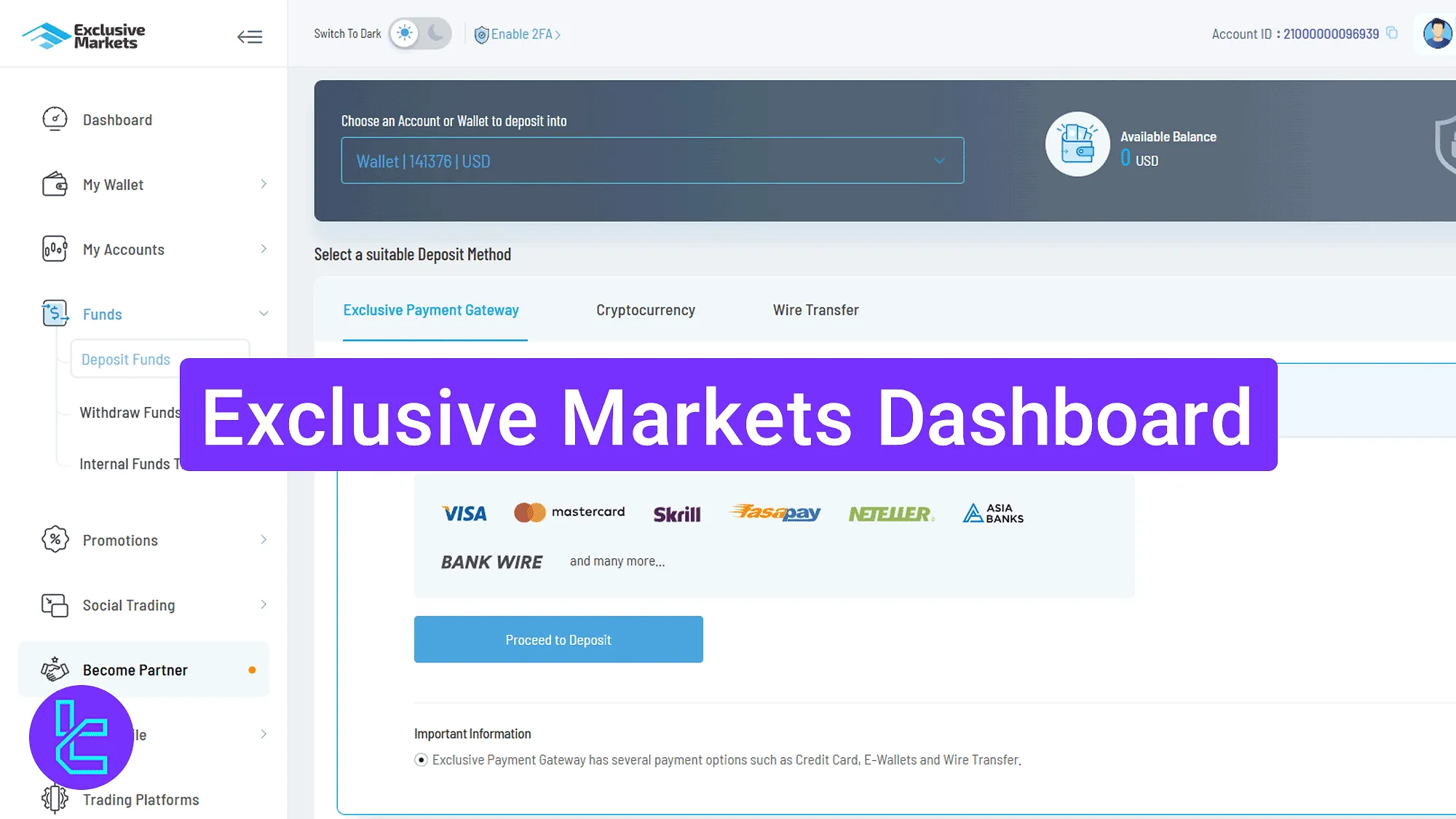
Exclusive Markets Dashboard Walkthrough
After completing the Exclusive Markets registration process, you will get access to the basic features in the Exclusive Markets broker user panel.
The Exclusive Markets dashboard overview:
Dashboard Section | What It Displays |
Homepage | Provides a streamlined navigation bar with quick links to the wallet balance, deposits, transfers, and live chat. Includes options for logging out, changing language, and enabling 2FA. |
My Wallet | Displays total wallet balance with quick actions like "Transfer Funds" and options for depositing via bank cards, cryptocurrencies, and wire transfers. Also provides transaction history with filters. |
My Accounts | Allows creating and managing live or demo trading accounts, selecting platform, account type, currency, leverage, and setting passwords. Also shows account types, spreads, leverage, and minimum deposits. |
Manages deposits, withdrawals, and internal transfers between accounts with various payment methods like wire, crypto, and gateways. | |
Promotions | Displays available promotions, bonuses, and special offers for active users. |
Social Trading | Provides access to copy trading with strategy providers, PAMM program registration, and filters for selecting profitable traders. |
Become a Partner | Enables users to join the Introducing Broker (IB) program by submitting registration details. |
My Profile | Manages personal and security settings like KYC verification, account details, 2FA, and password management. |
Trading Platforms | Allows users to download MT4/MT5 for Windows, Mac, Web, iOS, and Android for seamless trading. |
Trading Central | Provides market insights, technical analysis, featured trading ideas, and an economic calendar with filters for tracking important events. |
Homepage Navigation
The homepage provides a top navigation bar with logout, language selection, profile, "Enable 2FA", and theme toggle options.
The left sidebar contains the main menu, while the center panel displays "Wallet Balance", "Deposit Funds", and "Transfer Funds" shortcuts. The bottom-right corner provides live chat access.
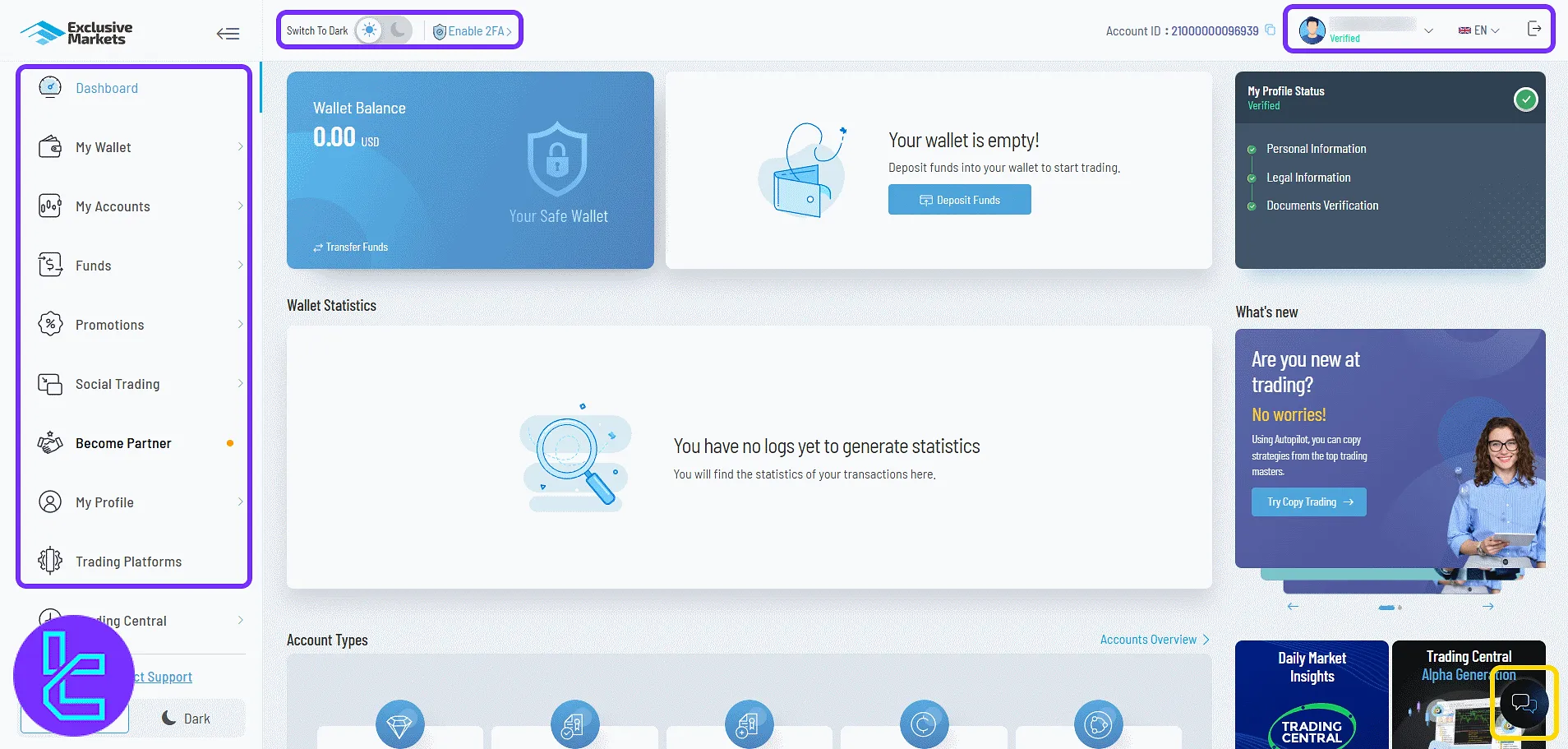
My Wallet
Selecting "Wallet Overview" displays the total wallet balance with quick actions like "Transfer Funds" to move money between accounts. Recharge options include bank cards, cryptocurrencies, and bank wire transfers.
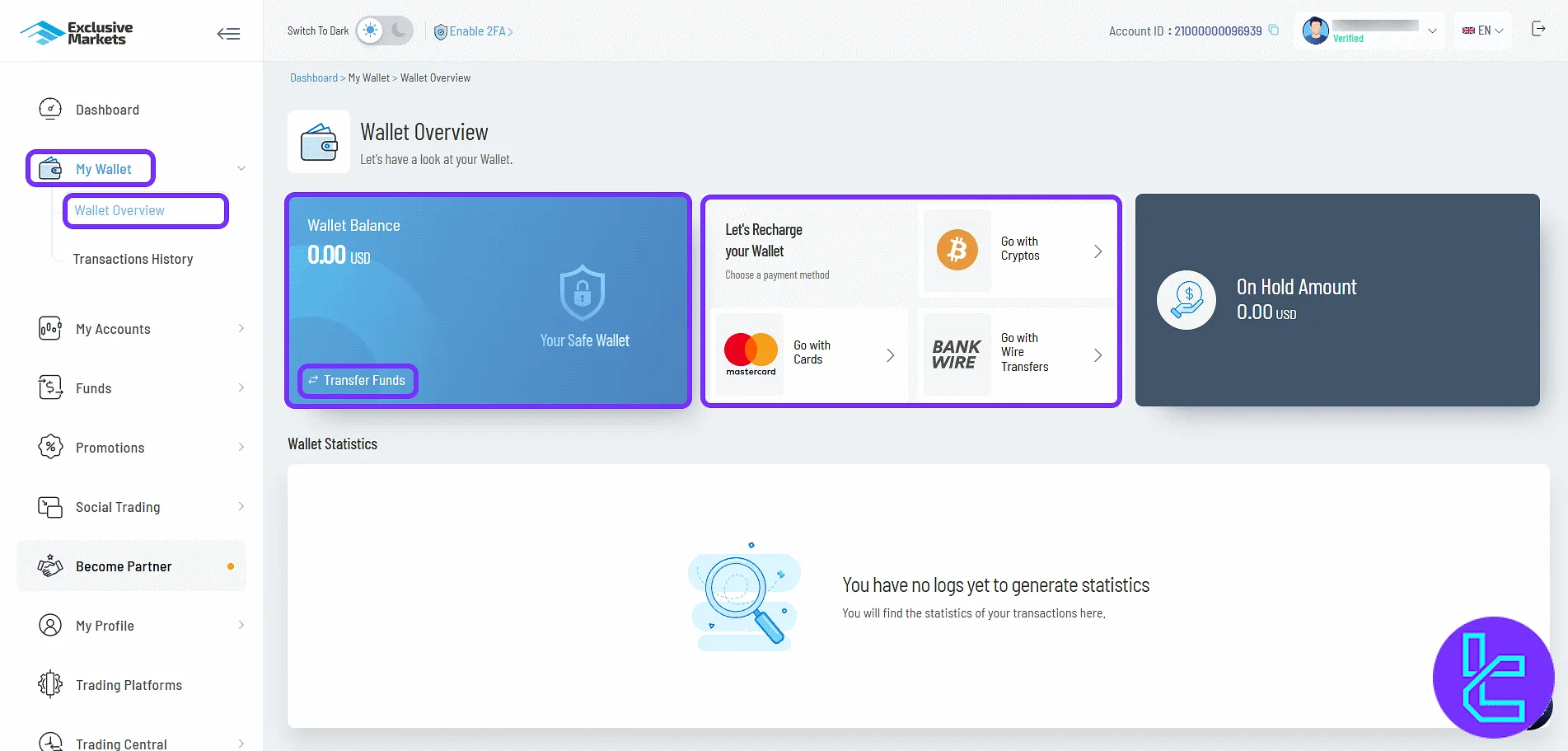
If you are interested in funding your account with one of the best available methods in this broker, check the Exclusive Markets TRC20 deposit page.
The "Transaction History" section lists past deposits, withdrawals, and transfers, filterable by type, method, date, and status.
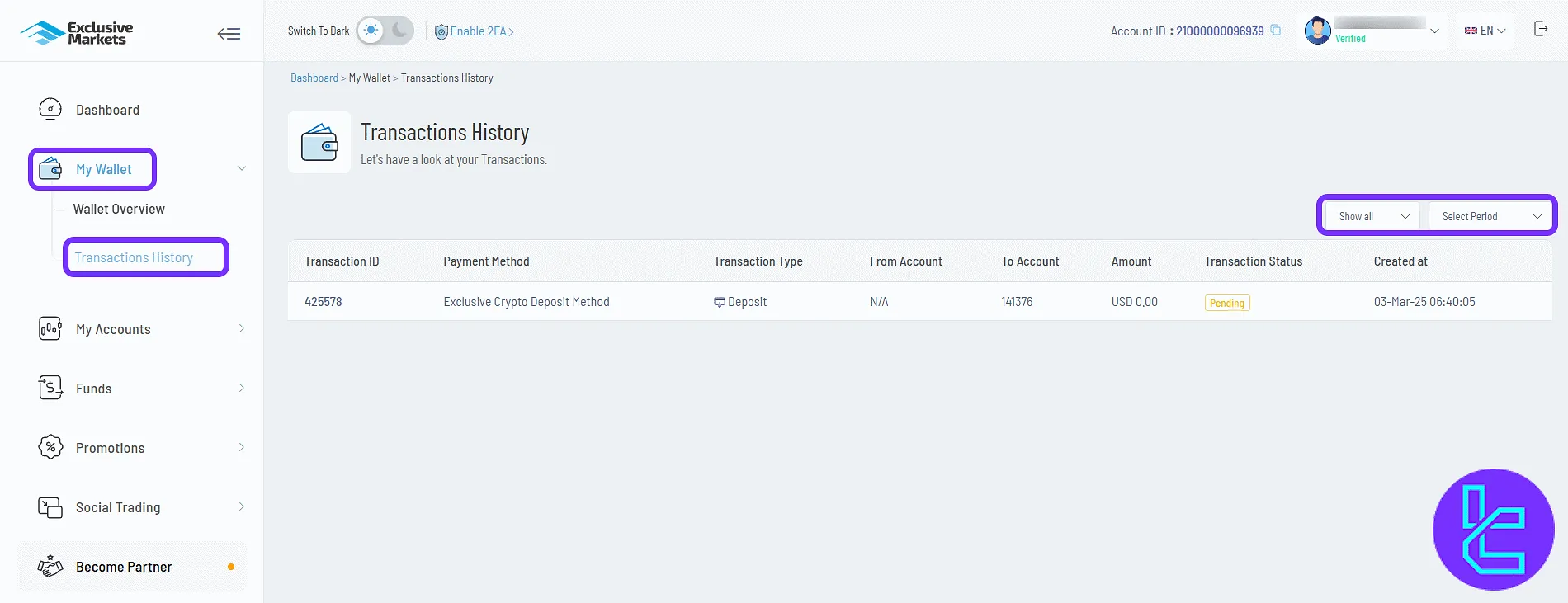
My Accounts
In "Open Trading Account", choose platform, account type, currency, leverage, and set a password before clicking "Open Live Account" or "Open Demo Account".
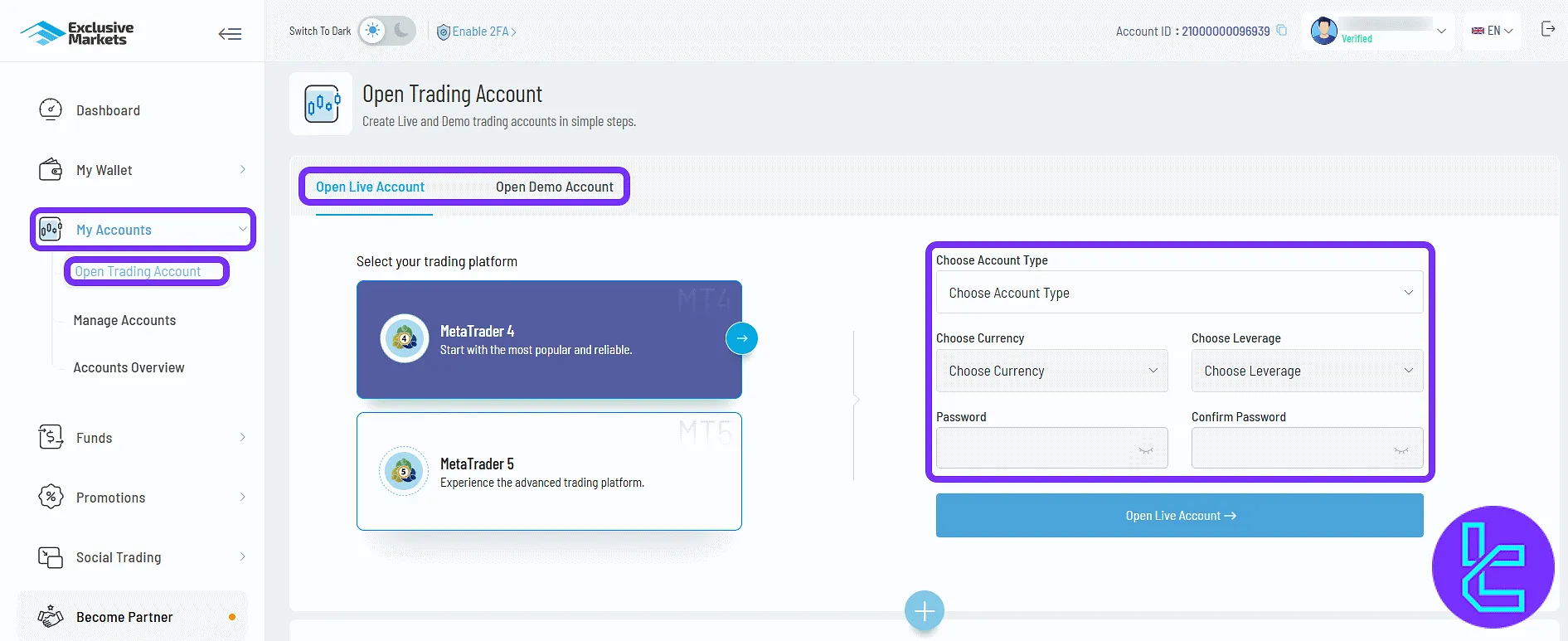
The "Manage Accounts" allows adjusting existing accounts, and "Accounts Overview" lists account types, spreads, leverage, and minimum deposits with creation buttons.
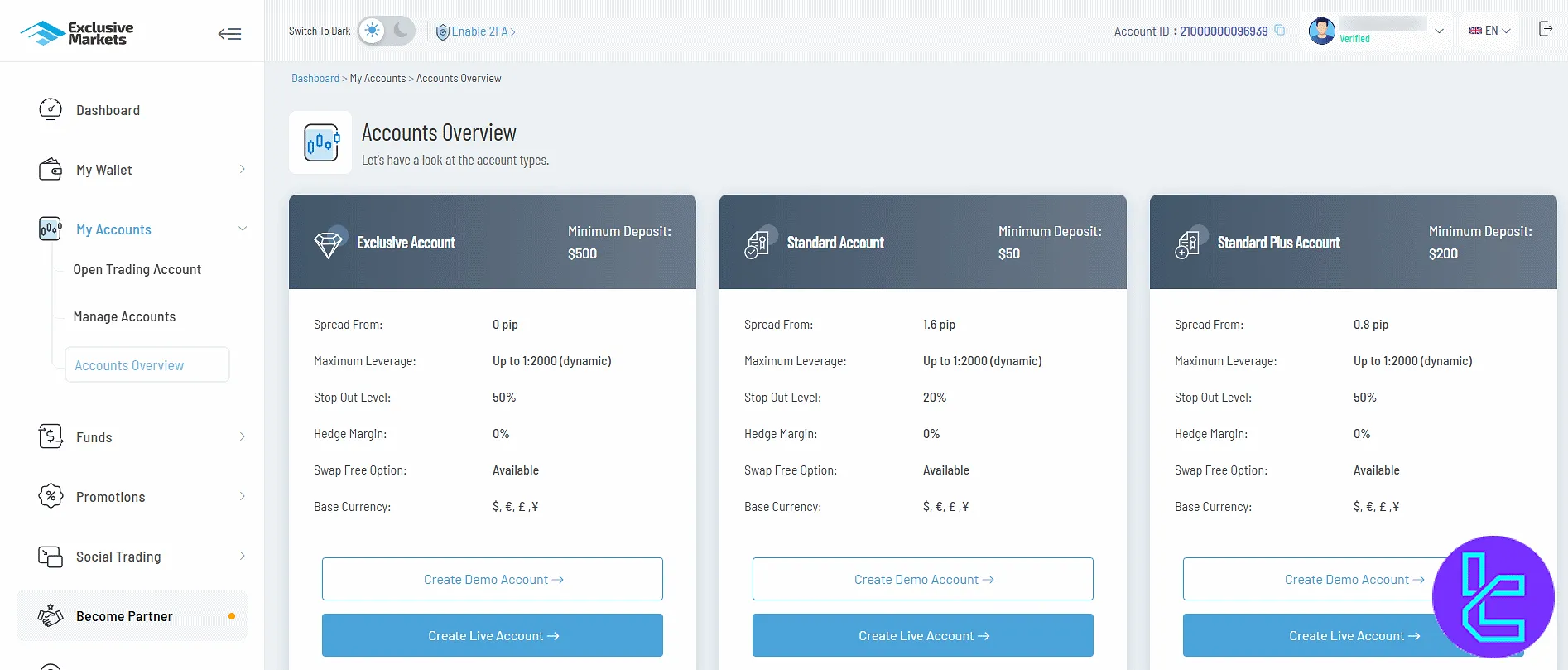
Funds
In "Deposit Funds", select the target account, choose a payment method (gateway, crypto, wire), and click "Proceed to Deposit".
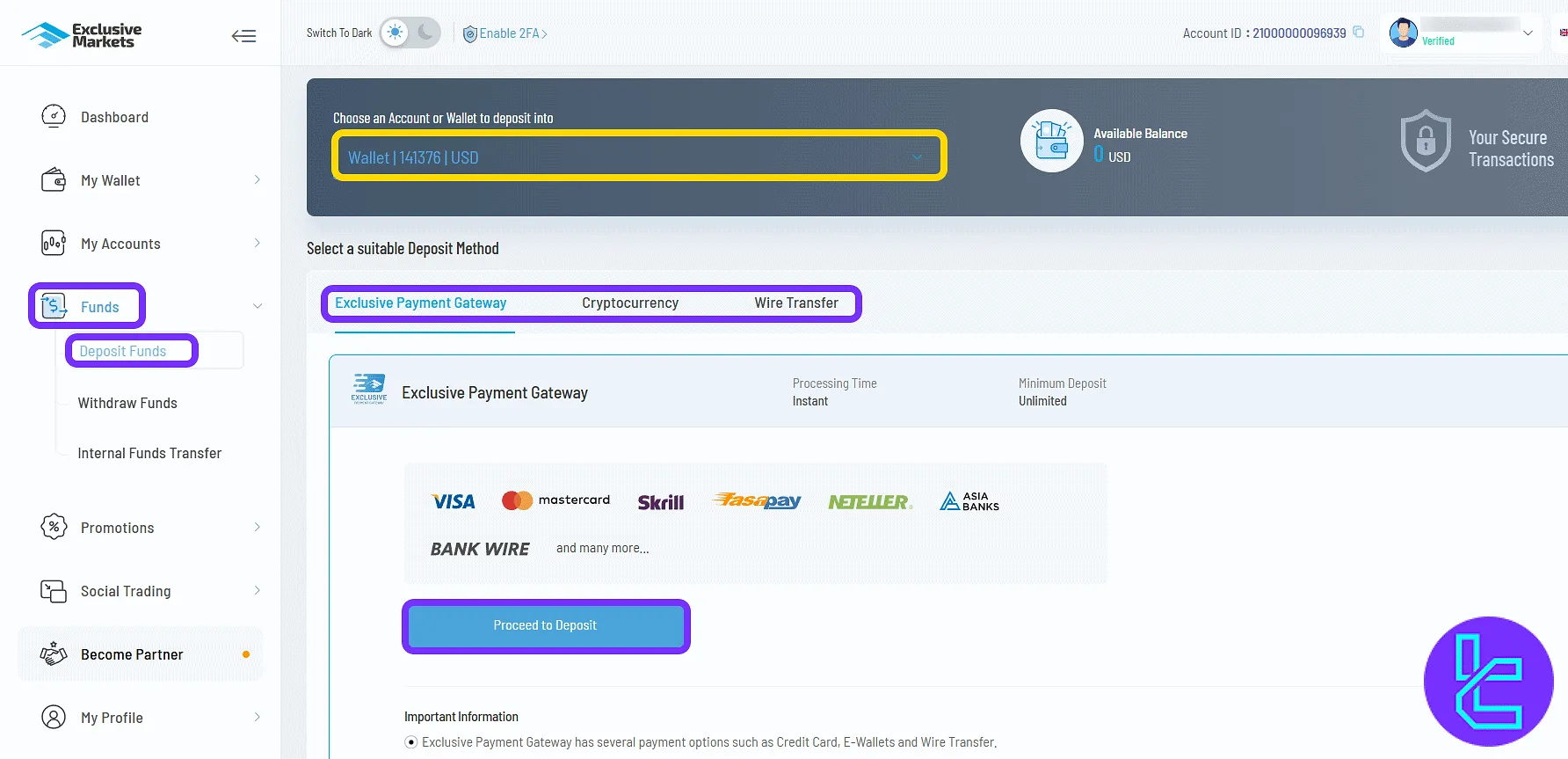
The "Withdraw Funds" requires selecting an account, filling in payment details, and submitting the request.
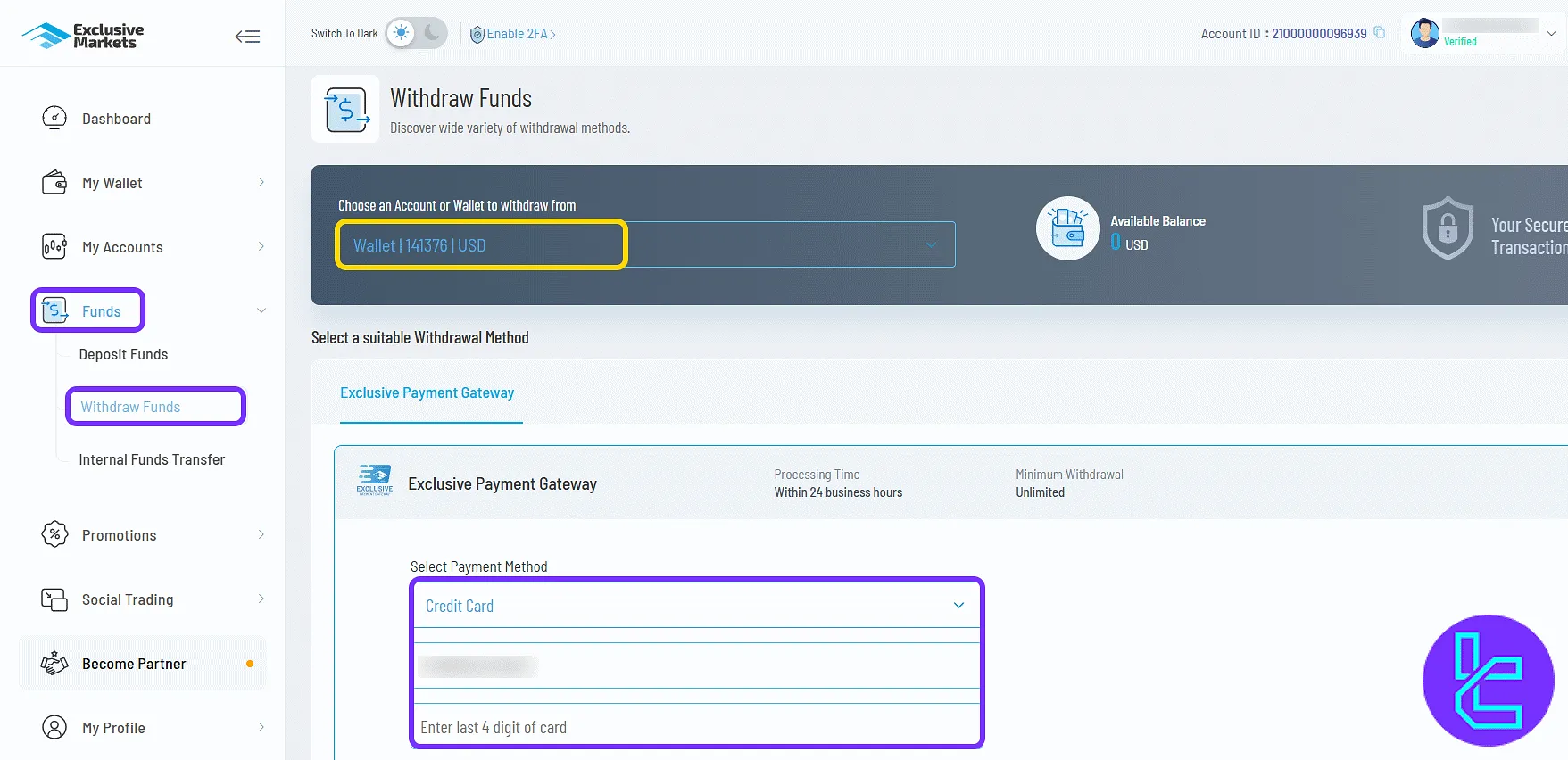
The "Internal Funds Transfer" enables moving money between accounts by selecting source, destination, and amount.
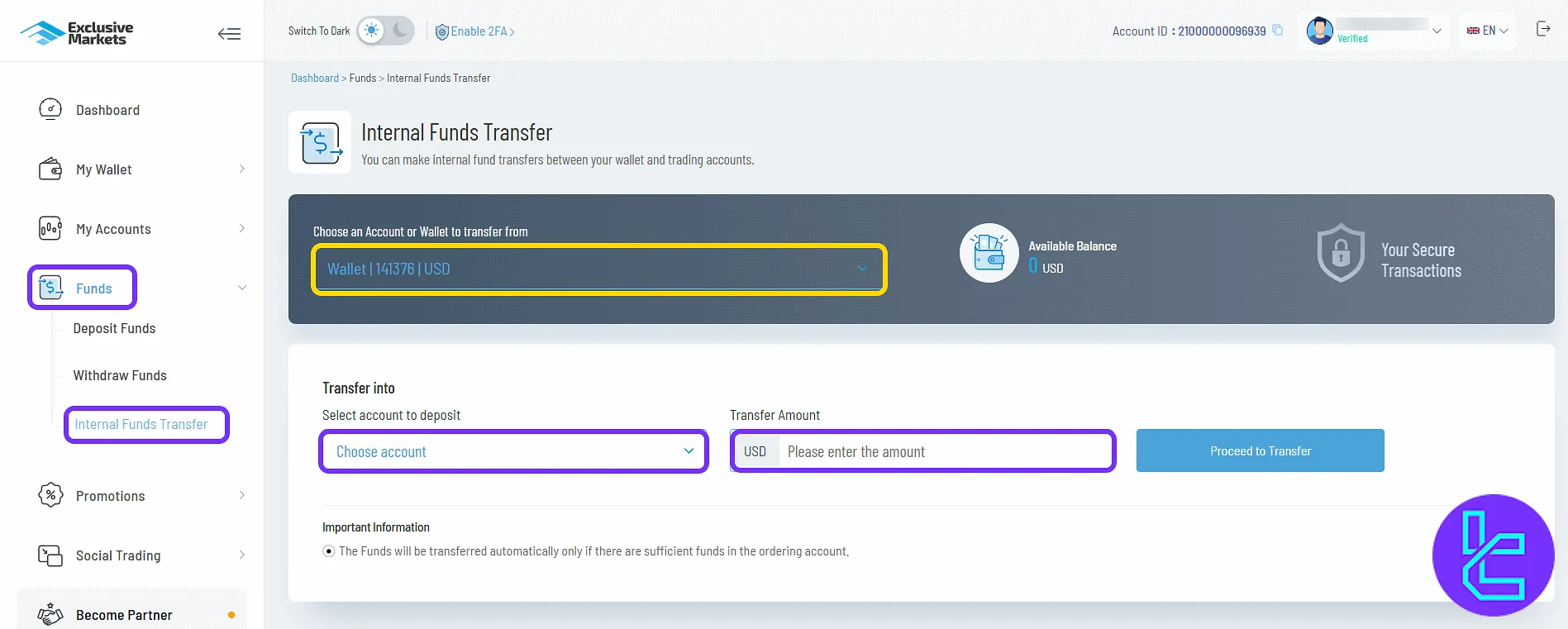
Promotions
This section shows active promotions if available.
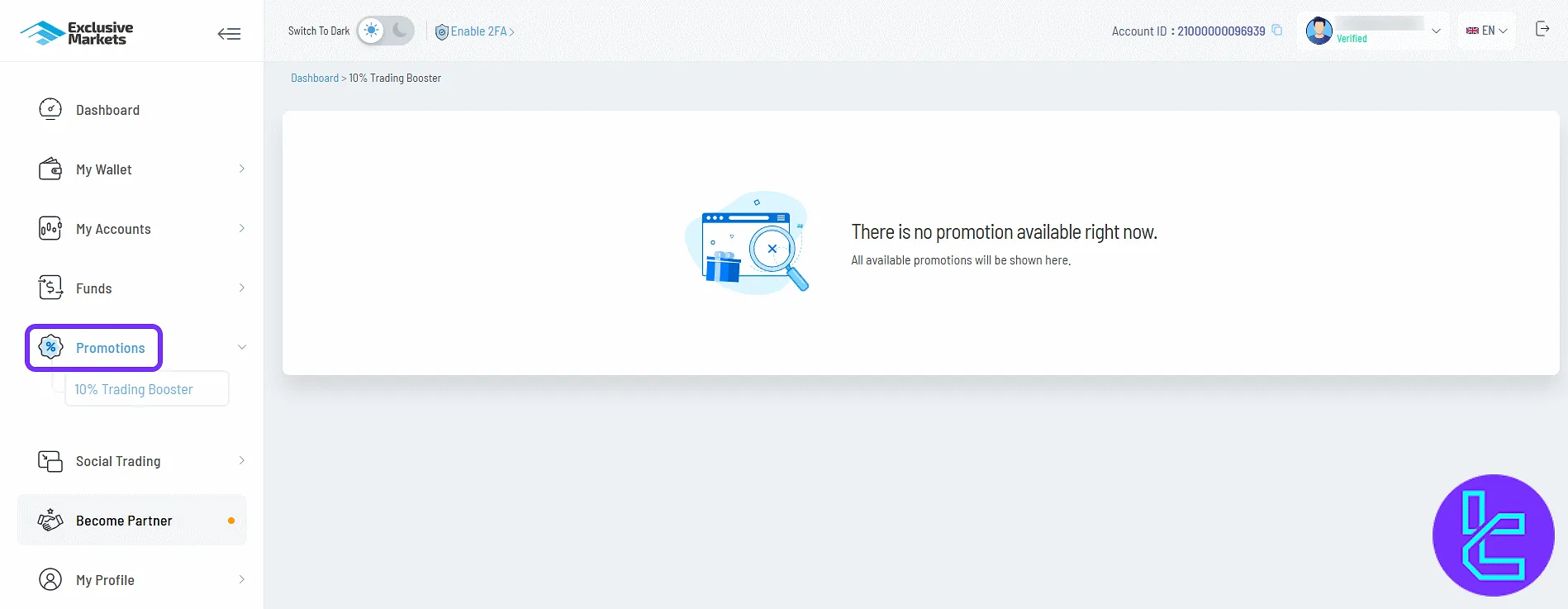
Social Trading
The copy trading section lists strategy providers with returns, investors, and filters for selection. You can press the "Invest" option if you want to invest in a master trader.
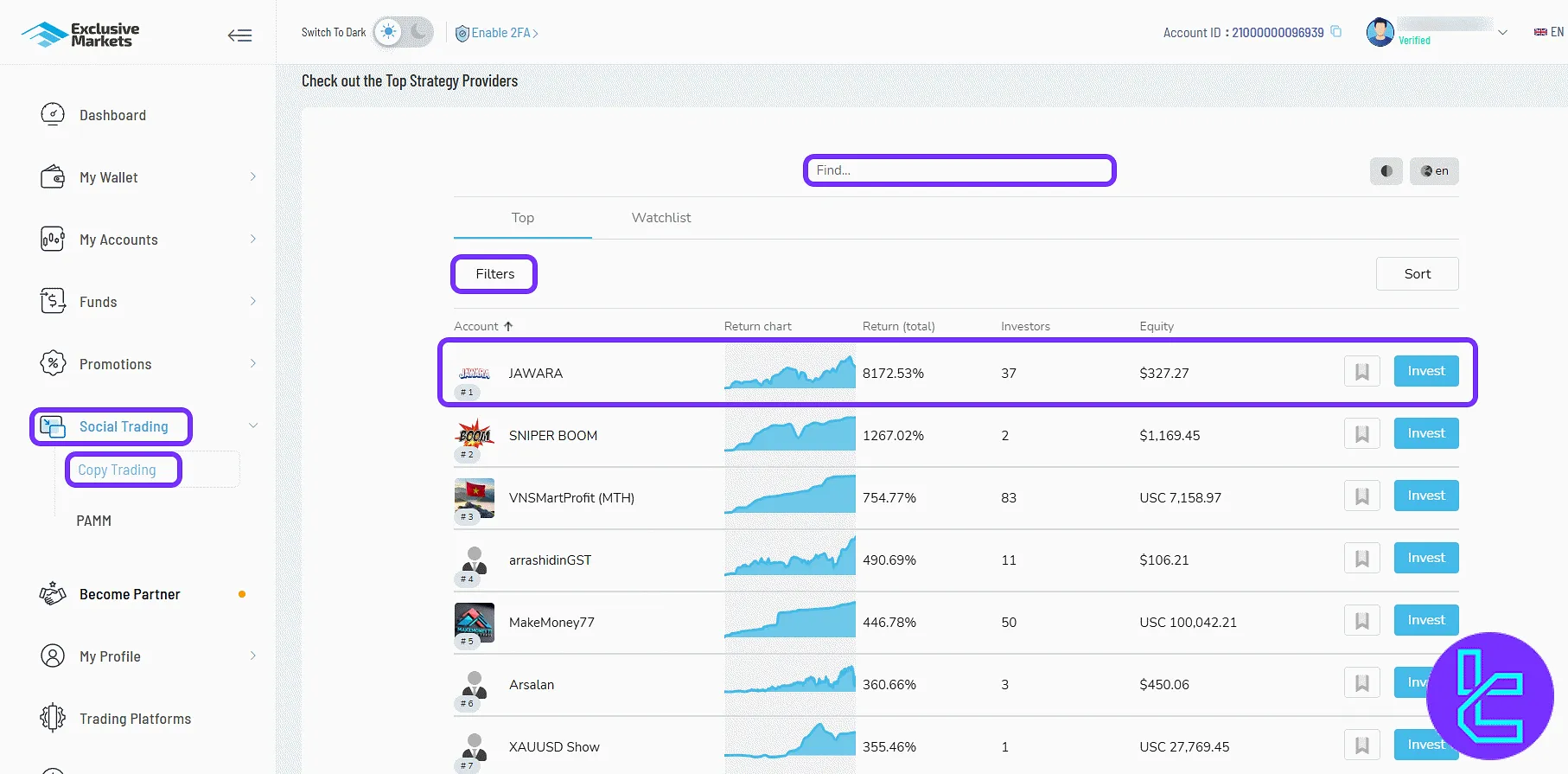
The PAMM allows registering as a manager or investor with details on benefits.
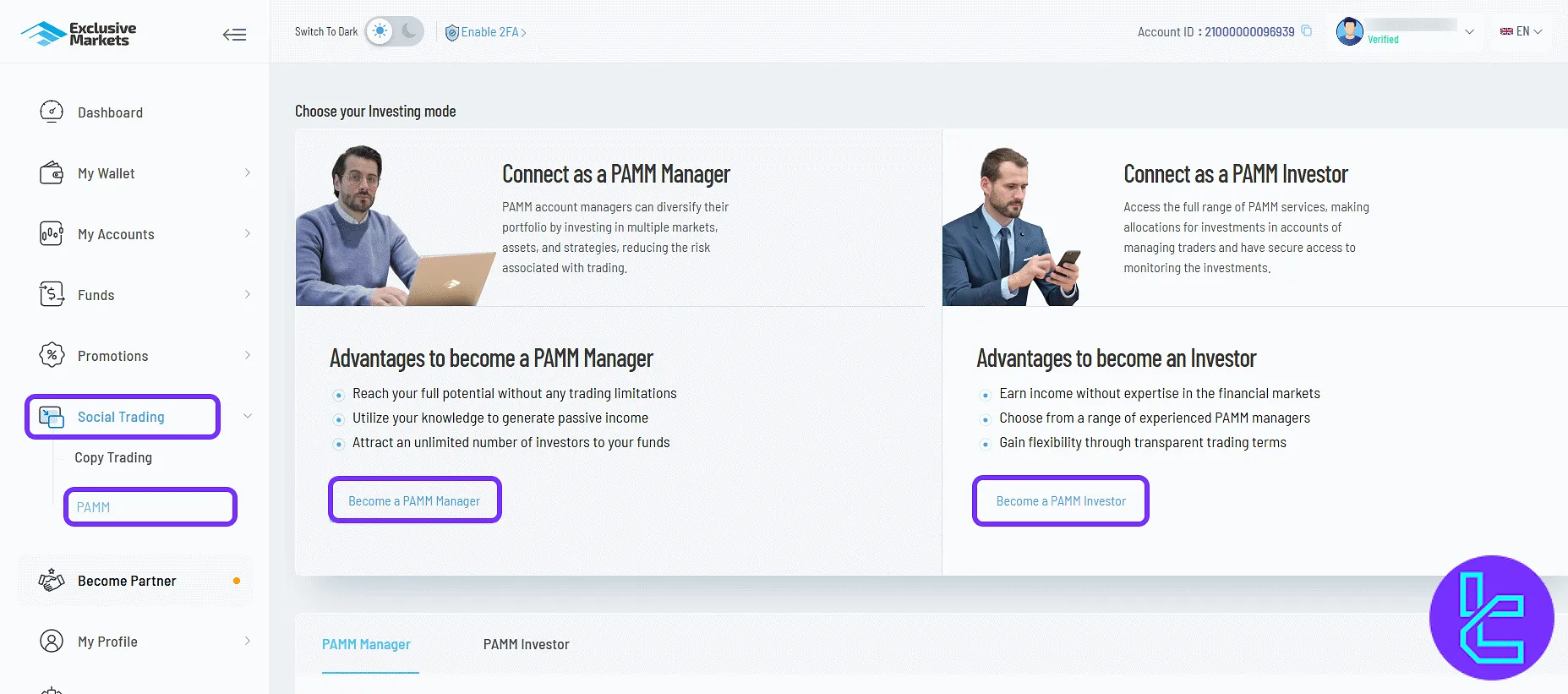
Become a Partner
Submit details and click "Become a Partner" to join the IB program.
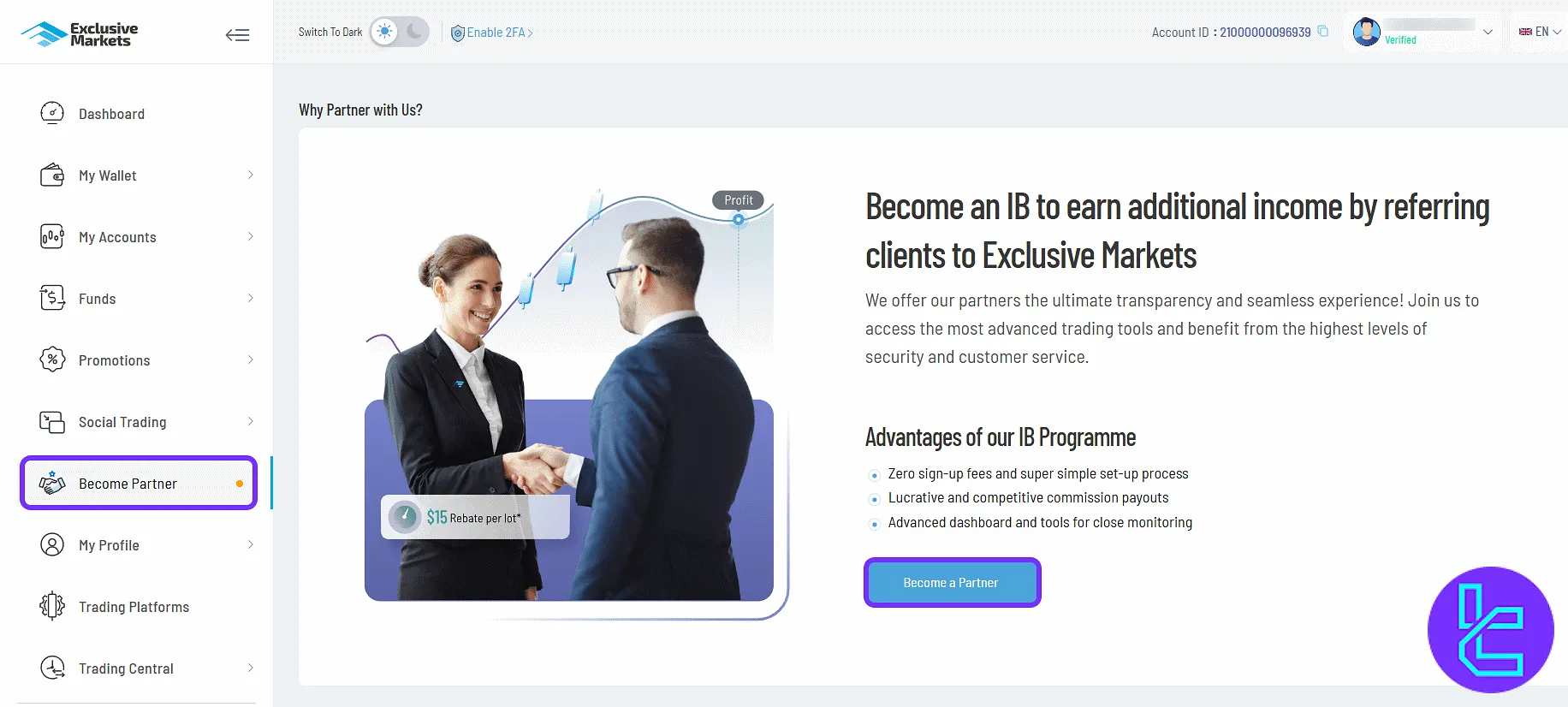
My Profile
The "KYC Verification" section displays the current verification status of the account and provides the option to upload identity and address documents for compliance purposes.
Verify your account by following the steps outlined in the Exclusive Markets verification guide.
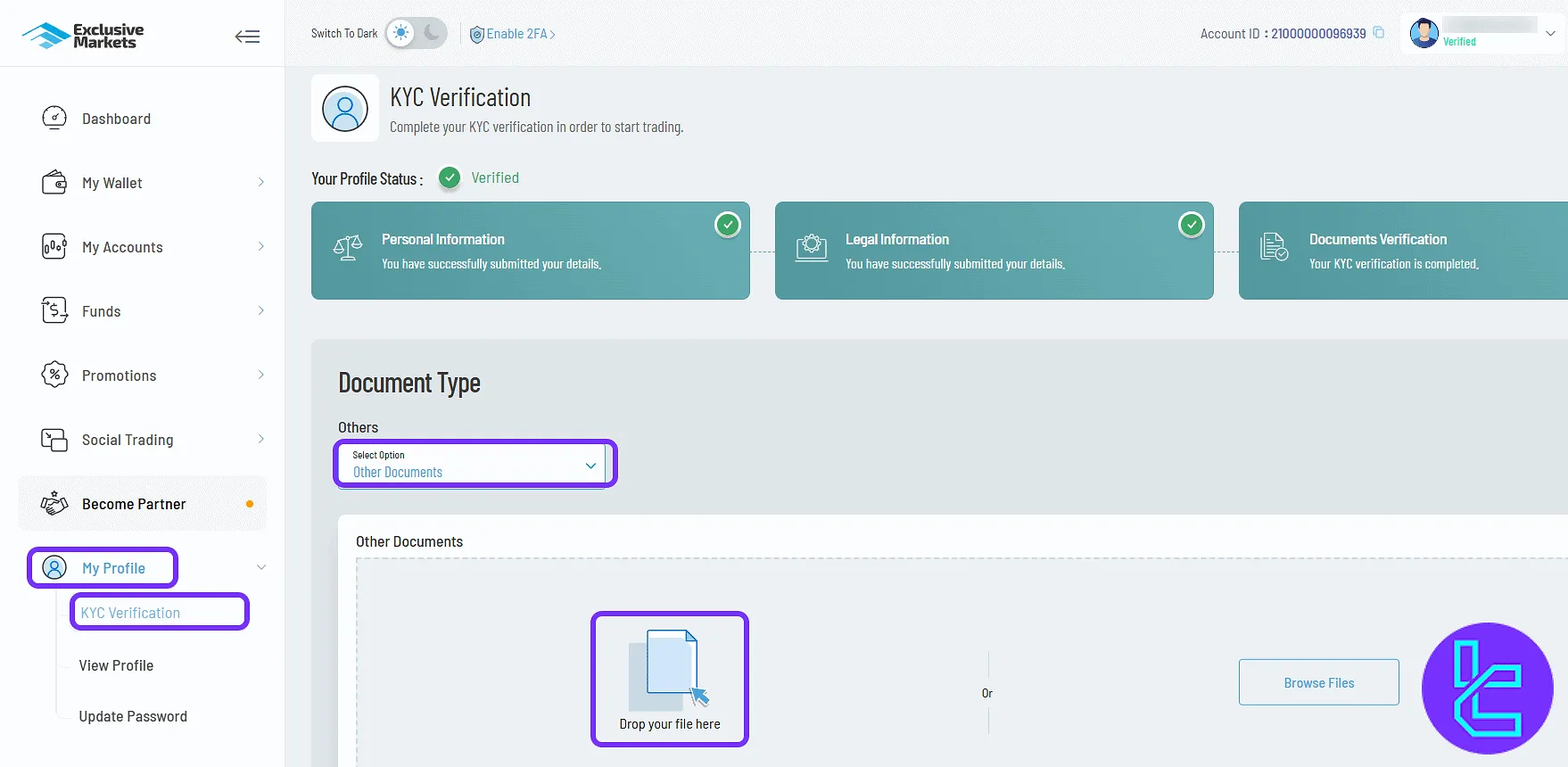
The "View Profile" area contains detailed account information such as account ID, full login history, and available security options, including enabling or managing 2FA for enhanced protection.
The "Update Password" feature allows changing existing login credentials by entering the current password and creating a new secure one, ensuring continued account safety.
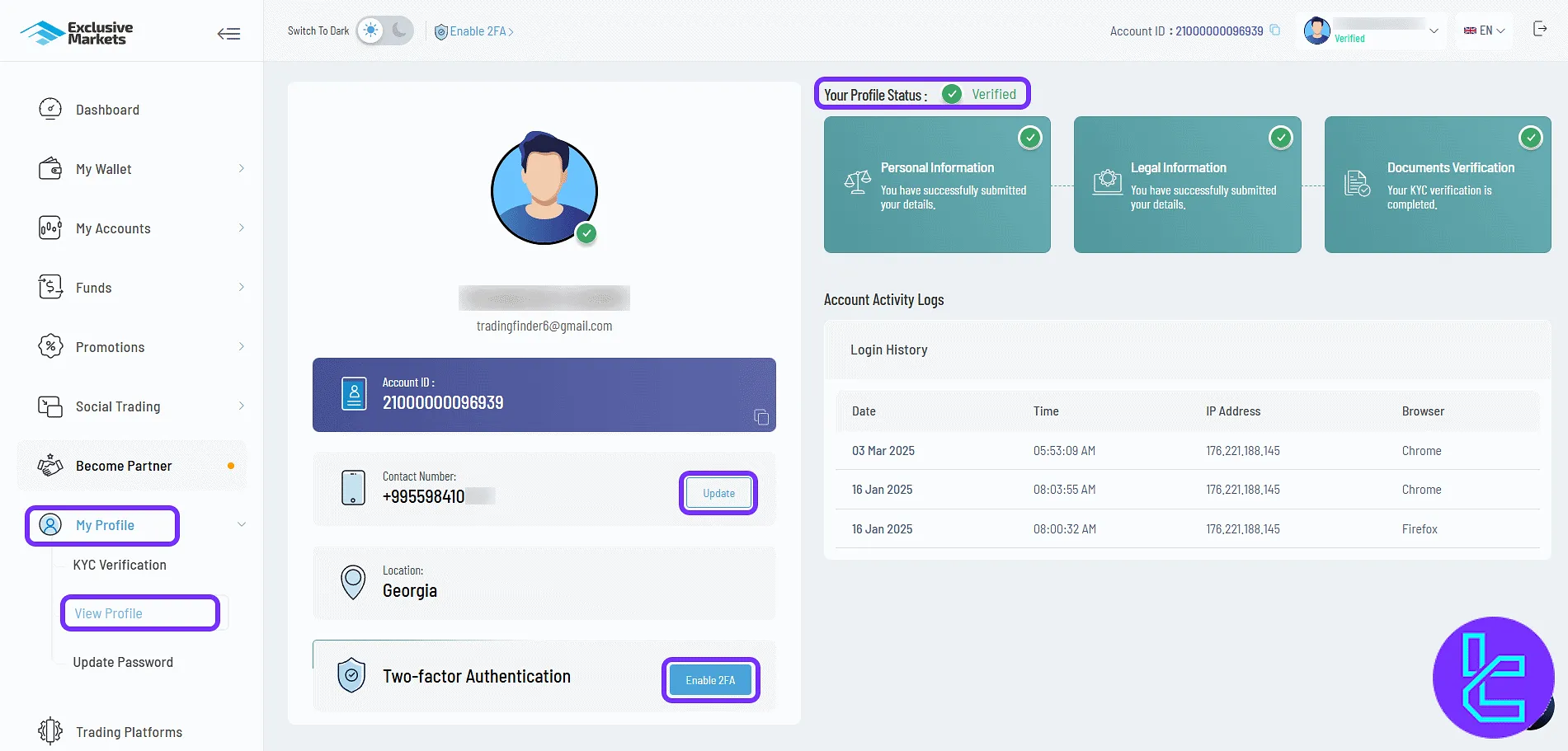
Trading Platforms
In this part, you can download MetaTrader 4 or MetaTrader 5 for Windows, Mac, Web, iOS, and Android.
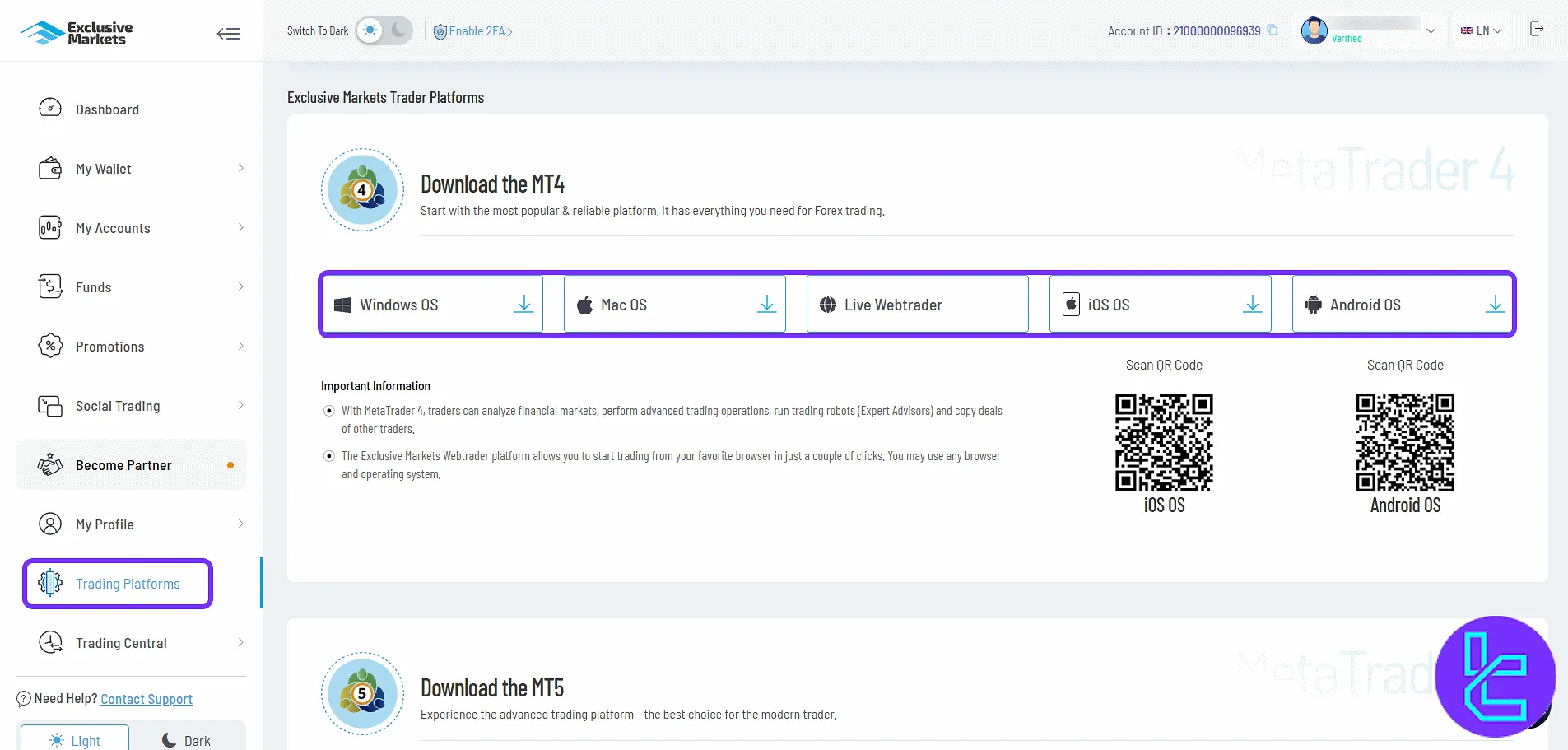
Trading Central
The "Analysis Views" section offers comprehensive market insights across multiple asset classes, including forex, cryptocurrencies, stocks, indices, and commodities.
It provides traders with detailed analytical data, technical indicators, and performance trends to support informed decision-making.
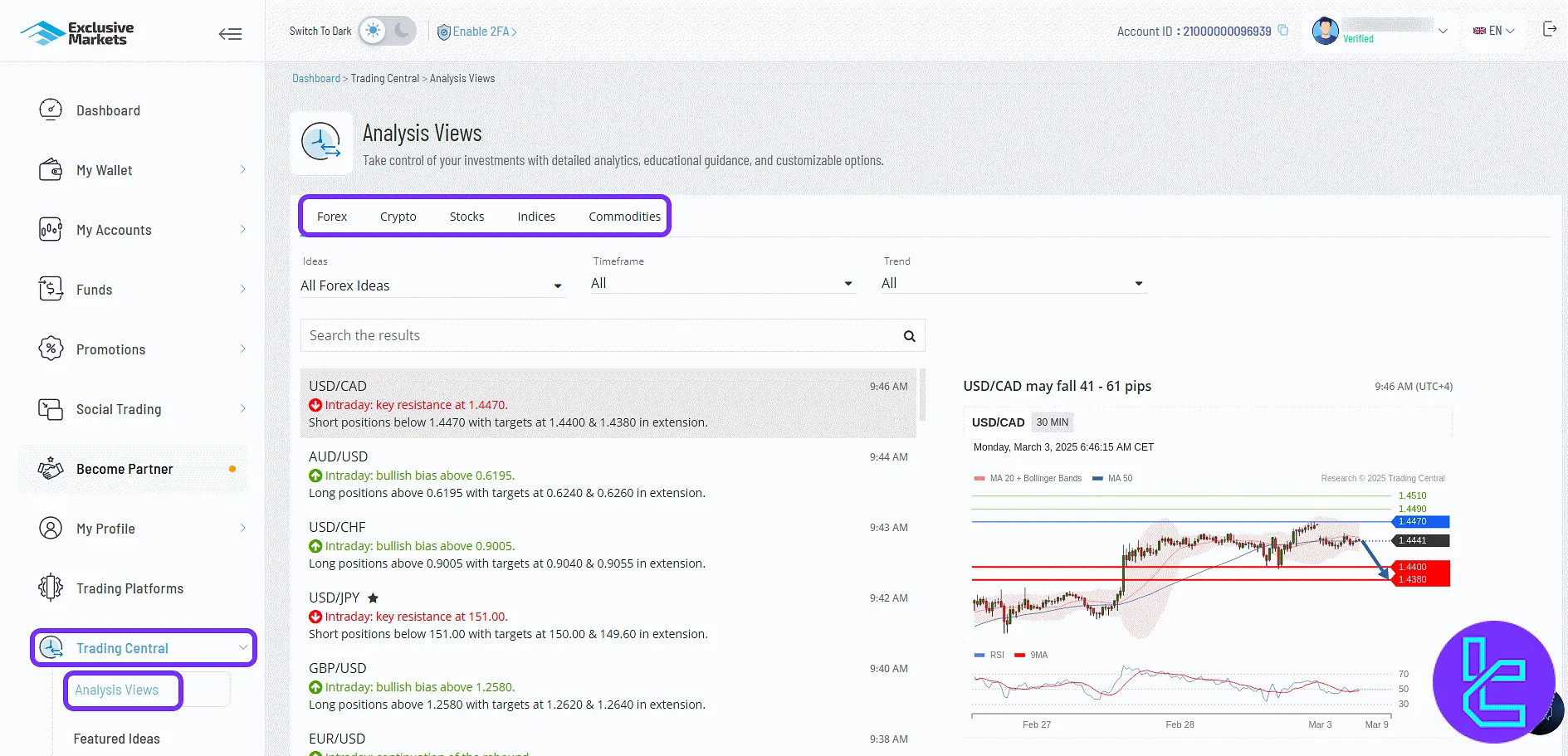
The "Featured Ideas" section highlights curated trade setups derived from technical analysis patterns, chart formations, and market sentiment, helping identify potential trading opportunities
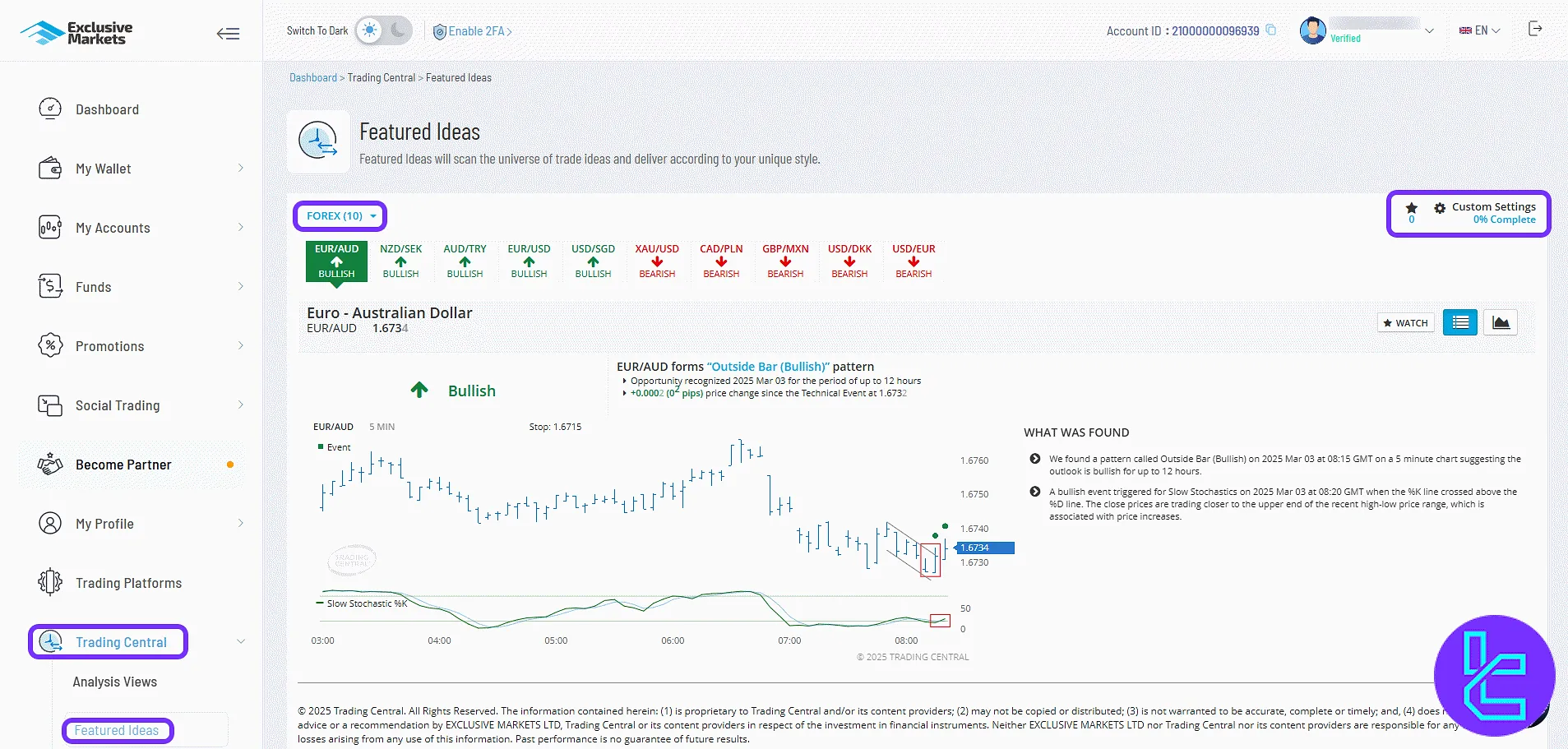
The Economic Calendar is an essential tool for tracking upcoming financial and economic events, allowing filtering by date range, level of importance, and specific countries, ensuring traders remain aware of impactful news and scheduled announcements.
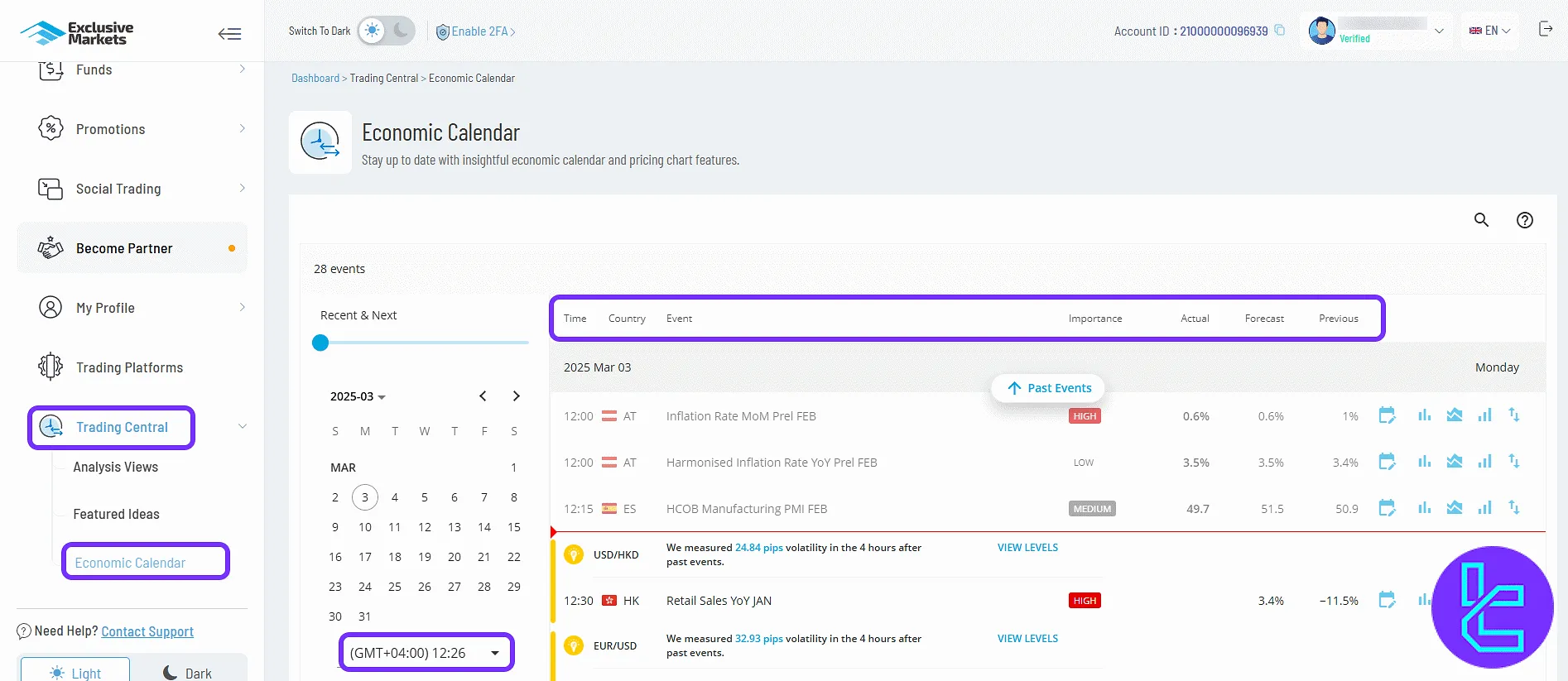
Exclusive Markets Dashboard VS Other Brokers
Let’s compare the Exclusive Markets dashboard with those of other brokers.
Dashboard Section | Exclusive Markets Broker | |||
Copy Trading/Social Trading | Yes | No | No | Yes |
Education | No | No | Yes | No |
Trading Platforms Download and Terminal | Yes | Yes | No | No |
Promotions | Yes | Yes | Yes | Yes |
Live Chat | Yes | Yes | Yes | Yes |
Market News Feed | Yes | No | No | No |
Trading Tools | Yes | Yes | No | Yes |
Economic Calendar | Yes | No | No | No |
TF Expert Suggestion
The Exclusive Markets dashboard offers streamlined access to flexible transfers, multi-platform downloads, KYC, profile settings, and investment options, making it suitable for diverse trading strategies.
For more information about other features, such as trading options and or funding your account via Exclusive Markets ERC20 deposit method, visit the Exclusive Markets tutorial page.





