The FxGlory dashboard includes 9 main sections that grant users access to their account, trading tools, deposits, verification, VPS plans, partnership tools, profile management, and support services.
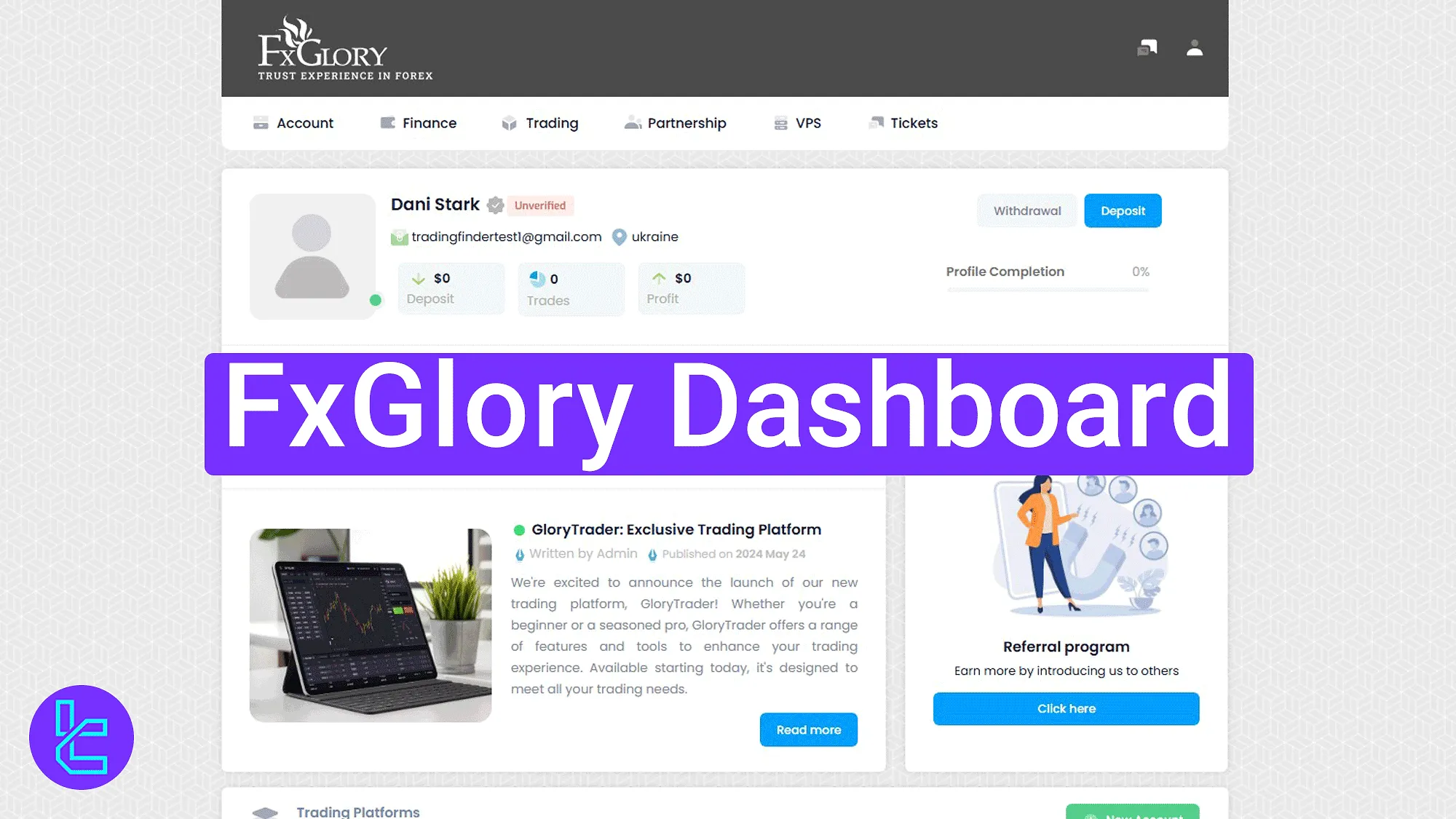
FxGlory Dashboard Overview
After completing the FxGlory registration, users can access the following key sections of the FxGlory broker dashboard:
- Home page
- Account
- Finance
- Trading
- Partnership
- VPS
- Tickets
- Support Center
- Avatar Section
Home Page Access and Account Summary
This section includes user verification status, deposit totals, trade count, and profits. Users can access the "Deposit" and "Withdrawal" buttons. Recent announcements and referral programs are also available.
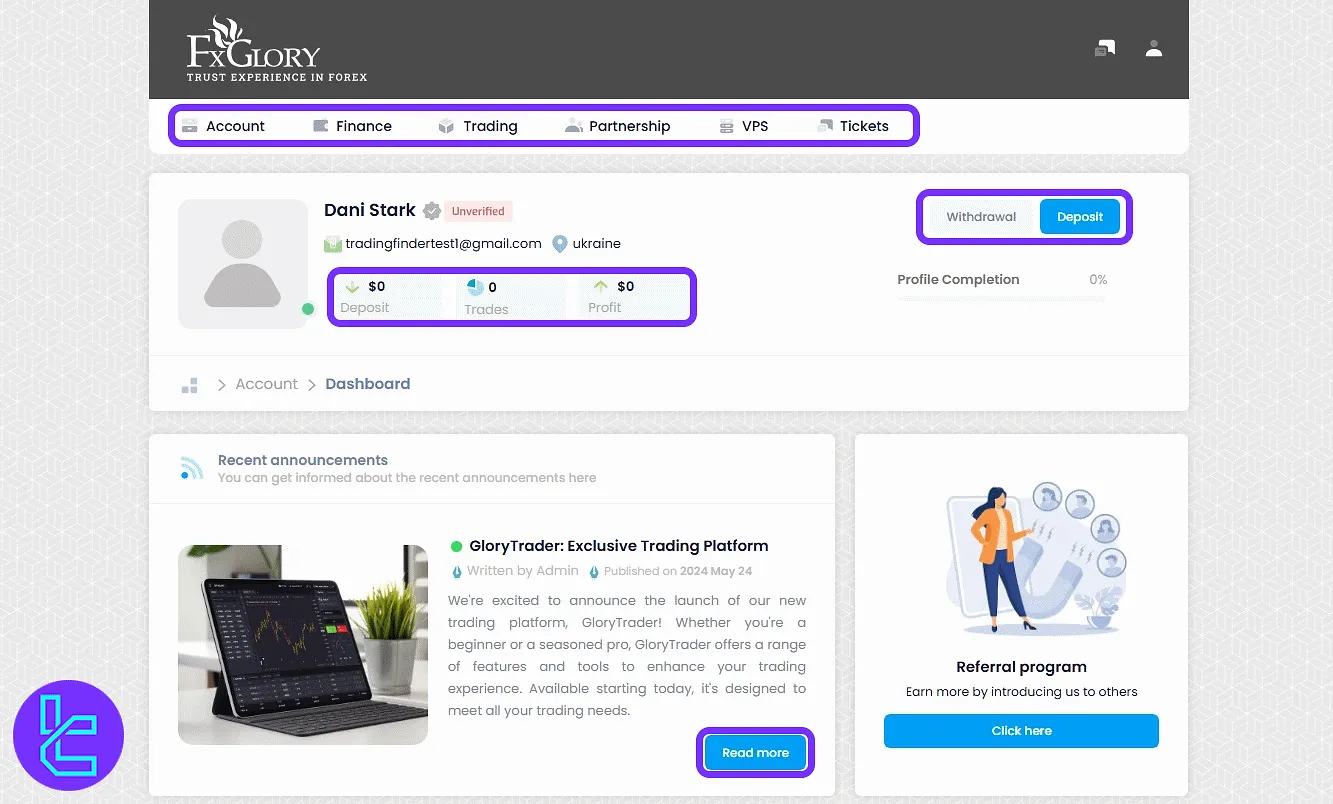
Scroll further to see trading platform cards for GloryTrader, MetaTrader 4, and MetaTrader 5.
You will also find the account overview section that lists your active Live and demo accounts, including balance and leverage info. The "+ New Account" button allows new account creation.
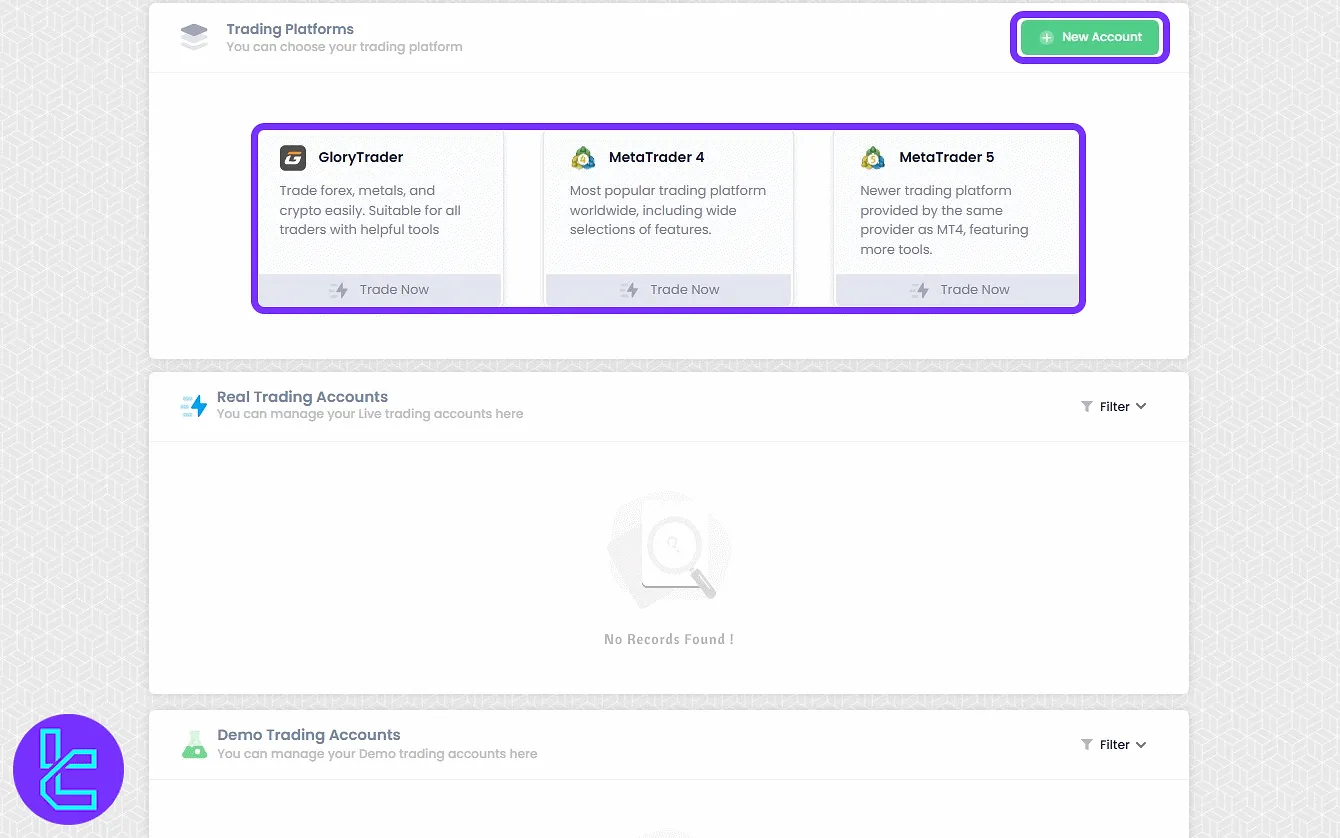
To one of the FxGlory account types:
- Choose your preferred platform (MT4, MT5, or GloryTrader);
- Select the account type (Live or Demo);
- Choose a plan and leverage settings;
- Enter the master and investor passwords;
- Toggle FxGlory bonus activation if needed;
- Click "Finish" to complete setup.
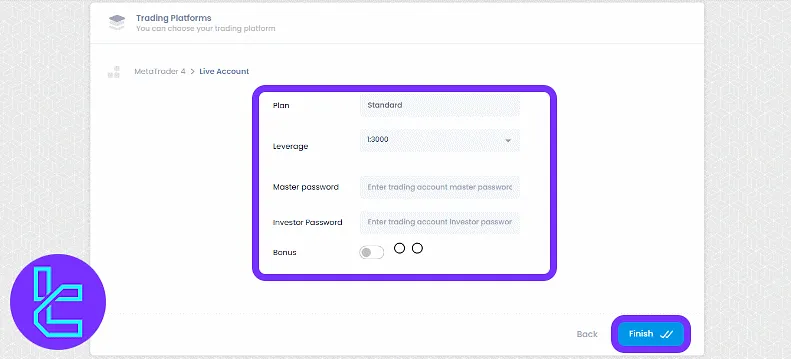
Account Section
The account section begins with access to the main dashboard panel, where users can return to the home view and navigation panel.
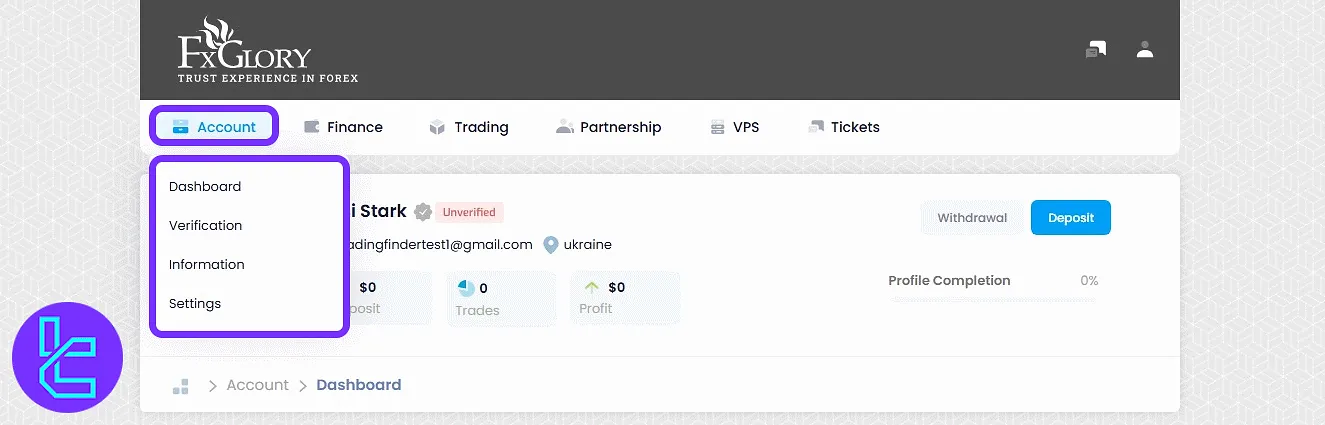
In the "Verification" tab, users can upload ID and address documents, check their approval status, and verify their mobile number.
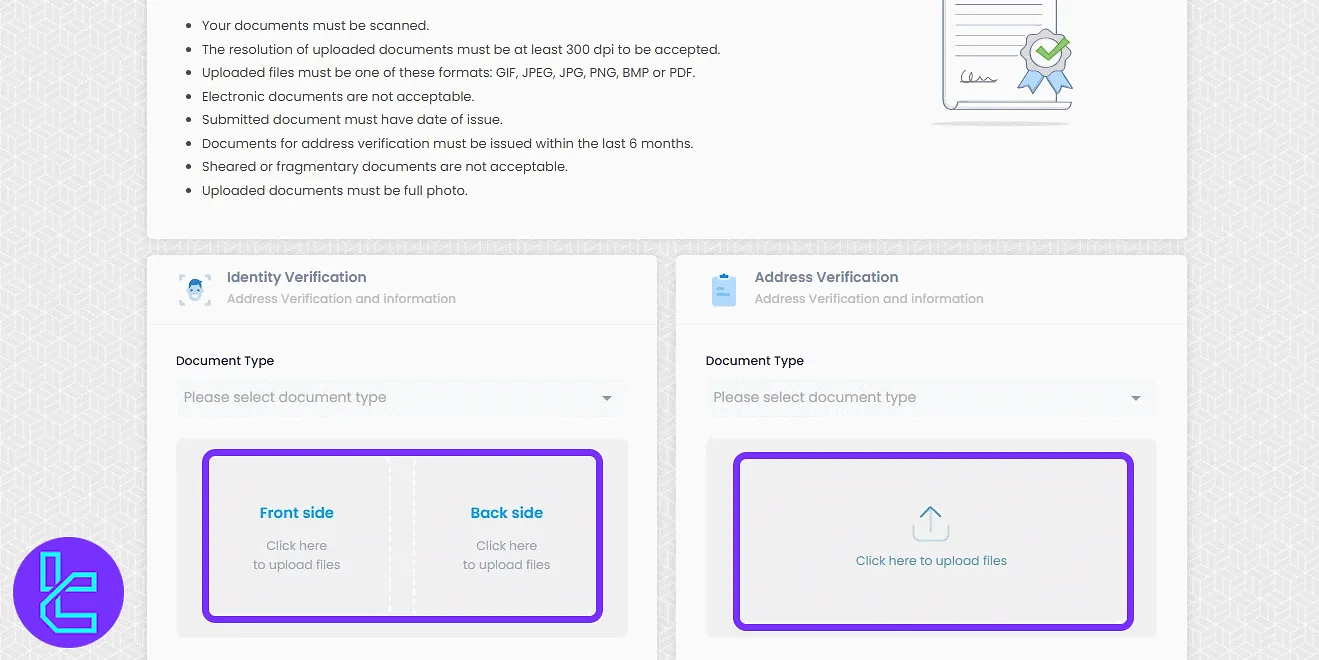
The "Information" tab displays the registered personal and residential data, and in some fields, allows limited editing.
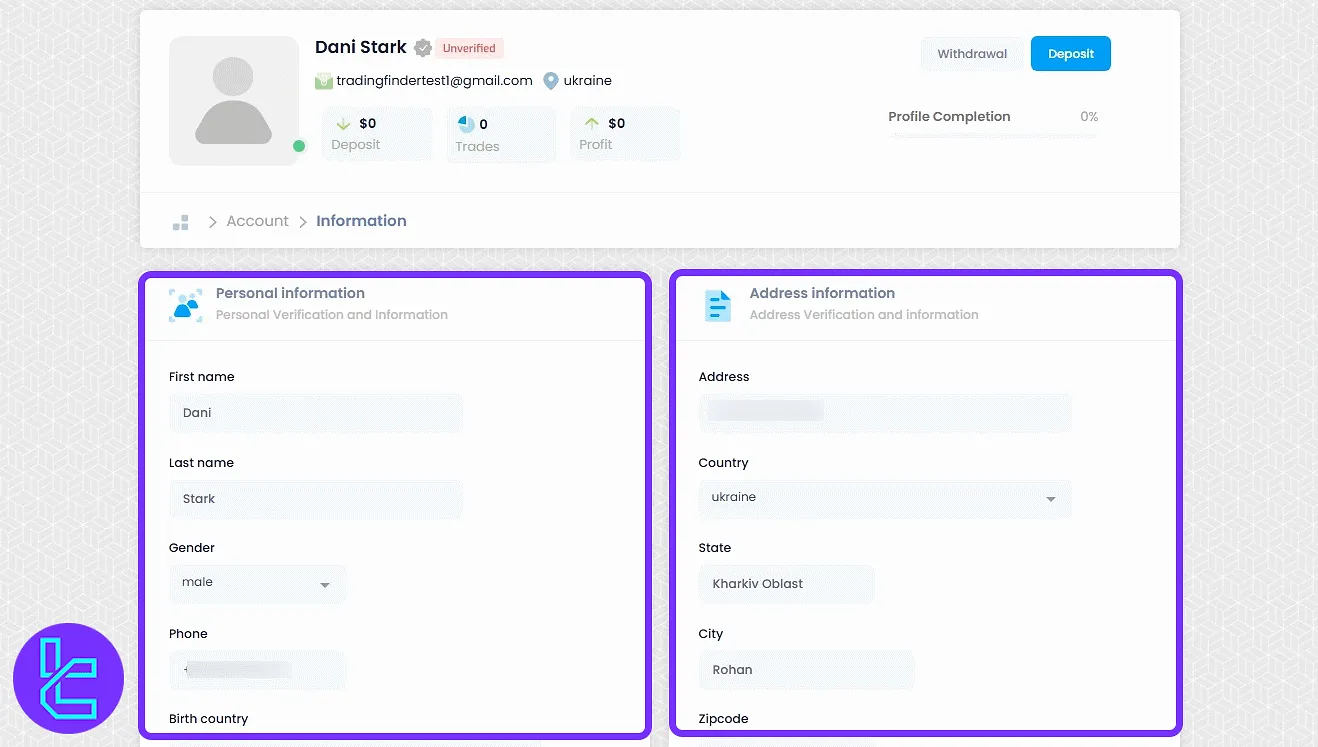
In the "Settings" tab, users can change their login email or password and enable Google Authenticator for 2FA. Deactivation options are also available.
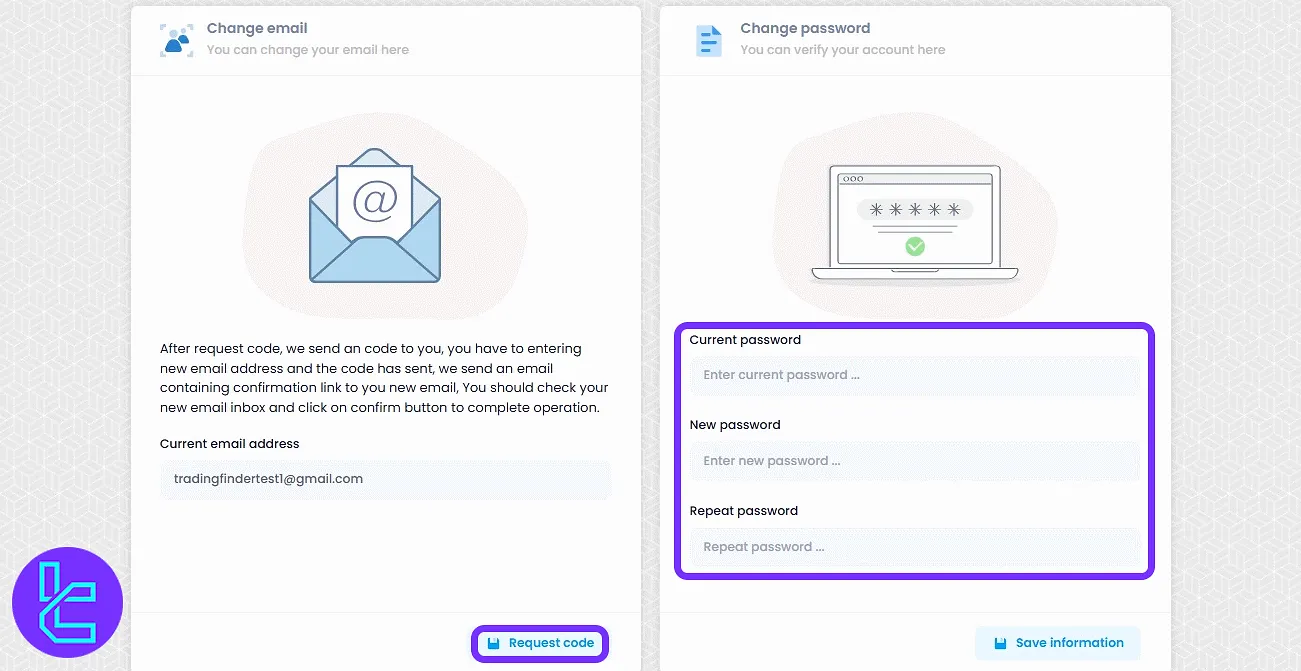
Finance Section
The "Finance" section opens access to 5 core tools:
- Deposit
- Withdrawal
- Internal Transfer
- Transaction History
- Credit Card
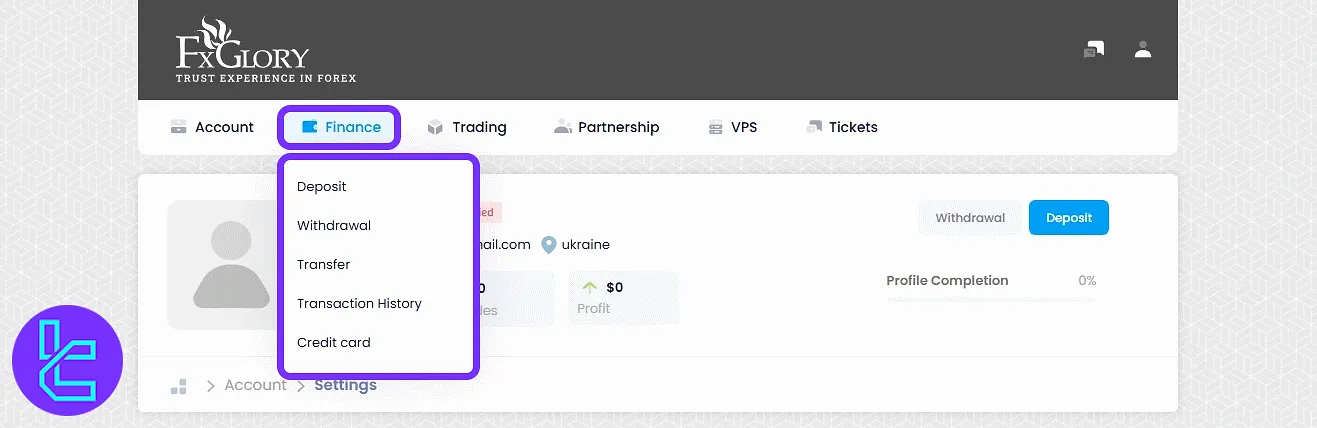
In the "Deposit" panel, users must select the trading account, choose the desired method, and proceed through the form. Finally, click "Make payment" to complete the process.
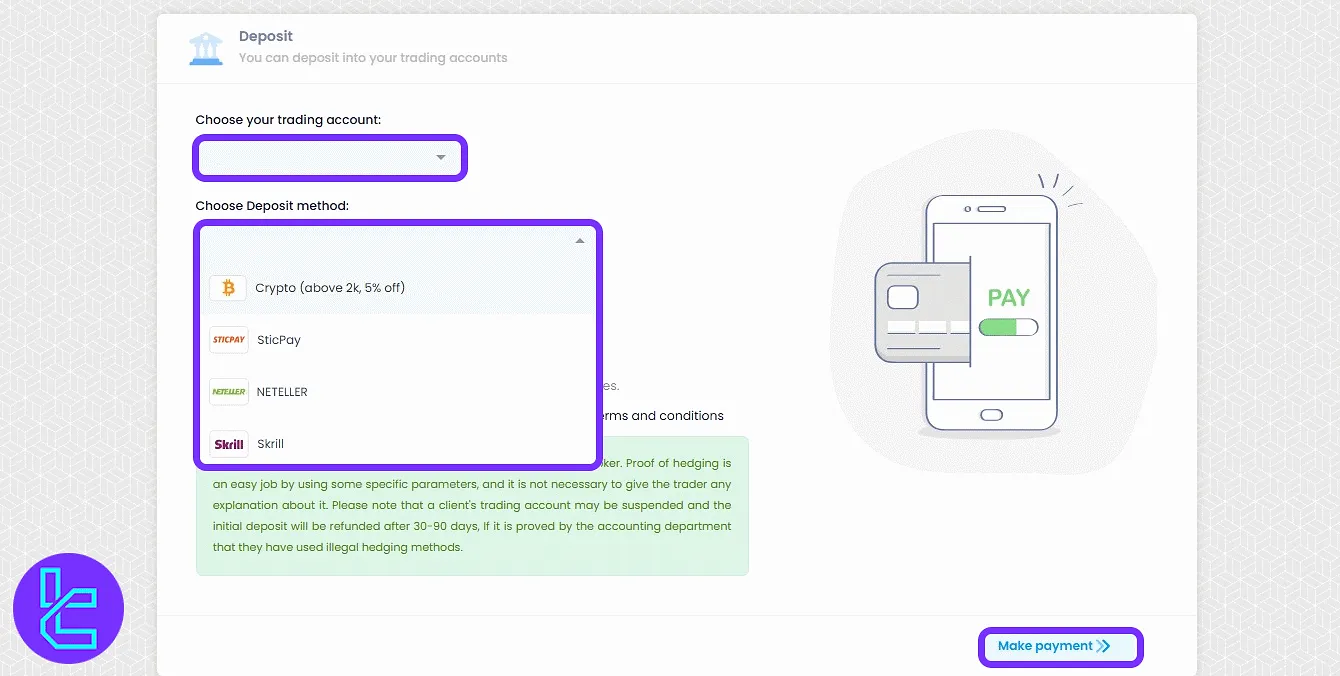
For "Withdrawal", users select the account, preferred method, and amount, then click "Submit" to finalize the withdrawal request.
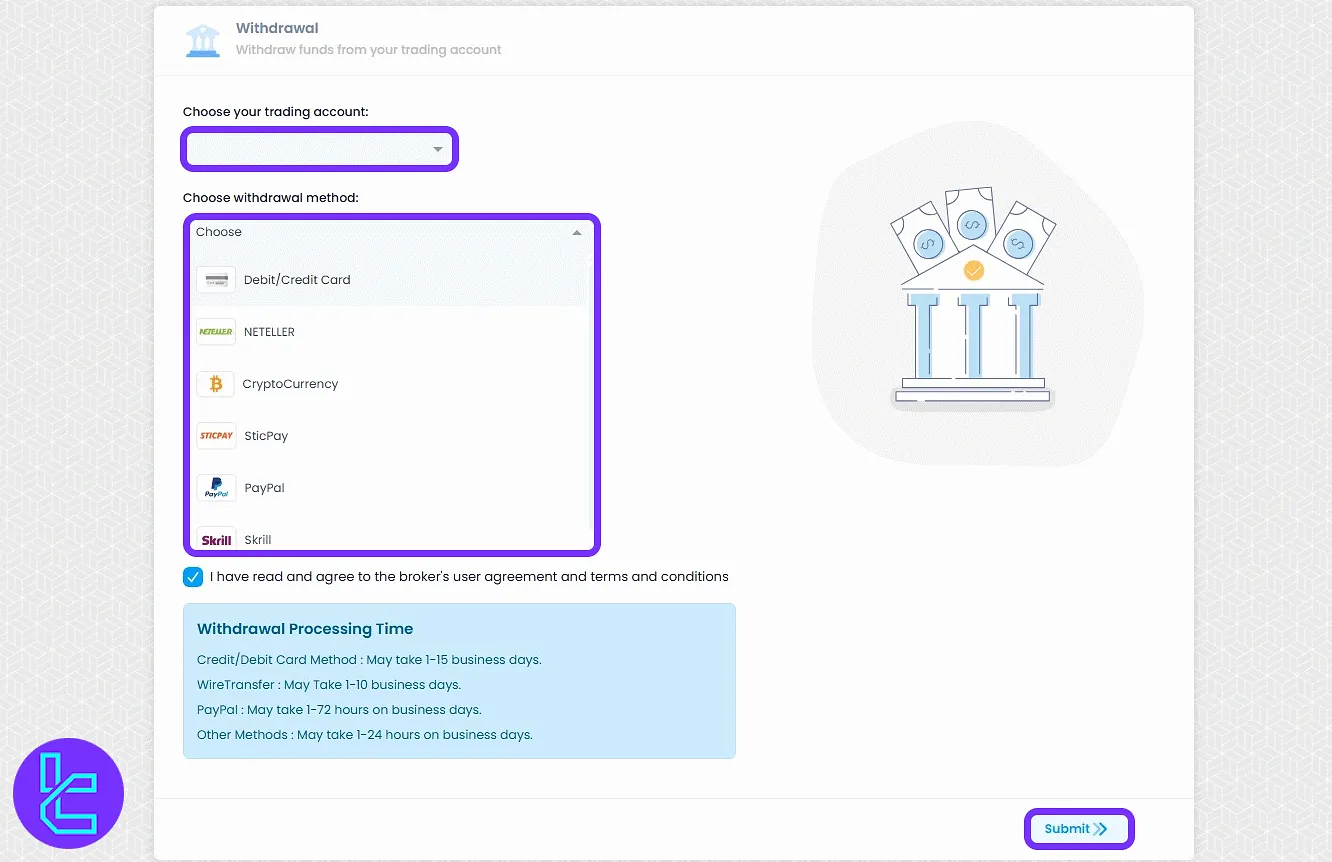
The "Internal Transfer" option allows balance movement between user accounts. Select the source and destination, enter the amount, and press "Submit".
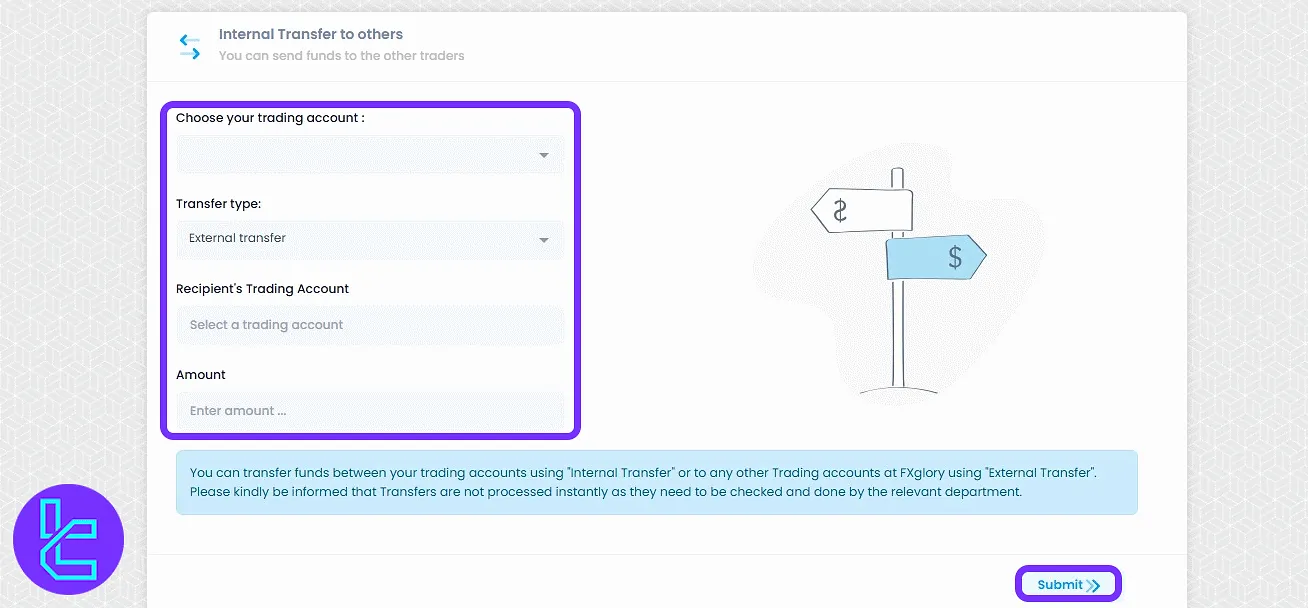
The "Transaction History" lets users track all past deposit, withdrawal, and transfer records. The "Credit Card" section provides a place to register and manage cards for future payments.
Trading Section
This section provides users with access to the broker's full suite of trading platforms and tools, whether they prefer proprietary solutions or MetaTrader software.
- MetaTrader 4 / 5: Launch or download these popular platforms known for robust technical analysis and automated trading capabilities;
- GloryTrader: FxGlory's exclusive trading platform with a user-friendly interface for a simplified trading experience;
- Download Platforms: Get desktop installers or mobile apps for all supported devices directly from this section;
- WebTrader: Trade instantly from your browser without installing any software, with identical features to the desktop platforms;
- Trading History: Review all completed trades for performance tracking and account analysis.
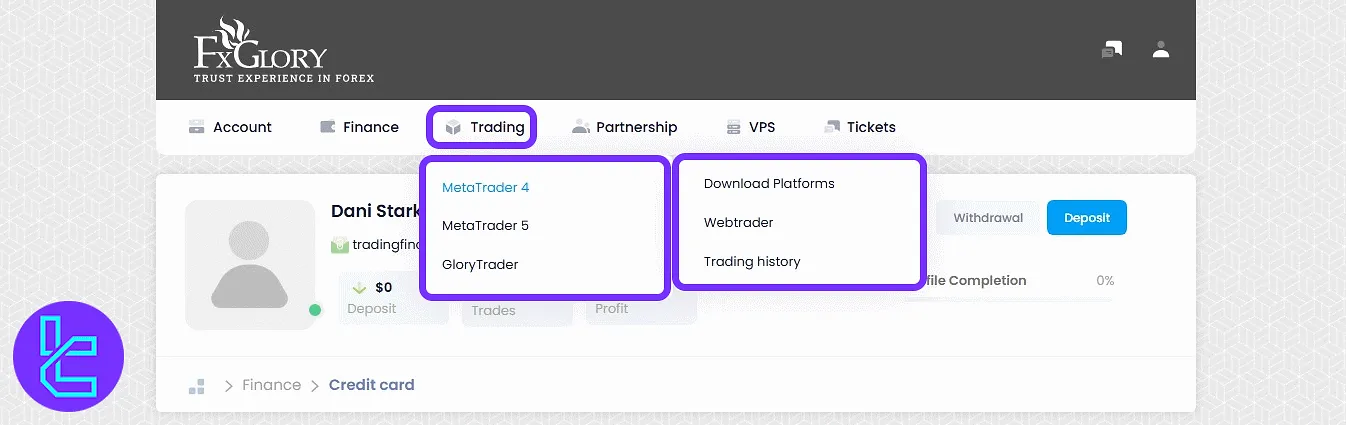
To log into "WebTrader", enter account login credentials and select the correct server.
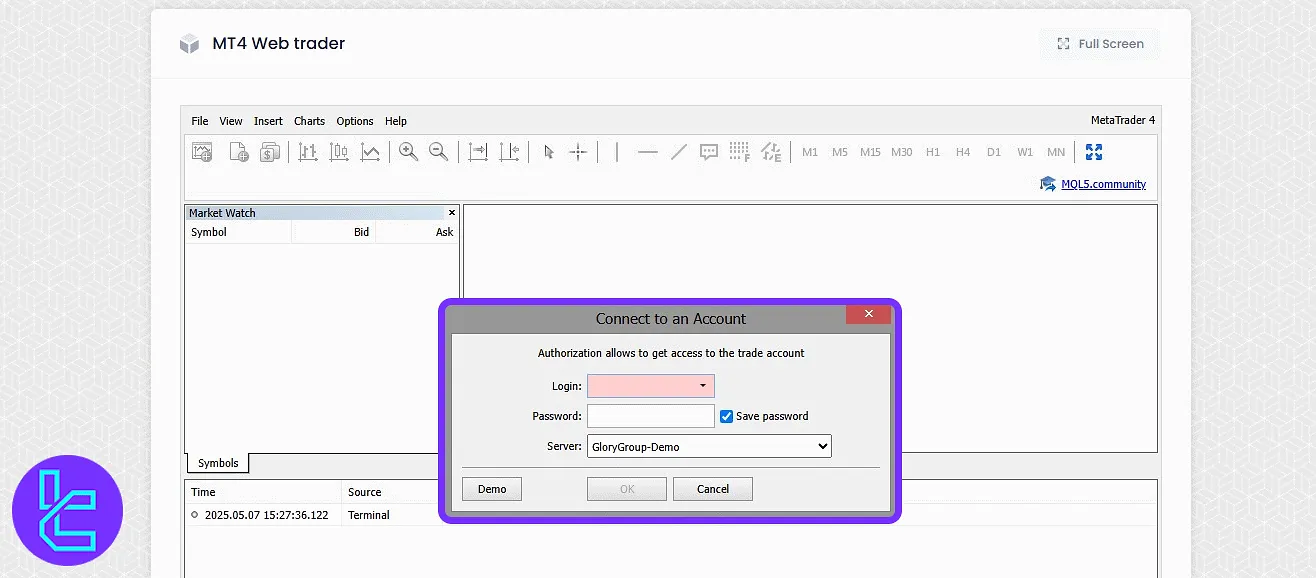
Partnership Section
This section allows users to generate and copy their personalized referral links to invite others to the platform.
It also outlines the terms and commissions of the Introducing Broker (IB) program, including eligibility rules and payout structure.
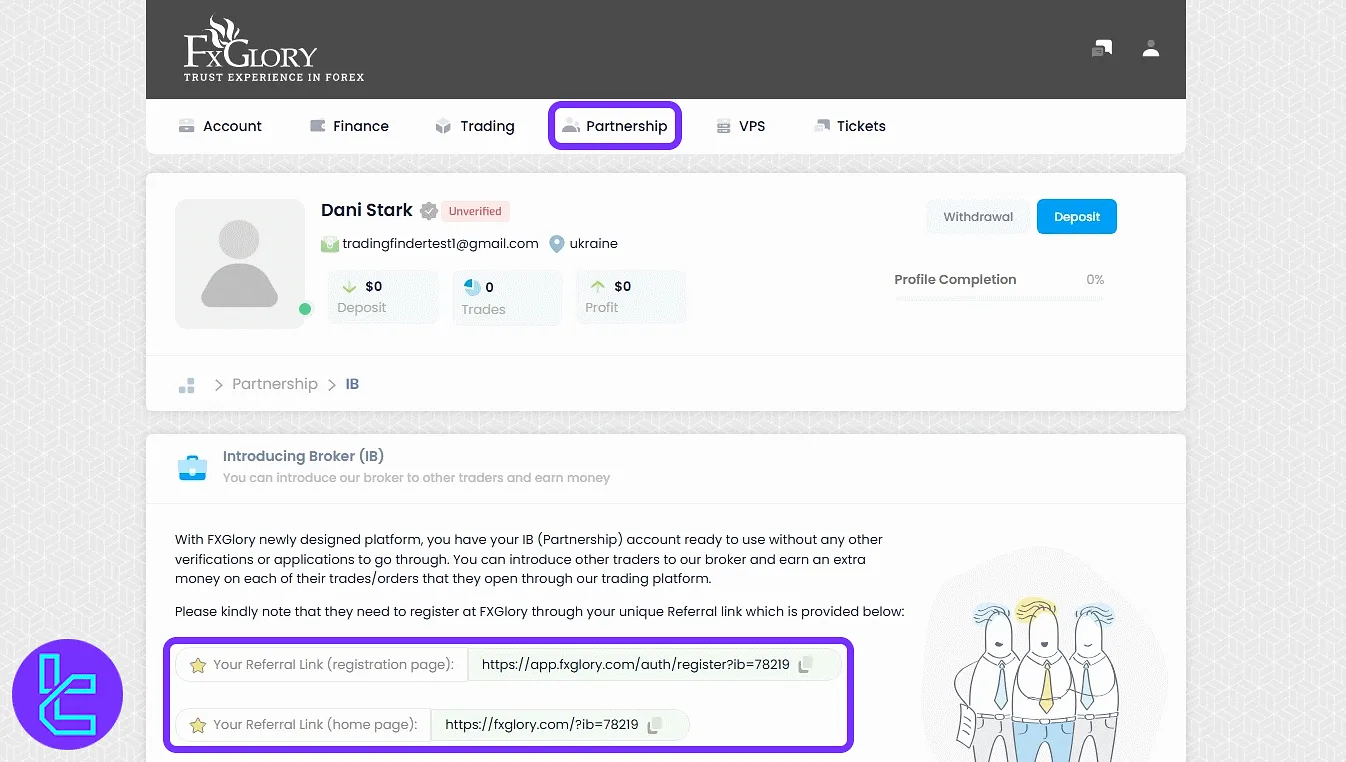
VPS Section
Apply for VPS with Standard, Premium, or VIP options. After purchasing a VPS plan, users can view and manage their active VPS services directly within the same panel.
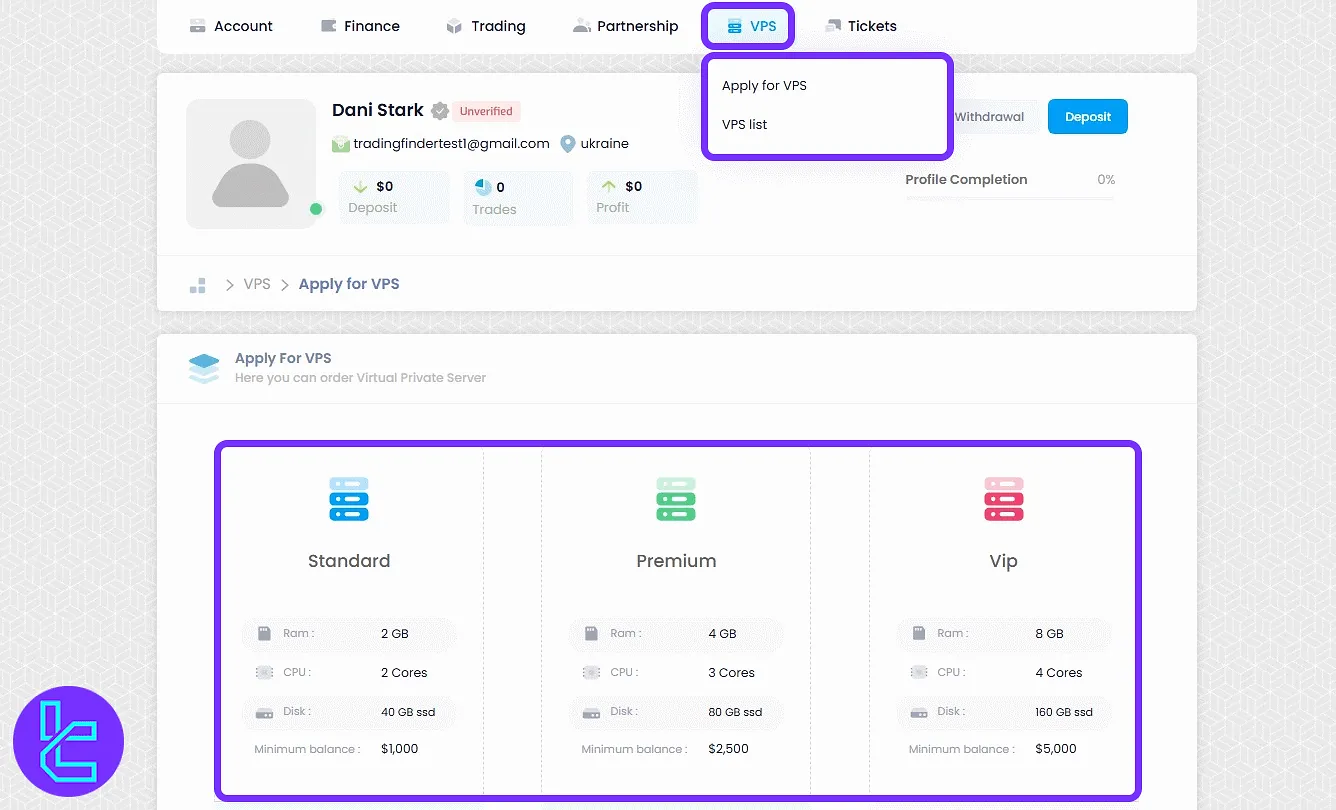
Tickets Section
This section allows users to manage their support interactions. All previously submitted tickets are displayed with their status.
To request assistance, click "Create a new ticket" and fill out the support form with your inquiry.
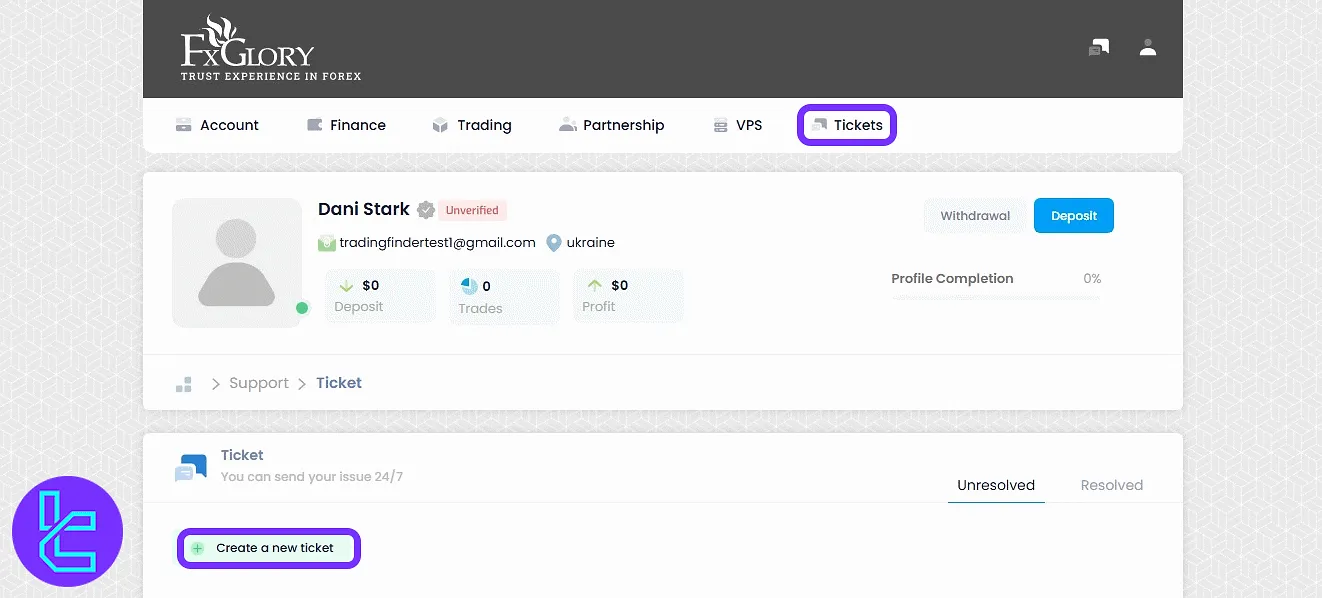
Support Menu
Clicking the blue support icon reveals:
- Tickets: Shortcut to support requests;
- Contact Us: Broker contact page;
- Knowledge Base: Help articles;
- Live Chat: Connect instantly with an agent.
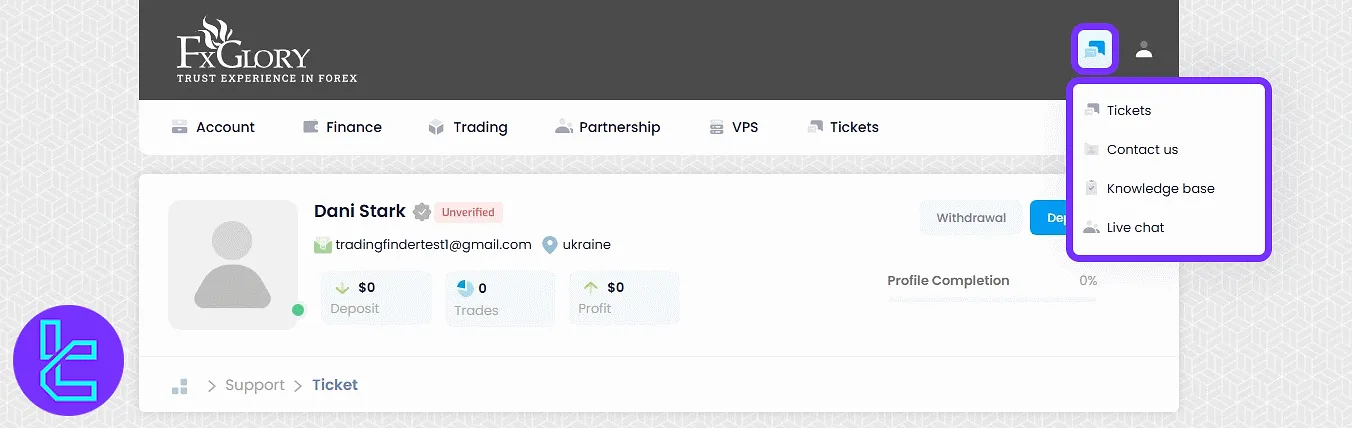
Avatar Menu
Clicking the profile icon shows:
- Profile: View and update your basic account details;
- Settings: Manage login credentials and enable two-factor authentication;
- Sessions: Monitor current and past login sessions;
- Activity: Review all account-related actions performed;
- Logout: Securely sign out from the FxGlory panel.
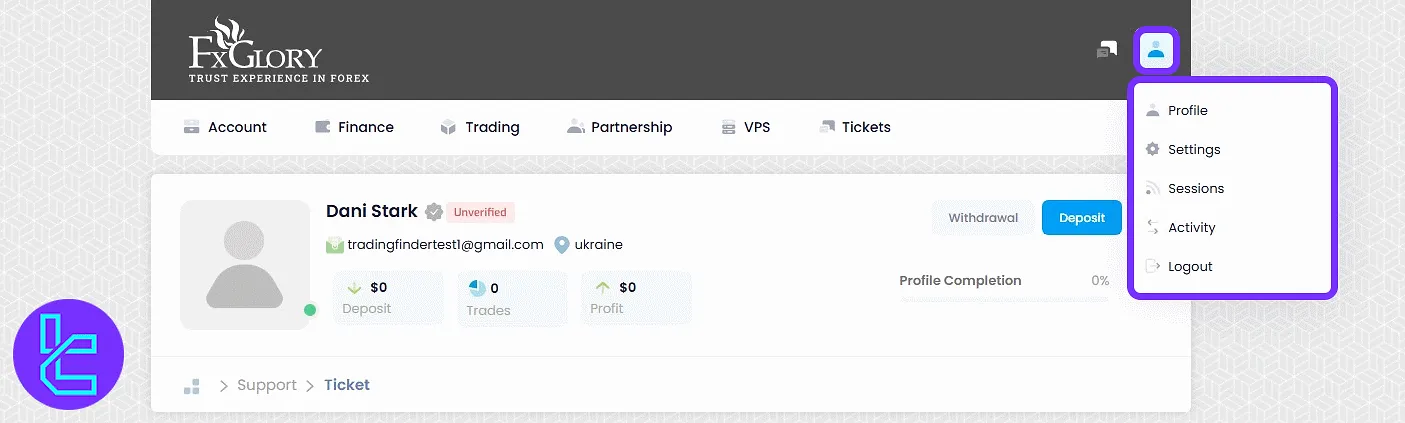
TF Expert Suggestion
The FxGlory dashboard stands out with its centralized avatar menu for live session tracking, built-in activity logs, and real-time ticket management for support.
It also offers seamless access to WebTrader login without software installation, and VPS services for high-frequency traders.
Now that you are completely familiar with the client cabinet in this broker, you must check the FxGlory trading platforms to begin trading with this broker.
Check the FxGlory tutorial section for more in-depth articles.





