Key to Markets dashboard provides over 20 features, including PAMM account, social trading, and “Download” section to gain access to platforms like MetaTrader 4 and MetaTrader 5.
The economic calendar, powered by MQL5, and the trading calculator help optimize trade setups.

Key to Markets Panel Sections at a Glance
As with many platforms, Key to Markets broker has a unique user panel with different functional options, including:
Dashboard Section | What It Displays |
Accounts | Centralized access to demo and live accounts, including balance details, leverage settings, deposits, transfers, and trading history. |
Funds Management | Direct panel for depositing, withdrawing, and transferring funds across accounts, with transparent transaction tracking. |
Transaction Records | Searchable history of trades and fund movements; includes filters by ticket, symbol, or type, plus downloadable reports. |
Payment Details | Section to add or update bank and crypto wallet information, upload documents, and verify payment credentials. |
Profile & Security | Manage account data, upload KYC documents, review agreements, enable Google Authenticator 2FA, and reset passwords. |
Platforms Download | One-click access to MT4/MT5 platforms (desktop, web, iOS, Android) directly from the dashboard. |
Market events calendar powered by MQL5, allowing filters by currency, date, and impact level. | |
Trading Calculator | Built-in calculator to estimate margin, swap, pip value, and potential costs based on trade size and leverage. |
Social PAMMs | Interface to explore PAMM managers, filter by performance metrics, and allocate funds into managed strategies. |
Section to follow and copy top-performing traders, with filters for returns, drawdowns, and rankings. | |
Reporting System | Customizable reports showing account activity, performance breakdowns, and trade logs. |
IB Requests | Application form for Introducing Broker (IB) partnerships, including personal and social media details. |
Logout & Language | Secure exit option with instant language switcher and theme preferences (light/dark). |
Logout and Language Option
Click the logout icon at the top of the dashboard to securely exit your account session. Also, change the language by clicking the relevant icon.
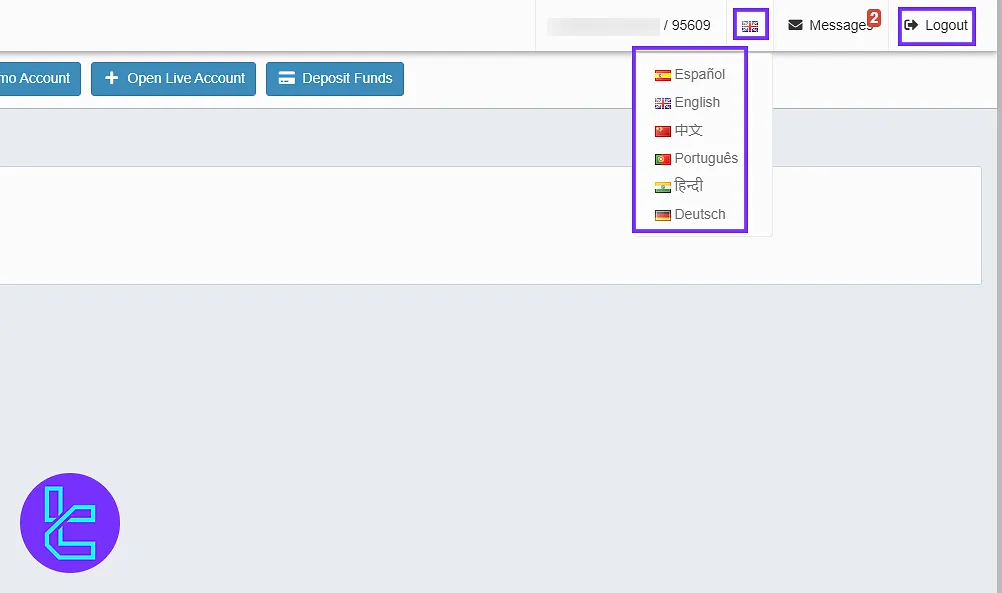
Accounts Tab
On the left side of the panel, under the “Accounts” tab, you have three subsequent sections:
- Open Demo Account: set the type to Demo and set your leverage, currency, initial balance, and Nickname;
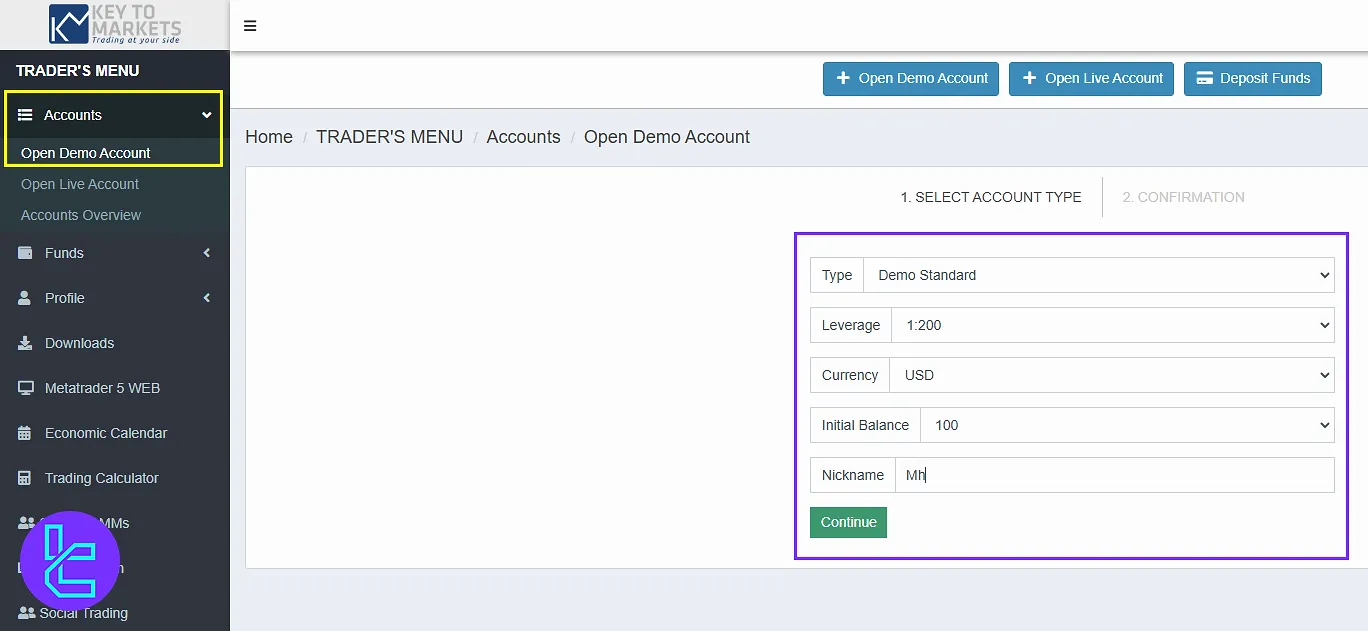
- Open Live Account: Do the same, but this time change the type to live accounts;
- Accounts Overview: See all your demo and live accounts and get access to deposit, internal transfer, trading history, and account stats.

Funds tab
Under the “Funds” tab, you can manage different transactions and see their details; Options include:
- Deposit Funds
- Withdraw Funds
- Internal Transfers
- Transaction History
- Payment Details
Deposit Funds
Click on "Deposit", choose your account and payment method such as cryptocurrencies, and upload the required details to complete the transaction.
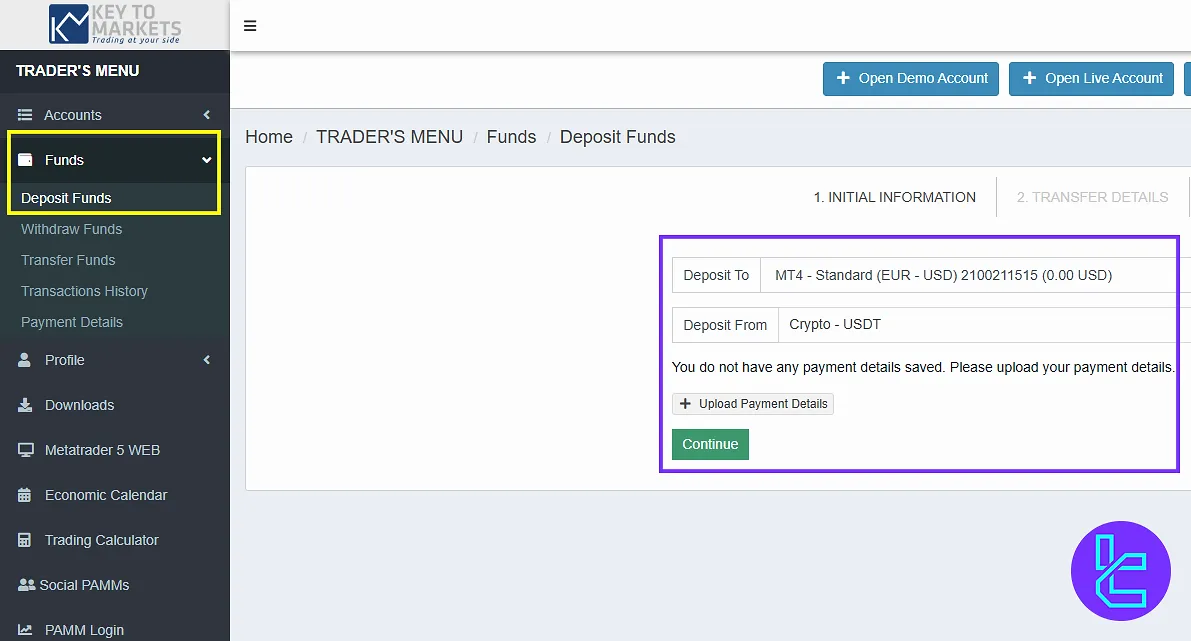
Withdraw Funds
Select the account and method (Crypto, etc.), fill in details, and confirm withdrawal. To see all methods, check out our guide on Key to Markets deposit and withdrawal.
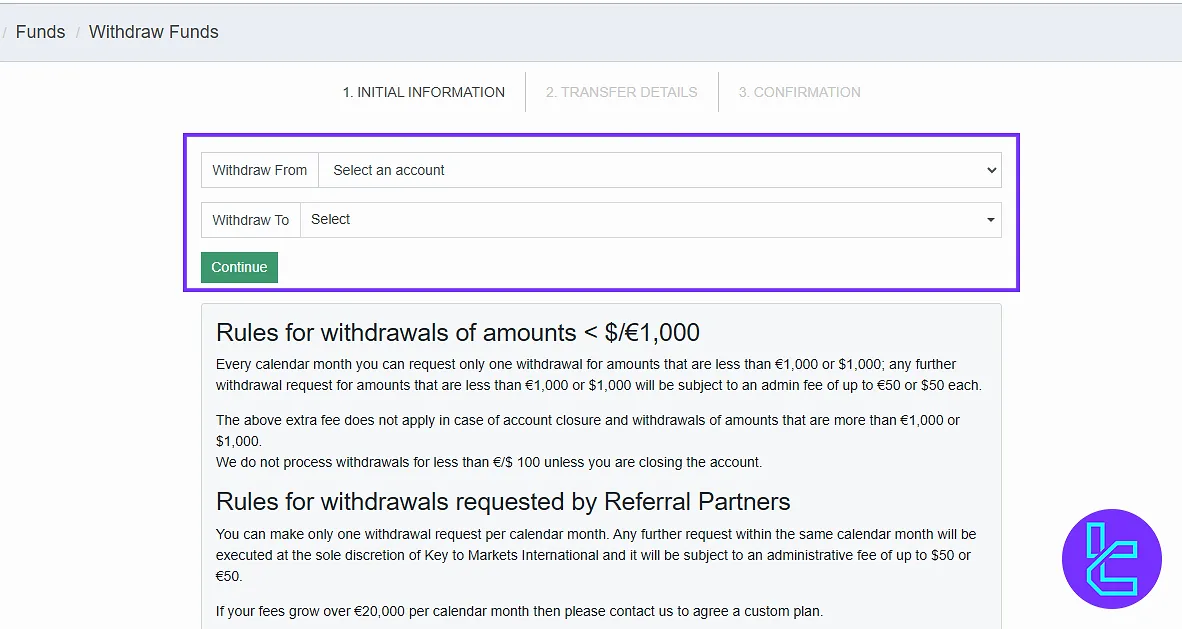
Internal Transfers
Select source and destination accounts, enter the amount, and click “Continue”. Transfers are processed instantly within your account.
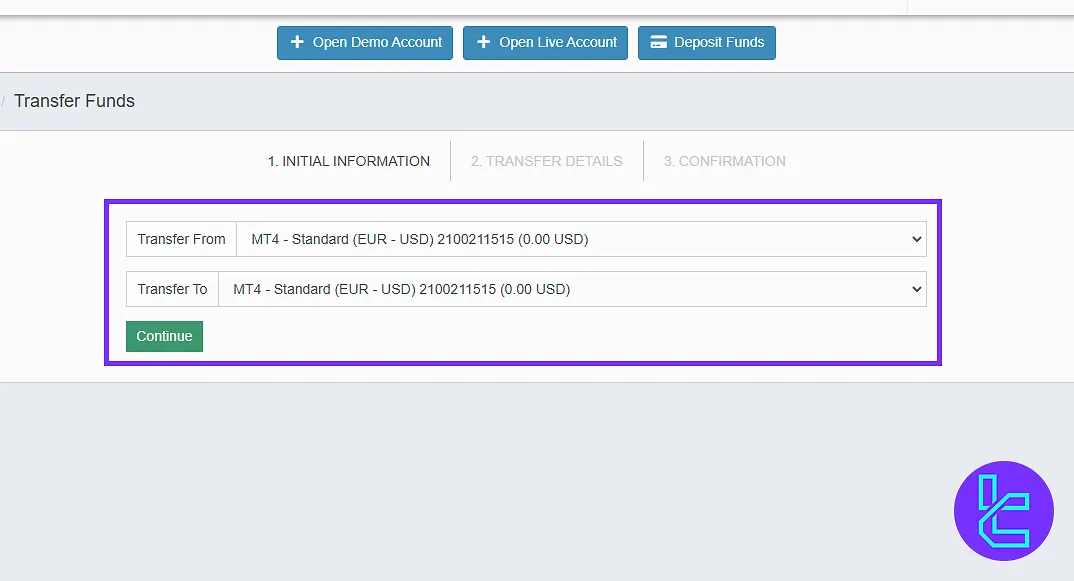
Transaction History
Filter your transaction records by ticket, symbol, type, and lots. Use "Calculate Totals" to get performance summaries and download history files.
You can do the same for internal transfer by switching to the “Transfers History” tab.
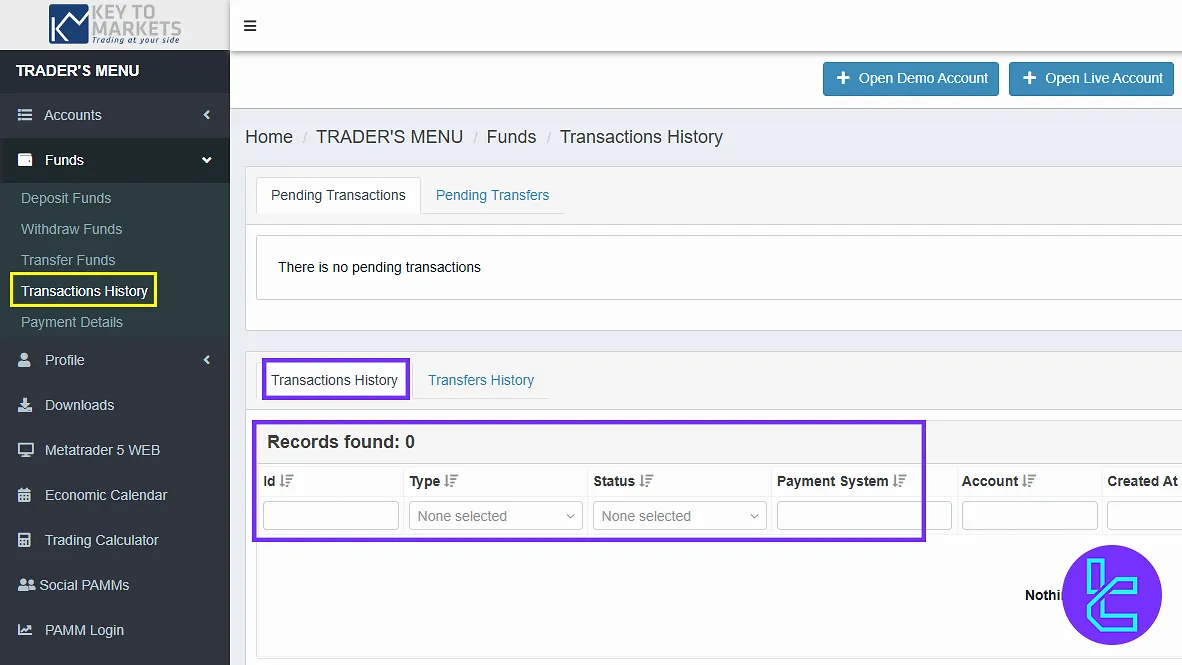
Payment Details
To upload payment details, choose the payment type, select the network (Crypto, Wallet), and send the required documents. You can also view the submitted documents on the right.
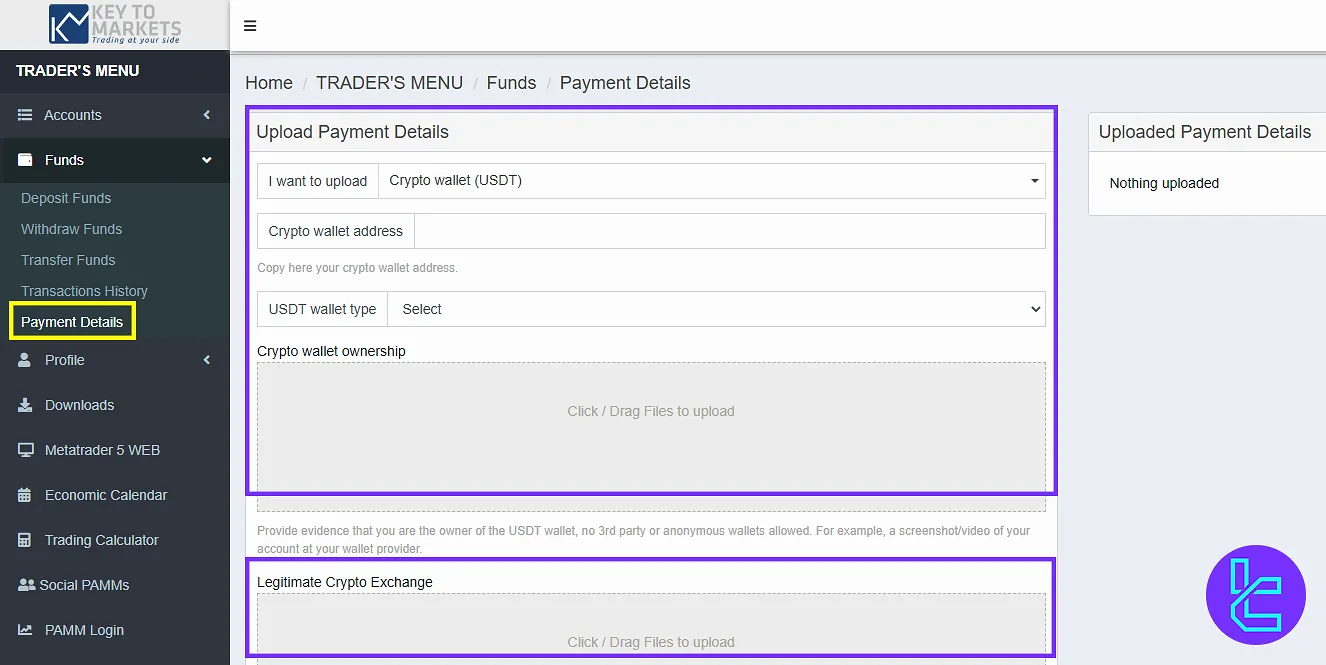
Profile Section
Under the “Profile” tab, here are the 6 sections where you can manage your information:
- Profile: Access your name, surname, email, and mobile number in this section. Click "Change" to update details;
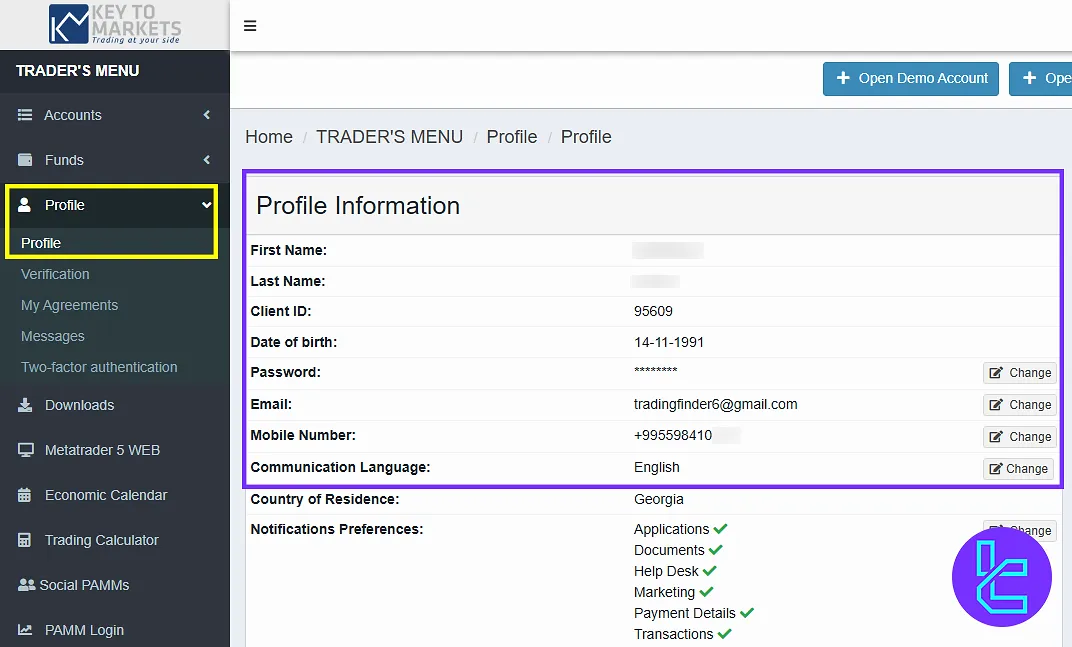
- Key to Markets Verification: Upload verification documents, such as proof of address and proof of identity;
- My Agreements: Accept terms and conditions, Important Provisions, Referral Agreement, and “Refer a Friend” terms and conditions;
- Messages: See and manage your messages sorted by date, export them to CSV using the button at the top;
- Two-factor Authentication: Enable Google Authenticator on Key to Markets as an additional security layer;
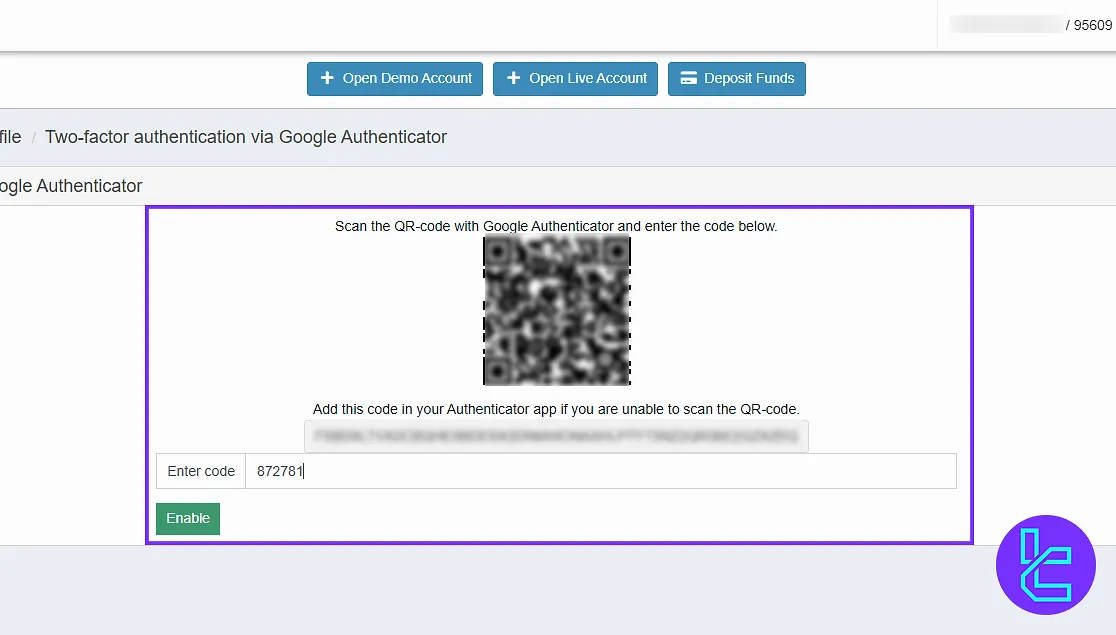
- Password: Enter your current password, input the new one, and type it again.
Download Platforms
On the left-side menu, under the “Download tab”, choose MetaTrader 4 or MetaTrader 5 versions (desktop, iOS, Android, or web). Log in using your account credentials to connect.
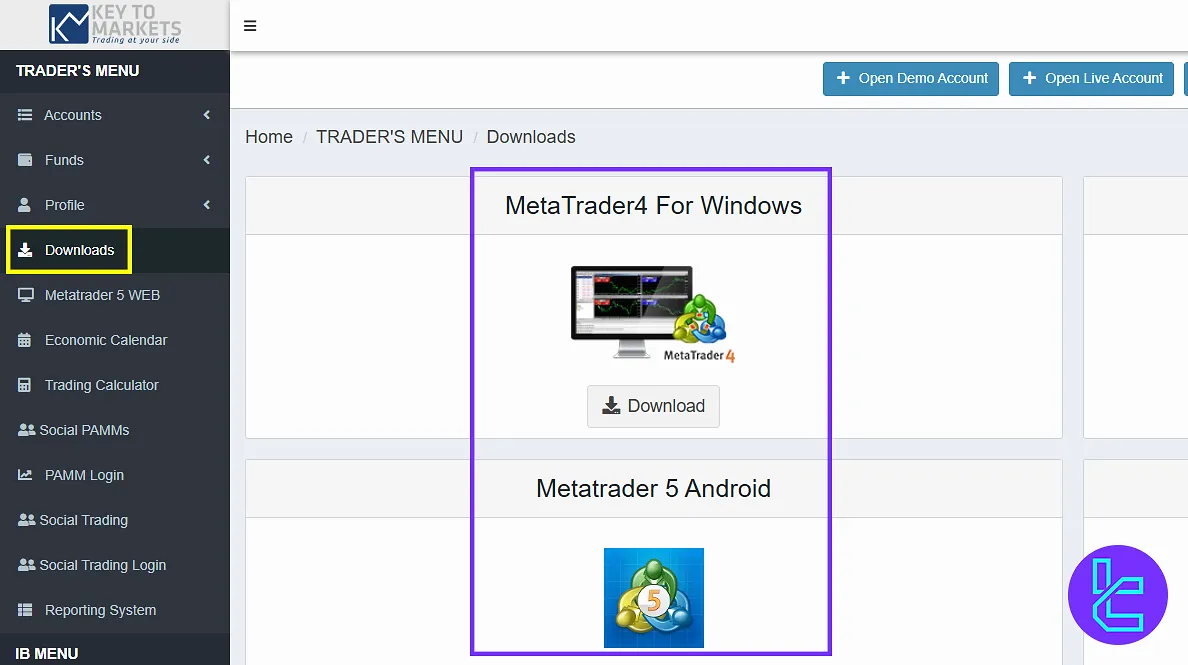
Economic Calendar
In the economic calendar section, you can select the date and set the desired time. You will also see various currencies, and the entire economic calendar is powered by MQL5.
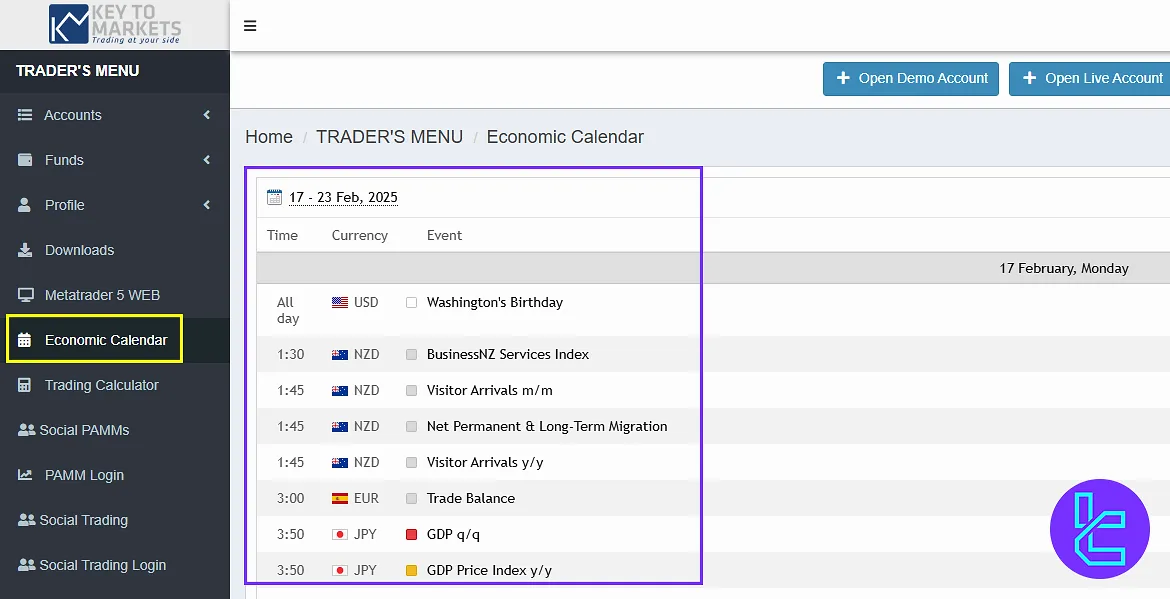
Trading Calculator
In the trading calculator section, you provide details such as volume, leverage, instrument, and account currency. Then, click on “Calculate” to view the results.
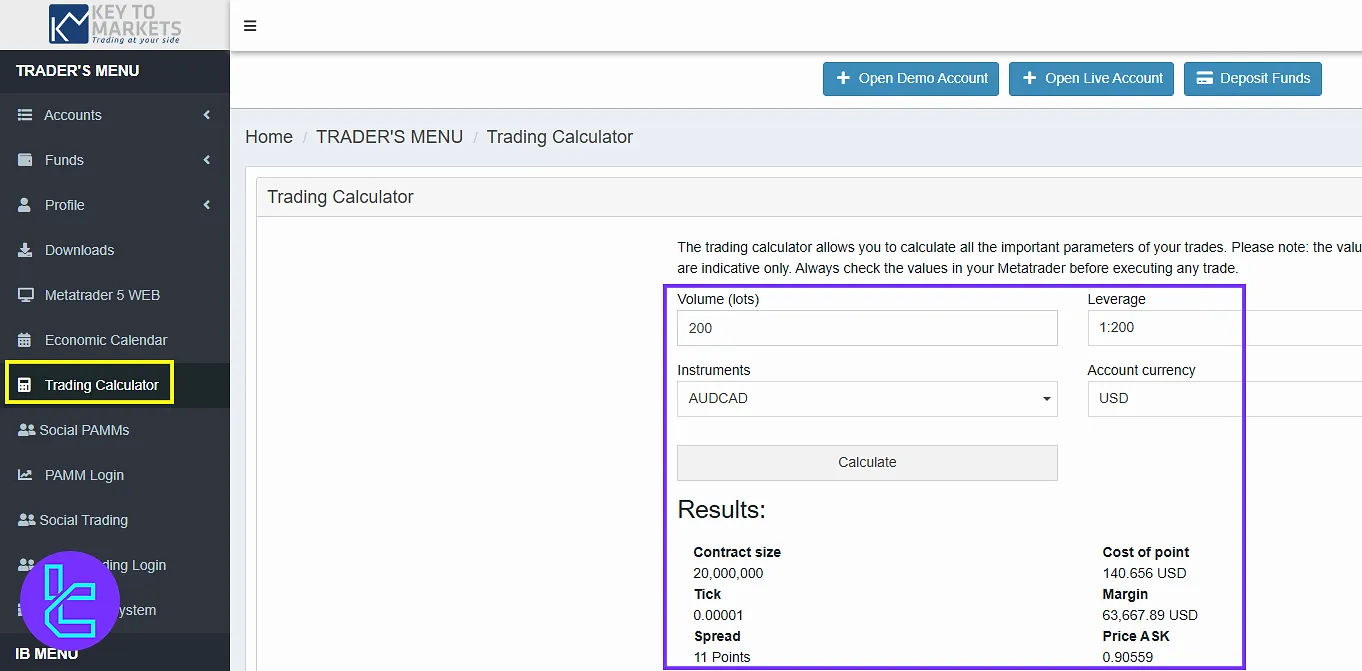
Social PAMMs & Investment Options
In the Social PAMMs section, you enter the social management area where you can view various users and their activities.
Click “Filter”, sort the PAMM account in “Today”, “All Time”, “Month”, and “Age”, and click “Refresh” to see the results.
To invest, click on the “Invest” button, enter your MetaTrader account, password, and the amount you want to invest. After confirming the website’s terms, click the “Invest” button to proceed.
At the top, you can change the language and switch between light and dark themes. You can also search for a specific user and view their related information.
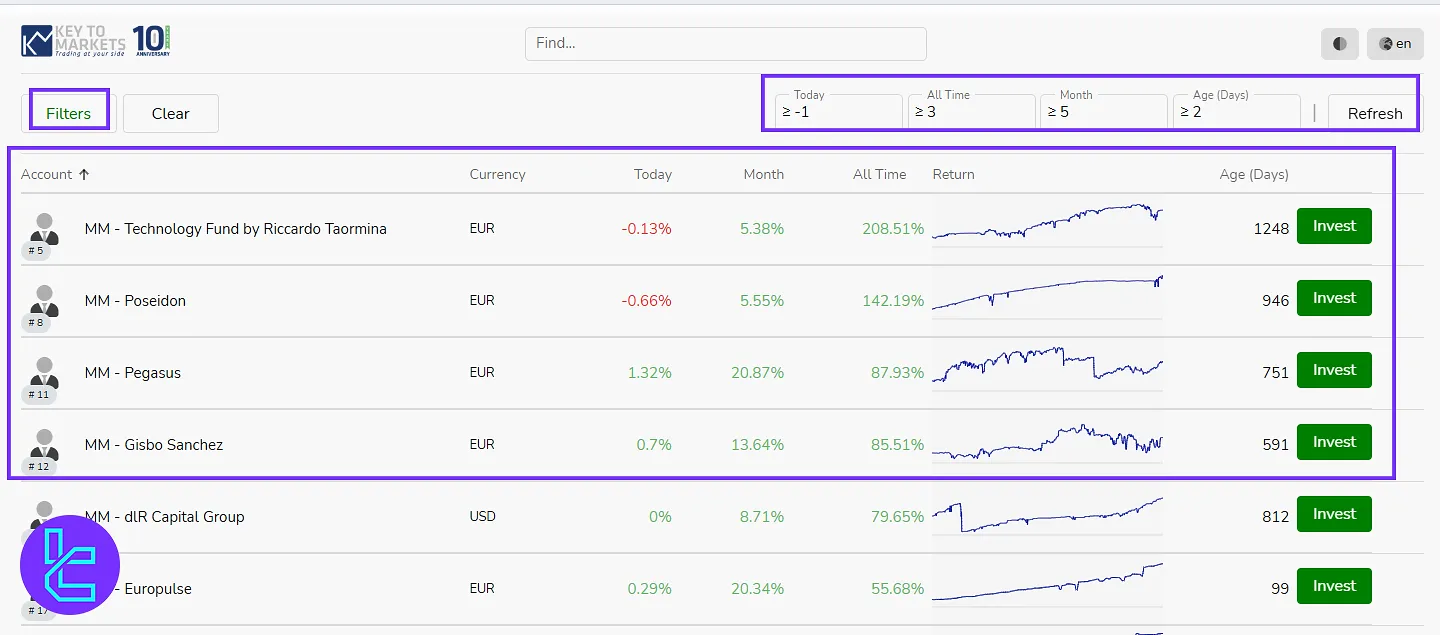
PAMM Account Login
In the PAMM Login section, you will log into your PAMM account by entering your account details and clicking on the “Login” button.
If you want to register for the PAMM, click on the corresponding option. You can then search for the desired manager, click “Join”, and enter the required information mentioned before.
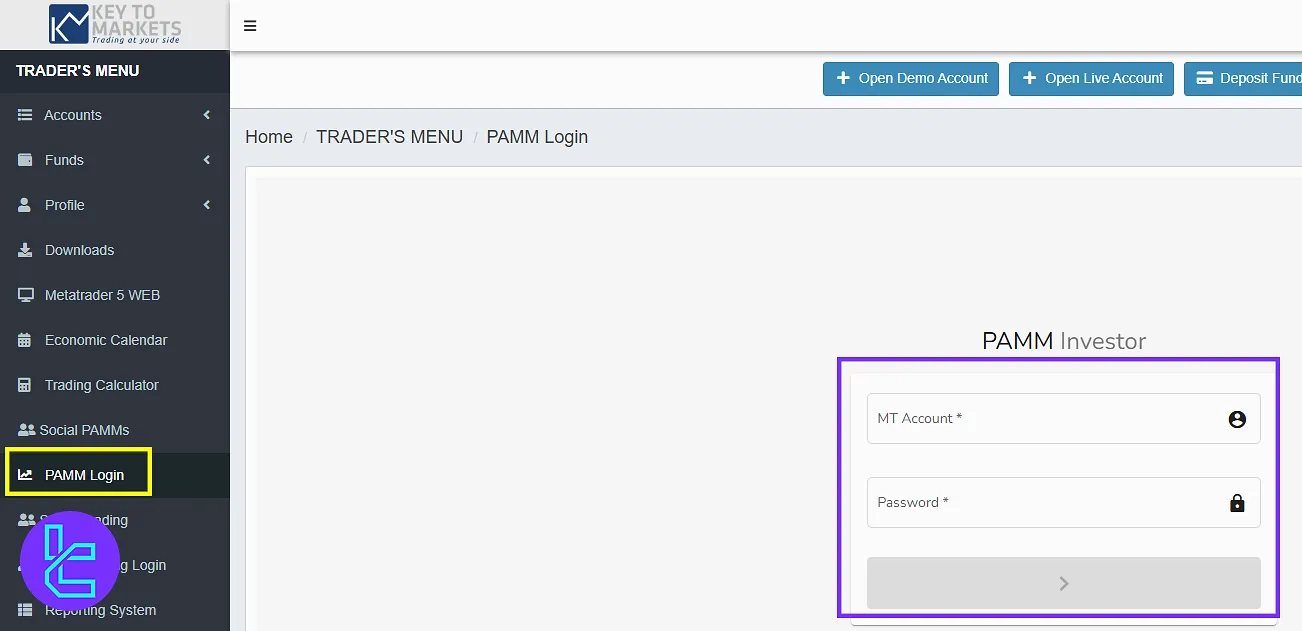
Social Trading
In the social trading section, you can explore top-performing strategies by viewing their returns and drawdowns.
Use filters to sort by rating or performance and find a suitable trader to follow. Click “Invest” to allocate funds and start copying their trades.
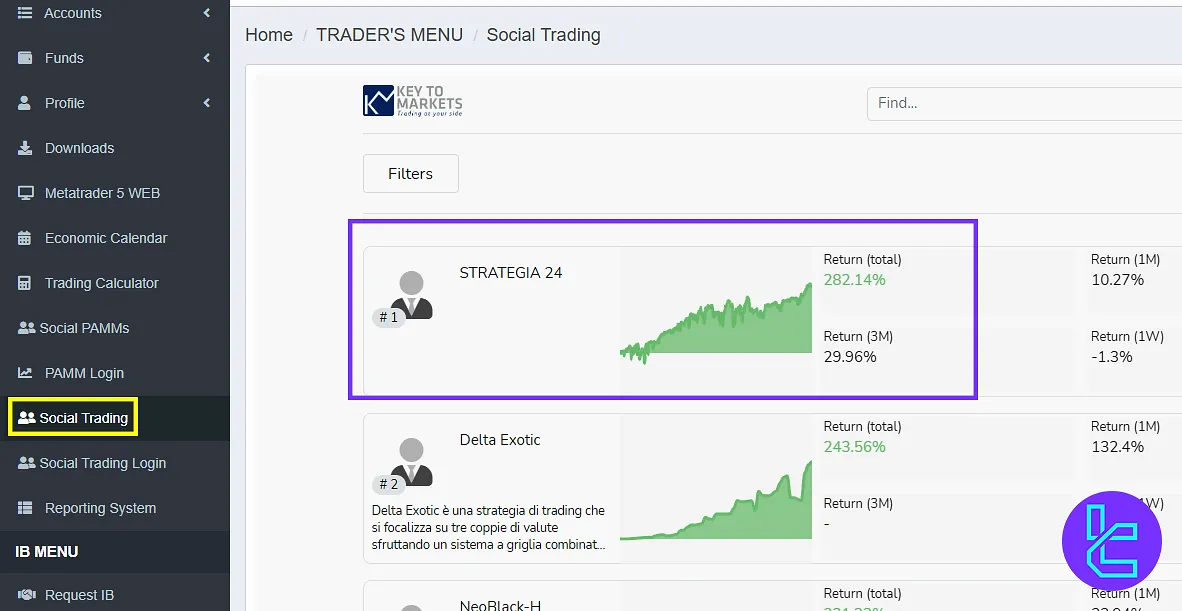
Social Trading Login
Select your server, username, and password to log in. Register new accounts or create platforms by entering relevant details.
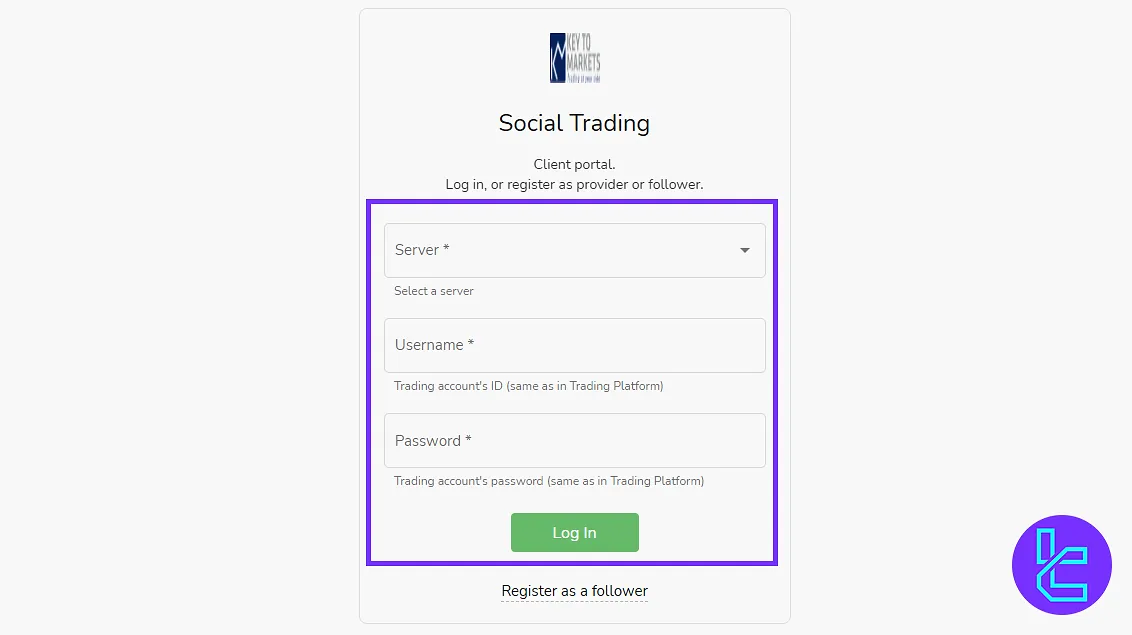
Key to Markets Reporting System
Select between 25, 50, or all activity logs. Sort by account, report type, or date, and view performance breakdowns.
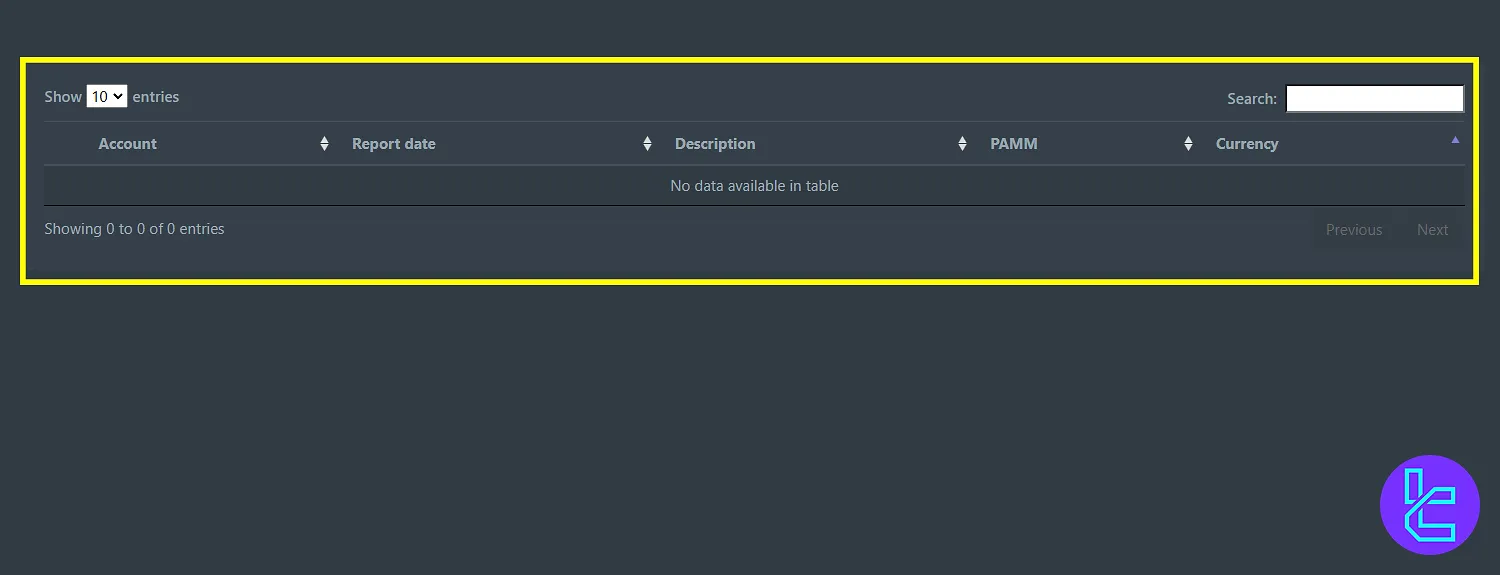
Key to Markets Request IB
Enter personal, social media, and experience details. Confirm website terms and submit the request.
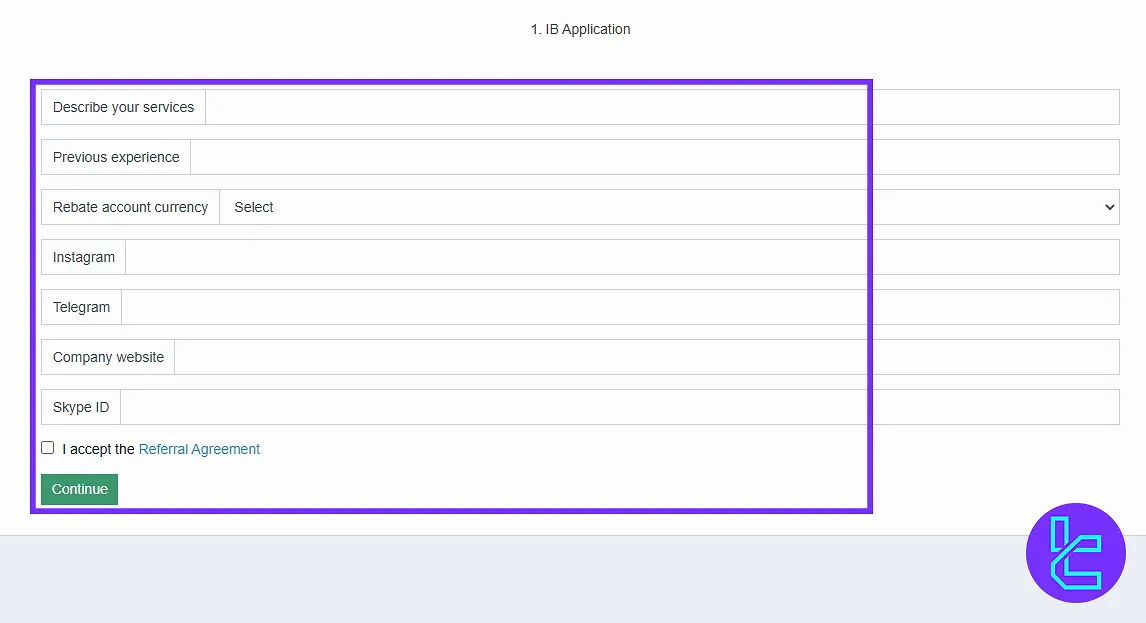
Key to Markets Dashboard Comparison Table
Check the table below for a detailed comparison of available features on Key to Markets client cabinet and those of other brokers.
Dashboard Section | Key to Markets Broker | |||
Copy Trading/Social Trading | Yes | No | No | Yes |
Education | No | No | Yes | No |
Trading Platforms Download and Terminal | Yes | Yes | No | No |
Promotions | No | Yes | Yes | Yes |
Live Chat | Yes | Yes | Yes | Yes |
Market News Feed | No | No | No | No |
Trading Tools | Yes | Yes | No | Yes |
Economic Calendar | Yes | No | No | No |
Conclusion and Final Words
Key to Markets dashboard allows you to keep your account secure by setting up Google Authenticator and enabling 2FA in your profile settings.
Always upload your payment documents in JPG, PDF, or CSV formats, and regularly check your transaction history through the “Reporting System” section.
For more educational articles about the platform, read Key to Markets tutorials page.





