The LiteFinance dashboard offers a comprehensive interface divided into 11 main sections, each tailored to a specific feature such as trading, accountmanagement, analytics, and affiliate programs.
The user panel provides real-time market data, internal transfers, reward challenges, and affiliate tools.
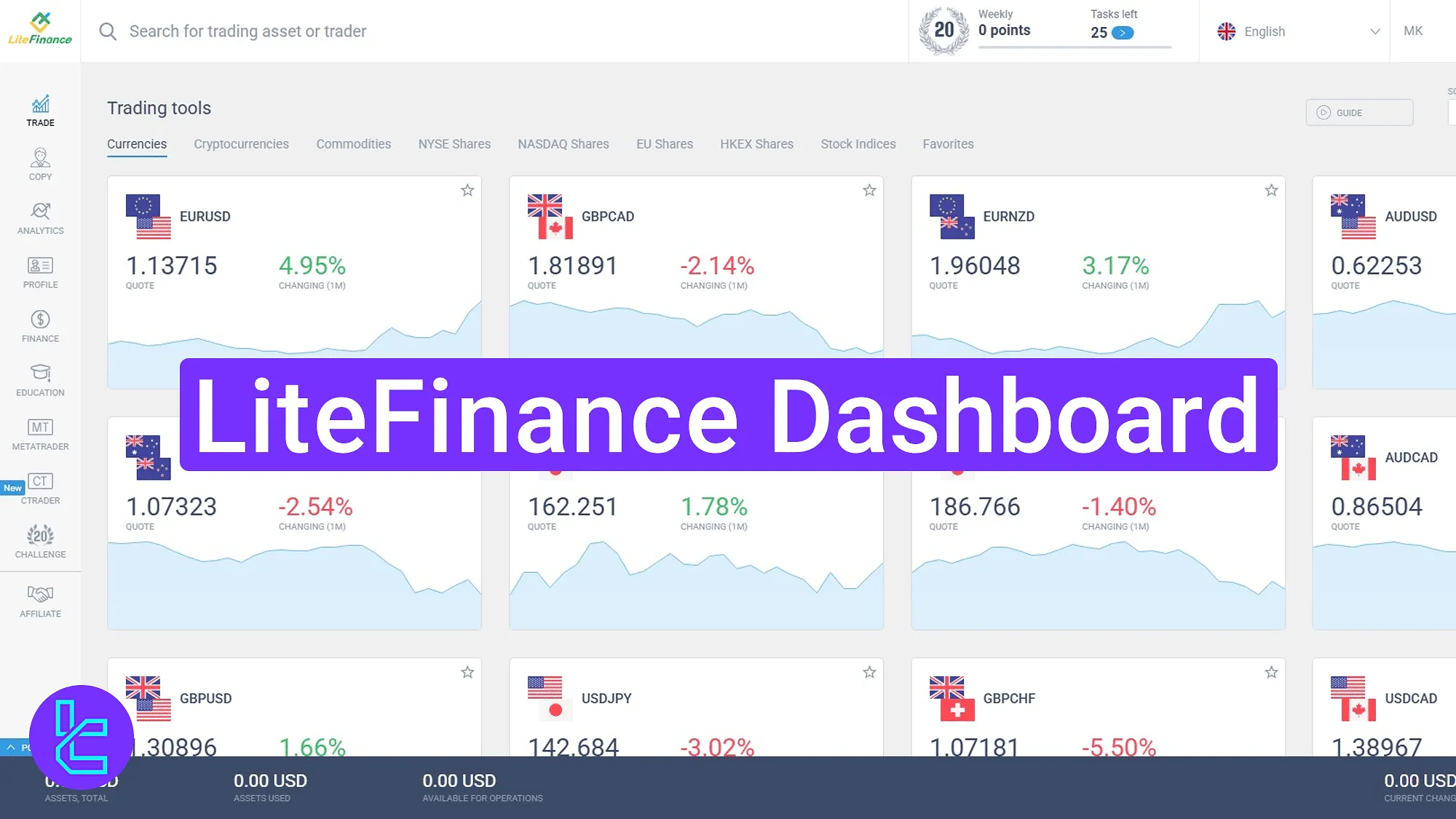
A Step-by-Step Breakdown of LiteFinance Client Area Features
After completing the Litefinance registration, you can explore the Litefinance broker features on the main trading cabin and manage your account easily. LiteFinance dashboard main sections:
- Main Page
- Trade
- Copy
- Analytics
- Profile
- Finance
- Education
- MetaTrader
- CTrader
- Challenge
- Affiliate
Main Page
At the top-right corner of the landing page, users can access support, changelanguage, and manage their profile.
The left menu lists all dashboard sections. The bottom of the screen displays wallet balances with direct links to "Deposit" and "Withdraw" sections.
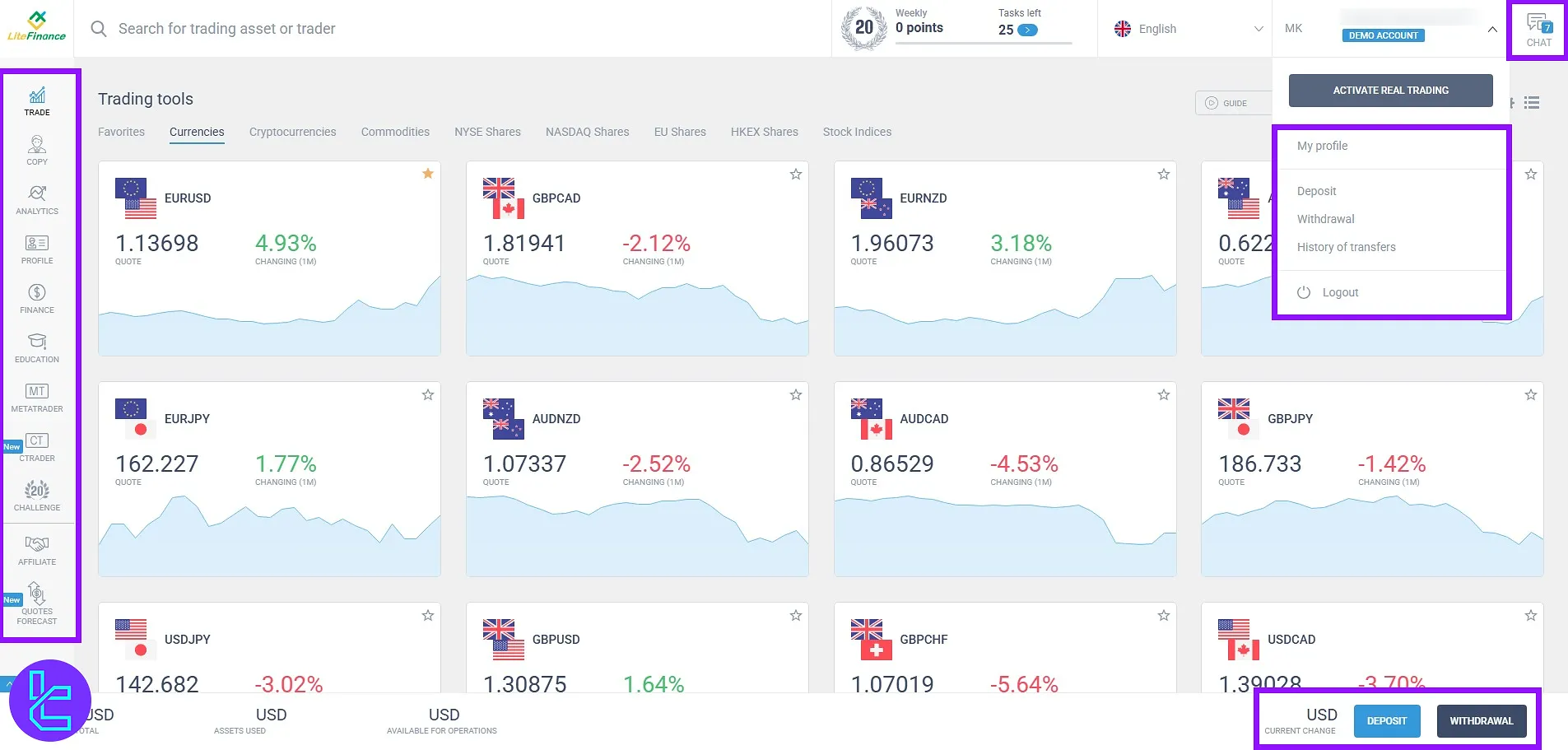
Trade Section
This area displays market symbols categorized by asset class. These markets include:
- Cryptocurrencies
- Commodities
- NYSE shares
- Nasdaq shares
- EU shares
- Stock indices
- HKEX shares
Prices and percentages change are visible. Assets can be added to favorites using the star icon.
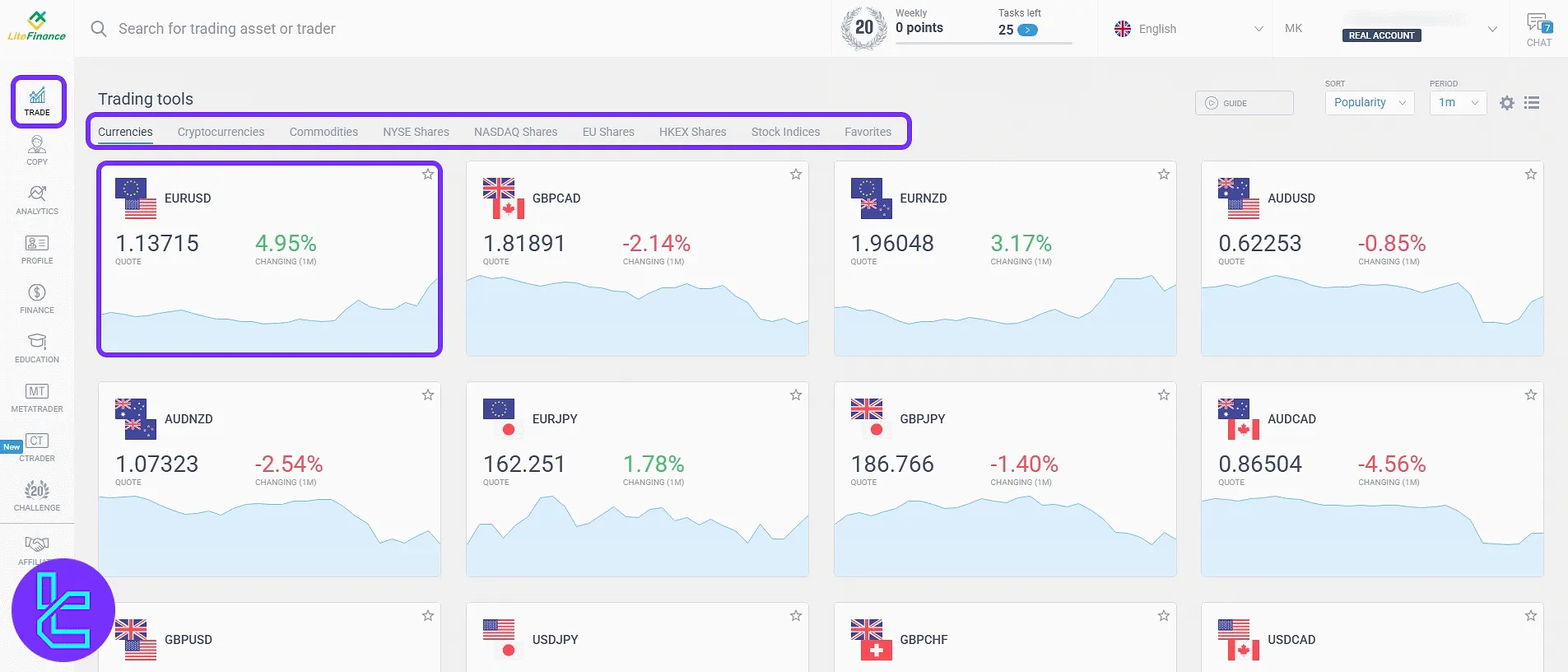
After choosing a symbol, users will enter the chart section. They can perform analysis, input trade volume, and TP/SL can be configured. Trade is executed by clicking "Sell" or "Buy" options.
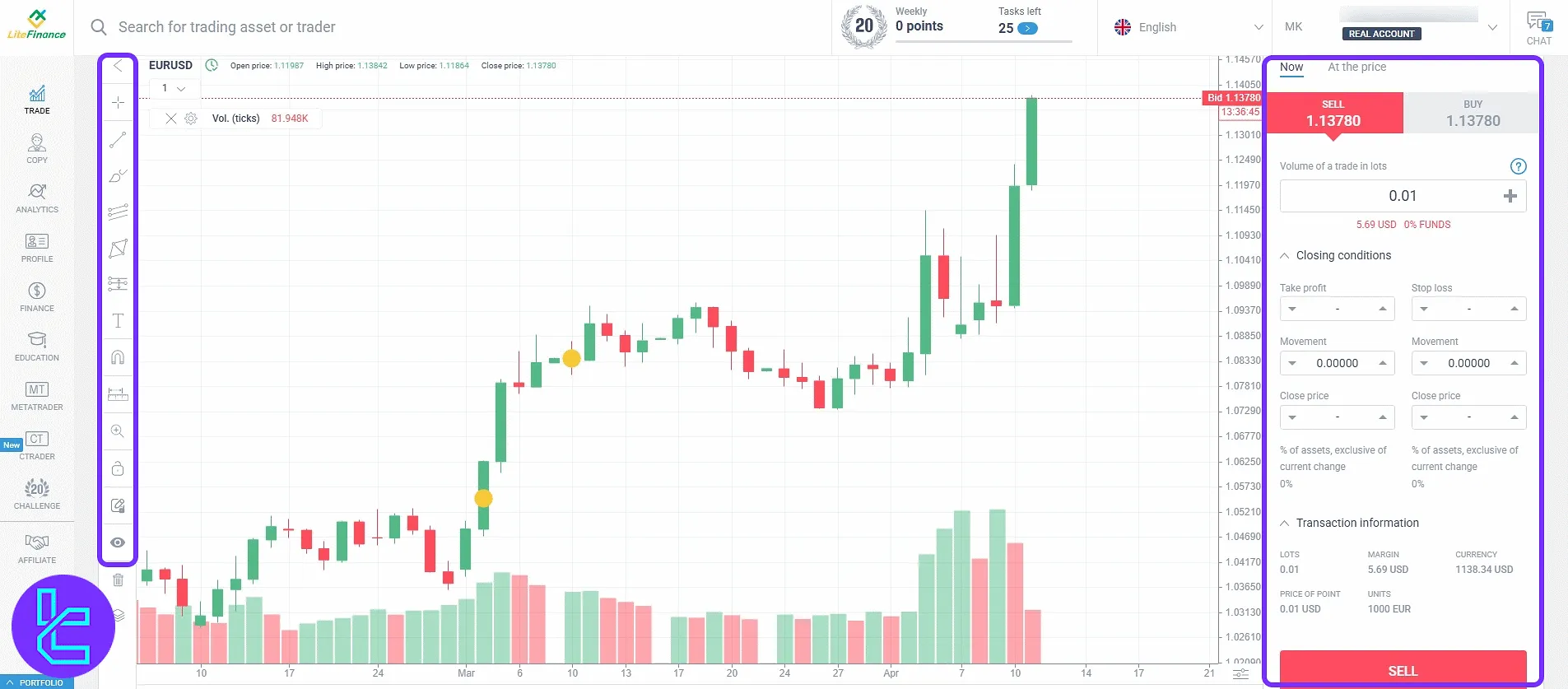
Copy Section
The Litefinance copy trading section allows traders to copy trades from professional market analysts and traders.
It shows account status like ROI, maximum drawdown, and follower count. Filters let users find strategies by asset, duration, or performance.
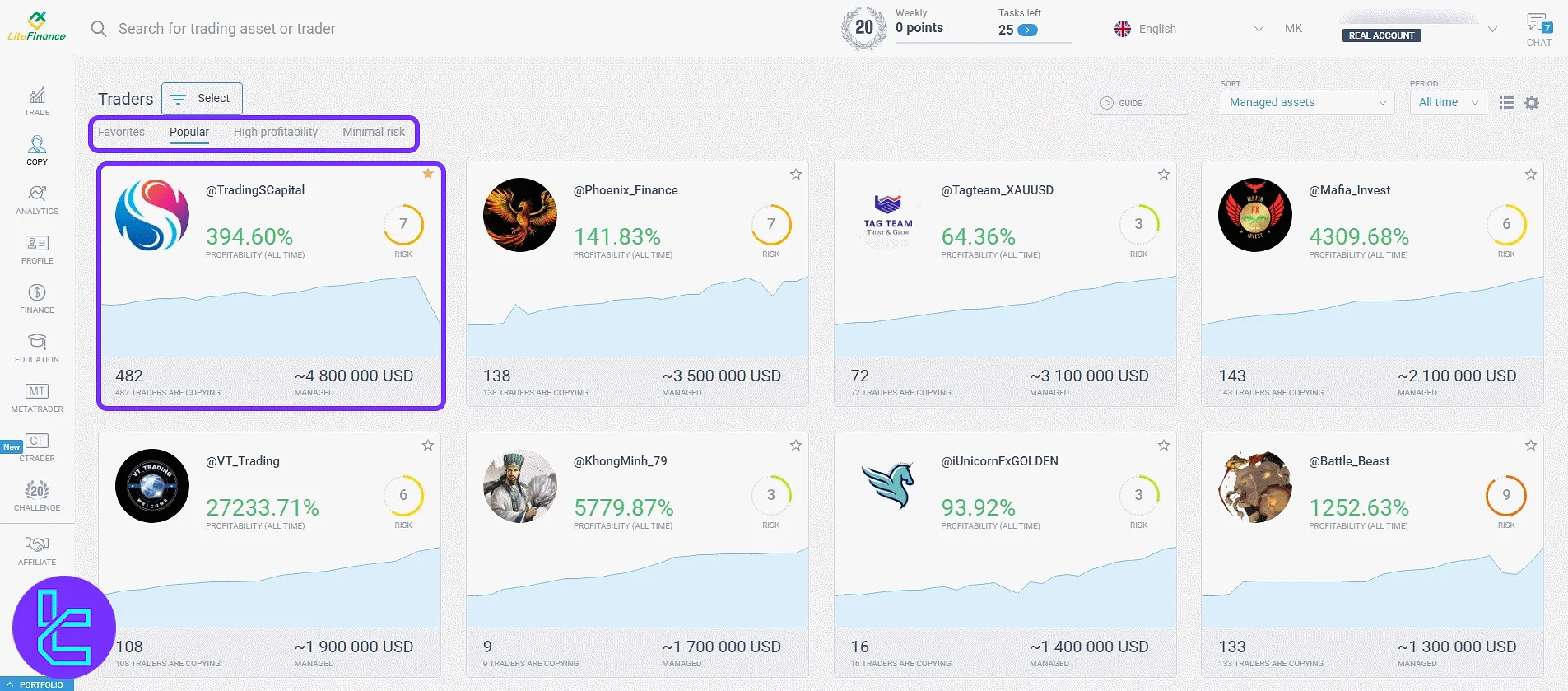
Analytics Section
This section assists traders in analyzing their preferred market and instrument. It has four tabs including:
- Analytics Feed: Provides detailed expert insights, forecasts, trade setups, and sentiment analysis for various instruments;
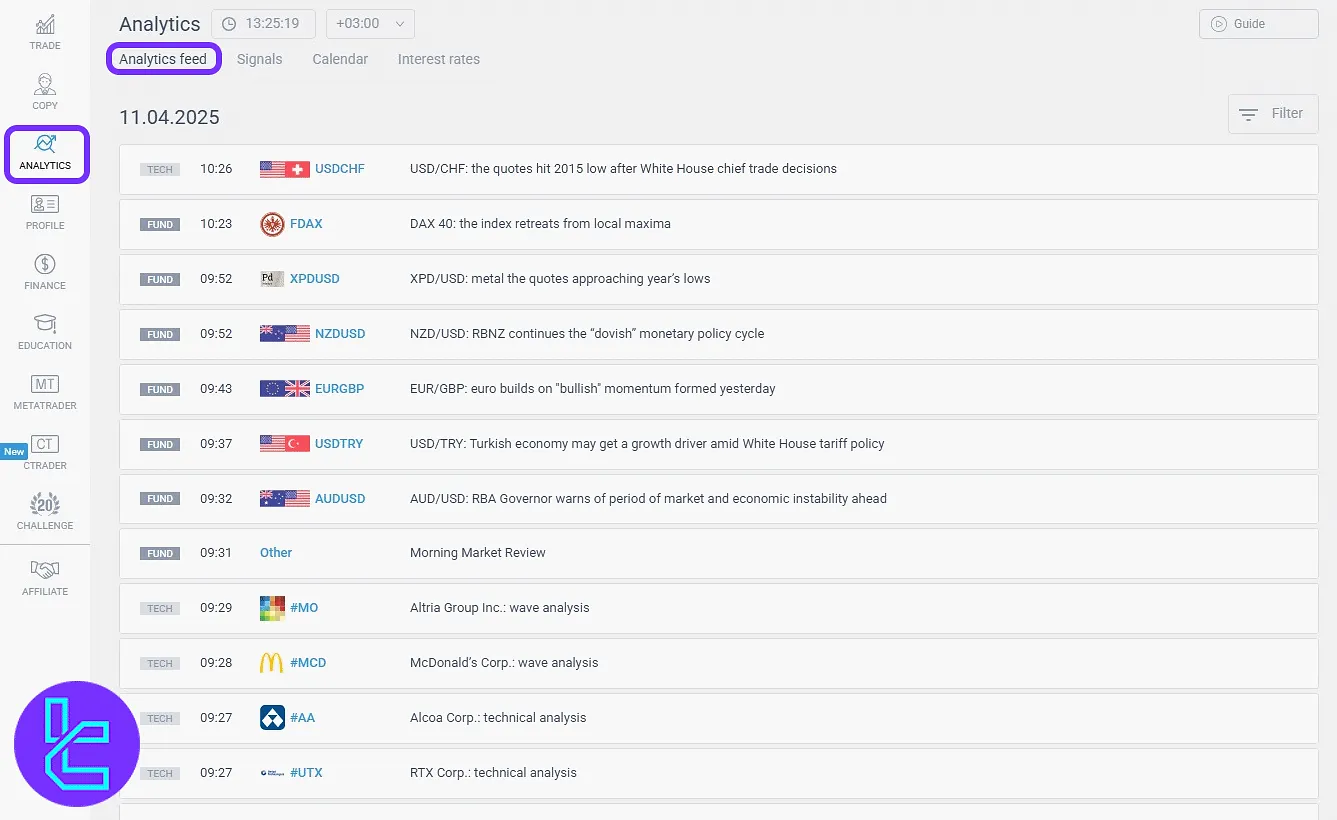
- Signals: Offers trade ideas with target zones and entry points, generated from algorithmic models;
- Calendar: Includes key scheduled economic data releases and central bank events;
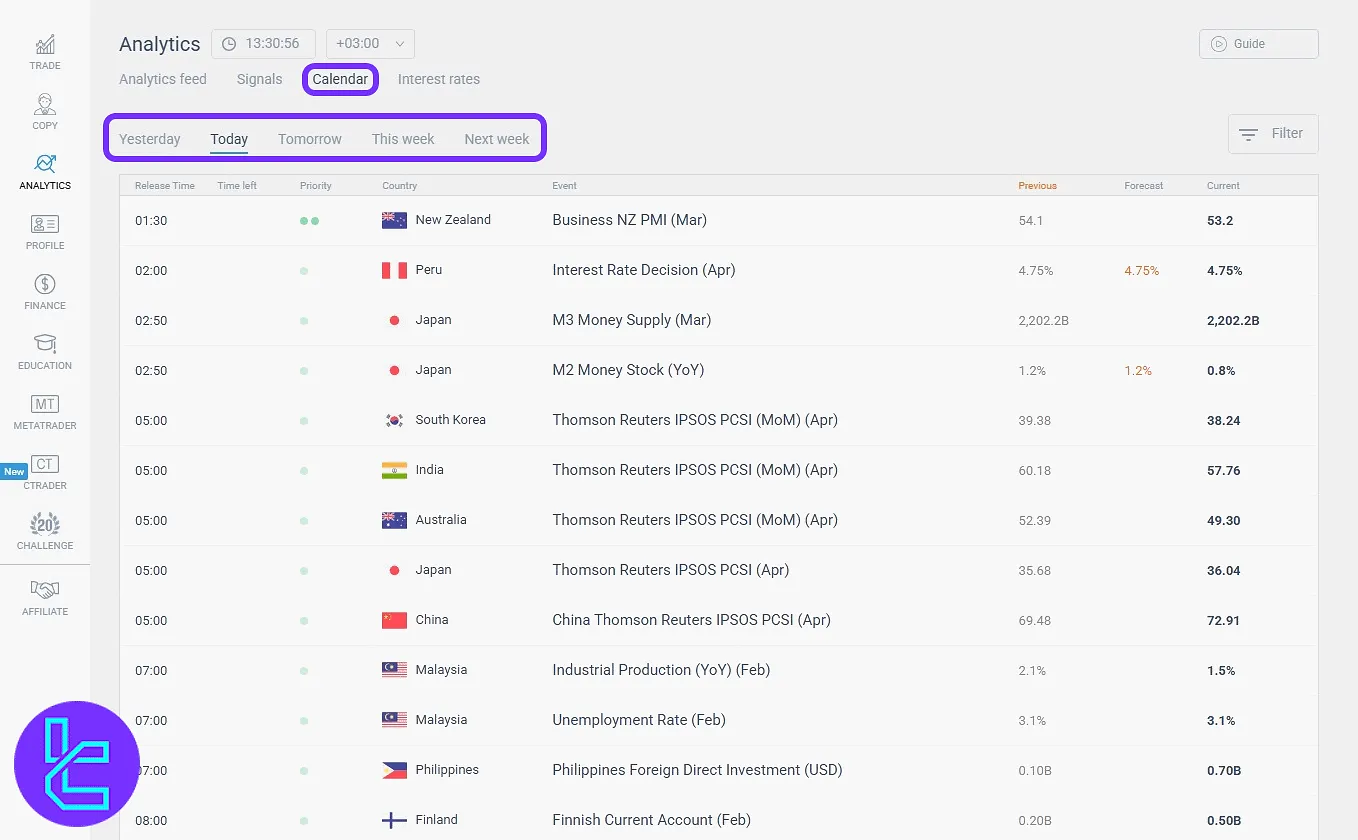
- Interest Rates: Displays benchmark interest rates from global central banks.
Profile Section
The profile area contains personal and account configuration settings, grouped under seven tabs:
- About me: Displays email, country, preferred language, and account theme;
- Portfolio: Shows your investment portfolios;
- Trading History: Chronological log of all completed trades;
- Profitability chart: Account profitability summary and trading metrics;
- Notifications: Set up alerts for various trading and account events;
- Security: Update password, and activate two-factor authentication via Google Authenticator,SMS, or Email.

- Litefinance Verification: Upload identity documents and track approval.
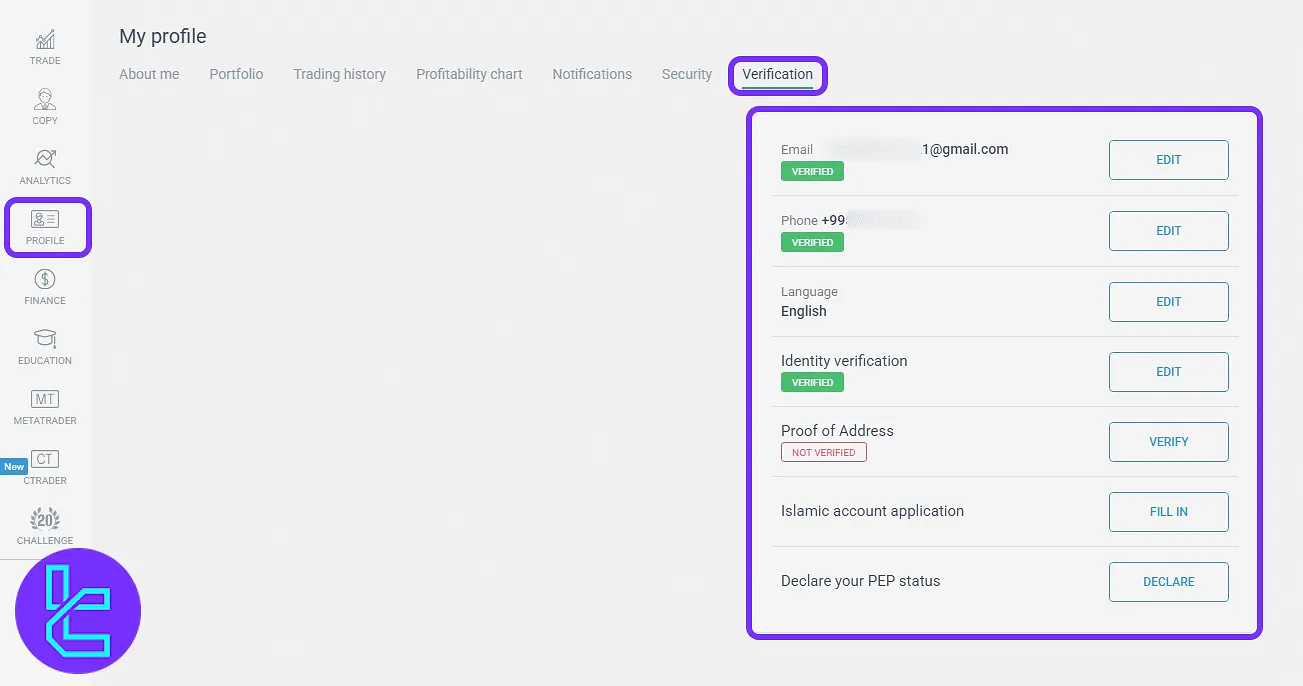
Finance Section
This section allows users to manage all financial operations through five main tabs:
- Deposit: Select from a variety of payment methods including bank cards, e-wallets, and crypto. Fill in the required transaction information and wallet destination;

- Withdraw: Choose the appropriate trading account and enter details to initiate a secure withdrawal using your preferred method;
- Internal Transfer: Instantly move funds between your LiteFinance accounts for better allocation and margin support.
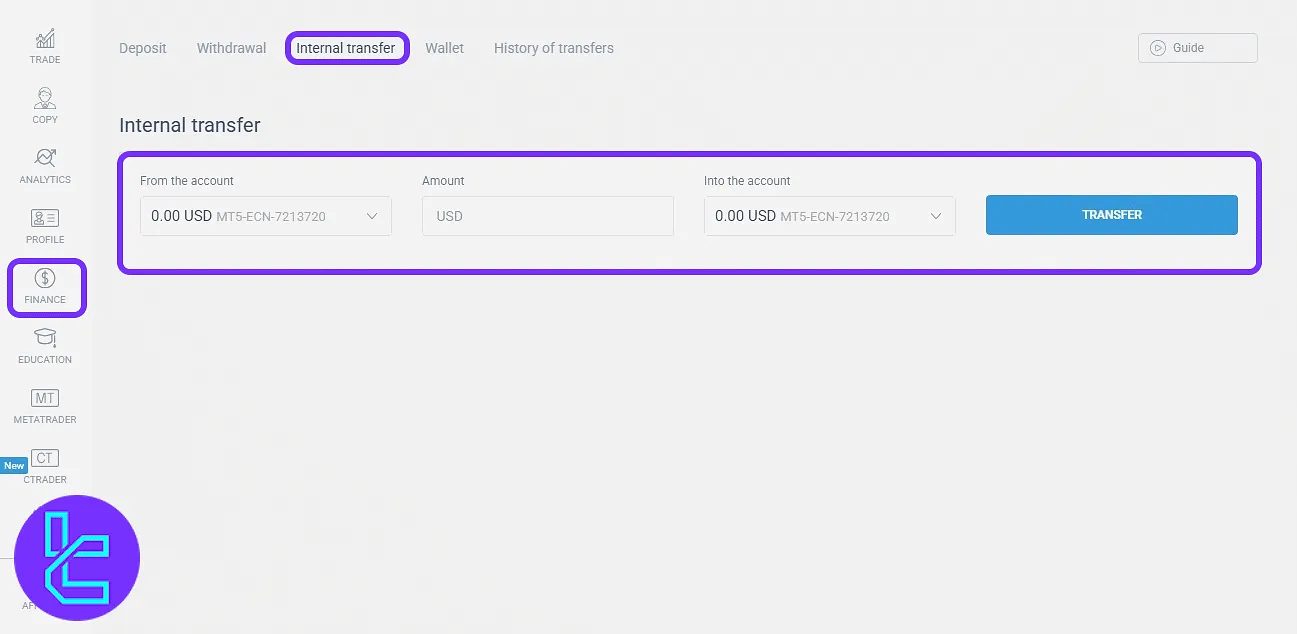
- Wallet: View, add, or remove bank cards and digital wallets linked to your account for streamlined transactions;
- History of Transfers: Access a detailed history of all financial operations with filters for date, type, and transaction status.
If you are interested in learning about one of the best available funding methods on this broker, visit the Litefinance TRC-20 deposit guide.
Education Section
This sector hosts learning materials to boost users' trading knowledge. It includes four tabs:
- Lessons: In-depth articles and video lessons for beginners and advanced traders;
- Webinars: Live and recorded sessions with trading experts;
- E-books: Downloadable resources on trading psychology, strategy, and tools;
- Glossary: Definitions of key trading terms and concepts.
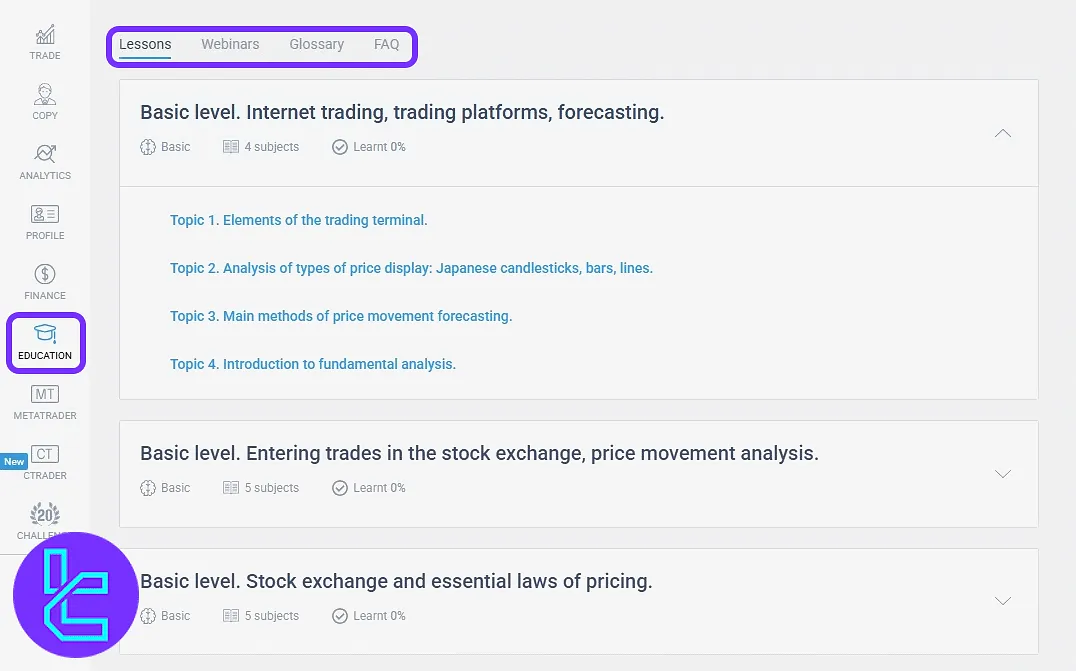
MetaTrader Section
Here users can view, edit, or create accounts on the MetaTrader 4 and MetaTrader 5 platforms, and manage account settings, and internal transfers.
There are options for opening new accounts, viewing trade logs, and modifying MetaTrader settings as well.
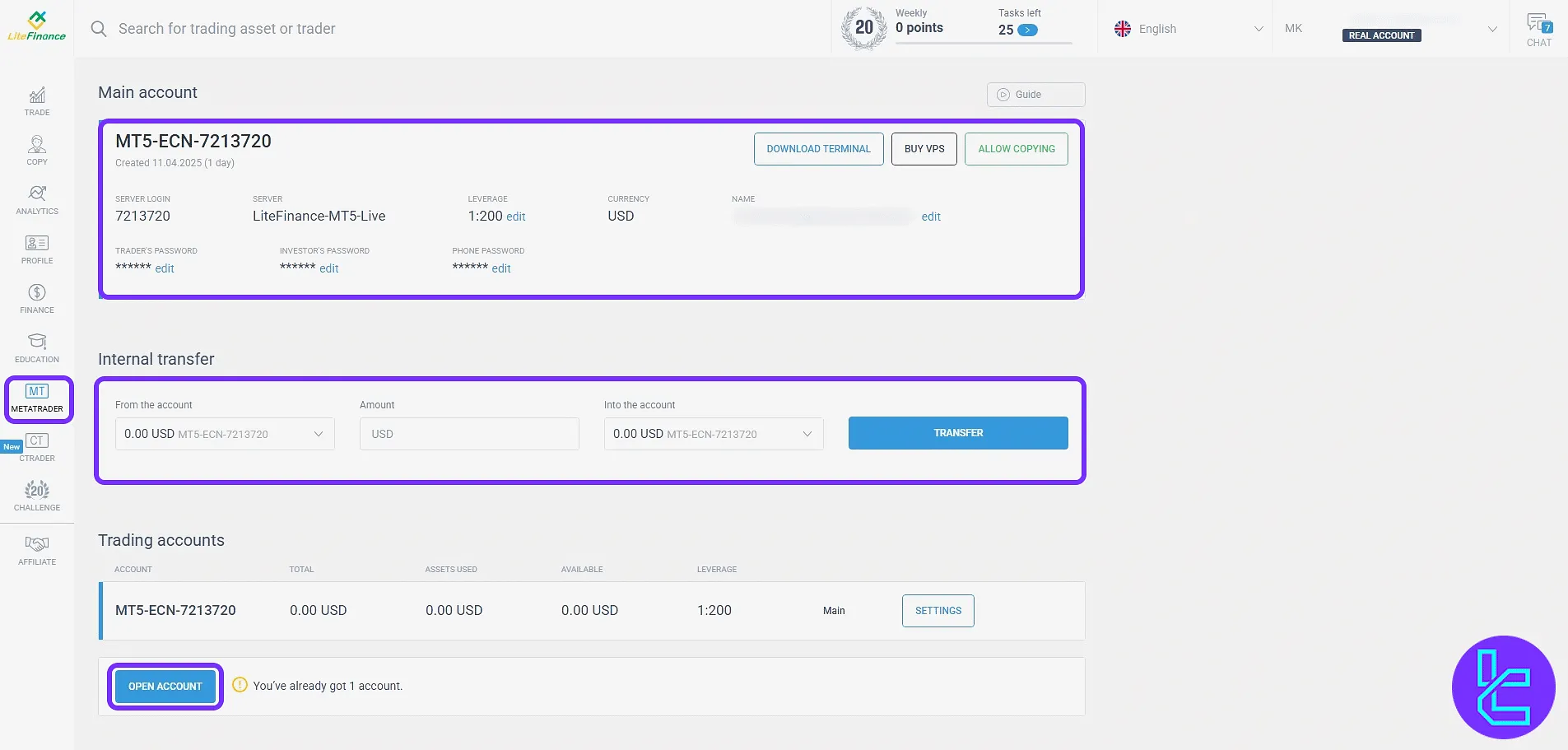
CTrader Section
This section enables trading on the cTrader platform. Users can open new accounts by selecting their preferences and begin trading using this user-friendly trading platform.
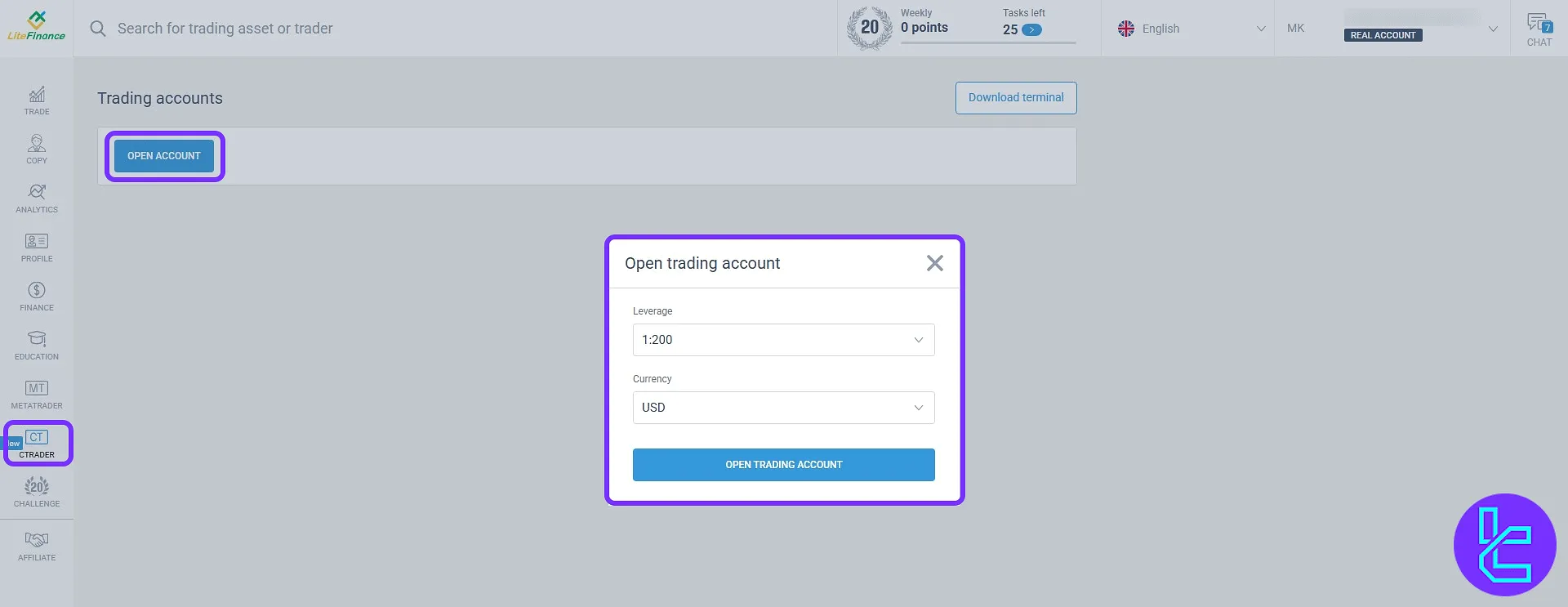
Challenge Section
This tab provides various challenegs with exclusive rewards that traders can earn by completing some tasks.
At the time of writing this article, In celebration of LiteFinance's 20th anniversary, the "Challenge" section presents users with a series of reward-based tasks and special promotional events.
Participants can complete daily and event-driven missions to earn bonuses, unlock achievement badges, and rank on public leaderboards.
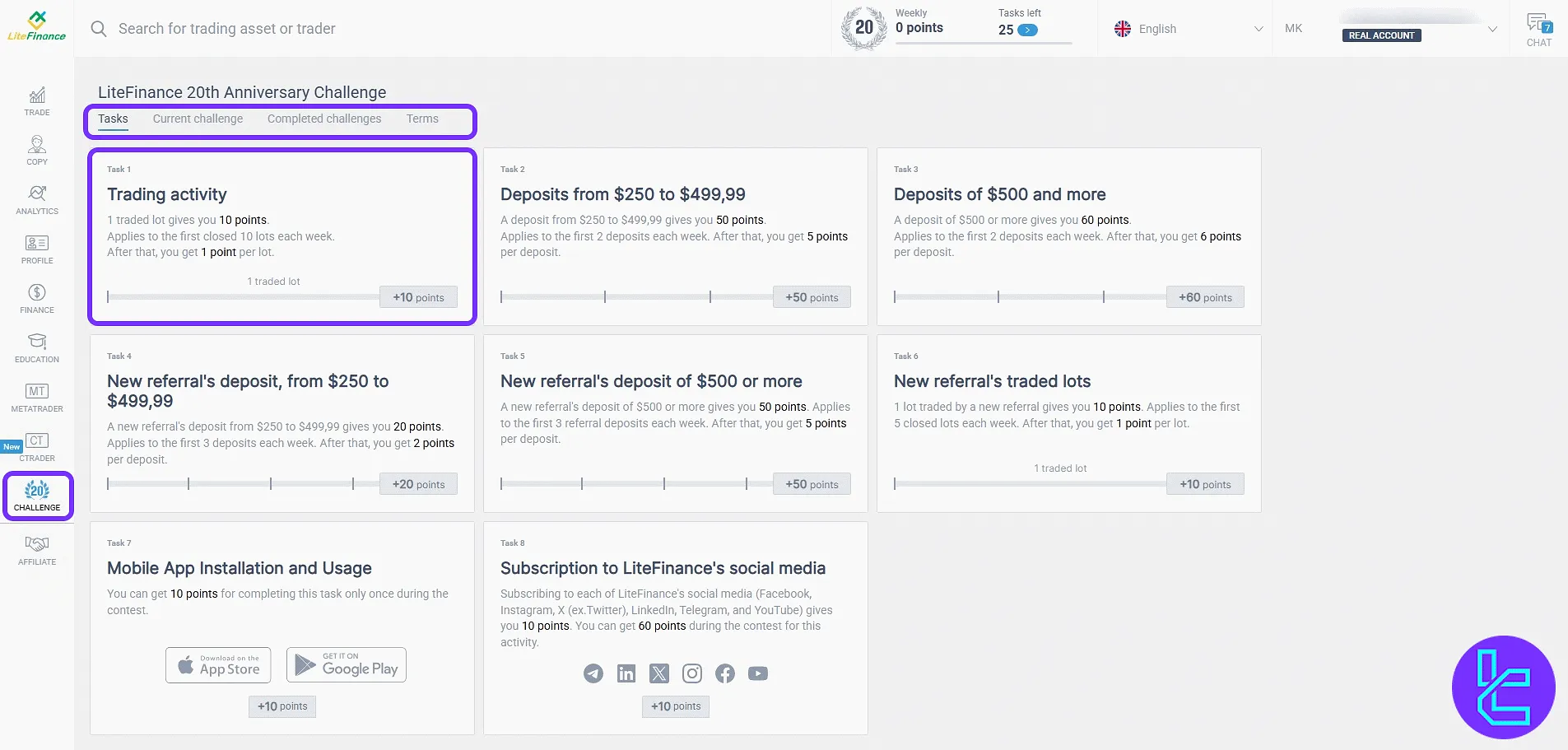
Affiliate Section
A full affiliate panel where users can manage referrals and monitor earnings. It has six subsections:
- Campaign: View referral income trends, conversion rates, registration numbers, and click-through metrics in an intuitive summary panel;
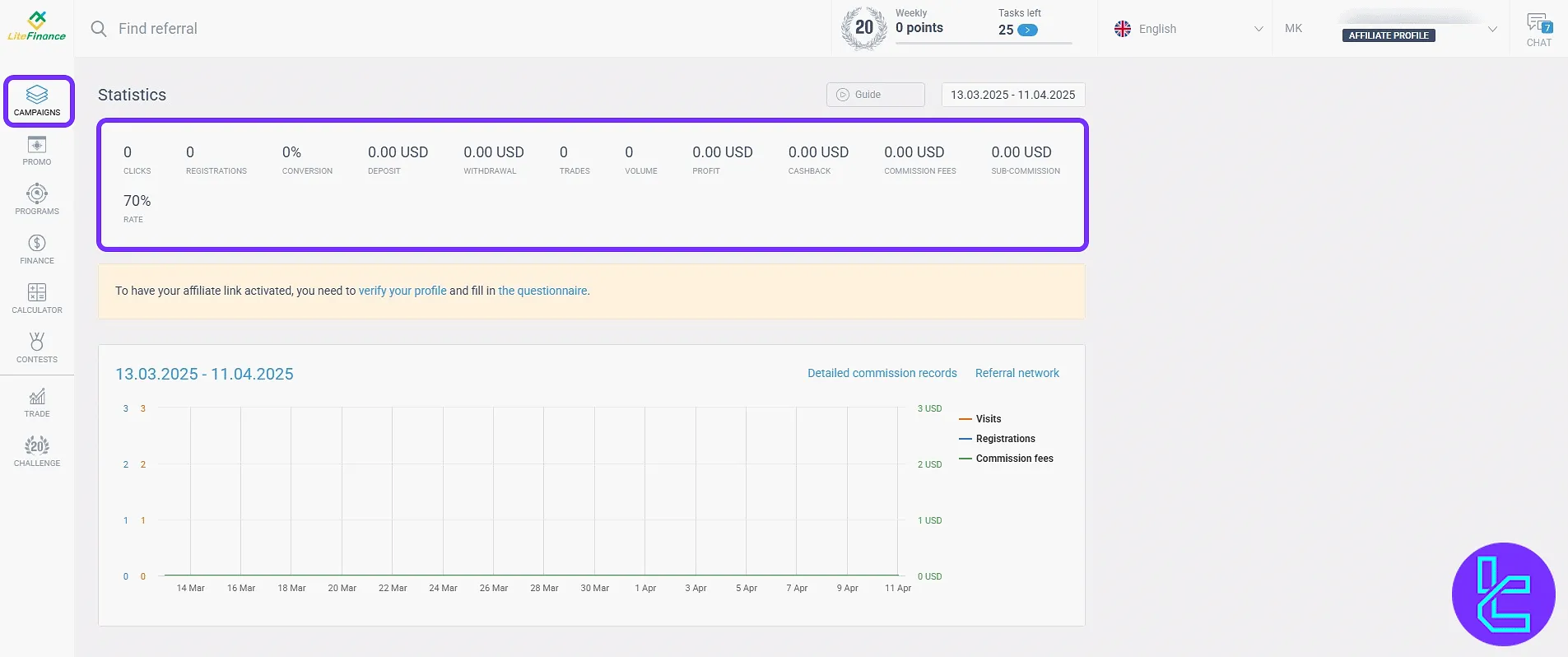
- Promo: Access a library of banners, tracking links, and landing pages tailored for various campaigns and languages;
- Programs: Explore active affiliate reward programs with details on commission structures, levels, and payout cycles;
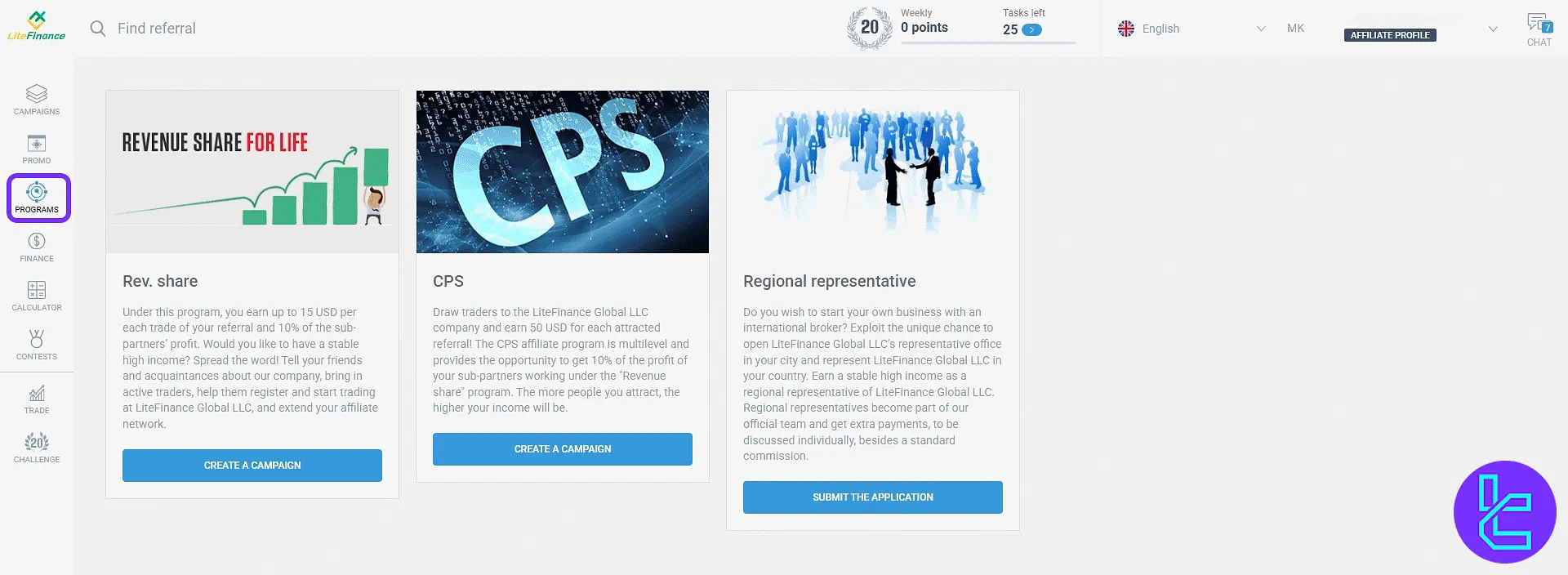
- Finance: Track your accrued affiliate earnings, request withdrawals, and view payment history with real-time status;
- Calculator: Estimate your potential affiliate income by simulating the number of invites and average deposits;
- Contest: Participate inleaderboard-based competitions with cash bonuses and prizes for top-performing affiliates.
TF Expert Suggestion
The LiteFinance dashboard integrates robust trading tools, dynamic analytics, and efficient financial operations into a unified interface.
Beyond trading and copy trading features, it also includes advanced various other tabs like the education center, MetaTrader&CTrader account setups, reward-based challenges, and a six-tier affiliate panel.
Now that you are completely familiare with client area, you must fund your account suing LiteFinance deposit and withdrawal methods, visit the LiteFinance tutorial page.





