Mitrade Dashboard is the central hub with over 20 sections where traders access market views, monitor their account balance, and track Profit/Loss in real-time.
You can manage deposit options, switch between live and demo accounts, and even download software for multiple platforms.
Features like “Theme Settings”, “Trade Page” with “Favorites”, and TradingView-powered “Chart Tools” make analysis seamless.
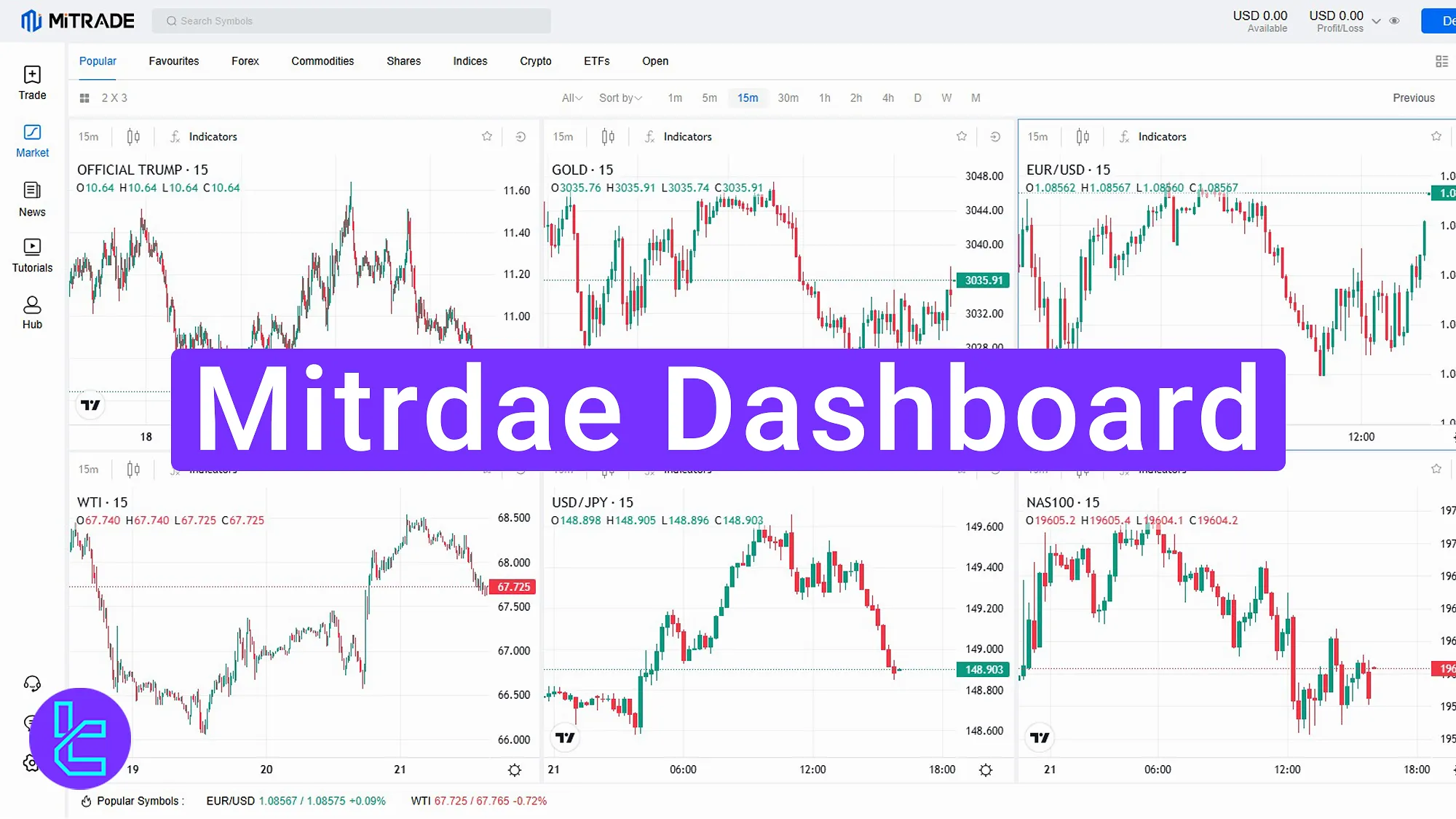
Overview of the Mitrade Dashboard
Here are key panel sections designed by the Mitrade broker:
Dashboard Section | What it Displays |
Market Page | Browse markets, currency pairs, and stocks, search symbols, set favorites, and select timeframes. |
Trade Panel & Charts | TradingView-powered charts with full analysis tools, indicators, and drawing features. |
Account Overview | Real-time balance, profit/loss, and quick view of open positions. |
My Assets & Statements | Track assets in all accounts, generate daily/monthly statements, and view transaction reports. |
Deposits | Fund your account using crypto (USDT, USDC), digital wallets (Skrill, Neteller), or bank wire. |
Withdrawals | Withdraw funds securely using multiple payout methods. |
Transaction History | Detailed logs of all deposits, withdrawals, and trade settlements. |
Live/Demo Switch | Toggle between live and demo accounts with one click. |
Settings & Security | Change language, theme, notification preferences, verify phone, change password, or close account. |
Trade Execution | Place market/pending orders, set volume, leverage, TP, SL, trailing stop, and confirm trades. |
Trade History & Pending Orders | Monitor active orders, pending trades, and review full trading history. |
News & Economic Calendar | Access market news, updates, and upcoming global economic events. |
Trading Strategies | Learn from broker-provided strategies to improve decision-making. |
Tutorials & Mitrade Academy | Training resources, platform guides, and educational courses. |
Promotions & Bonuses | View available vouchers, claim bonuses, and join promotional events. |
Support & Downloads | Live chat support and software downloads for desktop and mobile apps. |
Market Page
On the market page, you can see various markets. After selecting your desired market, you can engage in trading using the tools available here.
As you can see, there are various currency pairs and stocks in many categories that you can view in different time frames.
At the top, you can search for your desired symbol or add it to your favorites list.
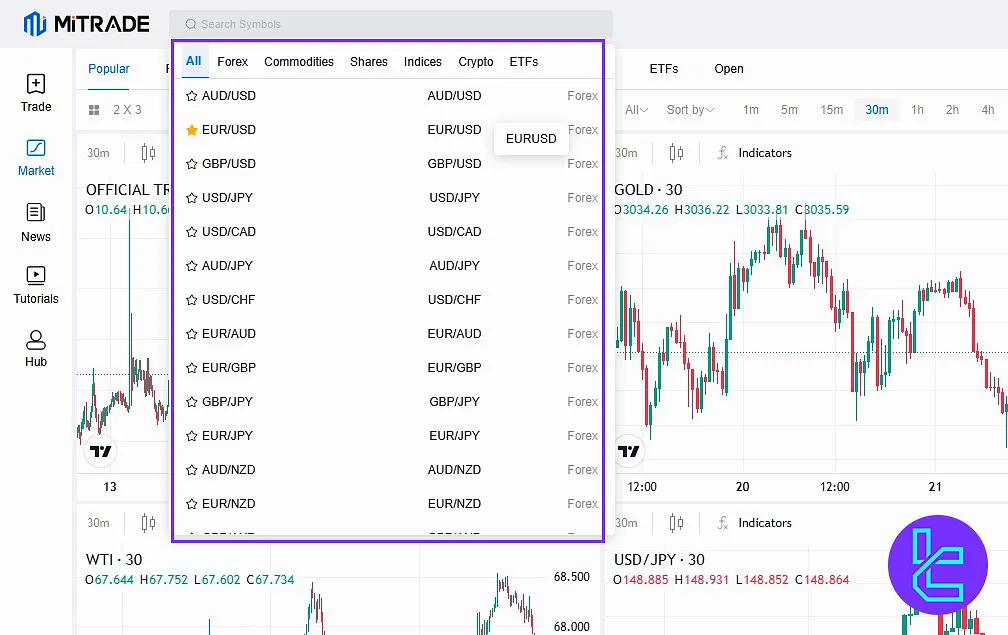
Account Balance and Profit/Loss View
At the top right of the panel, you can view your account balance after completing MiTrader registration as well as your profit or loss. You can also change the display view of currency pairs and symbols here.
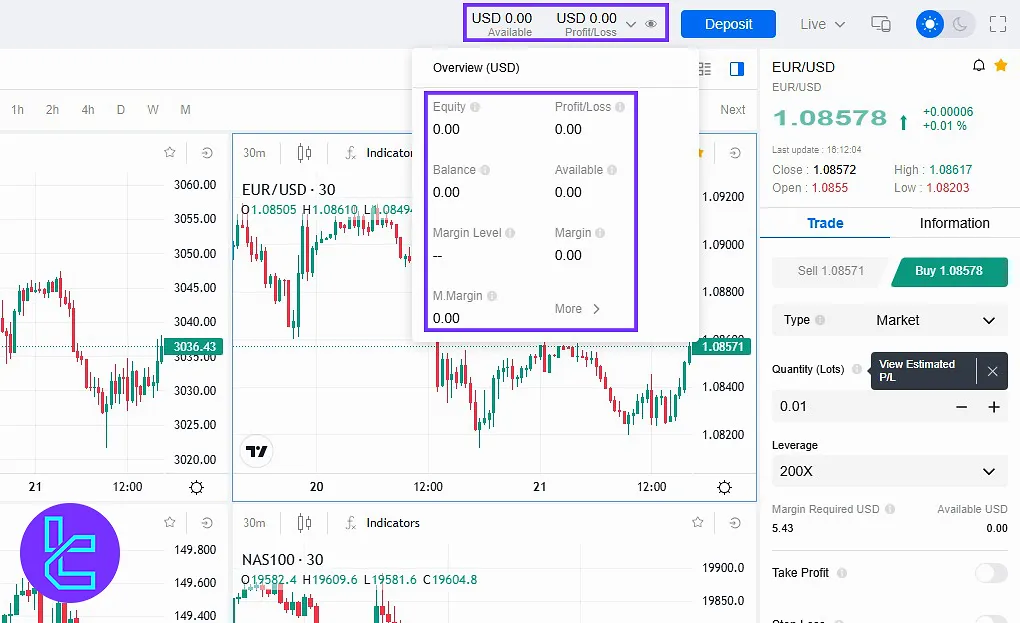
Deposit Options
On the top, you find the deposit option, where you can charge your account using various methods. As it’s obvious, you can use cryptocurrencies like USDT, USDC and digital wallets like Skrill and Neteller.
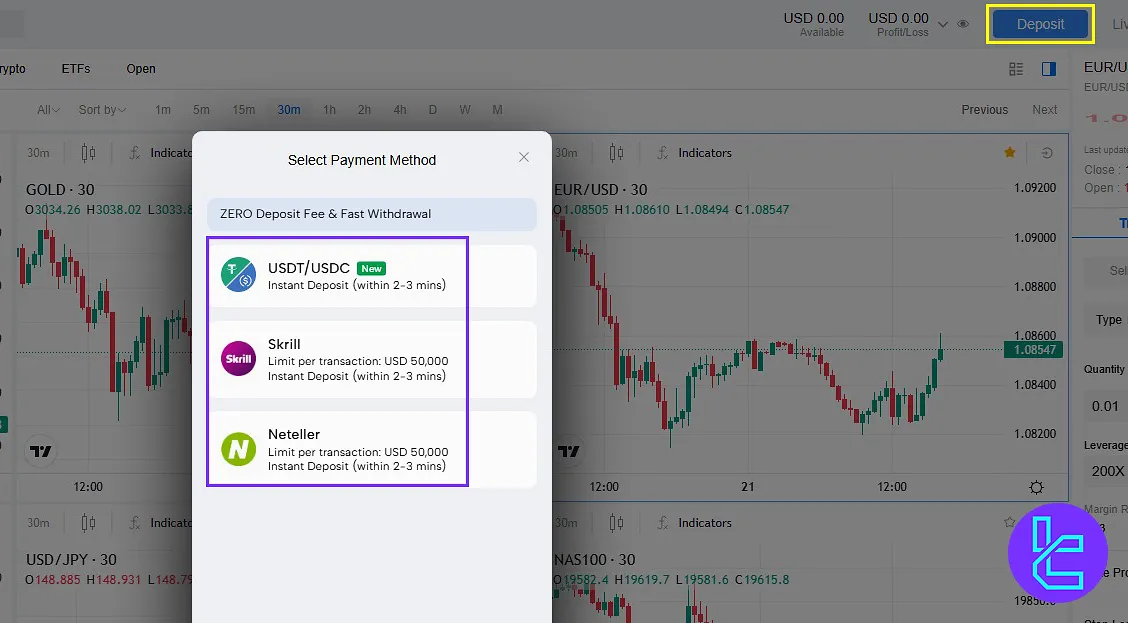
Live and Demo Account Switch
By clicking the next option, you can switch between your live and demo accounts.
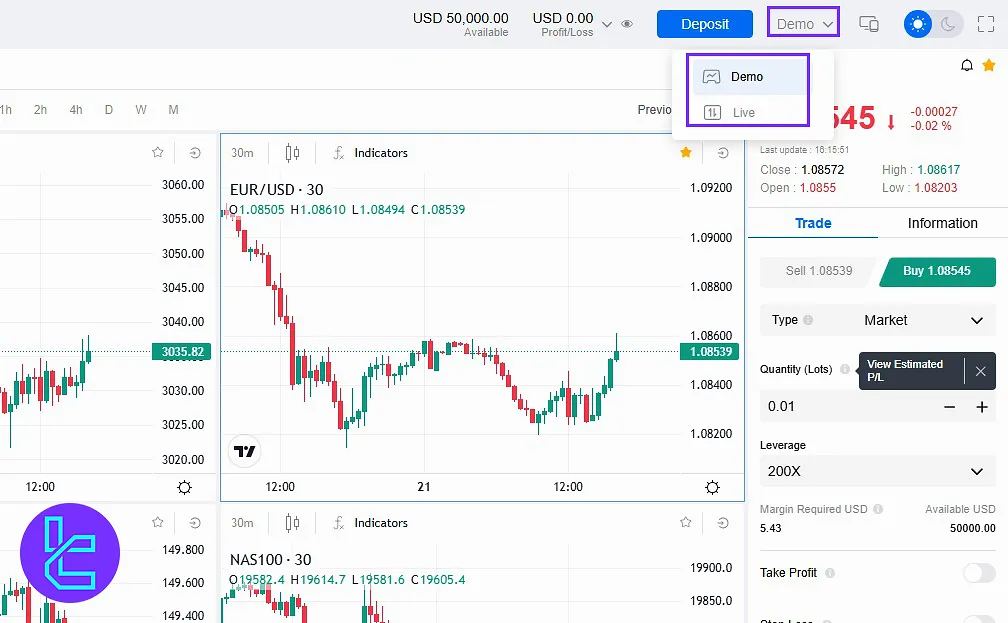
Software Download
Using the desktop/mobile icon, you can download the broker’s software for different platforms, including Android and Desktop.
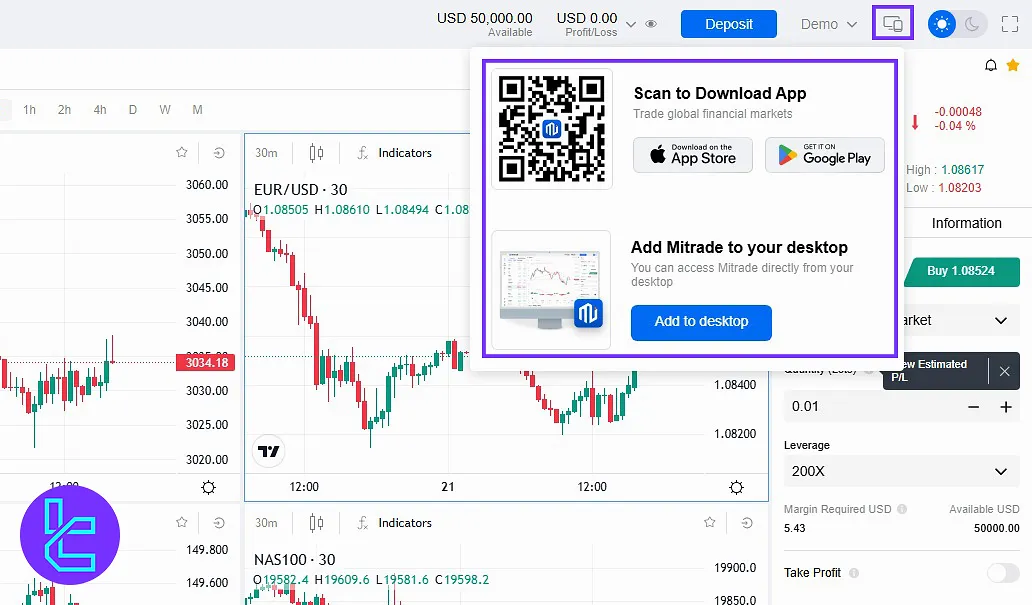
Theme and Fullscreen Settings
With the moon icon, you can change the broker’s interface to a dark theme, and with the next option, switch to full-screen view.
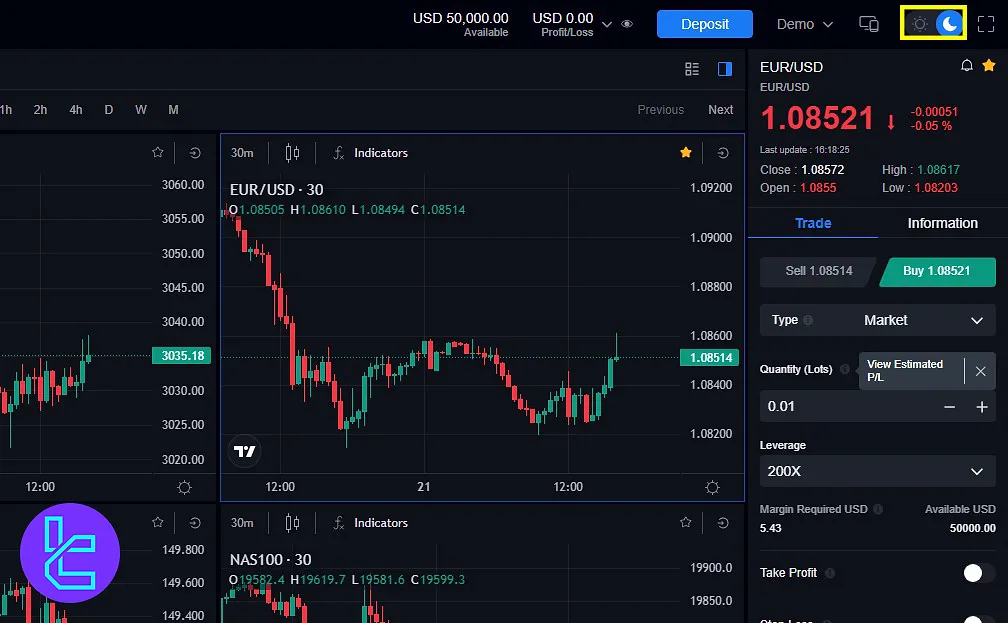
Trade Page and Favorites
Using the left panel, you can click the “Trade” option to begin trading. On the provided page, a list of recently viewed symbols will be shown to you, and by clicking the “Favorites” option, add your favorites.
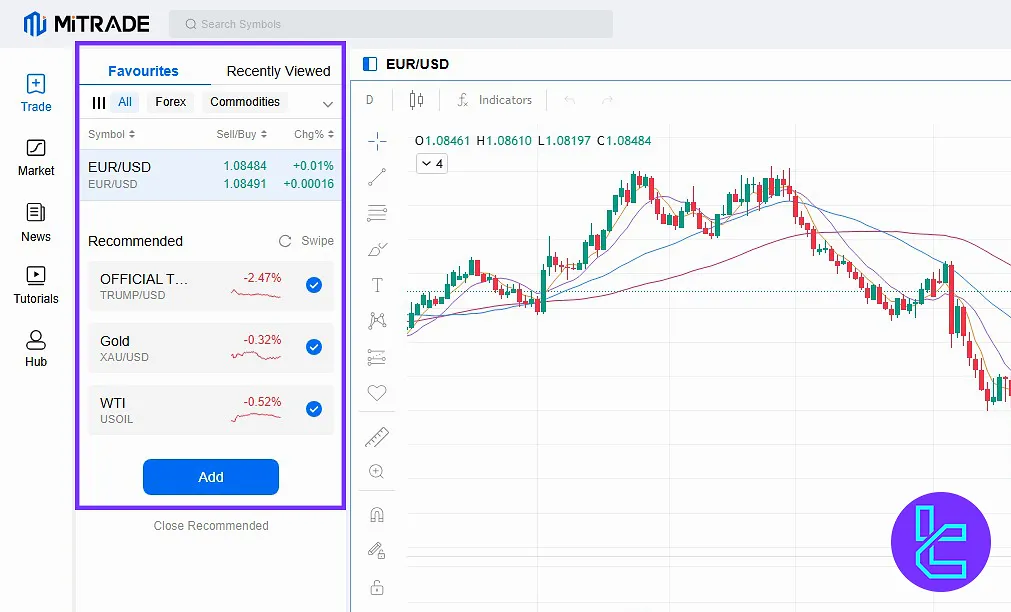
Chart and Analysis Tools
Here, the chart related to the selected pair is displayed via the TradingView website. In addition to the chart, you can use various tools to conduct your analysis. Access to different indicators is also available in this section.
Trade Execution Section
After completing your analysis, you can execute your trades using the tools provided on the right. This section displays the real-time price of the currency pair along with its changes, including the closing price compared to the opening price, as well as the highest and lowest prices.
In the “Trade” section, you can select your trade type—either Sell or Buy and choose between a market order or a pending order. Next, specify the trade volume and set your desired leverage.
Additional options for take profit, stop loss, and, if you have sufficient knowledge, a trailing stop are also available. Once you have entered all trade details, click the appropriate button to open your trade.
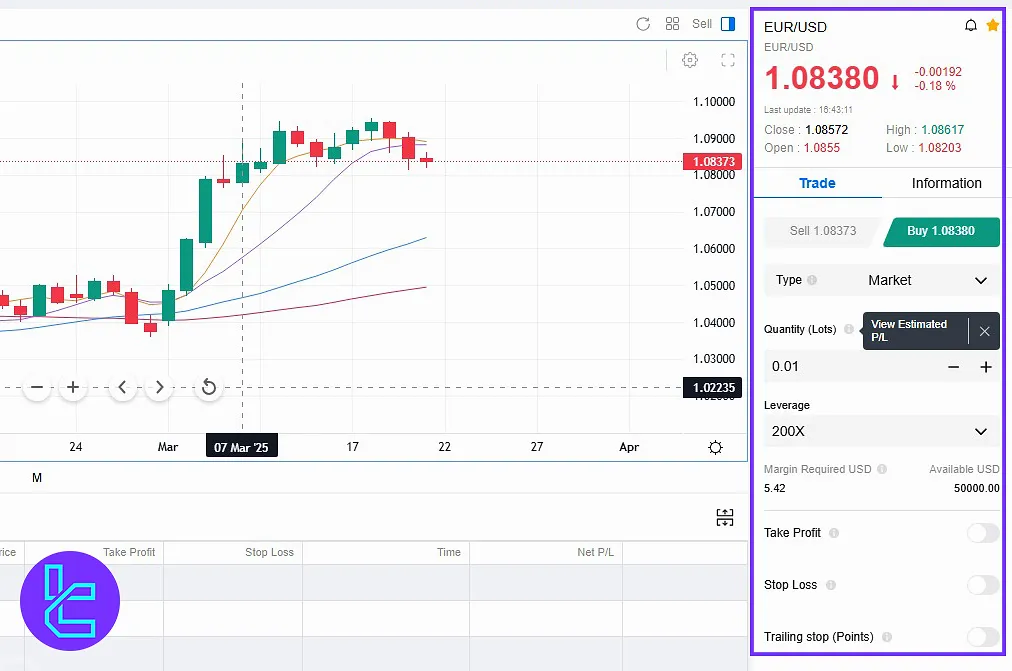
Pending Trades and Trade History
Under this menu, you can also view your pending trades or trade history.
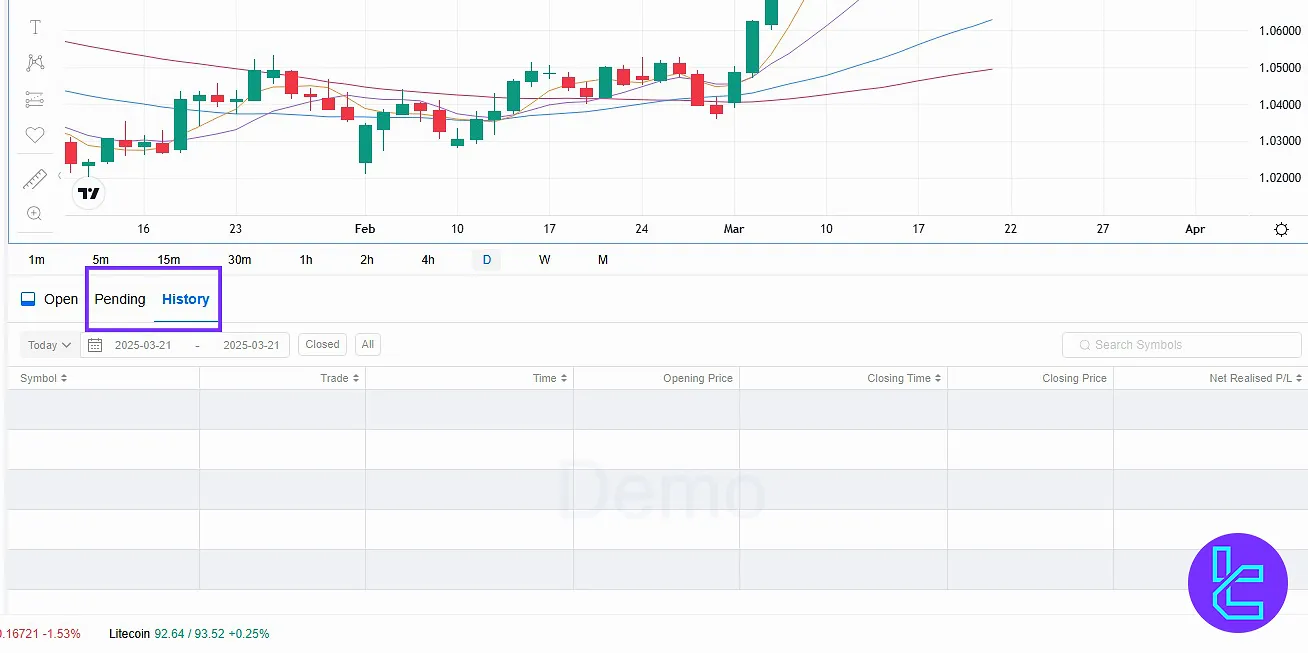
Trading Strategies
By clicking the “News” tab on the left, you can view various trading strategies that are available on this broker’s page.
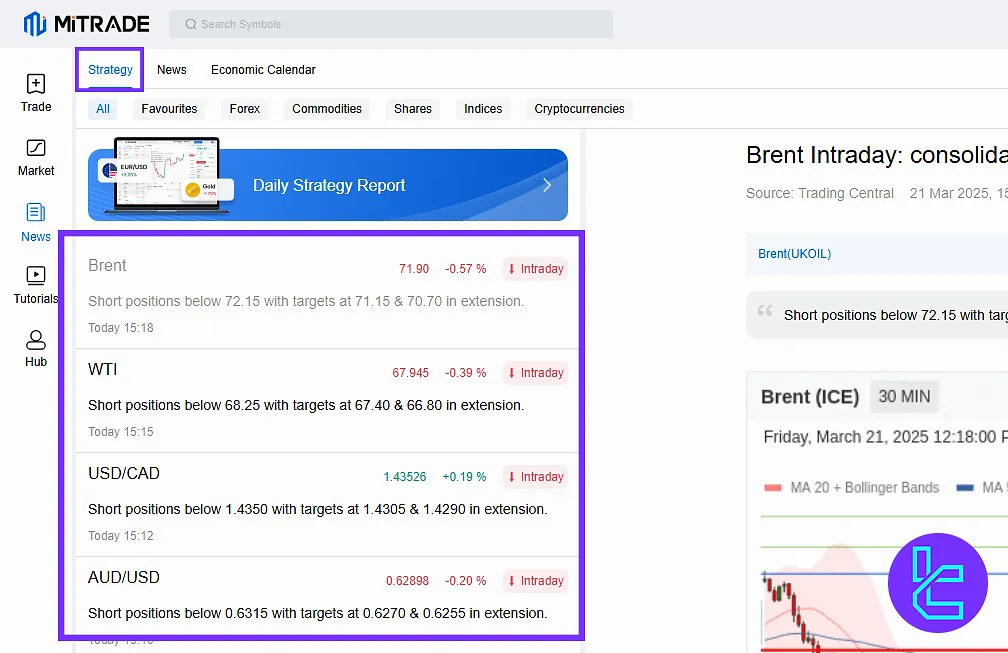
Financial News
Next to the “Strategy” tab, click “News” to view financial events related to stocks and various currency pairs.
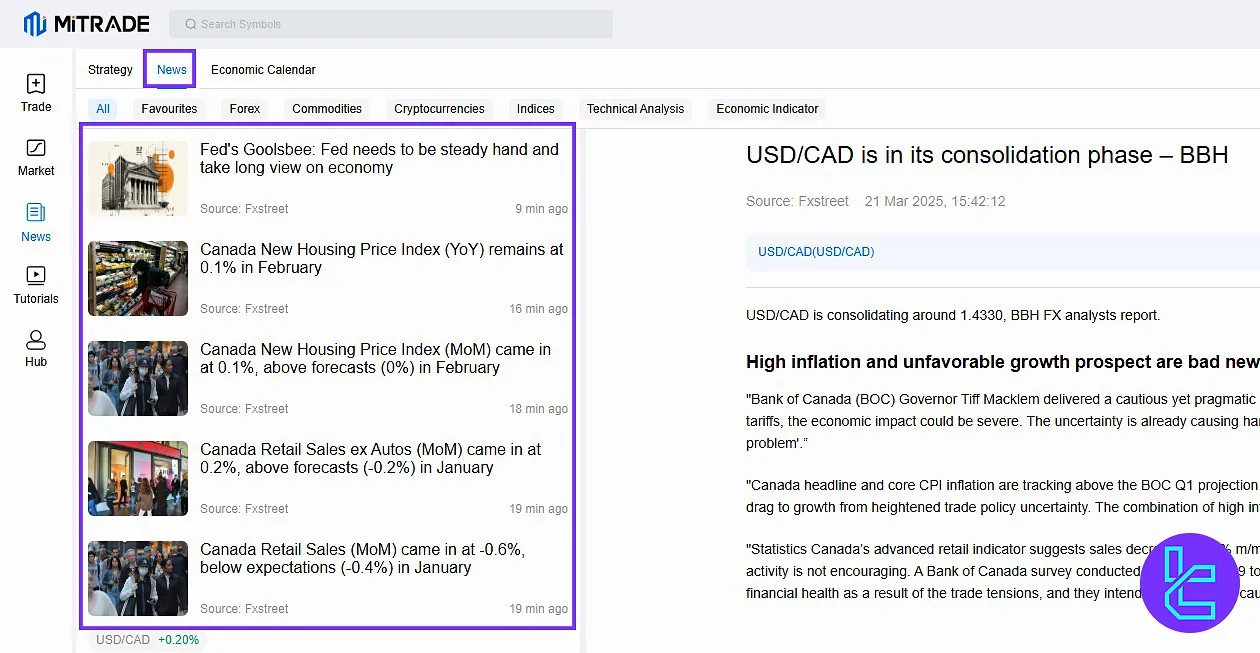
Economic Calendar
The next tab, under the economic calendar, you can see upcoming events related to different countries.
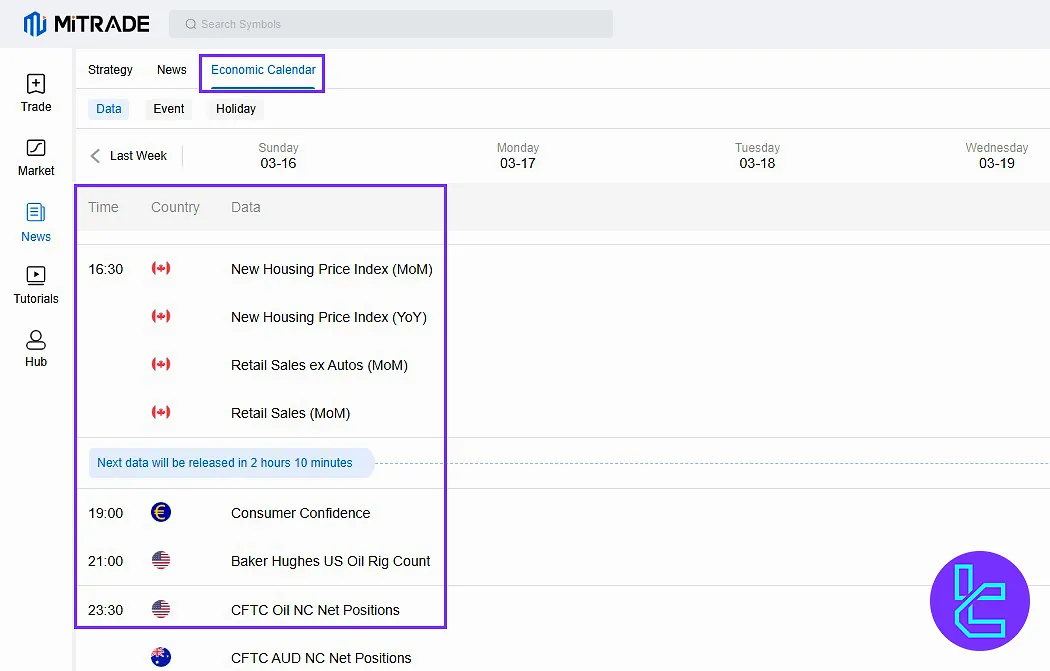
Mitrade Tutorials and Training
You can also enter the “Tutorial” section from the left menu to access the Mitrade Academy website and view courses provided for training in analysis and trading.
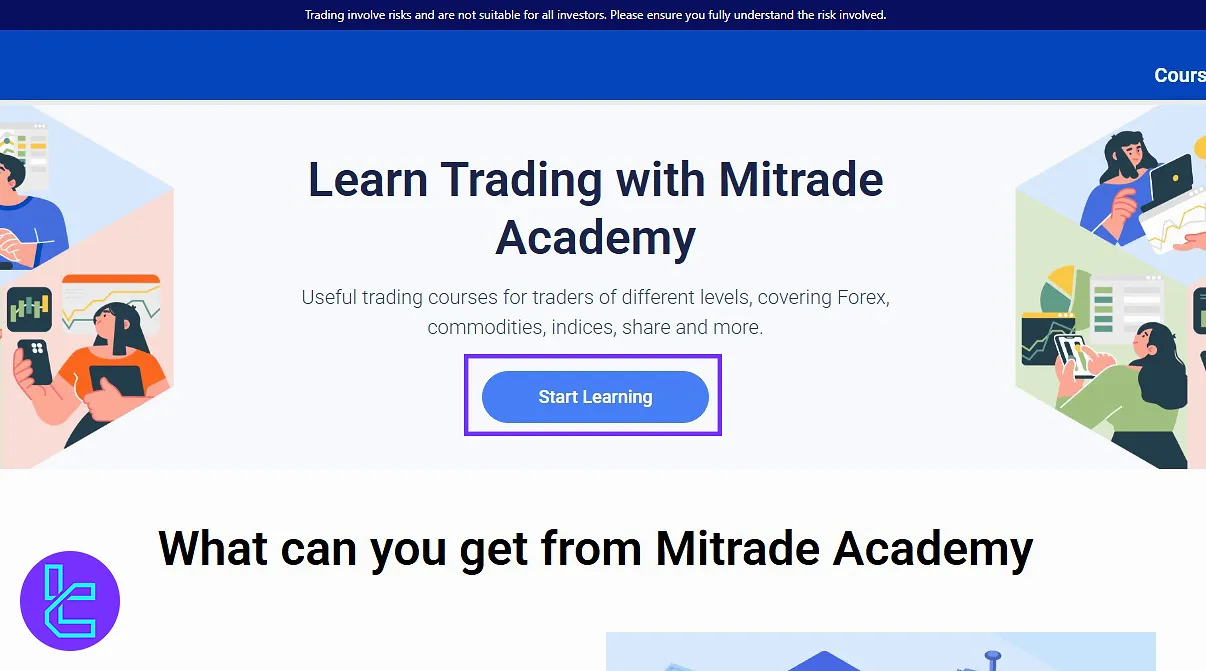
Mitrade Hub
By going to the last option in the left menu, access the following:
- Account Information
- My Assets
- Account Statement
- Withdrawal Account
- Account Security
- Notifications
- Promotion Center
- Your Vouchers and Bonuses
Account Information
In the Account Information, you can find your details provided during the registration.
My Assets
In the “My Assets” section, you can view the amount of your assets in different accounts, along with the details of these transactions.
Account Statement
In the “Account Statement” section, you can receive and view your account statement either daily or monthly.
View your trade history and fund history reports to view your deposit and withdrawal history.
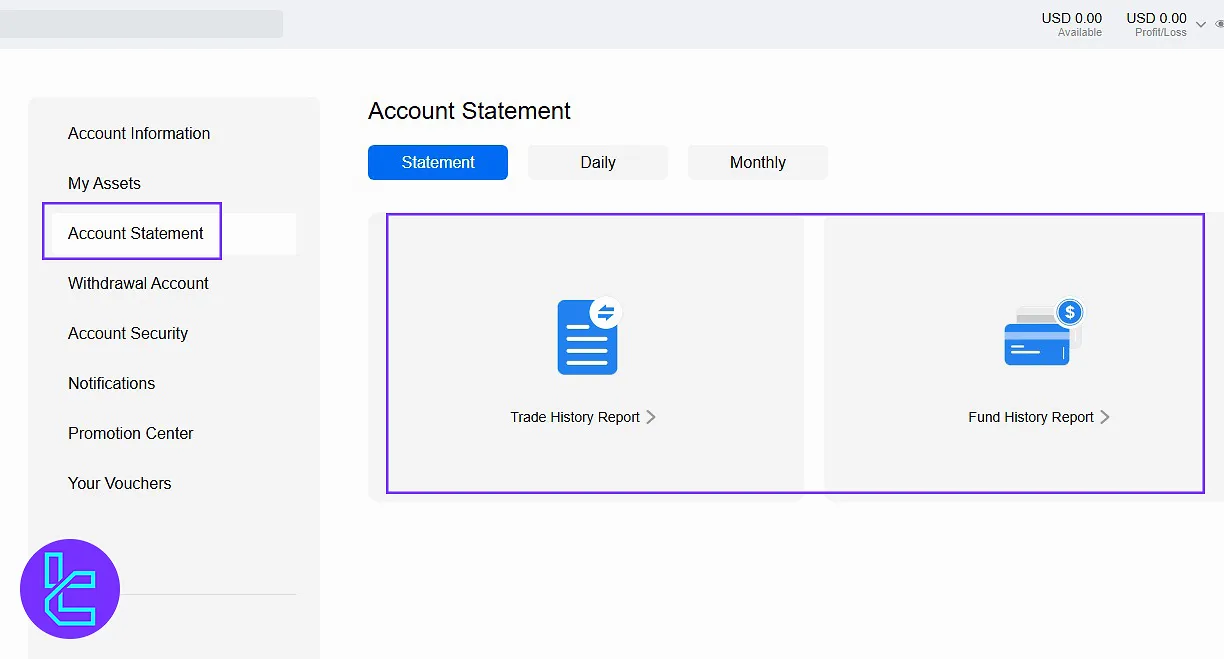
Mitrade Withdrawal
In the “Withdrawal Account” section, after funding, you can withdraw your balance using various methods displayed here.
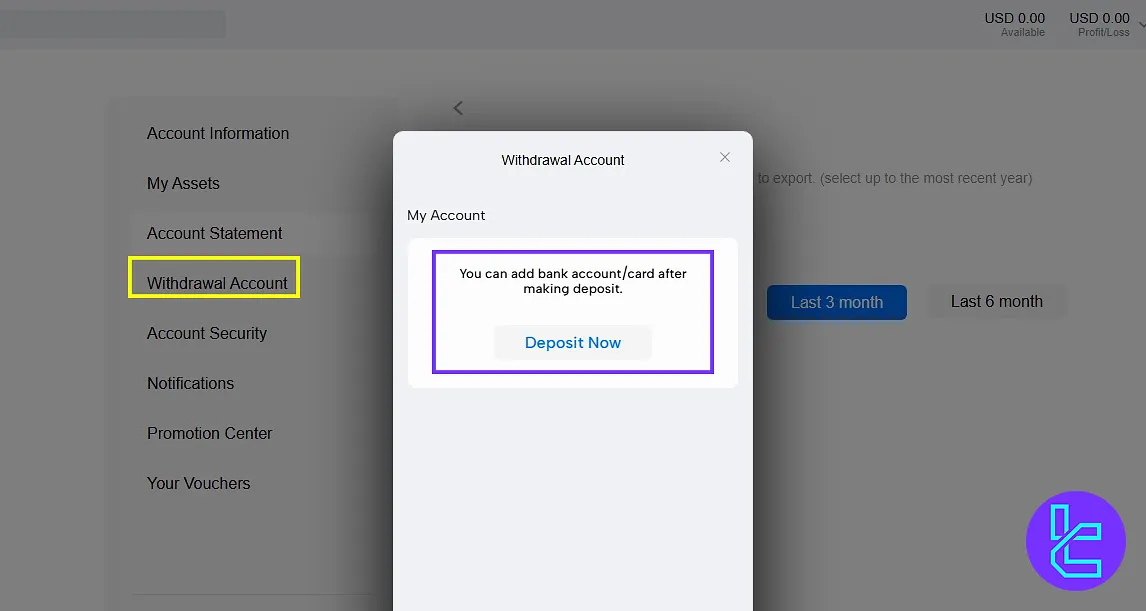
Account Security
In the “Account Security” section, verify your mobile number, change your password, or if you wish, close your account.
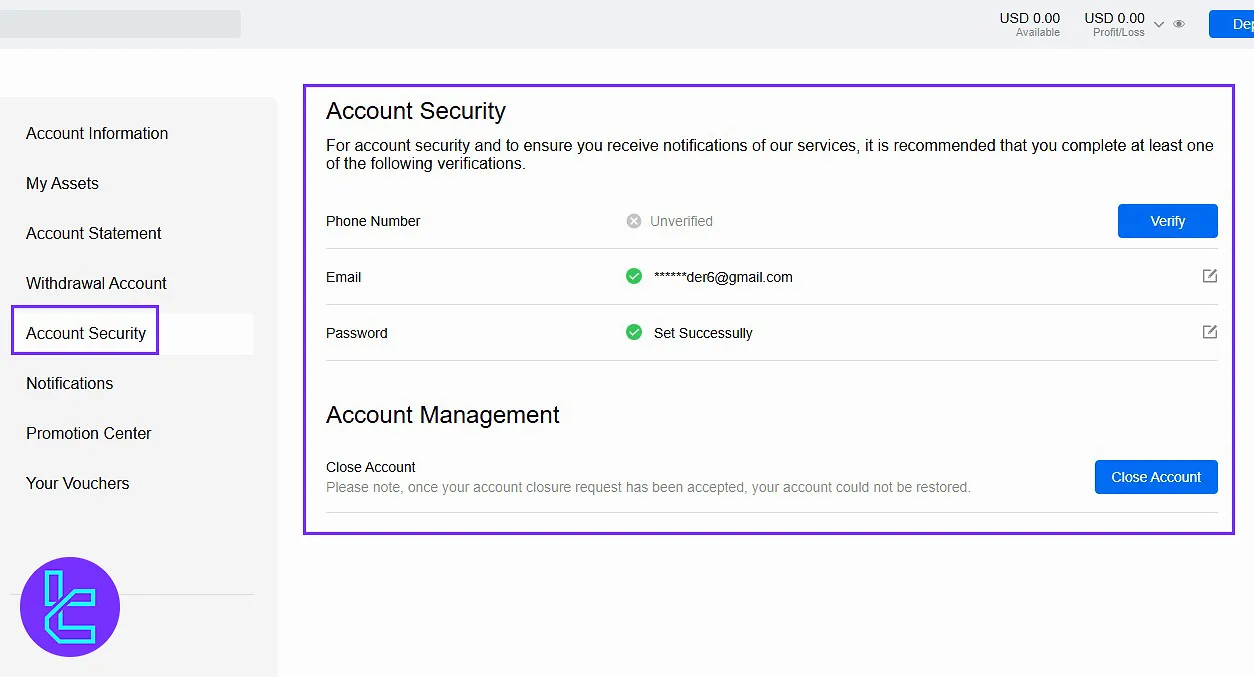
Notifications
In the “Notifications” tab, change the settings for various alerts and decide whether they are sent via email or as push notifications.
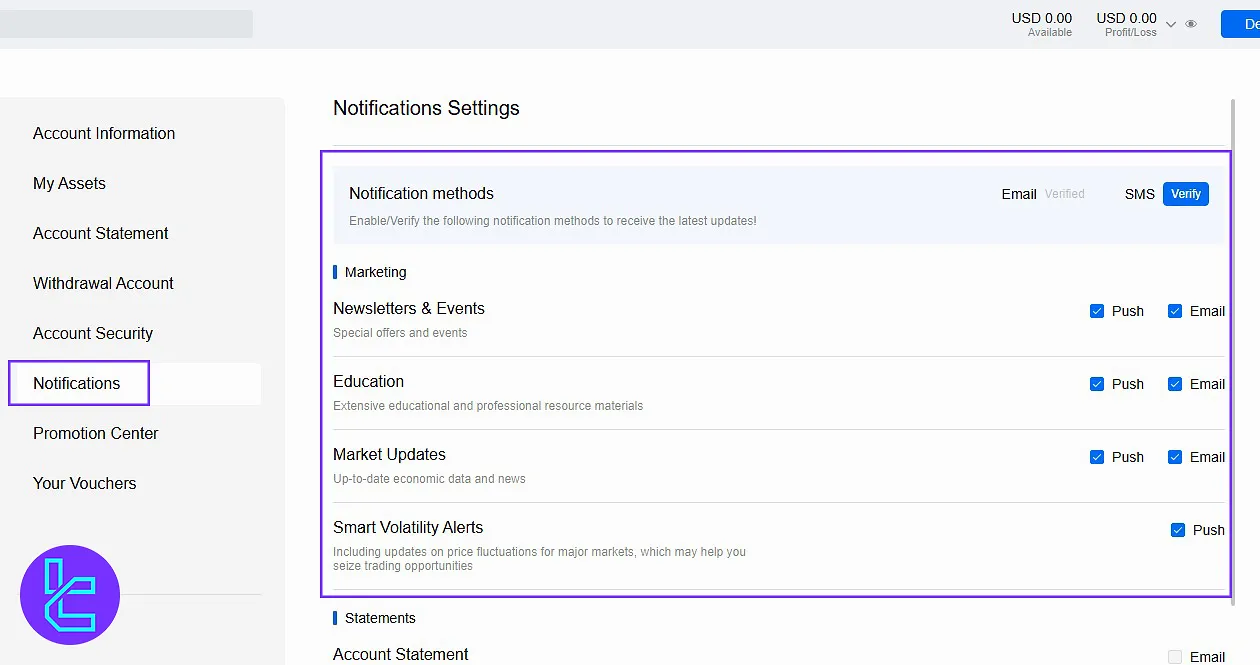
Promotion Center
In the “Promotion Center”, you can participate in different events and benefit from the rewards.
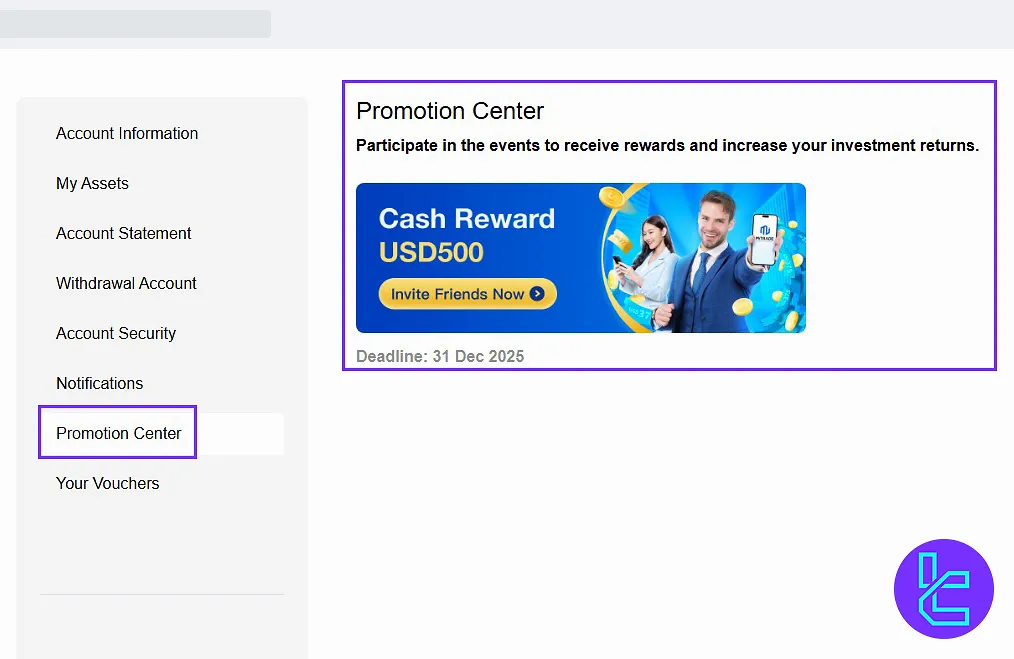
Your Vouchers and Bonuses
In the “Your Vouchers” section, if any vouchers or bonuses have been assigned to you, you can view and use them here.
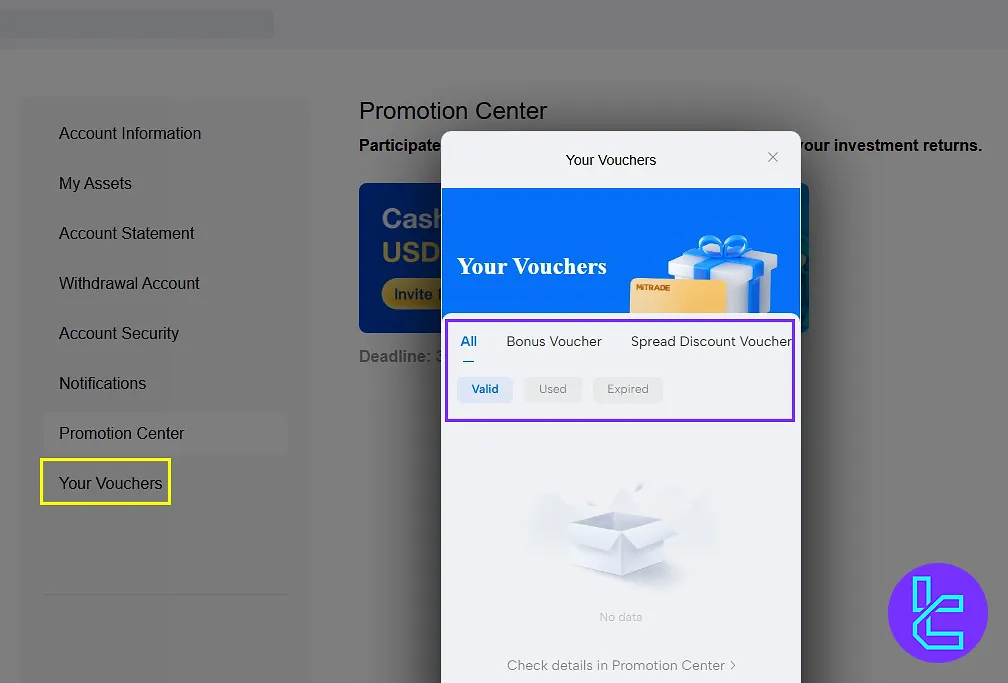
Live Support
If you encounter any issues anywhere on the website, you can click the support icon at the bottom left to contact live support and request help.
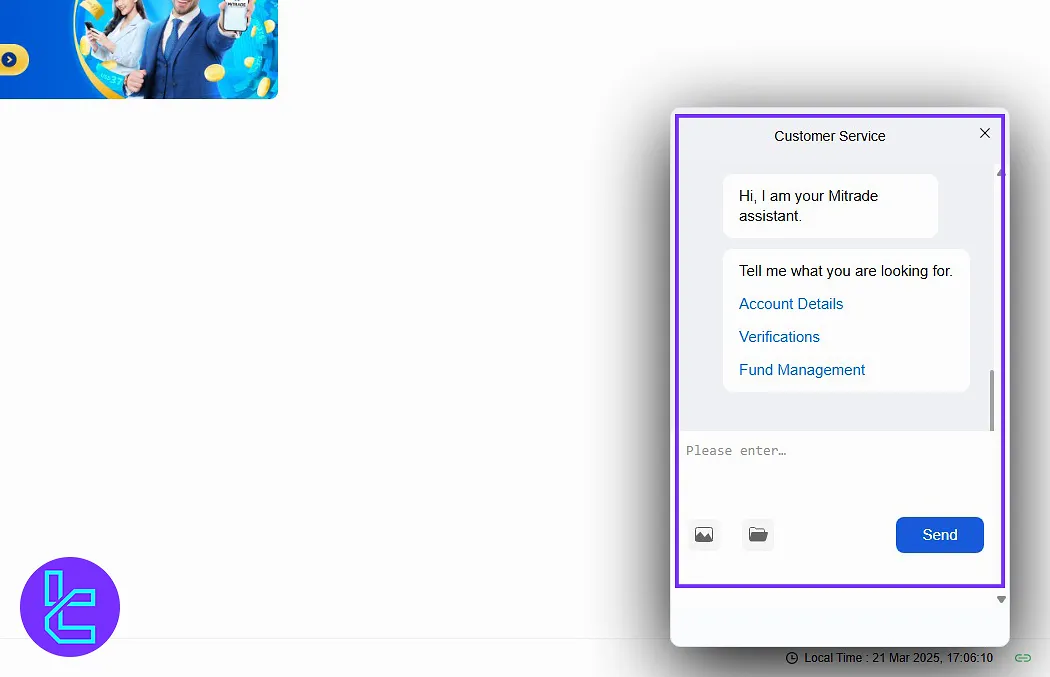
Settings
If you want to change site settings, such as language or profile settings, you can enter the Settings section to make those changes.
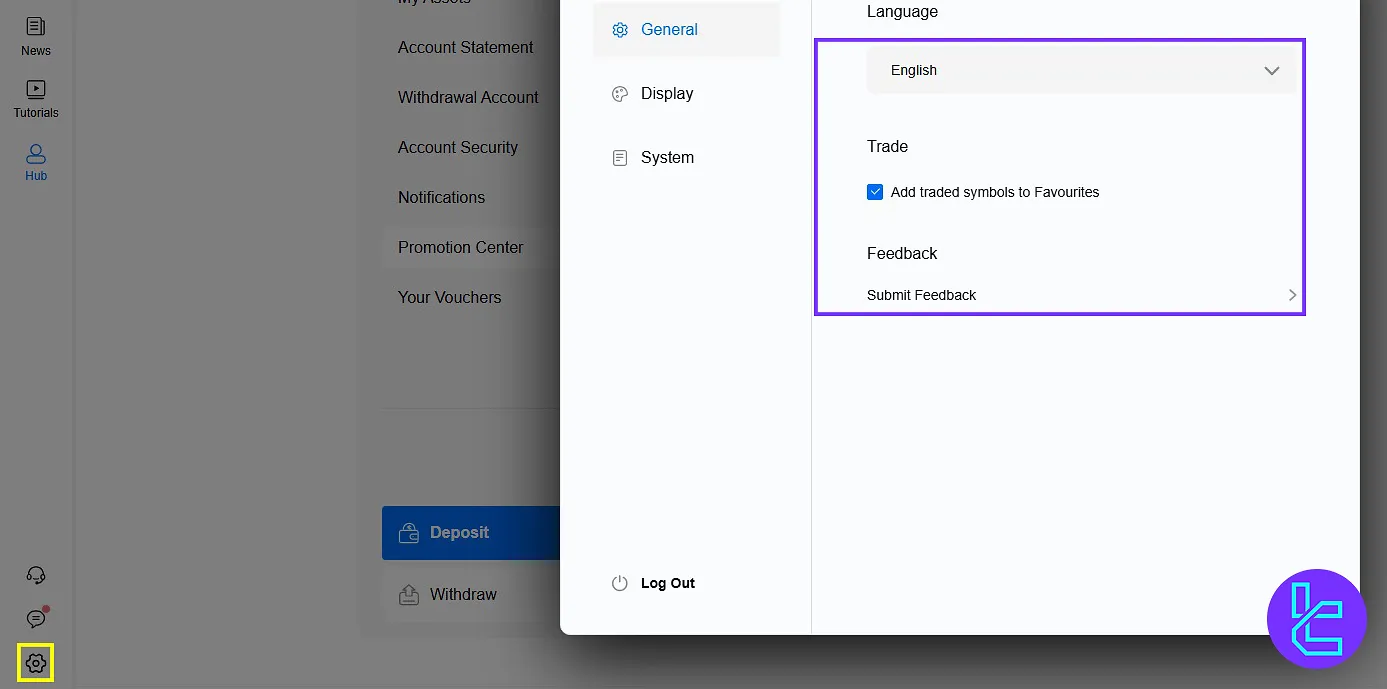
Mitrade Dashboard in Comparison to Other Brokers
Check the table below for a full comparison of the features available on Mitrade cabin and those of other brokers.
Dashboard Section | Mitrade Broker | |||
Copy Trading/Social Trading | No | No | No | Yes |
Education | Yes | No | Yes | No |
Trading Platforms Download and Terminal | No | Yes | No | No |
Promotions | Yes | Yes | Yes | Yes |
Live Chat | Yes | Yes | Yes | Yes |
Market News Feed | Yes | No | No | No |
Trading Tools | Yes | Yes | No | Yes |
Economic Calendar | Yes | No | No | No |
Conclusion & Final Words
Mitrade dashboard lets you control trade volume, leverage, and risk management tools like take profit and stop loss.
Always check the economic calendar before trading to align with market events. Use “Trading Strategies” and “Tutorials” to improve decision-making and avoid impulsive trades.
For the next step, read the Mitrade deposit and withdrawal from the recent articles listed on the Mitrade tutorials page.





