Mugan Markets dashboard gives traders access to more than 10 functional sections, including wallet finances, profile, and password.
Stay updated with trading sessions and check your deposit funds and withdrawal options. Use the compliance section and the download center for the documents you provided during Mugan Markets verification.
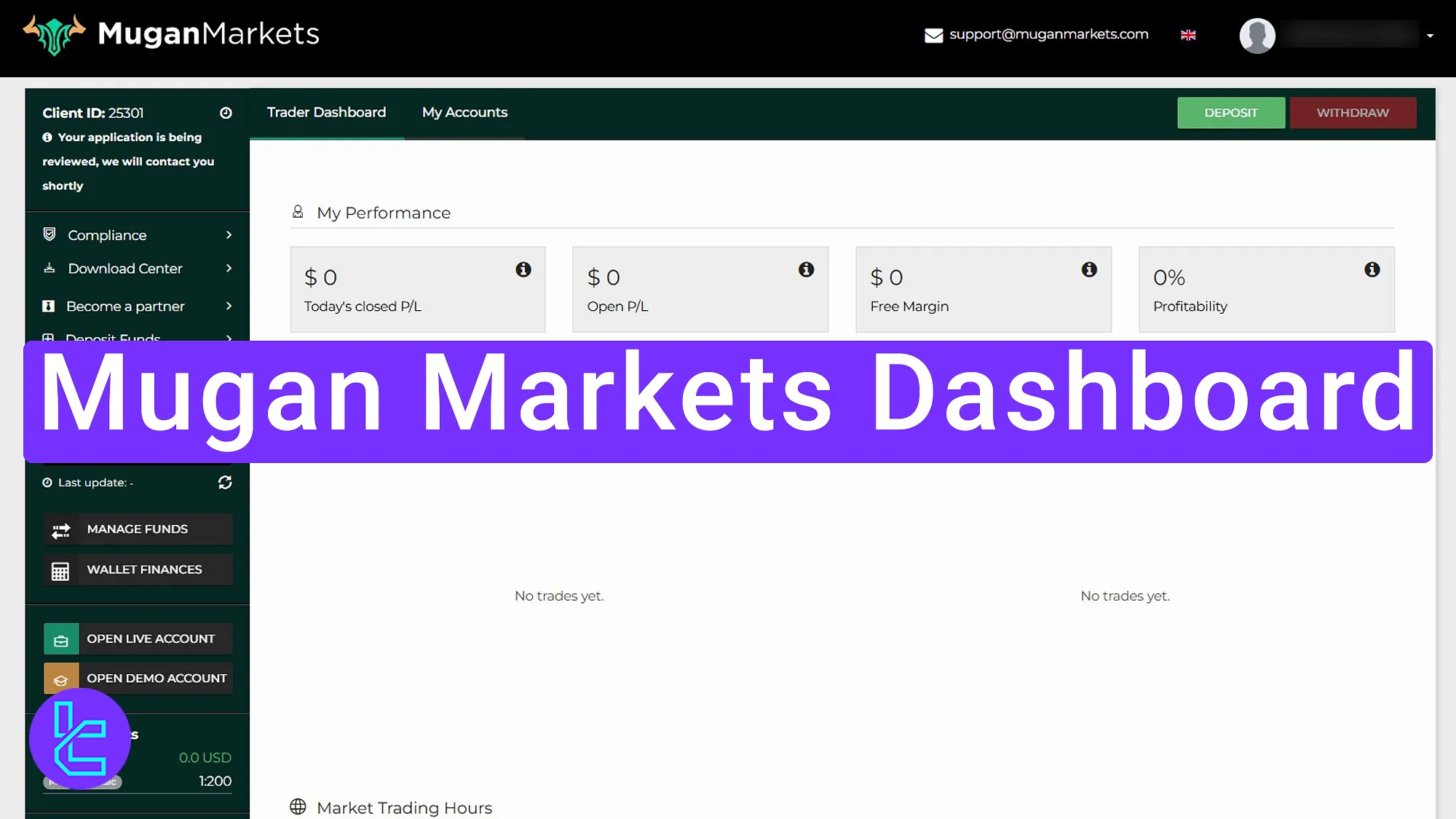
Key Sections of the Mugan Markets Trading Cabin
After opening an account by completing the Mugan Markets registration, traders can begin using the feature available to manage their trading accounts.
Mugan Markets broker client cabin overview:
Dashboard sections | What it displays |
Trader Dashboard Overview | Shows today’s closed profit/loss, open positions, available balance, and overall profitability |
Trading Sessions Display | Live status of New York, London, Tokyo, and Sydney sessions to see active markets |
My Account Summary | Lists all live and demo accounts linked to the profile for quick switching |
Profile & Password Management | View/edit name, phone, date of birth, address; reset account password |
Language & Support | Change site language and contact support directly from dashboard |
Deposit & Withdrawal | Fund accounts by selecting currency/method, review fees, withdraw once wallet verified |
Compliance & Verification | Upload KYC documents (ID, Proof of Address) to verify account status |
Wallet Management & Transfers | Move funds between accounts with “Manage Funds” for internal flexibility |
Wallet Finances | Detailed logs of deposits and withdrawals for full transparency |
Become a Partner | Apply to join IB/partner program and earn commissions on referrals |
Download Center | Section for platform downloads (currently unavailable) |
Open Live/Demo Accounts | Create new accounts by selecting platform, leverage, currency, and starting balance |
Trader Dashboard Overview
The trader dashboard shows key account stats like today’s closed profit/loss, open trade positions, available balance, and overall profitability. It helps monitor account performance at a glance.
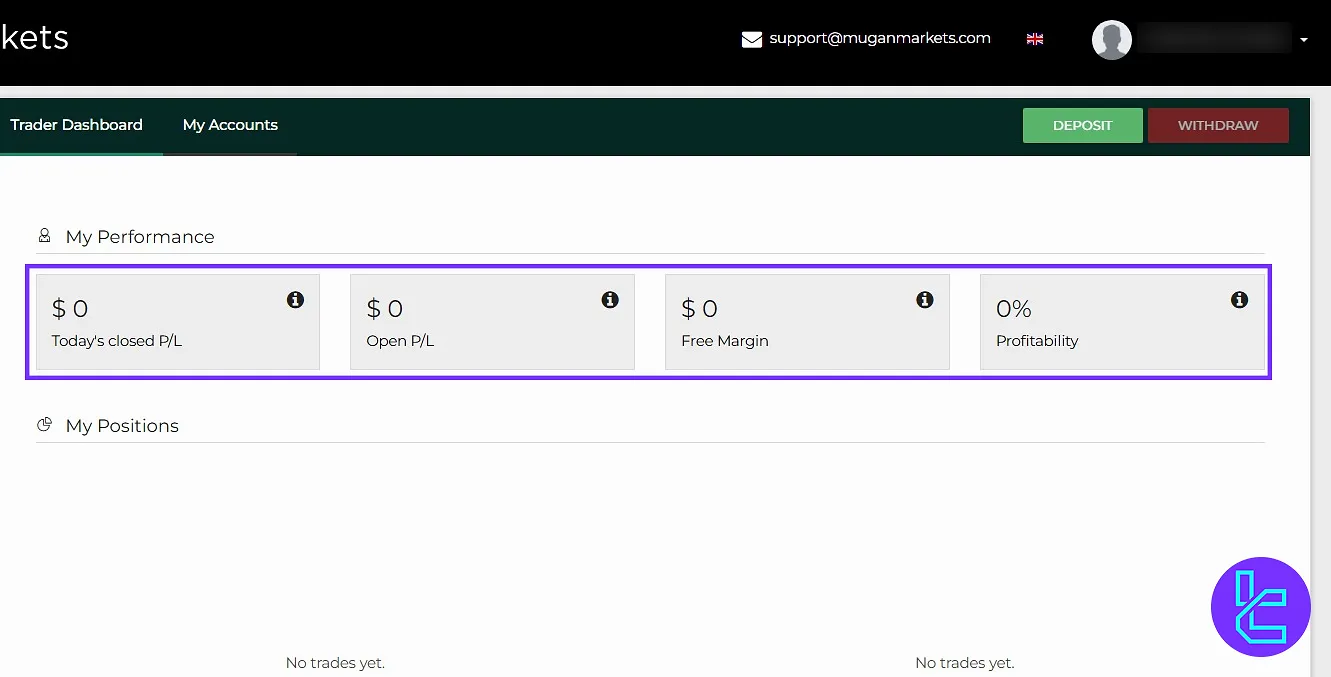
Trading Sessions Display
At the bottom of the dashboard, you can view the status of various trading sessions, including New York session, London, Tokyo, and Australian, to see which markets are currently active or closed.
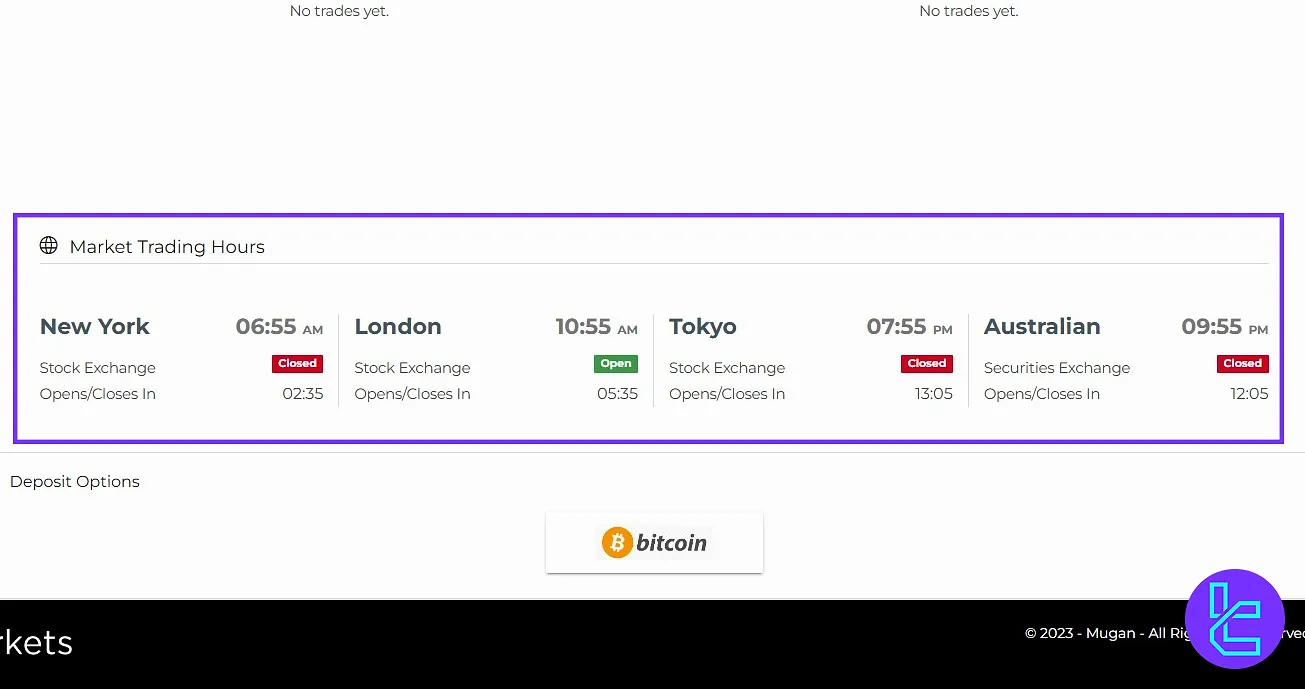
My Account Summary
In this section, you’ll find a summary of your linked account. It shows all live and demo accounts created under your profile.

Language & Support Access
Through the email contact and language switcher, users can change the website language and contact support for assistance.
Profile & Password Management
By clicking your profile, you can see your name, phone number, date of birth, and address, edit registration information, or reset your account password directly within this section.
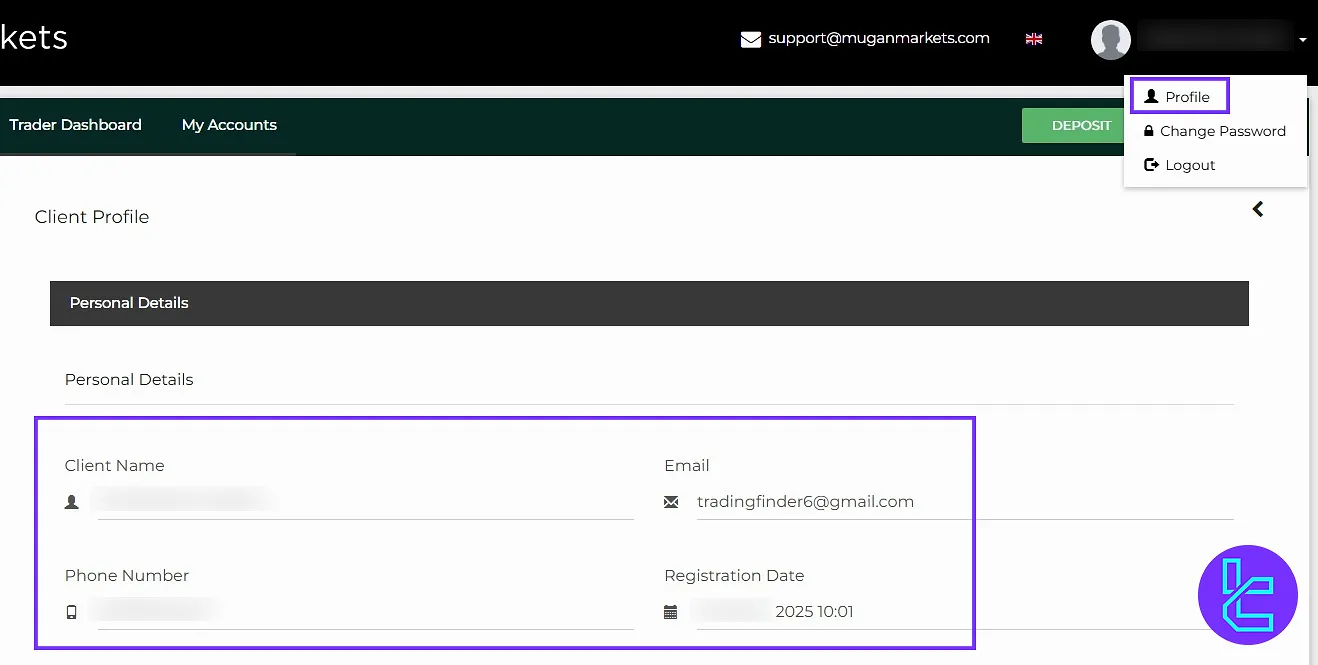
Deposit Funds
To fund your account, click the “Deposit” option on the dashboard. On the provided page, you can review the fees for various methods, choose your desired amount and currency (e.g., AUD), and then click “Deposit Funds” to continue.
After that, simply choose your preferred deposit method.
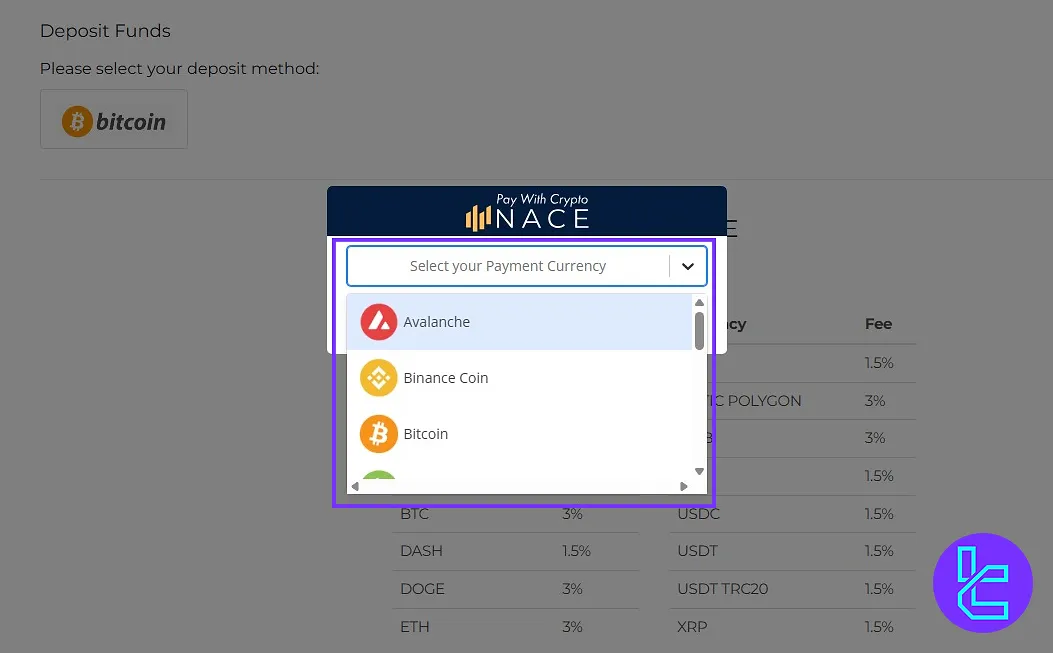
Withdraw Funds
Once you’ve made a deposit and your wallet is verified, you can use the “Withdraw” option to withdraw funds from your account.
Compliance Section
Upload identity and document verification through the “Compliance” page to complete your account verification process.
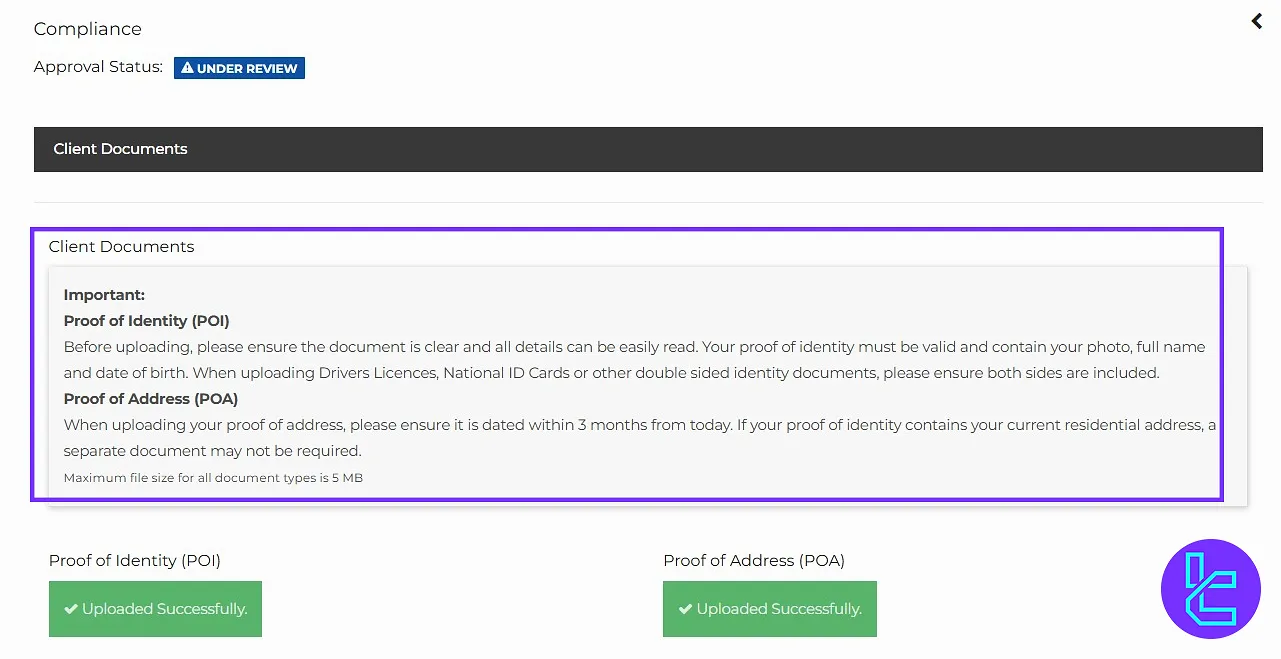
Download Center (Currently Unavailable)
In the “Download Center”, you’ll find downloadable software for your chosen platform. However, this feature is currently unavailable.
Become a Partner
Moving on to the “Become a Partner” section, once your account is fully verified, you can apply to become a partner and earn commissions by referring others to register and trade with this broker.
Manage Funds
View and transfer wallet funds between accounts using the “Manage Funds” option for flexible internal transactions.
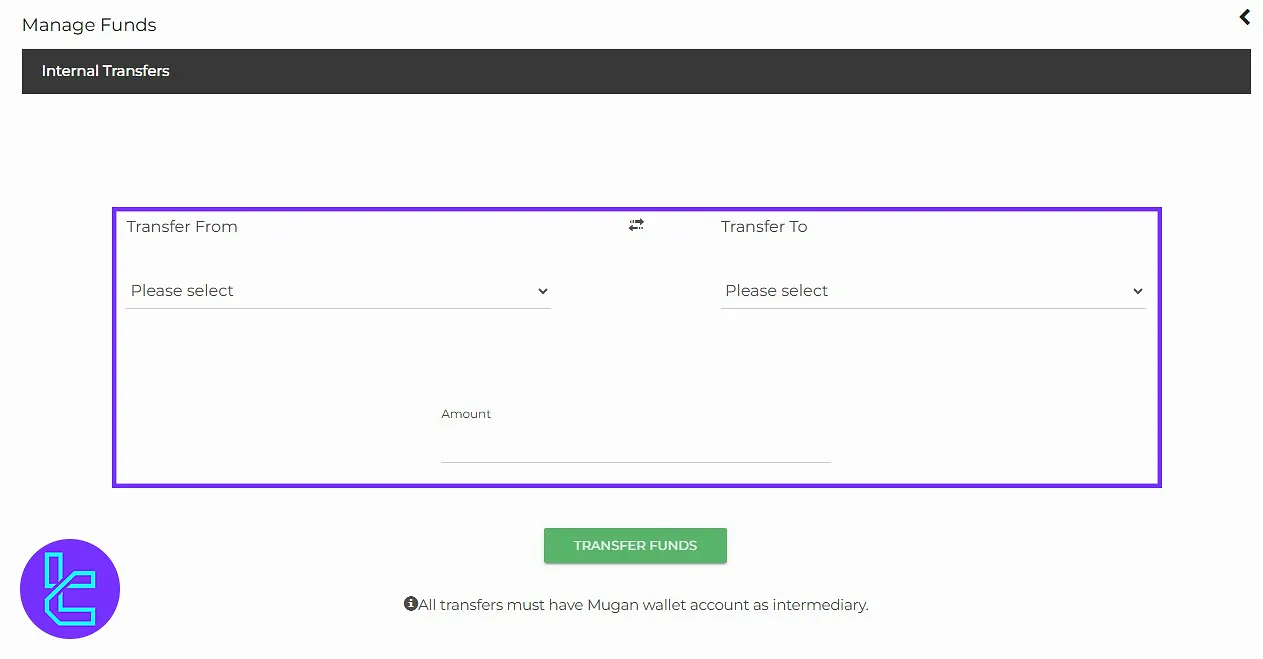
Wallet Finances
Under “Wallet Finances”, you can track the details of your deposits and withdrawals made to and from your wallet.
Open Live or Demo Account
Click to create new live or demo accounts by selecting the platform, currency, leverage, and desired balance.
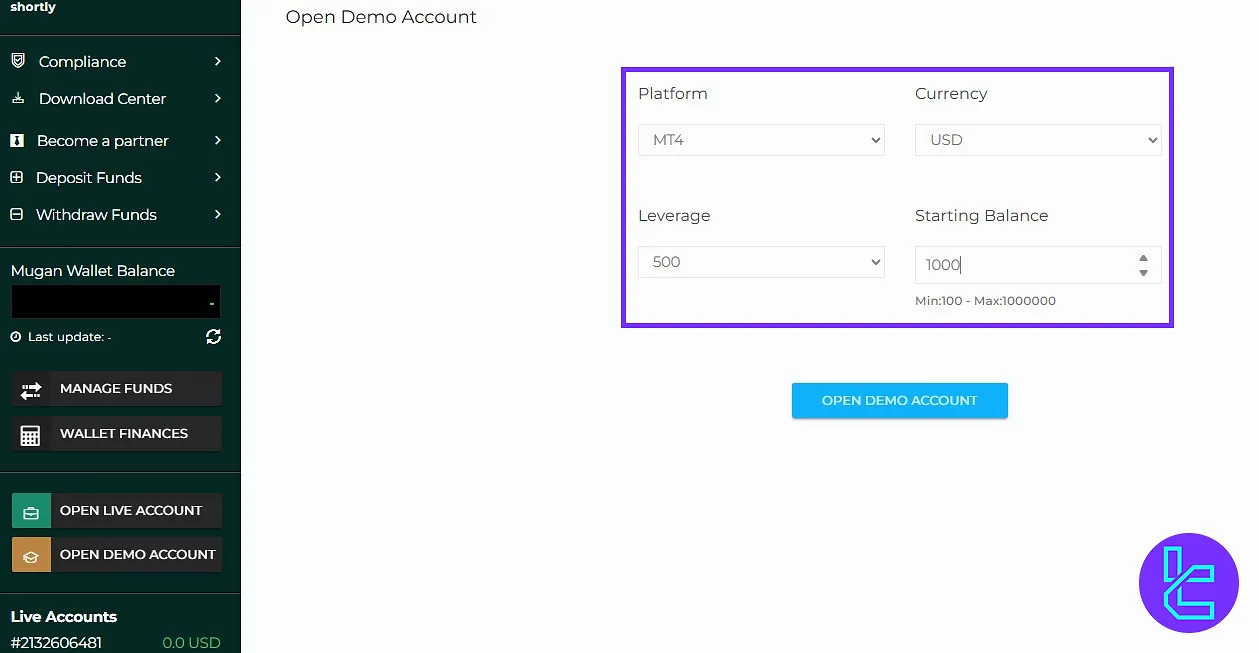
Detailed Comparison of Mugan Markets Cabin and Those of Other Brokers
Here’s a comparison table of the important features on Mugan Markets client cabin and those of other Forex brokers.
Dashboard Section | Mugan Markets Broker | |||
Copy Trading/Social Trading | No | Yes | Yes | No |
Education | No | No | No | No |
Trading Platforms Download and Terminal | No | Yes | No | Yes |
Promotions | Yes | No | Yes | Yes |
Live Chat | No | Yes | Yes | Yes |
Market News Feed | No | Yes | No | Yes |
Trading Tools | No | Yes | No | Yes |
Economic Calendar | No | Yes | No | Yes |
Conclusion and Final Words
Mugan Markets dashboard allows you to monitor your account via the wallet management feature for full transparency.
Activate the demo account before switching to a live account for full exposure. Enable support access and set your language preferences to streamline communication.
For the next step, read the Mugan Markets deposit and withdrawal from articles listed on the Mugan Markets tutorials page.





