The MultiBank dashboard is a centralized panel with 4 main sections including the main page, trade tools, top-right menu, and account settings.
This interface offers fast access to live and demo accounts, trading tools, performance insights, and profile controls.

MultiBank Dashboard Structure
After completing the MultiBank verification, you can access the broker’s user panel completely. MultiBank dashboard key parts:
- The main page on the user panel
- "Trade" section
- "Accounts" management
- The top-right Menu
Navigating the Main Dashboard
Upon login, traders enter an interface that displays their profile, wallet balance, and language preferences.
Key options available are:
- Open Live Account: Create a new real trading account;
- Join Demo Competition: Enter demo-based trading competitions;
- Live Chat: Instant support from the MultiBank team.
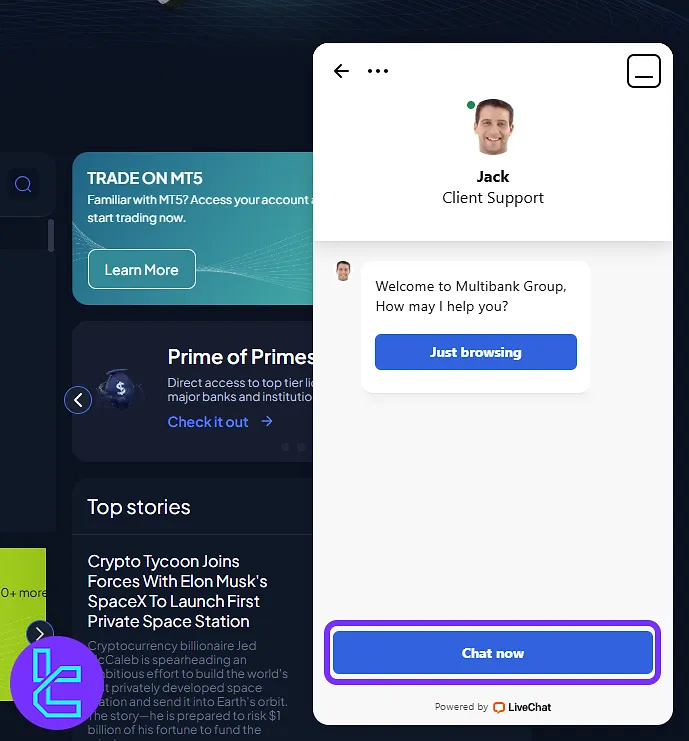
- Watchlist: View and filter favorite symbols;
- Trade on MT5: Get information about the MT5 platform by clicking on “Learn More”;
- Affiliate Program: Become an IB by clicking the related slider on the main page and get the information;
- Funds Tab: Deposit, withdrawal, internal transfers, and bank details.
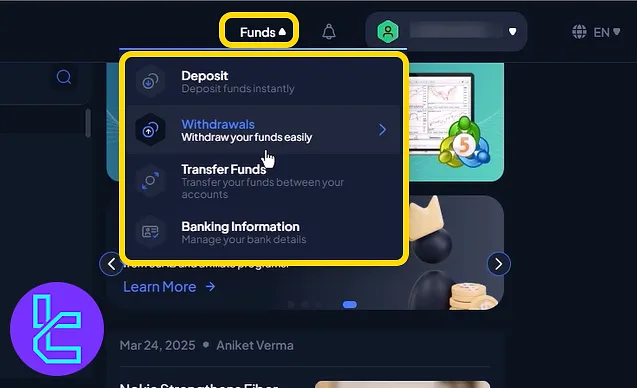
- Notifications: Alerts about trades, platform changes, or security updates;
- Top News: Market stories and price movement summaries.
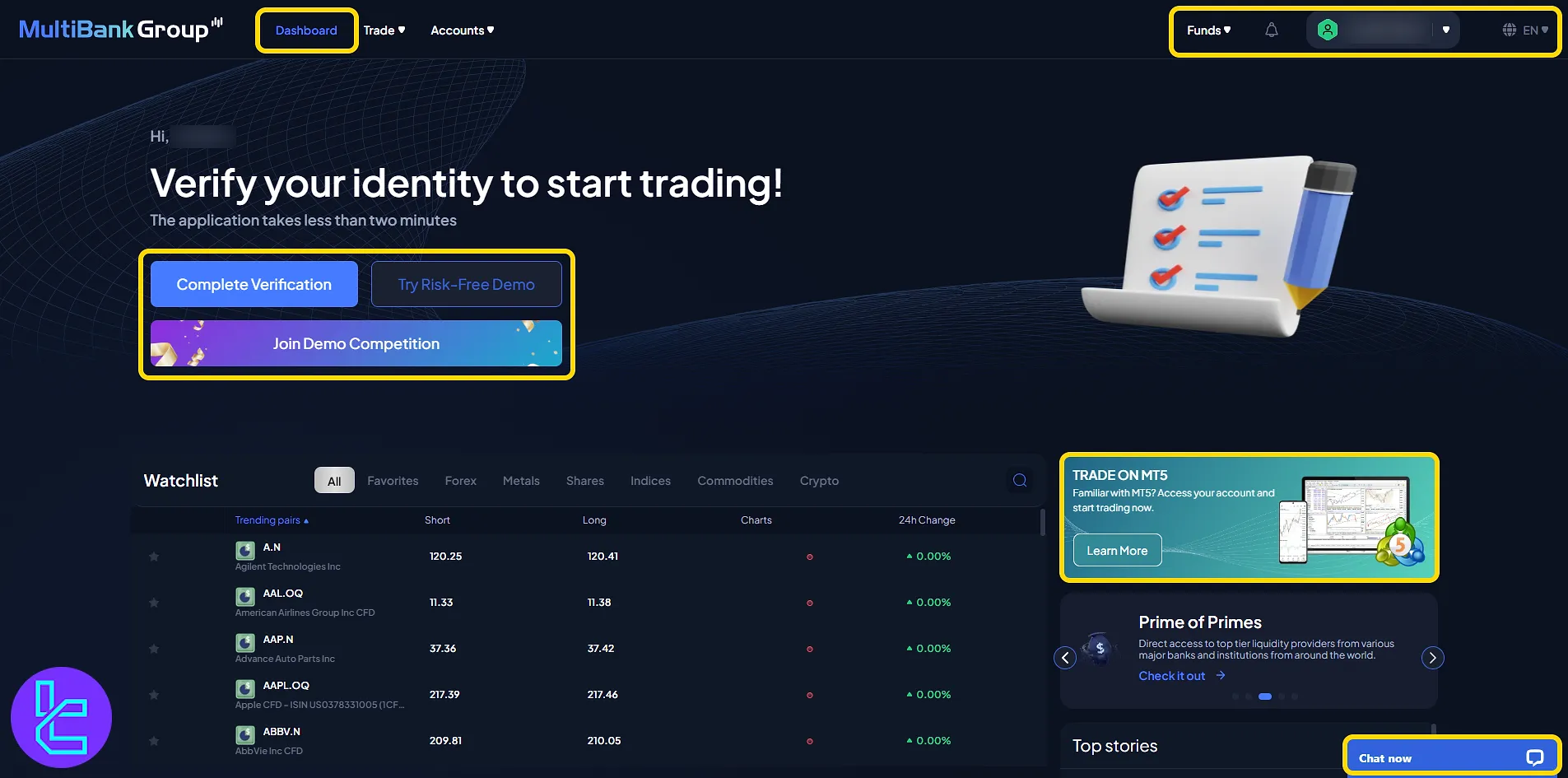
Trade Section Access
This area includes two key subcategories:
- MultiBank-Plus: Access to the trading platform featuring advanced tools and execution;
- My Trades: View open/closed positions, pending orders, and historical trades.
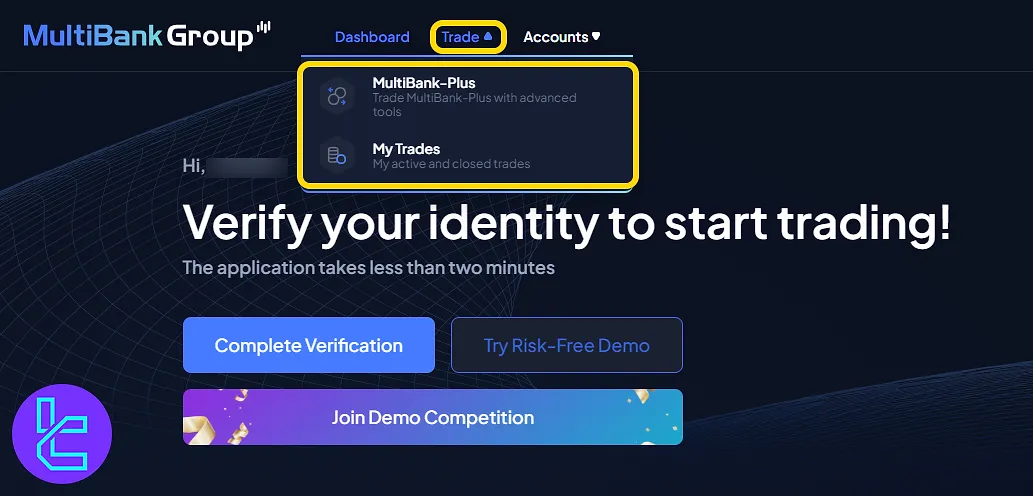
Inside the "My Trades" section, traders can monitor and manage their open positions, pending orders, and historical activities across all account types.
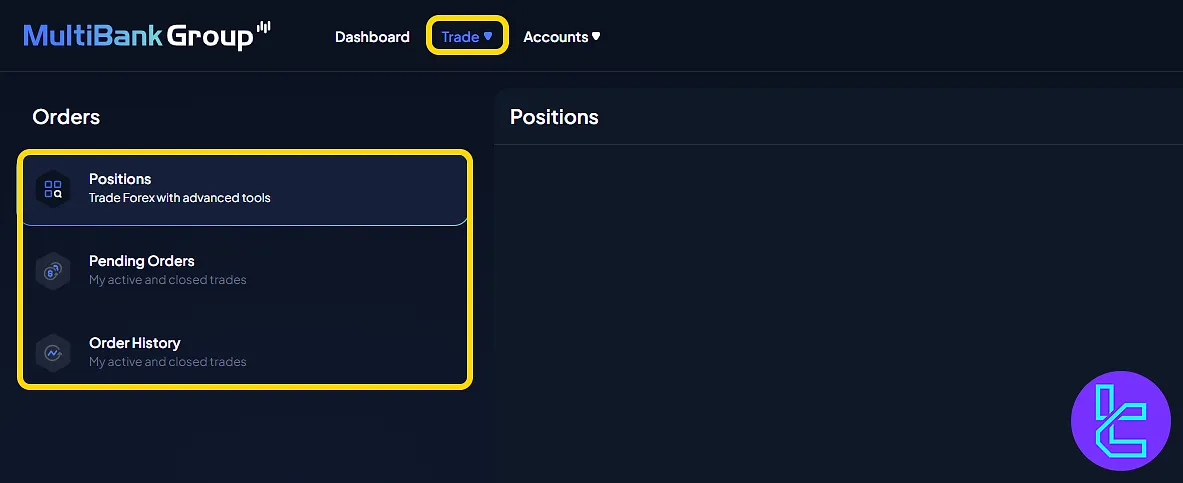
Managing Account Information
Accessible through the "Account" tab, this section contains four subsections:
- My Profile: Update personal details and manage account information.
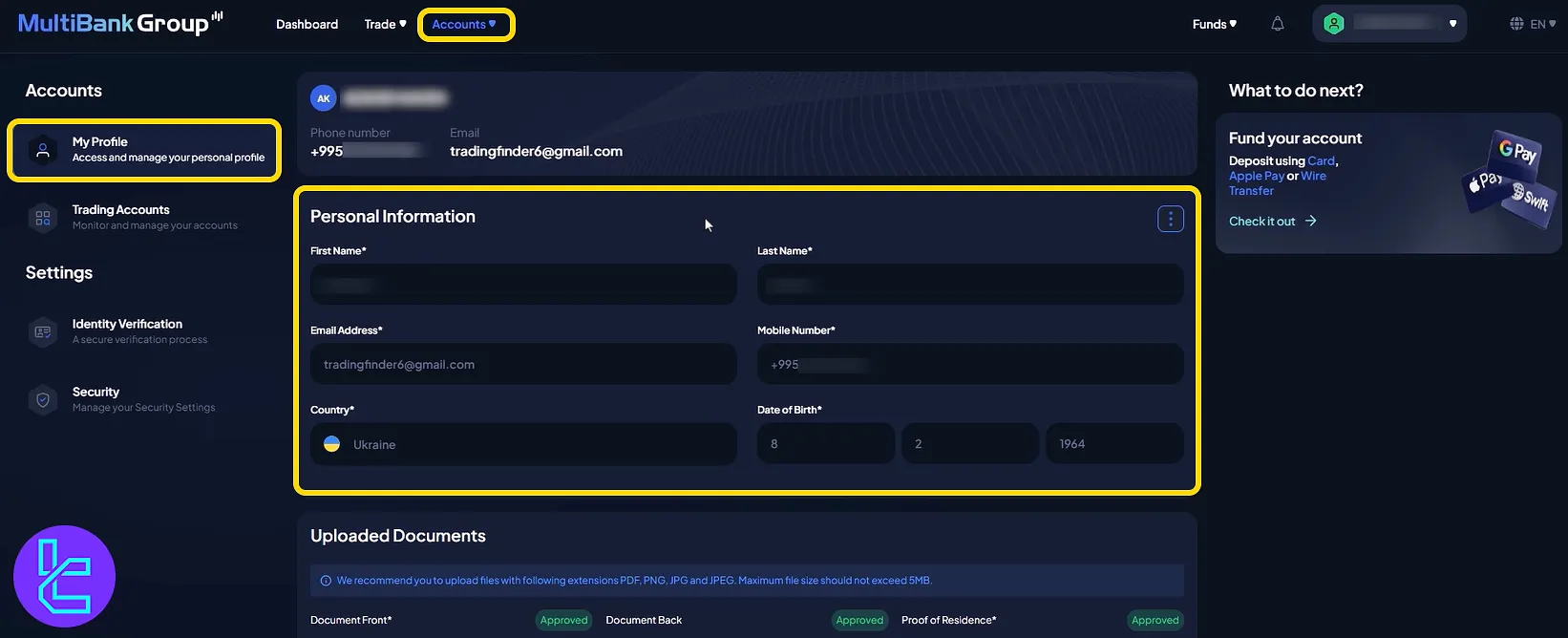
- Trading Accounts: View and manage live/demo/archived trading accounts;
- Identity Verification: Submit and review KYC status for MultiBank verification;
- Security: Enable two-factor authentication for extra protection.
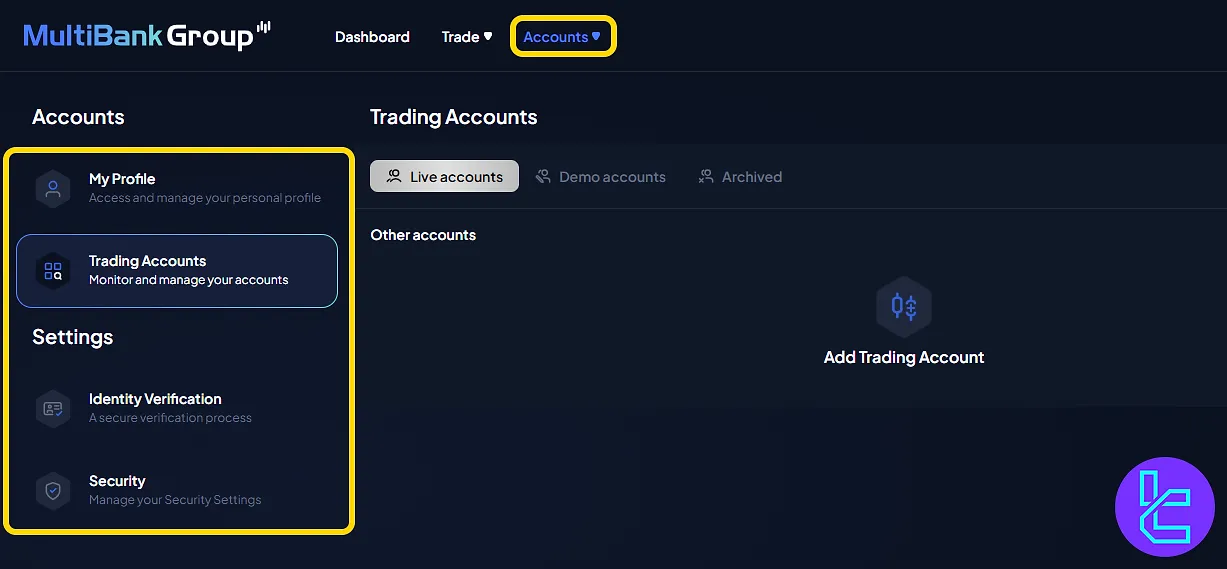
Top-Right Menu
The top-right panel displays the user profile dropdown, which includes the account email, user ID, account types (Standard, Demo, Hedging), and current balance.
You can also access the notifications and switch the platform language.
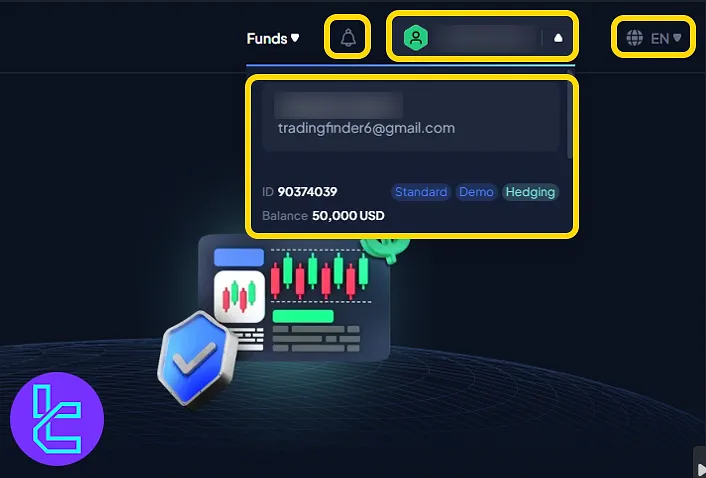
TF Expert Suggestion
In the "Trade" menu under "My Trades" on the MultiBank dashboard, you can access 3 sections ("Positions", "Pending Orders" and "Order History") which provide a complete overview of your trading activity.
For more information on other key features like MultiBank deposit and withdrawal, visit the MultiBank tutorial page and explore the related articles.





