NAGA dashboard offers 20+ sections, including trading signals, contests, and copy trading tools. Open a real or demo account instantly, set leverage, and manage funds via deposit, withdrawal, or transfer options.
Track your trading history and balance, equity, or margin using the refresh data feature at the top panel. Also use the “Market Buzz” section to learn about the latest update of various markets
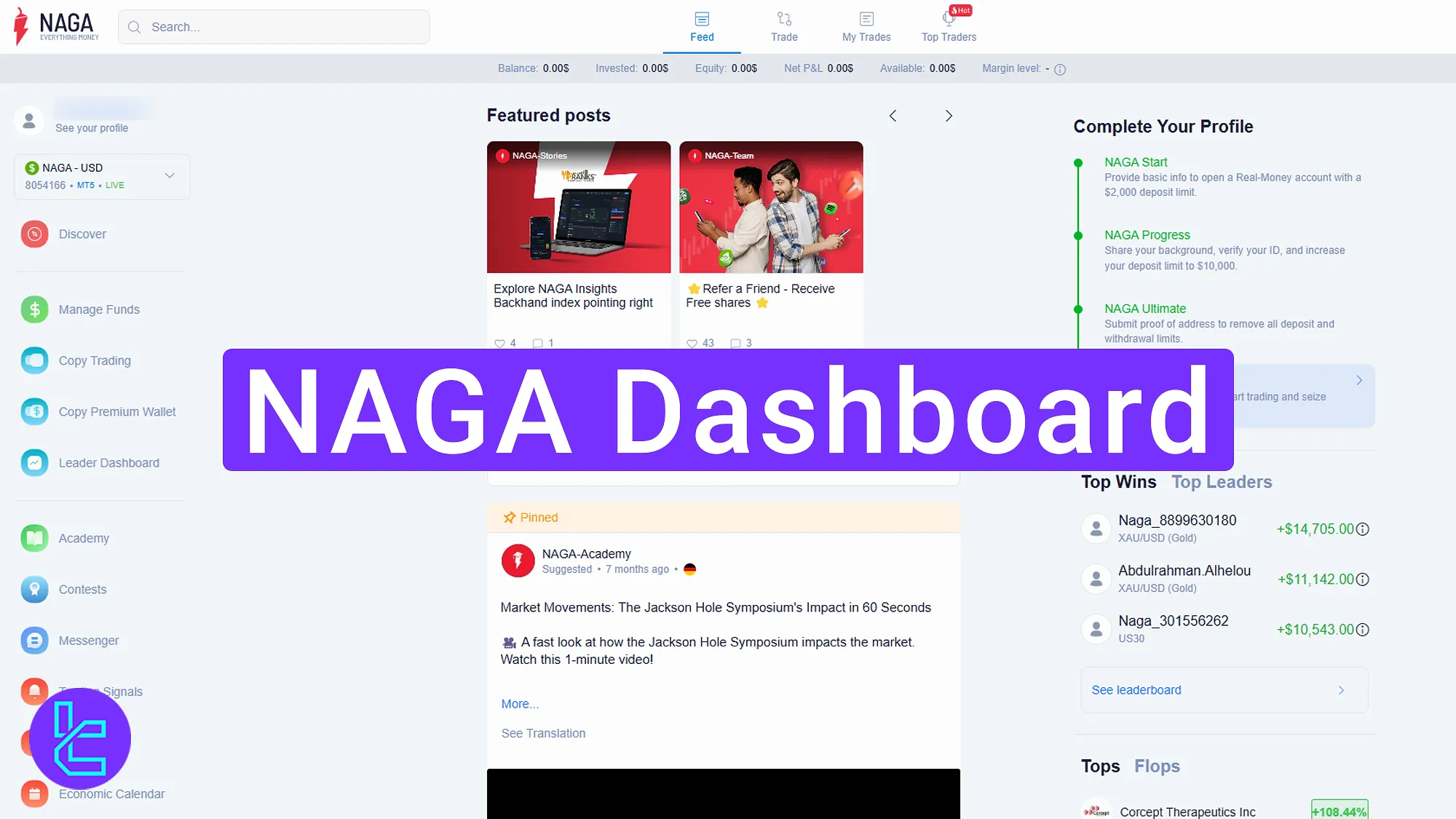
NAGA Panel’s Main Features
The NAGA broker offers traders a user-friendly cabin featuring different options, including:
Dashboard sections | What it displays |
Header Navigation & Profile | Quick access to feeds, trades, Top Traders, notifications; manage profile, switch between real/demo accounts |
Mange Funds | Deposit, withdraw, transfer funds, view transaction history, register/update payment methods |
Copy Trading & Premium Wallet | Follow and copy professional traders, view rankings, access VIP copy tools, advanced settings, and bonus levels |
Leader’s Dashboard | Manage followers, view who copies your trades, adjust leadership profile |
Academy & Education | Access webinars, video tutorials, eBooks, and trading articles |
Contests & Rewards | Join active contests, track participation in “My Contests”, apply referral codes |
Messenger & Live Chat | Communicate with other traders, seek support in real time, manage conversations |
Trading Signals & Market Buzz | Get algorithm-based signals, filter by asset class (FX, crypto, commodities); stay updated with financial news |
Central bank updates, major economic events, employment data to plan trades | |
Refer a Friend | Share referral link, track deposits of referrals ($25 minimum), earn bonuses |
Balance & Account Overview | Real-time display of balance, equity, margin; refresh tools; hide info toggle |
Trading Accounts | View all accounts (real/demo), see balance, leverage, manage accounts via three-dot menu |
Upload Proof of Identity and Proof of Residence, check status, expiration dates | |
Settings & Security | Change password, set preferences (language, profile picture), enable 2FA for extra security |
Social Feed & My Trades | Follow top traders, view open/closed trades, search instruments, set alerts, interact with posts |
Header Navigation and User Profile
At the top of the NAGA dashboard, you’ll find the broker’s logo, search tools, and notification icons. This area includes quick links to feeds, trades, My Trades, and Top Traders.
On the left, your username gives access to personal profile settings, where you can manage both real and demo trading accounts.

Manage Funds Section
On the left panel, click “Manage Funds” to access these sections:
- Deposit: Choose from various payment methods;
- Withdraw: Enter withdrawal details to process fund removal;
- Transfer: Move funds between accounts by selecting the sender and receiver;
- History: Track records of all deposits, withdrawals, and transfers;
- Payment Method: Register and update bank details to simplify transactions.
If you are interested in funding your account via one of the best available payment options, check the NAGA USDT TRC20 deposit guide.
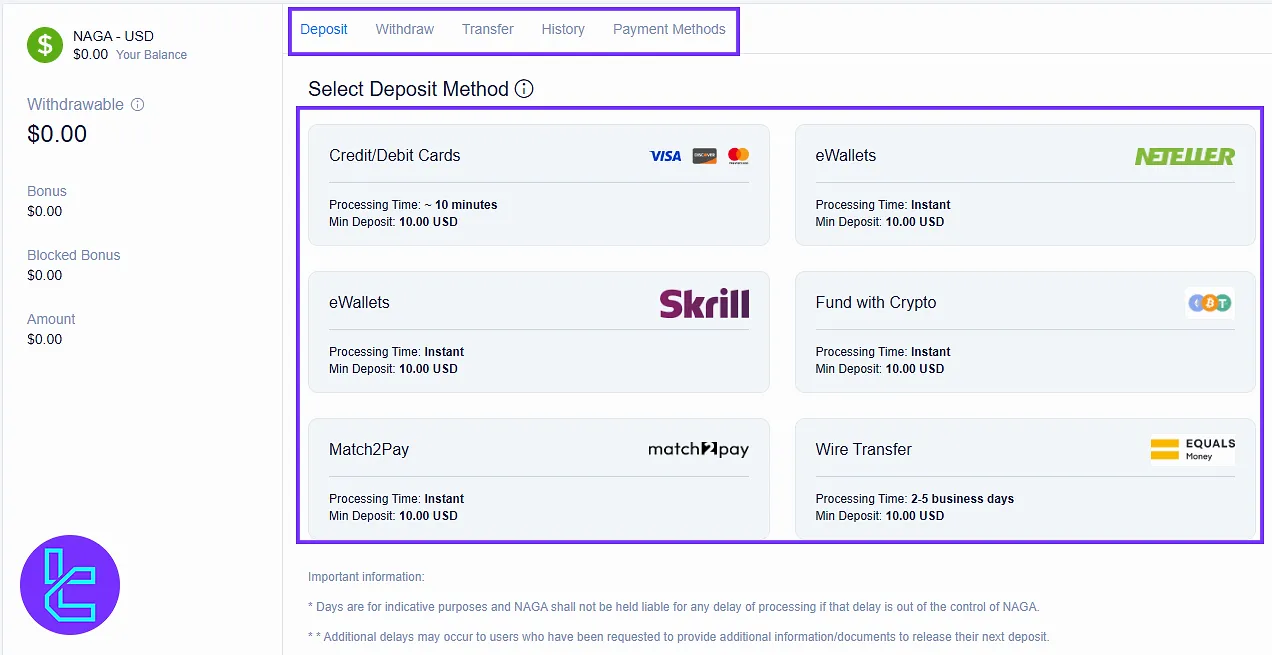
Copy Trading Section
Select professional traders to automatically copy their trades. The
NAGA copy trading section includes performance data, trader ranking, and user engagement tools. Educational videos on copy trading will be provided in follow-ups.
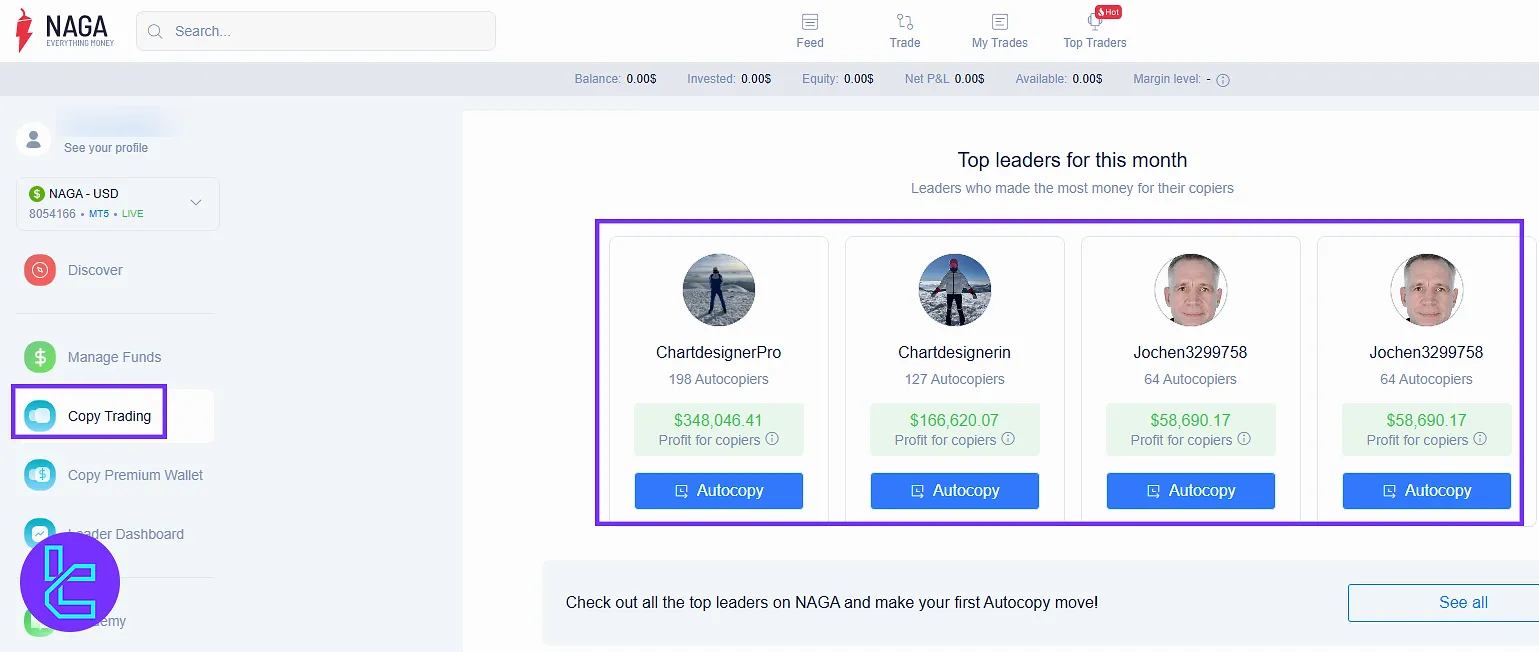
Copy Premium Wallet
By clicking the “Copy Premium Wallet,” access to:
- Advanced copy trading tools
- VIP signals
- Special settings and perks
- Bonus levels based on deposits
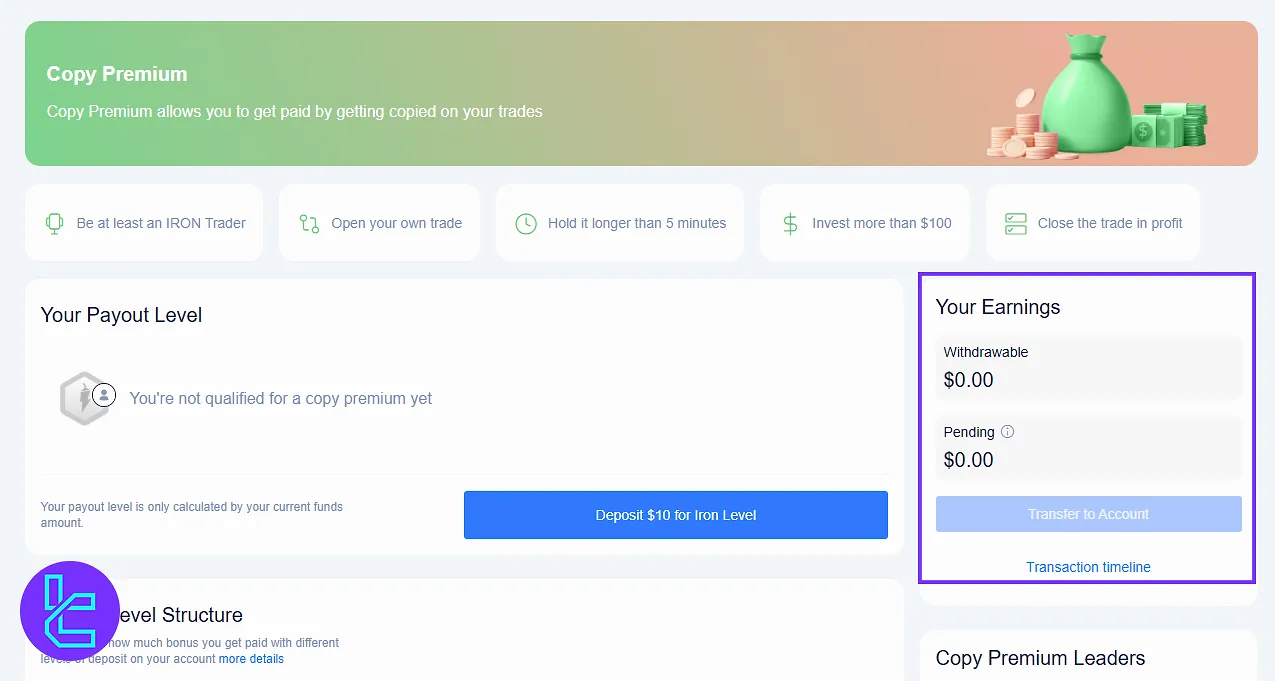
Leader’s Dashboard
For traders acting as leaders, this section shows who is copying your trades and lets you manage your leadership profile. Visibility depends on user levels.
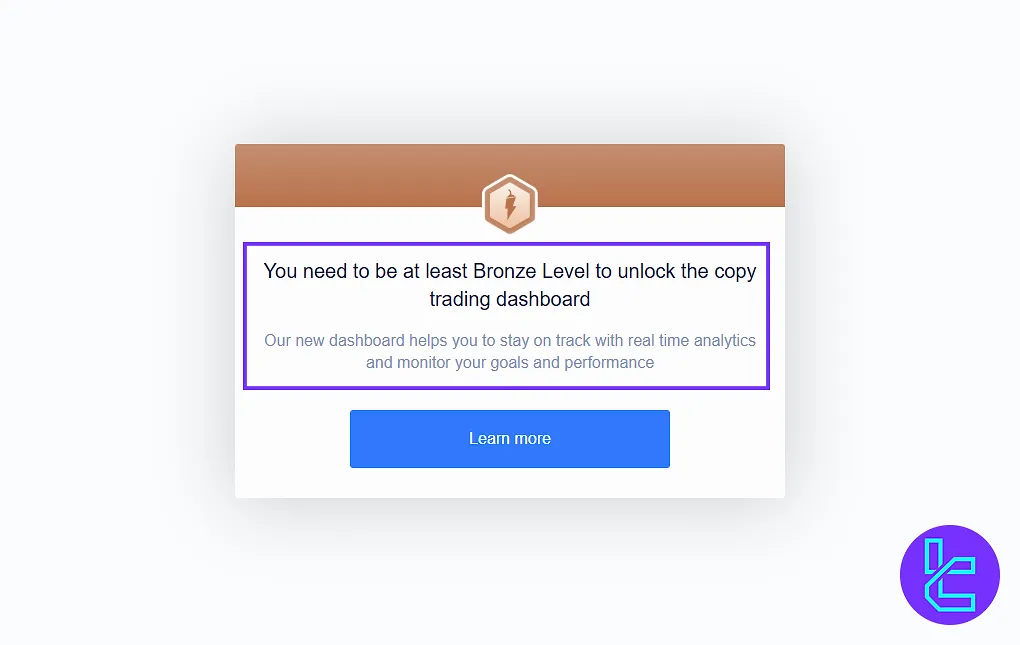
Academy
The next section offers educational resources, such as:
- Webinars
- Video tutorials
- eBooks and articles
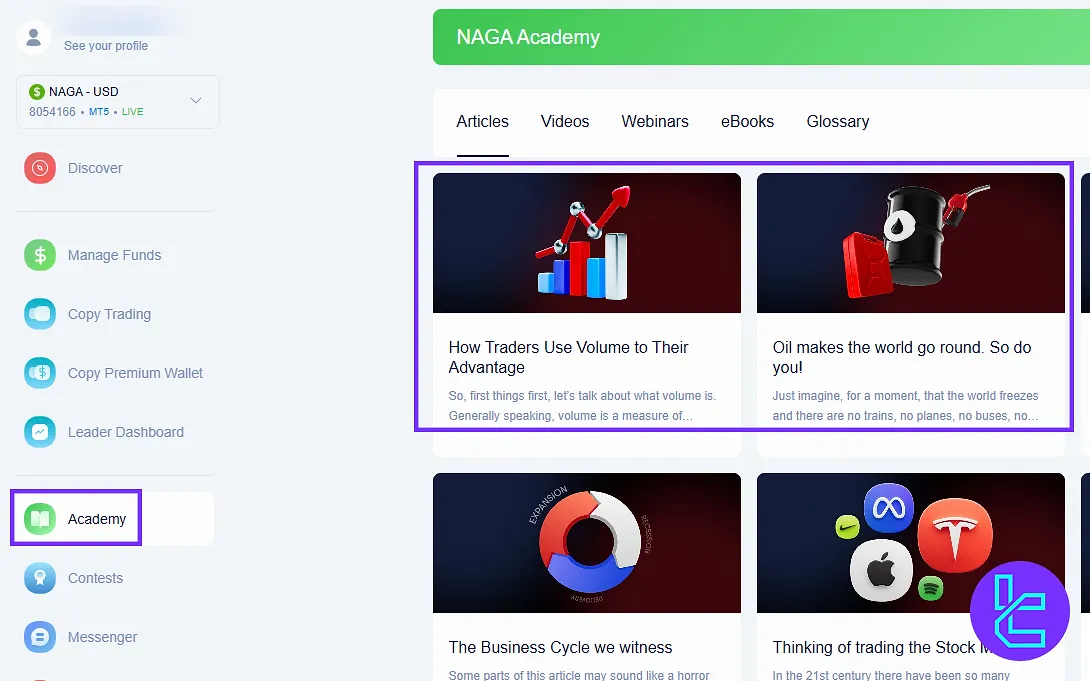
Contests
In the next section, you can compete for prizes in:
- Active, open, and past contests
- My Contests tab for personal participation
- Referral codes for special access
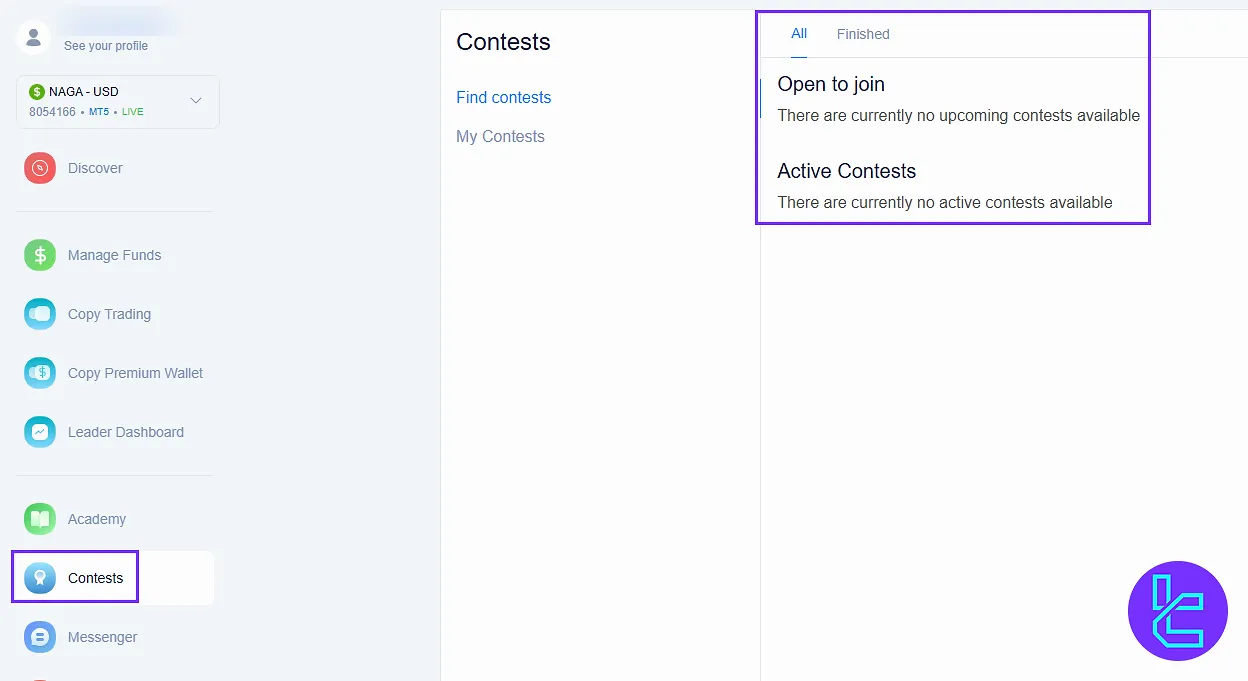
Messenger
Messenger allows you to connect in-platform with support and fellow traders. Manage conversations and seek assistance in real-time.
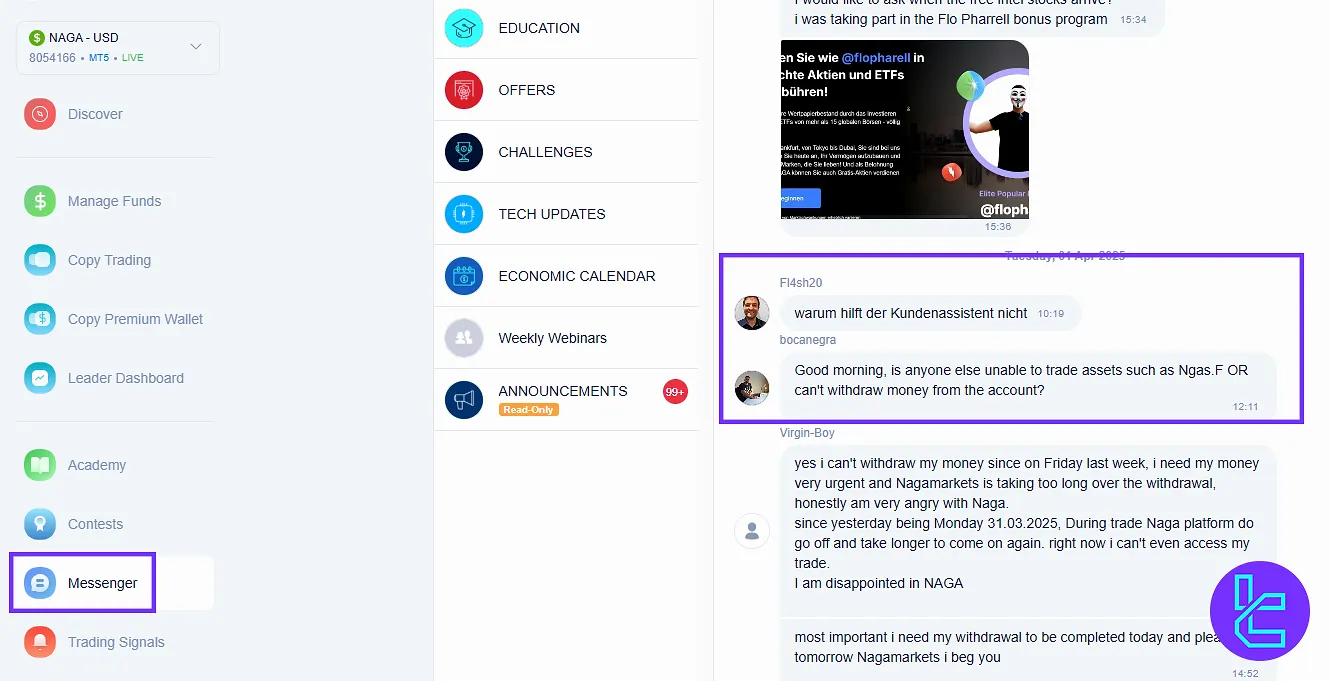
Trading Signals
Click on the “Trading Signals” tab and view asset trading signals generated through analysis and algorithms. Filter by asset (crypto, forex pairs, and more) or category to tailor insights.
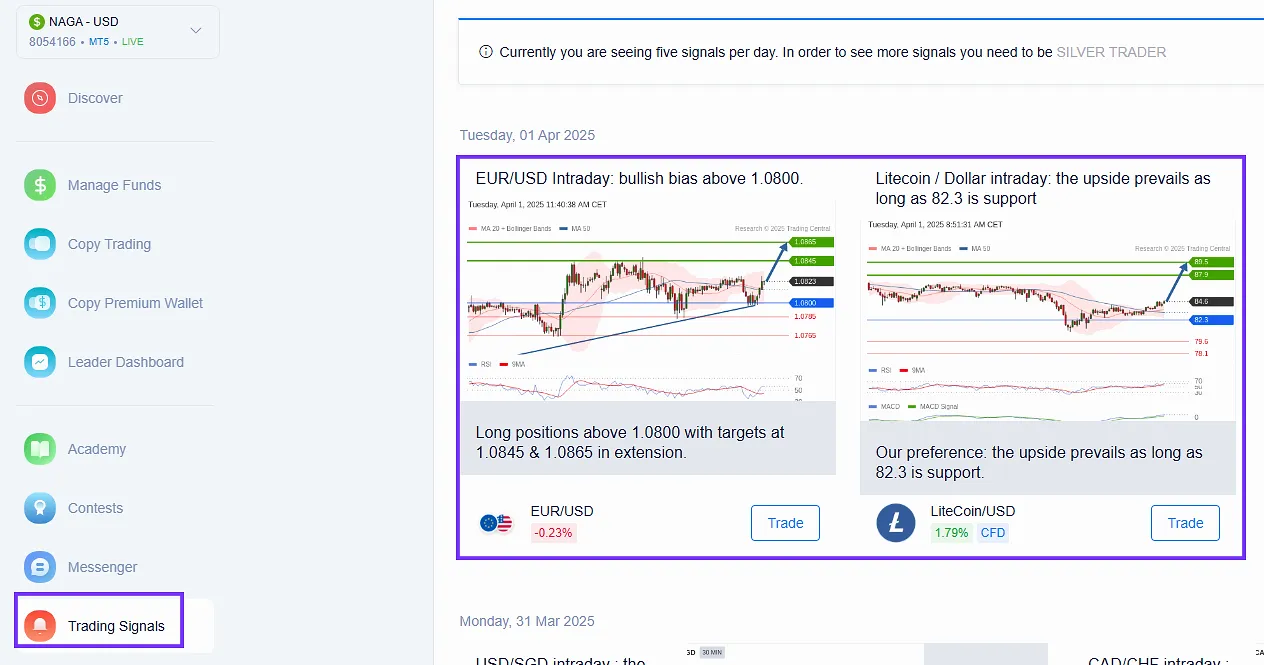
Market Buzz
The “Markets Buzz” section makes you stay informed on:
- Forex
- Cryptocurrencies
- Commodities and stocks
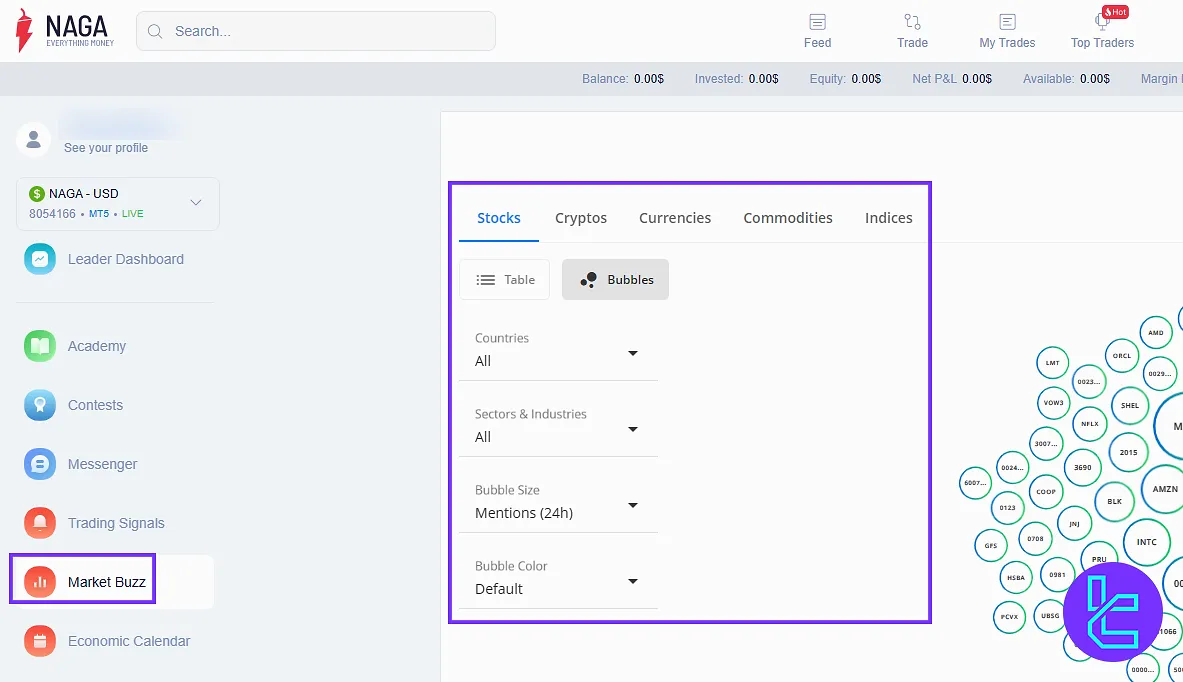
Economic Calendar
The economic calendar provides the following data:
- Central bank updates
- Employment reports
- Major events affecting volatility
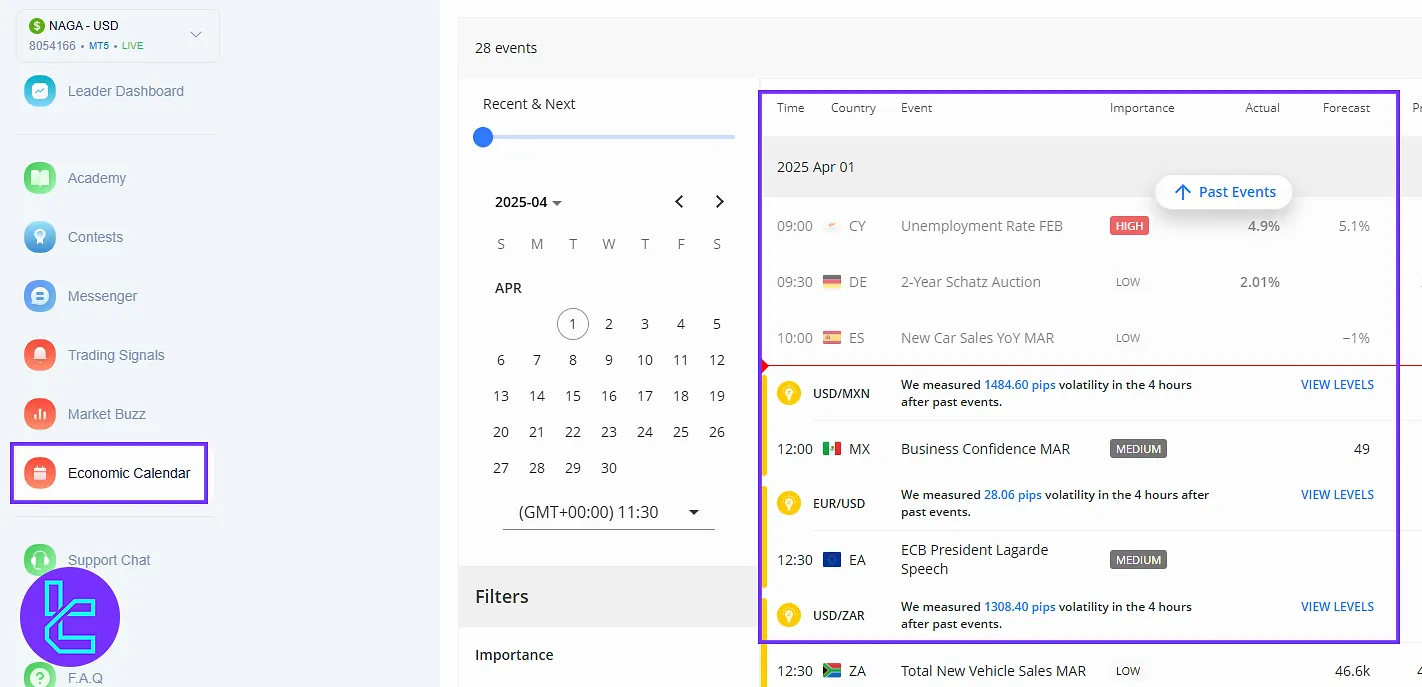
Live Chat and Help Support
In the next section, connect instantly with live support for technical or trading queries. Use the Help section for self-service resources. FAQs are also available for quick search.
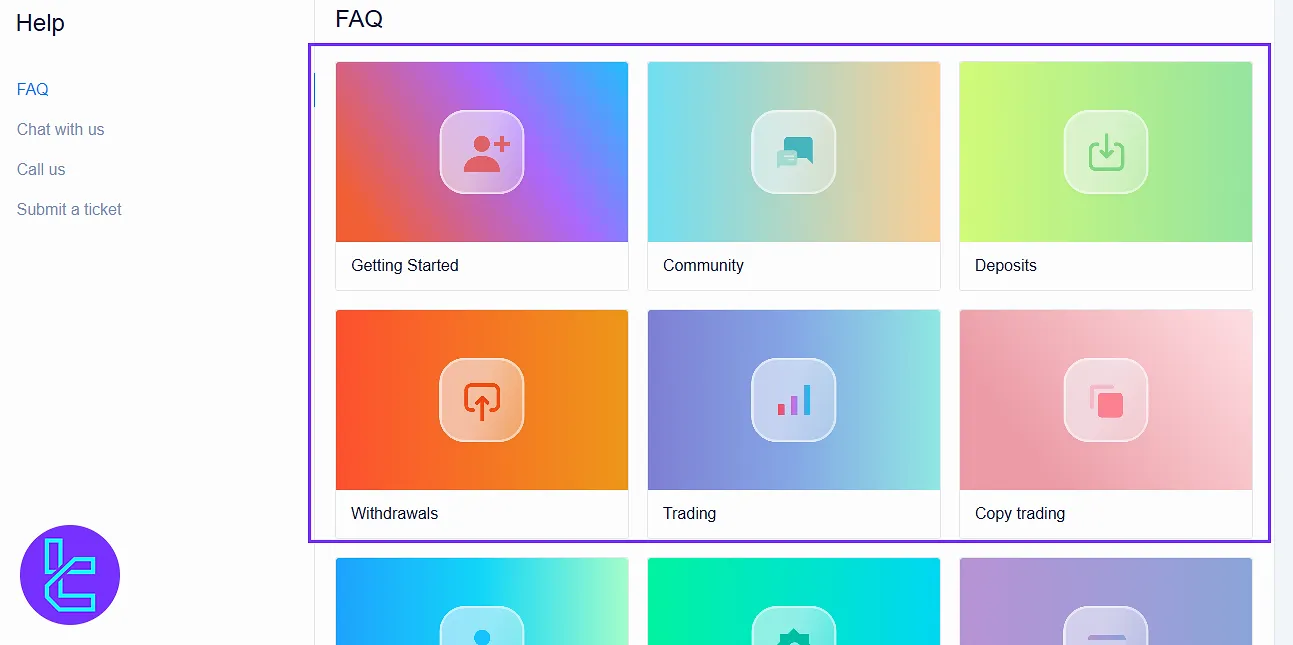
Refer a Friend
By accessing the “Refer a Friend” section, invite friends using your referral code. Your referrals must deposit at least $25. Share your link through Facebook, X, and Gmail.
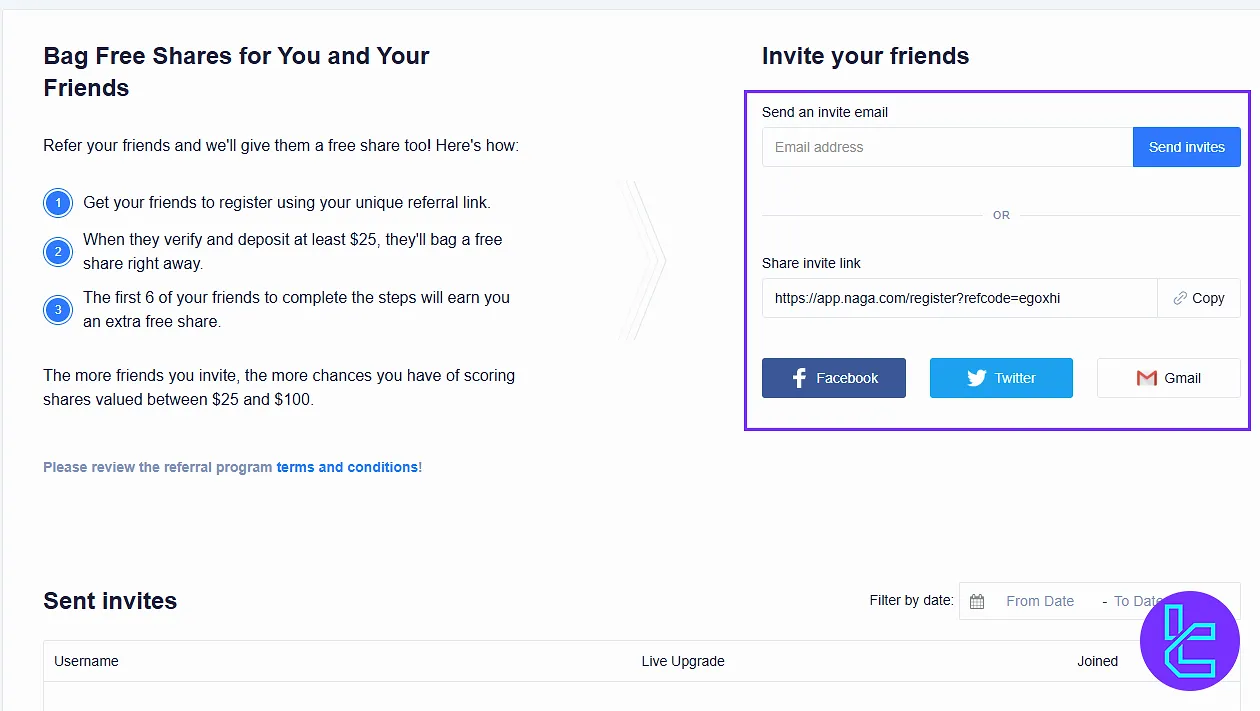
Balance Overview and Refresh Tools
At the top bar:
- View balance, equity, and margin;
- Use refresh to update data;
- Hide info with the toggle option.
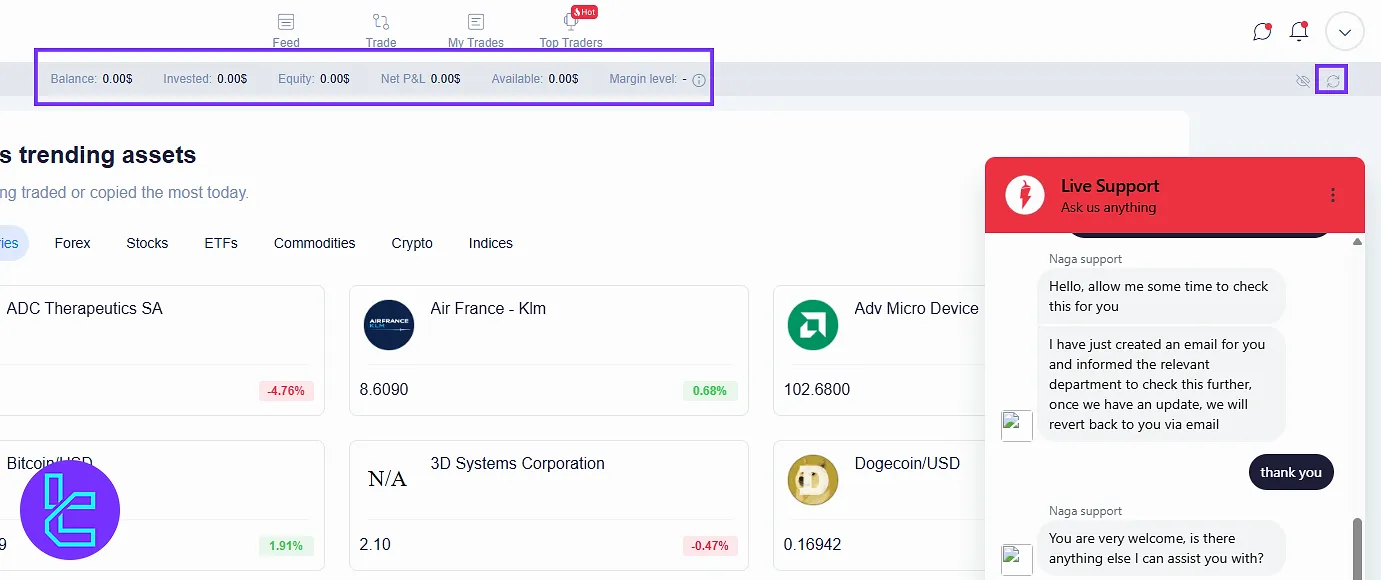
Profile and Account View
Click the top right icon, go to “Profile”, and access your full VIP level, stats, win rate, and trades. You can write something about yourself, letting others know you when visiting your profile.
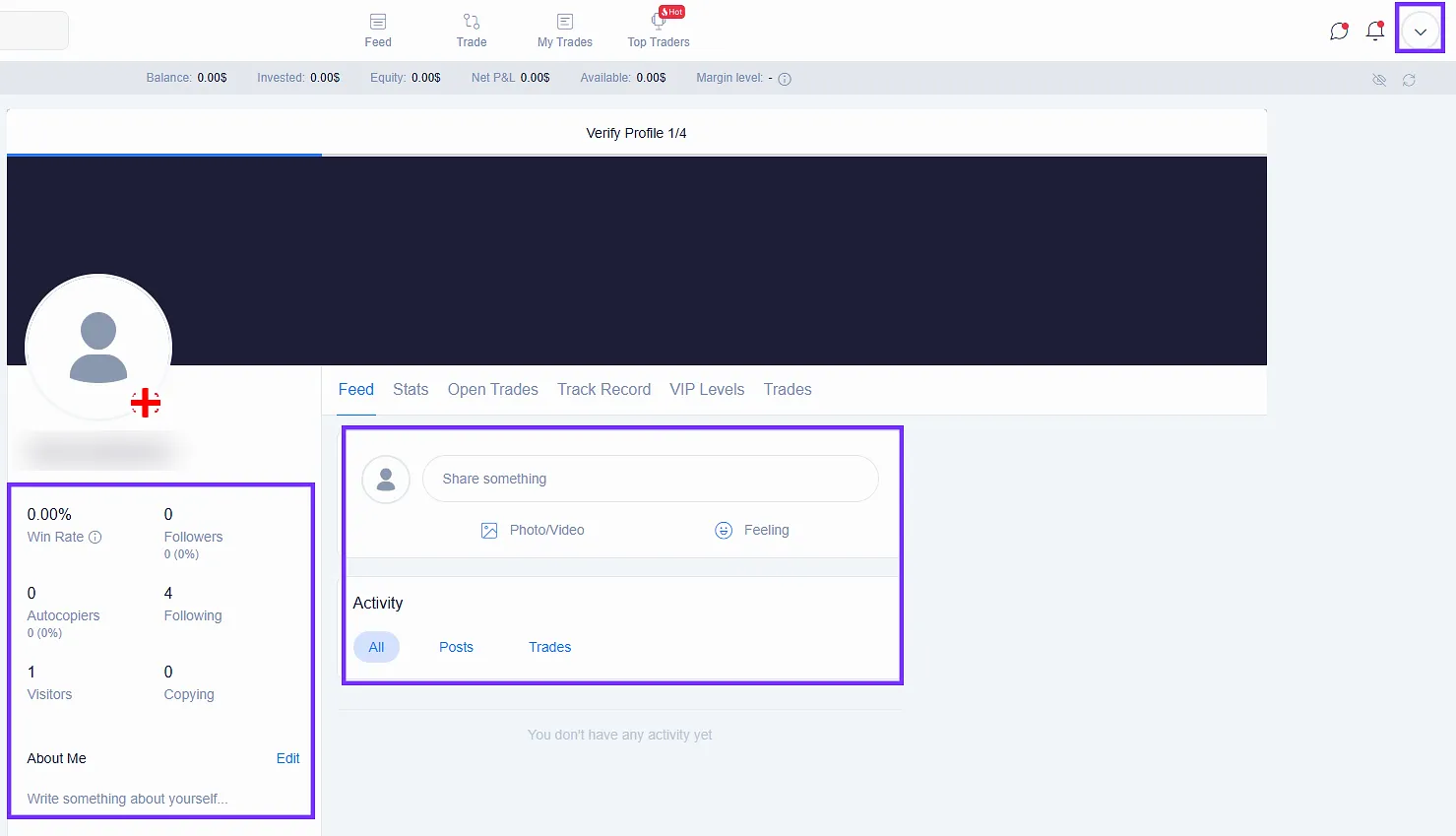
Trading Accounts
In the “Trading Accounts” section, access to the current logged-in account, your trading account, including live or demo. See the balance, account number, and leverage. Click the three-dot icon on each account to manage it.
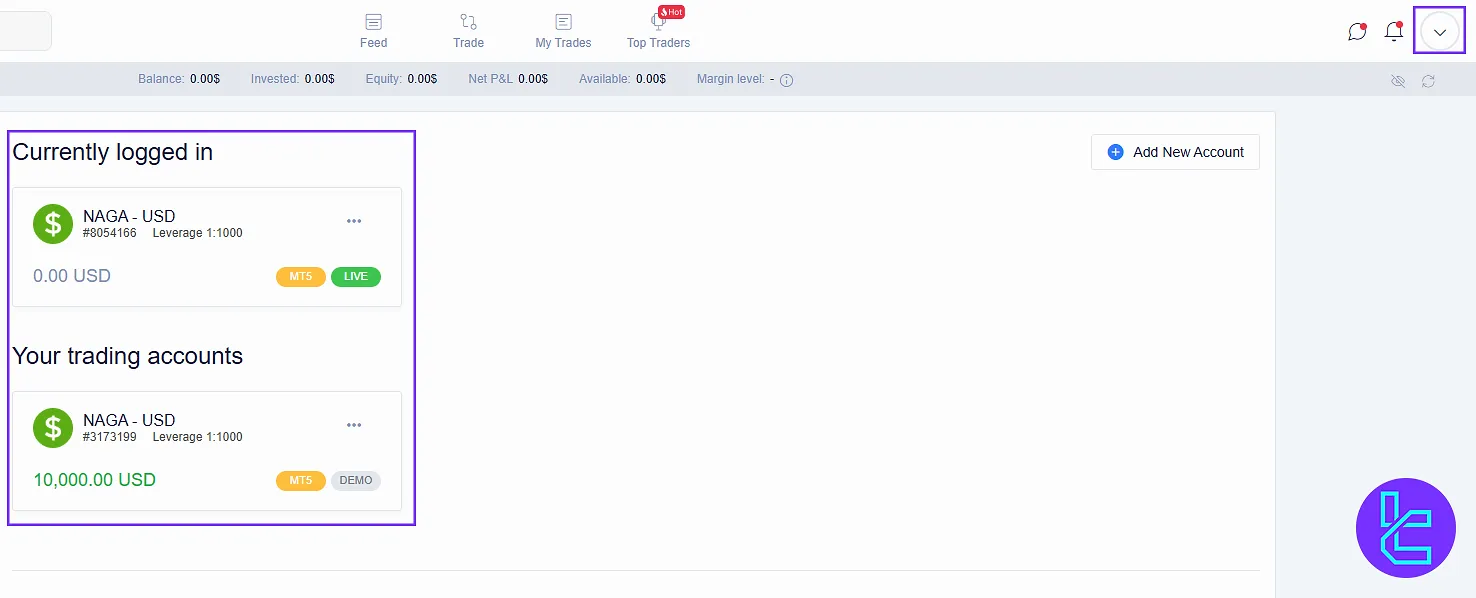
My Documents Section
Under the “Documents” section, see verification status and uploaded identification documents. Click “Upload” to send proof of identity and proof of residence. Find your documents sorted in uploaded date, status, and expiration date.
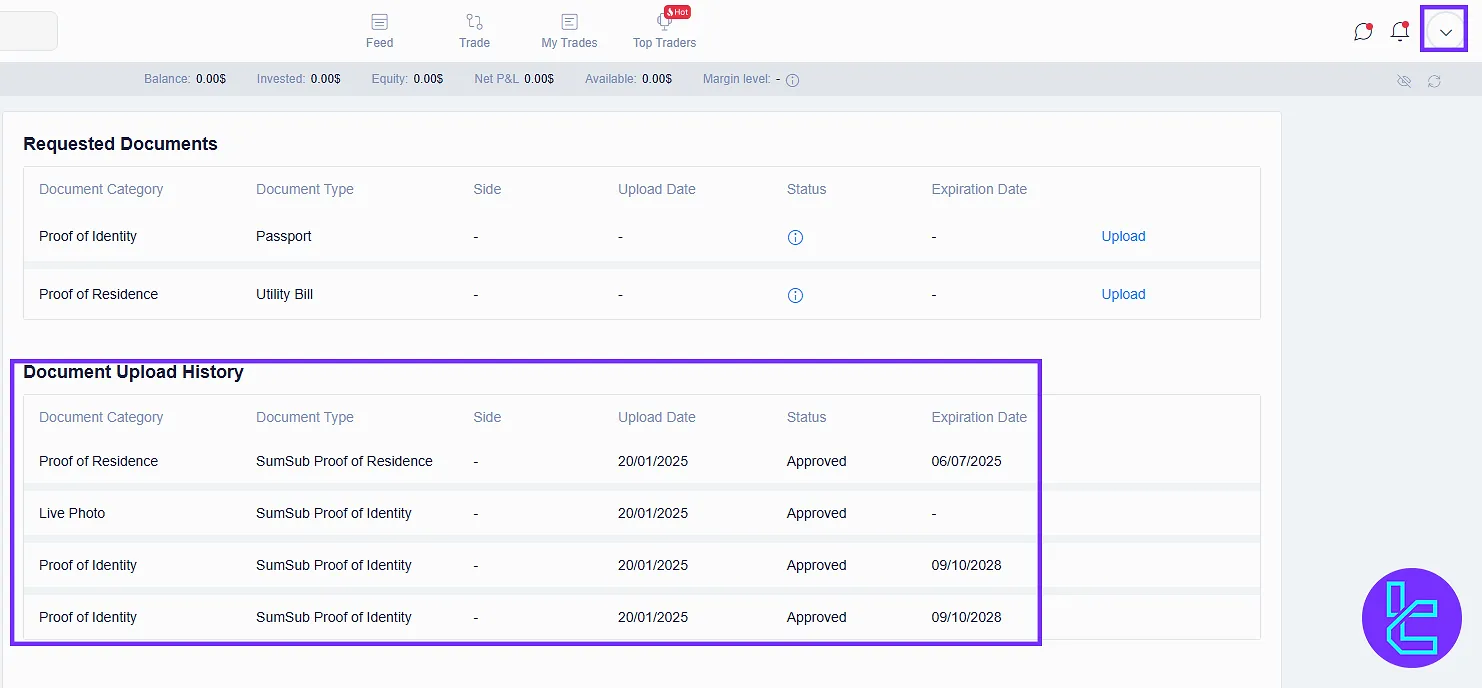
Settings
In the “Settings” section, set your preferences and secure your account through the following options:
- General preferences, such as profile picture and language
- Password & security management
- Two-Factor Authentication (2FA)
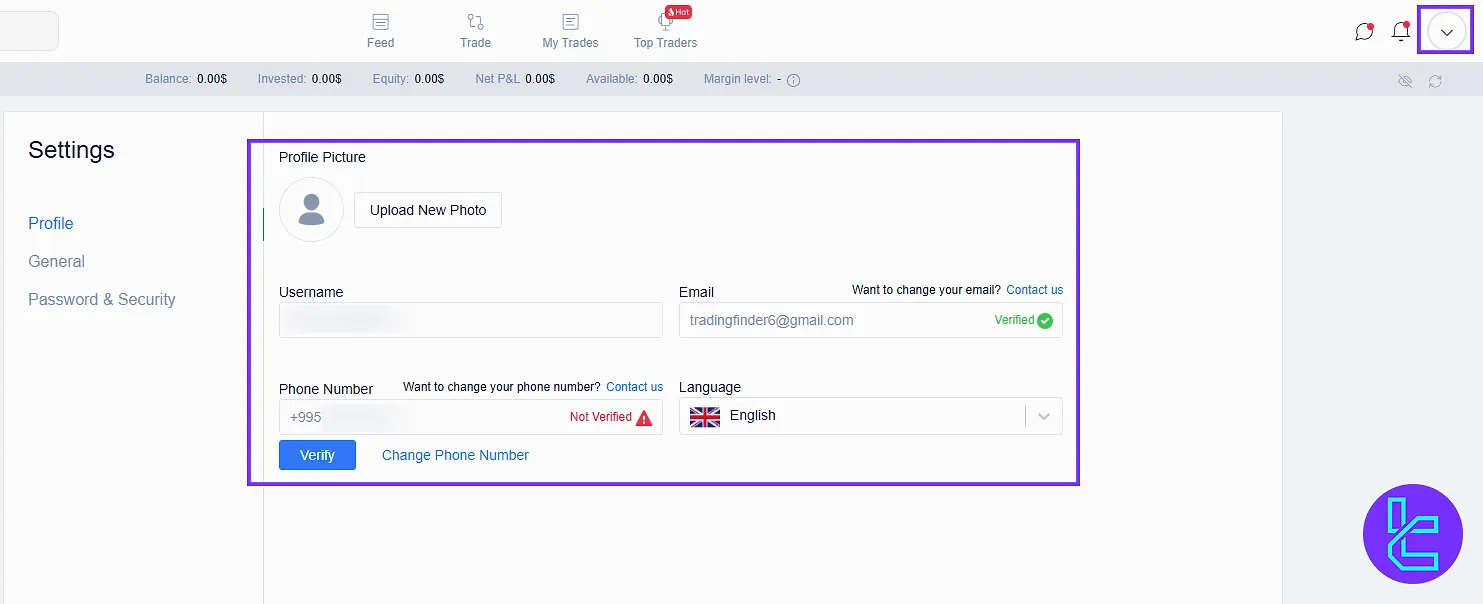
Logout and Dark Mode
Log out of your account simply by clicking the “Logout”. Toggle to dark mode for reduced eye strain specially in the nights.
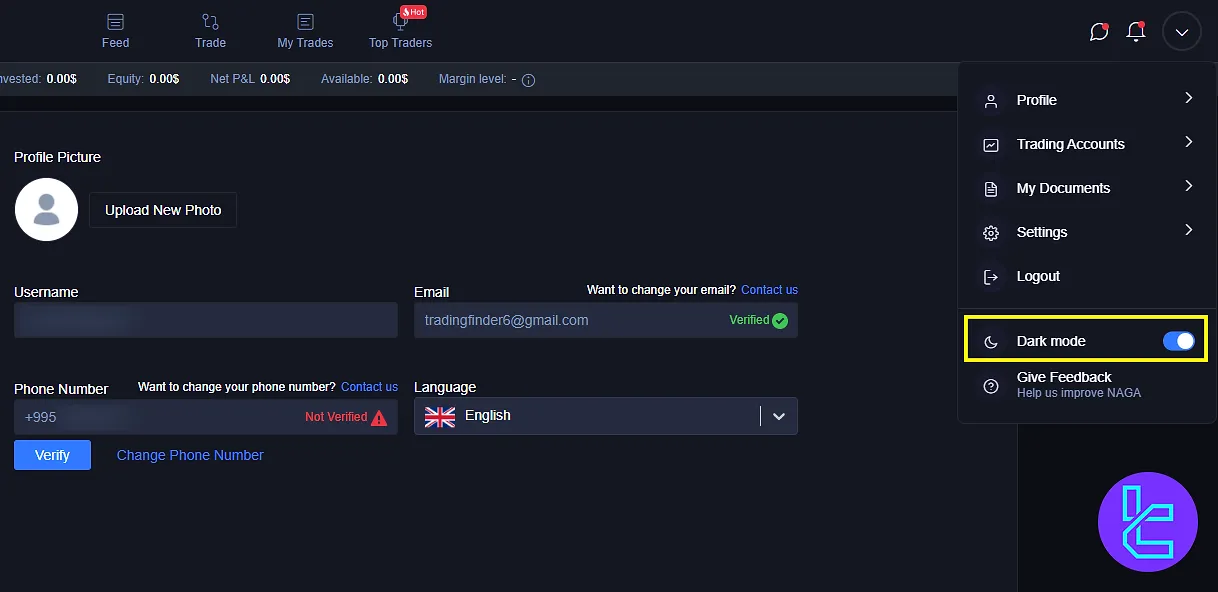
Top Traders, My Trades, and Feed
On the top bar, you have 4 options for quick access, including:
- Top Traders: View and follow high-performers;
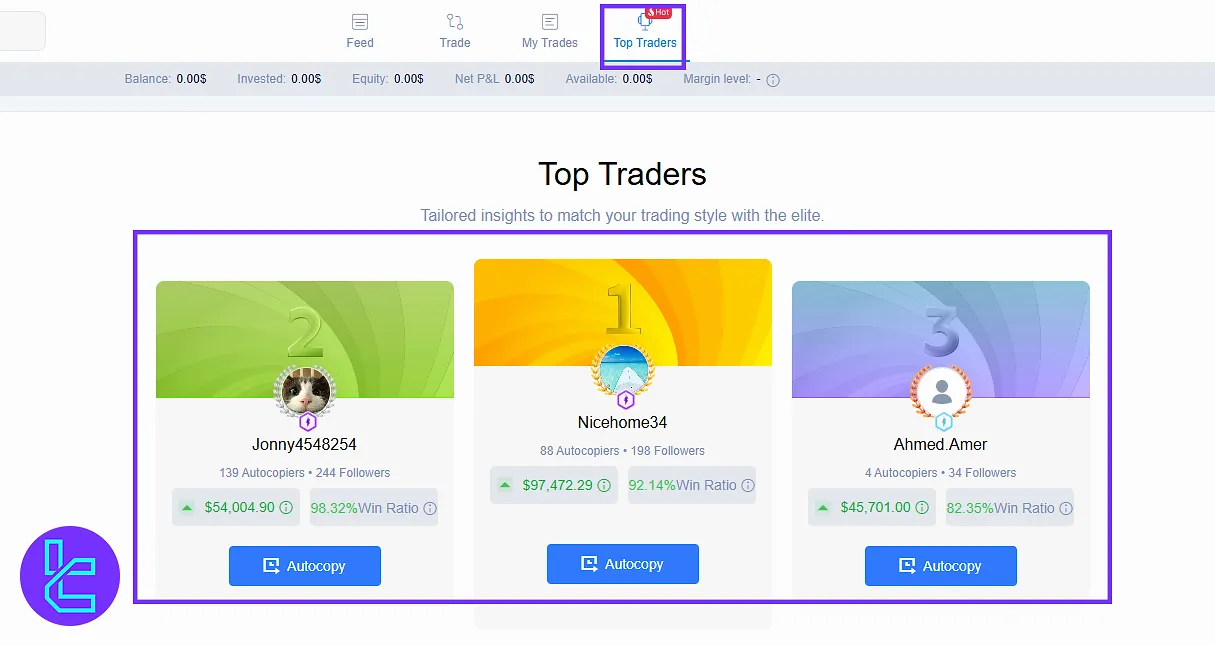
- My Trades: See active, pending, and closed positions;
- Trade: Search for Instruments, see prices, and set alerts;
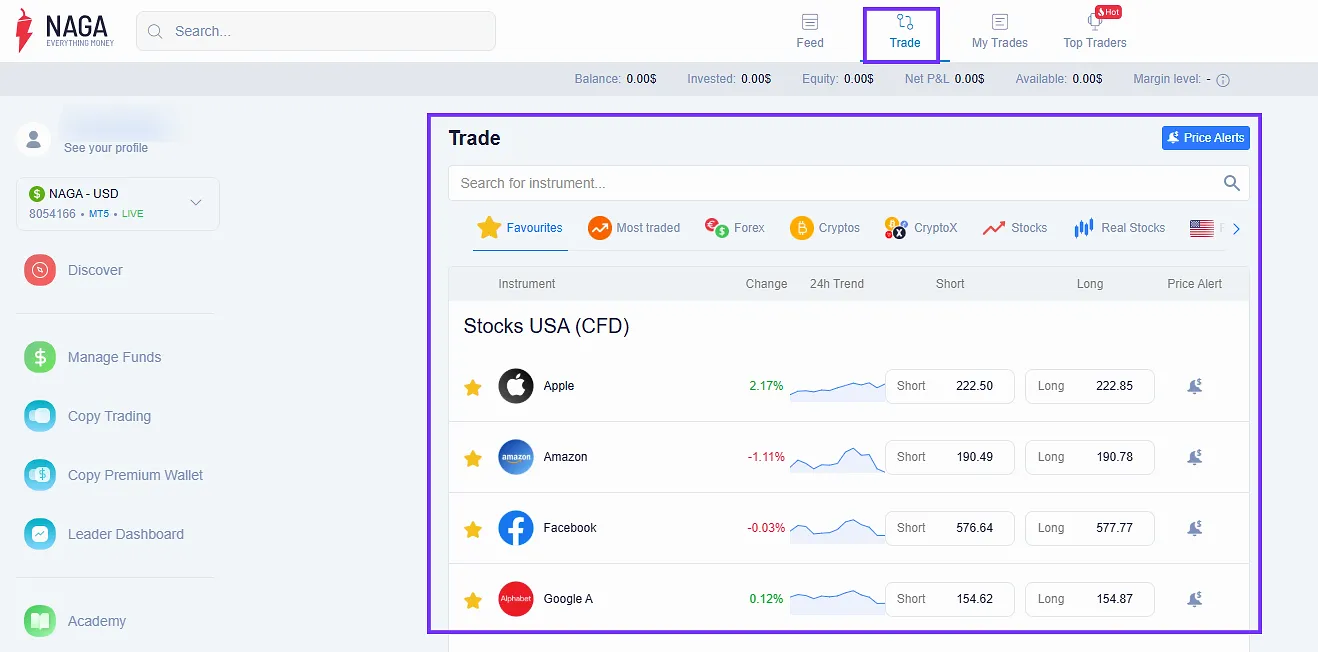
- Feed: Access the social feed of traders’ activity, posts, and shared trades.
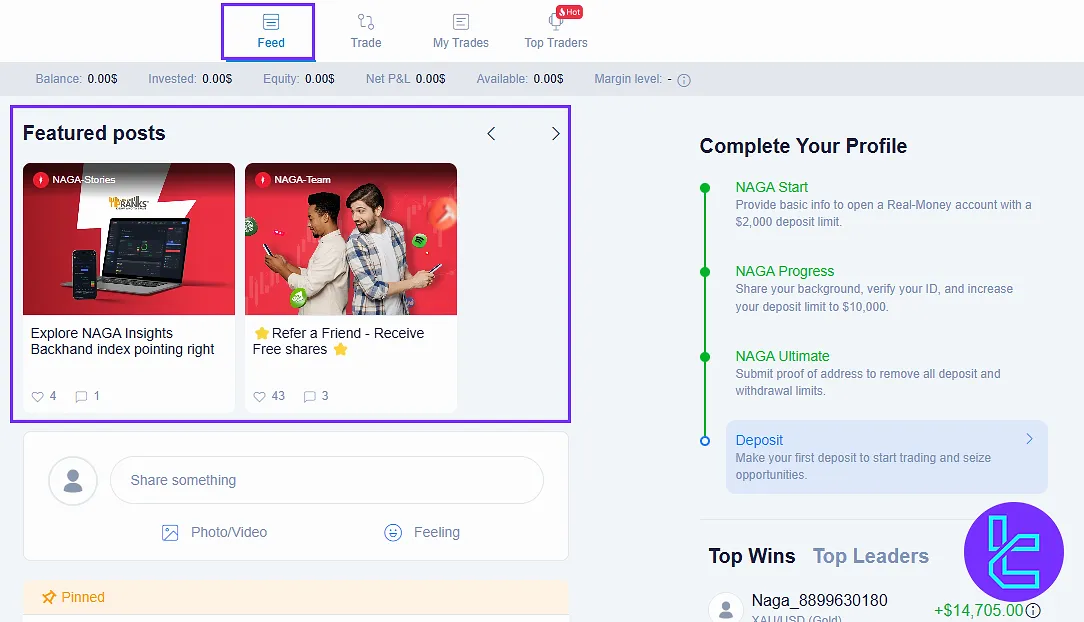
NAGA Dashboard vs Other Brokers
The NAGA broker offers one of the most impressive and diverse client cabinet’s in the Forex broker’s industry, making it an ideal option for both new and experienced traders.
Dashboard Section | NAGA Broker | |||
Copy Trading/Social Trading | Yes | Yes | Yes | Yes |
Education | Yes | Yes | No | No |
Trading Platforms Download and Terminal | Yes | Yes | Yes | No |
Promotions | Yes | No | Yes | Yes |
Live Chat | Yes | Yes | Yes | Yes |
Market News Feed | Yes | Yes | No | No |
Trading Tools | Yes | Yes | Yes | Yes |
Economic Calendar | Yes | Yes | Yes | No |
Conclusion and Final Words
NAGA dashboard offers account security via 2FA. Ensure you upload both identity and residence proof. For better usability, set up custom alerts, switch to dark mode for comfort, and make use of the QR code tools available in the NAGA client panel.
For the next step, read the NAGA deposit and withdrawal from the recent articles on the NAGA tutorials page.





