TheNordFX dashboard is organized into 7 core sections, providing full control over personal accounts, financial transactions, trading tools, support, and profile settings.
This user panel supports MetaTrader 4 and MetaTrader 5 platforms, and allows fast deposits and withdrawals, account merging, copy trading, and more.
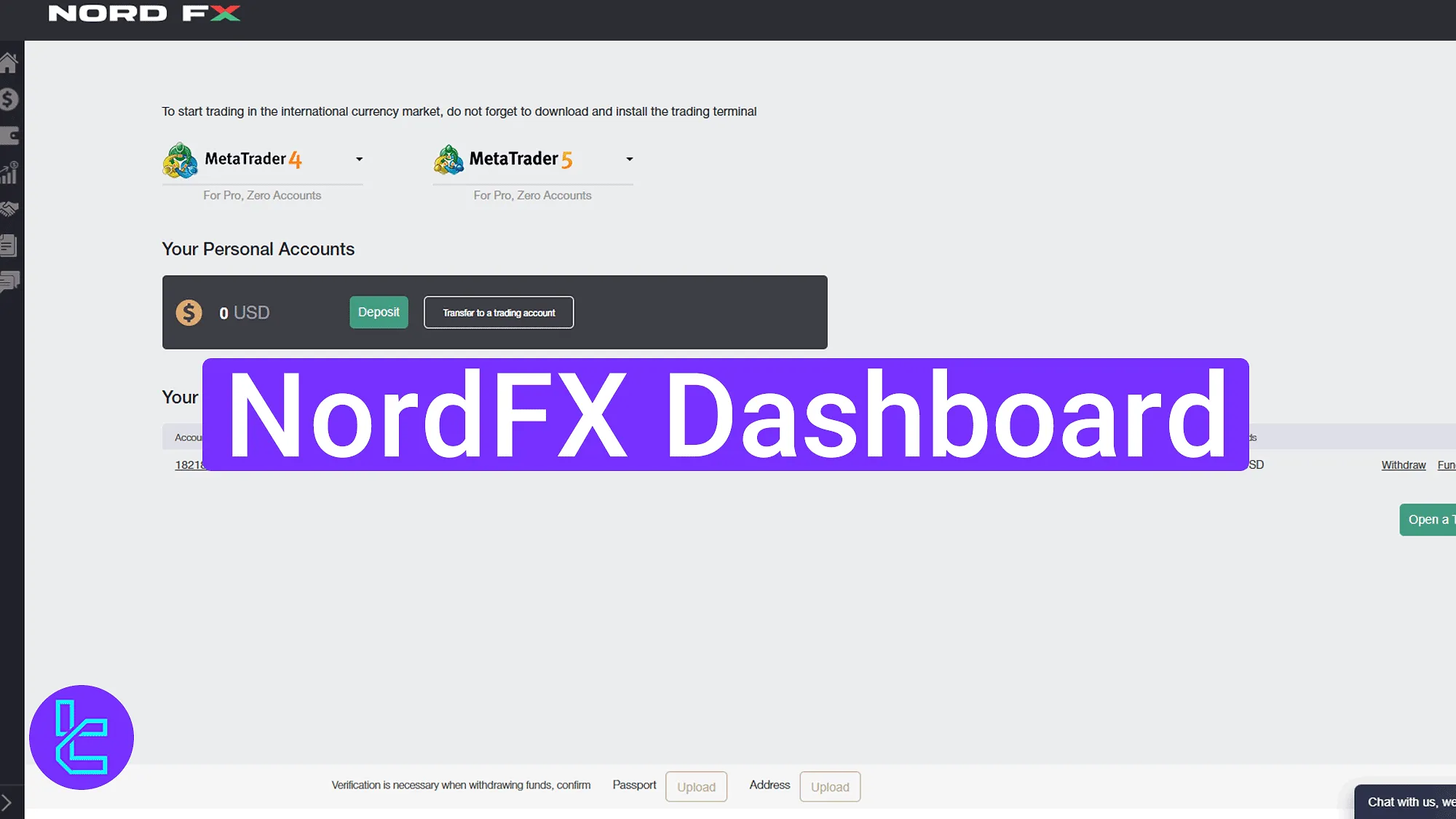
Navigating the NordFX Dashboard (Full Panel Overview)
After completing the NordFX registration process, access to the NordFX broker panel will be granted. The NordFX dashboard main sections:
- Home
- Financial Operations
- Accounts
- Investment Products
- Affiliate Program
- Documentation
- Support
Home Panel Access and Profile Settings
In this section, view platform download links for MetaTrader 4 and 5 for Windows, Android, iOS, and Web.
Below, the personal wallet balance is shown with two buttons:
- "Deposit": Add funds to the wallet;
- "Transfer to a trading account": Move funds from the wallet to trading accounts.
Active trading accounts are listed below with details like account number, platform, account type, leverage, and balance. You can tap "Open a Trading Account" to create a new one.
At the bottom, users can upload their identification documents for NordFX verification using two dedicated buttons, one for uploading a passport and another for uploading an address verification document.
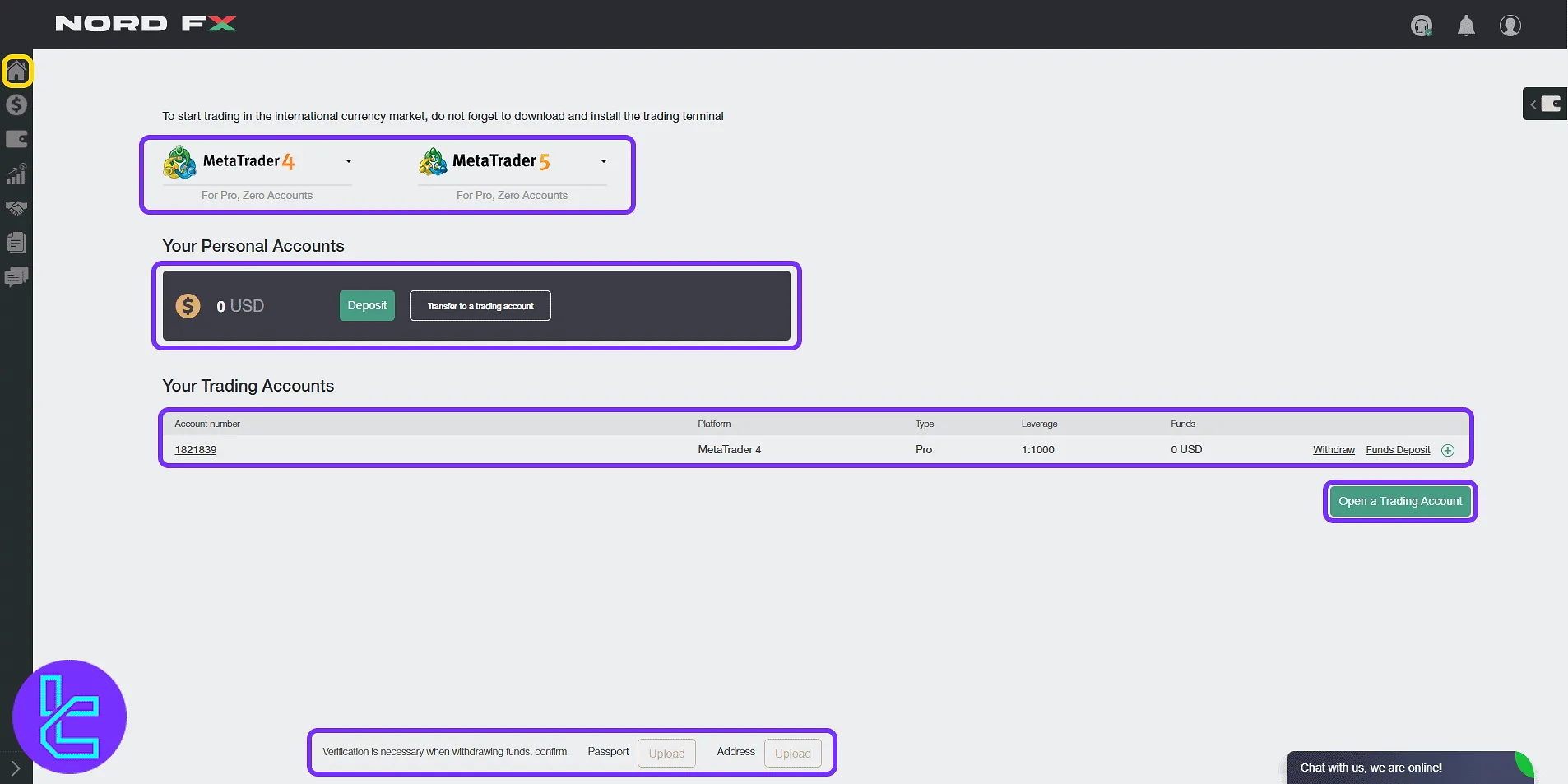
Click the profile icon to open a drop-down list:
- "Settings": Adjust trading settings;
- "Protect account with SMS-Codes": Enable two-factor authentication;
- "Upload Documents": Submit ID and address proof;
- "English-Change": Switch platform language;
- "Logout": Exit the account securely.
Live support is also available via the "Chat with us" section at the bottom-right corner.
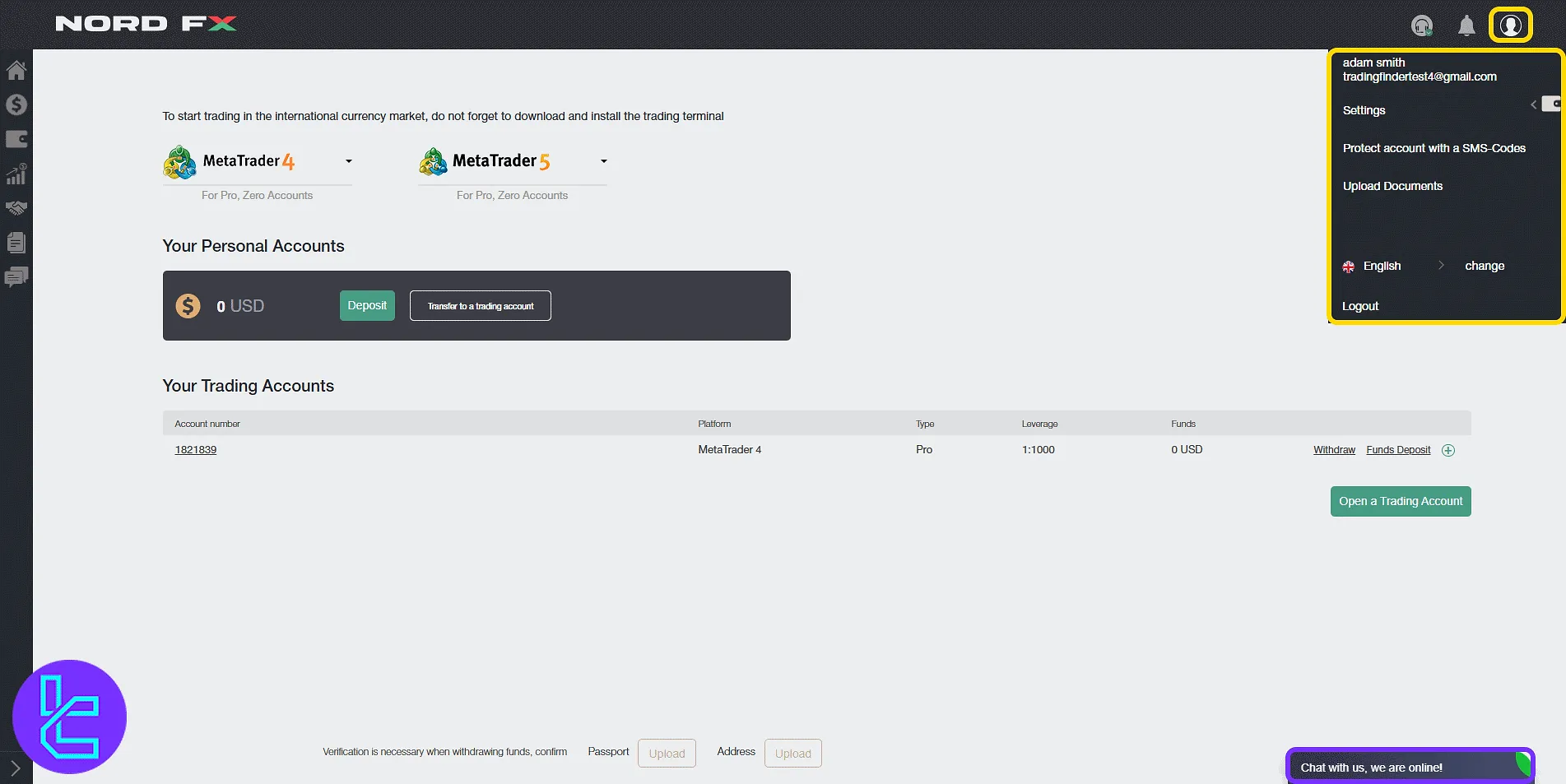
In the "Settings" panel, access general account preferences:
- Choose deposit target, "Balance" or "MT terminal";
- Set display language;
- Enable/disable email payment notifications;
- Restrict access via specific IPs.
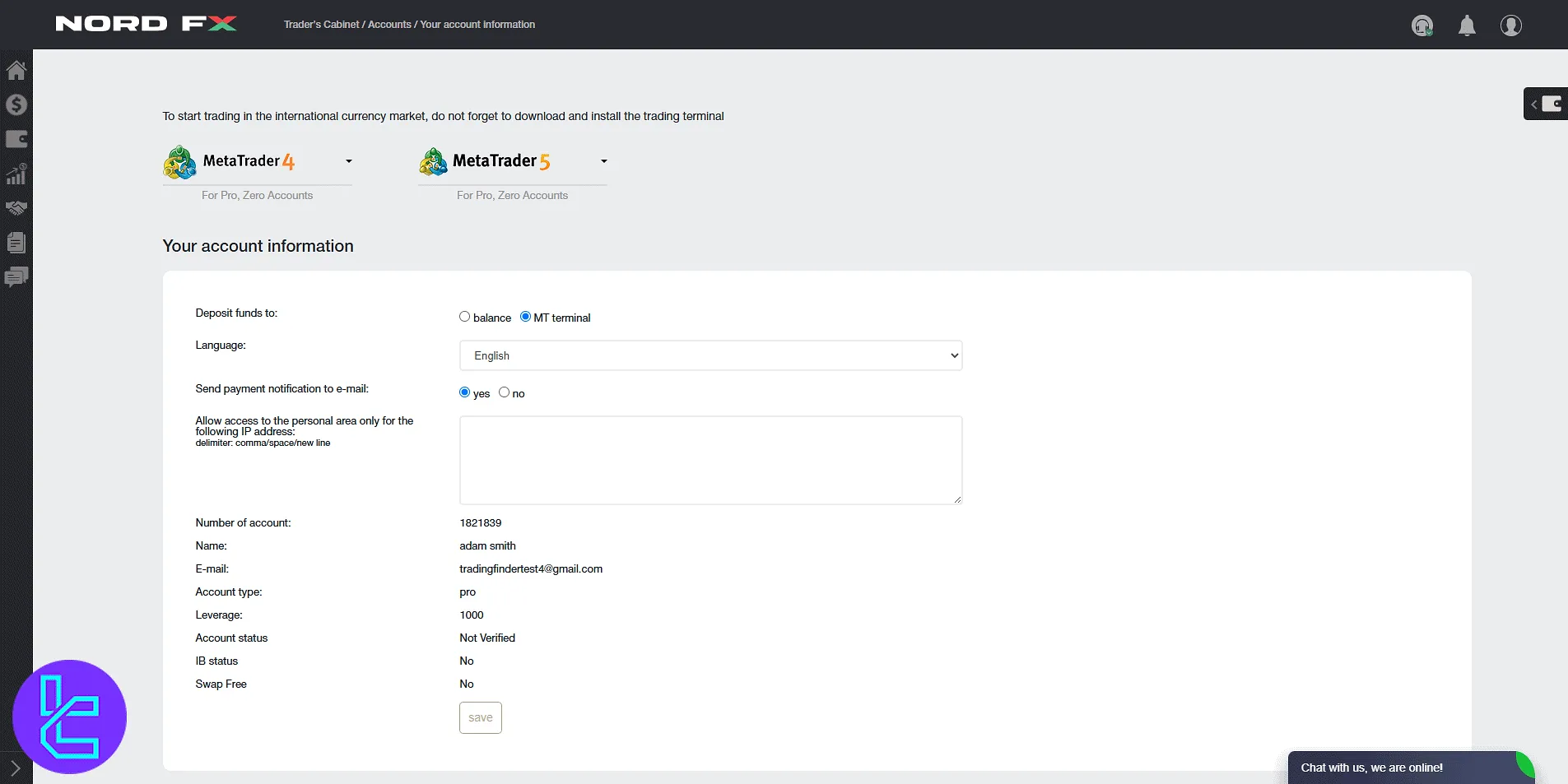
Financial Operations for Deposits and Withdrawals
Access five tools under the "Financial Operations" section:
- "Funds Deposit": Top-up wallet;
- "Deposits history": Review deposit logs;
- "Lost transfer notification": Report failed deposits;
- "Withdrawal": Request fund withdrawal;
- "Withdrawals history": View past withdrawals.
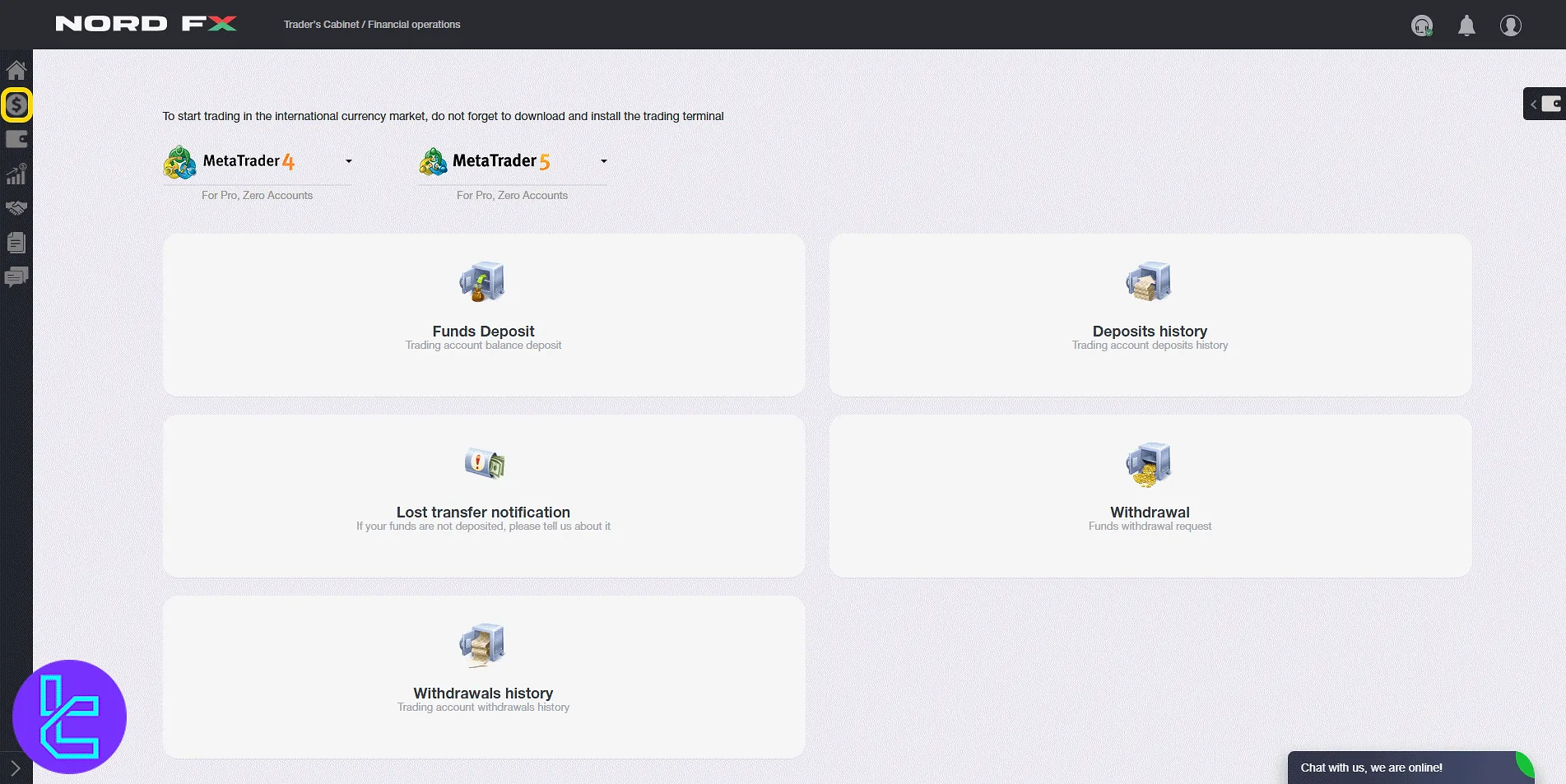
Each transaction, such as the NordFX USDT TRC20 deposit, includes three steps:
- Main Information: Choose a method, and enter the amount;
- Transaction Details: Add payment credentials;
- Confirmation: Final review before processing.
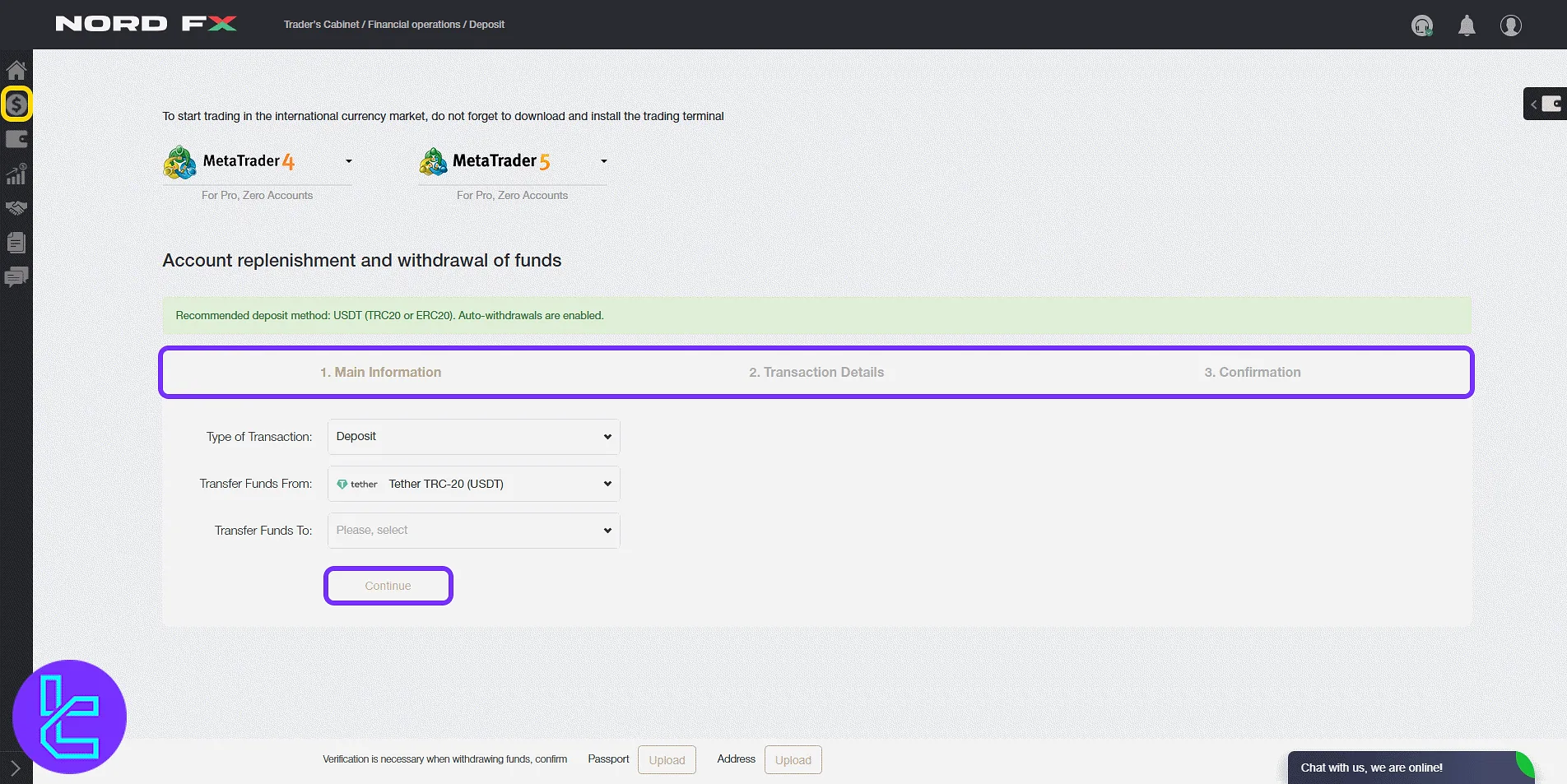
In "Payments history", use dropdowns to filter by:
- Account
- Time period
- Number of records per page
Click "Apply" to load filtered results.
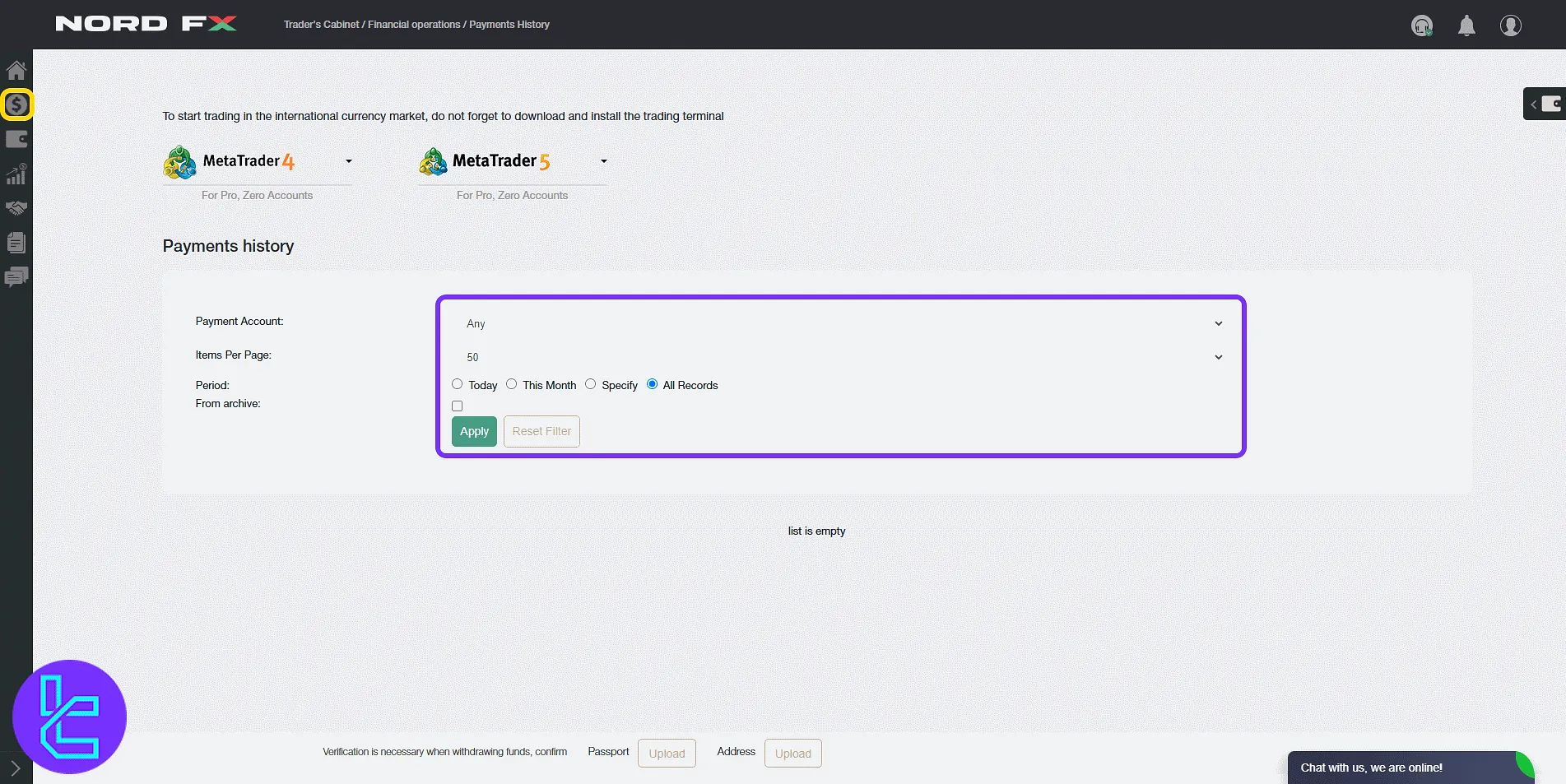
Accounts
Under "Accounts", access:
- "Your Personal Accounts": Wallet balance and transfers;
- "Your Trading Accounts": Active MT4/MT5 accounts with balances;
- "Open additional trading account": Create a new account;
- "Merge Accounts": Consolidate multiple accounts.
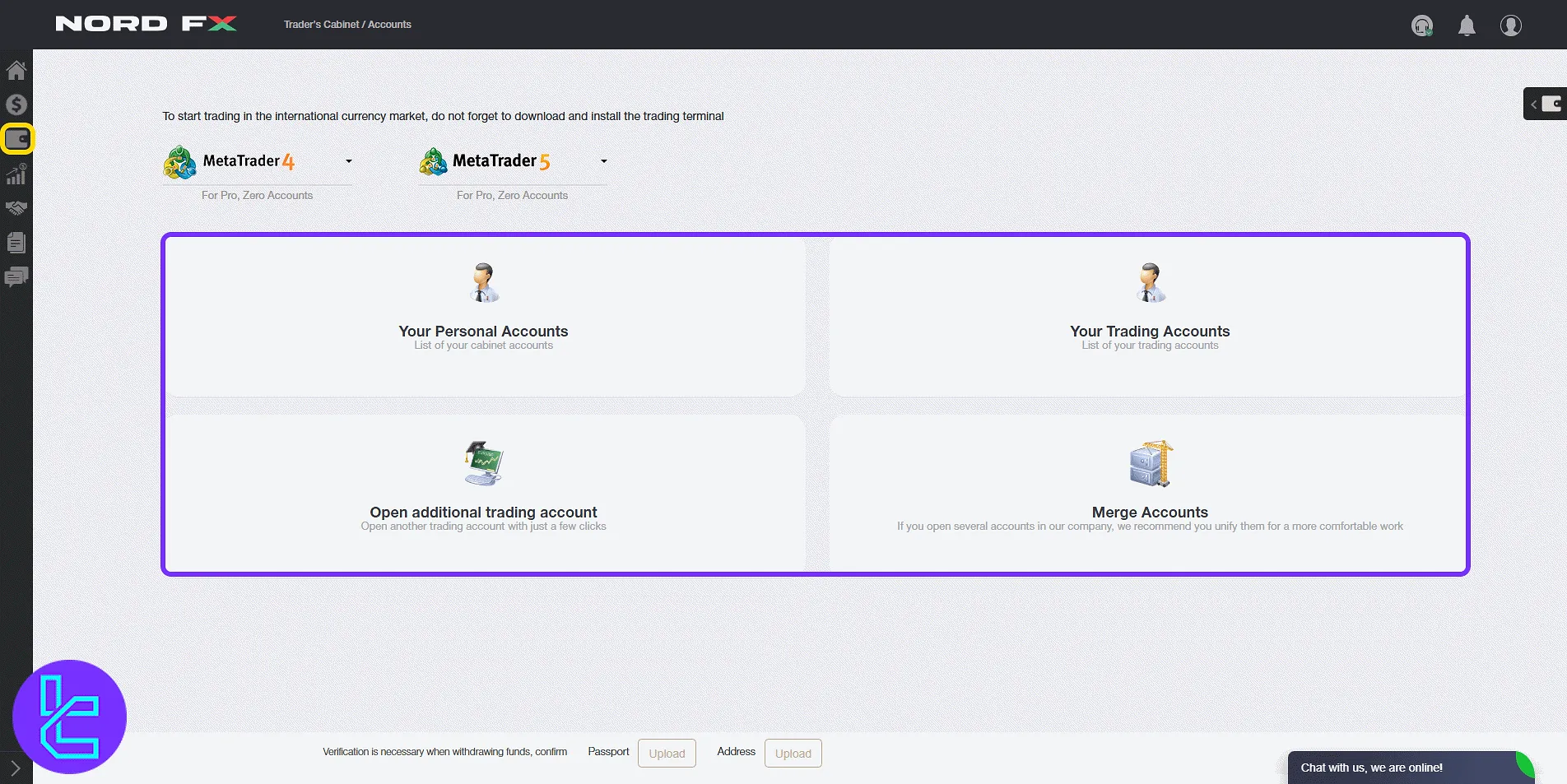
To create a new account, you should select the preferred options:
- Account Type: MT5 Pro, MT5 Zero, MT4 Pro, MT4 Zero
- Leverage: e.g., 1:1000
Then, press "Next" to finalize the process.
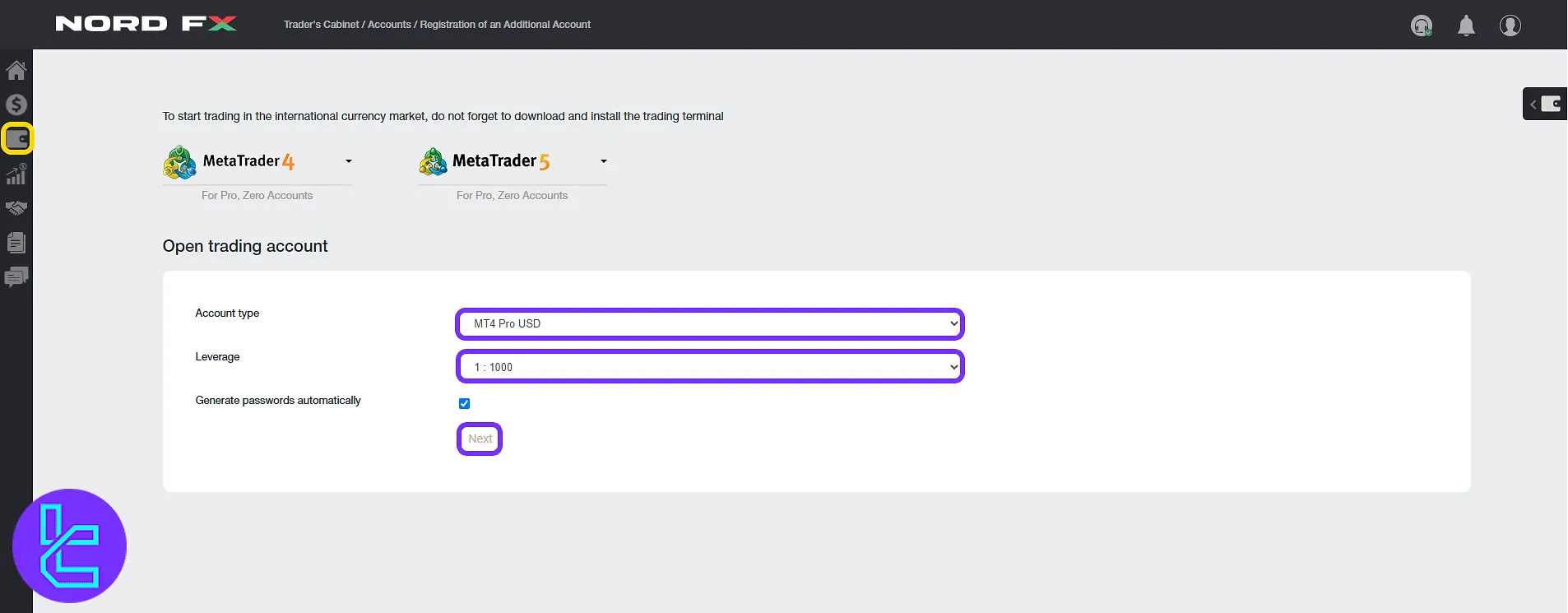
To merge your accounts, enter your account number(s), and login info, and click "Merge". This helps simplify fund transfers and internal management.
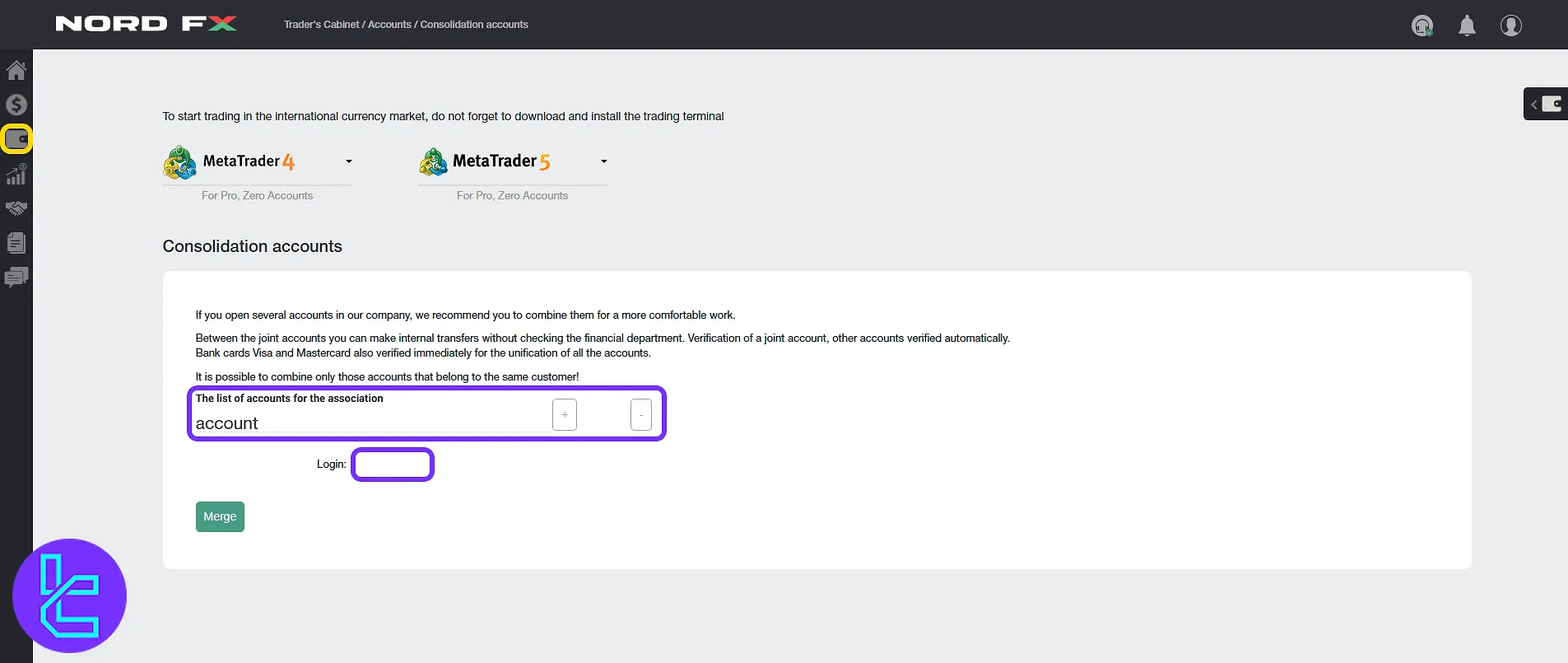
Investment Products and CopyTrading Insights
Inside "Investment Products", view two options:
- "My Products": Purchased investment tools;
- "CopyTrading": Follow or provide trading signals.
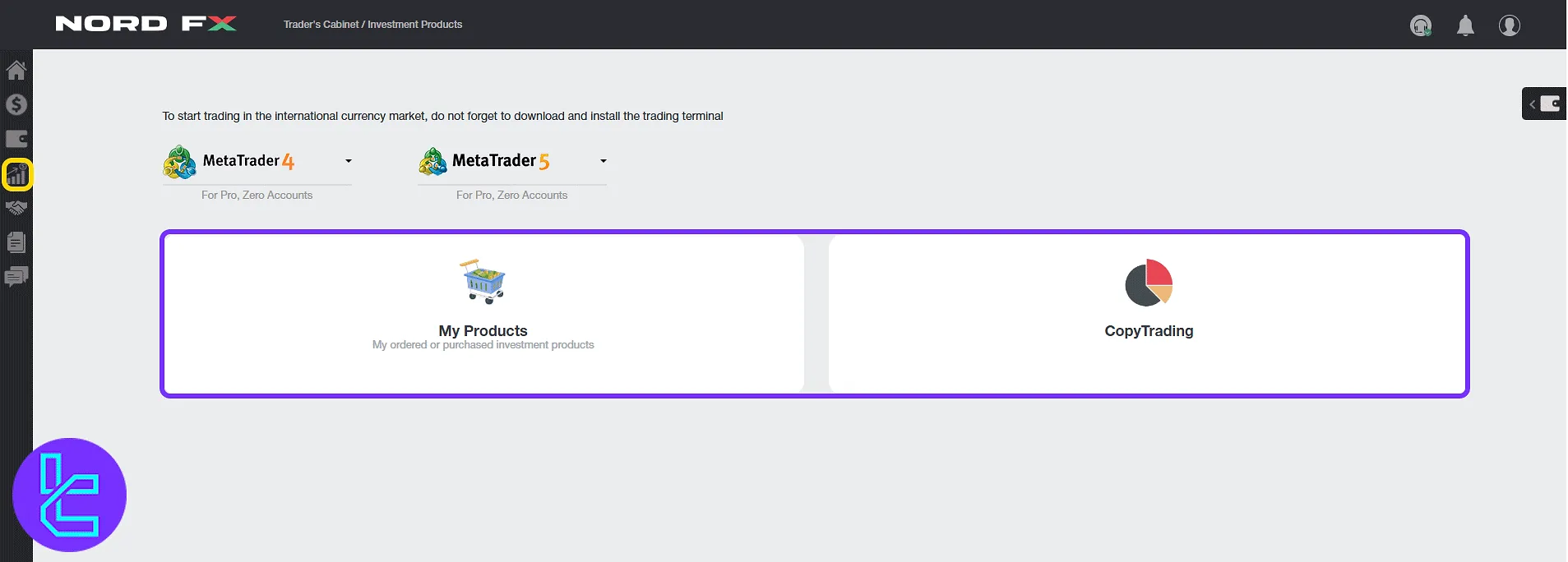
The "CopyTrading" section of the NordFX panel provides an opportunity to follow experienced traders. It displays statistics such as return percentage, drawdown level, and the number of current investors for each trader.
To begin copying a trader, simply select one from the list and click "COPY TRADES". Don’t forget to use one of the available payout methods such as the NordFX Tether ERC20 deposit, to top-up your account.
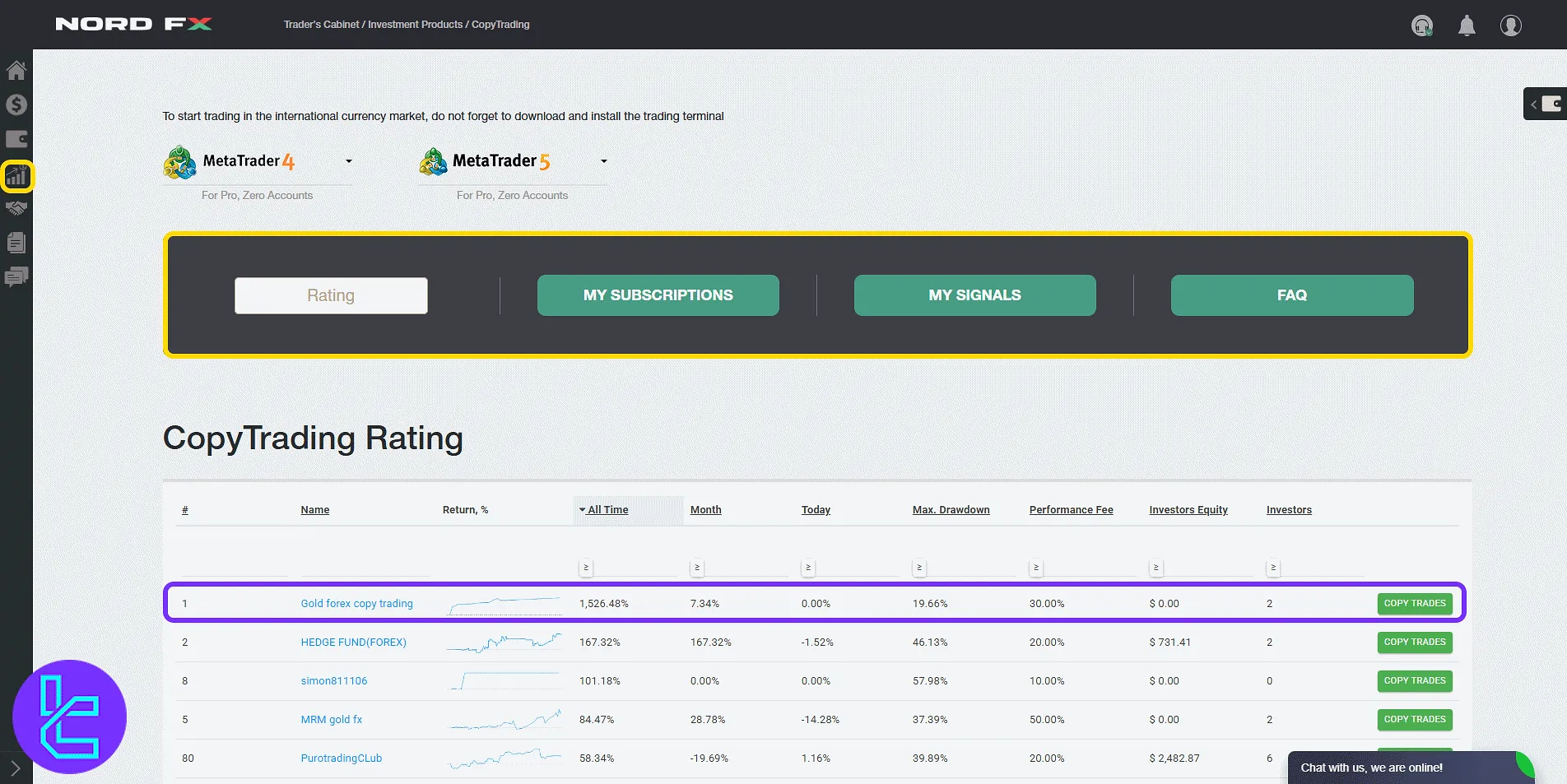
Affiliate Program and Commission Panel
Inside the "Affiliate Program", register to join the partnership program. After registration, a unique referral link and promotional assets become available.
Affiliates can earn between $10 to $12 for every lot traded by their referrals. Additionally, a 10% commission is awarded from the trading volume of Level 2 partners.
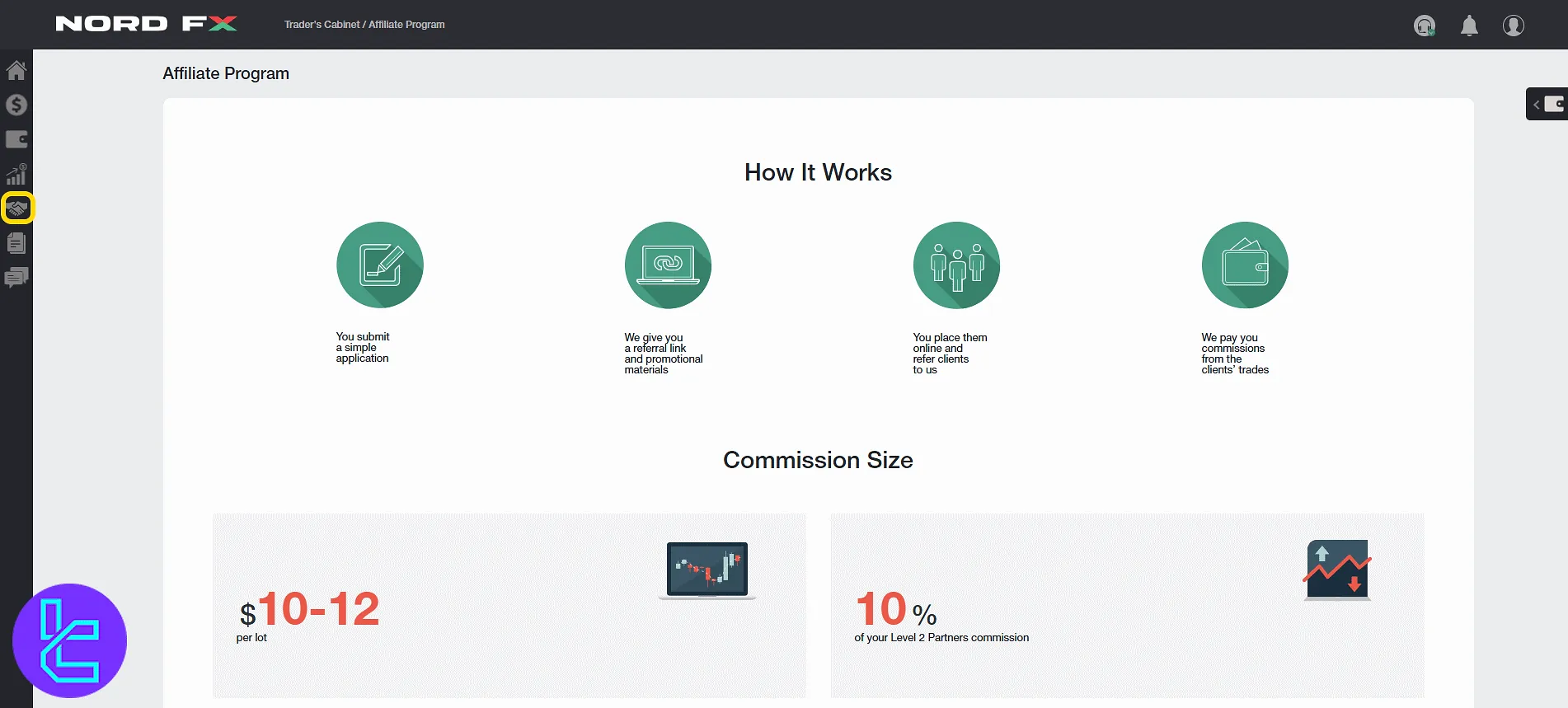
Documentation and Platform Guides
The "Documentation" tab includes user guides for:
- MetaTrader 4 Mobile
- MetaTrader 4 MultiTerminal
- MT4 Desktop
- MT4 Smartphone
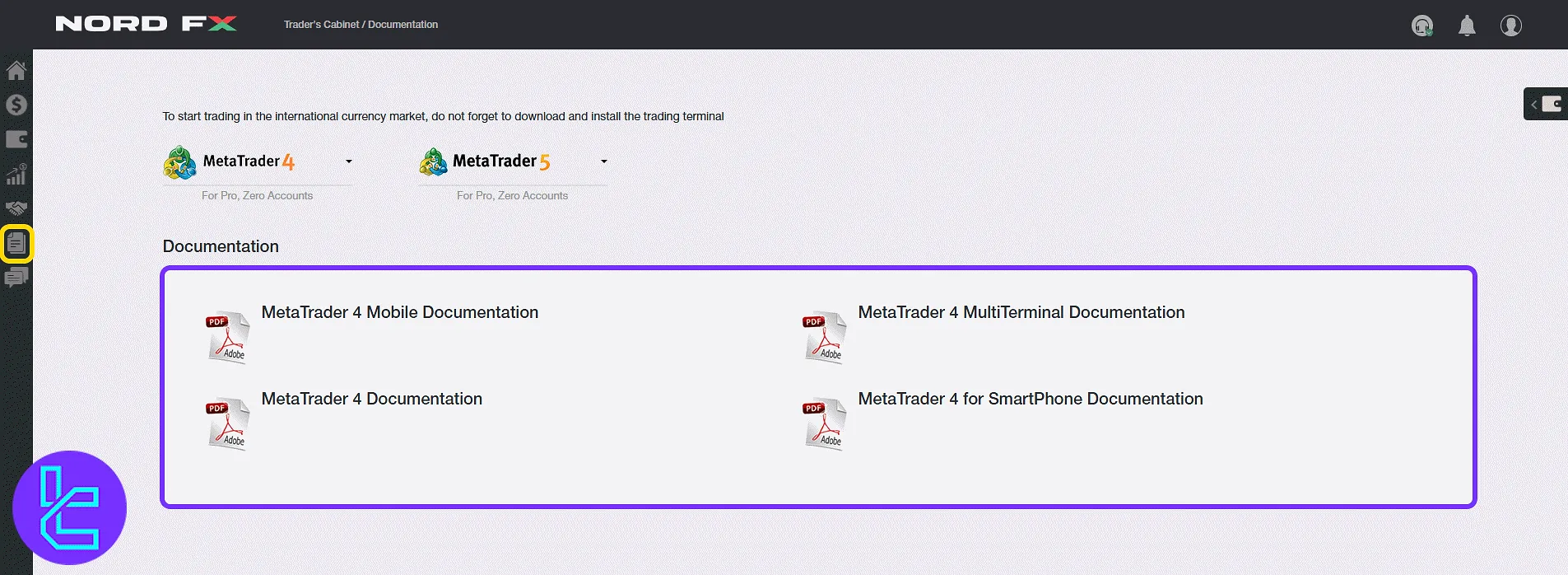
Creating and Viewing Support Tickets
In "Support", track and send messages:
- Use "Add New Ticket" to contact support;
- Enter help topic, subject, and message.
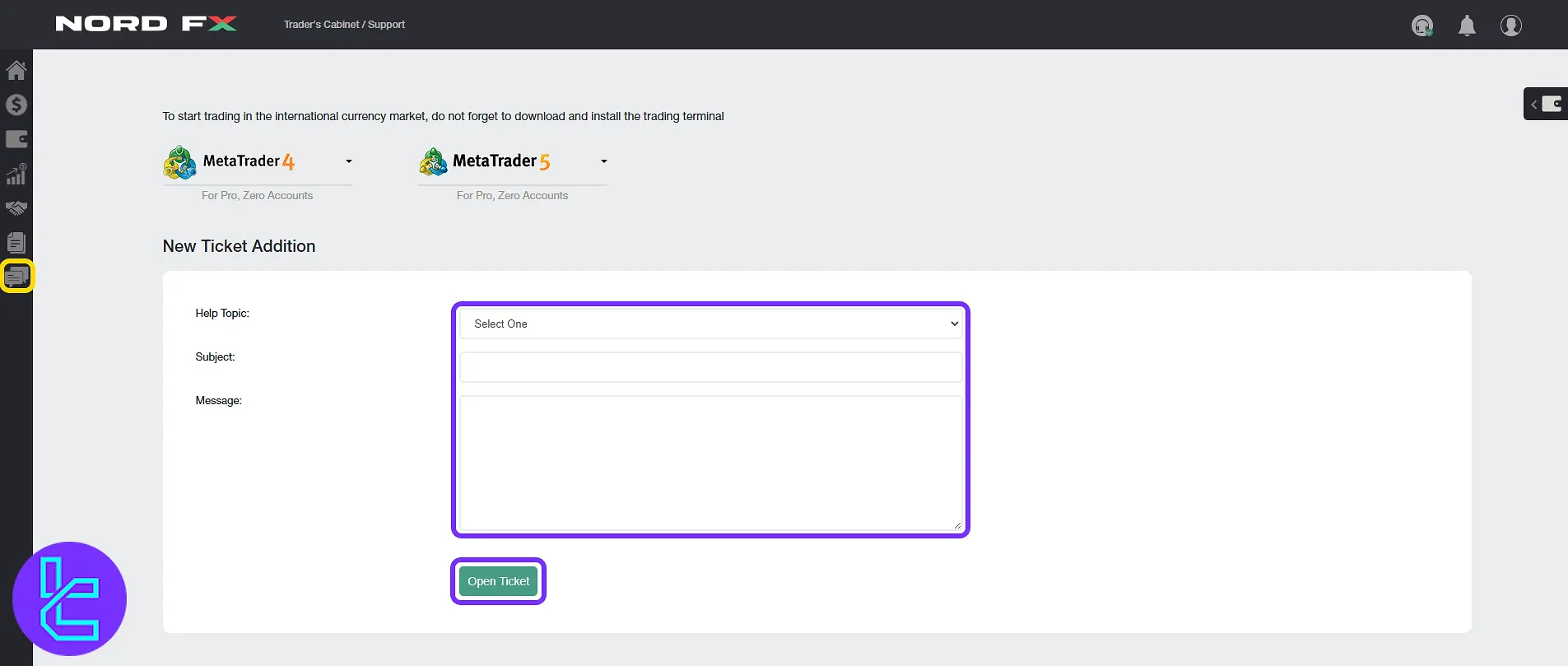
TF Expert Suggestion
Besides standard tools, the NordFX dashboard includes advanced features such as real-time email notifications for financial actions, multi-language support for the platform interface, and the ability to filter and export transaction history.
It also offers SMS-based two-factor authentication, structured ticket management for customer support, and seamless switching between MetaTrader versions.
NordFX Deposit and withdrawal methods are among the key features offered in this user panel. To view detailed visual guides on how to perform these actions, refer to the NordFX tutorial section.





