The OQtima dashboard is designed with 8 main sections to streamline account management, trading tools, trading operations, reporting features, and platform access.
This dashboard provides quick access to all essential tools for traders. From account management and funding processes to accessing trading reports and platforms, all features are organized in a user-friendly manner.
This design allows traders to easily track their trading activities and make necessary adjustments to their settings efficiently.
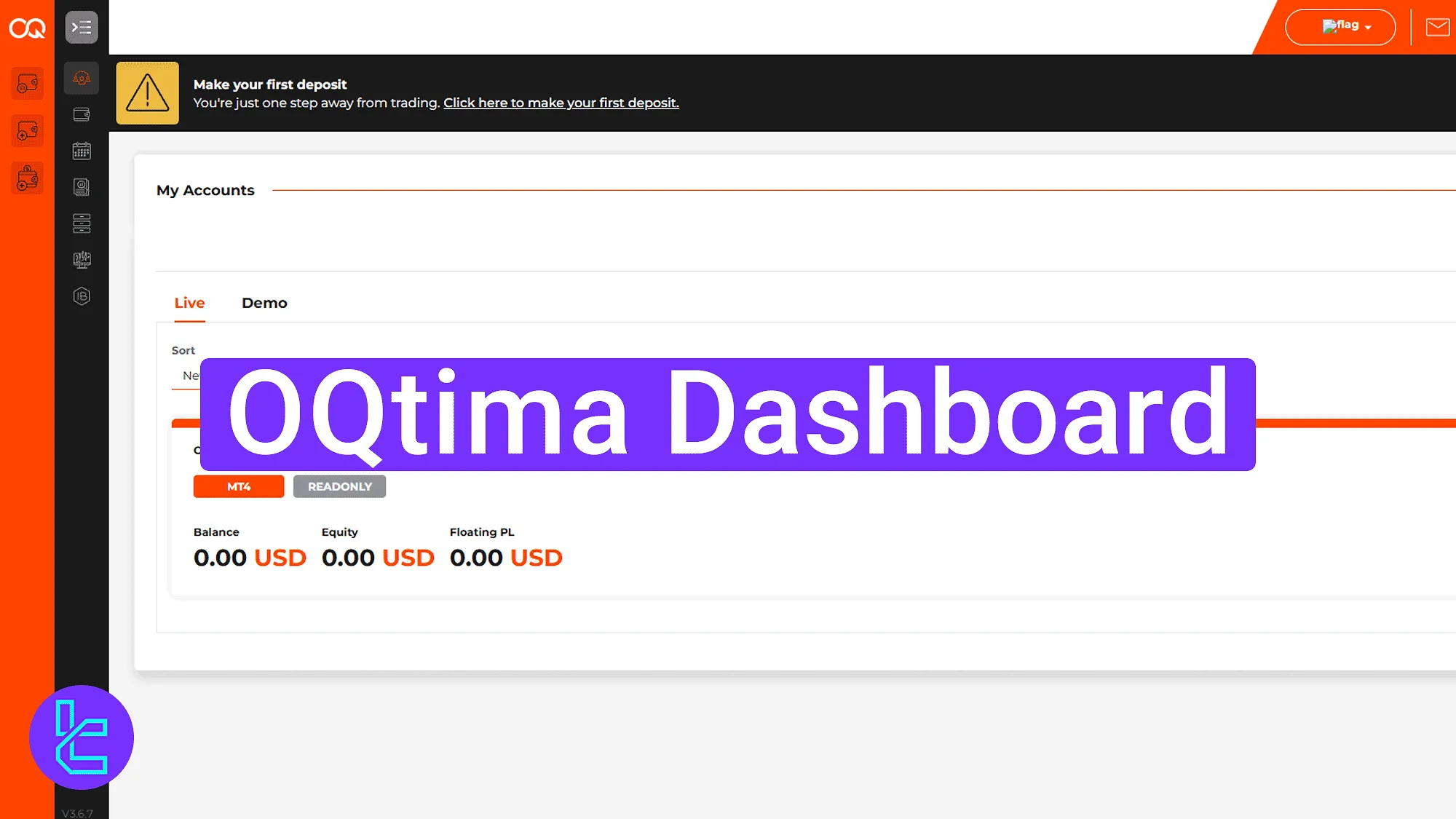
OQtima Dashboard Navigation Guide
After completing the OQtima registration process, you will get access to the basic features of the OQtima broker user panel.
Here’s an overview of the main section of the OQtima dashboard:
Dashboard Section | What It Displays |
Homepage | Provides access to "My Account" for account preferences, "Messages" for quick communication, and a language selector. The main menu is on the left, and the bottom-right corner has a support chat button. |
Accounts | Allows users to create demo or real accounts, select platform (MT4/MT5), set account type, leverage, and balance. The "Accounts Overview" section displays account details, balance, and quick actions for deposits and transfers. |
Funds | Manages deposits, withdrawals, and internal fund transfers between accounts. Supports various payment methods like credit cards, e-wallets, bank wire, and crypto. Transaction history and payment details for faster transactions are available. |
Trading Tools | Provides access to the Web Trader for MT4/MT5. Users can log in directly from the browser to access charts, place orders, and use market analysis tools. |
Reports | Allows filtering and exporting transaction reports, order reports, and leverage change reports for detailed trading activity tracking. |
Section for uploading documents for verification, such as ID, proof-of-address, and supporting files like bank statements or signed agreements. | |
Trading Platforms | Offers download options for MT4, MT5, or Trading Central Plugin, along with installation guides for different operating systems. |
Homepage Access and Profile Settings
The top bar includes "My Account" to manage account preferences, change settings, and log out. "Messages" provides quick access to the message center, and the language selector changes the platform interface instantly.
The left-side menu offers icons for all key sections, while the bottom-right chat support button connects directly with the support team for live assistance.
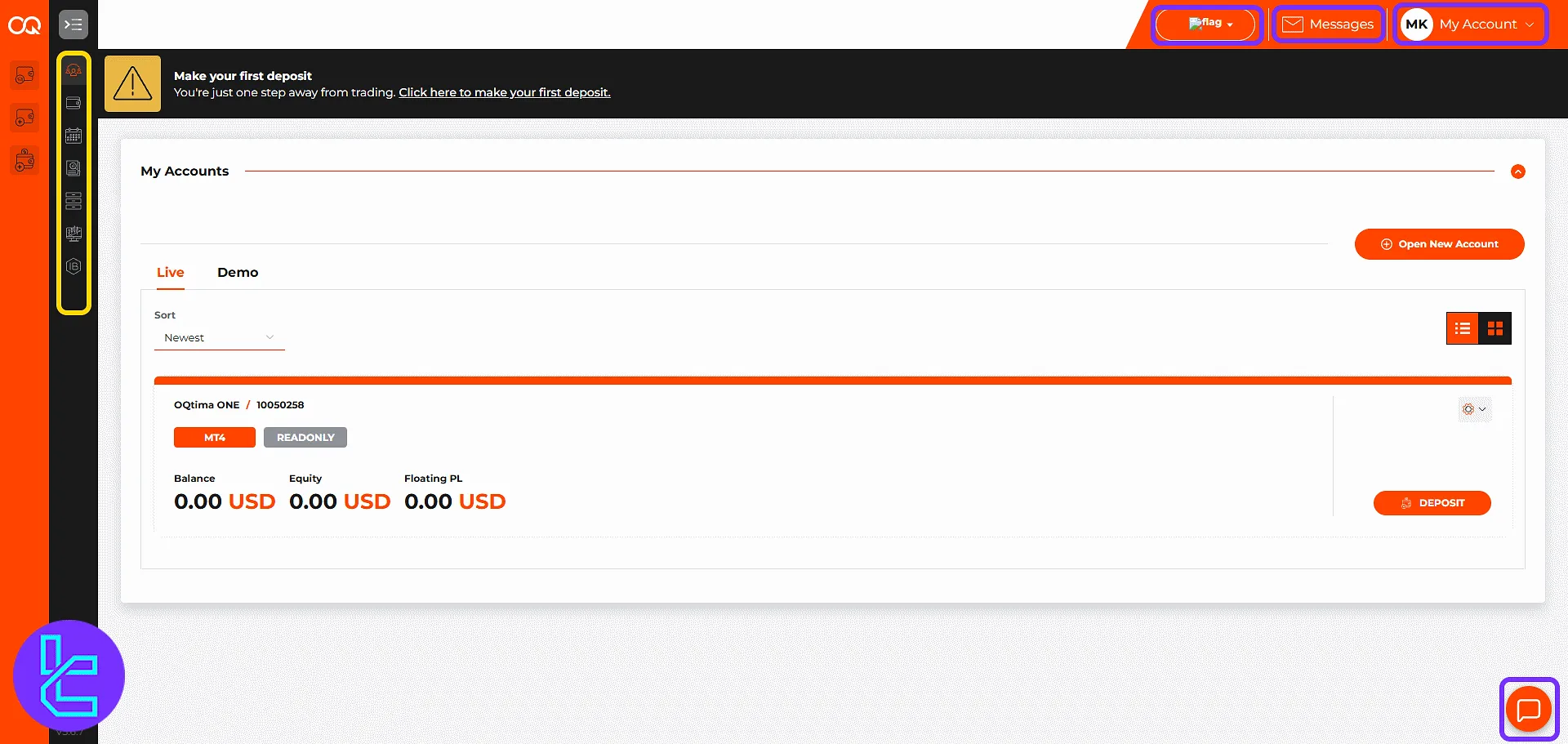
Clicking "Profile" displays full account details, including verification status, personal data, communication language, and country of residence.
Security options like password reset, email change, notification preferences, and two-factor authentication can be edited here.
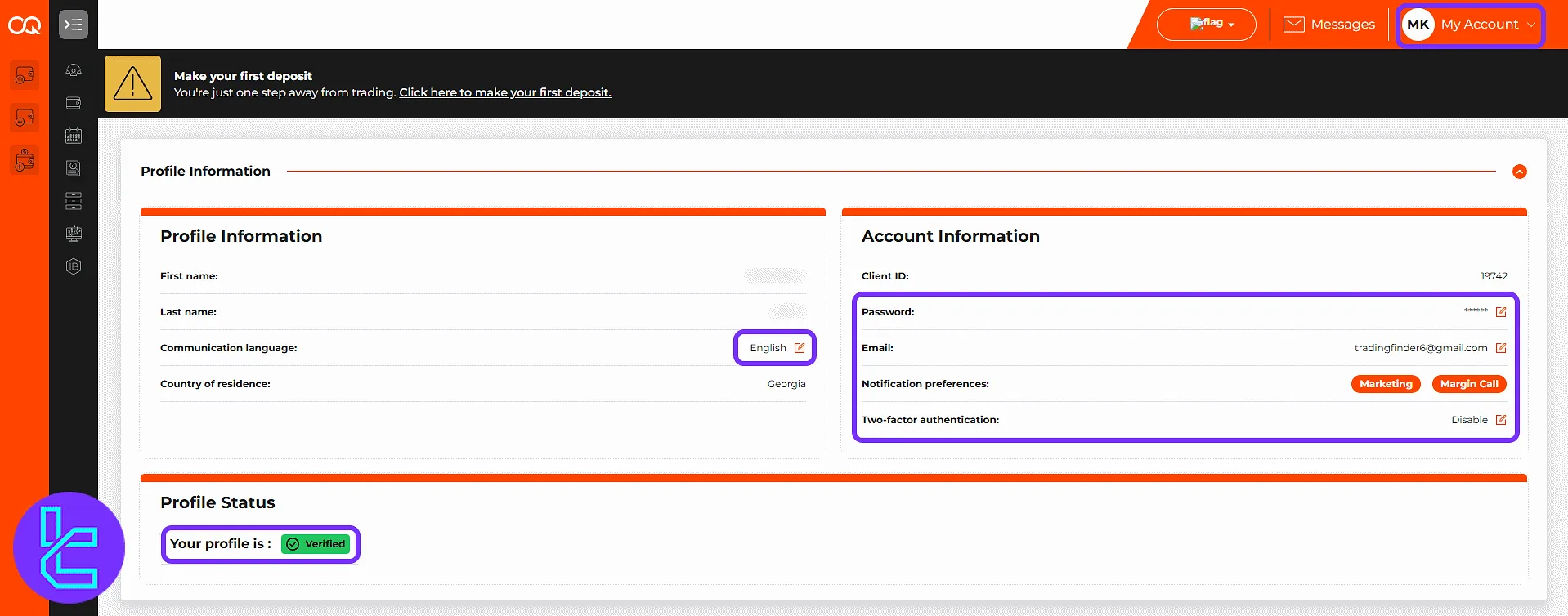
The "Messages" center offers inbox and archive tabs, filters for unread or flagged messages, and advanced search by sender, subject, or date.
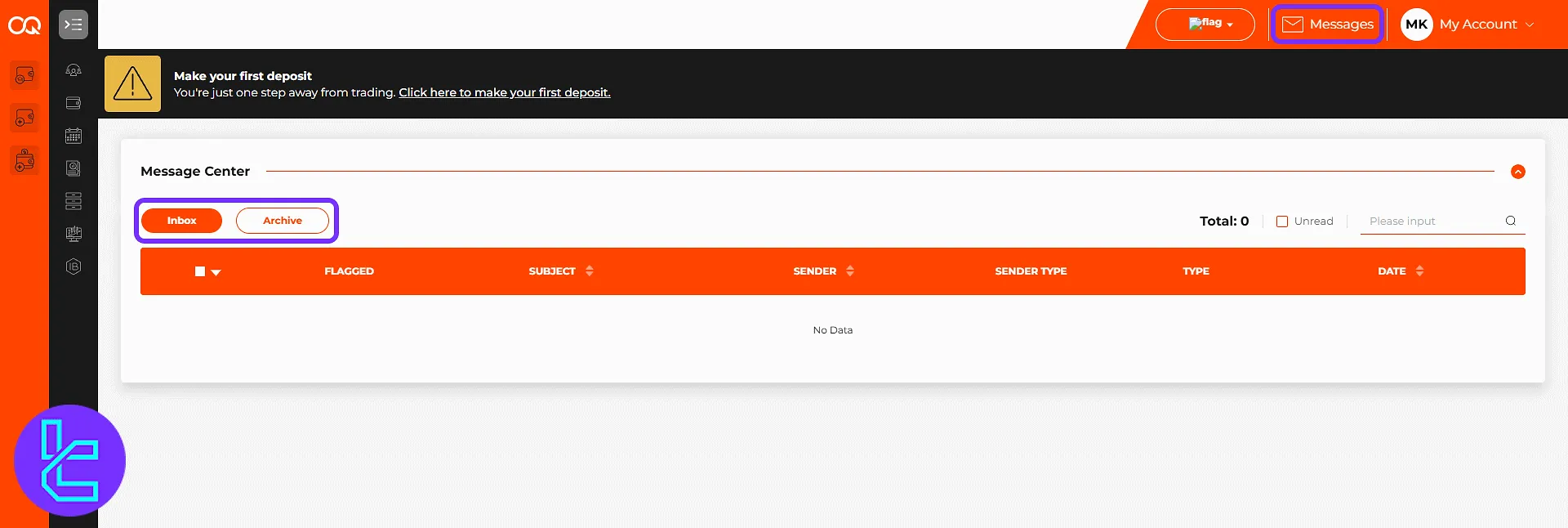
Accounts Management
In "Open Account", select between real or demo accounts, choose MetaTrader 4 or MT5, pick an account type, set the starting balance and leverage, then click "Create an Account".
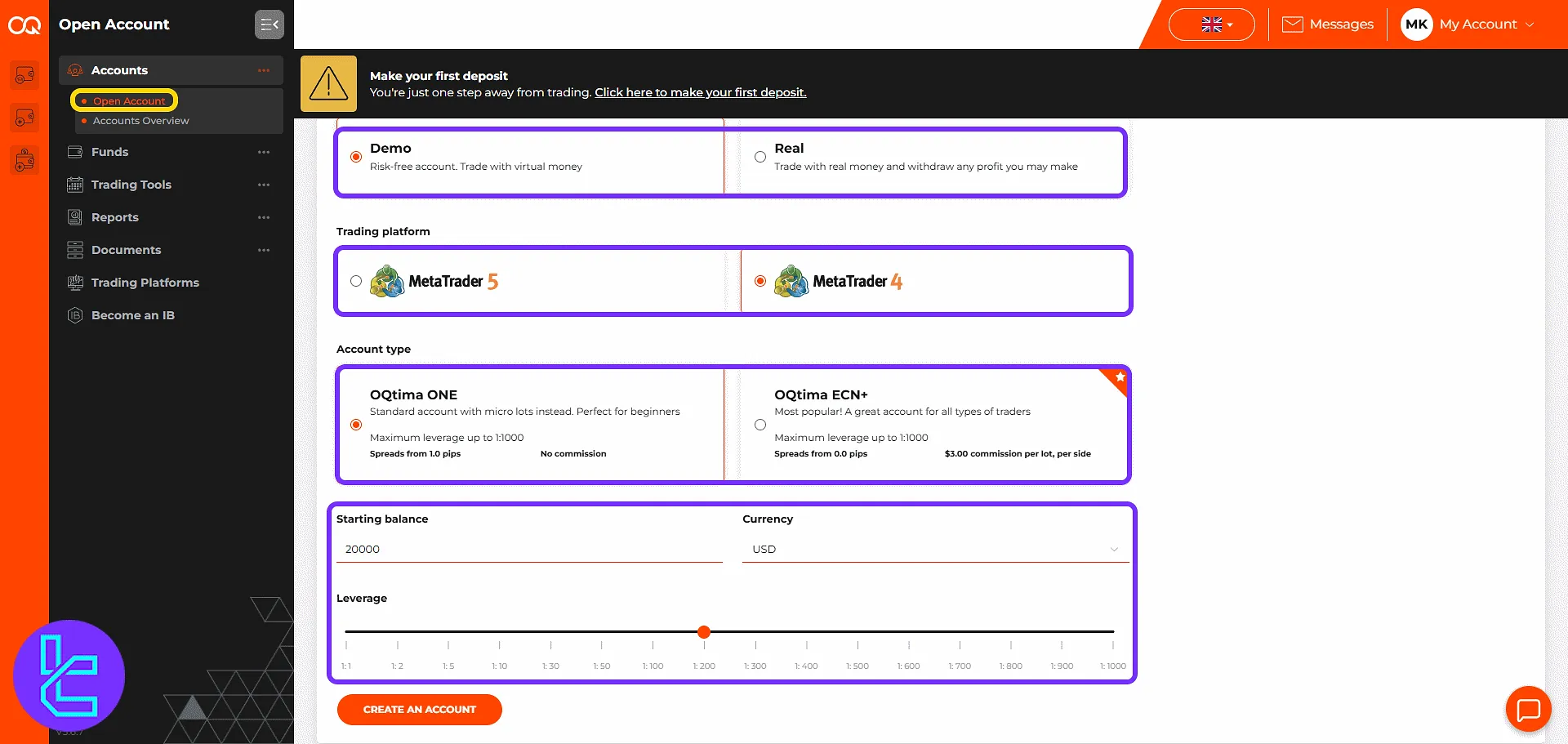
The "Accounts Overview" section lists all accounts with balance, equity, and profit/loss details. Quick shortcuts allow depositing funds, adjusting account settings via the gear icon, or opening new accounts.
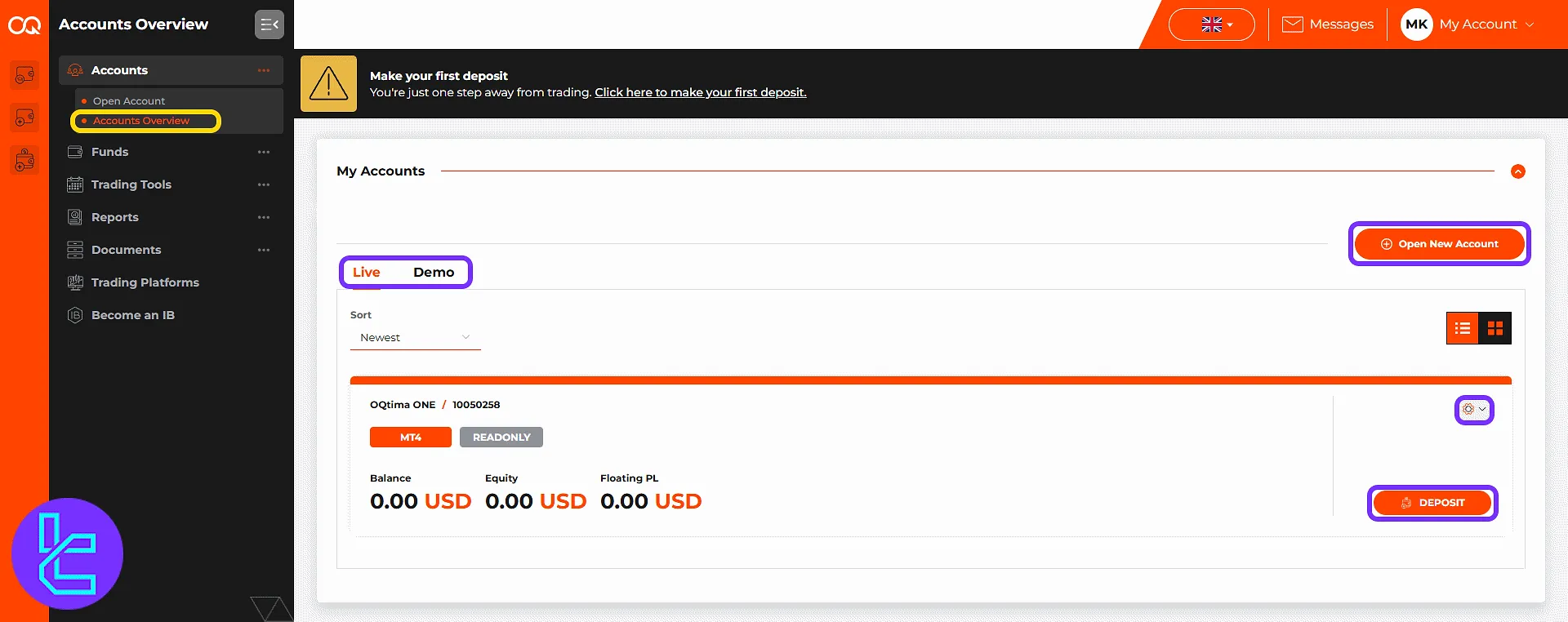
Funds Operations
The "Deposit Funds" provides payment methods like credit cards, e-wallets, bank wires, and crypto. After selection, click "Continue" to input payment details.
If you prefer to see a complete guide of account funding using the OQtima USDT TRC20 deposit method, check other TradingFinder articles.
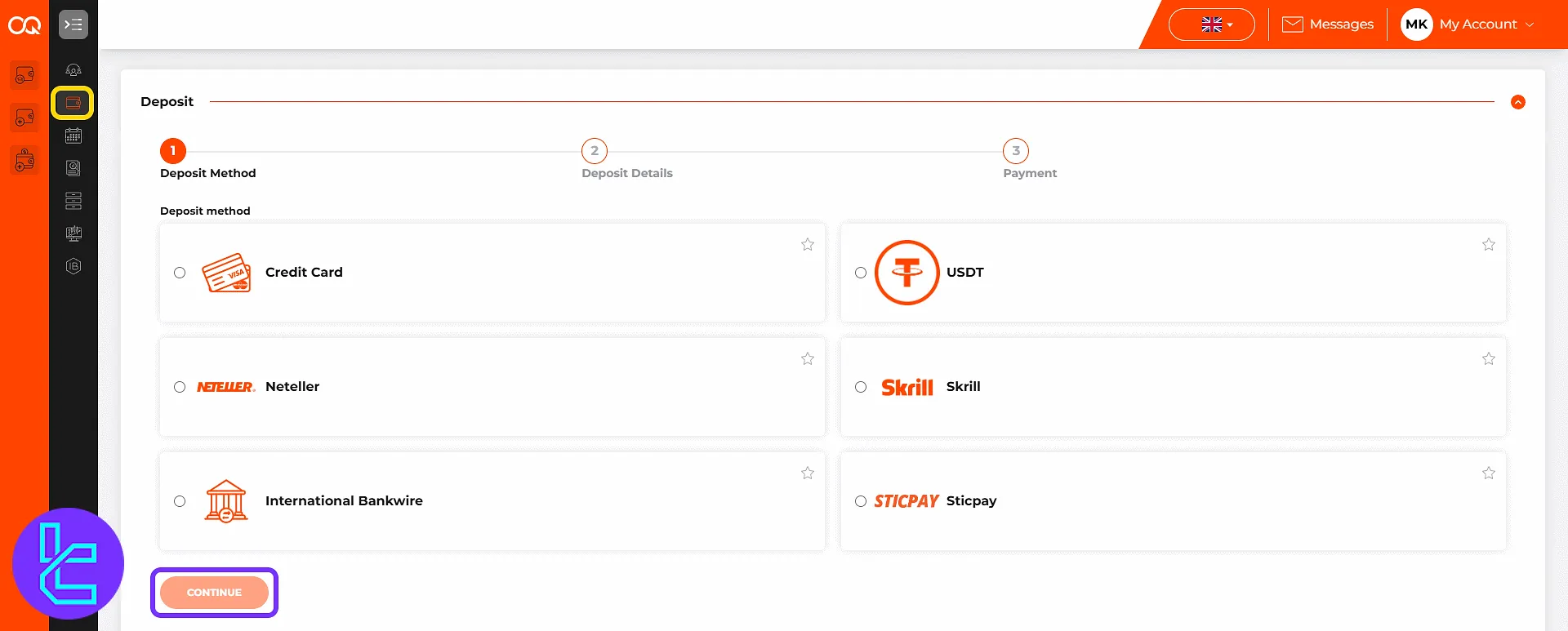
The "Withdraw Funds" mirrors the deposit process, offering multiple withdrawal methods. Selecting one opens the withdrawal form for account and amount entry.
Using the OQtima USDT ERC20 withdrawal method is one of the best available options to cash out your profits.
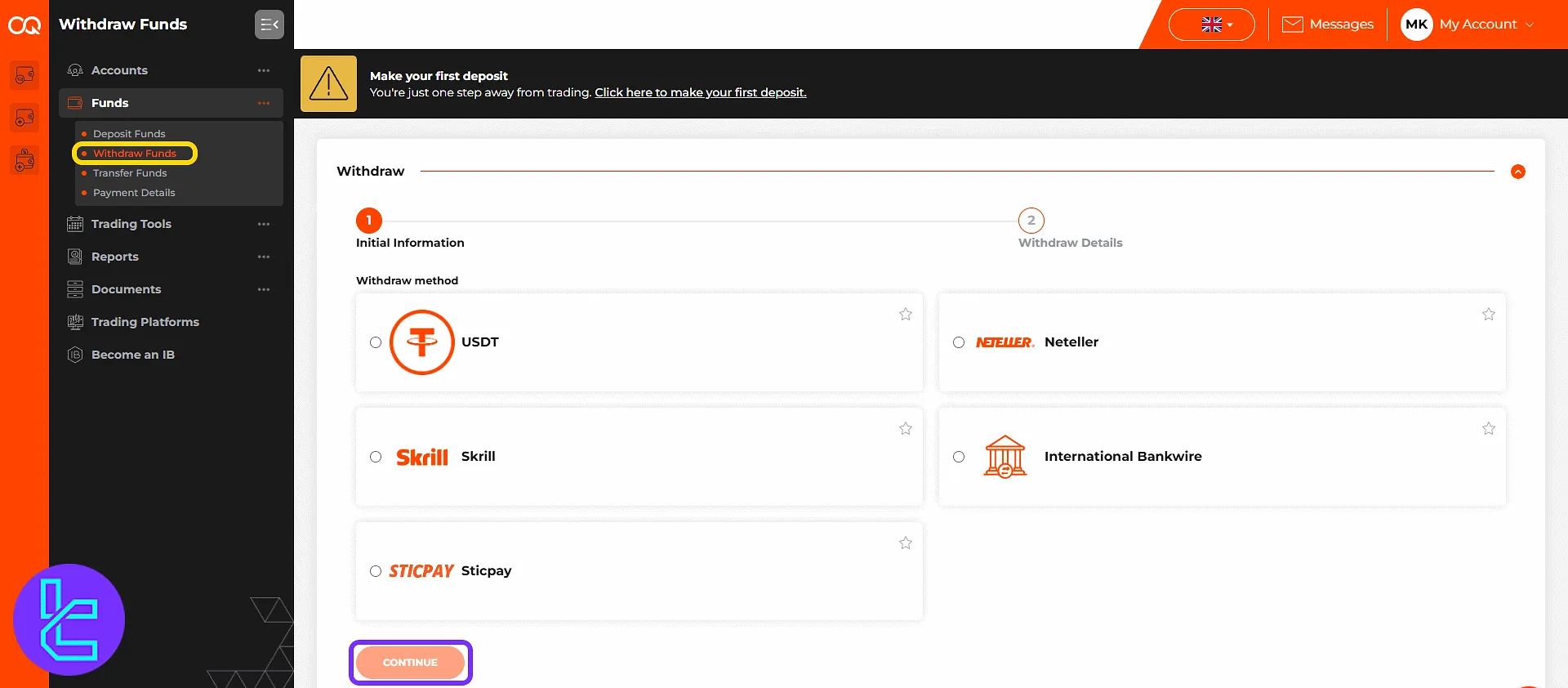
The "Transfer Funds" lets traders move funds internally by selecting source and destination accounts, entering the amount, and clicking "Continue".
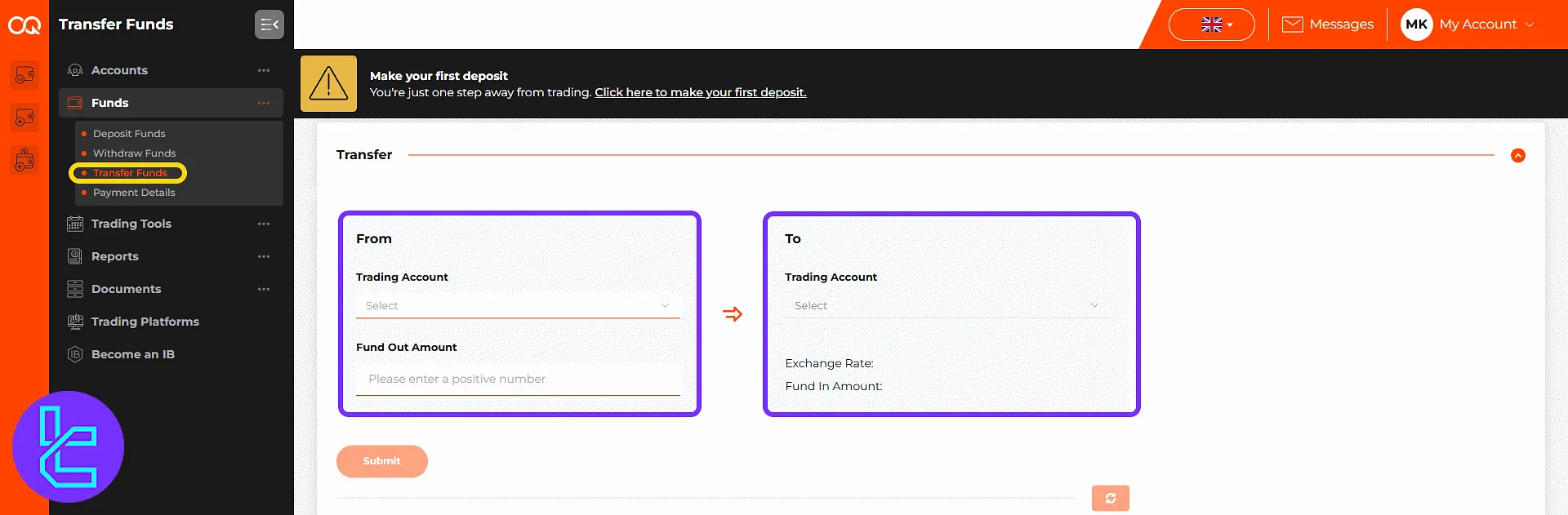
The "Payment Details" section stores preferred funding methods for quicker future transactions.
Trading Tools
The "Web Trader" option launches MT4 or MetaTrader 5 directly in the browser. Enter login credentials, password, and server to access charts, order placement, and market analysis tools.
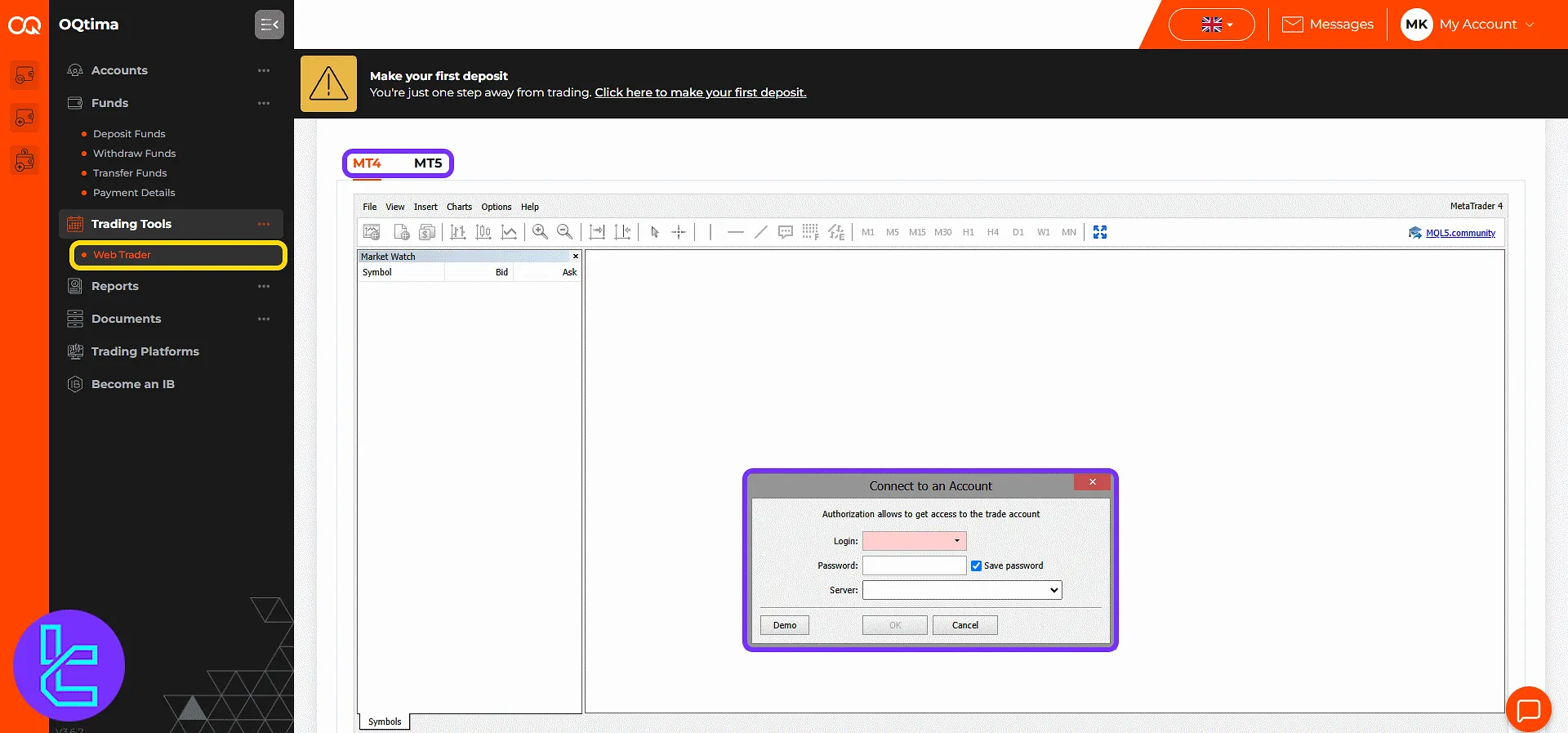
Reports
The "Transaction Reports" section allows filtering by transaction type, server, account, date, and status. The "Orders Report" and "Leverage Change Report" provide additional data on trading activity and leverage modifications.
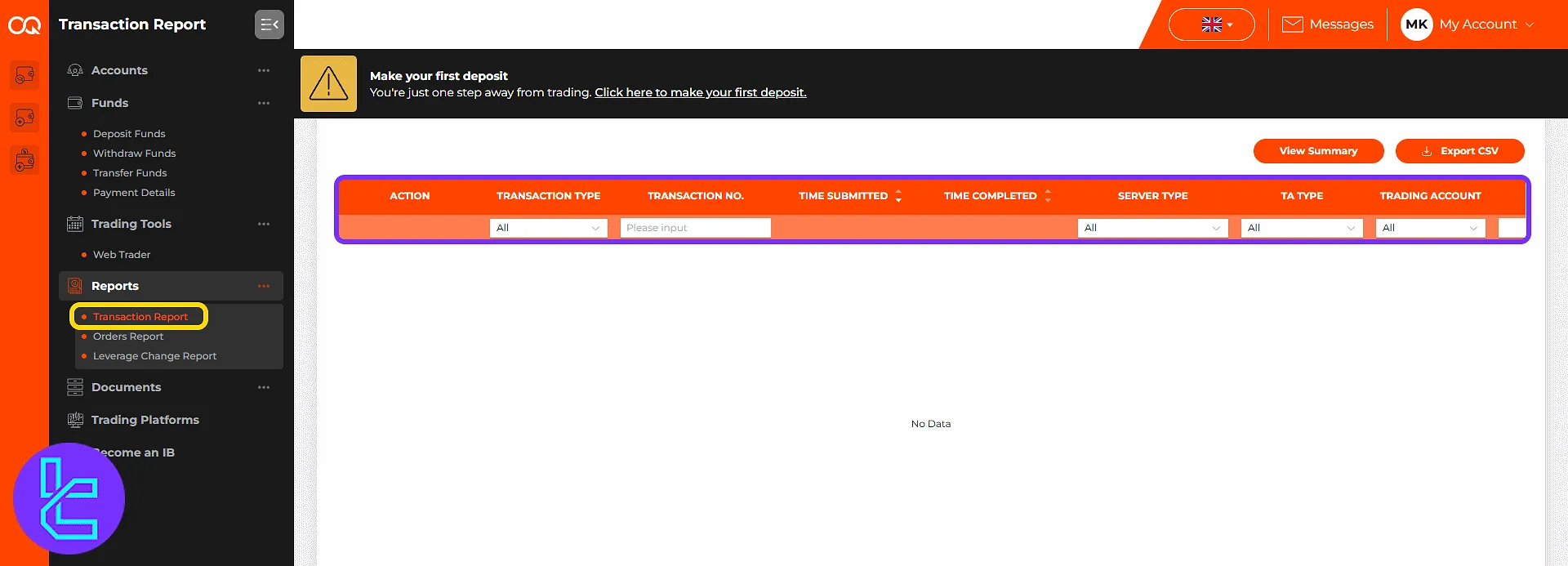
Documents
The "Upload Document" section is used for ID and proof-of-address verification. The "Further Documents" lets users upload supporting files like bank statements or signed agreements for additional verification.
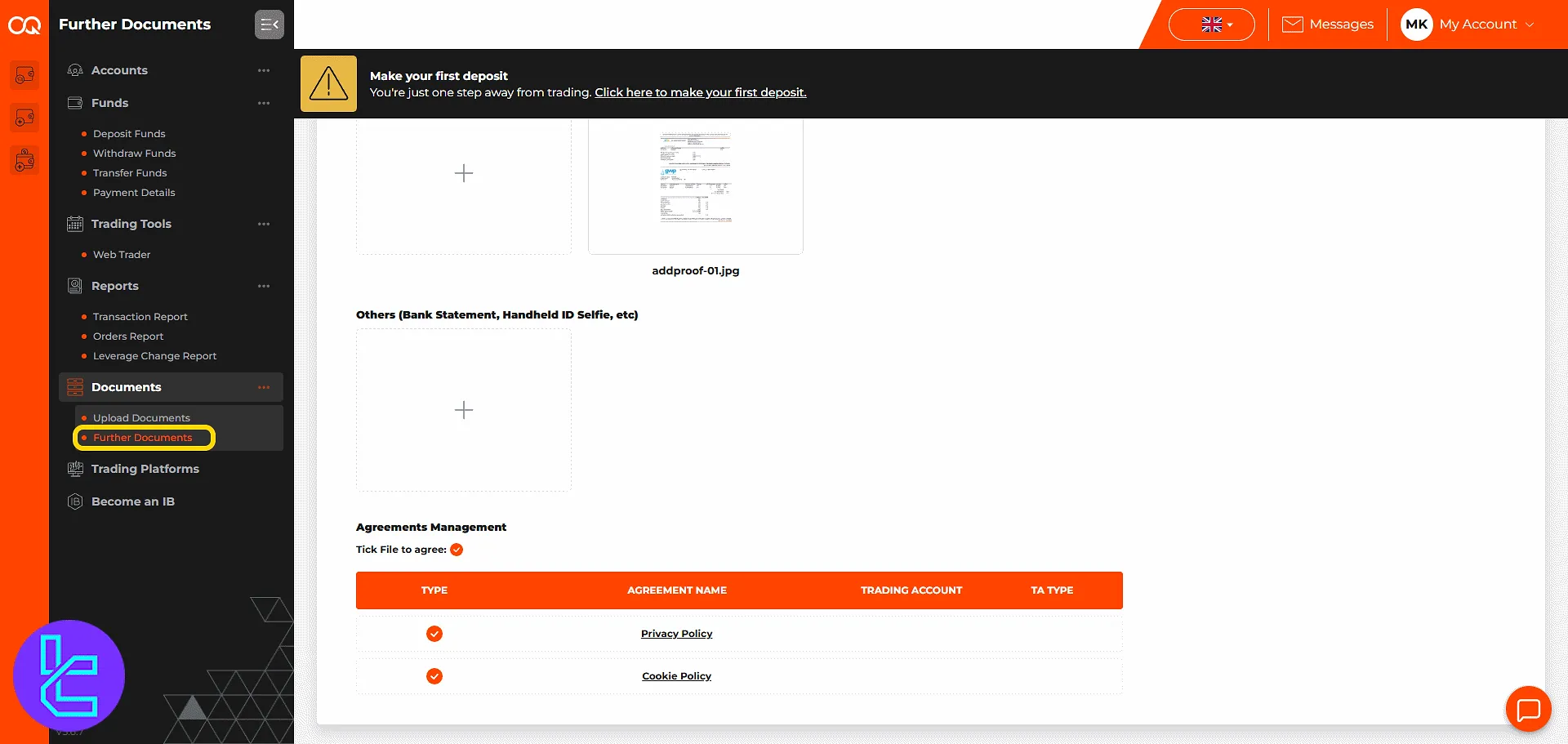
Trading Platforms
Choose the operating system to download MT4, MT5, or Trading Central Plugin. Each platform offers unique features and installation guides.
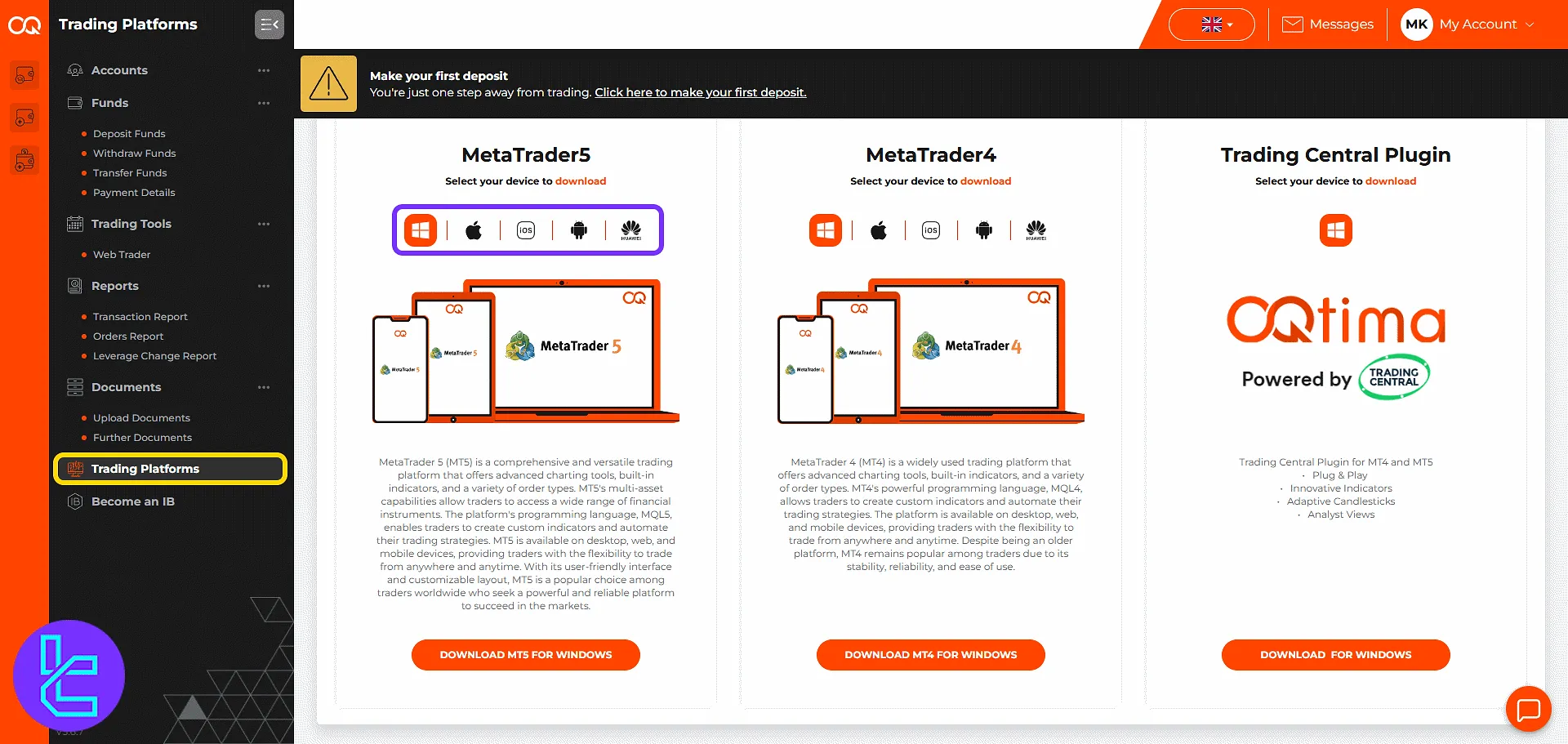
Become an IB
Complete the IB form by entering personal and business details, then click submit to start benefiting from referral commissions.
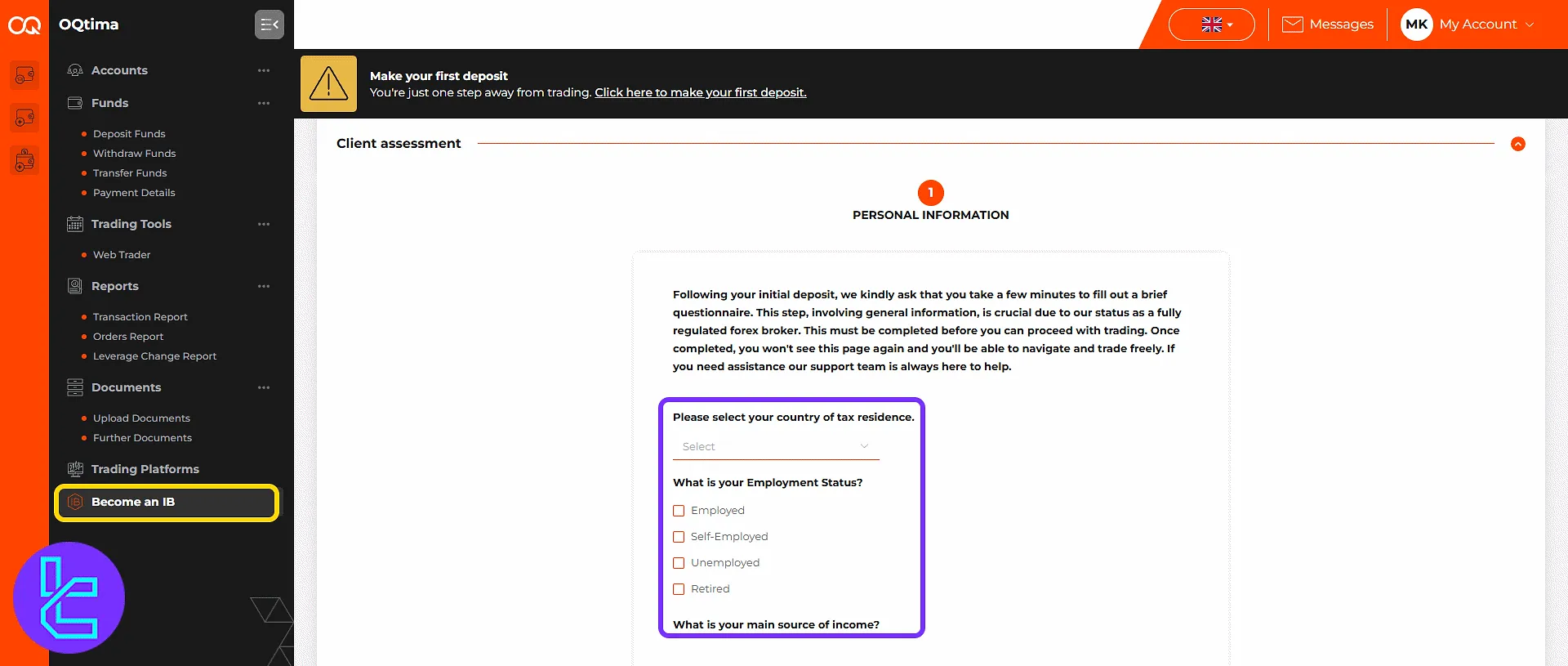
OQtima Dashboard Comparison Table
Check the table below to see how does the trading cabin of OQtima compares to those of other brokers.
Dashboard Section | OQtima Broker | |||
Copy Trading/Social Trading | No | Yes | Yes | Yes |
Education | Yes | No | No | |
Trading Platforms Download and Terminal | Yes | Yes | Yes | No |
Promotions | No | No | No | Yes |
Live Chat | Yes | Yes | Yes | Yes |
Market News Feed | Yes | Yes | No | |
Trading Tools | Yes | Yes | Yes | No |
Economic Calendar | No | Yes | Yes | No |
TF Expert Suggestion
The OQtima dashboard stands out for its advanced automation capabilities, personalized notification settings, and seamless integration with multiple trading platforms.
For more details on features like trading options and OQtima deposit and withdrawal options, visit the OQtima tutorial page.





