Scope Markets dashboard, with more than 15 dedicated sections, is designed to give traders a clear and structured overview of all their trading activities.
It features multiple sections, including “Wallet”, “My Trading Account”, “Internal Transfers”, “Legal Information”, Forex Market Hours, and more.
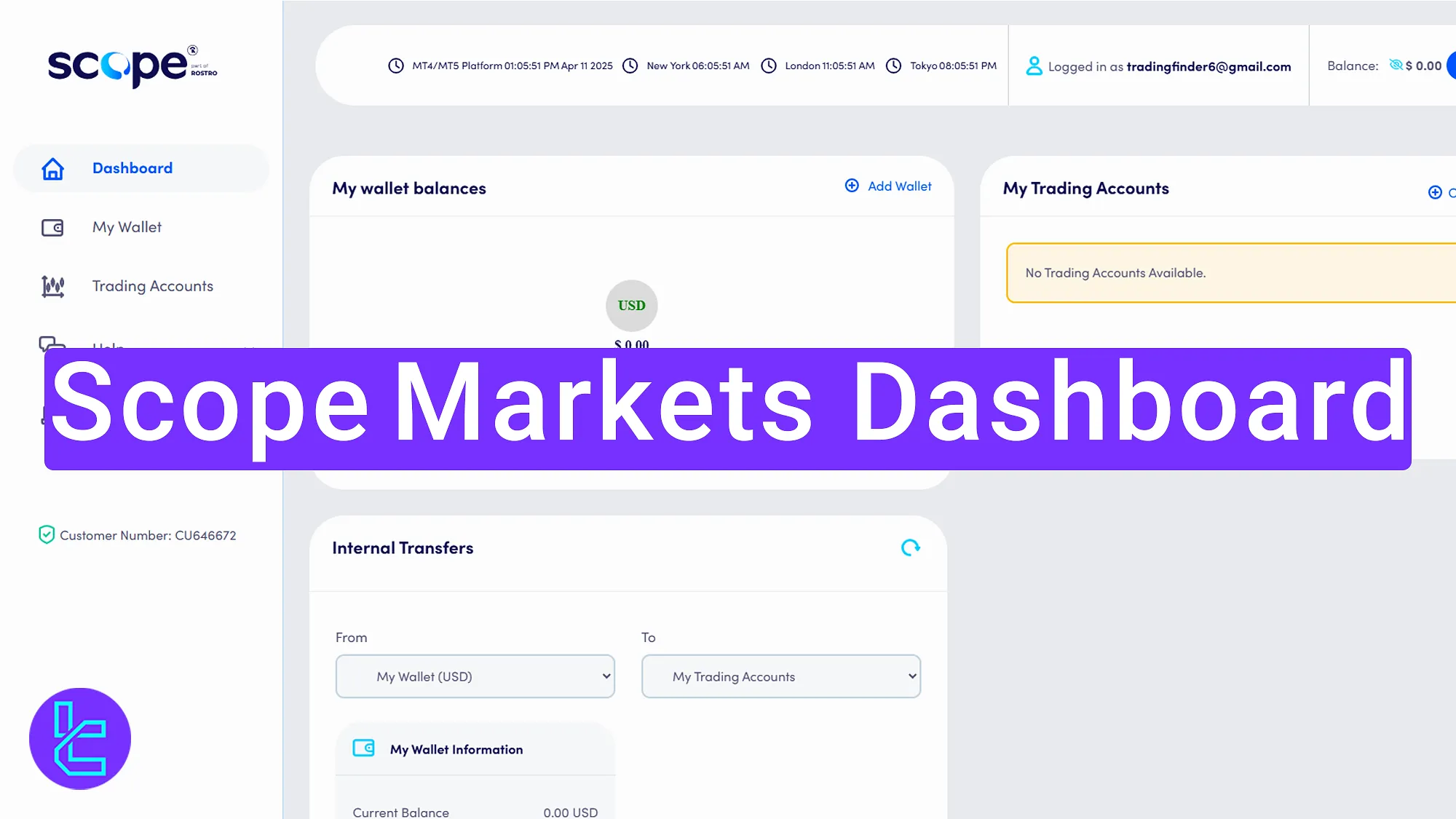
Key Areas of the Scope Markets Dashboard
As with many forex platforms, Scope Markets broker offers traders a unique user panel; sections include:
Dashboard section | What it displays |
Main Panel | Overview of wallet balances, trading accounts, internal transfers, and session details, all in one central panel. |
Internal Transfer | Option to move funds between wallet and trading accounts; select source, destination, amount, and submit request. |
Server Time & Global Market Hours | Displays MetaTrader 4/5 server time plus New York, London, and Tokyo market hours for session tracking. |
Logged In, Balance & Deposit | Shows login email, current account balance, and quick access buttons for deposits and withdrawals. |
My Wallet | Manage wallets, link or add bank accounts, register credit cards, connect e-wallets, and add crypto addresses; includes withdrawal options and transaction history. |
Trading Accounts | Manage all accounts, refresh balances, open new live accounts, transfer funds, and review account summaries, activity logs, and trading history. |
Help Section | Includes Support (ticket system with open/closed tracking), FAQs (answers to common issues), and Contact Us (addresses, phone, fax, email). |
Platforms | Download MetaTrader 4/5 for desktop, mobile, iOS, Android, and web directly from the dashboard. |
Live Chat, Language & Logout | Bottom-right live chat for instant support, language switcher for interface customization, and log-out option for account security. |
Main Panel
The main panel that traders see after completing Scope Markets registration, hosts various sections, including:
- My wallet balances
- My Trading Accounts
- Internal Transfer
- Sessions and platform details
Internal Transfer
The “Internal Transfer” option lets you transfer funds between your wallet and trading accounts. Select the source and destination from the drop-down menu, enter the amount, and click “Submit Request” to complete the transfer.
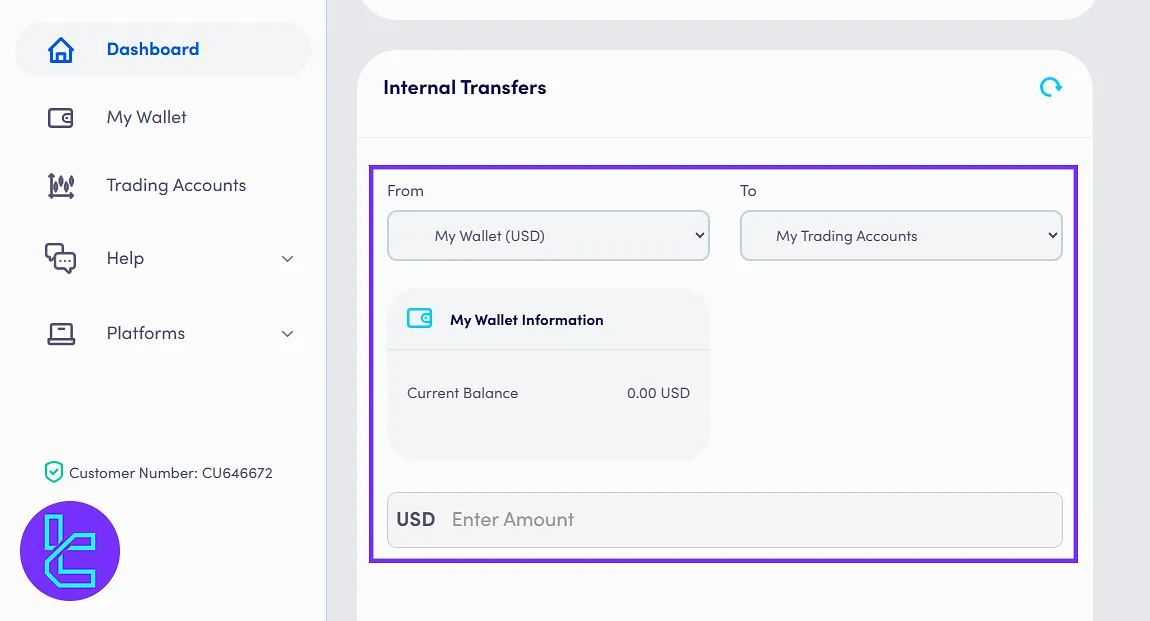
Server Time and Global Market Hours
At the top of the page, you can see the server time for MetaTrader 4 and MetaTrader 5, along with today’s date, which is helpful for precise trade analysis.
The “Global Market Hours” section displays market timings for New York, London, and Tokyo, enabling you to choose the right trading sessions.
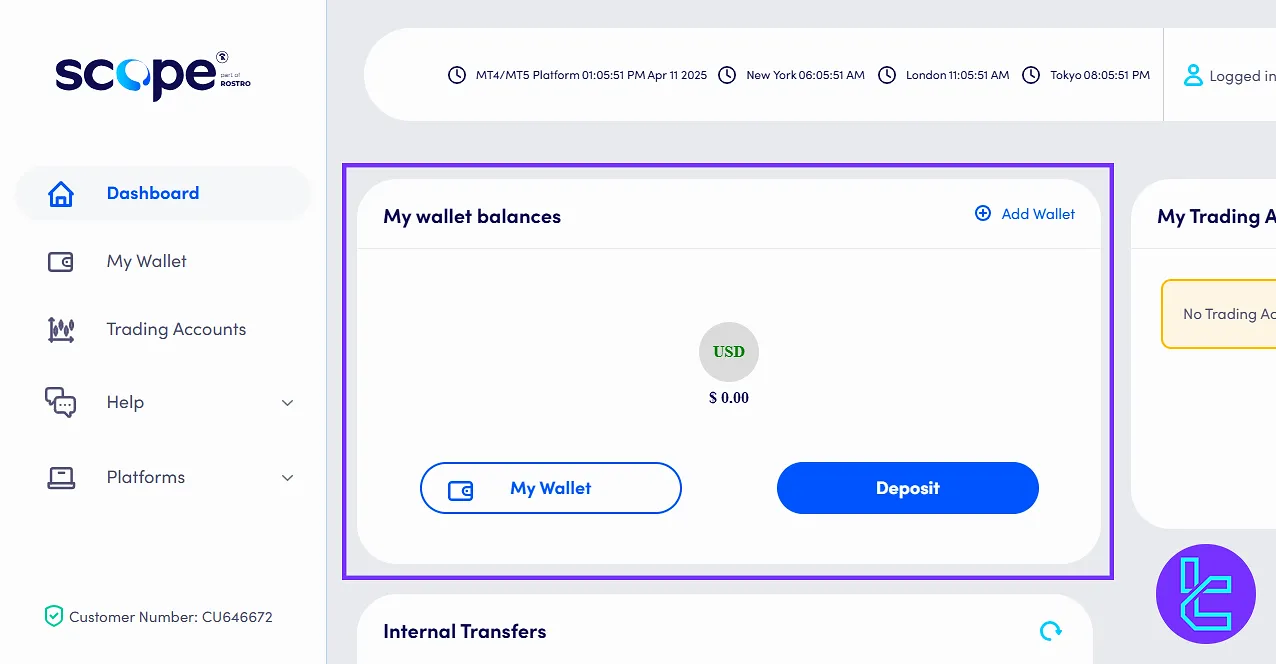
Logged In, Balance, and Deposit Sections
In the “Logged In” section at the top, you’ll find the email you used to log in. The “Balance” shows your total capital within the account, which is currently zero since no deposits have been made.
The deposit button provides quick access to make fundings and withdrawals.
My Wallet
The “My Wallet” option lets you directly view and manage wallet details, while the “Internal Transfer”, as mentioned before, allows moving funds between the broker’s accounts.
In the “Your Bank Account” section, you can see linked bank details or add a new one. Similarly, the “Credit Card” option allows you to register your card by clicking “Add Credit Card”.
For digital payments, the “Your e-Wallet” lets you connect an e-Wallet, while the “Crypto Wallet” option allows you to add your cryptocurrency address by selecting “Add Crypto Wallet”.
In the withdrawal section, select your desired currency, enter the amount, and click submit request to process withdrawals.
The “Transaction History” tab lets you filter by date and view past activity. You can also clear all filters by clicking Clear Filters. In future videos, we’ll explain deposits, withdrawals, and financial matters in greater detail.
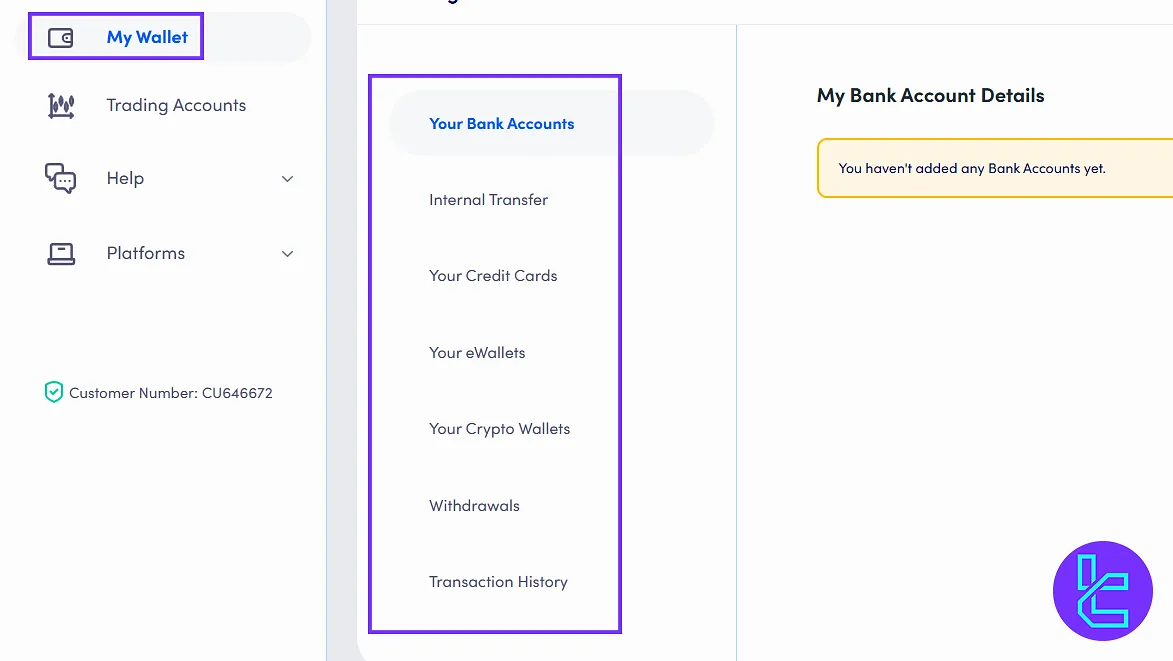
Trading Accounts
The “Trading Accounts” on the left menu allows you to manage accounts, refresh balances, transfer funds, or create a new Live via the “Open Account” button.
The “Account Summary” tab shows all your accounts, while “Account Activity” lists related transactions, which can be filtered for easier tracking. “Your Trading History” records all completed trades.
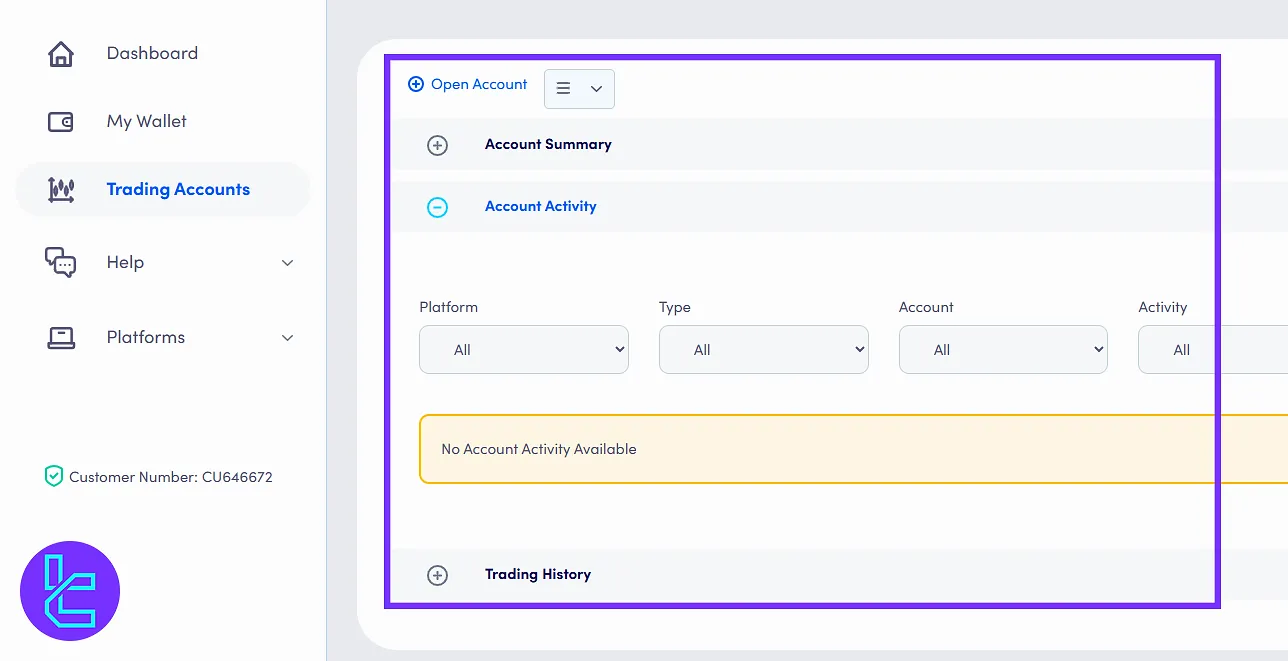
Help Section
In the “Help” section on the left, you’ll find Support, FAQs, and Contact Us. Under “Support”, you can file complaints by clicking “Add Ticket”.
After filling in the details, click “Send”, and the ticket will appear under “Open”. If resolved, it moves to “Closed Tickets”. You can filter, search, or mark tickets for easy management.
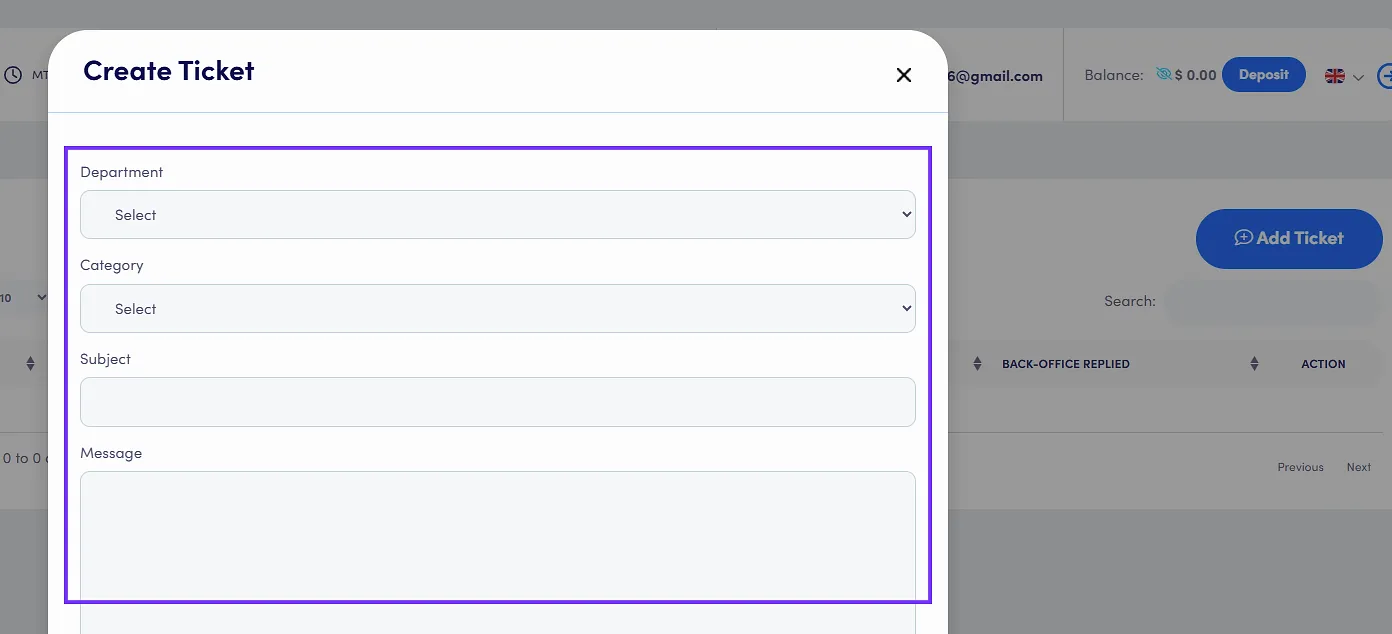
The “FAQs” section provides ready-made answers to common queries such as deposits, withdrawals, or account creation. Checking here first may save you time before contacting support.
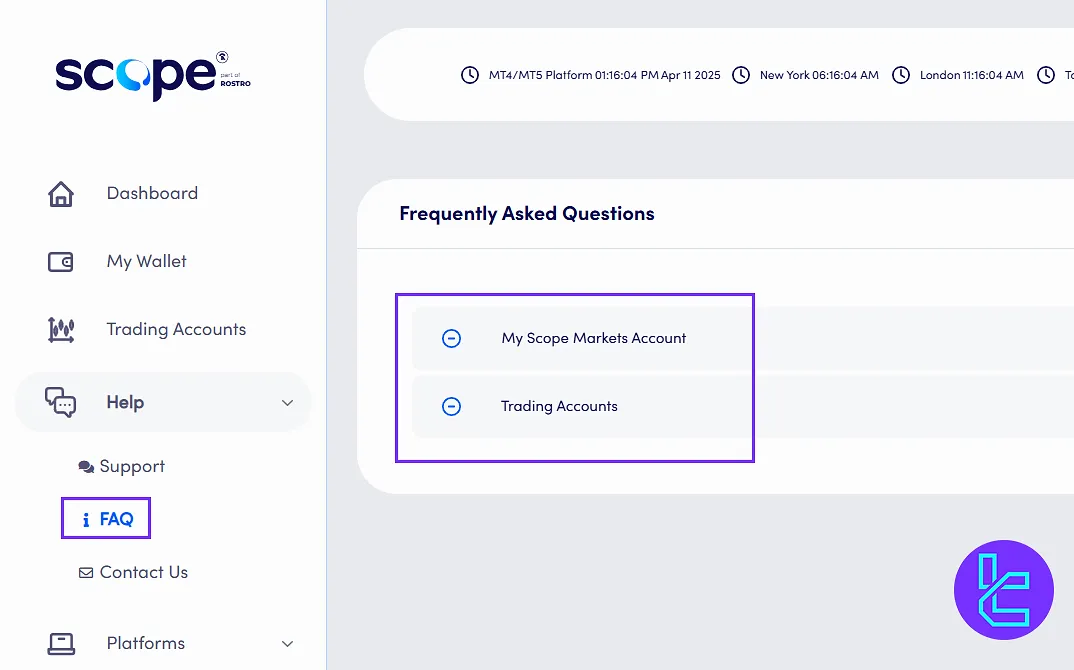
The “Contact Us” tab lists the company’s main office address, international support phone number, fax number, and email, which is valid for questions, sending documents, or following up on requests.
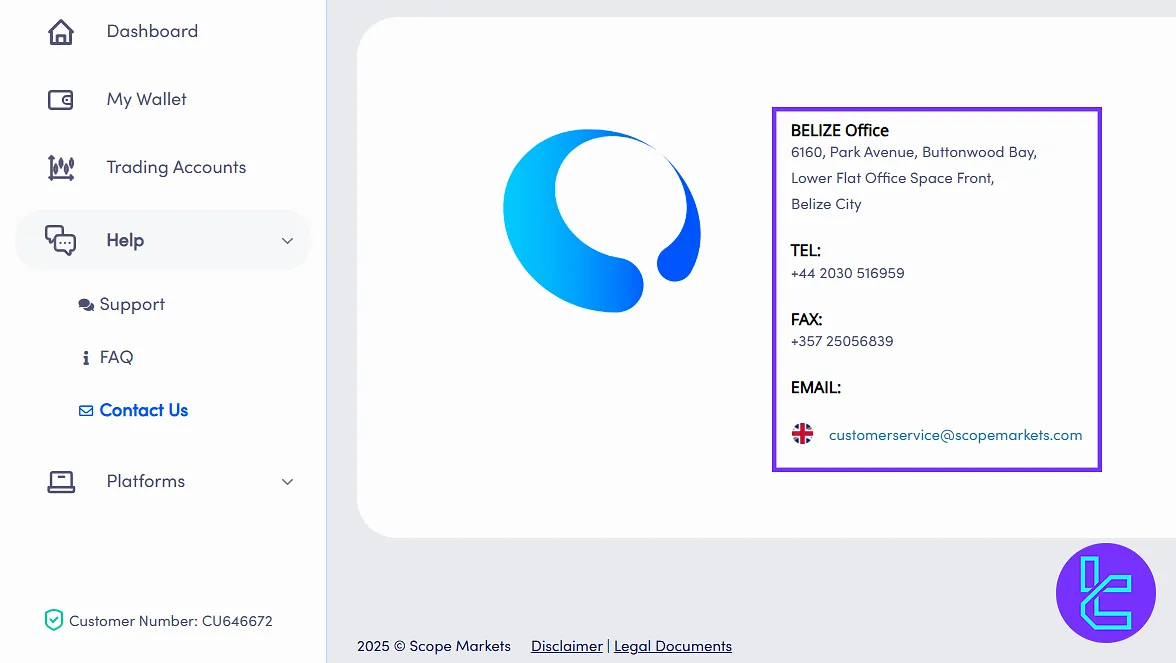
Platforms
Under “Platforms”, you can download MetaTrader 4 or MetaTrader 5 for multiple devices, including desktop, mobile, web, Android, and iOS. By clicking on the desired platform, you’ll be directed to its download page.
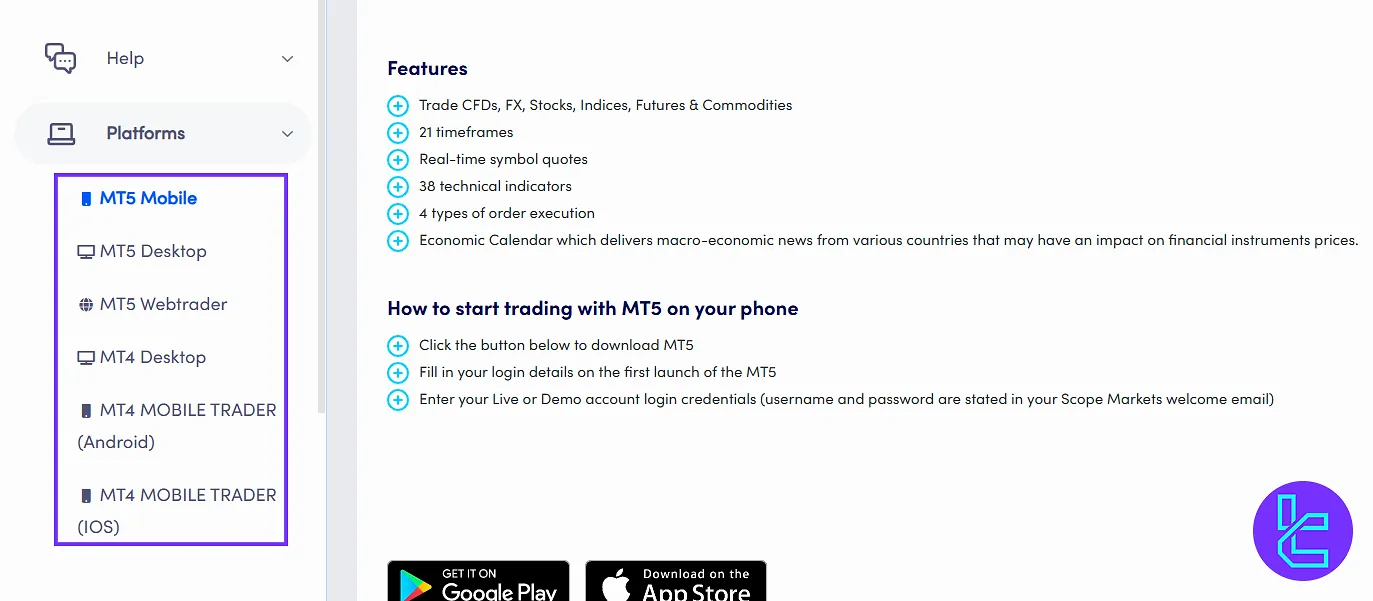
Live Chat, Language, and Logout
On the bottom right side, there’s an option for Live Chat with the Scope Markets broker. By entering your name, email, and phone number, you can instantly connect with support.
At the top of the page, the Language option allows you to change the site’s language. Finally, you can Log Out of your account by clicking the relevant button anytime.
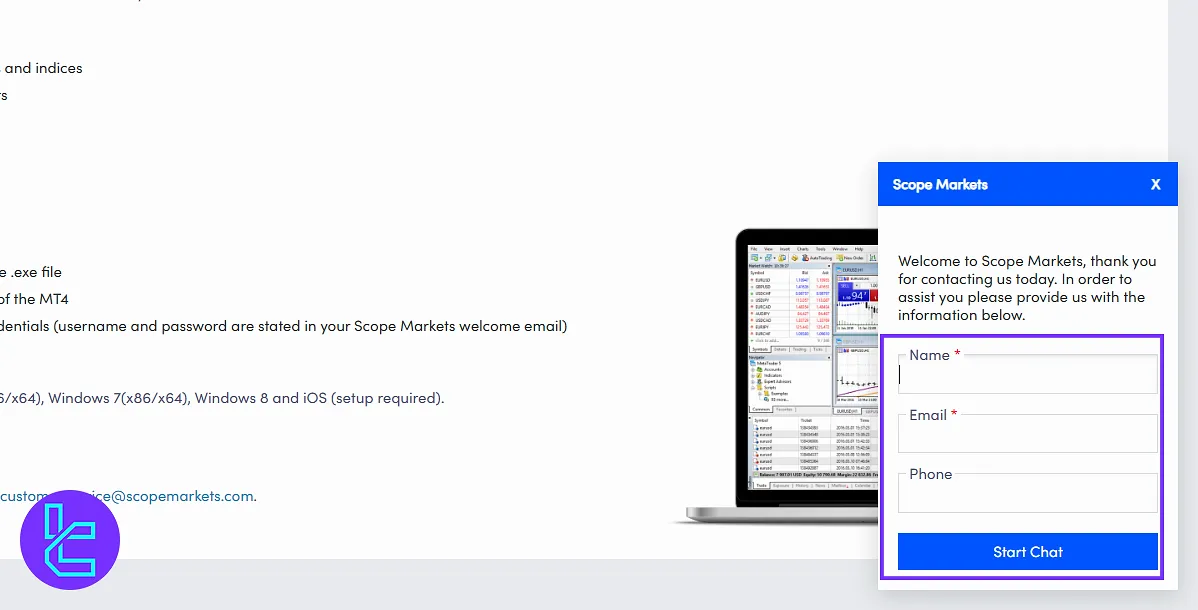
Scope Markets vs Other Brokers (Dashboard Comparison)
Check the table below to understand the difference in Scope Markets client cabin and those of other brokers.
Dashboard Section | Scope Markets Broker | |||
Copy Trading/Social Trading | No | Yes | Yes | No |
Education | No | Yes | No | No |
Trading Platforms Download and Terminal | Yes | Yes | No | Yes |
Promotions | No | No | Yes | Yes |
Live Chat | Yes | Yes | Yes | Yes |
Market News Feed | No | Yes | No | Yes |
Trading Tools | Yes | Yes | No | Yes |
Economic Calendar | No | Yes | No | Yes |
Conclusion and Final Words
Scope Markets dashboard provides FAQs, Tickets, and live chat for better support. Always review the “Risk Disclaimer” before using leverage on the platform Use MetaTrader 4/5 only after setting up proper account security and backup contacts.
For the next step, read the Scope Markets deposit and withdrawal from the most recent guides on the Scope Markets tutorials page to fund your account via bank transfers, Visa, and MasterCard, and cryptocurrencies.





