The STARTRADER dashboard features over 15 sections for streamlined account management. You can open a demo account or real account, and download MetaTrader 4 or MetaTrader 5 directly. Key areas include deposit, withdrawal, transfers, and transaction history with PDF Export.
If you're interested in earnings, consider joining the affiliate program, tracking your bonus history, or applying for IB status.
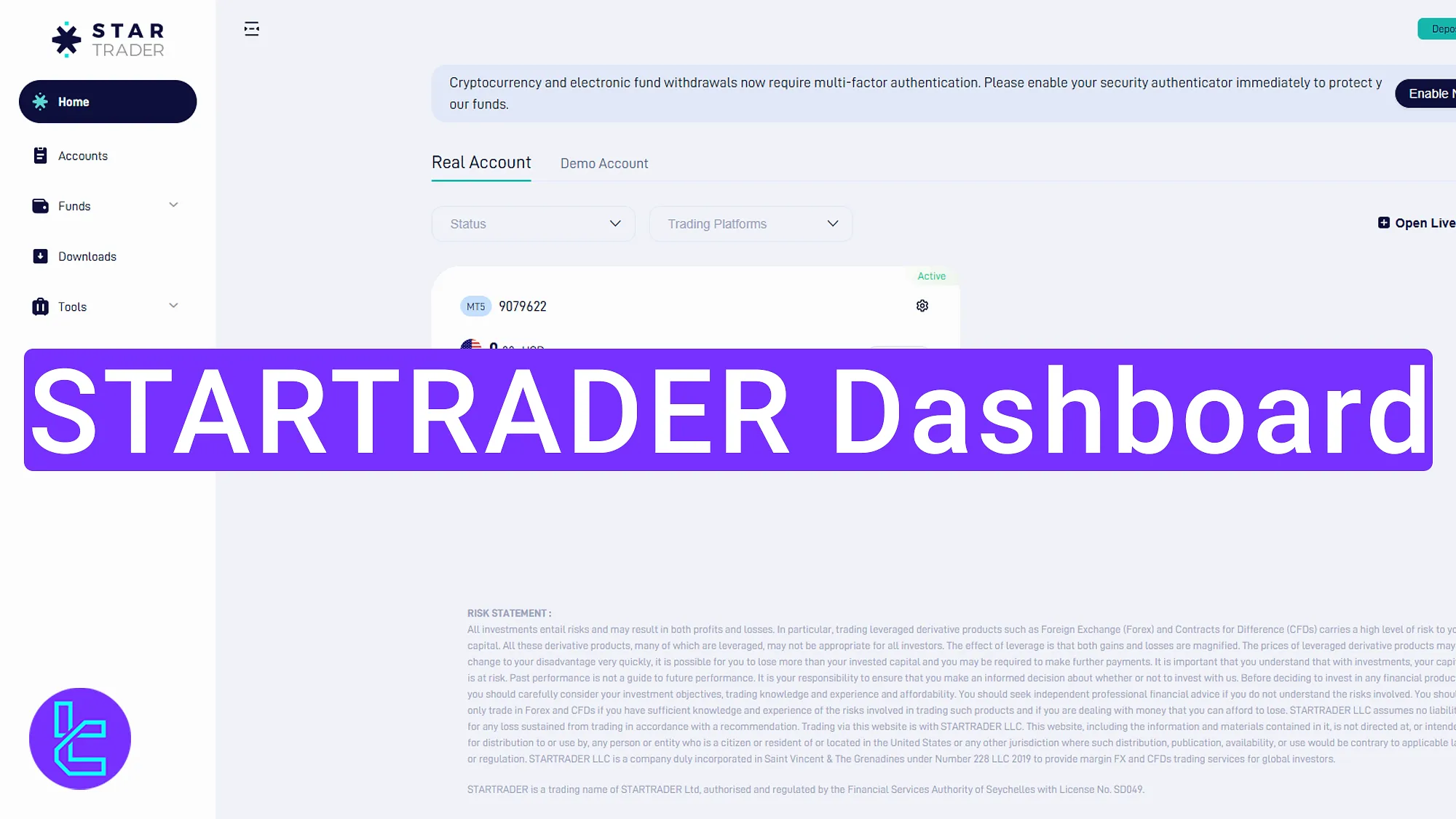
Key Tools and Options in the STARTRADER Dashboard
As with many platforms, STARTRADER broker offers a feature-rich dashboard with different sections, including:
Dashboard Section | What It Displays |
Real & Demo Accounts | Open and manage live or practice accounts, customize leverage and balance, and access MT4/MT5 directly from the panel. |
Funds Management | Central hub for deposits, withdrawals, internal transfers, and reviewing payment details across different methods. |
Transaction History | Tracks deposits, withdrawals, and transfers with filtering tools; exportable as PDF for record-keeping. |
Platform Downloads | Direct links to download MT4 and MT5 for desktop, mobile, and web access. |
Section dedicated to following top performers, with data on profits, account age, and performance history. | |
Promotions & Bonuses | Displays current promotions, lets users opt-in, and view their bonus activity records. |
My Profile | Shows personal and account details, verification status, and KYC upload options for compliance. |
Security Settings | Manage password, two-factor authentication (2FA), and notification preferences for account safety. |
Affiliate/IB Access | Apply for Introducing Broker or affiliate partnership programs directly from the dashboard. |
Customer Support | Submit feedback, raise issues, and connect instantly with the STARTRADER support team. |
Language & Notifications | Switch between available languages (English, Persian, French) and configure push notifications. |
Real and Demo Account Setup
Click on the “Real Account” or “Demo Account” section to start trading. Use the demo environment to practice by choosing your desired leverage, balance, and platform (MT4 or MT5).
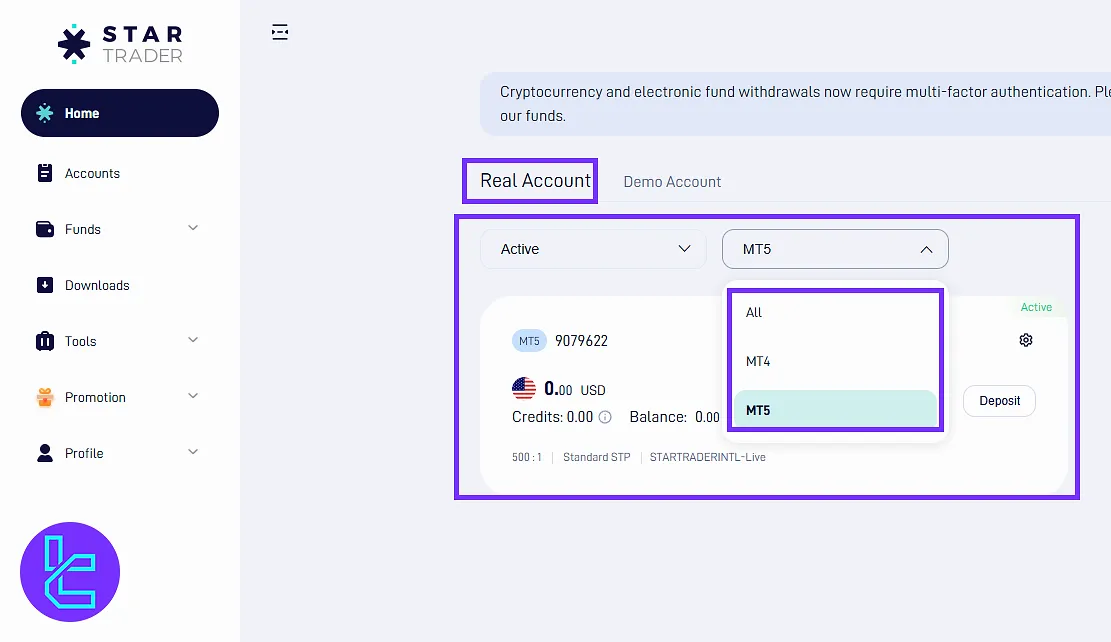
Funds Section
Here in the Funds section, you can manage and track your money with the following options:
- Deposit and Withdraw Funds
- Transfer Between Accounts
- Payment Details
- Transaction History
Deposit and Withdrawal Functions
Under the “Funds” tab on the left-side menu, click the “Deposit” section to select your preferred payment method and make a payment.
The STARTRADER USDT TRC20 deposit method is one of the best options available to all Forex traders.
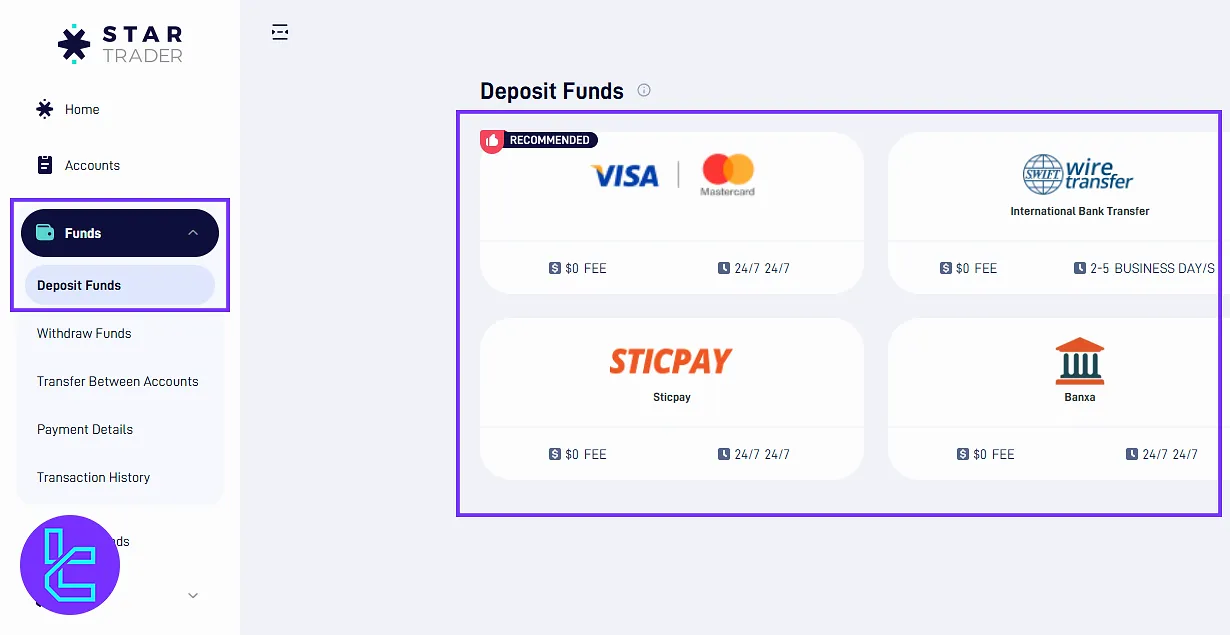
In the “Withdrawal” section, enter your account details and amount, then proceed to finalize the transaction.
If you want to learn about one of the best payout options in this broker, check the STARTRADER USDT ERC20 withdrawal method.
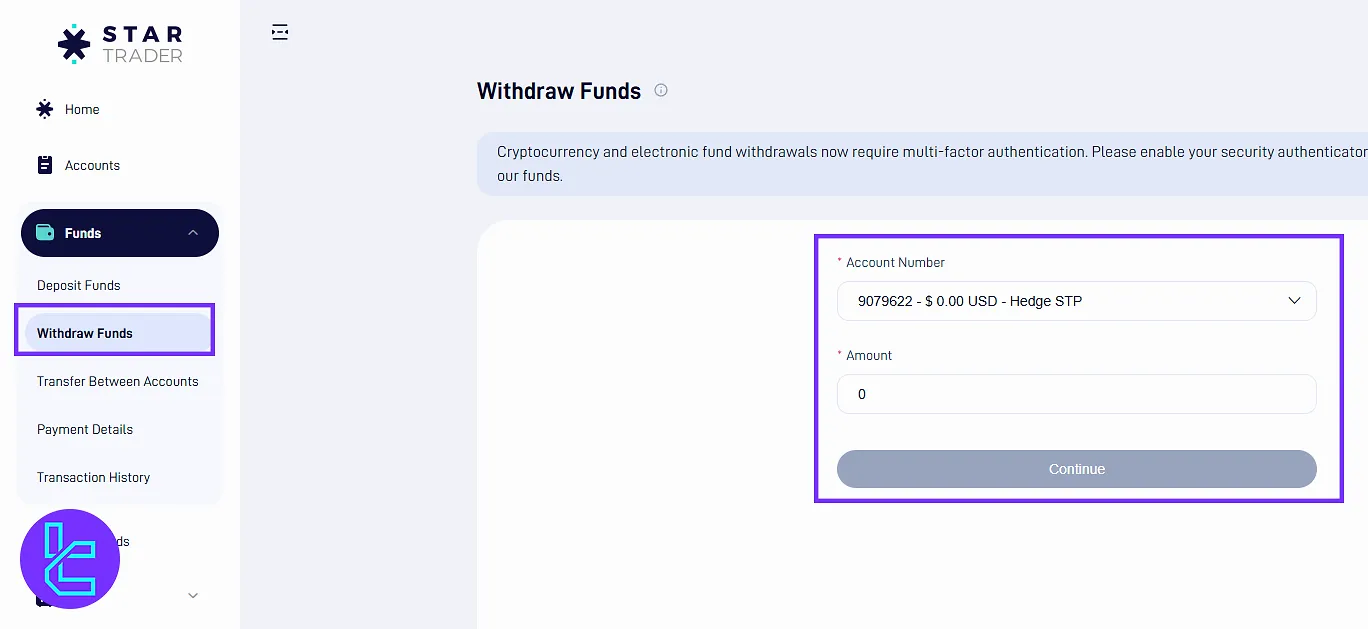
Transfer Between Accounts
In the “Transfer Between Accounts” section, you can select one account to withdraw from and another to deposit to. this could be either between your accounts or a STARTRADER user.
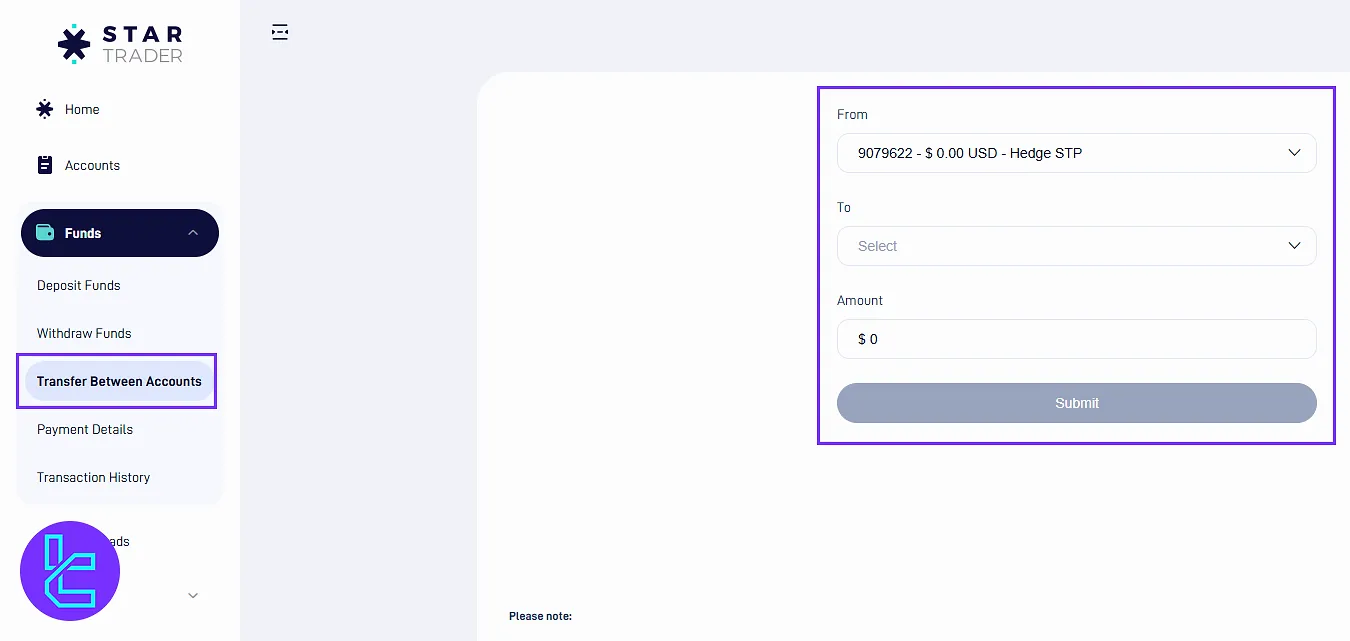
Payment Details
This is where you can see all the information about your payments, which are sorted by date, type, card number, status, comment, and operation. You can also switch between different pages.
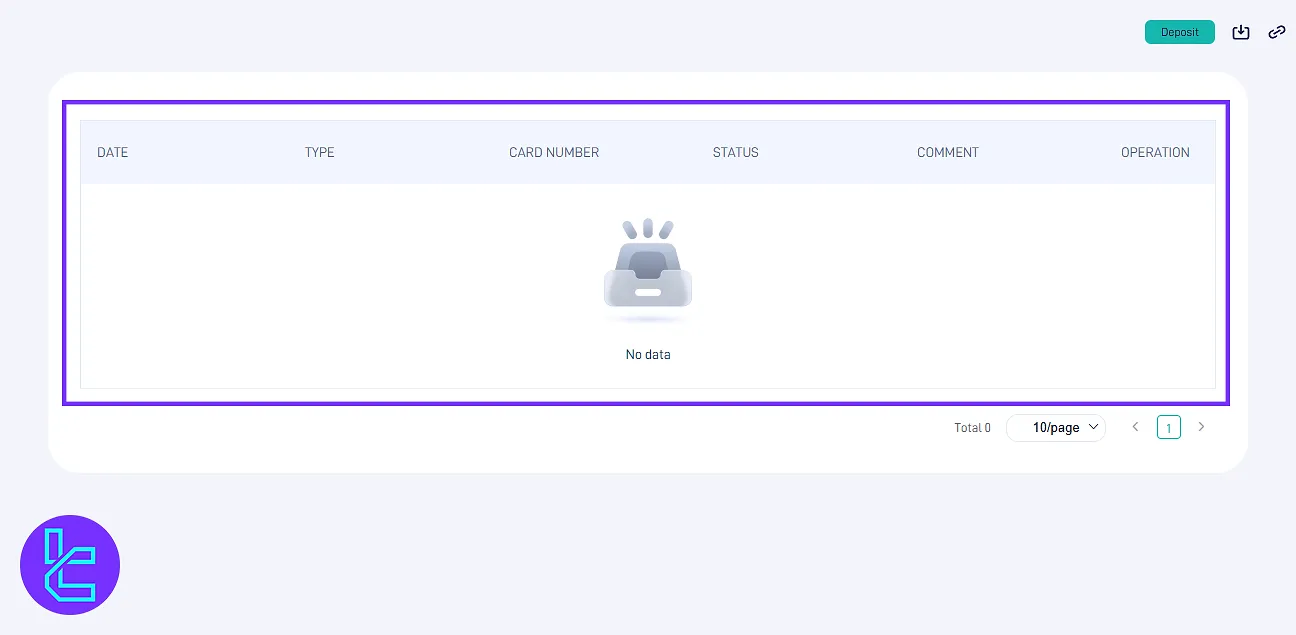
Transaction History and PDF Export
In the “Transaction History” section, filter by deposit, withdrawal, or transfers. Select date ranges and download your full history as a PDF file.
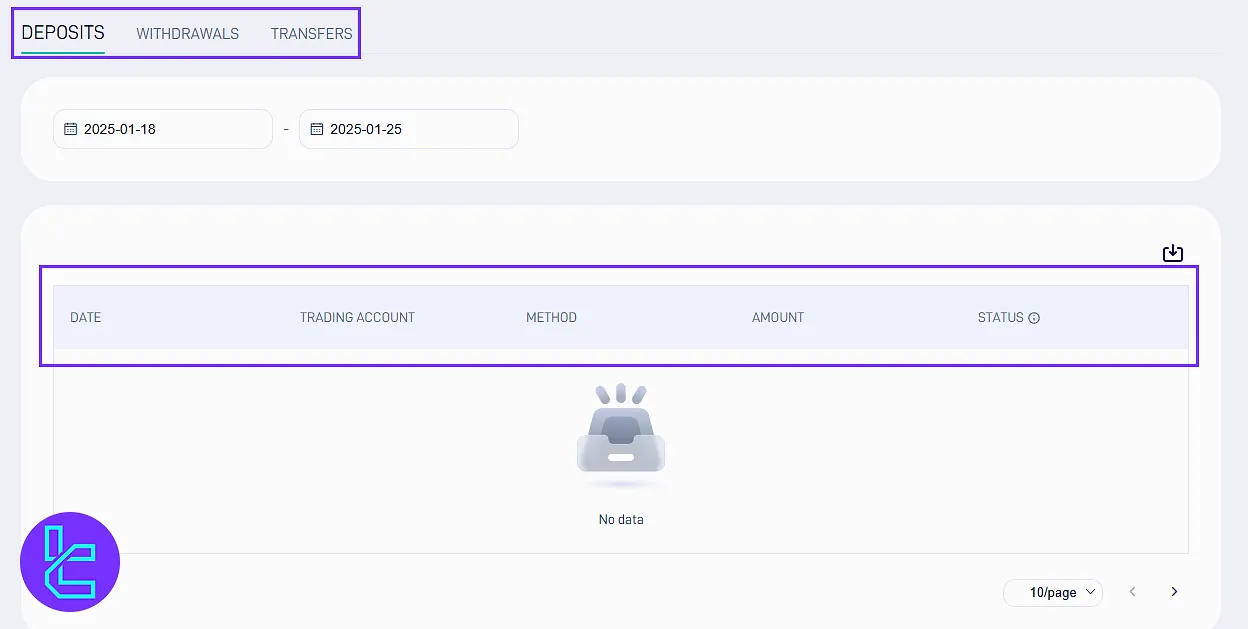
Download Platforms Section
From the upper panel, click “Download” to access MetaTrader 4 or MetaTrader 5 for your device. Clicking the store link redirects to the official platform store for installation.
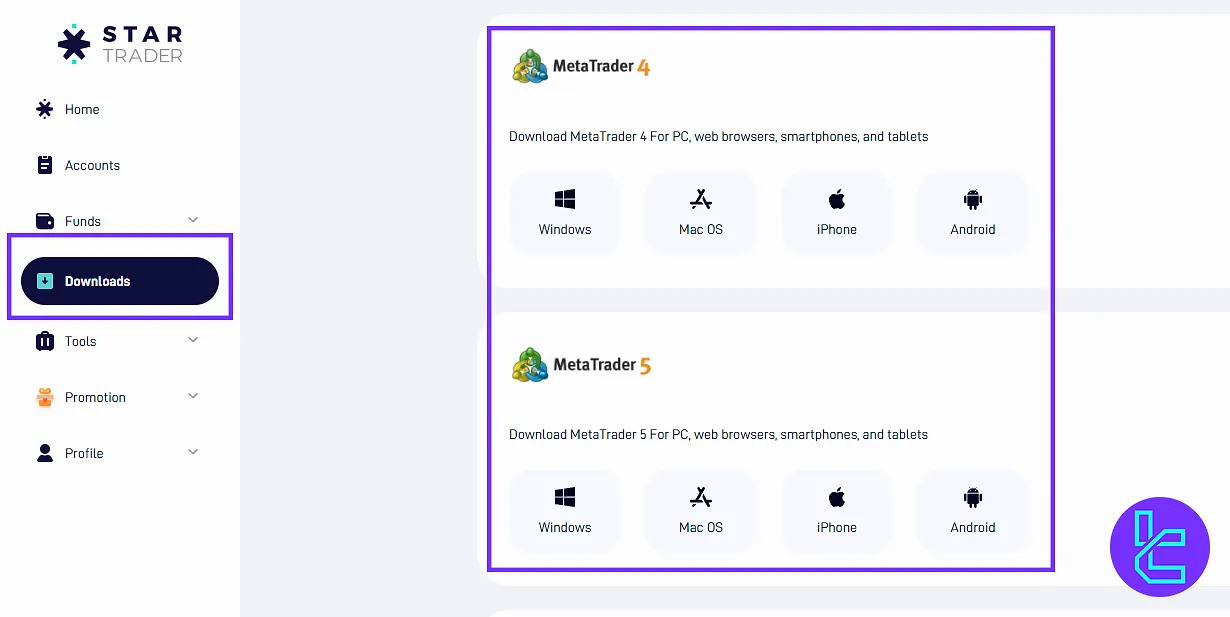
Tools and Copy Trading Section
The “Tools” tab redirects you to the copy trading section. Here, you can see the top-performing users to copy their trades. See the max and average profit, and the age of the account to decide upon.
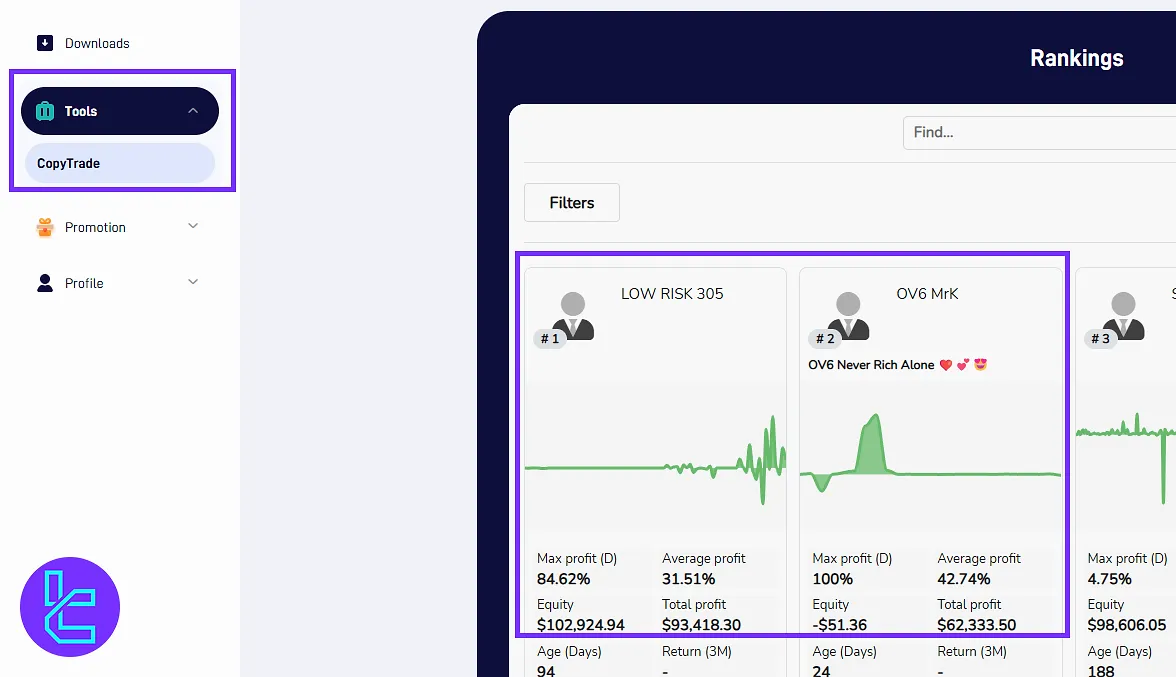
Promotions and Bonus History
Click “Promotions” to agree to the terms and register. View the “Bonus History” below and select pages to track your activity.
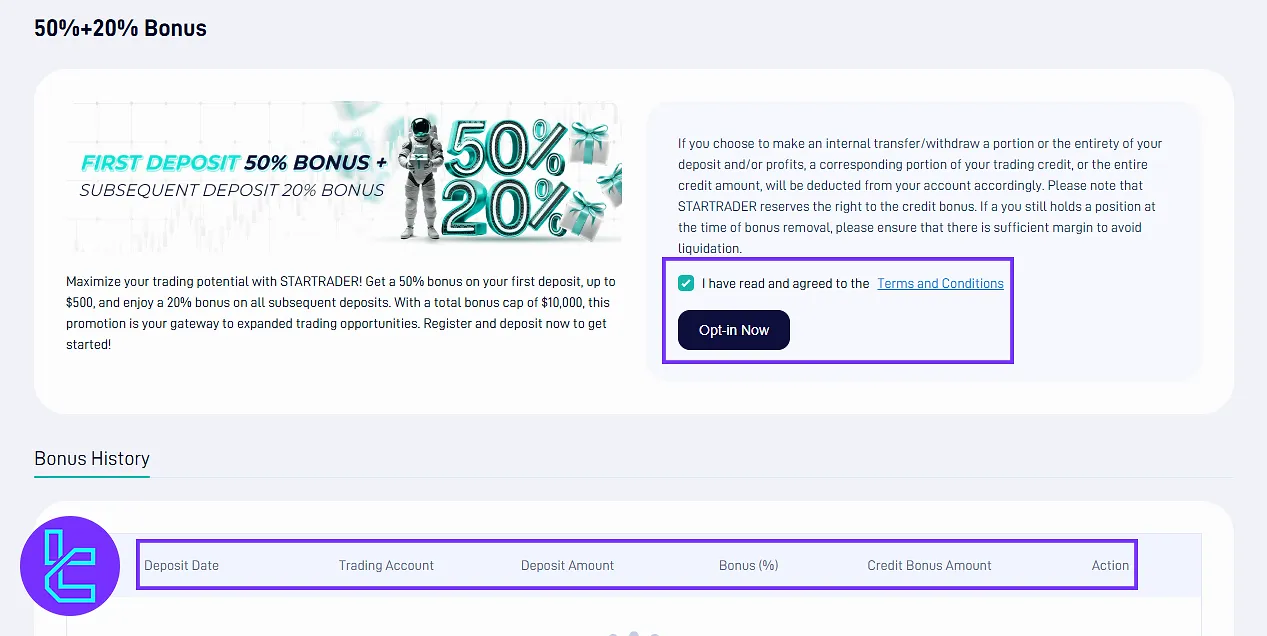
Profile Section
In this section, you can manage your personal information and provide the necessary information for STARTRADER verification. Also, you can request an IB program under certain conditions.
My Profile
Under “My Profile”, view your full name and other account details, such as UID, account type, email address, and country. you can also see your verification status and upload ID verification files if needed.
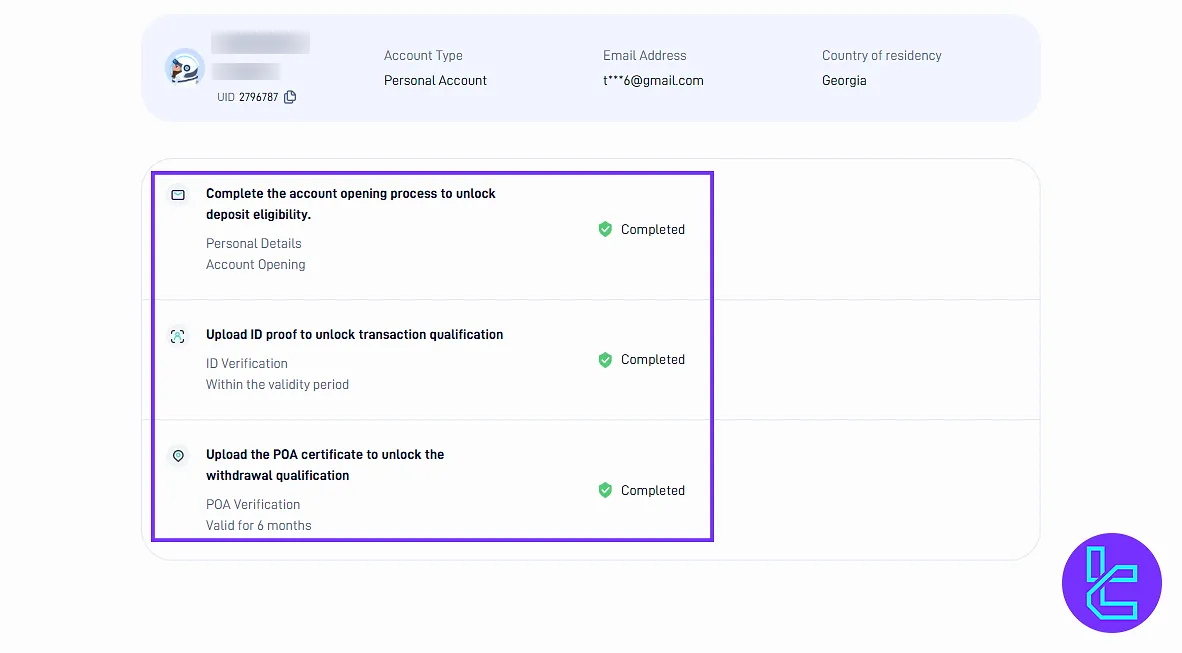
Security Tab
In the “Security” tab, you can enable or disable email notifications or two-factor authentication. Also, you can change your password or modify the registered email.
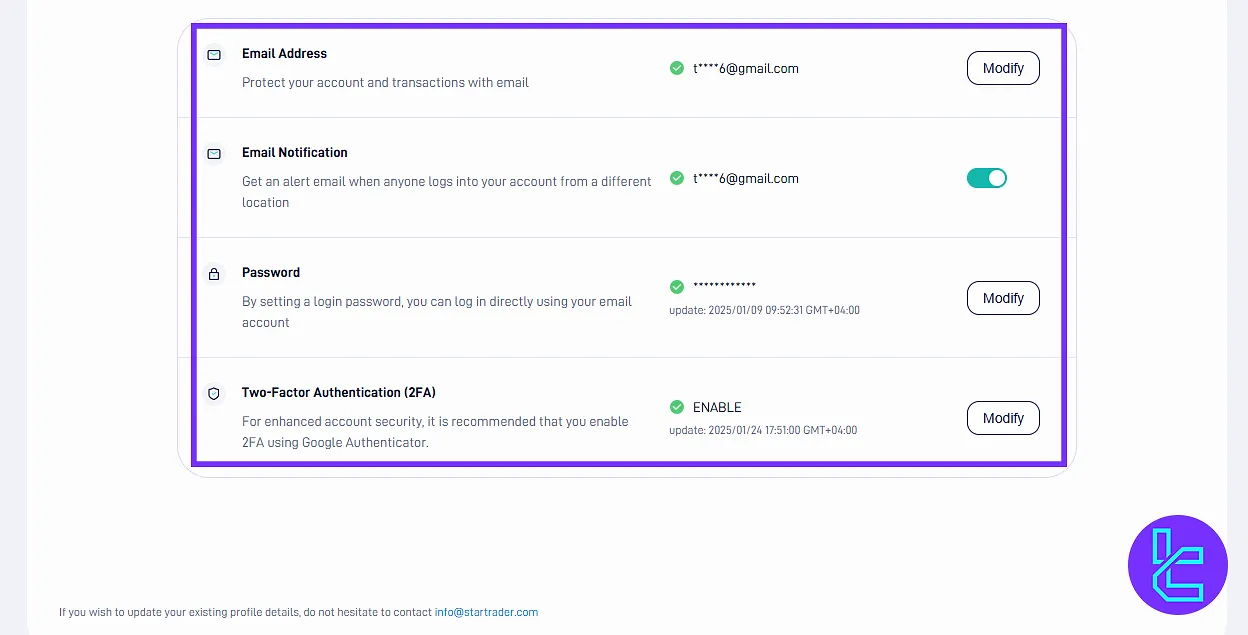
Transfer IB/Affiliate
Enter the affiliate section of the website, where you can select your partnership type. In this section, provide your reason for becoming an affiliate, then click “Submit” to confirm.
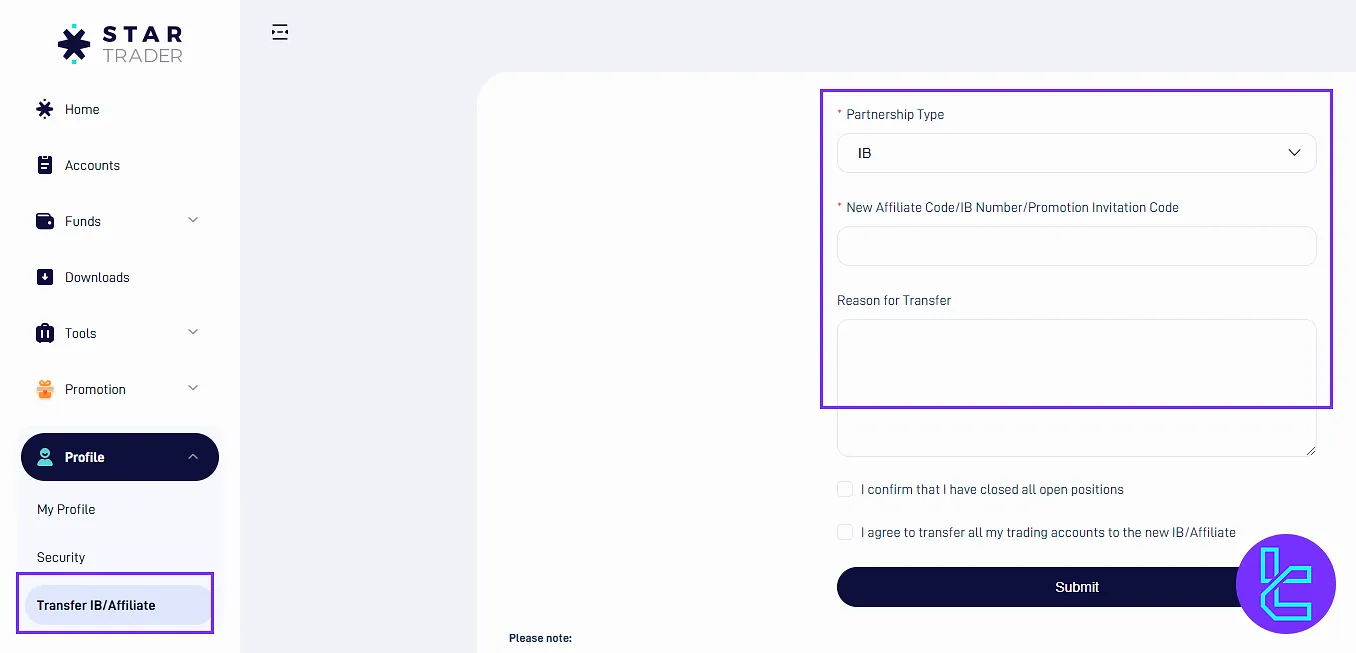
Feedback and Customer Support
Connect with the STARTRADER support team directly from the dashboard. Use the “Submit Feedback” section to report issues or make suggestions.
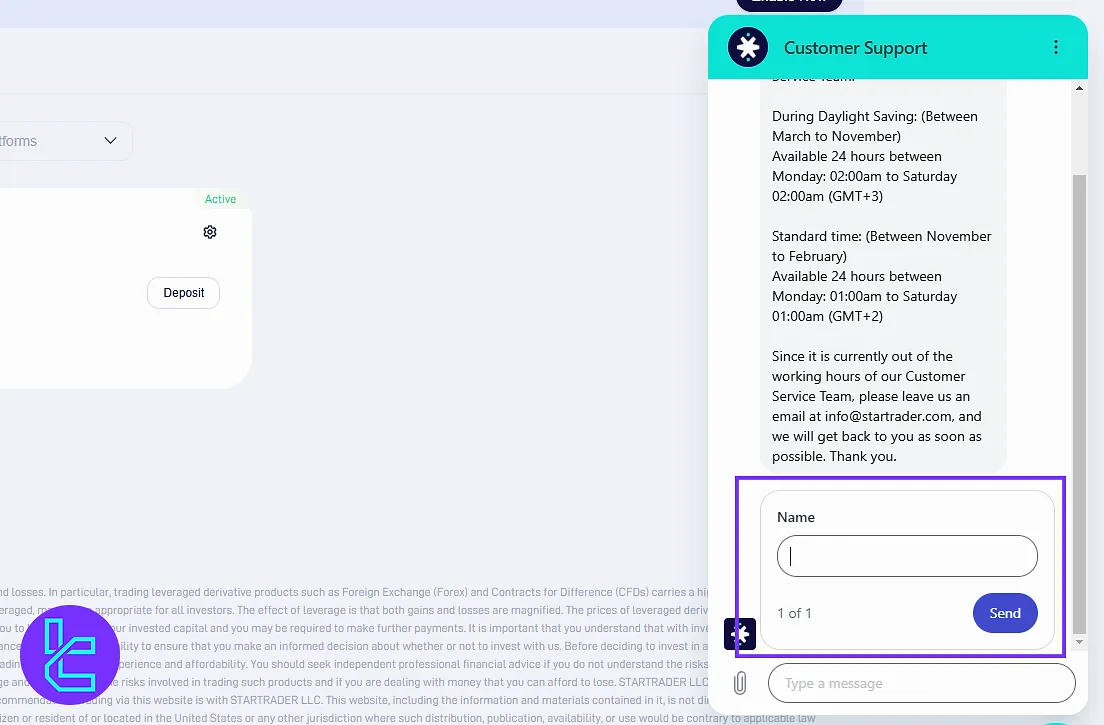
Language and Notification Settings
Click the “Language” section to switch between supported languages, including English, Persian, and French. Use the Notification area to enable or disable push notifications.
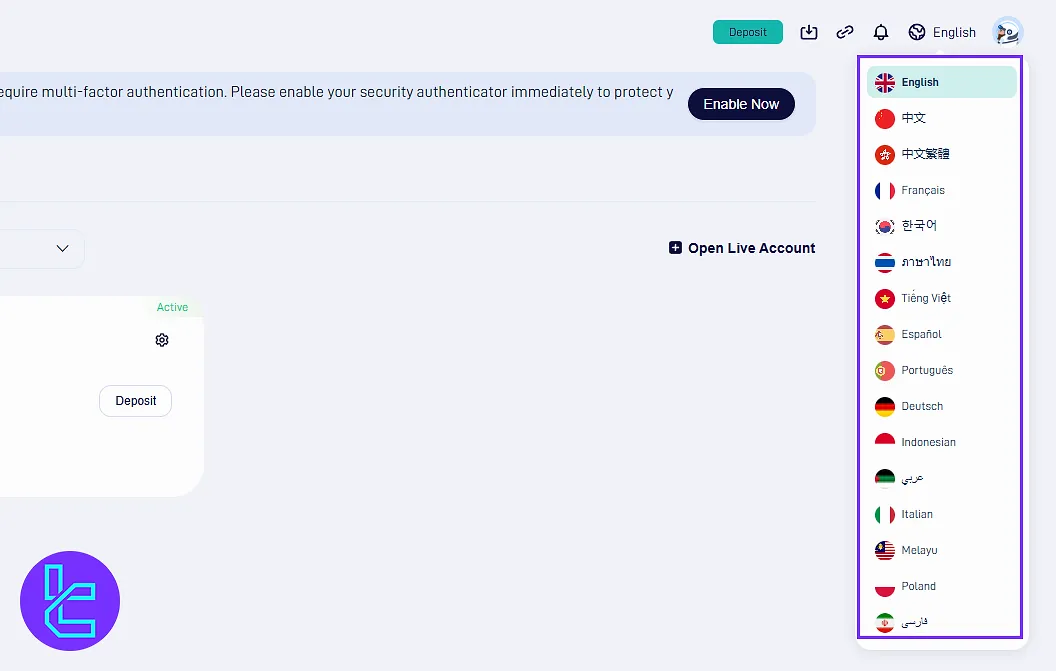
STARTRADER Dashboard in Comparison to Those of Other Brokers
The table below compares the most important features of the client cabinet in STARTRADER and 3 other major Forex brokers.
Dashboard Section | STARTADER Broker | |||
Copy Trading/Social Trading | Yes | Yes | Yes | No |
Education | No | Yes | No | No |
Trading Platforms Download and Terminal | Yes | Yes | No | Yes |
Promotions | Yes | No | Yes | Yes |
Live Chat | Yes | Yes | Yes | Yes |
Market News Feed | No | Yes | No | Yes |
Trading Tools | Yes | Yes | Yes | Yes |
Economic Calendar | No | Yes | No | Yes |
Conclusion and Final Words
STARTRADER dashboard offers comprehensive control of your trading journey, from copy trading tools, sharing your experience through “Feedback”, and choosing your preferred language, like English, Persian, or French.
Enable Two-Factor Authentication (2FA) and regularly update your password in the “Security” section to keep your STARTRADER account secure.
For the next step, read the STARTRADER deposit and withdrawal from the guides listed on the STARTRADER tutorials page.





