The dashboard features over 14 sections, providing tools for seamless trading. You can manage balances in USD, EUR, and GBP. Funding supports cryptocurrencies, cards, banks, and trading accounts are available in Real /Demo modes.
Get help via the support ticket and live support AI. Utilize tools like the Economic Calendar and monitor account summary, account activity, and trading history.
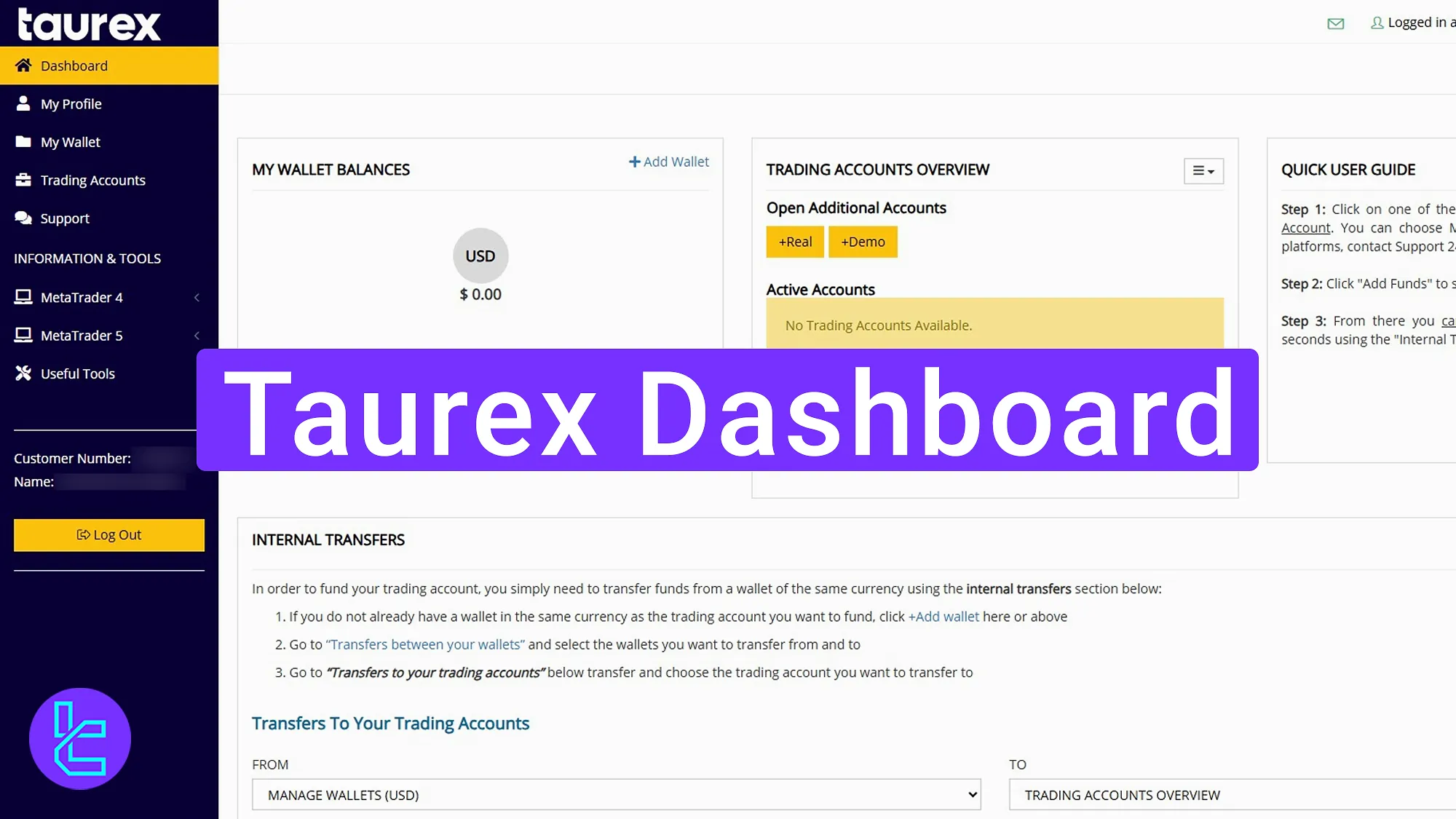
What You’ll Find in the Taurex Dashboard
As with any Forex broker, Taurex broker offers a full-featured user panel with different functionality:
Dashboard sections | What it displays |
Wallet Balances & Management | View USD/EUR/GBP wallet balances, add new wallets, rename, configure, and manage them |
Deposits & Funding | Deposit via crypto, cards, or bank transfer; select target wallet and confirm funding |
Trading Accounts Overview | Open Real/Demo accounts, choose platform (MT4/MT5), currency, deposit amount, and view account summaries |
Account Info & Quick Transfers | Update account details, view credit info, and transfer balances between accounts |
Messages, Language & Live Support | Access received messages, change dashboard language, and contact Live Support IA |
Profile & Security | View registration/login data, activate 2FA, upload ID documents, set security questions |
My Wallet Operations | Internal transfers, withdrawals, manage bank accounts, credit cards, e-wallets, and crypto wallets |
Transaction & Wallet History | Filter and review all deposits, withdrawals, and internal wallet transactions for full transparency |
Wire Transfers & Contact Numbers | Submit wire transfer requests and manage associated mobile/phone numbers |
Trading Accounts Activity | View recent account actions, trading history, and monitor overall account performance |
Support Ticket System | Create and track tickets for technical or account-related issues |
MetaTrader 4 & 5 Download | Direct download links for MT4/MT5 on Windows, Android, and iOS |
Useful Tools & Economic Calendar | Access built-in trading utilities like economic calendar and auxiliary analysis tools |
Wallet Balances Section
The first section displays your wallet balances. You’ll see USD, EUR, and GBP wallets with their respective balances. By clicking “Add Wallet,” you can open a new wallet in your preferred currency.
Next, “Manage Wallets” lets you configure or rename them.
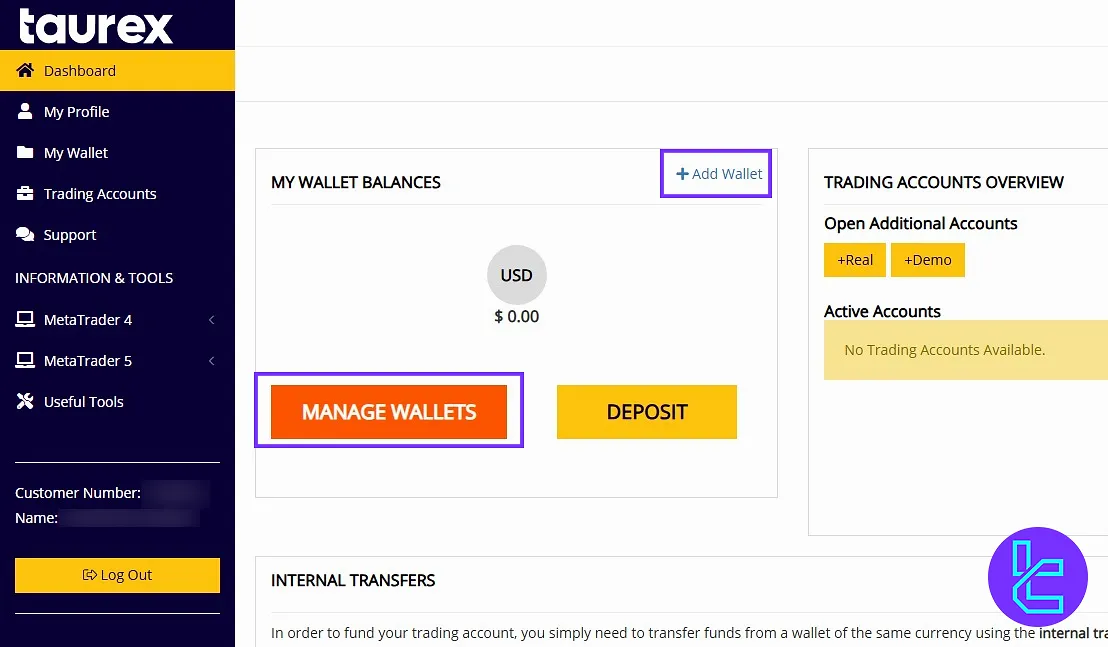
Deposit
Clicking “Deposit” will redirect you to the funding page. You can deposit into any wallet using available methods like crypto, cards, or bank transfers.
If you are interested in learning how to transfer funds to this broker, check the Taurex USDT TRC20 deposit method.
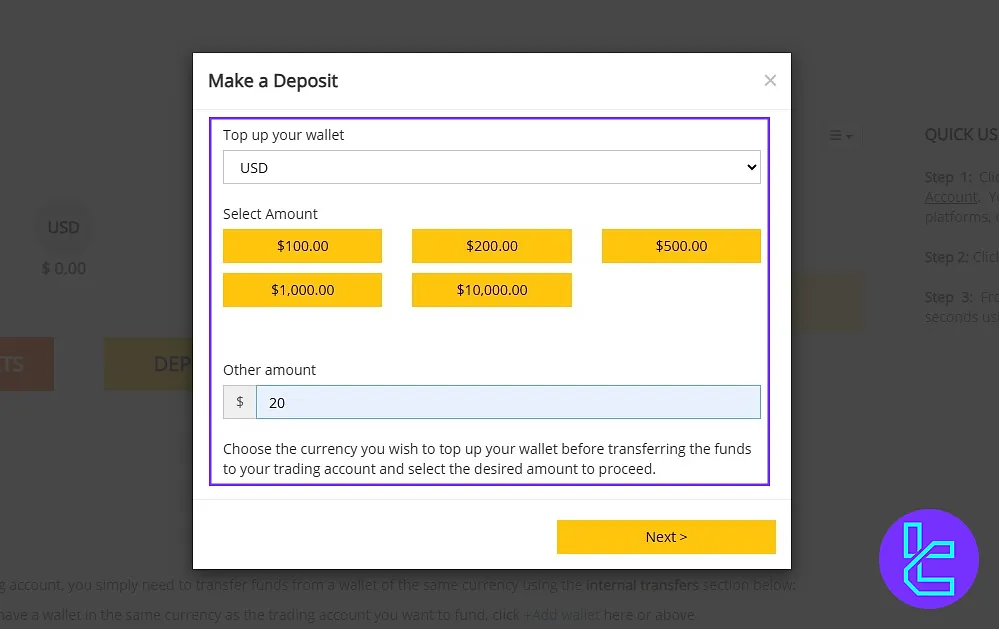
Trading Accounts Overview
This section gives a quick summary of your accounts. Click on “Real” or “Demo” to open a new account. Select the platform, currency, and deposit amount, then confirm to finalize.
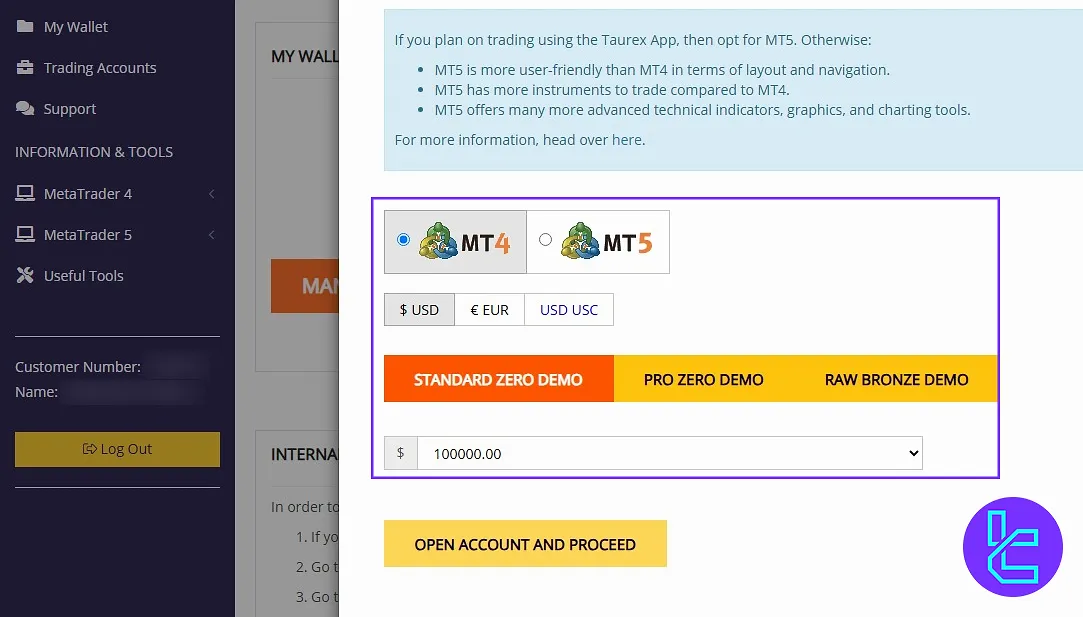
Account Information and Quick Transfers
Open the menu located in “Trading Accounts Overview”, update the details, and check credit info. The “Deposit” button is also duplicated here for convenience.
At the bottom of the page, you can once again transfer balances between accounts.
Messages, Language, and Support
If you have received any messages, you can view them at the top of the dashboard. You also have the option to change the website’s language by clicking the icon.
If you experience any issues on the website, click on this section to contact live support and explain your problem.
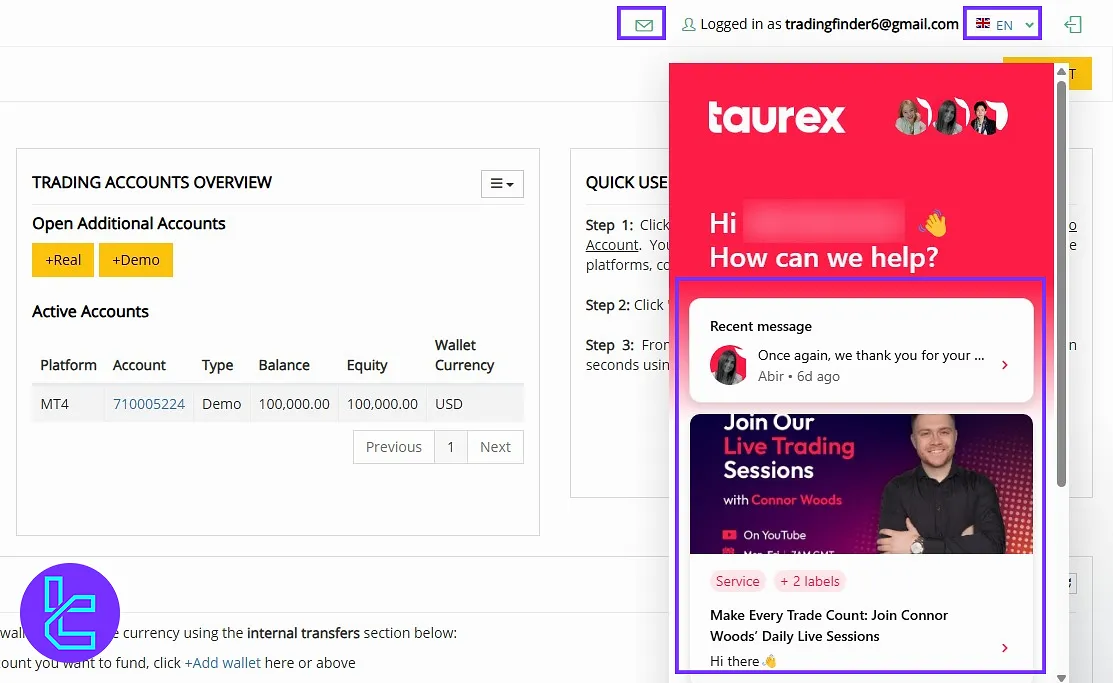
Profile Section
See your Taurex registration login data. You can also activate Two-Factor Authentication, upload ID documents, and set security questions to enhance your account security.
If you are interested in learning about the required documents for Taurex verification, check other TradingFinder articles.
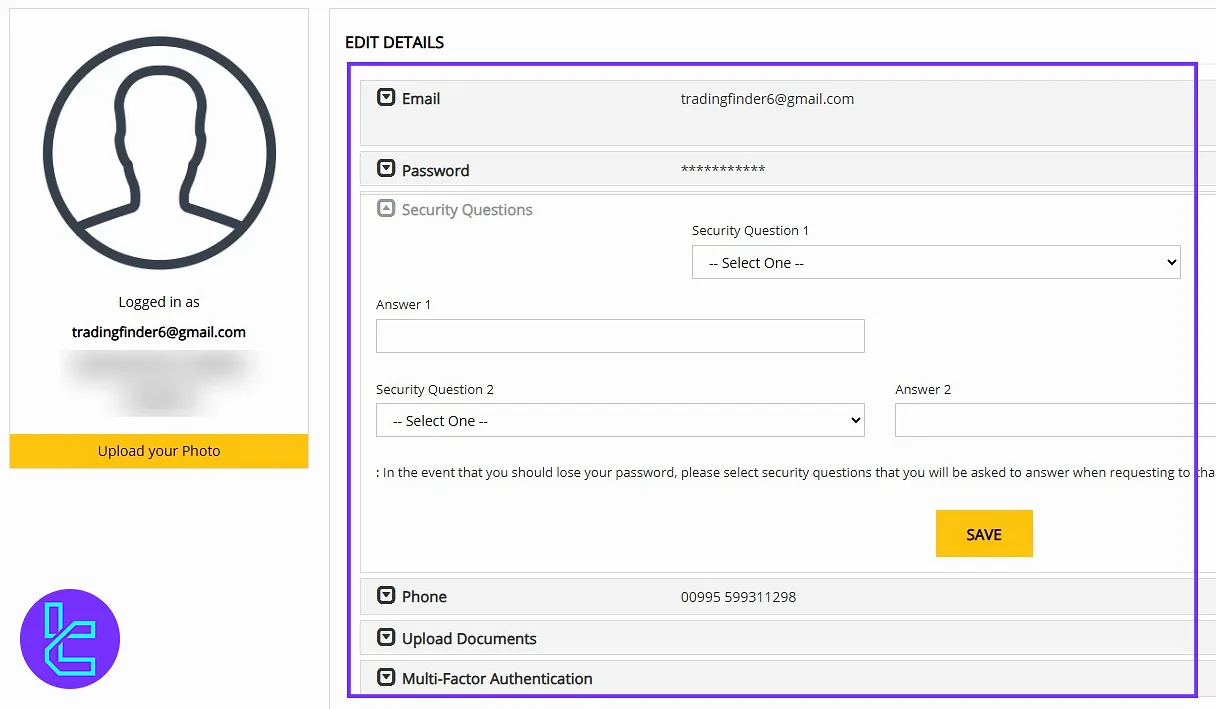
My Wallet
In the “My Wallet”, you can access the following options:
- Internal Transfer: Move funds between wallets or accounts;
- Withdrawals: Submit a withdrawal request;
- Your Bank Account: Add or view linked bank accounts;
- Credit Cards: Manage linked card details;
- Electronic Wallets: View or add online payment wallets;
- Crypto Wallets: Add your crypto addresses (must be verified before withdrawals).
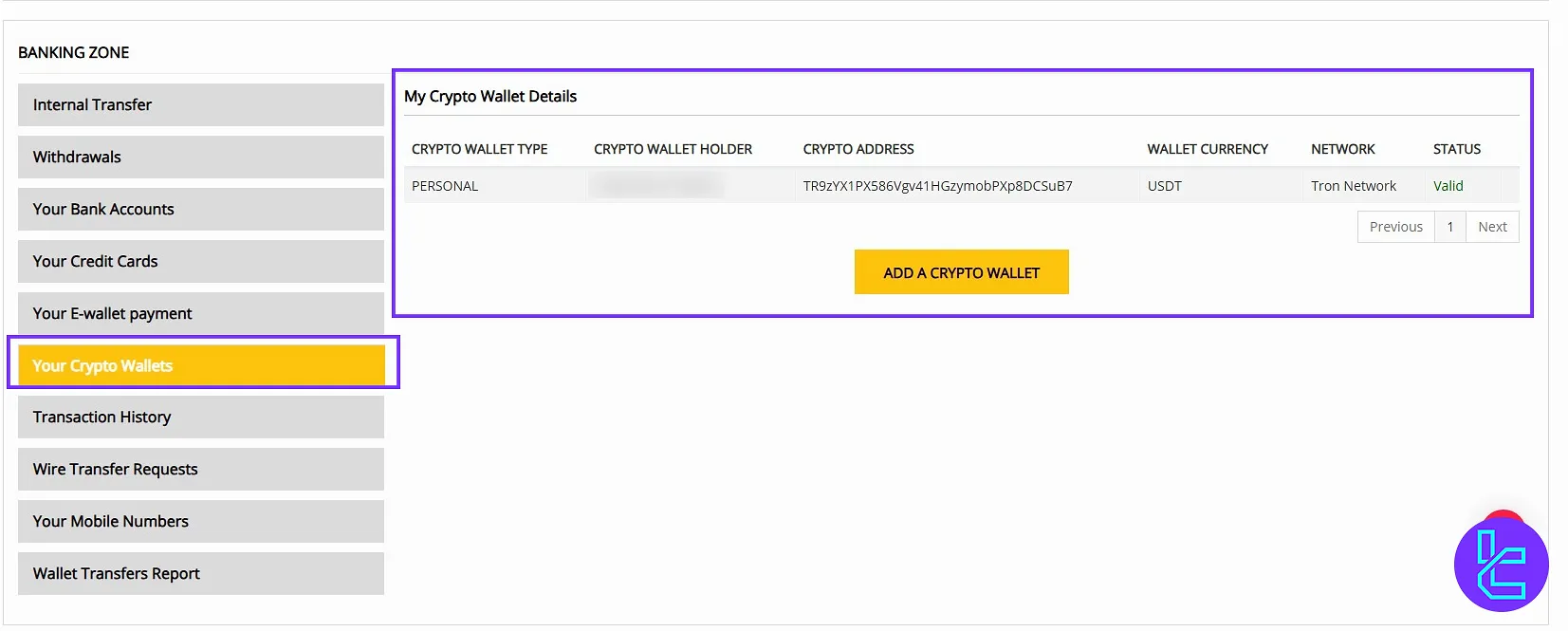
Transaction History
Filter by date and review all transaction activities. From deposits to withdrawals, this section provides transparency on your financial actions within the platform.
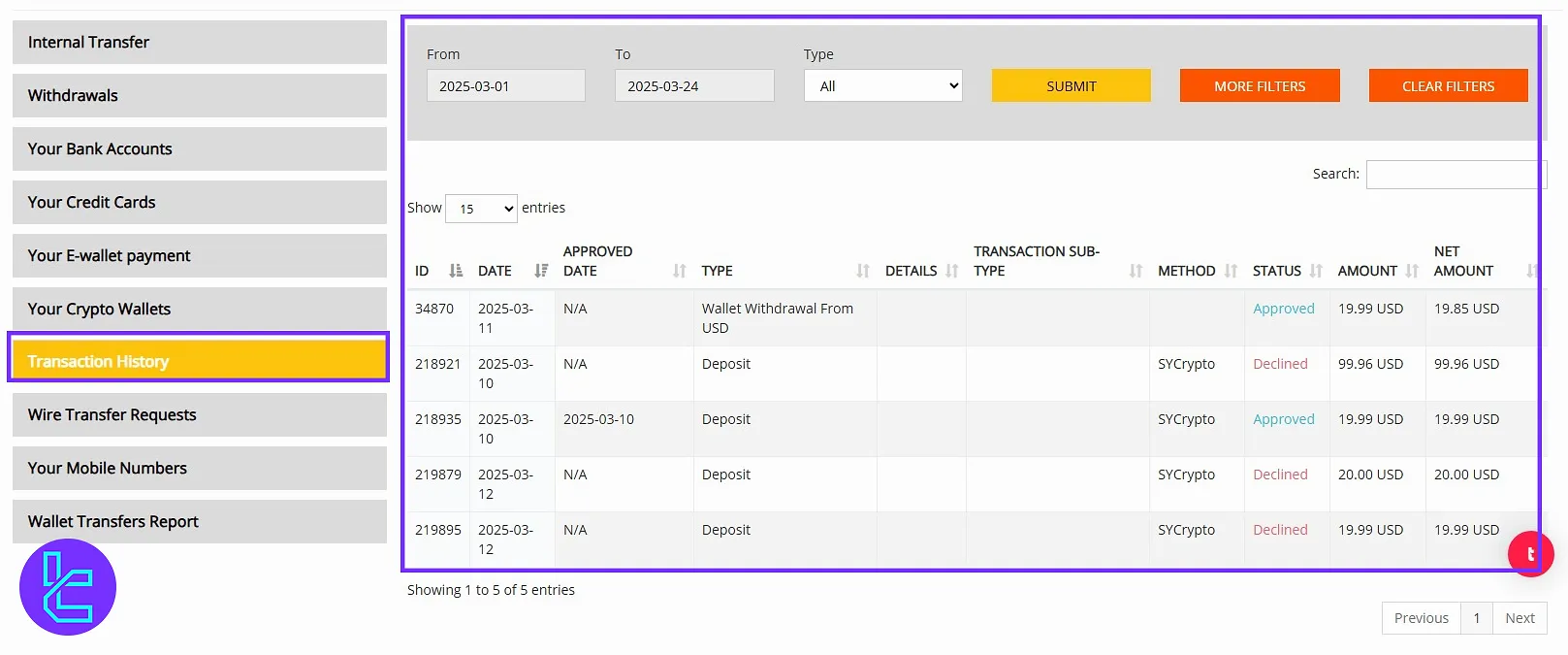
Wire Transfer & Contact Numbers
In the next section, you can submit a “Wire Transfer Request”. You can also view or add the “Contact Numbers” associated with your account.
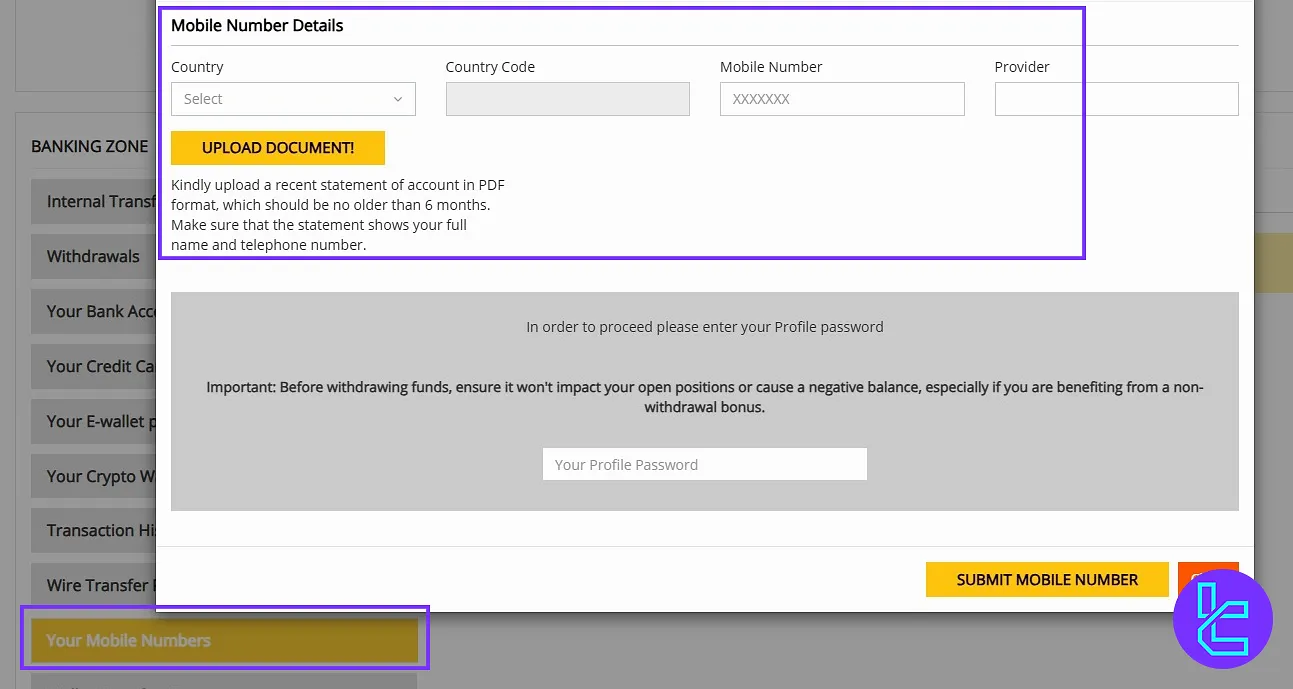
Wallet Transaction History in Taurex
This section provides a breakdown of all wallet transfers, giving a separate record of internal and external wallet activities.
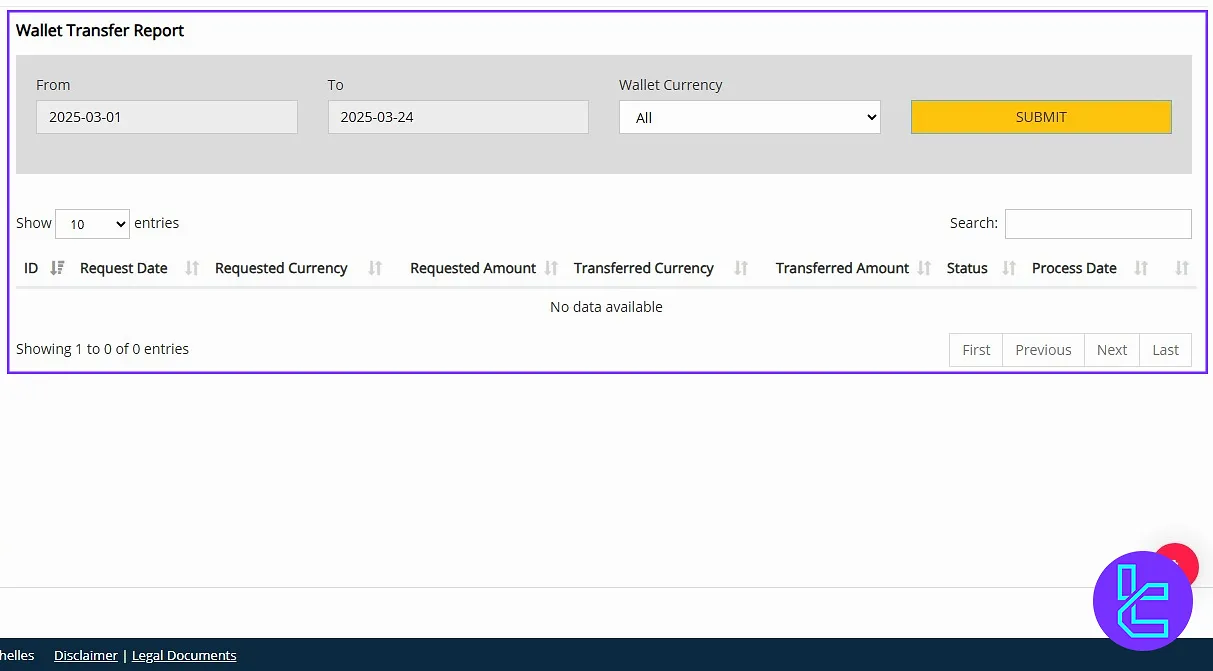
Trading Accounts
In the “Trading Accounts” section, you can open a Real or Demo again, or perform other account-related tasks.
The “Account Summary” displays a status overview of your various accounts. The “Account Activity” section lists all recent actions, and the “Trading History” provides a record of all trades conducted within your accounts.
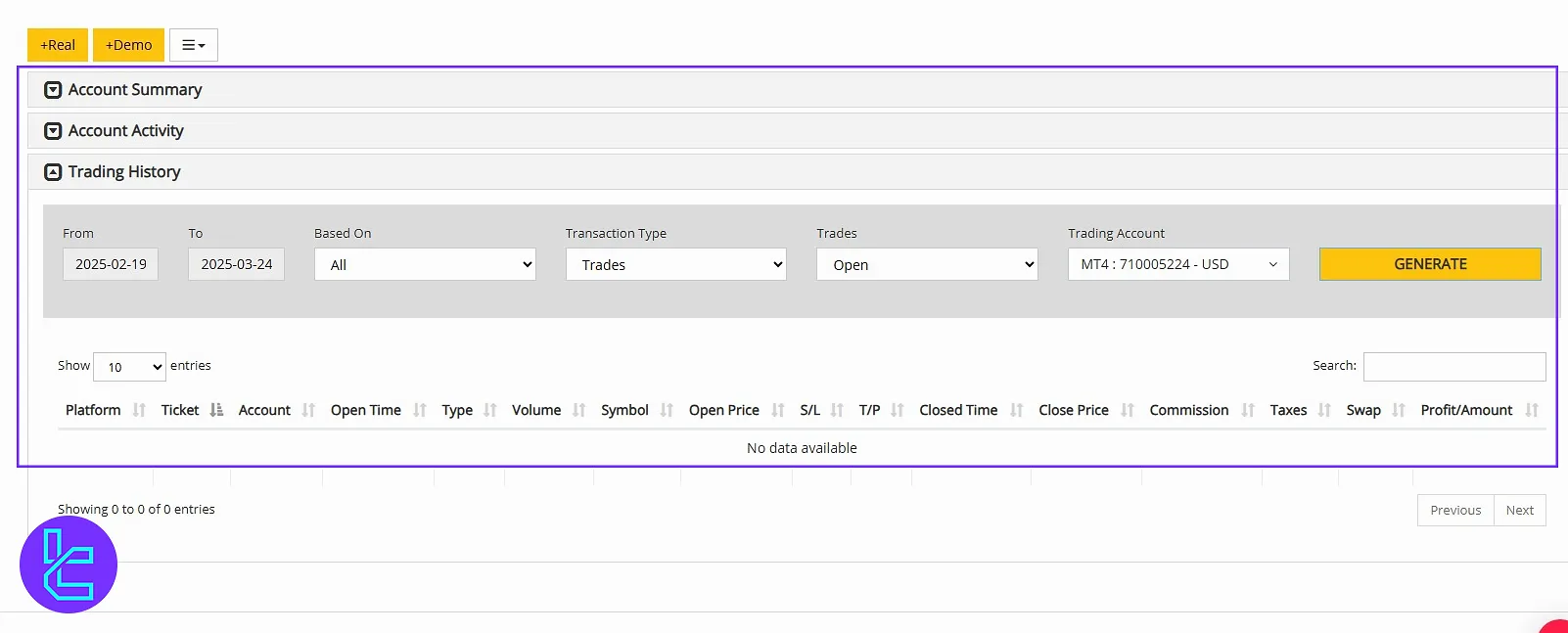
Support Ticket System
The “Support” section allows you to request help by creating a support ticket if you encounter any issue on the platform.
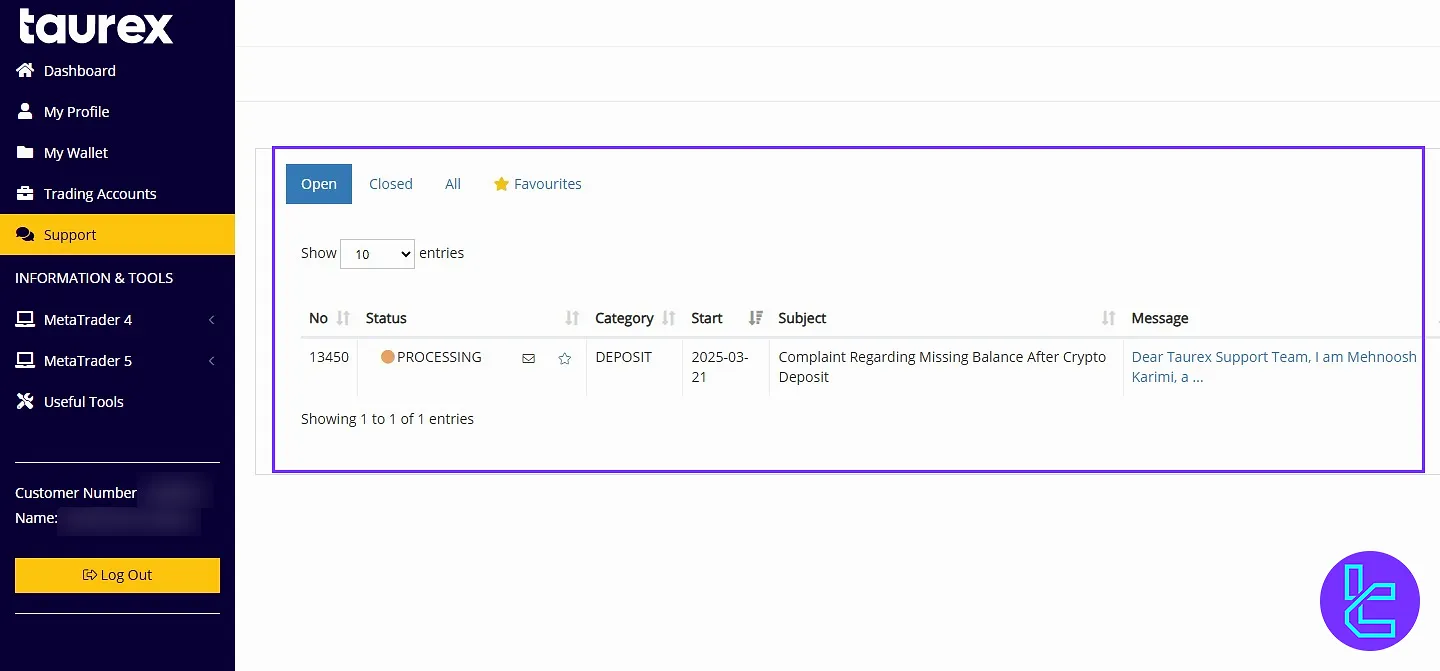
MetaTrader 4 & 5 Platforms Download
Next, you’ll find the MetaTrader 4 and MetaTrader 5 platforms. By clicking on these, you can choose your preferred platform for Windows, Android, or iOS, and download the MT4 or MT5 application accordingly.
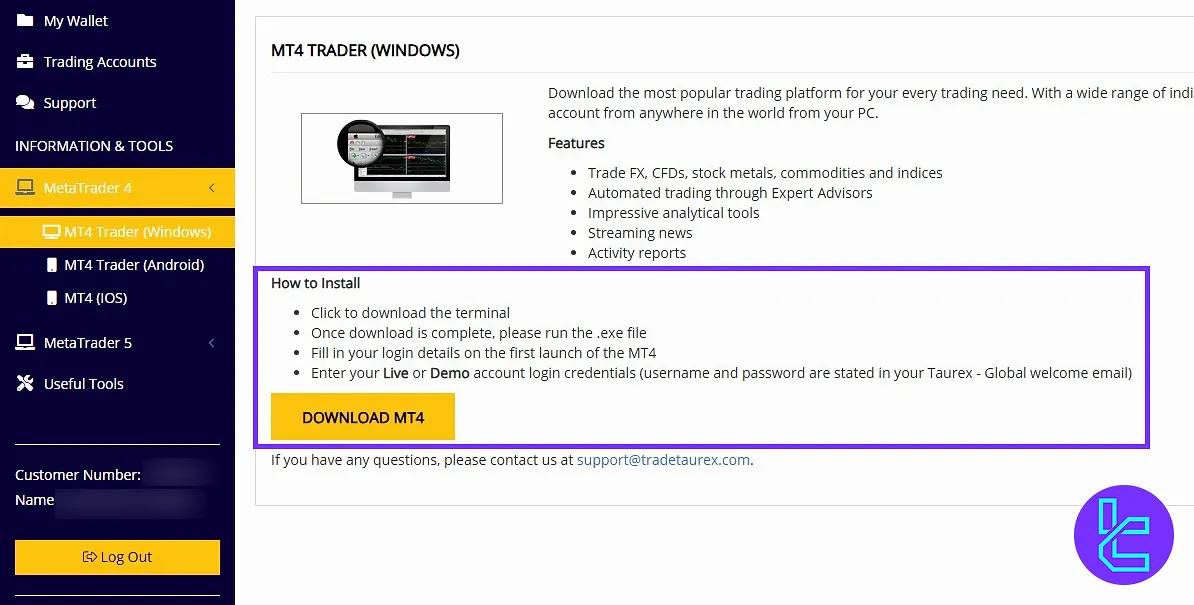
Useful Tools
Finally, in the “Useful Tools” section, several trading and analysis tools are available to support your strategy. For example, you can access the economic calendar, along with other auxiliary tools.
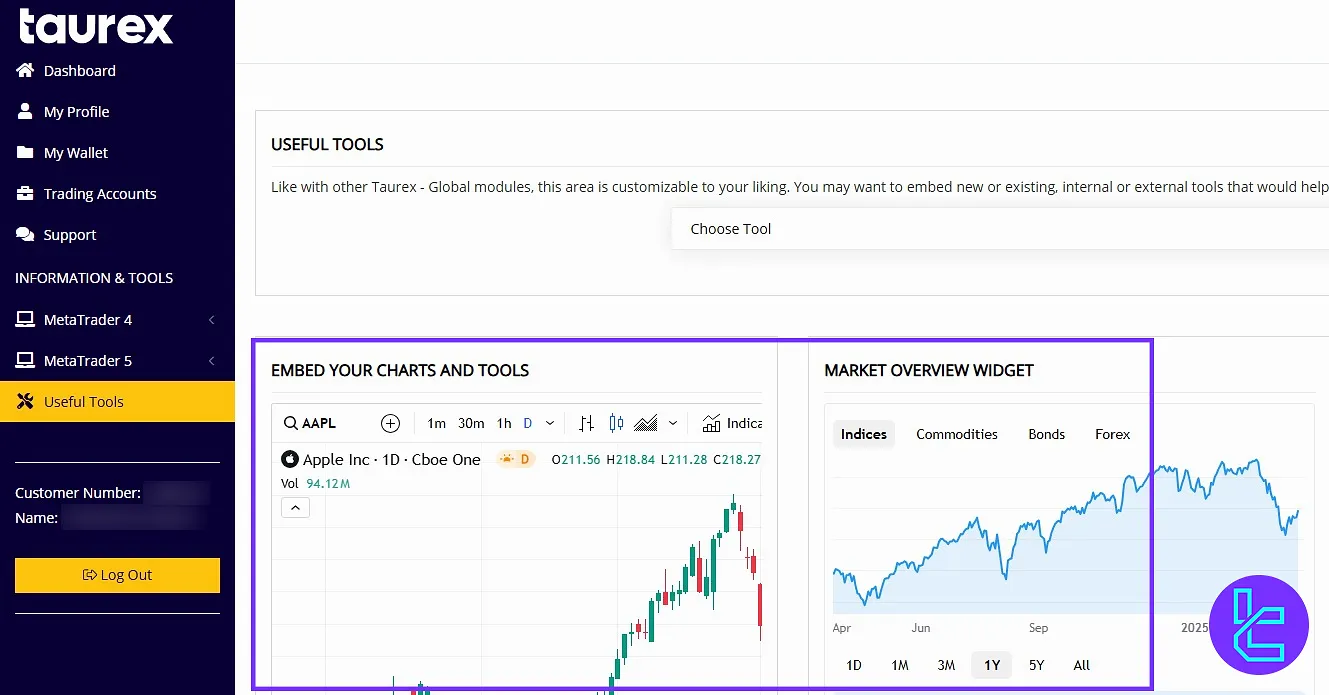
Taurex Dashboard in Comparison to Other Brokers
Check the details below to see a comparison of the most essential features of the Taurex broker client cabin in comparison to other brokers.
Dashboard Section | Taurex Broker | |||
Copy Trading/Social Trading | No | No | Yes | Yes |
Education | No | Yes | No | No |
Trading Platforms Download and Terminal | Yes | No | No | No |
Promotions | Yes | Yes | Yes | Yes |
Live Chat | Yes | Yes | Yes | Yes |
Market News Feed | No | No | No | No |
Trading Tools | Yes | No | Yes | No |
Economic Calendar | Yes | No | No | No |
Conclusion and Final Words
Taurex dashboard provides 2FA to secure your account. Regularly check the "Transaction History" for complete financial transparency. Use the economic calendar to time your trades with efficiently.
For the next step, read the Taurex deposit and withdrawal from the most recent articles on the Taurex tutorials page.





