The TrioMarkets dashboard equips traders with complete control over wallets, trading accounts, and internal transfers, while ensuring secure profile verification and KYC compliance.
It integrates advanced market tools like TradingView charts, heatmaps, and economic calendars for better decision-making.
With direct access to TrioTrader, MetaTrader 4, and WebTrader platforms, users can manage activity, monitor balances, and execute trades efficiently.
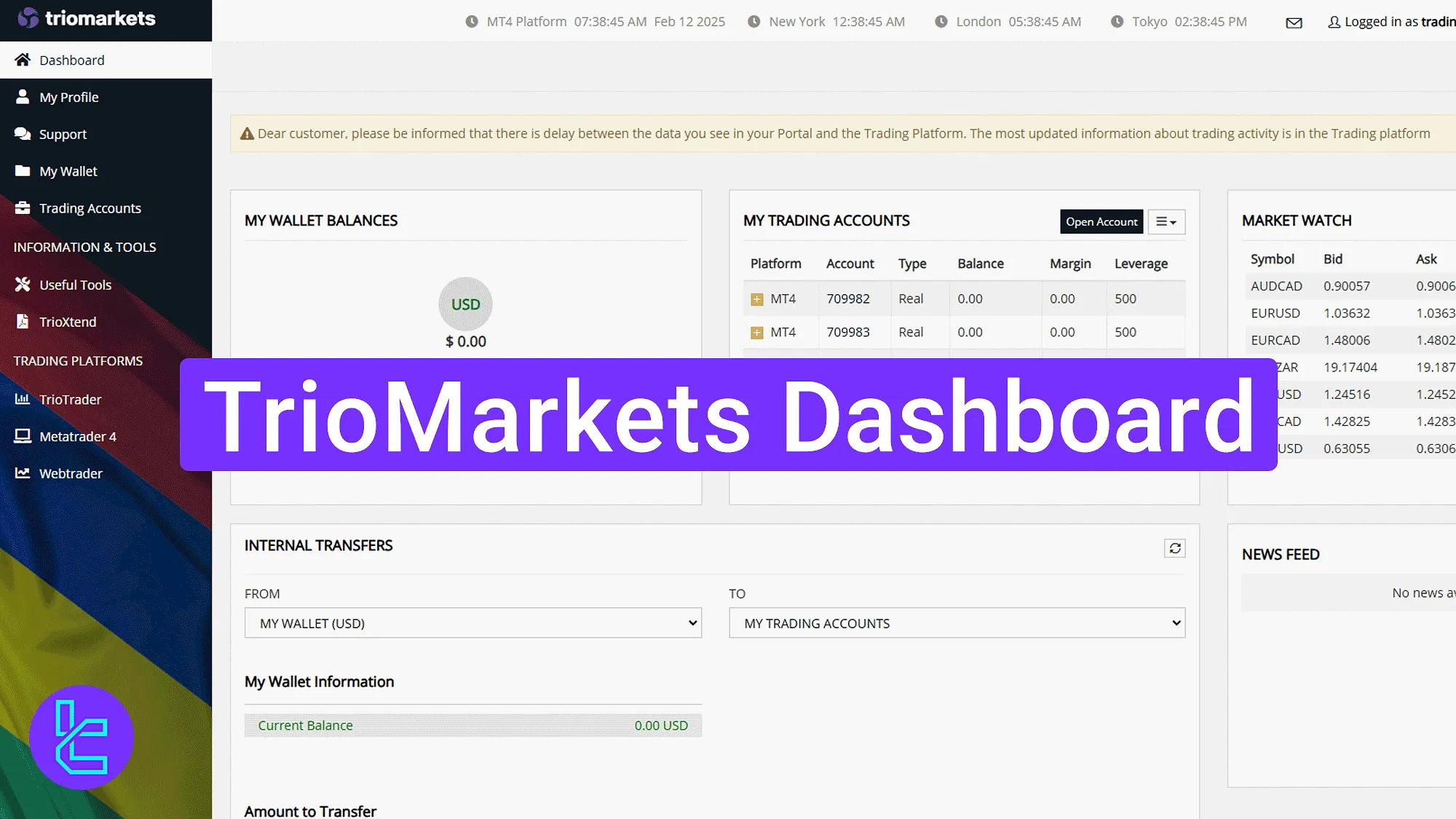
TrioMarkets Dashboard User Journey (7-Part Overview)
After completing the TrioMarkets registration process, users gain access to the primary services through the TrioMarkets broker panel.
TrioMarkets dashboard gives access to full trading control through:
Dashboard Section | What It Covers |
Homepage | Provides quick access to wallet balances, trading accounts, Market Watch, and internal transfers. Includes shortcuts for deposit, notifications, language switch, and opening new accounts. |
My Profile | Central place for personal info, password changes, and KYC verification. Upload identity or residence documents, track approval status, and edit details like phone, address, or email. |
Support | Ticketing system with filtering and search options. Users can create new support tickets by selecting category, subject, and message, then track past communications. |
My Wallet | Manages bank accounts, credit cards, eWallets (Skrill, Neteller), and crypto wallets (MetaMask, Trust Wallet). Supports deposits, withdrawals, internal transfers, and shows complete transaction history. |
Trading Accounts | Displays account summaries with platform, leverage, and balance. Includes account creation, leverage adjustments, password resets, and trading history reports filtered by time, trade type, or platform. |
Information & Tools | Offers embedded market resources: TradingView charts, forex heatmaps, economic calendars, stock market widgets, and screeners for performance, trends, and volatility. TrioXtend also provides tutorials and downloadable PDFs. |
Trading Platforms | Access to TrioTrader (proprietary platform), MetaTrader 4 (desktop), and WebTrader for browser-based trading. Each platform supports account monitoring, charting, and trade execution. |
Homepage Features and Quick Access
The top bar contains logout, language toggle, email access, notifications, balance visibility, and the "Deposit" shortcut.
The left-side menu gives quick access to major sections. In the center, users can view "My Wallet Balances", "My Trading Accounts" with an "Open Account" button, Market Watch feed, and internal transfer initiation.
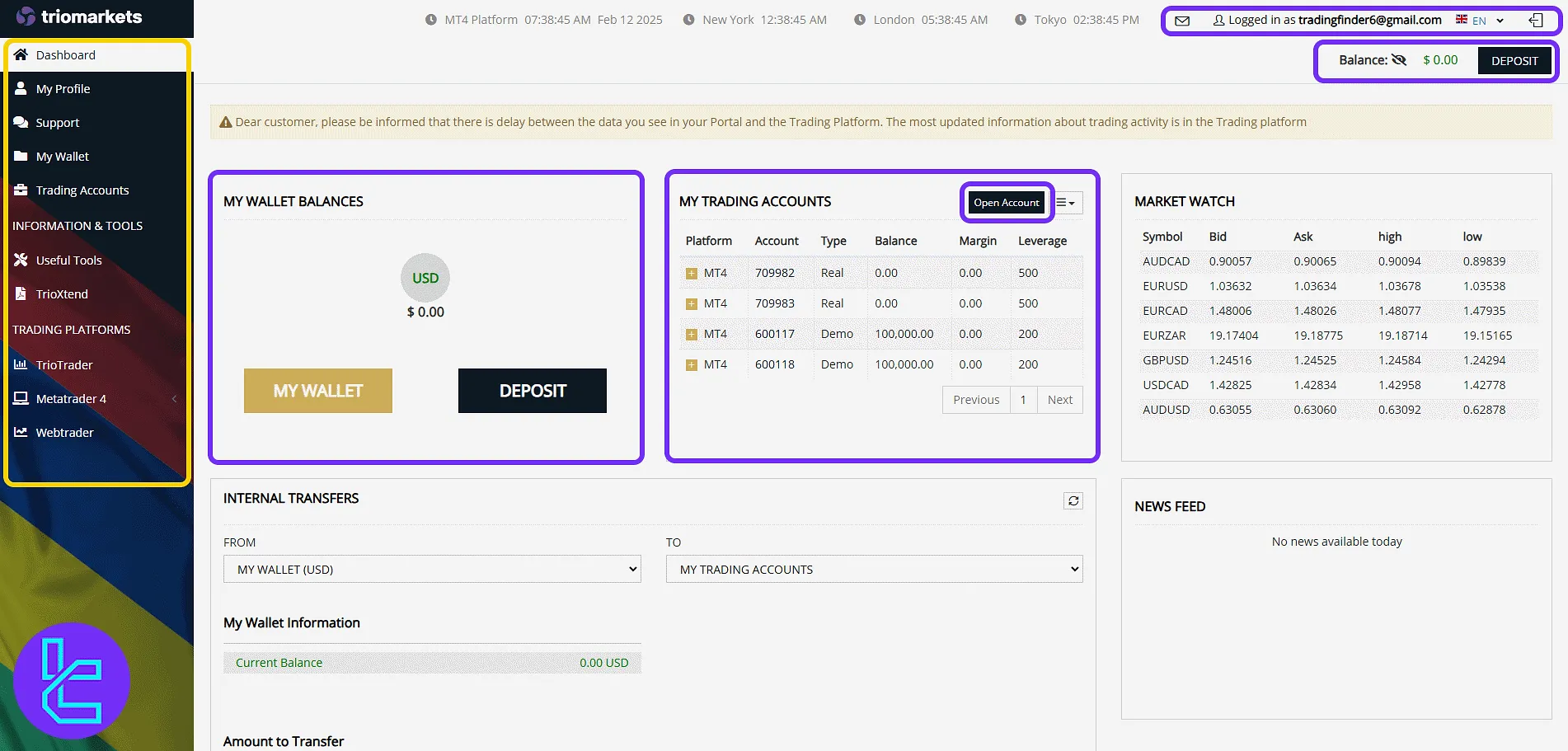
By selecting "Open Account", you can choose your base currency (USD, GBP, EUR, CHF, CNT), account type (real or demo), desired leverage, and input the initial deposit amount. Click "Submit Request" to confirm.
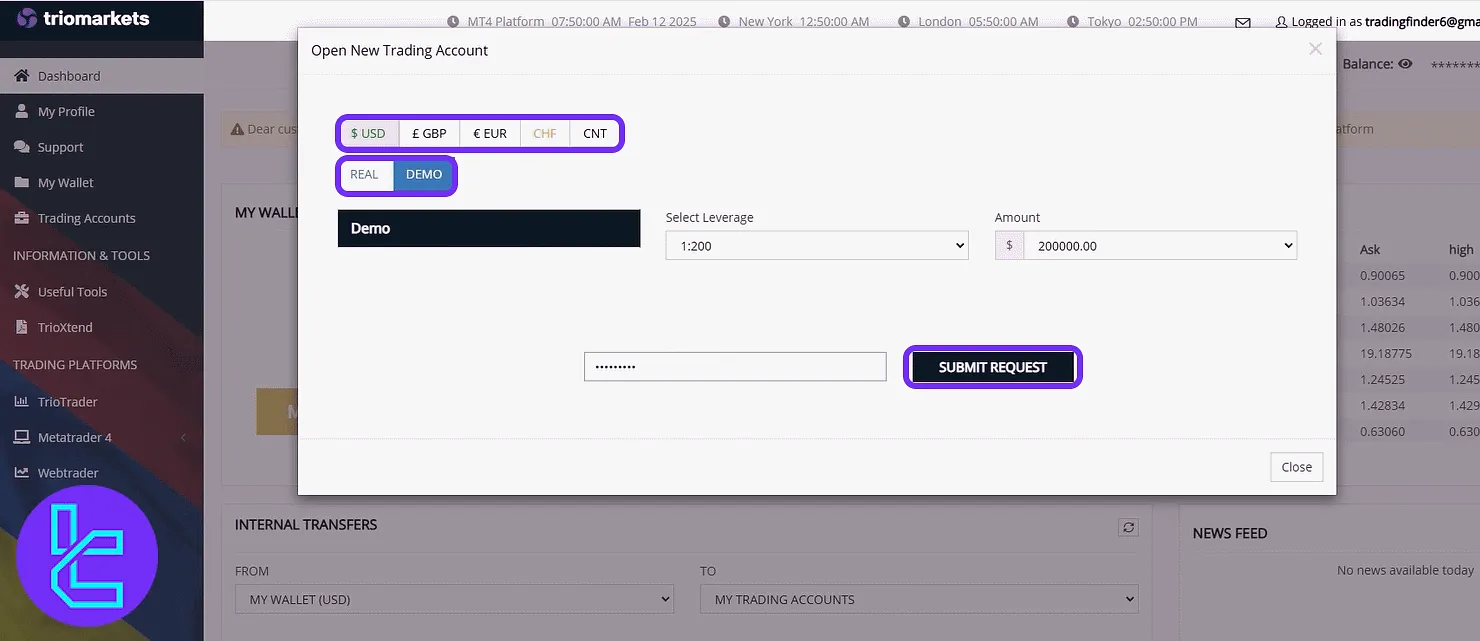
When selecting "Deposit", you must choose your currency, select or input the deposit amount, then click "Next" to proceed.

Profile Verification and Editable Info
Under "My Profile", you can view and edit email, password, phone, date of birth, address, and document details. The section also includes buttons for "Upload your Photo" and "Verify Identity" for TrioMarkets verification.
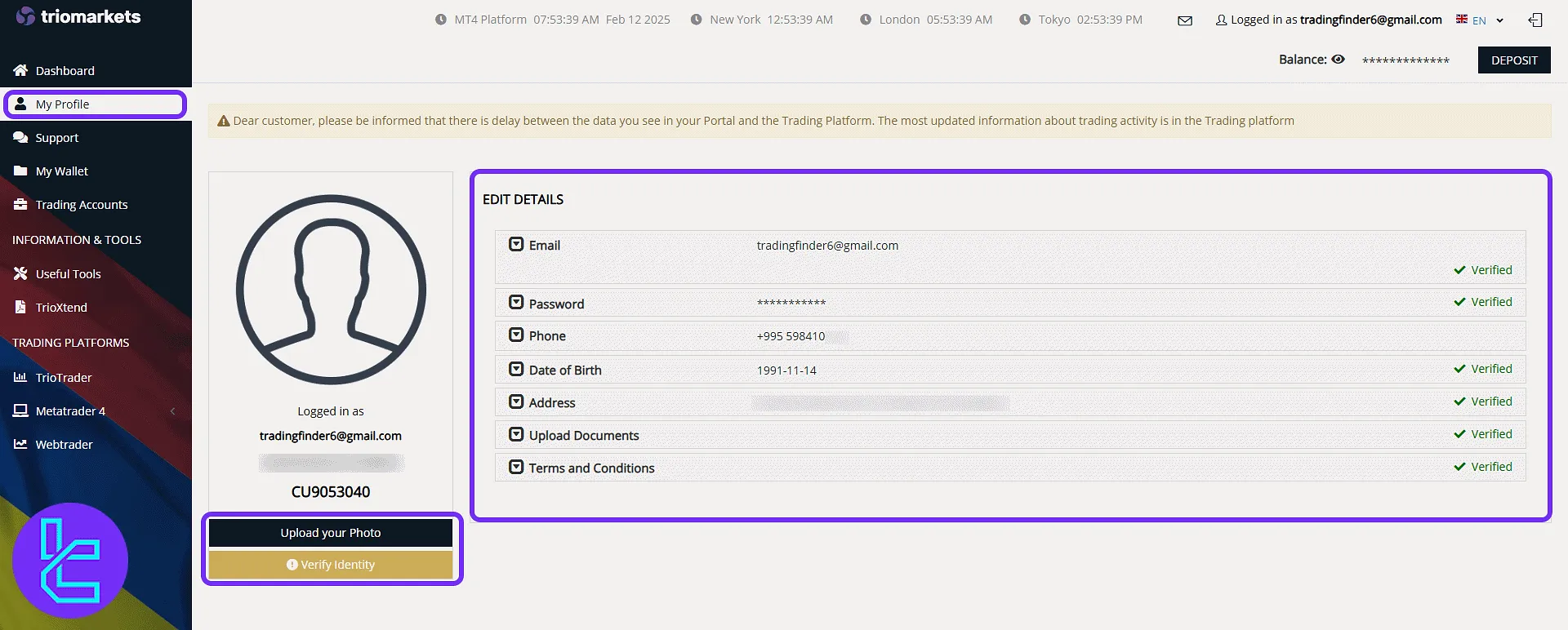
In the verification area, choose a category like "Proof of ID" or "Proof of Residence", select document type, and upload it. You can also check the current status of submitted files.
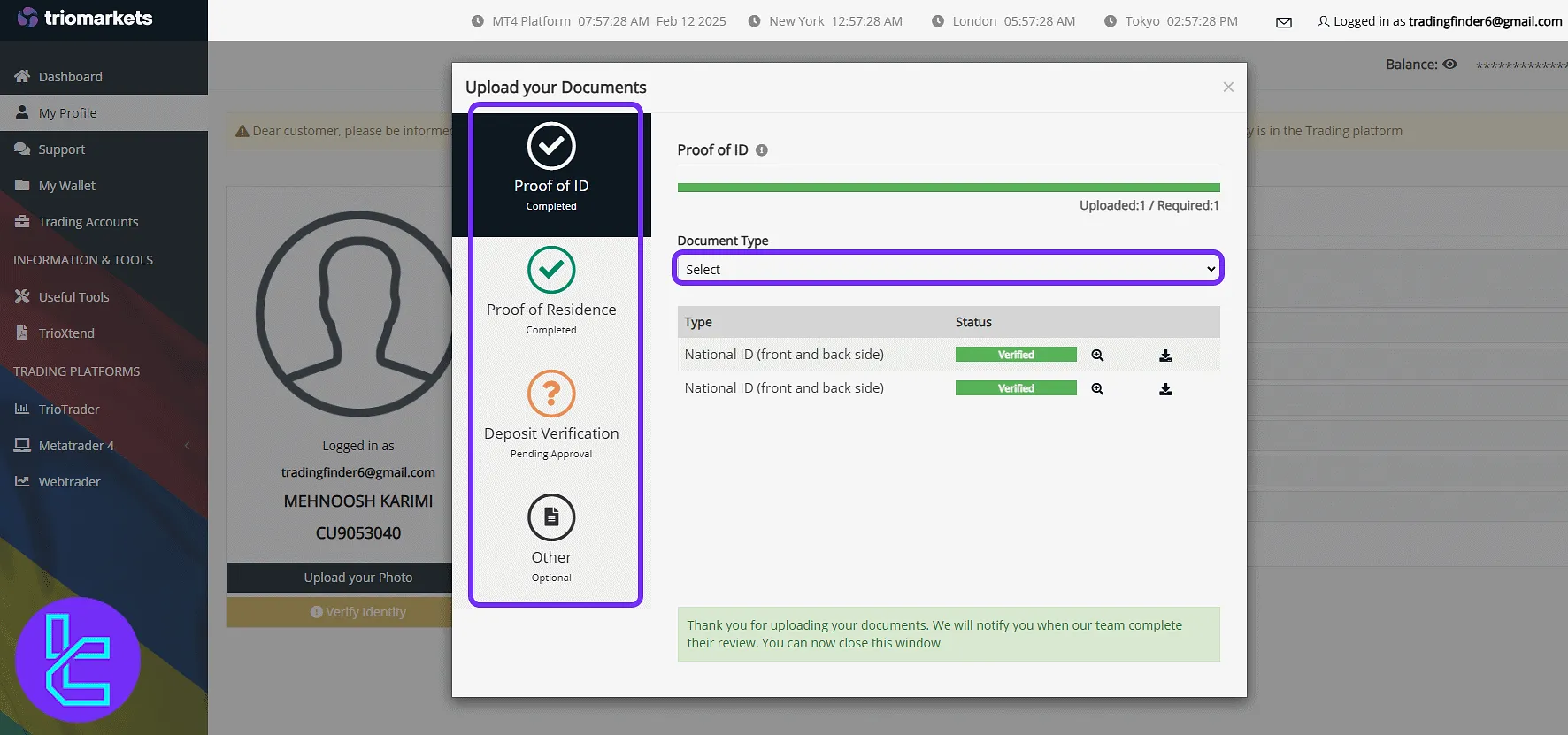
Support System and Ticket Submission
The "Support" area allows ticket filtering, keyword search, and access to the "Add Ticket" button.
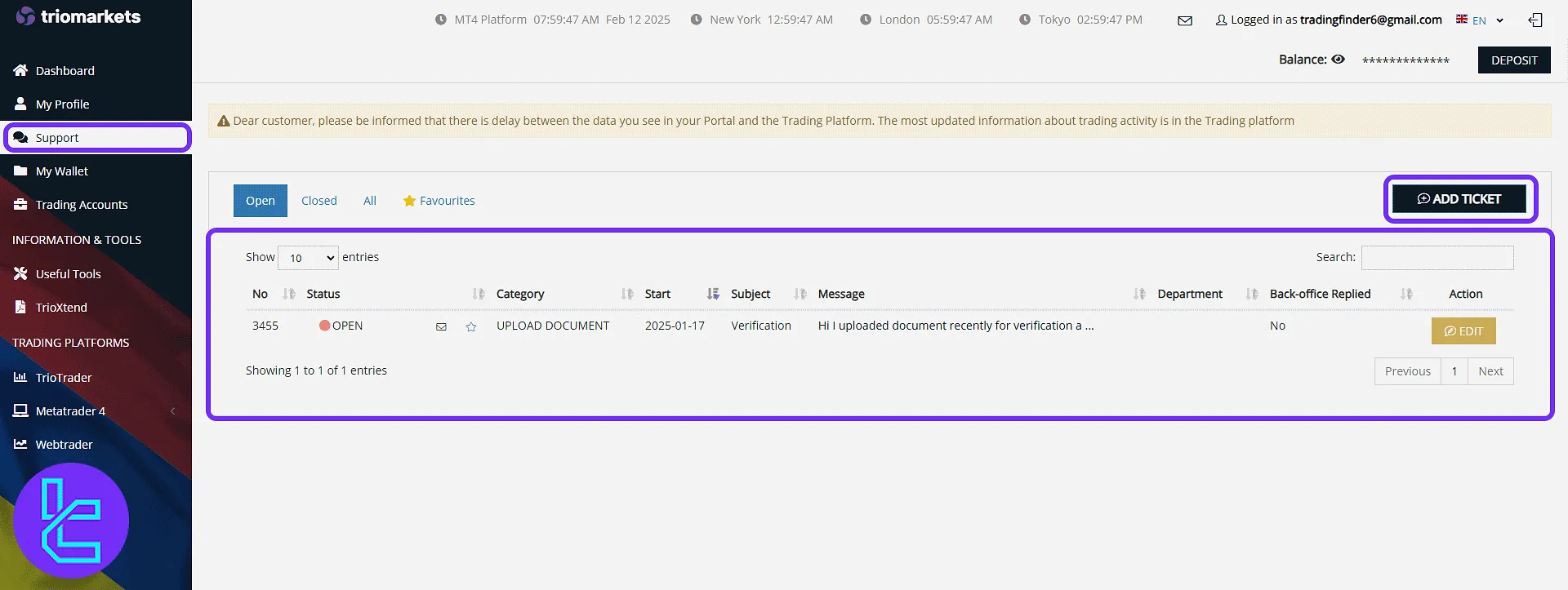
When adding a ticket, fill in the category, subject, and message fields. Then click "Send".
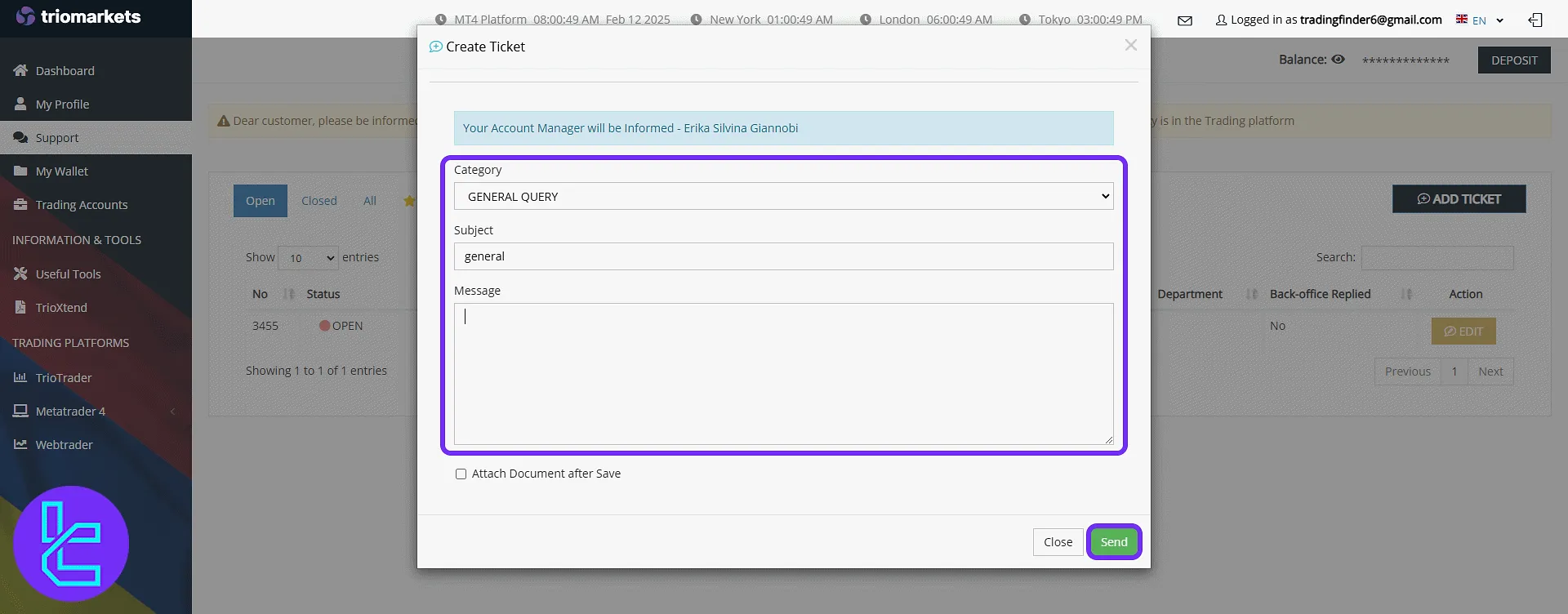
My Wallet Features and Transfers
The "My Wallet" section includes "Your Bank Accounts" for adding and verifying bank details. Click "Add a Bank Account" to proceed.
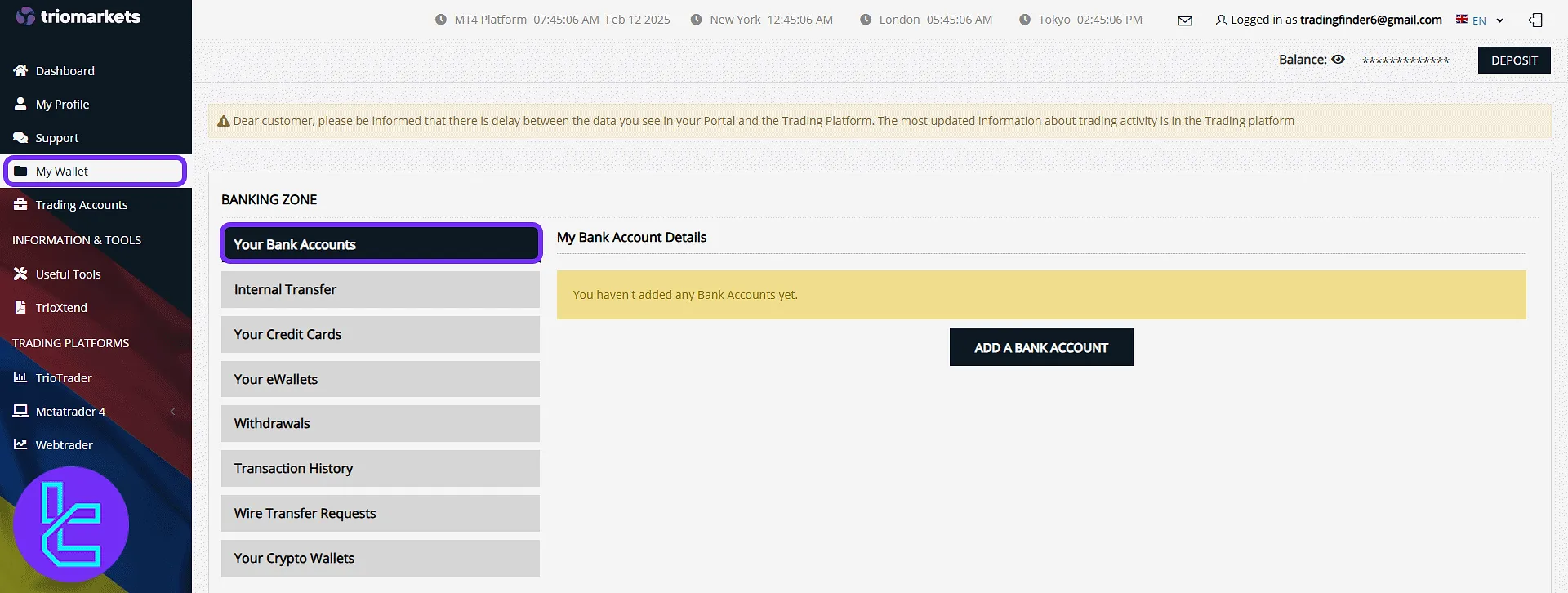
Under "Internal Transfer", set the source and destination, then enter the transfer amount.
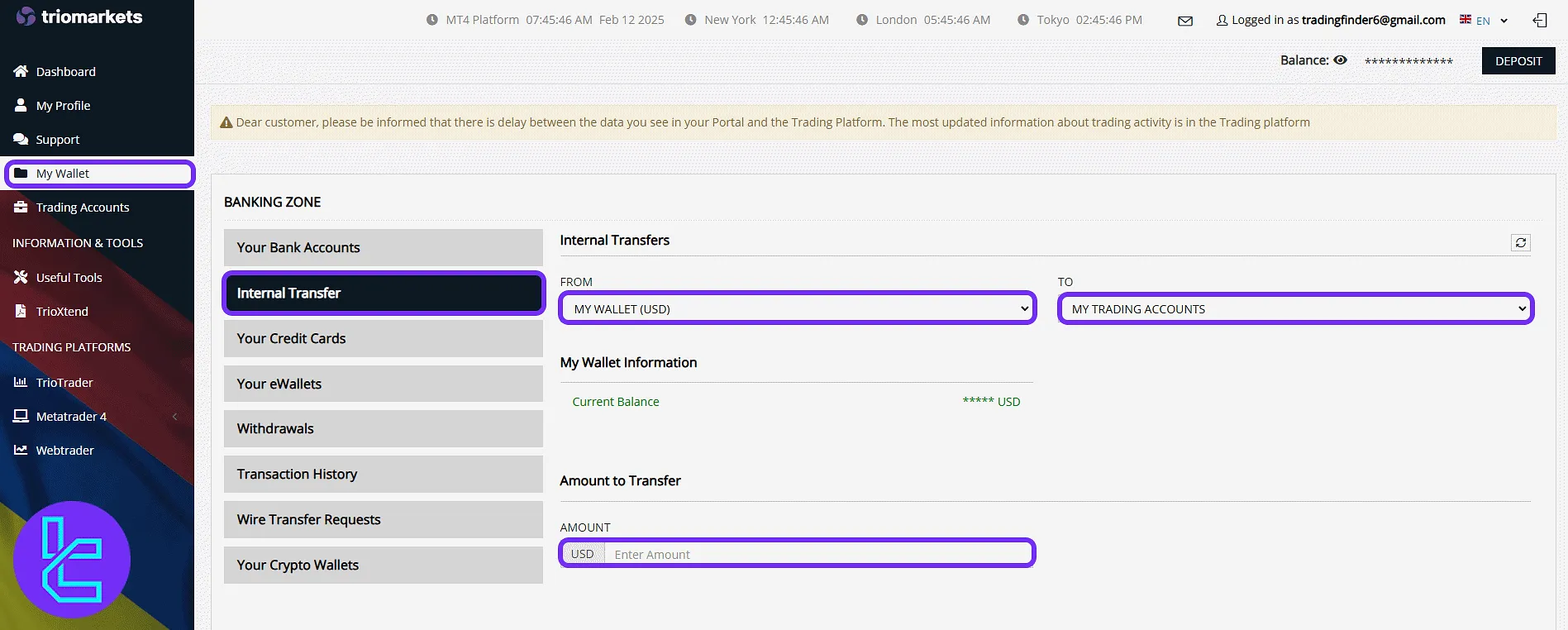
Other tabs include credit and e-wallet sections. In the "Your Credit Cards" tab, you can save and manage your card information for easier future transactions.
The "Your eWallets" section allows linking popular payment services like Skrill or Neteller for quick digital transfers. In the "Withdrawals" section, specify currency and amount, then click "Submit Request" to proceed with the process.
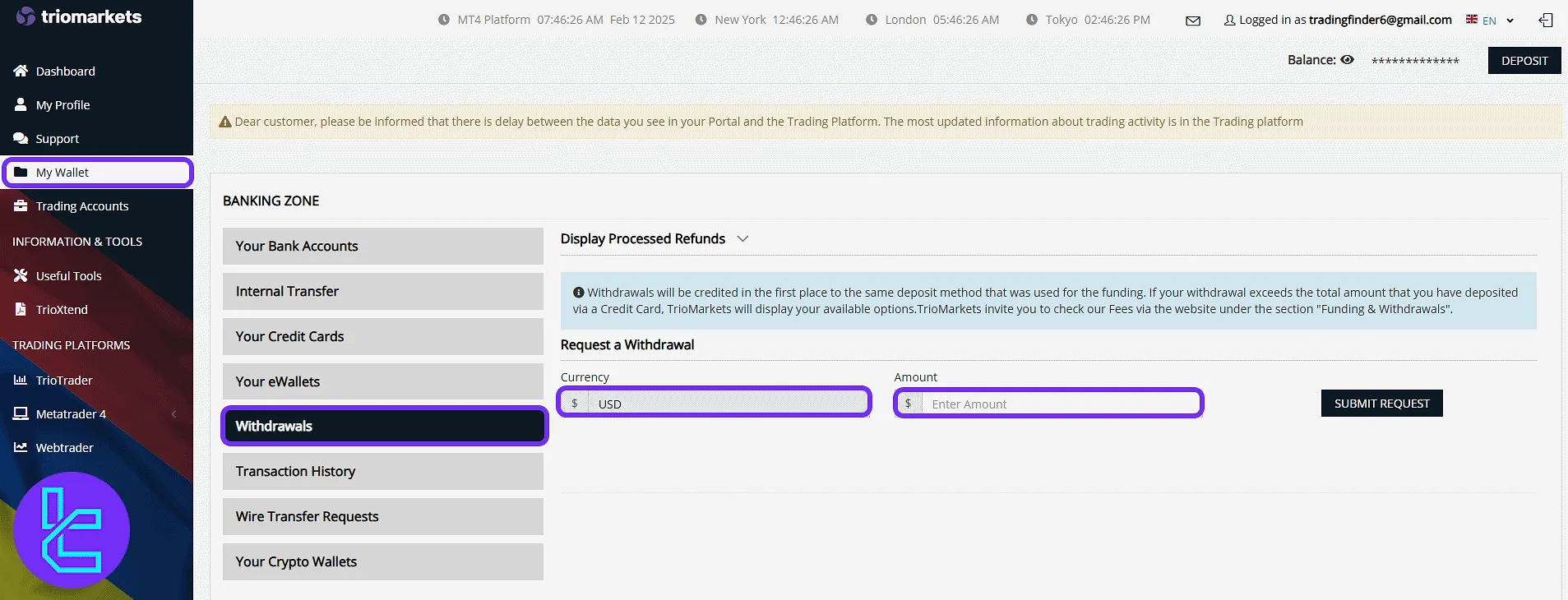
The "Transaction History" section allows users to review all previous financial operations, including deposits, withdrawals, and internal transfers, filtered by date and transaction type.
The "Wire Transfer Requests" tab becomes available after initial trading activity. Here, users can initiate bank wire withdrawals by submitting detailed beneficiary information.
In the "Your Crypto Wallets" tab, users can add, manage, and verify external cryptocurrency wallets such as MetaMask, Trust Wallet, or Phantom for secure blockchain network transactions.
Trading Accounts Management
The "Account Summary" tab displays accounts by platform, balance, leverage, and status. Edit leverage or reset passwords directly.
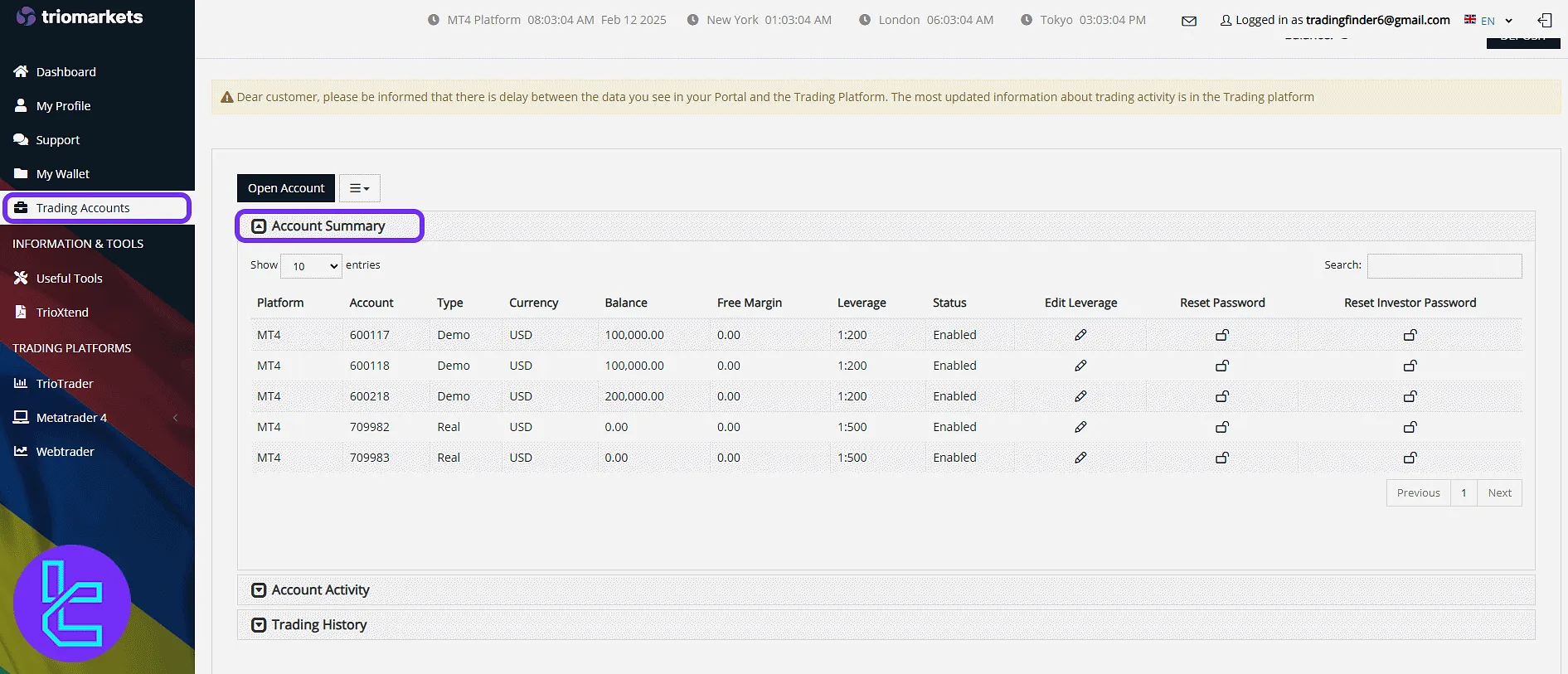
The "Account Activity" tab provides a detailed overview of your trading performance, categorized by account type and platform.
Users can apply filters such as trade type, account status, and time period to monitor specific patterns in execution, open and closed trades, and trading behavior across different accounts.
Under "Trading History", you can choose a date range and parameters, then click "Generate" to display results.
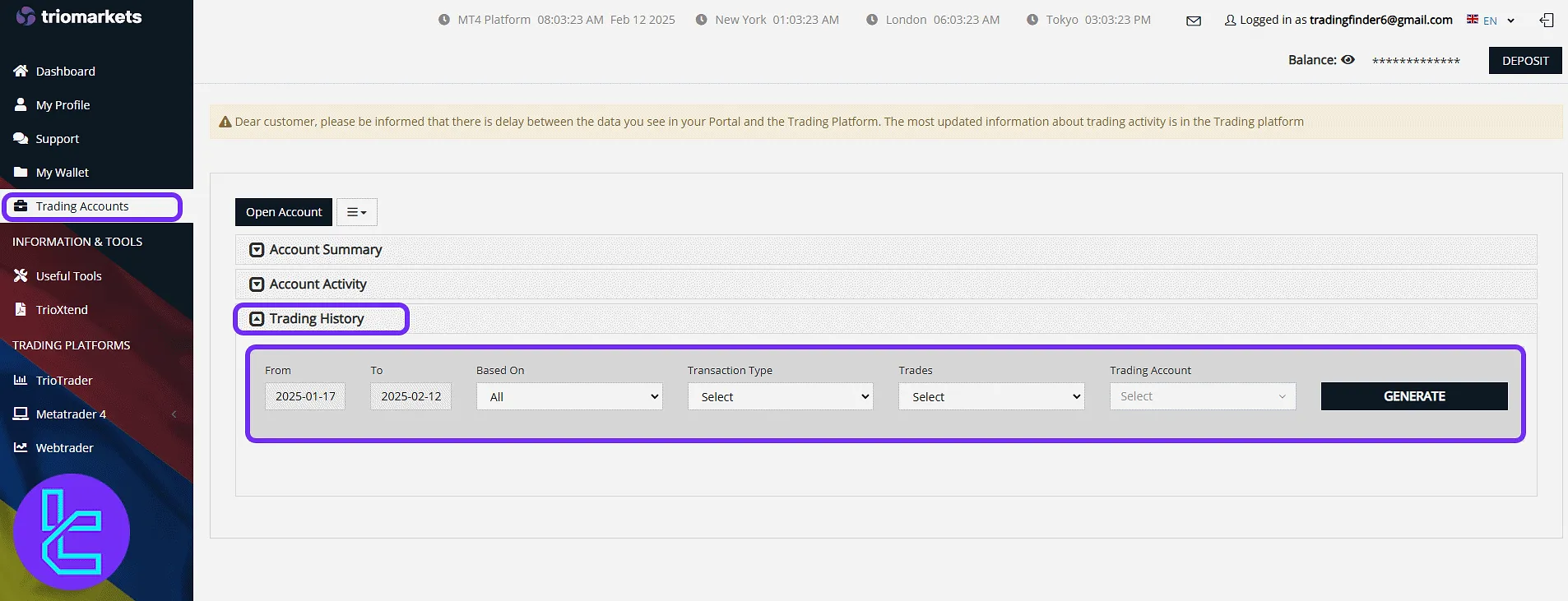
Tools and Embedded Widgets
The "Useful Tools" section provides a variety of embedded market analysis instruments and trading widgets:
- Market Overview: Displays key financial instruments including indices, commodities, bonds, and forex pairs with options to filter by timeframes like 1 day, 1 month, or 1 year.
- Stock Market Widget: Categorized into "Active", "Gainers", and "Losers" to help users identify trending stocks and market movers;
- TradingView Charts: Offers interactive, professional-grade charts for technical analysis, with tools such as trendlines, oscillators, and drawing features;
- Technical Tools: Includes a forex heatmap to visualize market strength, an economic calendar synced by country and date, and screeners with filters like performance, trend, and volatility metrics.
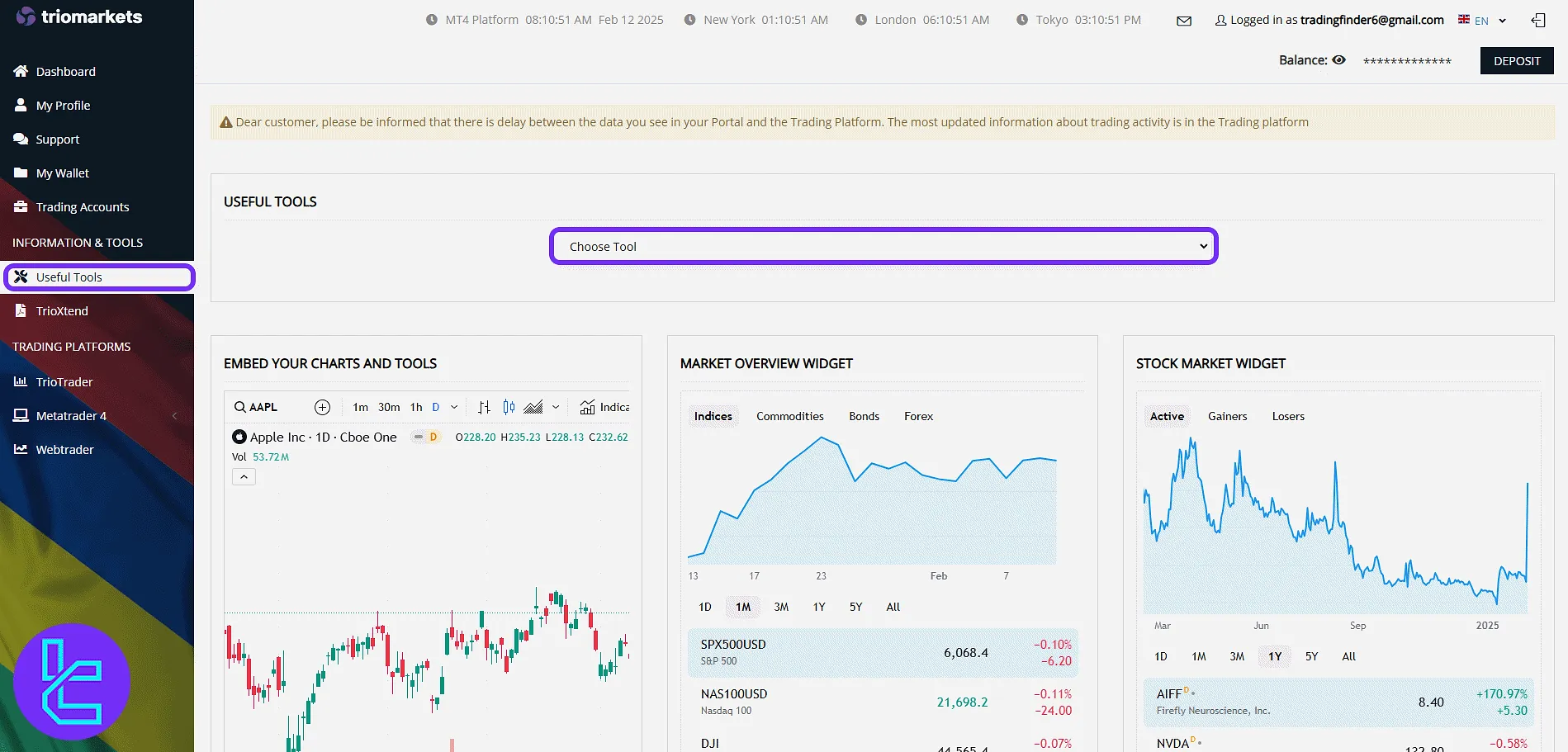
The "TrioXtend" menu offers tutorials, PDFs, and resource downloads.
Access to Trading Platforms
The "TrioTrader" section gives access to TrioMarkets' proprietary trading platform. After logging in with your credentials, you can monitor account performance, access charts, and manage trading activities efficiently.
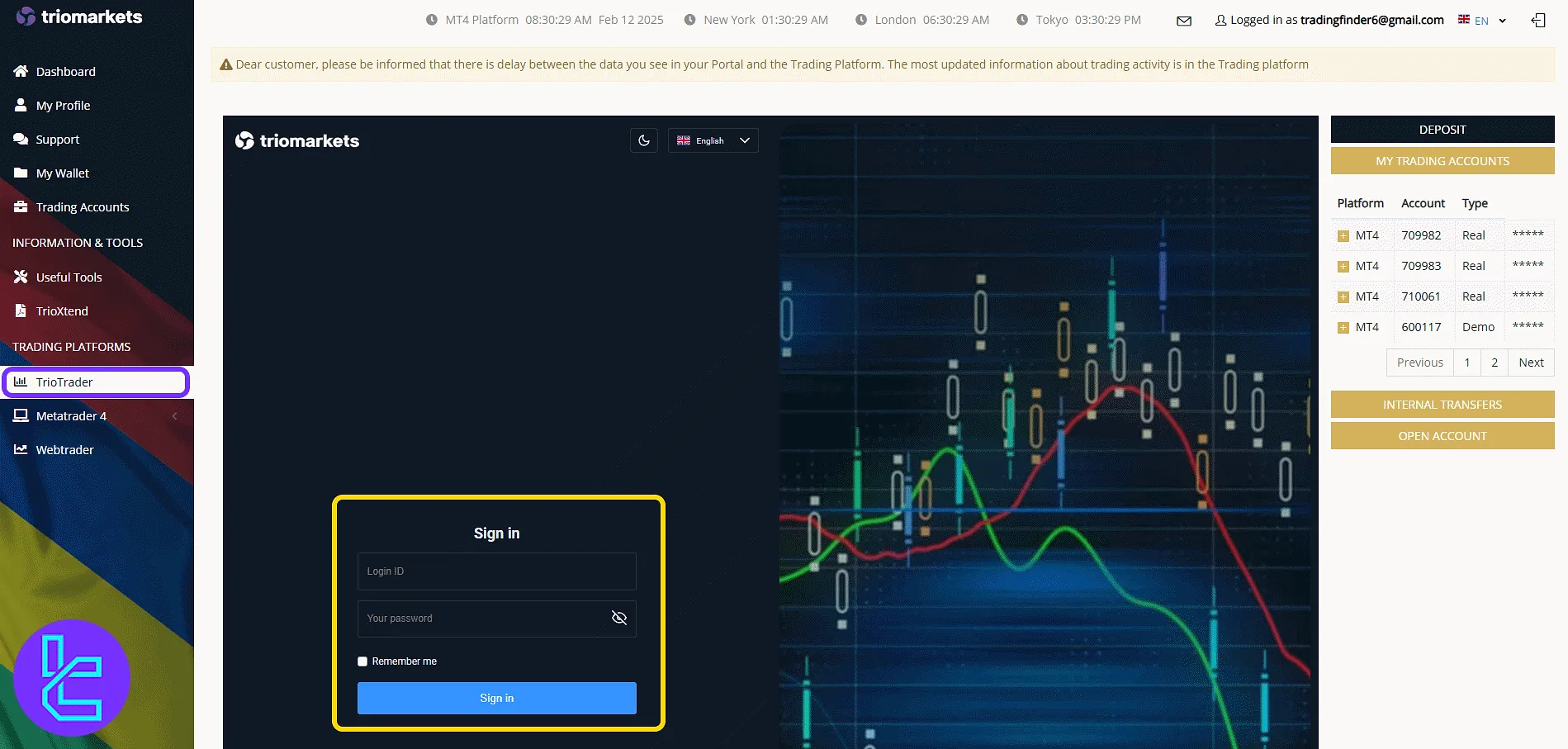
Other platforms are also supported for more flexible trading access. The "MetaTrader 4" option allows users to download the desktop version of the popular MT4 platform.
Alternatively, the "WebTrader" option enables users to trade directly from their web browser without any software installation.
TrioMarkets Dashboard vs Other Brokers
The table below provides a detailed look on the pros and cons of using the trading cabin in TrioMarkets in comparison to other brokers.
Dashboard Section | TrioMarkets Broker | |||
Copy Trading/Social Trading | No | Yes | Yes | No |
Education | Yes | Yes | No | No |
Trading Platforms Download and Terminal | Yes | Yes | Yes | Yes |
Promotions | No | No | Yes | Yes |
Live Chat | No | Yes | Yes | Yes |
Market News Feed | Yes | Yes | No | No |
Trading Tools | Yes | Yes | Yes | Yes |
Economic Calendar | Yes | Yes | Yes | No |
TF Expert Suggestion
The TrioMarkets dashboard stands out for its integrated TradingView-based charting tools, categorized stock filters, and real-time forex heatmaps.
Additional resources like downloadable PDFs in TrioXtend and the built-in economic calendar enhance user experience.
For more information about financial operations such as TrioMarkets deposit and withdrawal methods, visit the TrioMarkets tutorial page.





