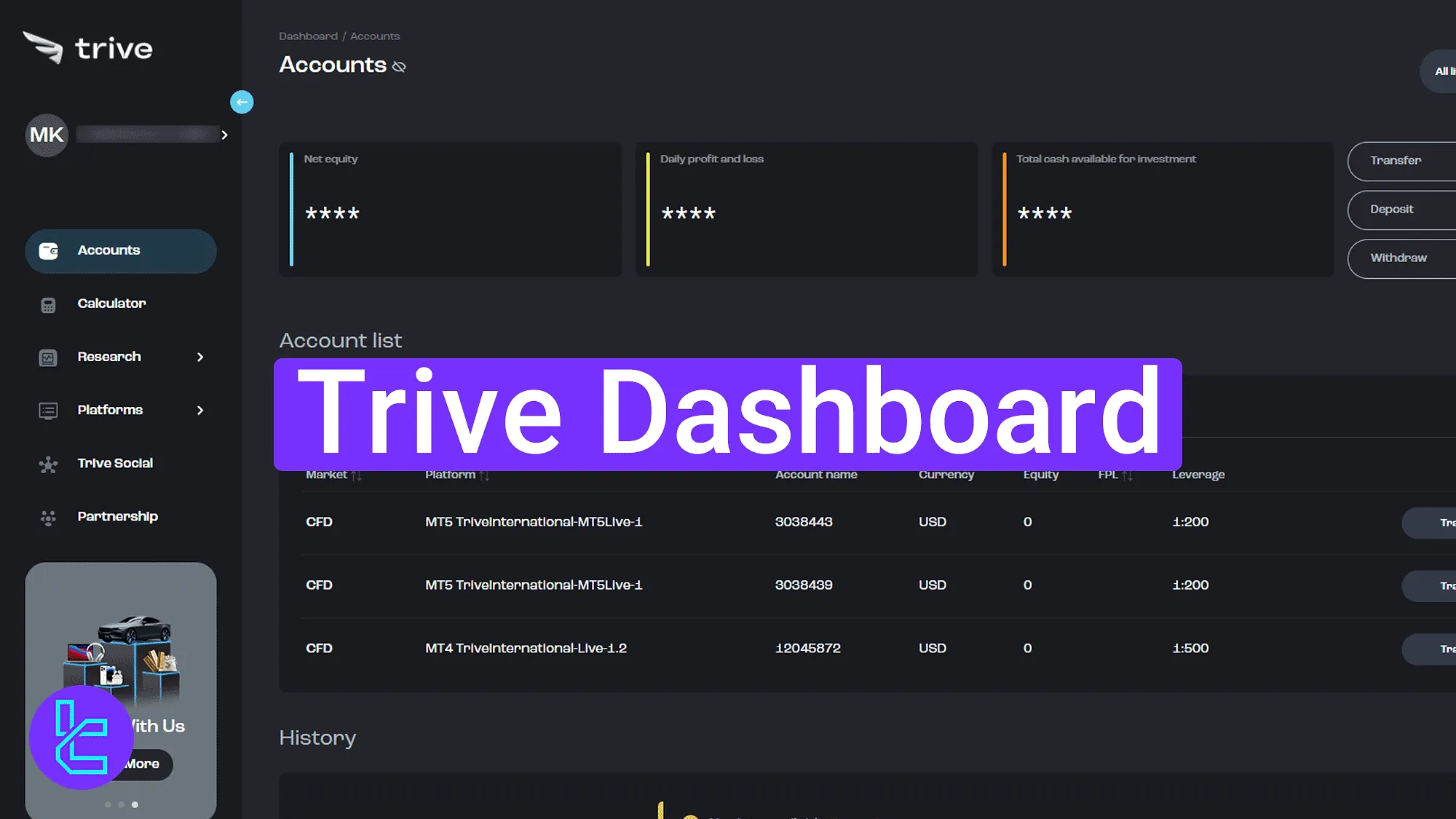
The Trive dashboard is composed of 7 main sections, and covers all critical actions inside the panel, including account setup, deposits and withdrawals, leverage configuration, market analysis tools, and social trading features.
Trive Dashboard Step-by-Step Overview
After completing the Trive registration, access to primary features inside the Trive broker client panel becomes available. Trive dashboard main parts:
- Accounts
- Profile Menu
- Calculator
- Research
- Platforms
- Trive Social
- Partnership
Account Operations and Wallet Management
The "Accounts" section provides access to a full list of live and demo accounts. On the top-right, shortcuts to "Transfer", "Deposit", and "Withdraw" are available.
The "Open Another Account" button allows opening new trading profiles. For each account, use the "Trade" button to launch WebTrader. The main navigation menu is placed on the left side of the screen.
Bottom-right icons include live chat and WhatsApp support for direct assistance.
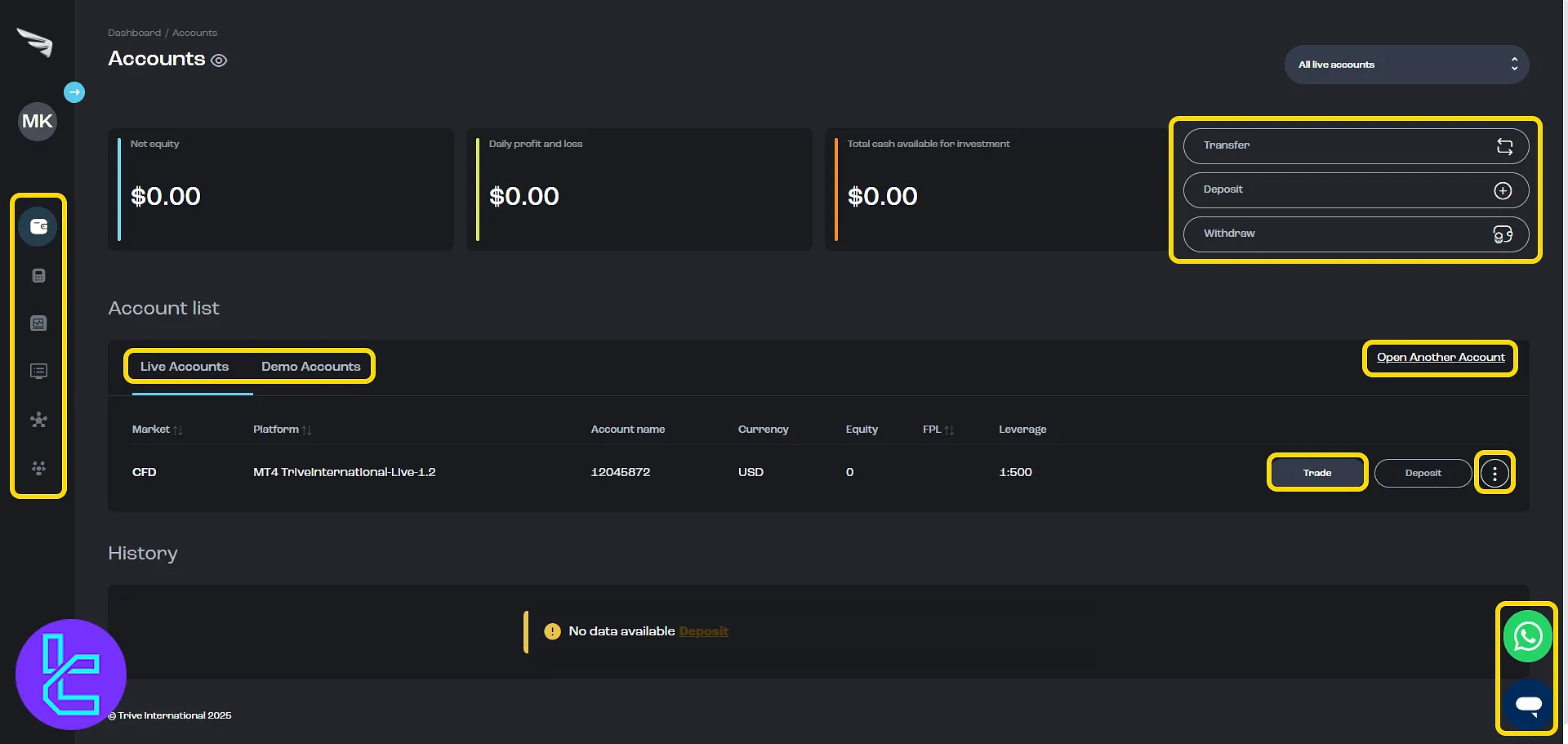
Click "Transfer" to open a form where you choose the source and destination accounts and enter the amount. Complete the action with the "Submit" button.
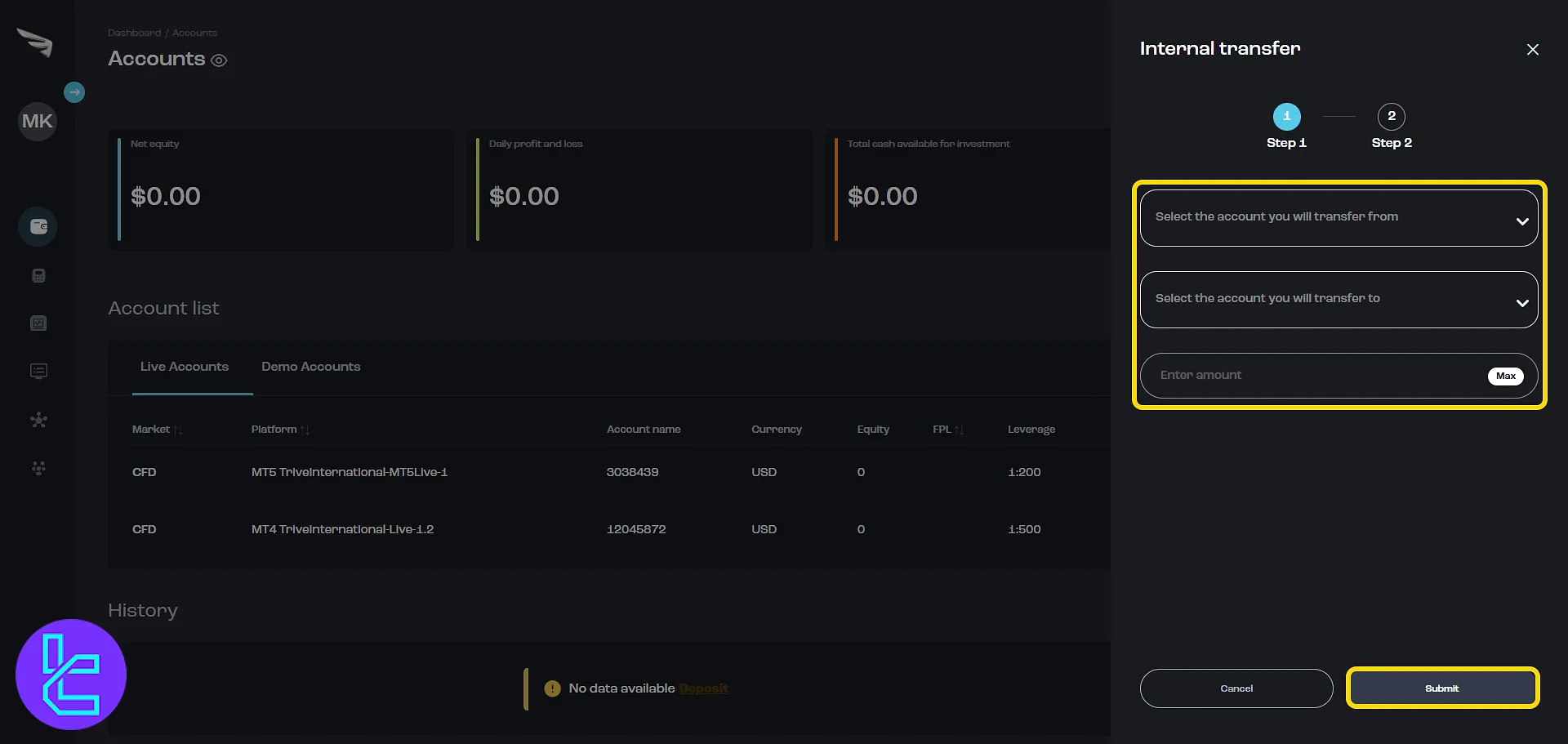
Click "Deposit" to select your target account, view current balance, and choose a method like bank or card. Continue to complete the payment form.
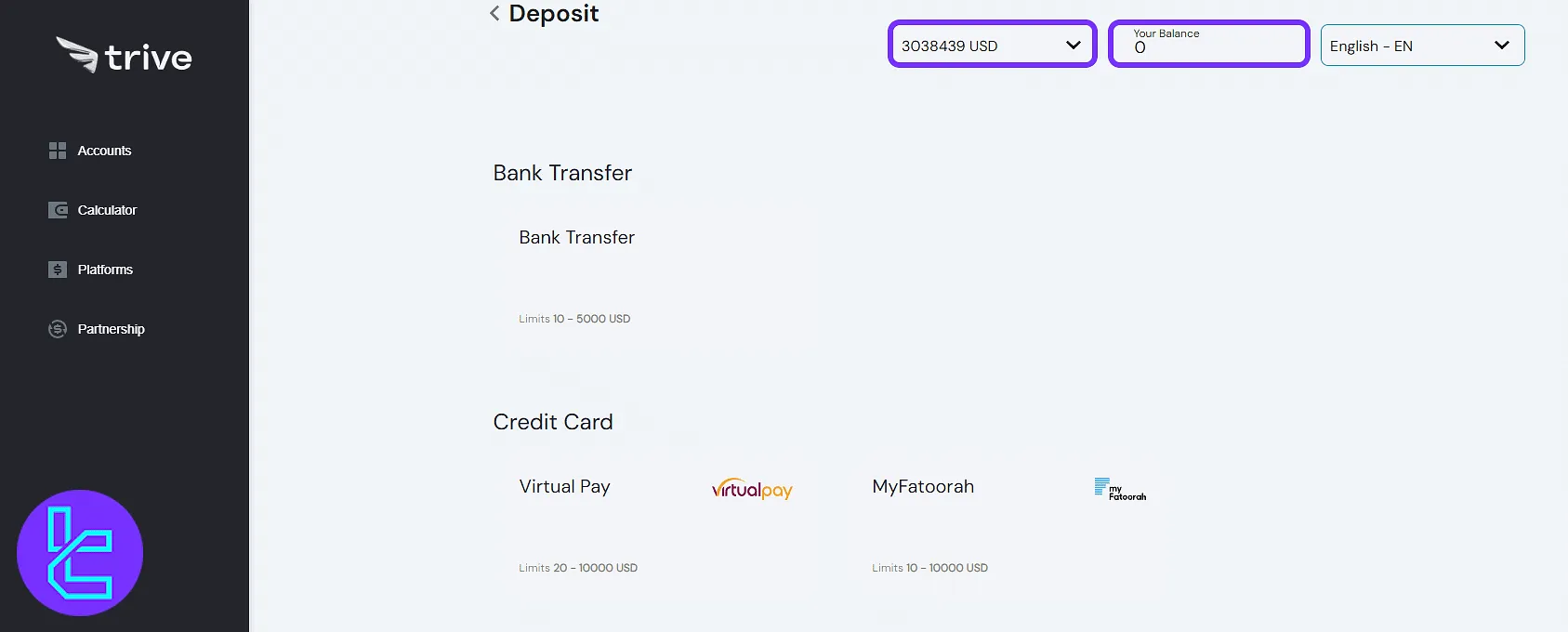
Access the "Withdraw" button and select a method like "Bank Wire", "Card Payment", or cryptocurrency, then click "Submit".
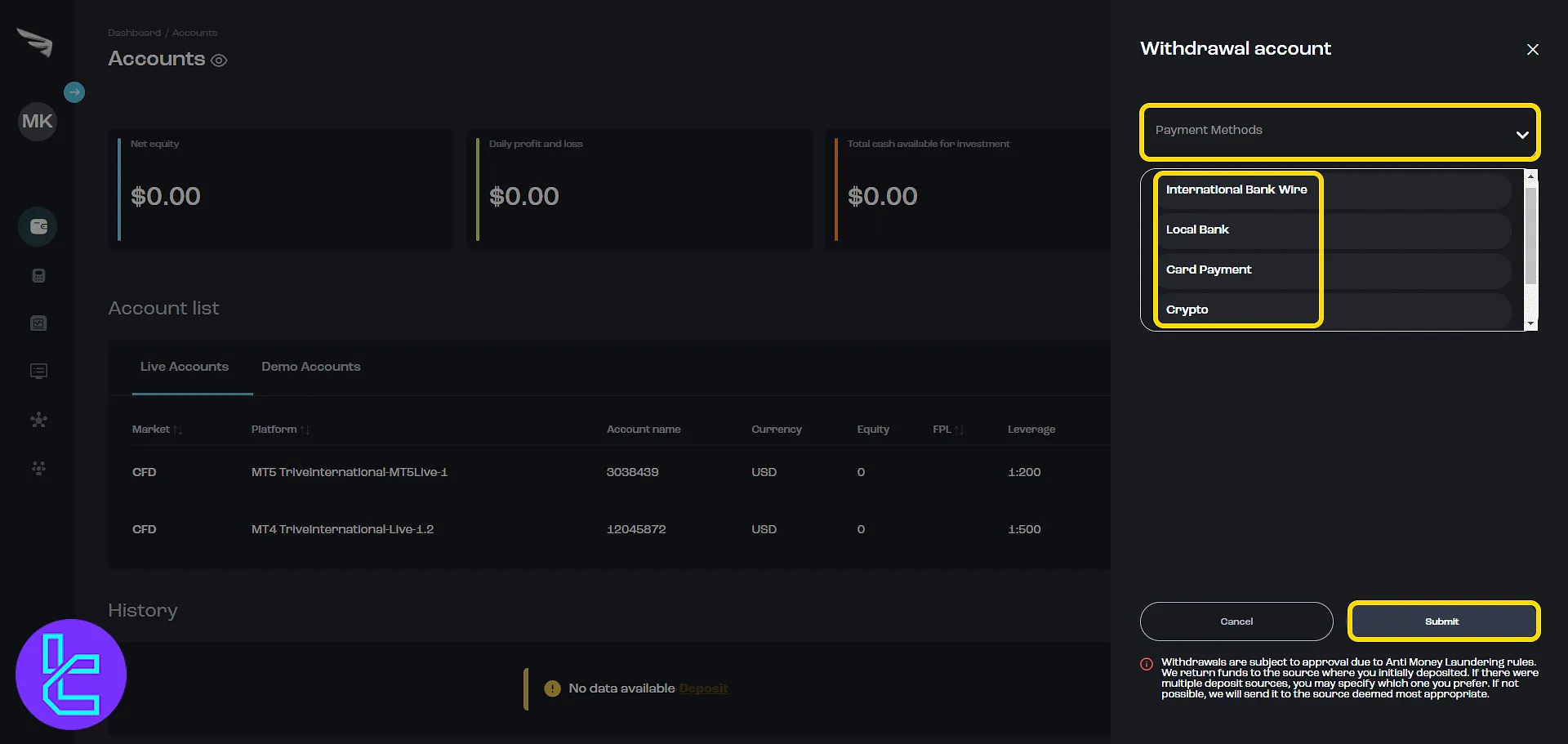
Click "Trade" to launch the WebTrader. Enter the login ID, password, and server to connect.
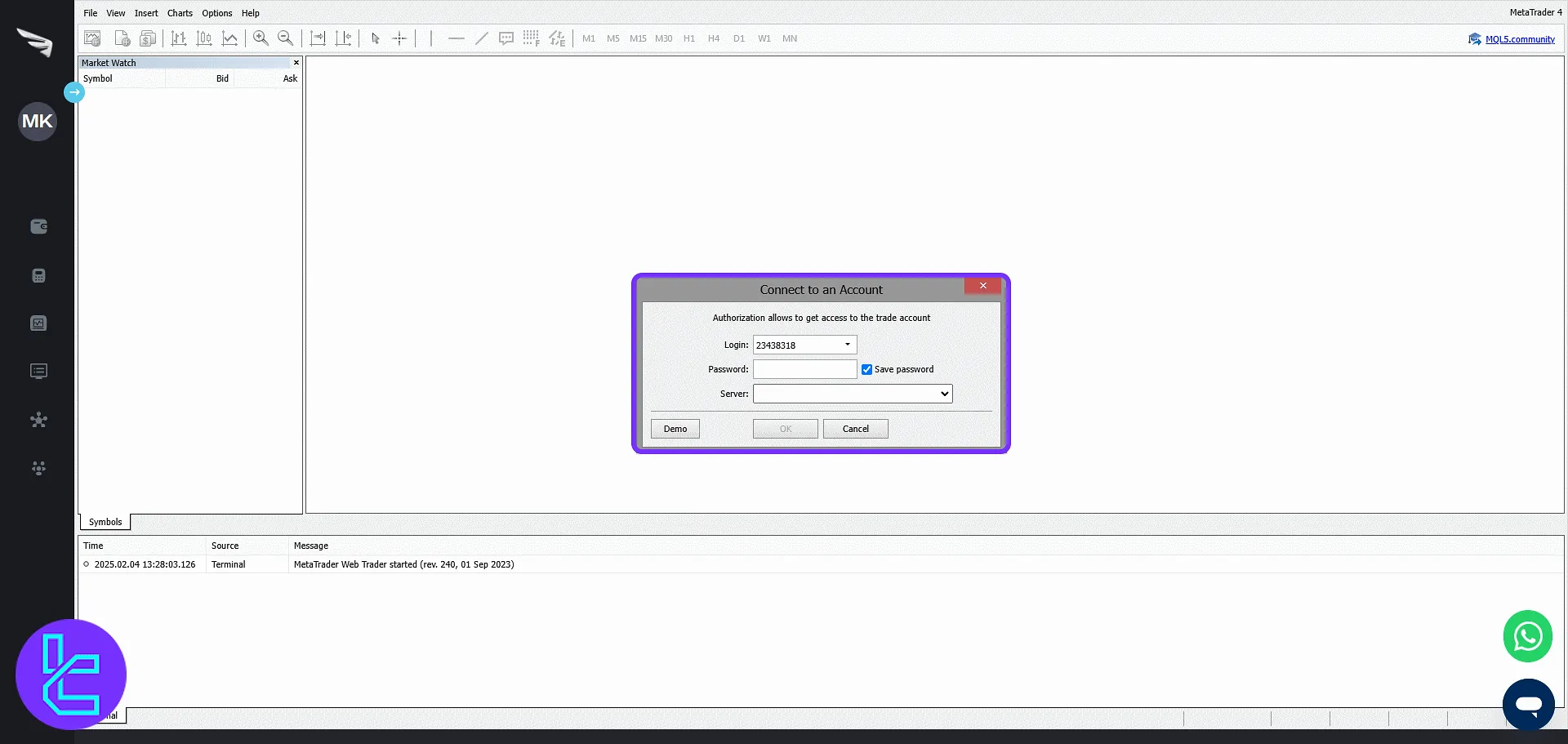
Click "Open Another Account" and fill out the following:
- Account Type
- Currency
- Leverage
- Password and Confirmation
- Trading Platform
Then click "Next" to complete setup.
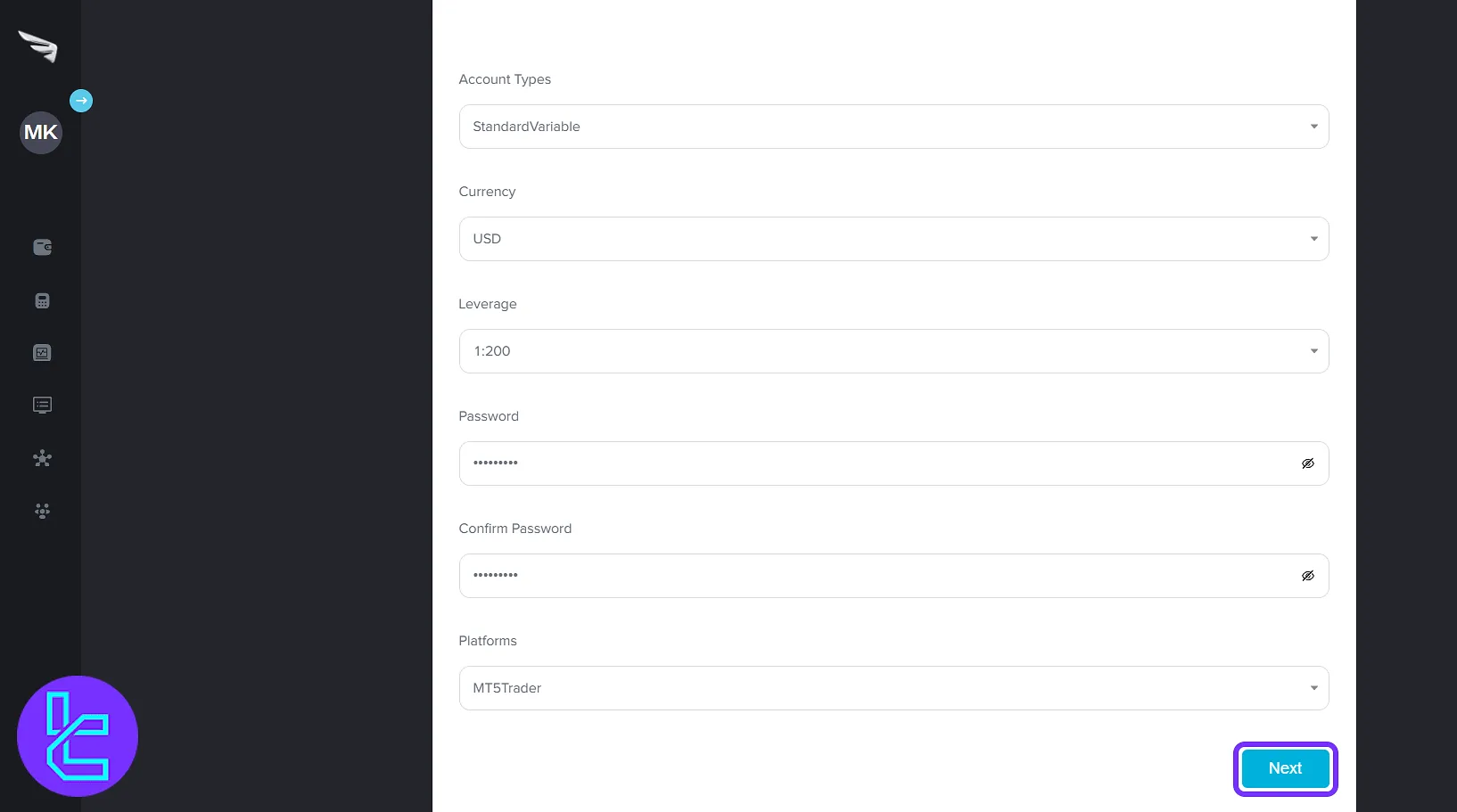
Customizing Profile and Wallet Settings
Click the avatar to expand the menu. Options include:
- Profile: Update account information
- Wallet Address: Configure TRC20/ERC20
- Language: Interface language selection
- Theme: Toggle between light/dark mode
- Log out: Exit the trading panel
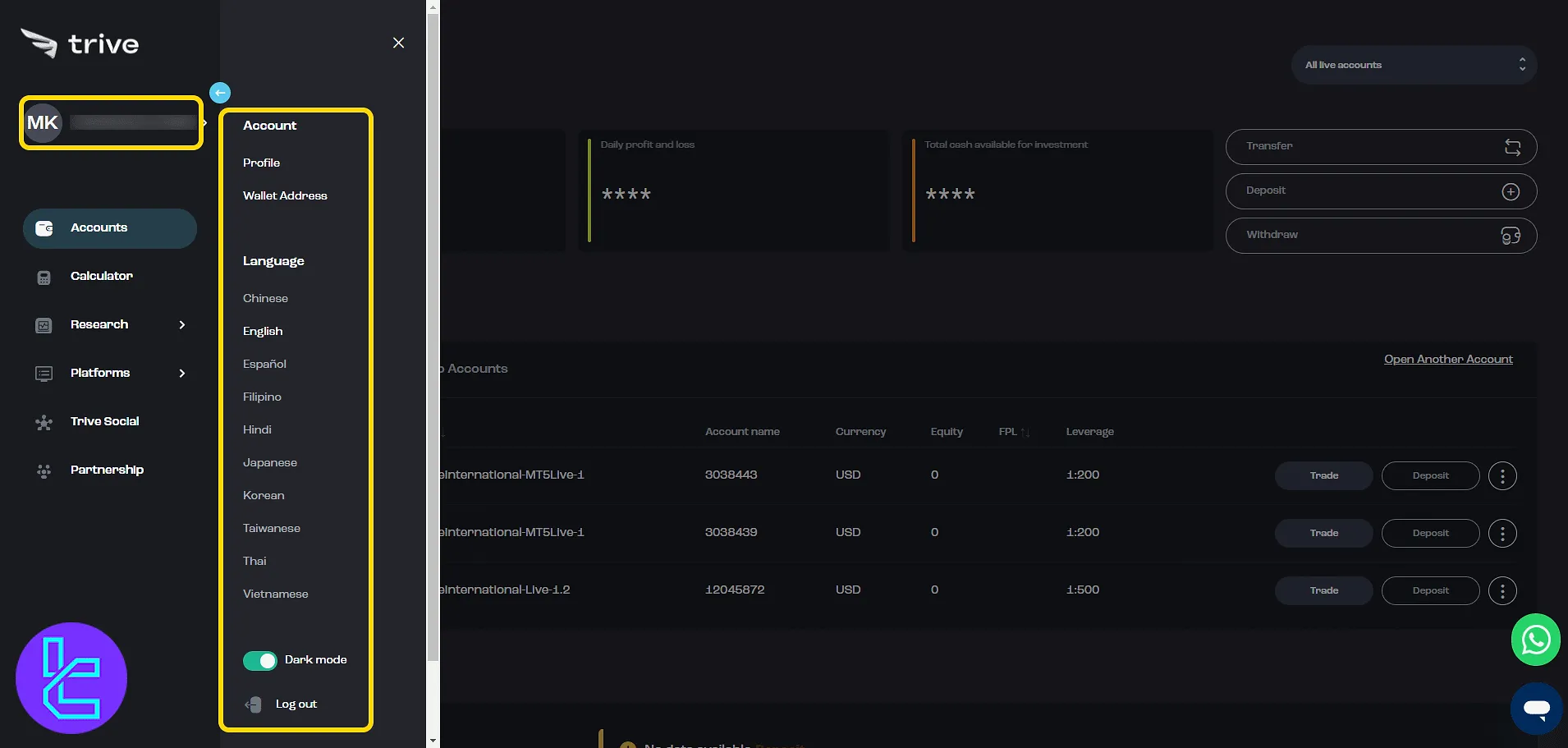
In "Profile", update name, surname, phone, and password. Click "Edit Password" to change it with new credentials.
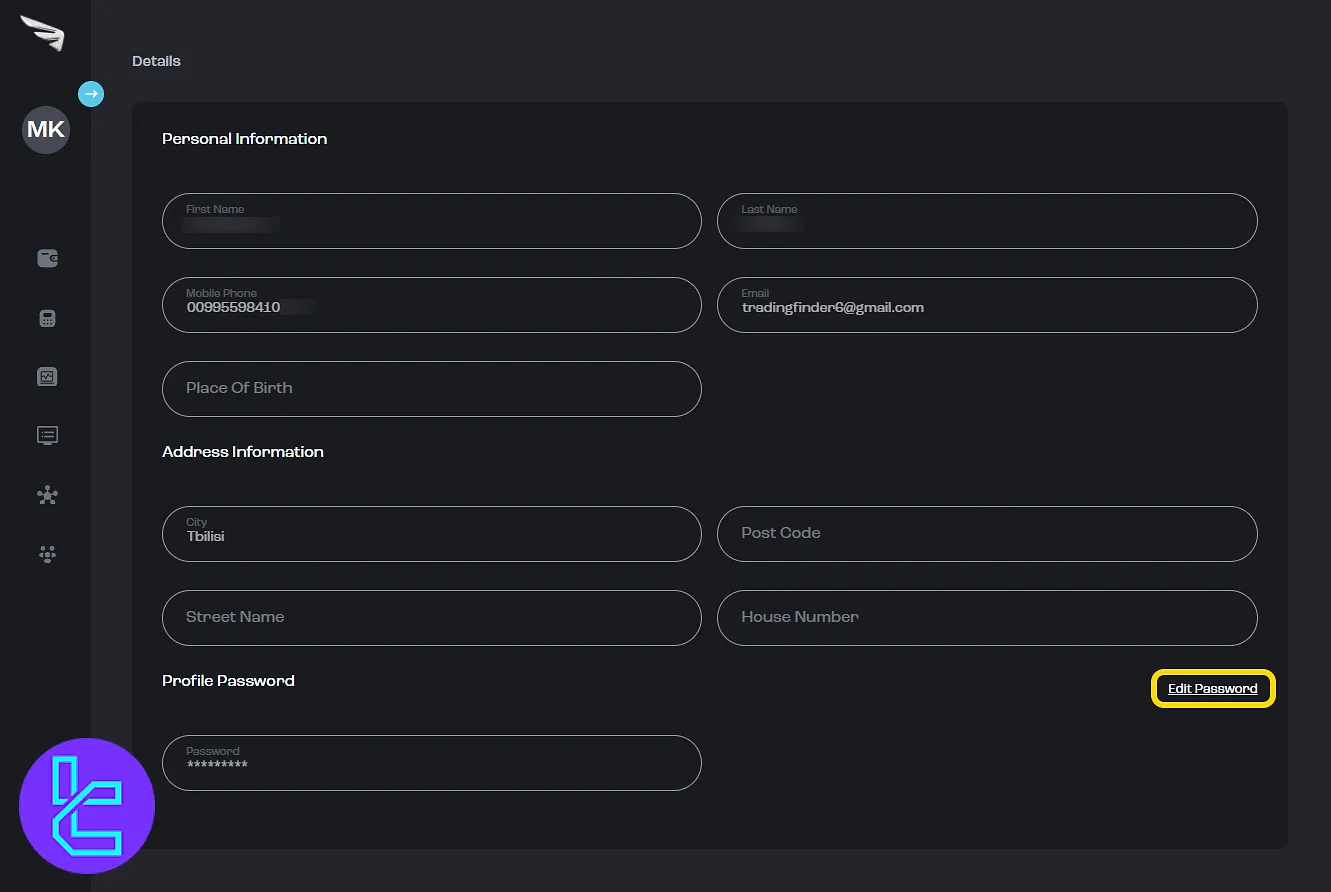
In "Wallet Address", choose "TRC20" or "ERC20" blockchain network and enter your digital wallet. Click "Save" to confirm.
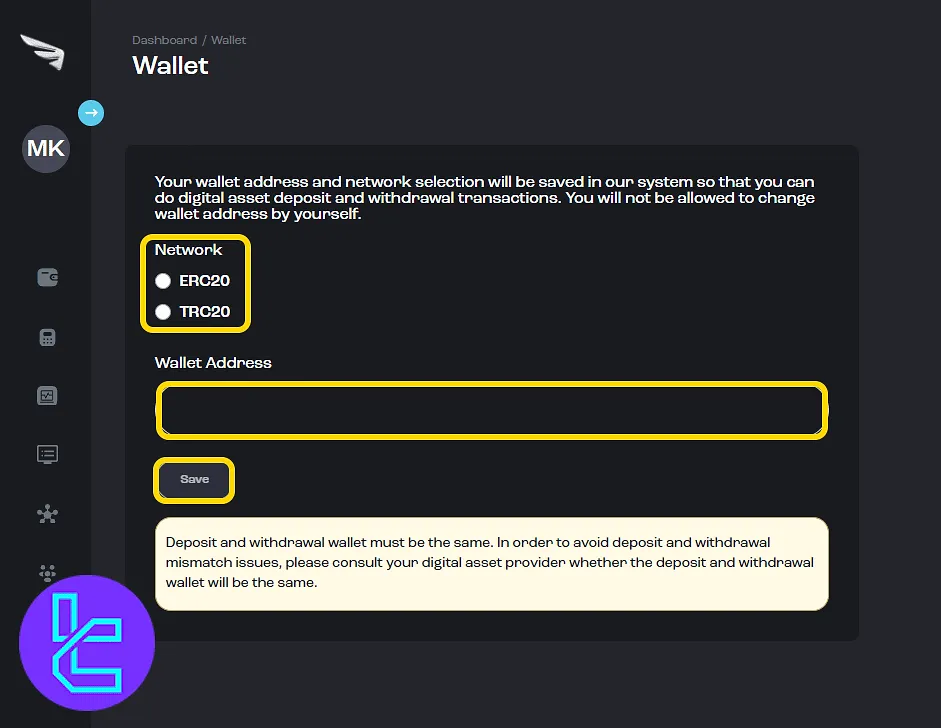
Using the Calculator Section
The "Calculator" allows users to simulate performance outcomes. Choose asset type, equity, lot size, leverage, and scenario %, then click "Calculate" to see margin, P&L, and conversion rate.
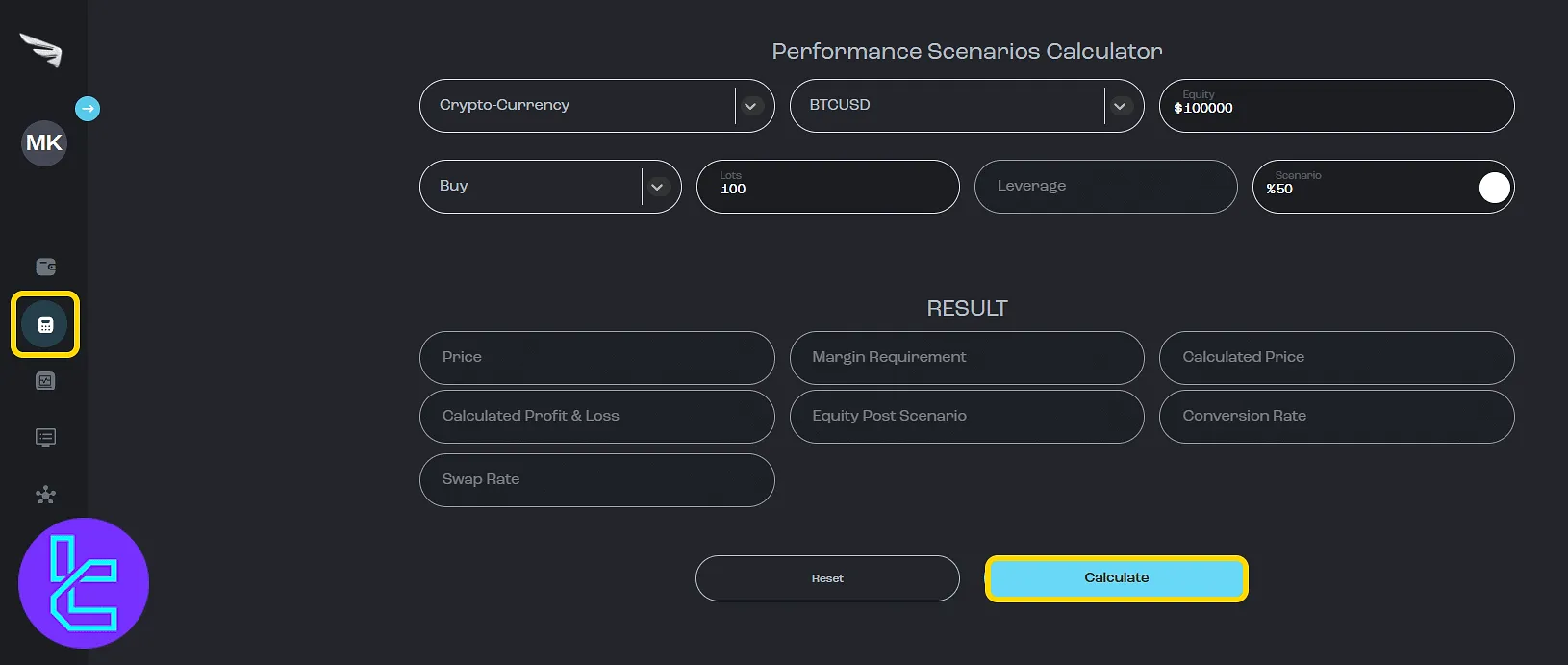
Exploring Market Research Tools
Click "Research" to view options:
- Technical Views: Offers real-time chart setups, price forecasts, and advanced technical indicators for multiple markets;
- Economic Insight: Displays a global economic calendar with event filters, country selection, and date-based navigation;
- Market Buzz: Aggregates news headlines and summarizes market sentiment with trend-based tags;
- Featured Ideas: Highlights automated trade setups based on market movement and chart analysis;
- Alpha Generation: Presents algorithmically generated trade strategies for cross-asset opportunities;
- News: Provides a live feed of financial and economic headlines from global sources.
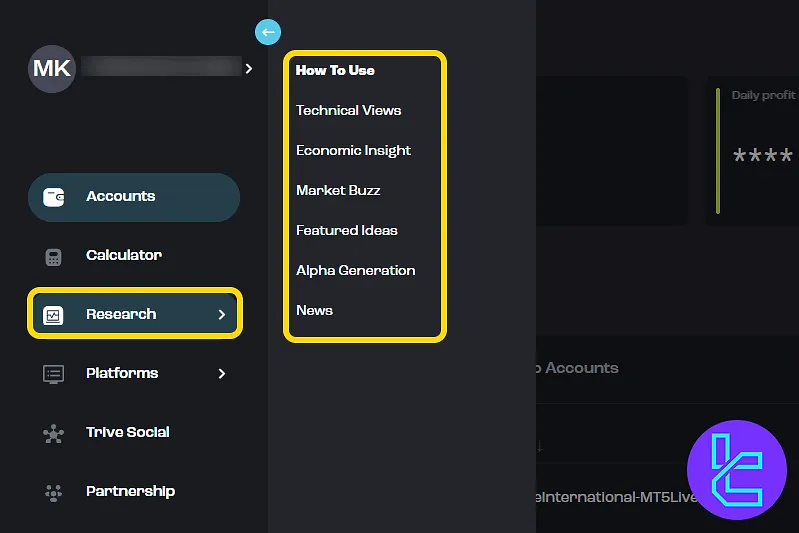
The "Technical Views" Includes categories like Forex, Crypto, Stocks, Indices, and Commodities. Users can filter by "Ideas", "Timeframe", and "Trend".
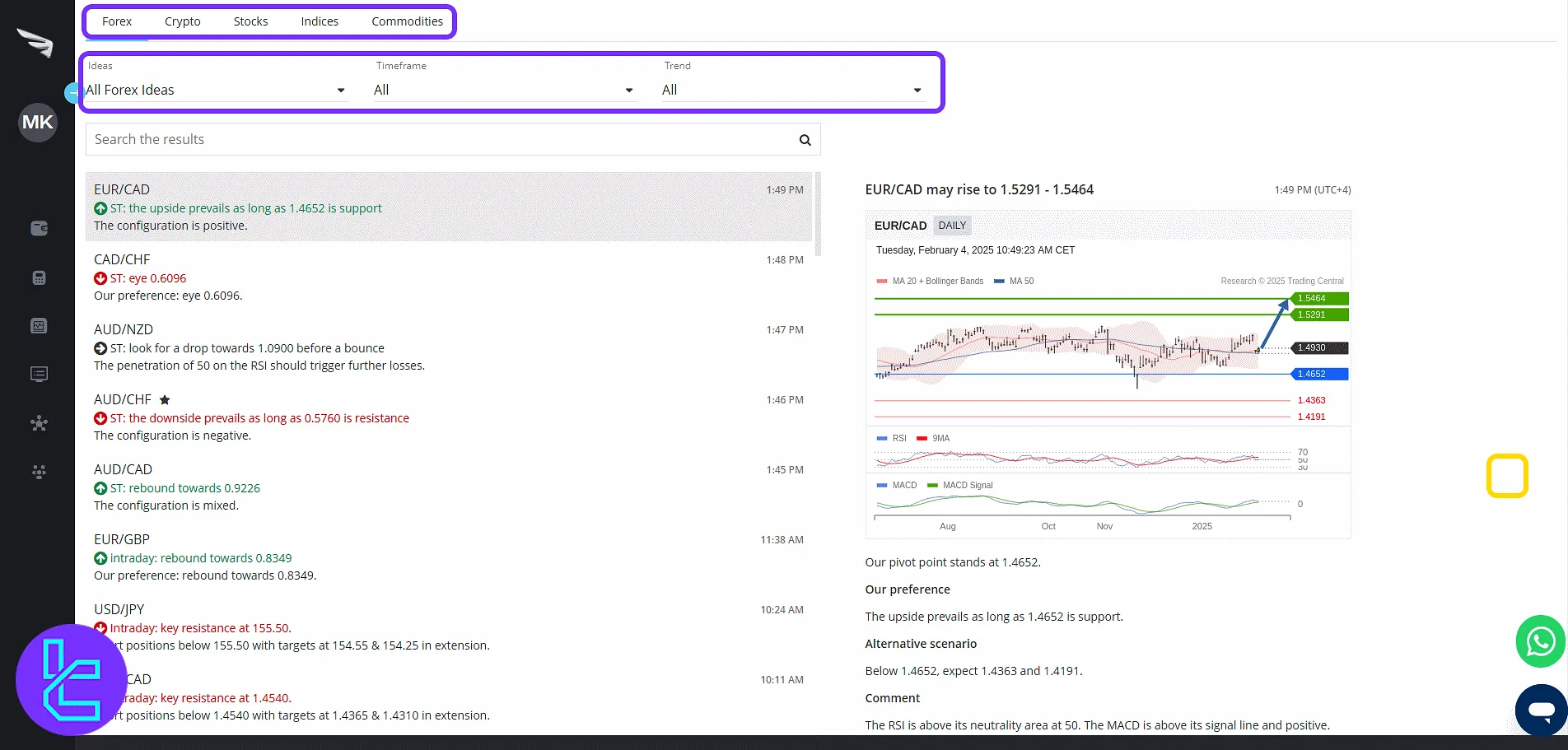
In the "Economic Insight" panel, view a calendar of global events. Filter by country, event type, date, and importance. Navigate to past events with "Previous" and adjust filters as needed.
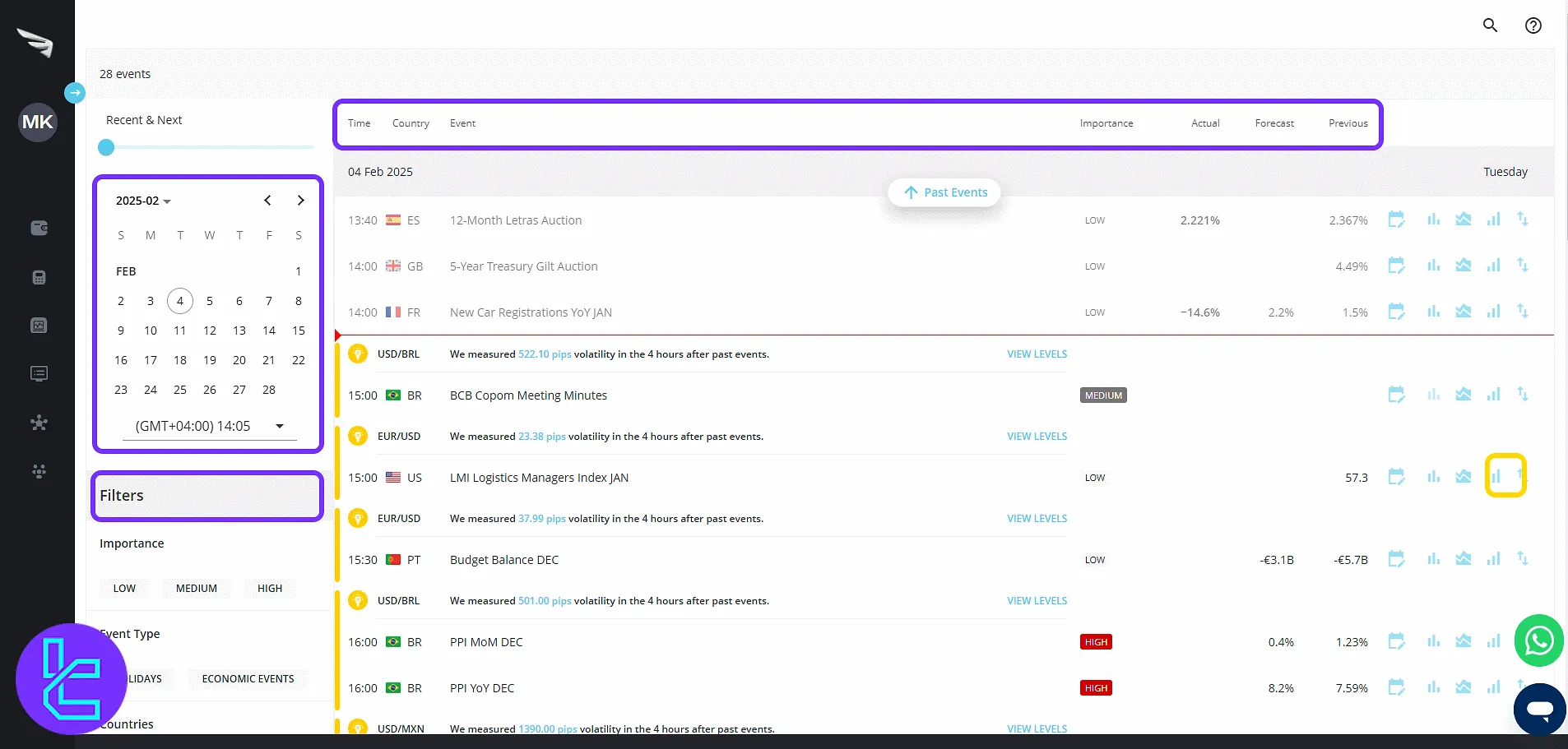
Platform Downloads for MT4 and MT5
Click "Platforms" to download MetaTrader 4 or MetaTrader 5 for:
- Android APK
- Windows
- Mac
- iOS
Access to WebTrader for both platforms is also available without download.
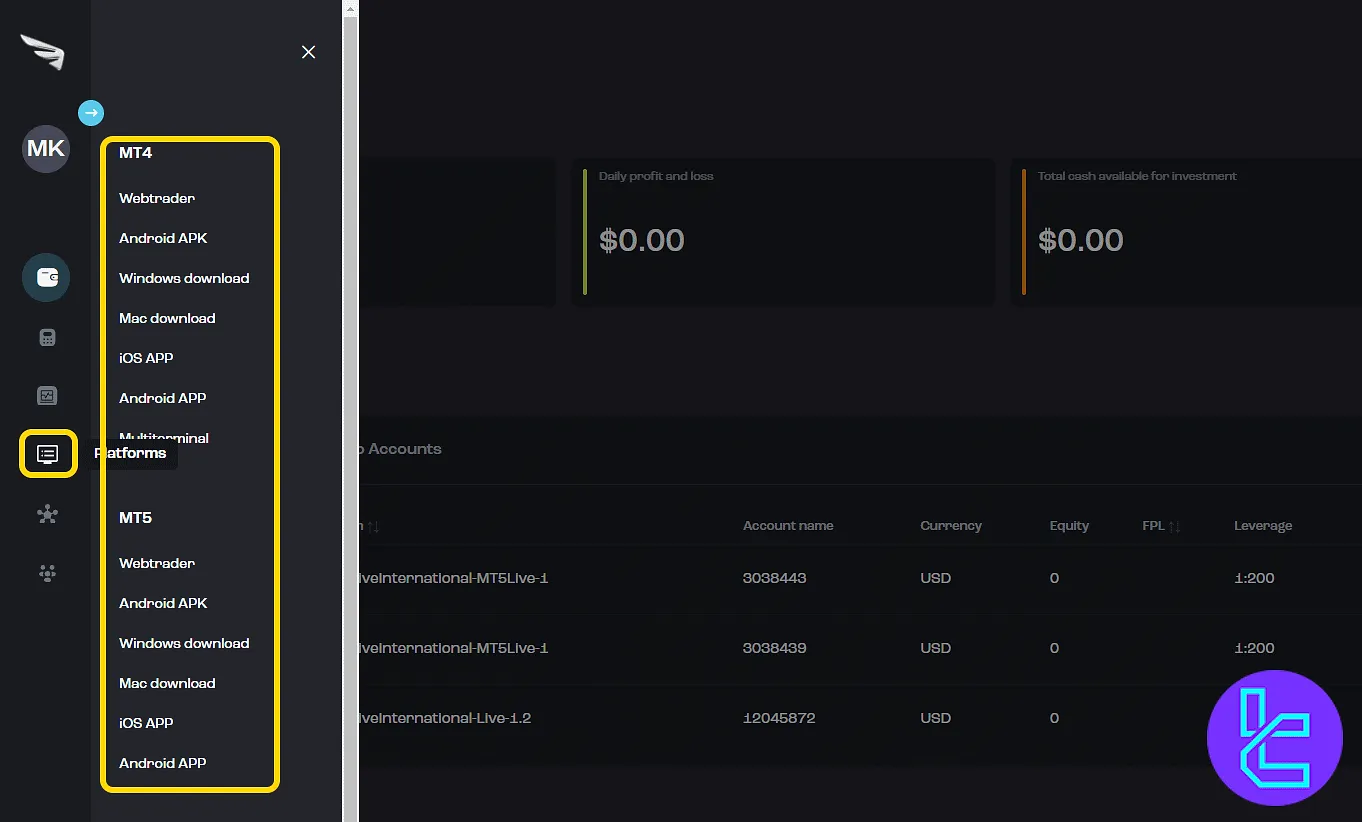
Social Copy Trading with Trive
Inside the "Trive Social":
- How to Start: Discover the full process to begin using the copy trading feature with step-by-step guidance;
- Download: Install the Trive Social application on your mobile device or desktop;
- Create a Profile: Register your identity and set preferences within your trading profile;
- Link MT Account: Connect your MetaTrader account to activate trade mirroring features;
- Copy a Trader: Search for experienced traders and automatically replicate their trades;
- Become Provider: Register your strategy to allow others to follow and earn commissions from your performance.
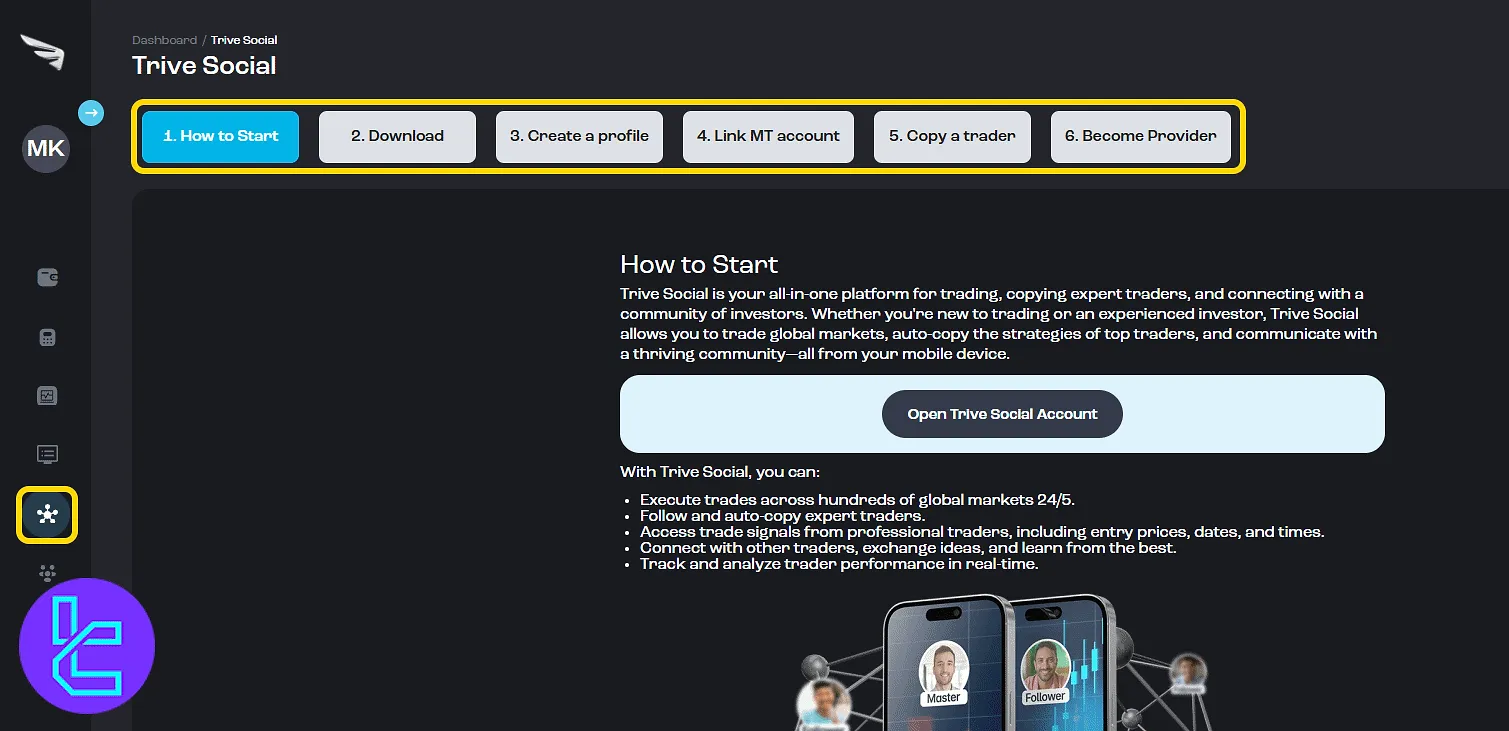
Partnership Program Access
In "Partnership", users can view commission rules, registration steps, and apply. Click "Become a Partner" to access the affiliate portal.
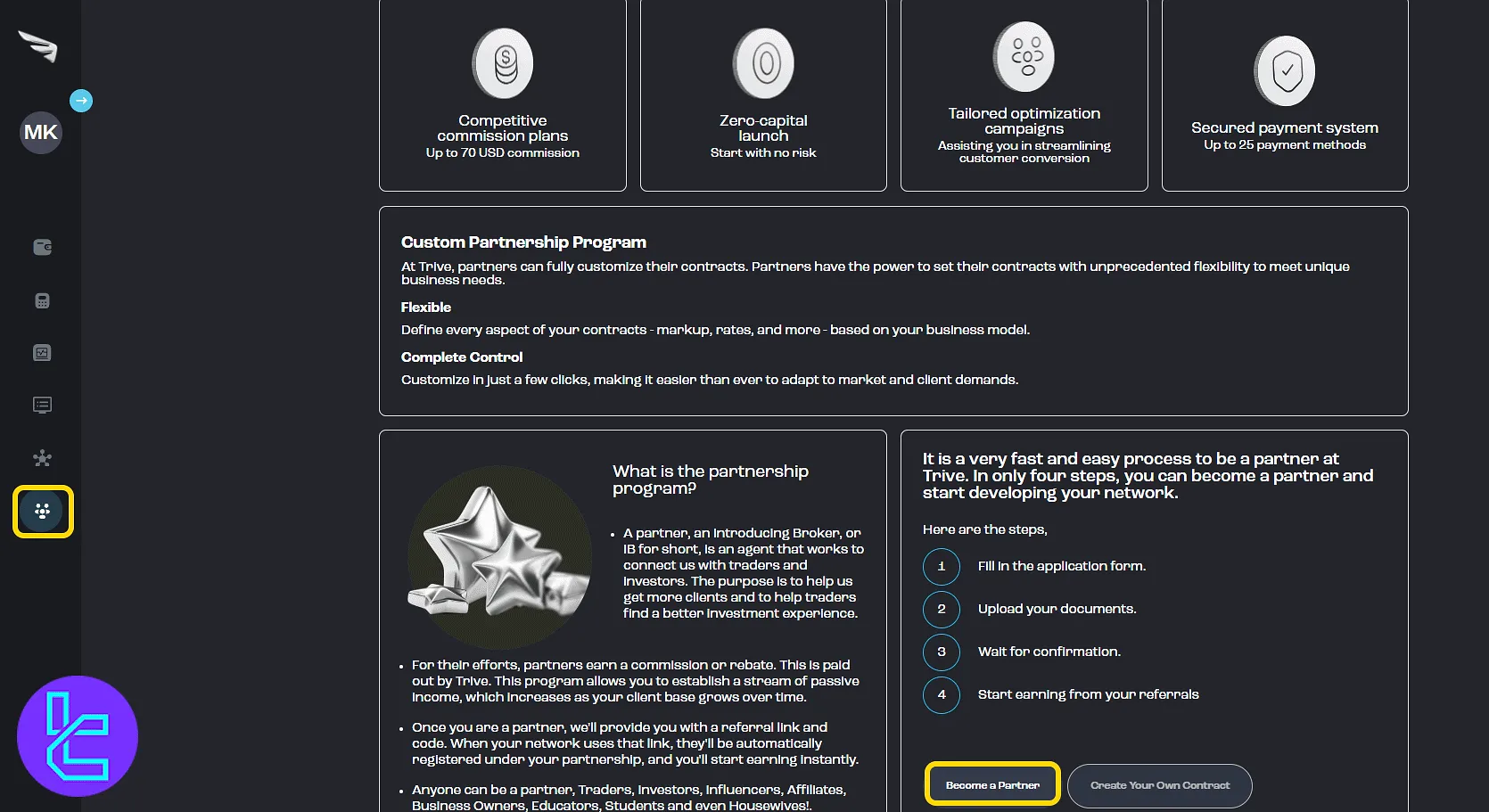
TF Expert Suggestion
The Trive dashboard introduces several unique capabilities beyond the basics, such as downloadable platform access across all OS, wallet whitelisting for secure withdrawals, password and theme customization, and an interactive equity calculator.
For more information on trading setups, account types, etc., visit the full Trive tutorial page.





