Varianse dashboard, with over 15 sections, provides traders with a complete hub for managing their accounts and activities.
Users can deposit, withdraw, transfer, and exchange funds with a minimum of $100 for additional transactions.
The “Favorites” and “Quick Links” improve navigation across all sections, including MetaTrader 4, “IB Room”, and “Wallets”.
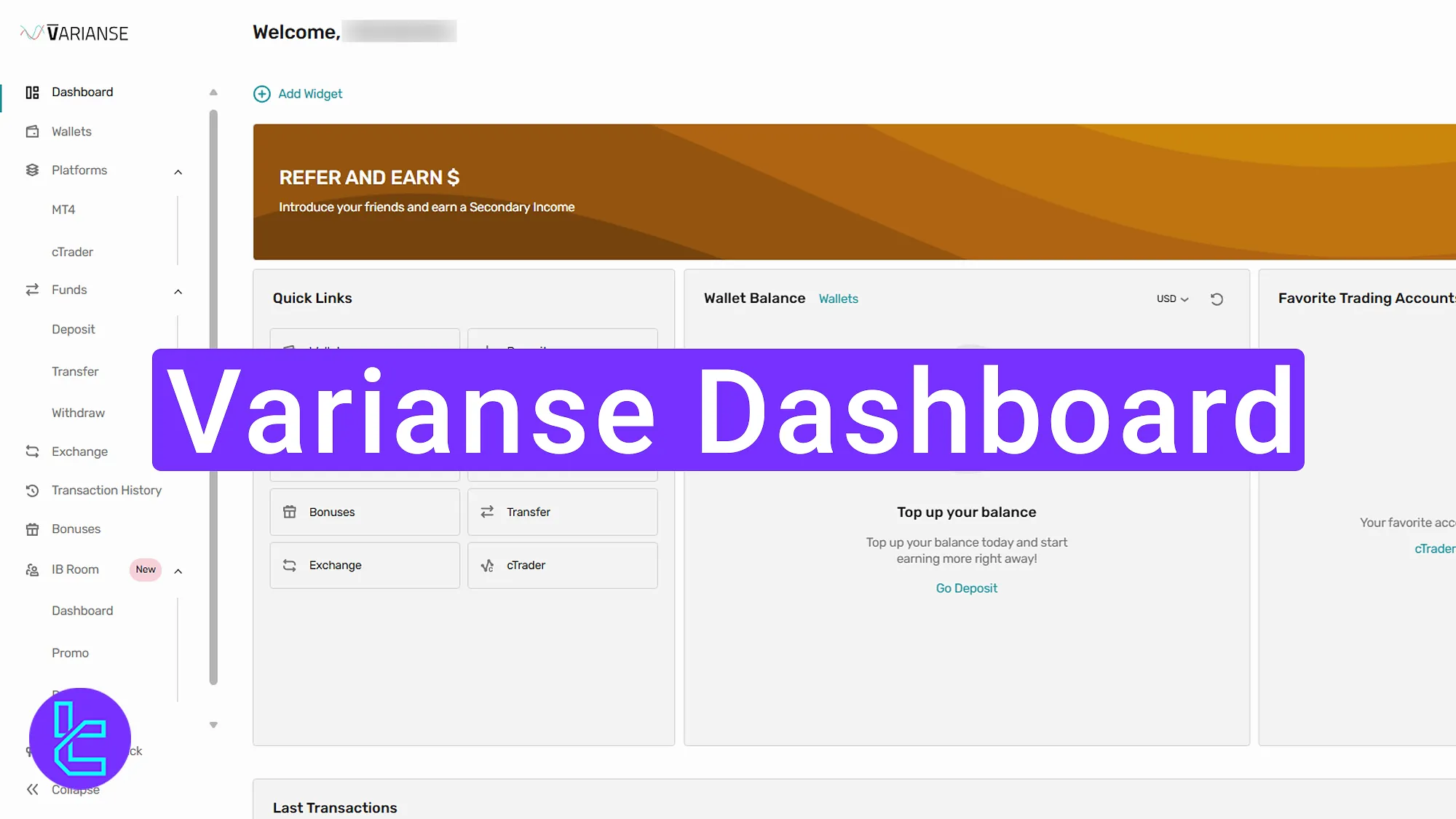
Main Sections of the Varianse Dashboard
As it’s usual within many Forex platforms, Varianse broker offers a unique dashboard, featuring practical sections for trading and managing your accounts, including:
Dashboard Section | What it Displays |
Main Dashboard | Overview of wallet balance, favorite accounts, and quick currency refresh. |
Wallet | Manage balances, hide or add wallets, mark currencies as favorites, and sort/search by criteria. |
Platforms | Create and manage MetaTrader 4 (Classic, ECN, Prime) and cTrader accounts; includes leverage, currency, and platform downloads. |
Favorite Accounts | Quick access to preferred MetaTrader or cTrader accounts marked with the star icon. |
Funds (Deposit, Transfer, Withdraw) | Deposit (min $100), transfer funds between accounts, withdraw balances with saved templates. |
Exchange | Convert currencies internally, refresh rates, and review exchange history. |
Transaction History | Filter and review all deposits, withdrawals, transfers, and exchanges. |
Bonuses | View available promotions, active/inactive bonuses, and merchandise offers. |
IB Room & VIP Sales | Apply for affiliate programs, access VIP sales, and connect with the broker via chat/email. |
Widgets | Customize dashboard with quick links, banners, last transactions, wallets, and favorites. |
Feedback & Theme | Share feedback, switch light/dark mode, adjust language, and manage notifications. |
Profile | Review and edit personal details, upload profile image (re-verification may apply). |
Withdrawal Preset | Save payout details for quicker future withdrawal requests. |
Support & Logout | Contact Varianse support, upload files, download chat history, or log out securely. |
Main Dashboard
On the left-hand side, the first option is the “Dashboard”, where you can see the overall status of your account. This includes details such as wallet balance and your favorite trading account.
From this section, you can also change the displayed currency by simply clicking on it. In addition, there is a refresh option to update the wallet instantly.
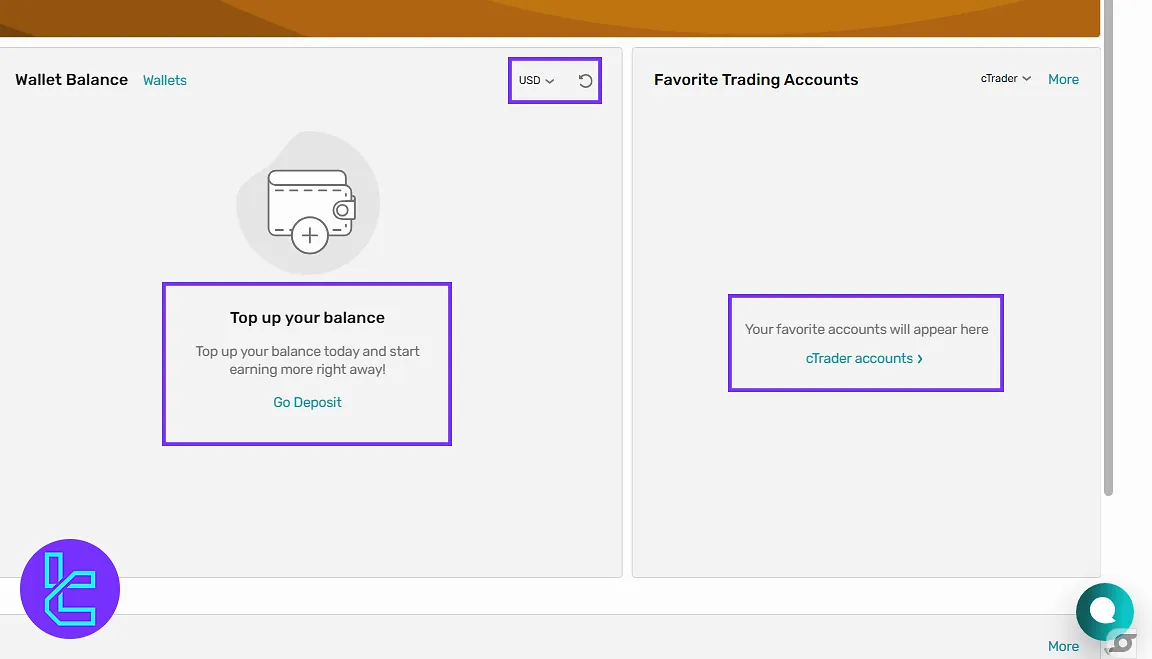
Wallet
Next is the “Wallet” section. Here, you can view balances, hide accounts, and mark currencies as favorites. If you want to create a new wallet, click “Add Wallet”. Note that to activate a wallet, you must maintain a minimum balance in your account.
Empty wallets can be hidden, and you can switch between card view and table view. If you are searching for a specific currency, use the search bar to find it, with sorting options by default, half, or balance. Wallet orders can also be customized.
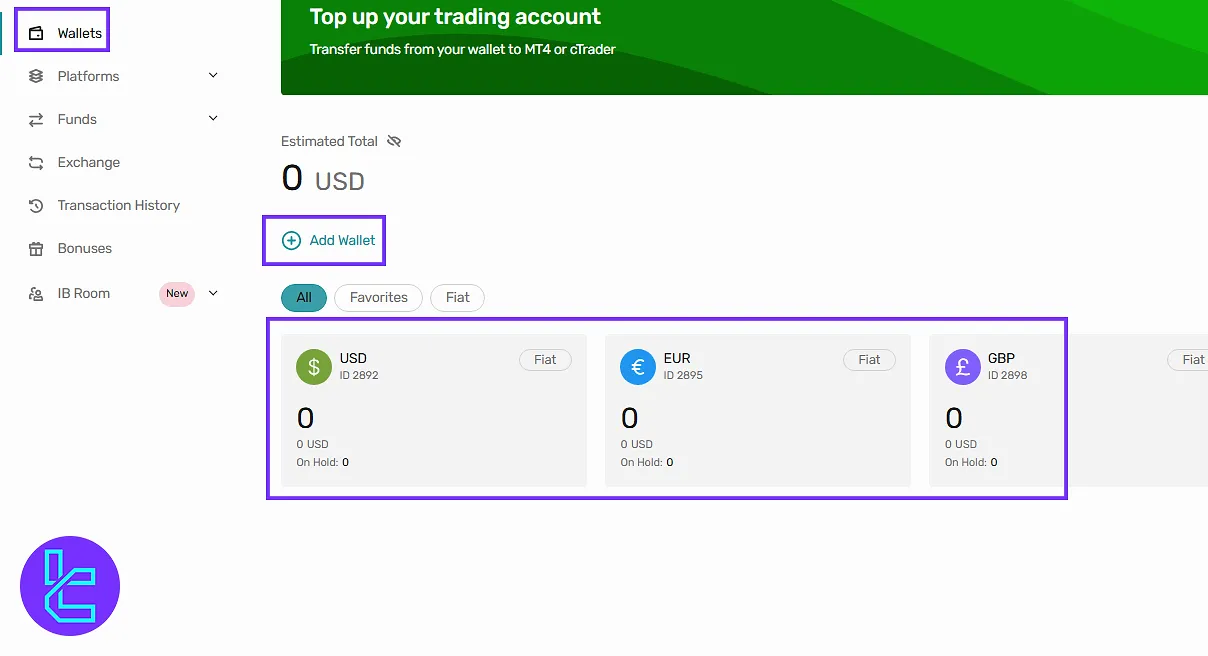
Platforms
From the left menu, click “Platforms” to see all the details related to your existing accounts. Hit the “Add Account” to create a new one.
You can choose between Live and Demo account types, select the product (for example, MetaTrader 4 Classic), and register either ECN or Prime categories along with your preferred currency and leverage.
Once complete, click “Add New Account”. Keep in mind that to activate a MetaTrader account, a minimum deposit of $1,000 is required.
You can refresh the MetaTrader section at any time and search for accounts by default name or balance. After adding multiple accounts, you also have the option to rearrange their order.
The cTrader section works similarly to MetaTrader. By clicking on it, you can open a new account by selecting the type, currency, and leverage. The minimum deposit to activate a cTrader account is $100.
To download the platform, you can select versions for Windows, iOS, or Android.
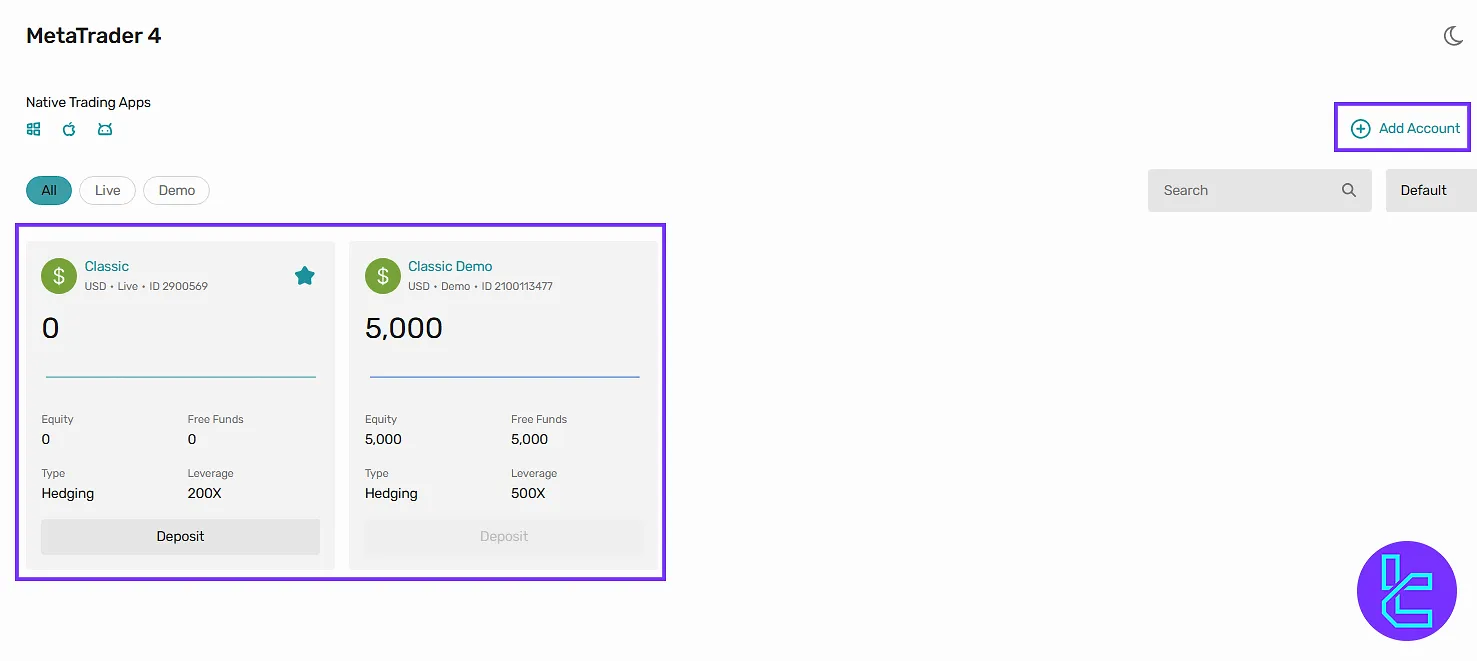
Favorite Trading Accounts
In the “Favorite Trading Account” section on the main panel, you can select your preferred platform, which is divided into cTrader and MetaTrader 4.
Under the “More” option, you will find additional information about your MetaTrader 4 account.
By marking an account as a favorite (using the star icon), it will be added to the quick links in the main panel, providing faster access to features such as wallets, deposits, withdrawals, and more.
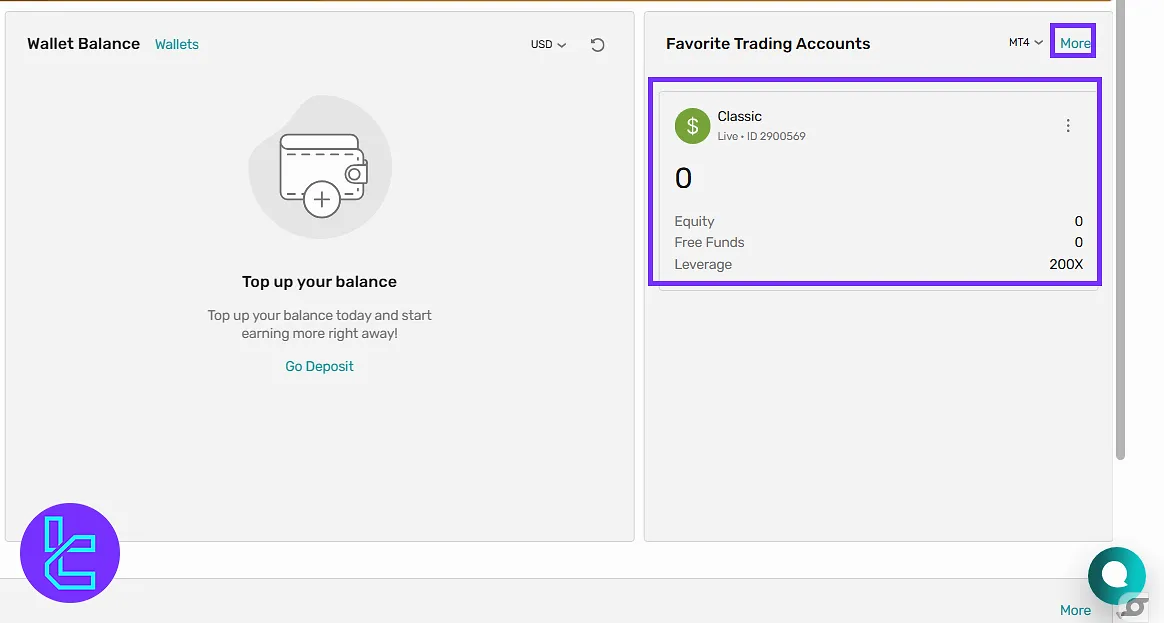
Funds
Navigating to the menu on the left, click “Funds” to access the following options:
- Deposit
- Transfer
- Withdrawal
Deposit
In the “Deposit” section, you again select the desired currency and payment method, then click “SendRequest” to complete the deposit.
Please note that the minimum amount here is $100, depending on the payment method. Once active, the deposit transaction history will appear in this section.
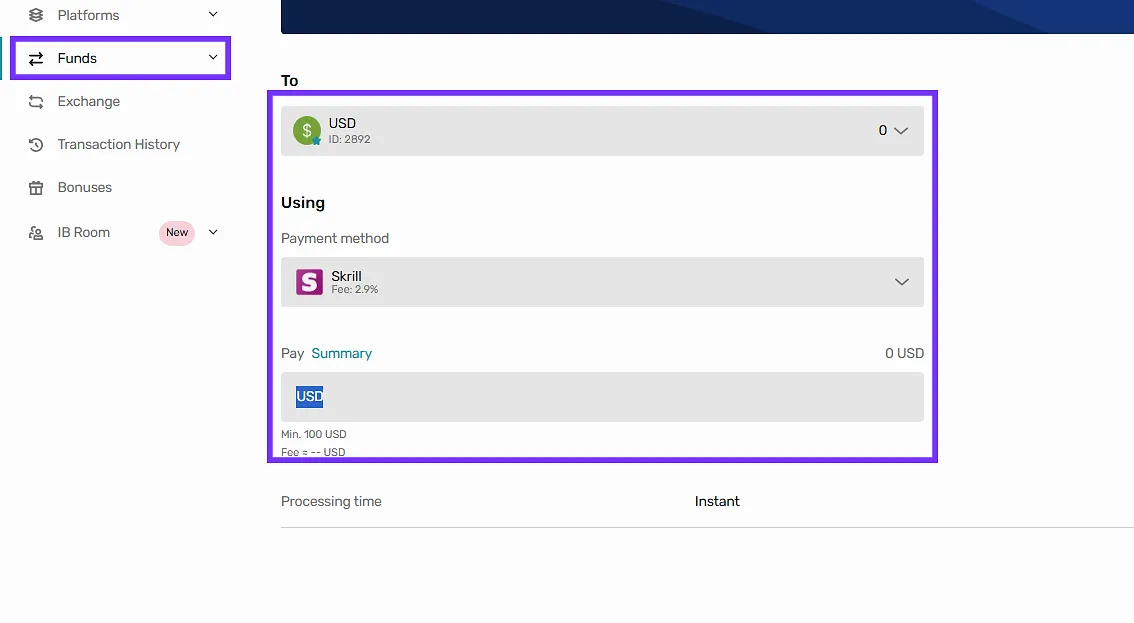
Transfer
The “Transfer” section enables you to move funds between internal accounts. Select the source and destination accounts, enter the transfer amount or percentage, and confirm the transaction. Once active, a transfer history section will be available for review.
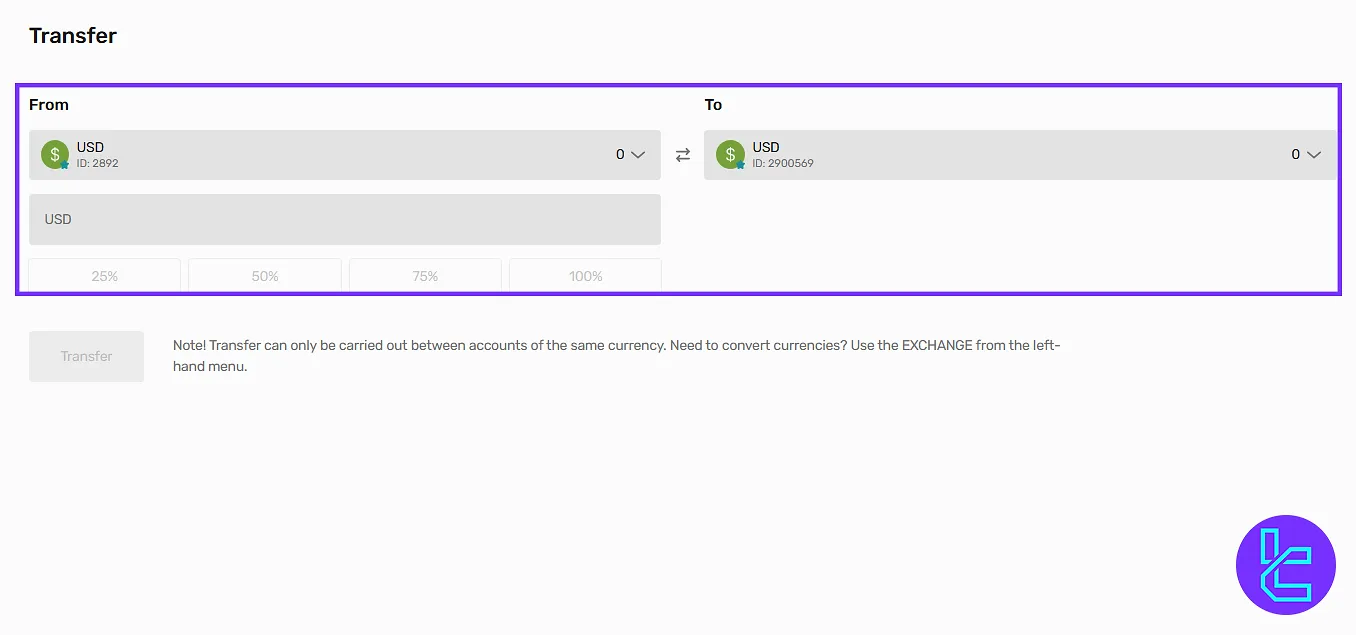
Withdrawal
The “Withdrawal” option functions similarly. You choose a currency and method, enter the amount (or use the option to withdraw the full balance), and provide any additional required details. You can save templates for future withdrawals.
After your first withdrawal, a transaction history section for withdrawals will be available.
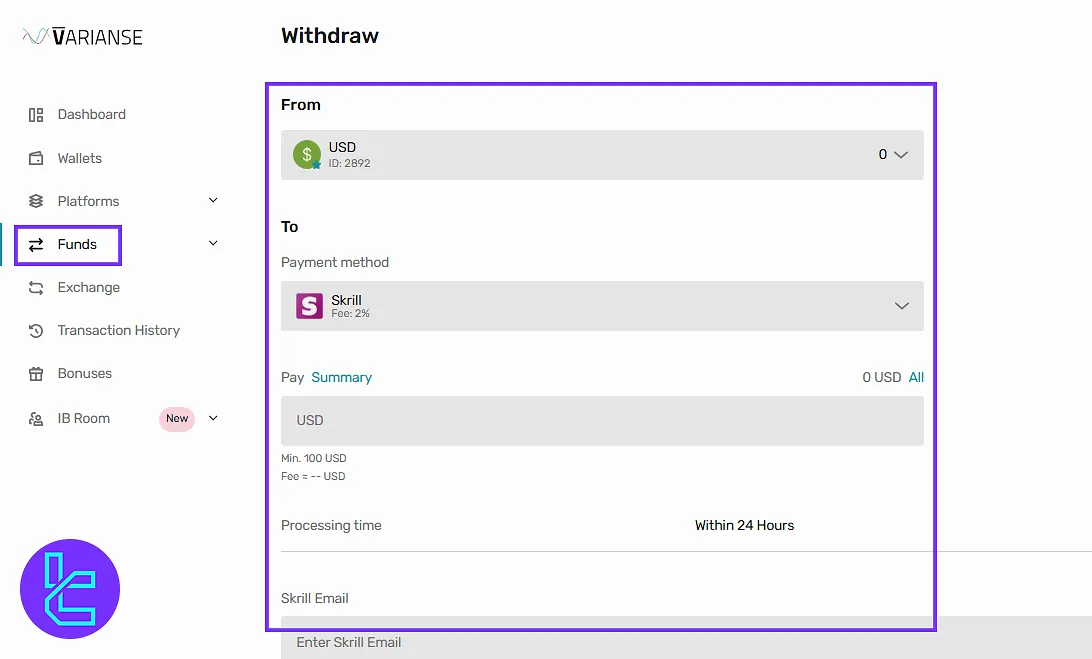
Exchange Currencies
Back to the left menu, the “Exchange” section lets you convert one currency to another by entering the amount or percentage.
Since exchange rates are time-limited, you can refresh the rate before confirming. Once you start using this section, the exchange history will also become available.
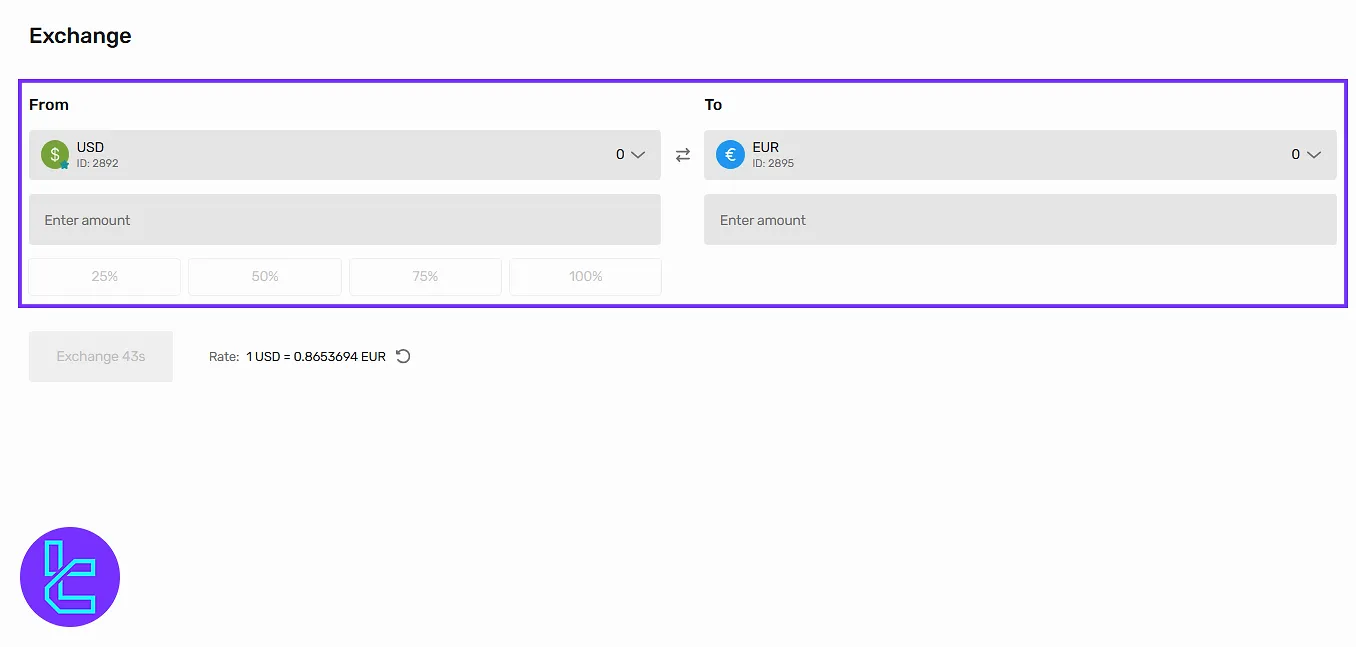
Transaction History
Click the “Transaction History” from the left-side menu. Filter results by categories such as currency type, status, and overall transaction history.
The records are divided into deposits, withdrawals, exchanges, and transfers, allowing you to review each category separately.
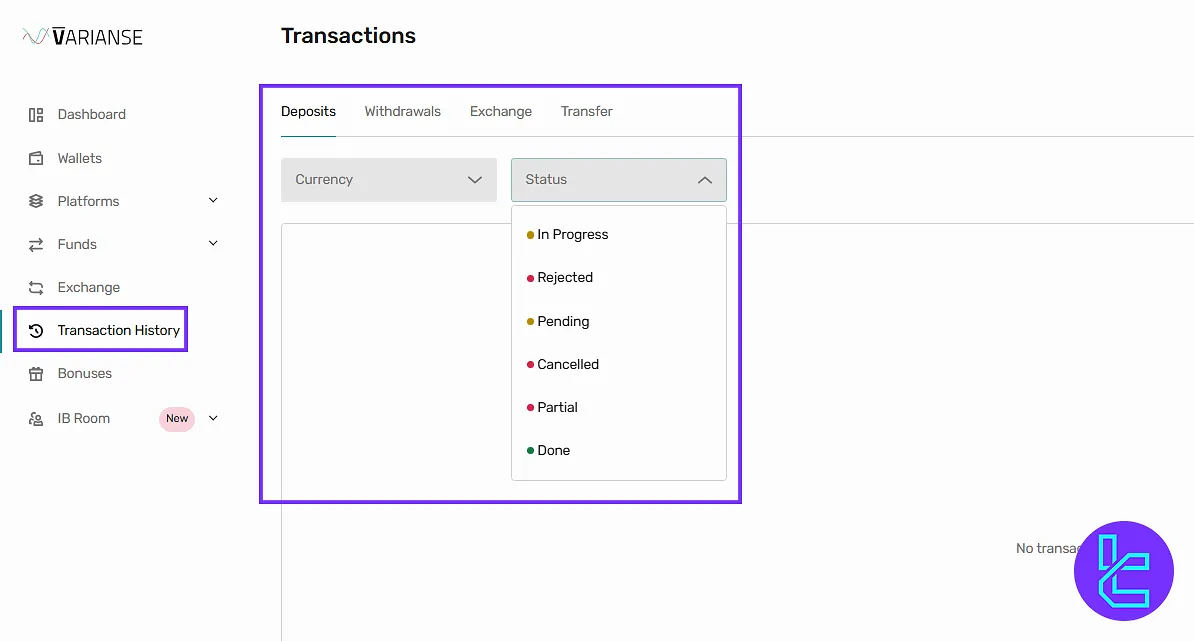
Bonuses
The “Bonuses” section is divided into “Available Programs” and “My Bonuses”. You can view active and inactive promotions, as well as merchandise offers. A separate account is required to access bonuses.
In the “My Bonuses” tab, you will see categories such as active, pending, completed, expired, and error, giving you a complete view of your bonus activity.
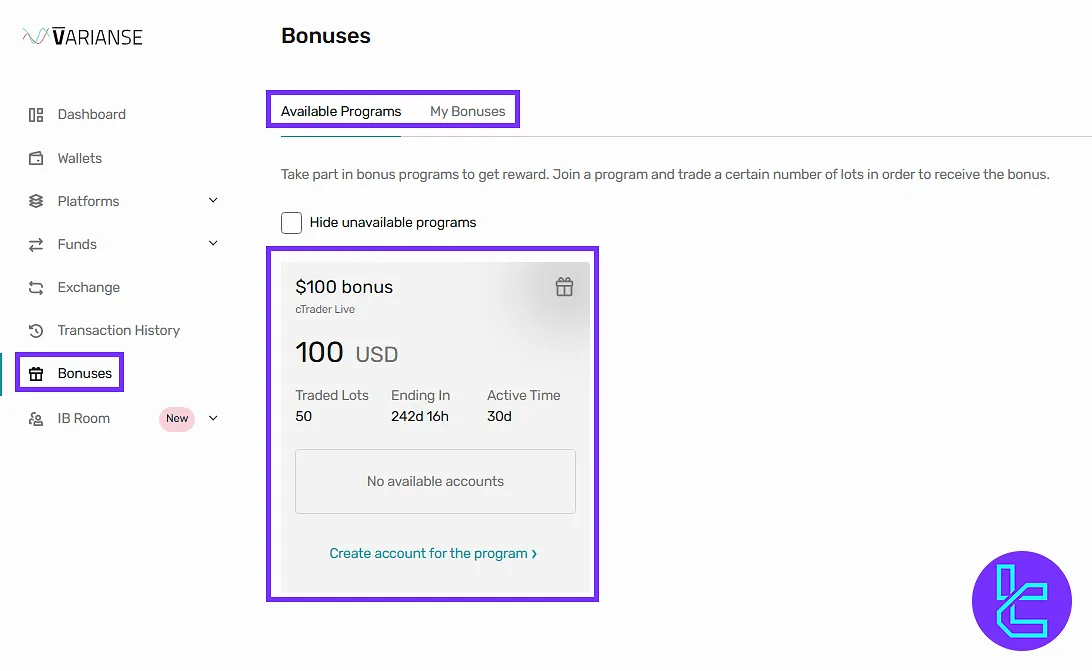
IB Room
We now come to the “IB Room” from the sidebar menu. Here, you can apply for a sales partnership by selecting a partner program and clicking Become Partner.
To access the VIP sales program, click on the relevant option and choose your preferred method of communication, such as email or live chat, to contact the broker’s team.
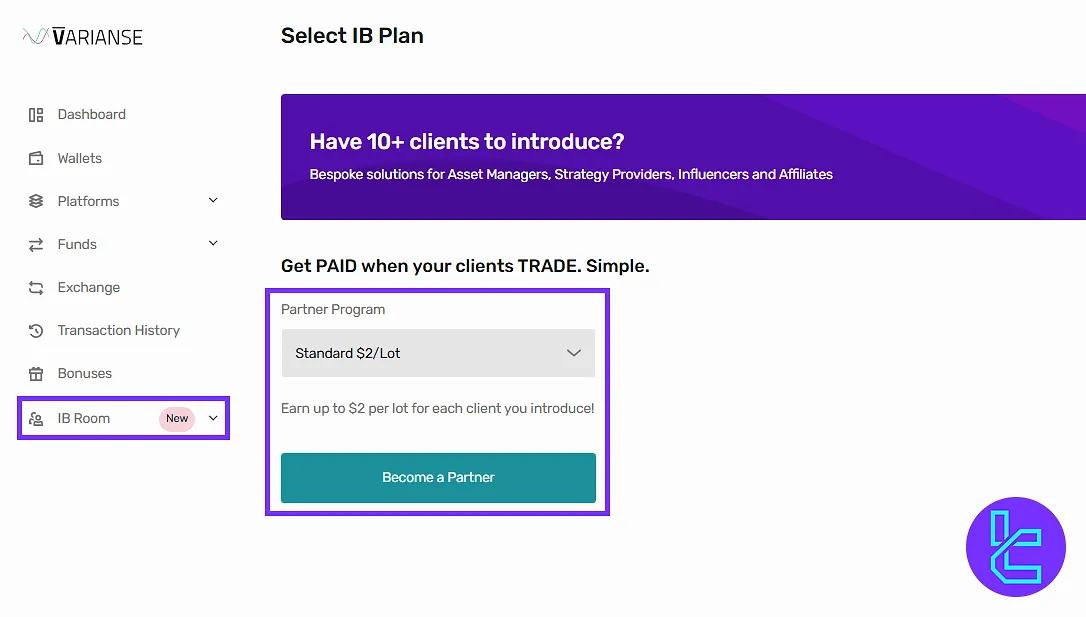
Add Widgets
You can also customize your dashboard layout with widgets such as Quick Links, Banners, Last Transactions, Wallet Balance, and Favorite Trading Accounts.
To do so, go to the main panel, click “Add Widgets” and select one of the options provided on the left. Once arranged, click “Done” to save changes.
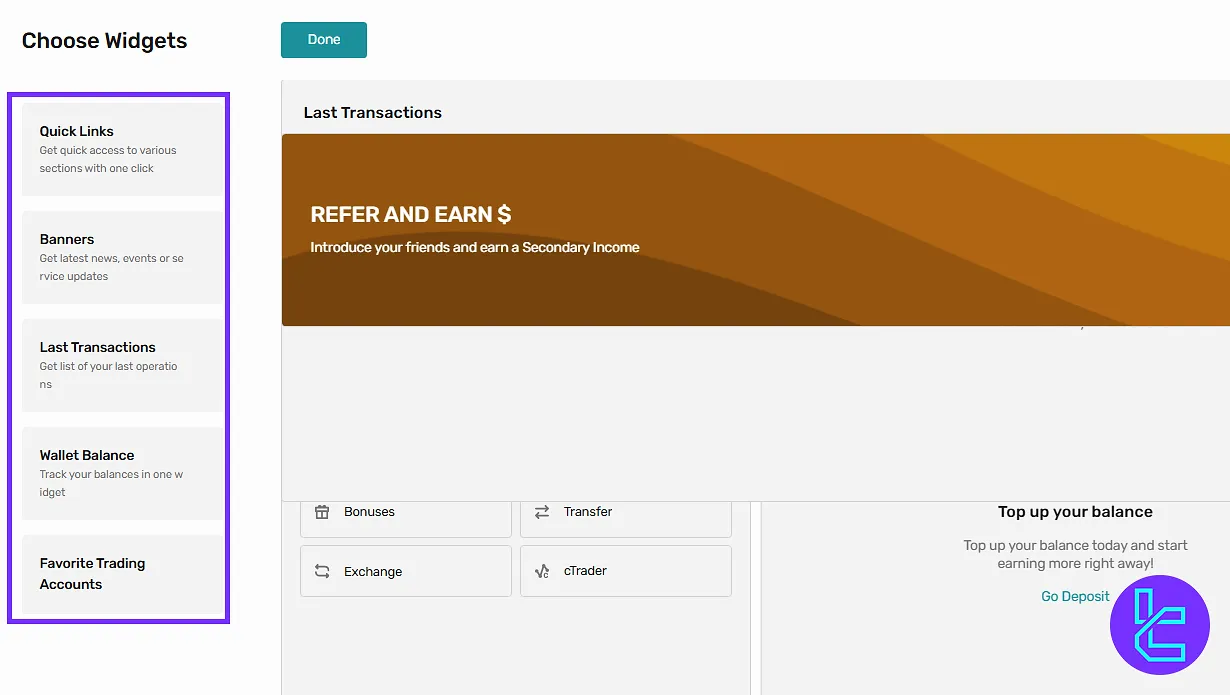
Feedback, Theme, Quick Options
Once on the main page, share feedback with the broker by clicking “Share Feedback” located at the bottom, or choose the option below to collapse the menu.
You can switch themes between light and dark mode, change the platform language, view notifications, and access your profile settings, all in the top right of the dashboard.
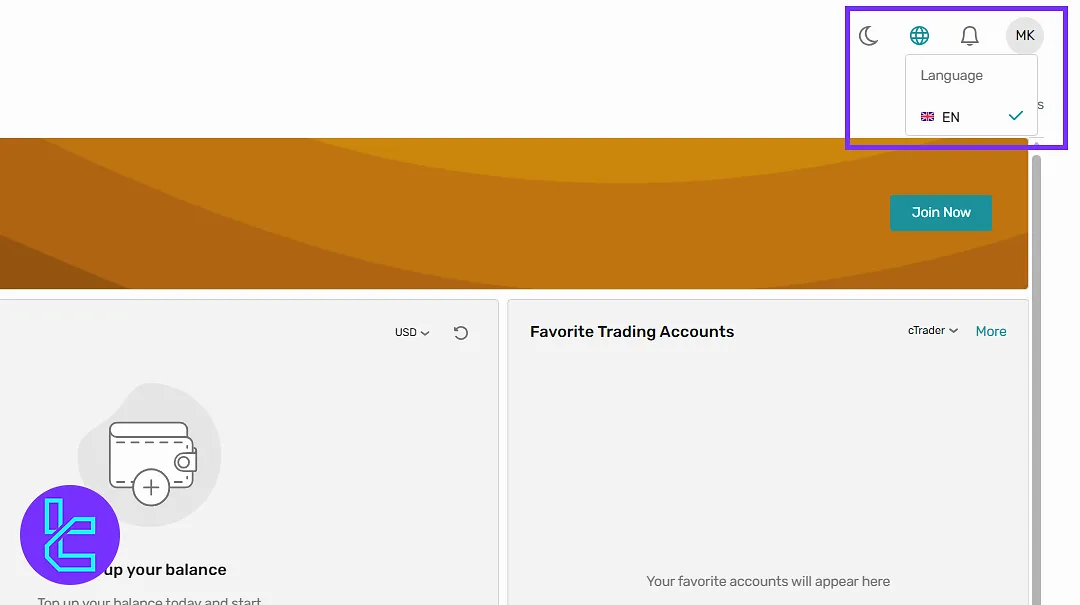
Profile Section
Inside the “Profile” section, you will find four subsections:
- Info: In “Info”, you can review and edit personal details you provided during Varianse registration. Keep in mind that changes may require account re-verification. You can also add a profile picture by uploading or dragging and dropping a file;
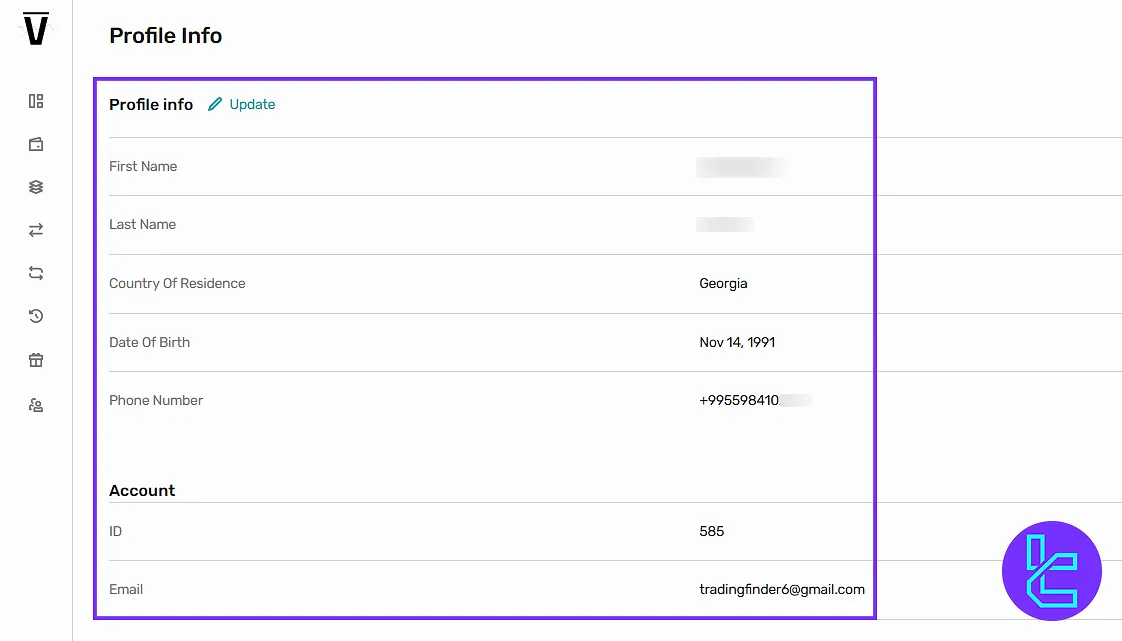
- Verification: In Varianse verification, you can track your account verification status and watch the tutorial video available on the broker’s YouTube channel;
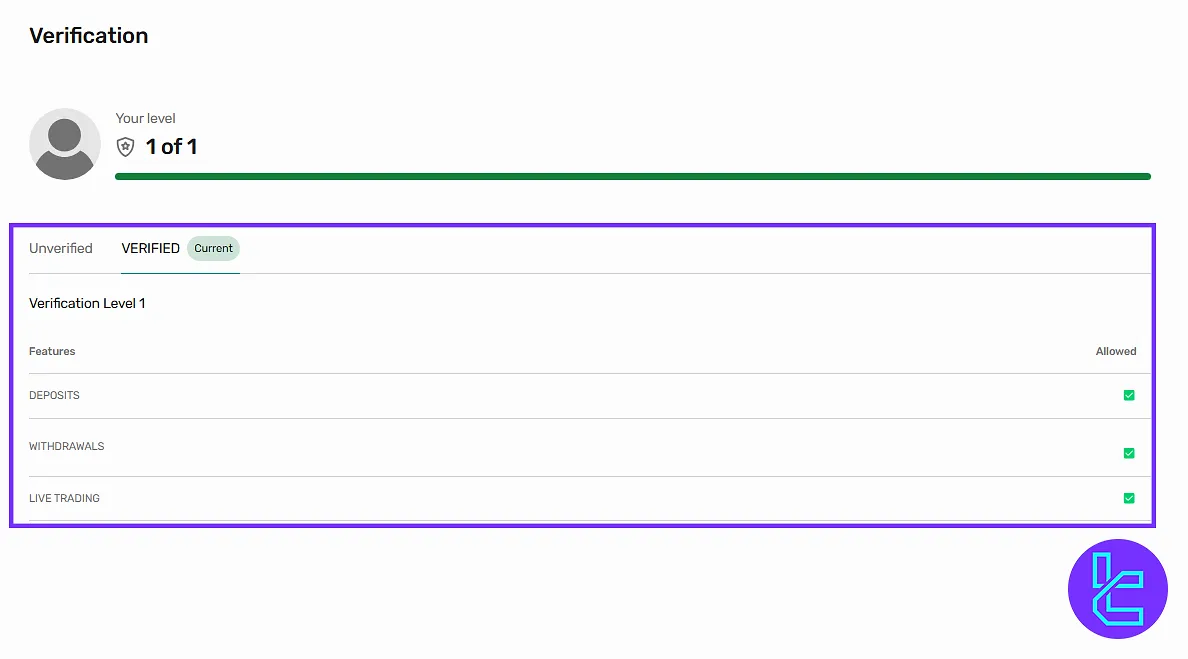
- Security: In Security, you can update account security settings, reset your password through email confirmation, and set up Google Authenticator or SMS confirmation. Whitelist and anti-phishing code are also available here;
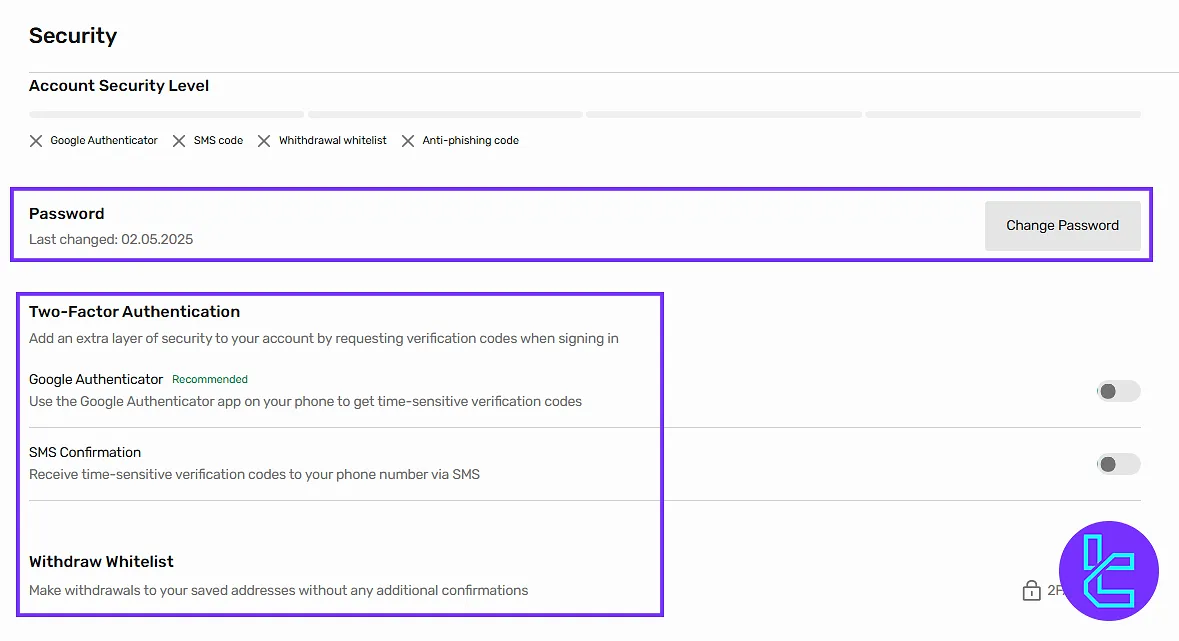
- Withdrawal Preset: The Withdrawal Preset option, which can be activated after your first payout, allows savings details for quick entry on the following requests.
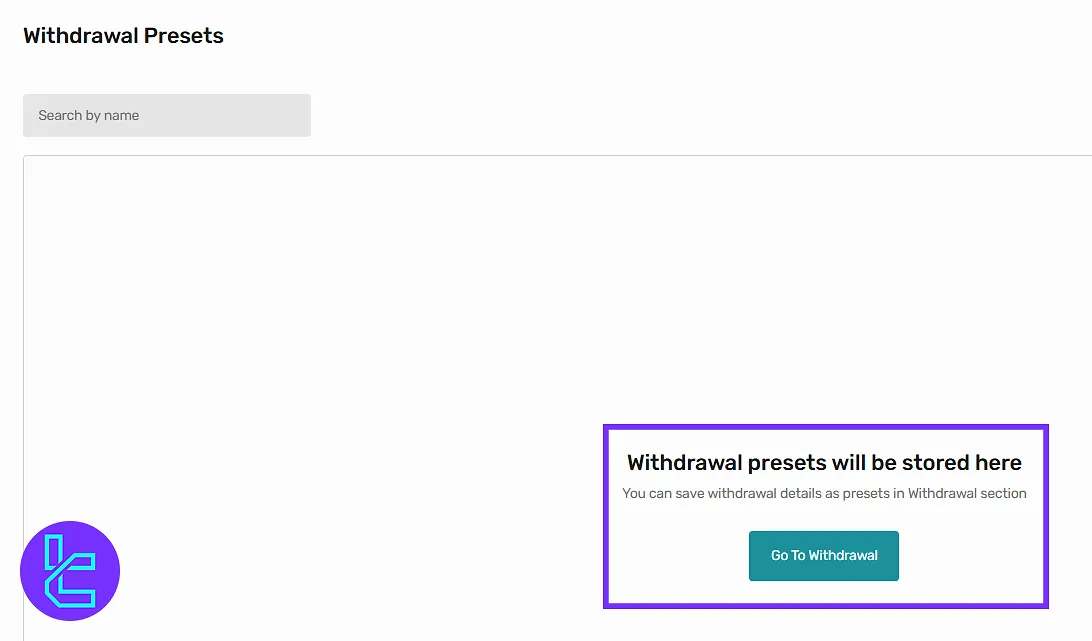
Support & Logout
Finally, you can log out of your account from the profile icon. For direct assistance, you may contact Variance Broker support by selecting a question or entering your own query.
File attachments can be uploaded, and chat history can be downloaded if needed.
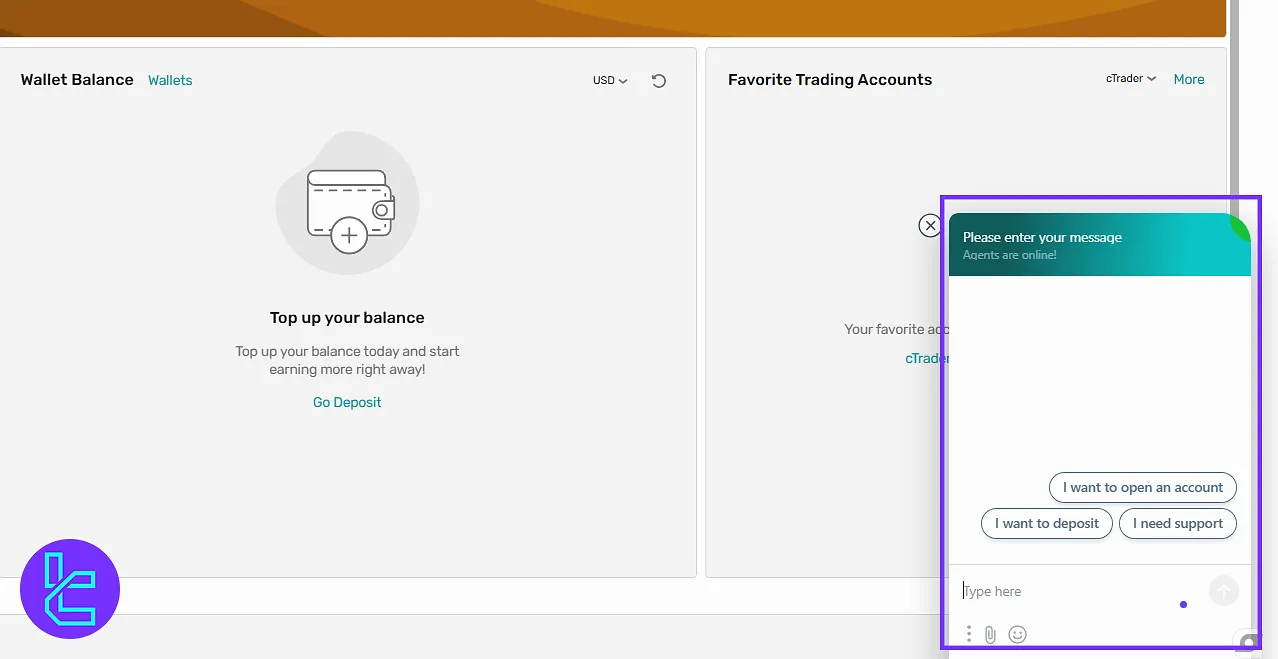
Varianse Dashboard vs Other Brokers Client Cabinet
Here’s a complete review of the core features in Varianse cabin and those of other brokers.
Dashboard Section | Varianse Broker | |||
Copy Trading/Social Trading | No | Yes | Yes | Yes |
Education | No | No | Yes | No |
Trading Platforms Download and Terminal | Yes | Yes | Yes | No |
Promotions | Yes | Yes | No | Yes |
Live Chat | Yes | Yes | Yes | Yes |
Market News Feed | No | No | Yes | No |
Trading Tools | No | Yes | Yes | Yes |
Economic Calendar | No | Yes | Yes | No |
Conclusion and Final Words
The Varianse dashboard gives traders everything they need to manage transfers, bonuses, exchanges, and security settings in one place.
For smoother operation, mark preferred accounts with the star icon for quick access. Use security settings, including Google Authenticator and SMS confirmation, and keep personal details verified to ensure seamless withdrawals.
For the next step, read the Varianse deposit and withdrawal from the most recent articles on the Varianse tutorials page.





