Windsor dashboard is divided into 7 key areas to help manage trading accounts, payments, access tools, analytics, and copy trading features.
The Windsor client cabinet is designed for quick access to personal settings, financial transactions, asset insights, and educational resources.
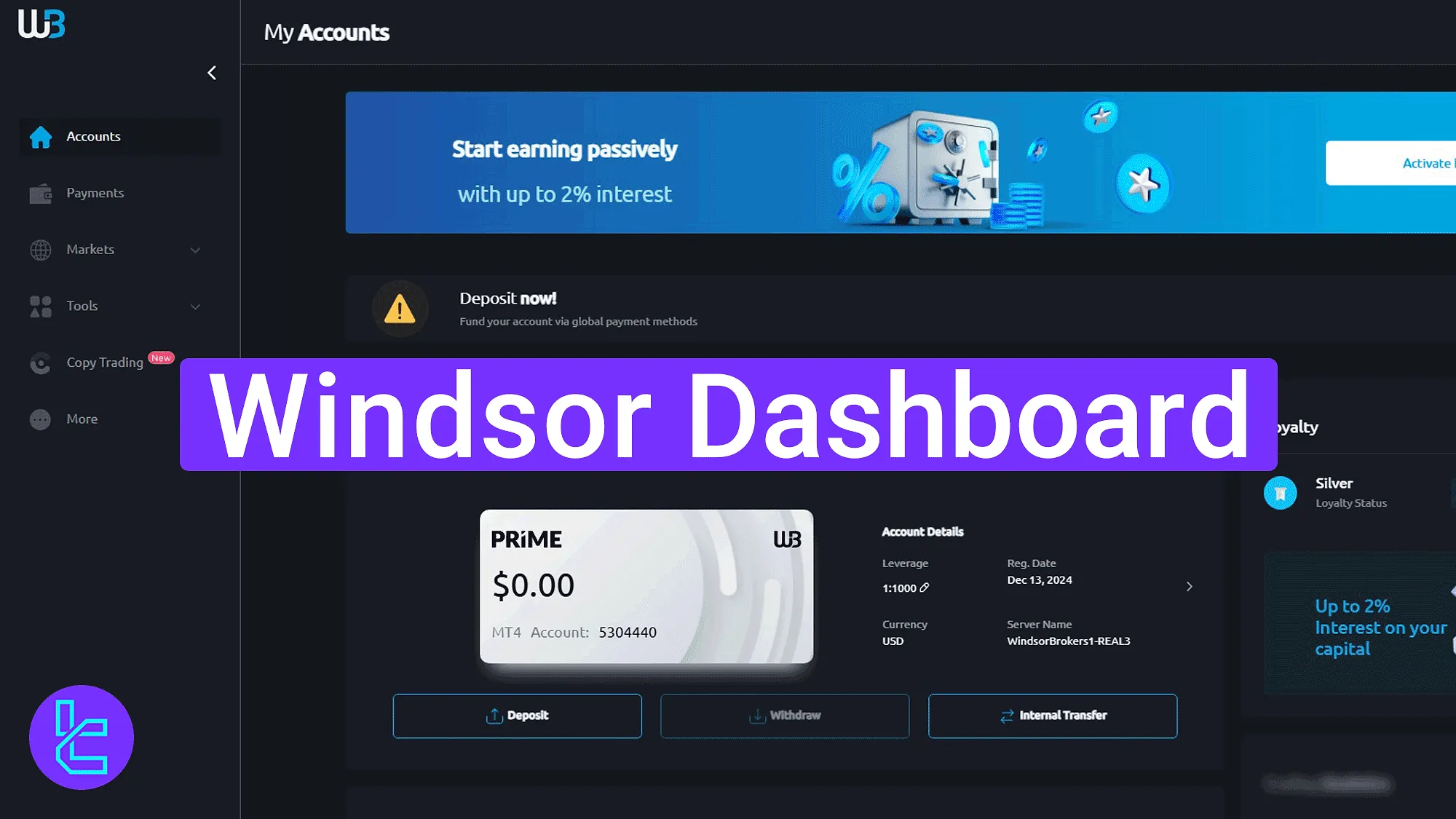
How to Use Windsor Dashboard: Complete Overview
Before accessing the client cabinet, traders must provide the necessary information to complete Windsor registration. After that, all 8 parts of the trading cabin will be available to them. Windsor broker dashboard main parts:
- Main user interface
- Avatar
- Accounts
- Payments
- Markets and asset insights
- Tools
- Copy Trading
Main User Interface
The Windsor cabin offers a simplified layout featuring a left-hand menu for navigation, quick-access options on the top-right for the bonuses and notifications, and support tools at the bottom-right.
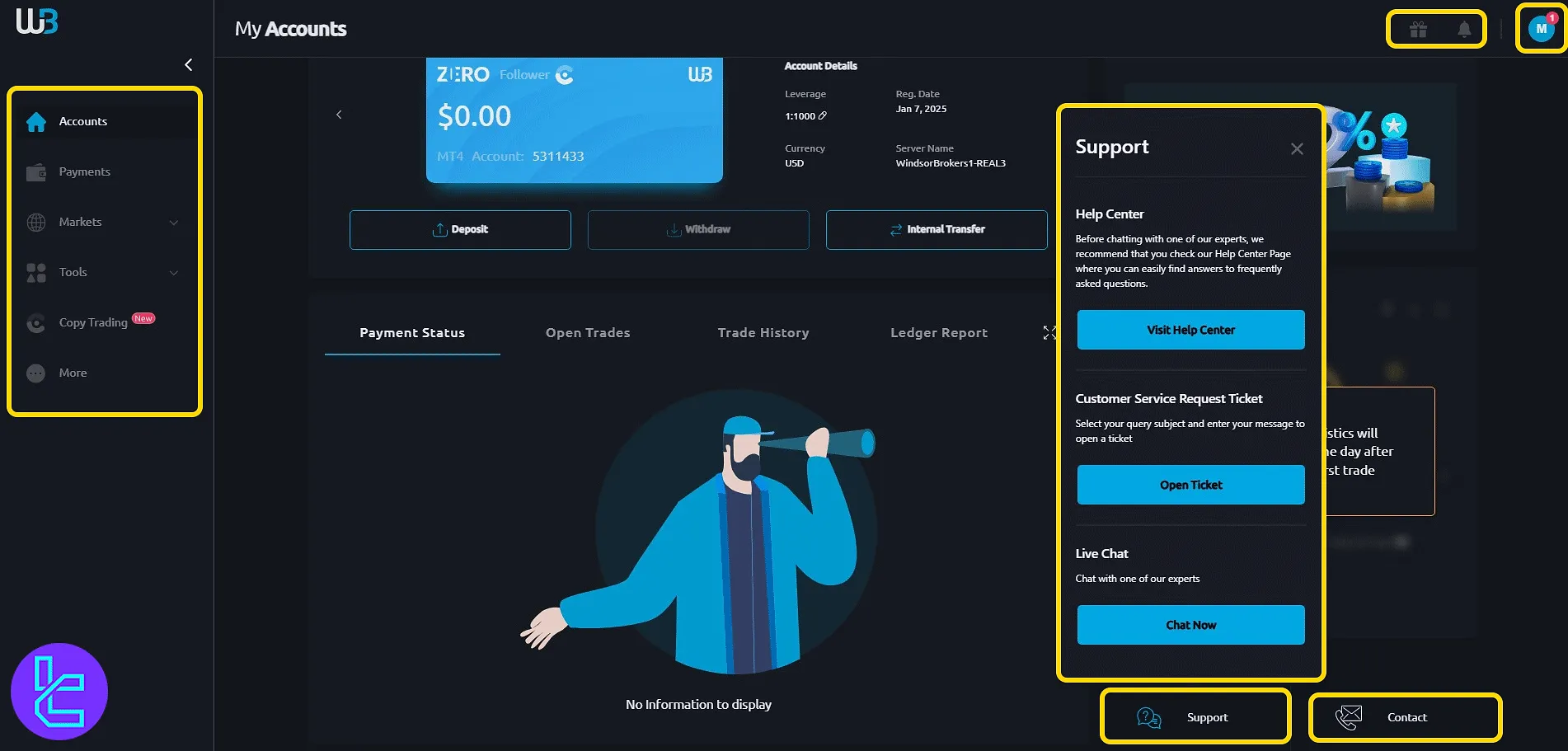
Avatar
Click the avatar at the top-right to open a dropdown menu that displays your account Windsor verification status along with quick links to "Settings" and "Logout".
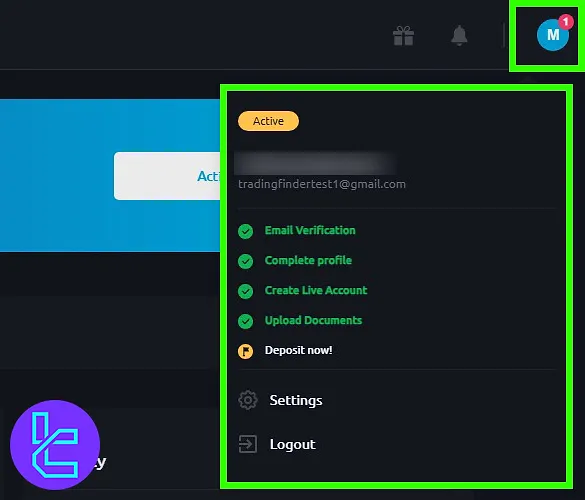
Inside "Settings" you have access to various features:
- Notification Settings: Choose which types of alerts to receive, such as system updates, trading activity, or promotional messages;
- Change Leverage: Modify the leverage for each trading account by selecting the account and adjusting the leverage ratio to match your strategy;
- Change Password: Secure your account by setting a new password using a combination of uppercase, and lowercase letters, numbers, and symbols;
- Change Language: Select your preferred interface and communication language from the available options;
- Dark Mode: Switch between light and dark themes for a personalized display experience.
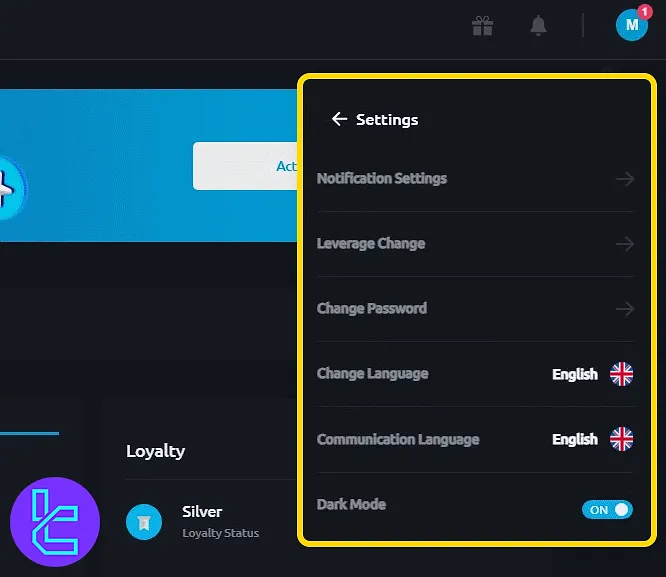
Accounts
In the "Accounts" section, users can view all active and demo accounts at a glance. A "New Live Account" button is available to quickly set up additional accounts.
Each account card includes direct action buttons for "Deposit", "Withdraw", and "Internal Transfer". The integrated loyalty section shows current tier status (e.g., Silver) and potential benefits such as earning up to 2% interest.
At the bottom, users can also monitor "Payment Status", "Open Trades", and view full "Trade History".
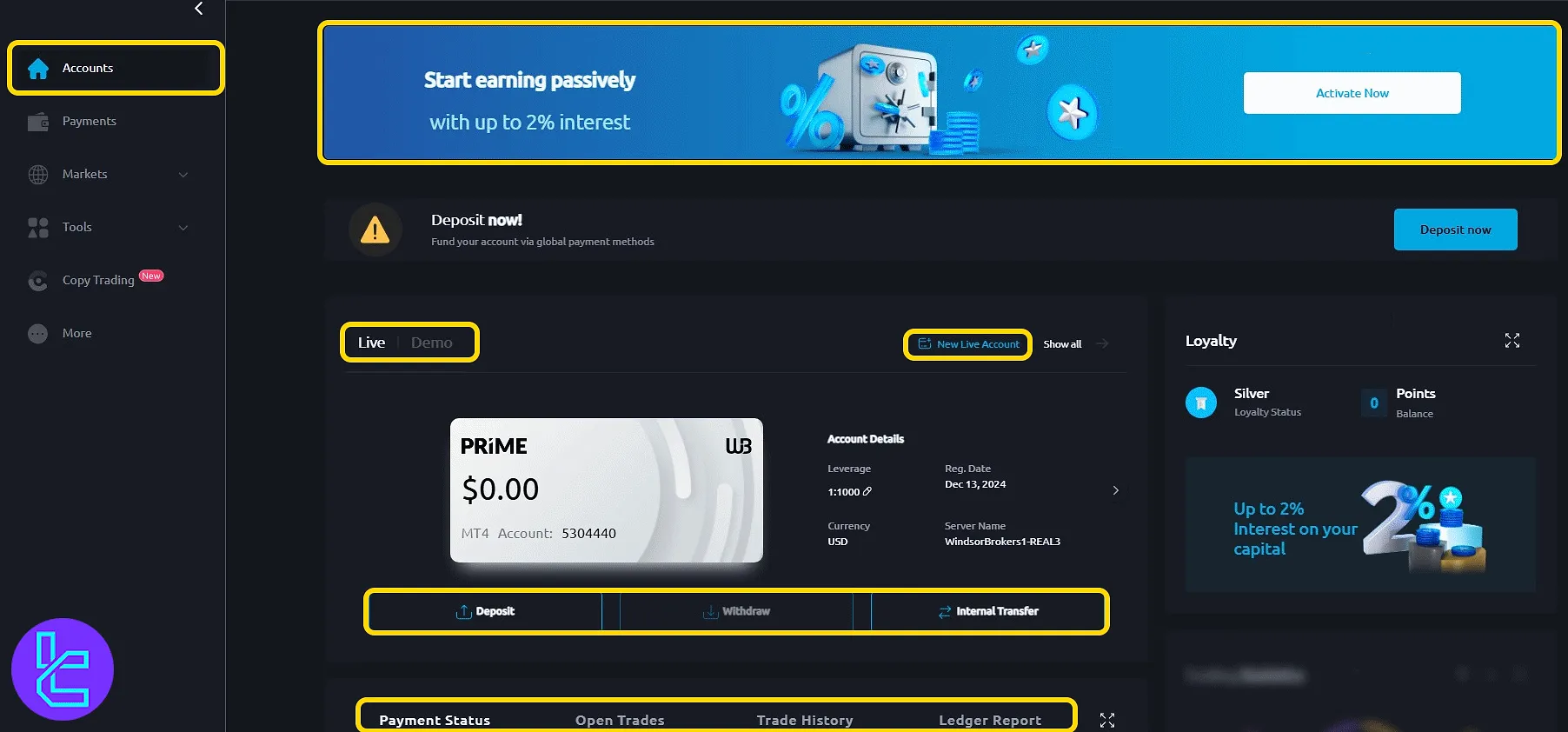
Payments
The "Payments" tab allows users to handle all financial actions. Simply choose between "Deposit", "Withdraw", or "Internal Transfer", then select the appropriate account and click "Continue" to complete the process.
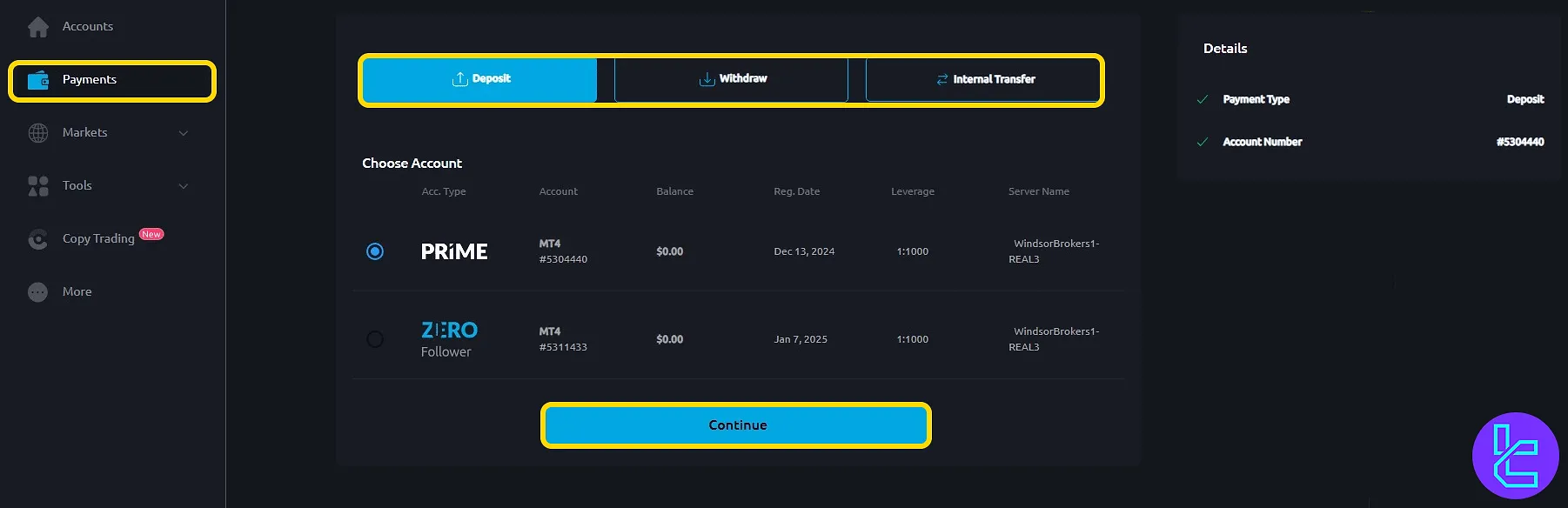
Markets and Asset Insights
The "Markets" tab is divided into five powerful research sections that provide real-time data and actionable insights:
Instruments & Analysis
This tab allows users to explore price charts for various trading instruments. It provides real-time bid/ask quotes, spread values, and historical chart data;
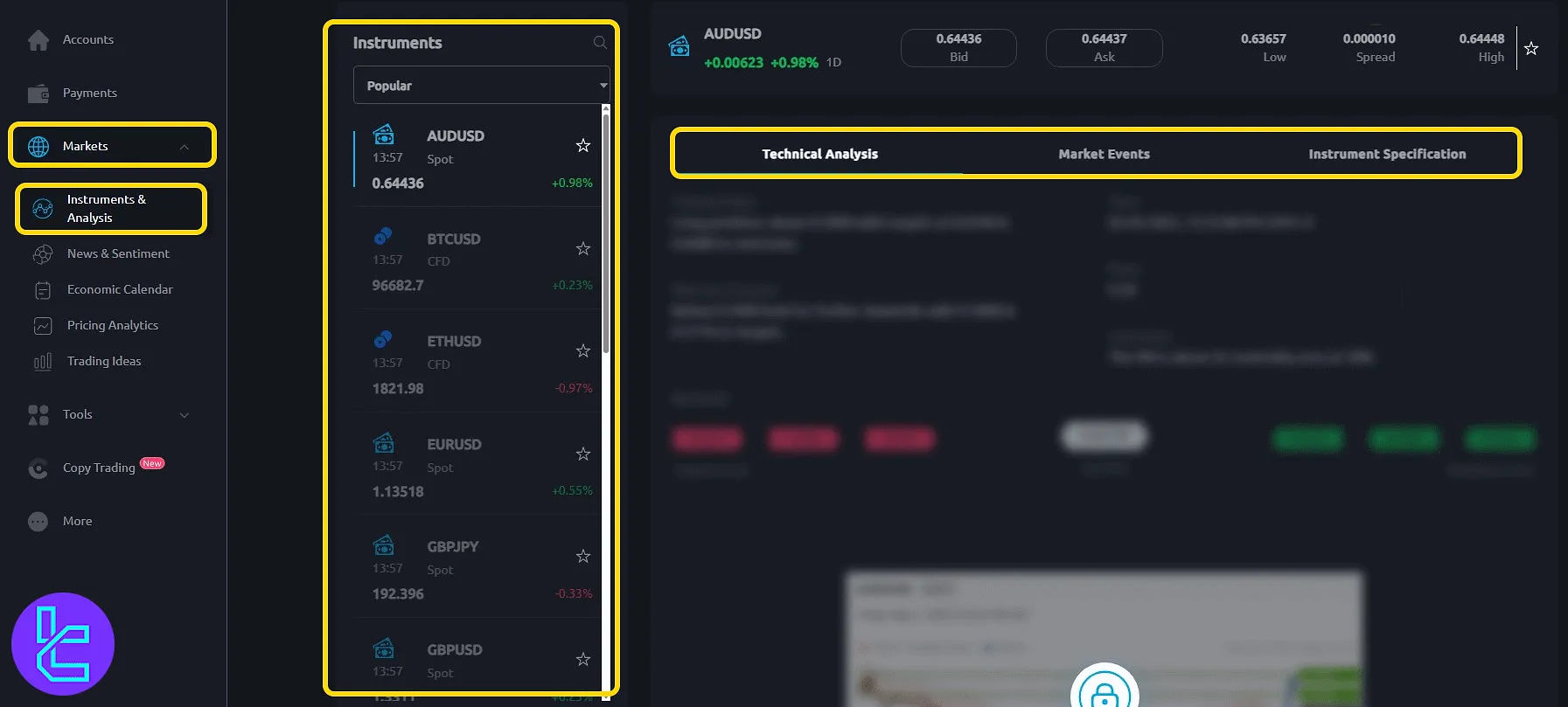
News & Sentiment
Stay up to date with real-time news articles, trading alerts, and blog posts. The sentiment charts help assess whether most traders are buying or selling specific symbols;
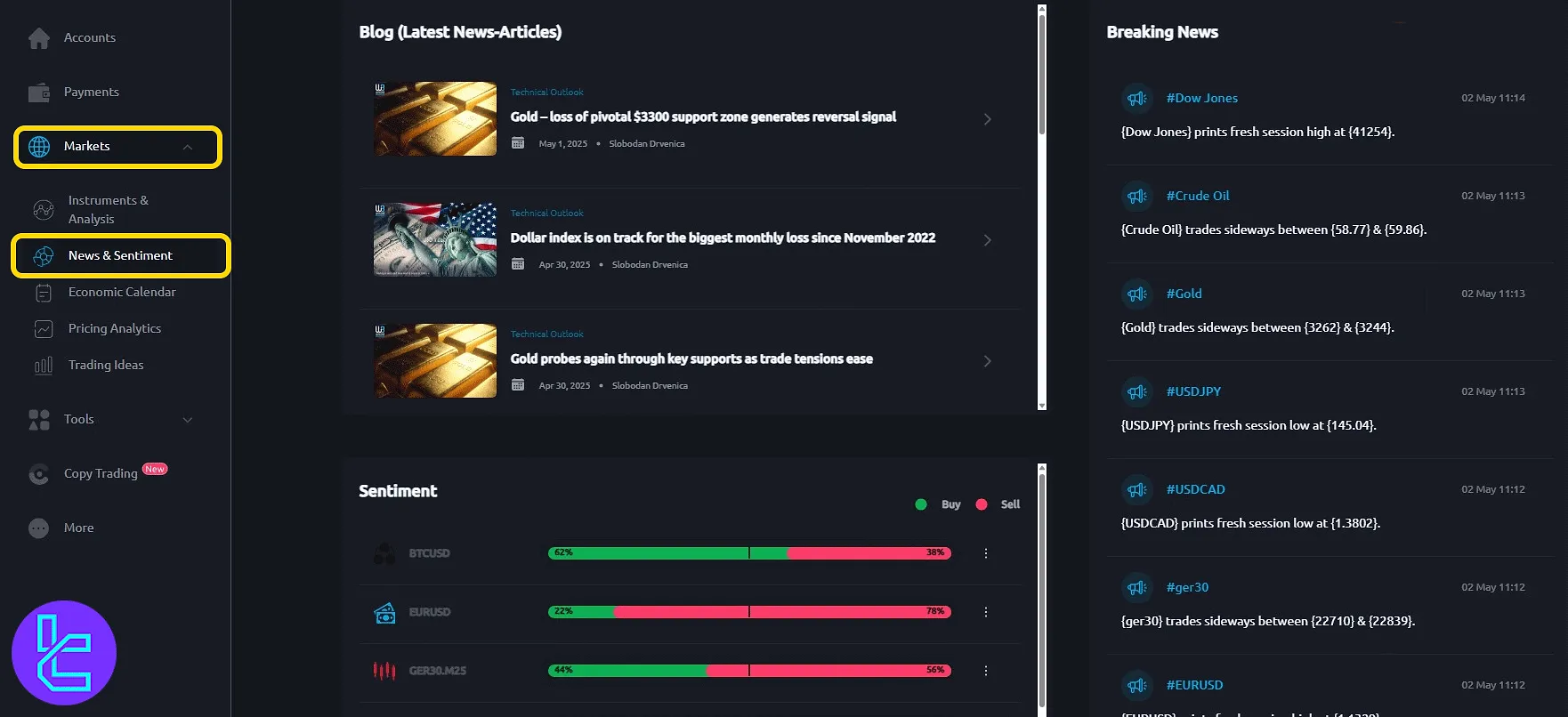
Economic Calendar
Get notified about upcoming economic events sorted by country, importance, and time. Each item includes economic forecasts and historical comparisons to inform trading decisions.
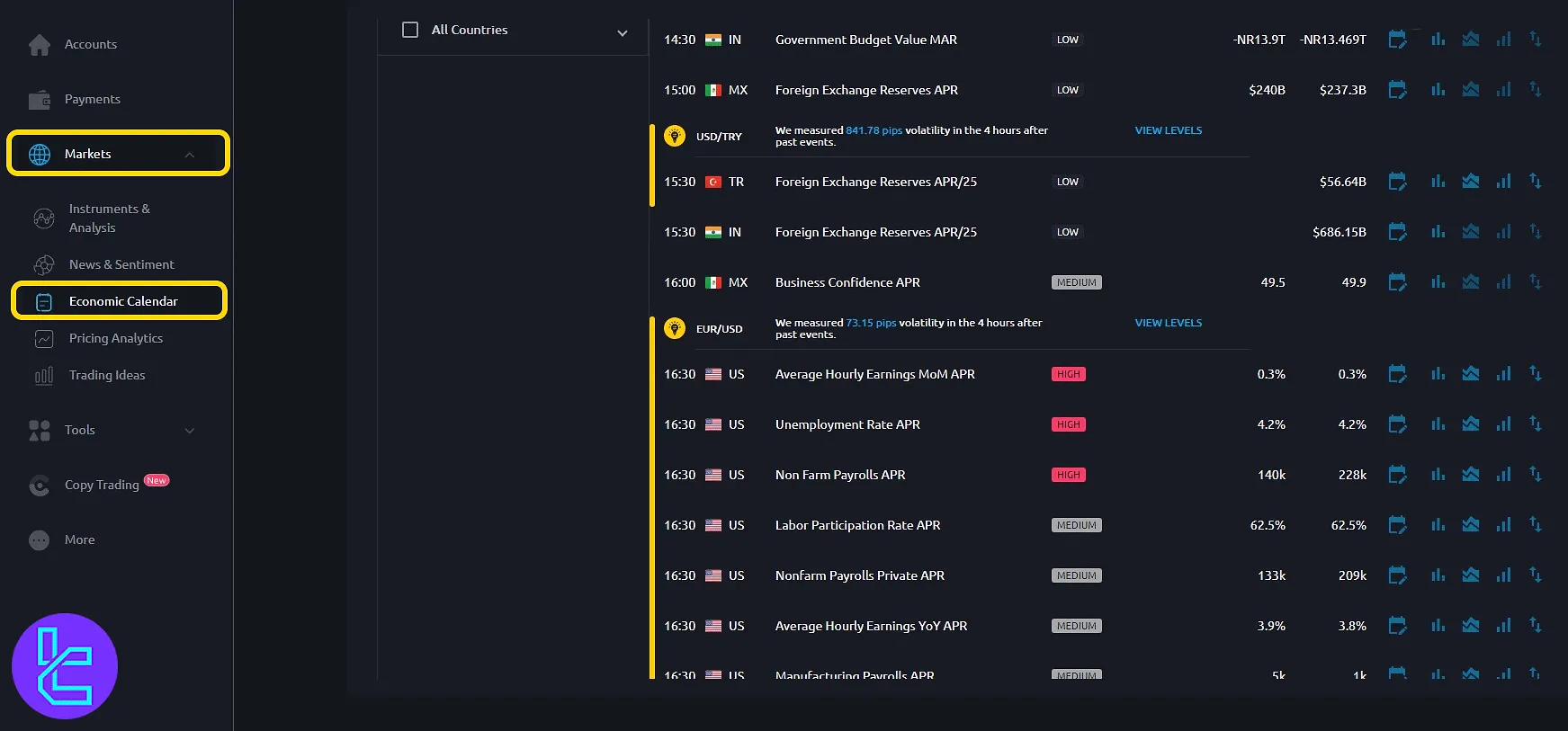
Pricing Analytics
Analyze top-moving instruments across different categories, including bullish trends and historically volatile assets. Charts display previous highs/lows and volume patterns.
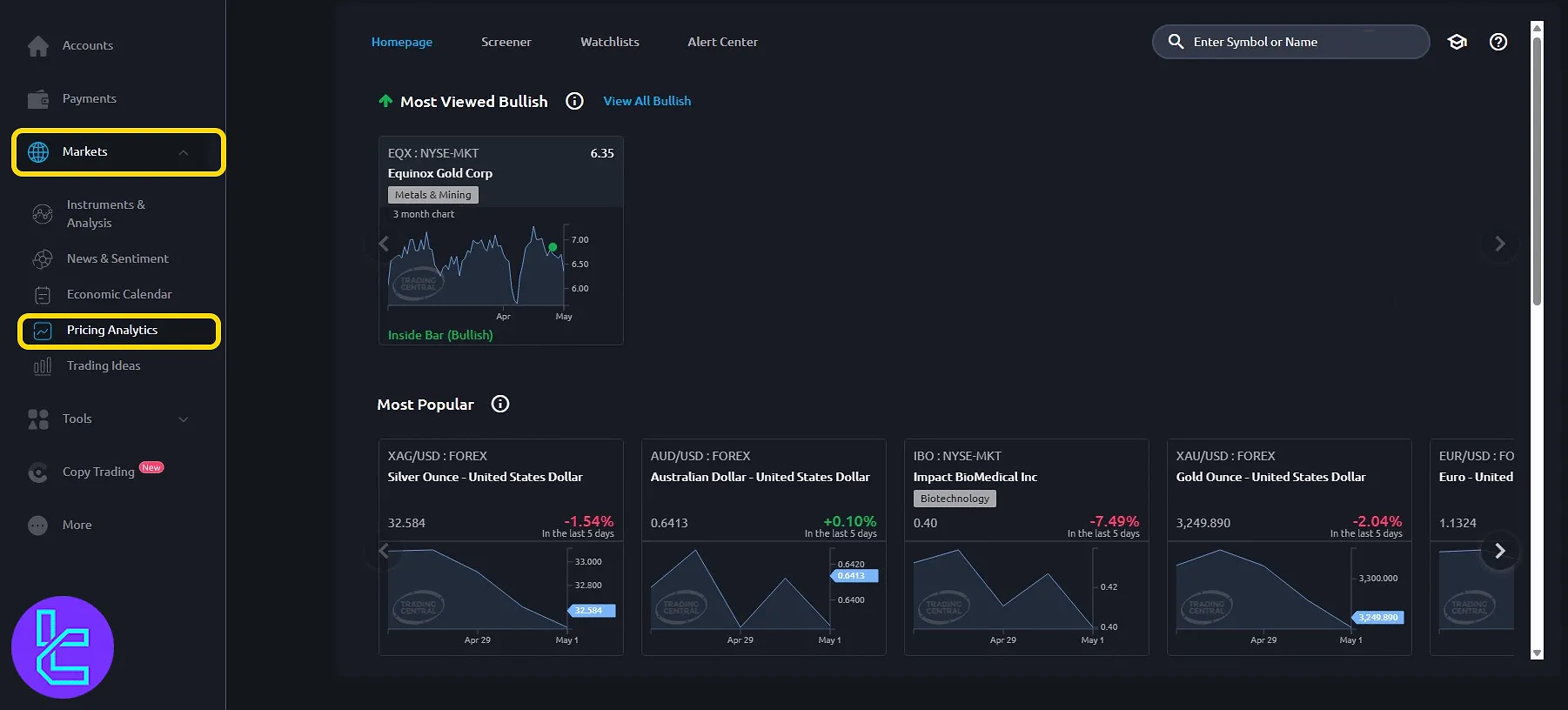
Trading Ideas
Browse trading setups and predictions published by analysts. Each idea includes chart visuals, entry/exit levels, and timeframe-based context to support trading strategy development.
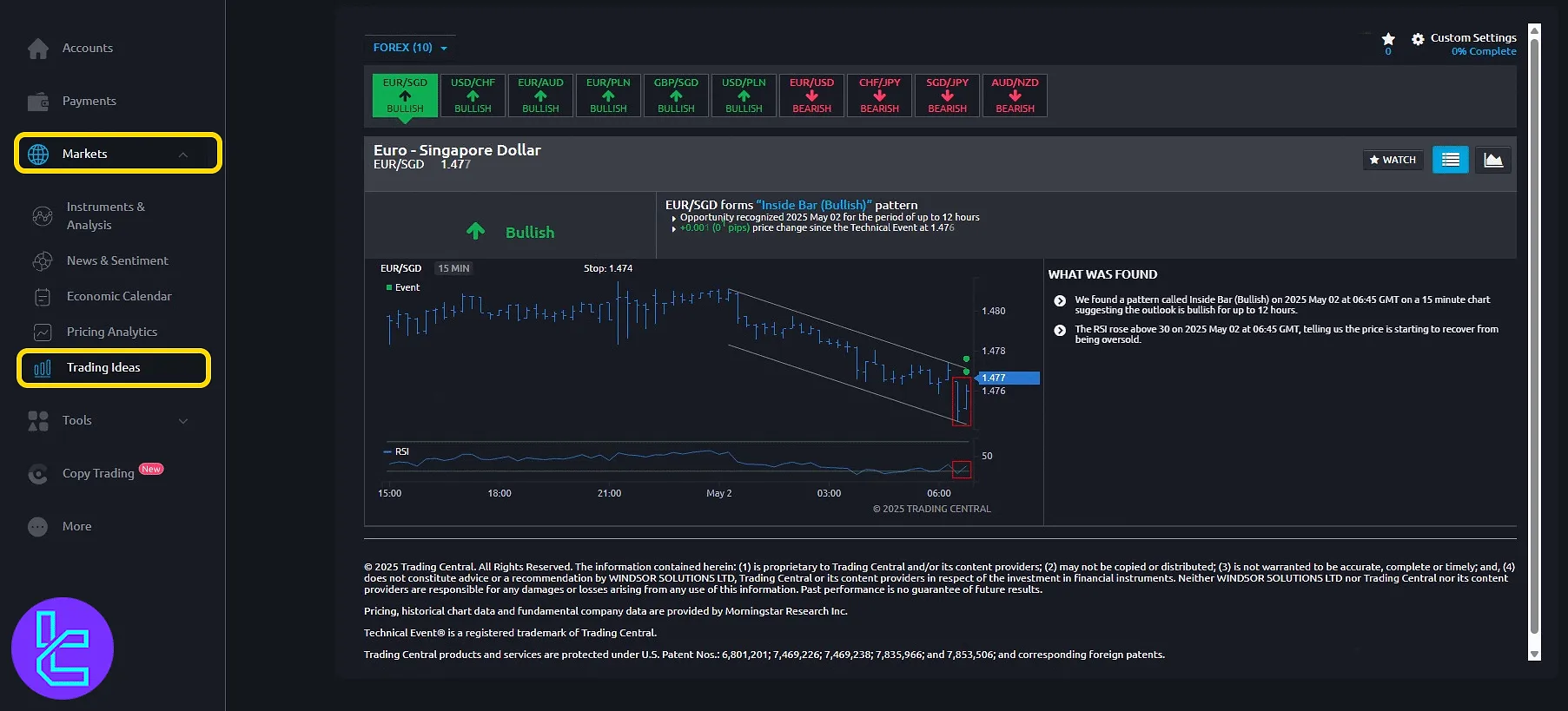
Tools
The "Tools" tab equips traders with key resources to enhance their knowledge and precision:
Webinars
Access both live and archived sessions focused on categories like technical analysis,risk management, and platform usage. Sessions are organized by topic, allowing users to choose areas of interest and register for upcoming events.
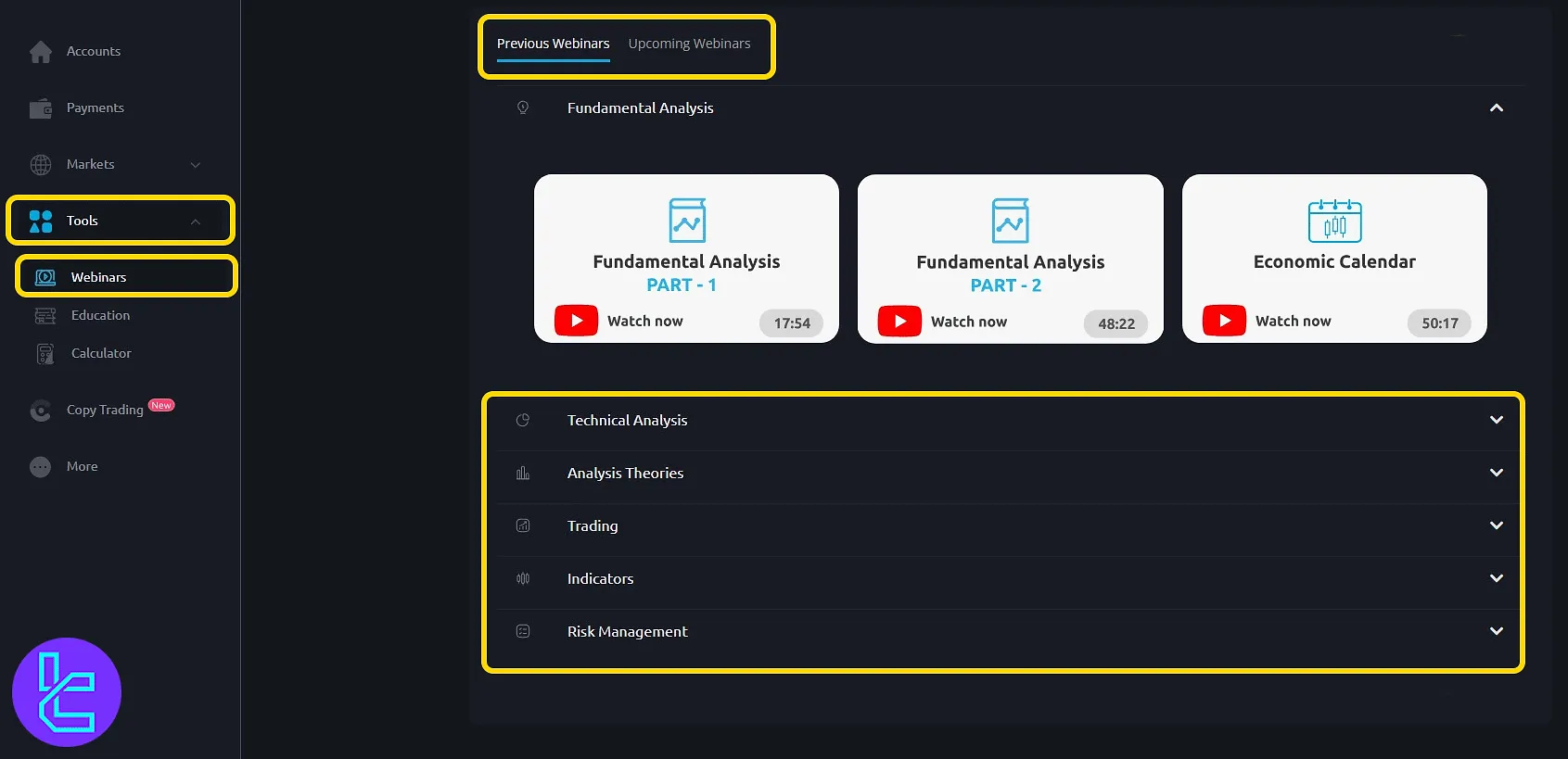
Education
A rich library of "Video Courses", downloadable "E-books", and a detailed "Glossary" of trading terms. Materials are divided into beginner, intermediate, and advanced levels for progressive learning.
Calculator
Offers multiple tabs for different trading tools such as "Profit", "Margin", "Pip", "Fibonacci", and "Pivot points". Enter trade details like lot size and leverage, then click "Calculate" to get precise results.
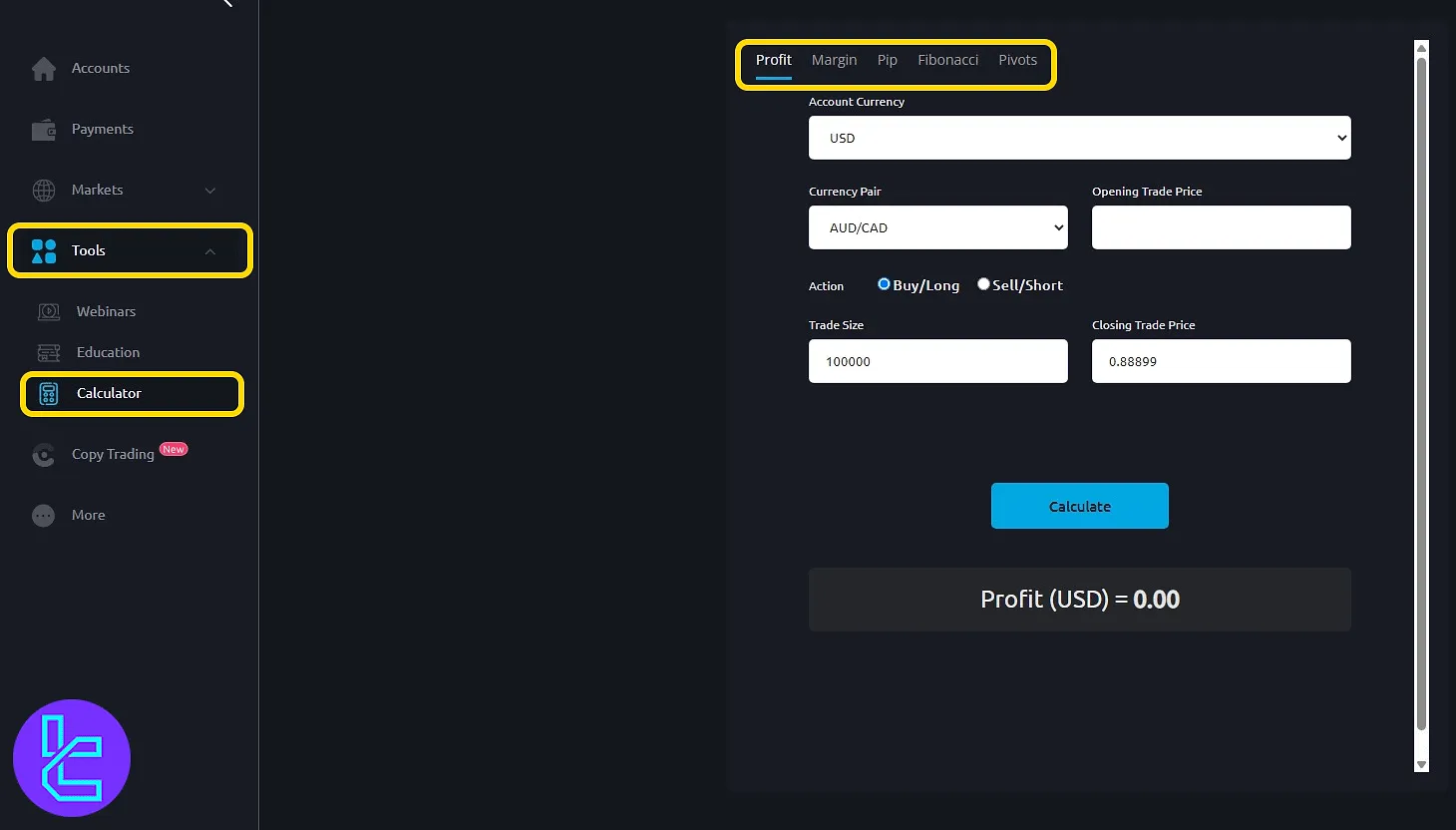
Copy Trading
The "Copy Trading" tab enables users to either follow professional traders or register as strategy providers. Toggle between "Follower" and "Provider" modes depending on your role.
Tap the "Launch Platform" button to explore available strategies and performance status. To begin, click "Create New Account" and set up your copy trading preferences.
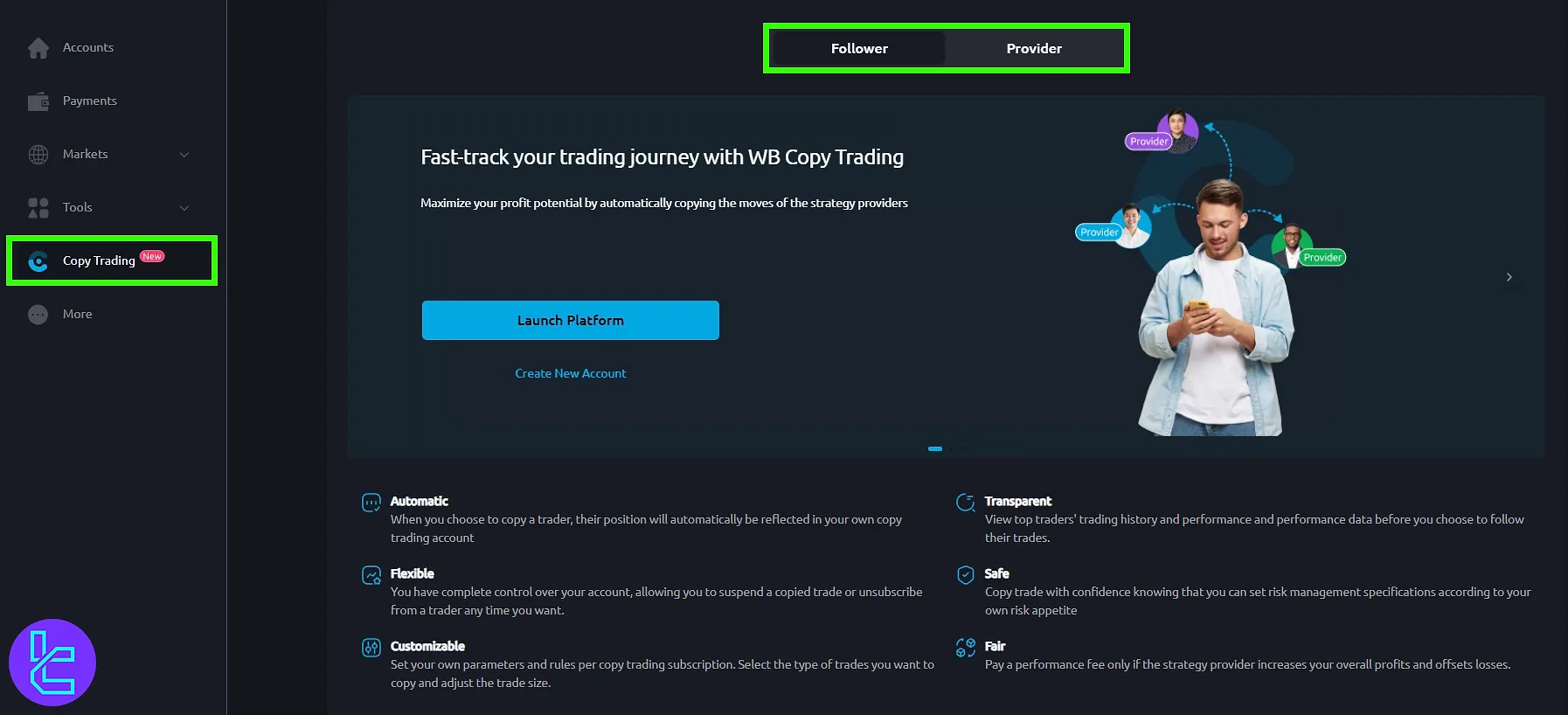
What Features are Available on the “More” Tab of the Dashboard
The "More" segment provides users with essential tools and profile options. Here, traders can download the Windsor mobile app for both iOS and Android devices, as well as platform terminals for MetaTrader 4 and MetaTrader 5.
In addition, this section grants access to personal profile settings including "Personal Details", "Upload Documents" for identity verification, and "Legal Documents" related to account terms and broker compliance.
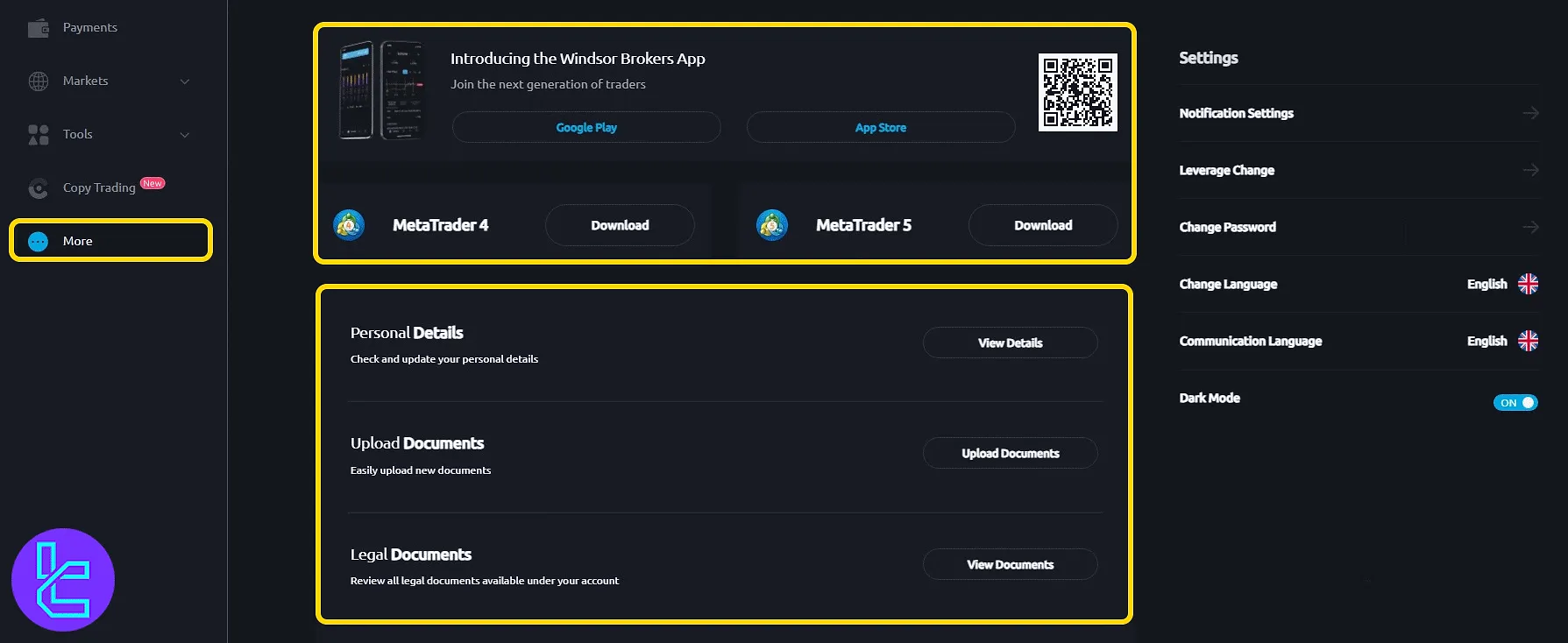
TF Expert Suggestion
The “Markets” section on the Windsor dashboard provides easy access to 5 tabs necessary for technical analysis, including “Instruments and Analysis”, “News and Sentiment”, “Economic Calendar”, “Price Analytics”, and “Trading Ideas”.
For a deeper understanding of features such as internal transfers and Windsor deposit and withdrawal methods, visit the Windsor tutorial section and explore the available educational articles.





