The Crystal Ball Markets dashboard has 6 essential sections. The dashboard features include account balance updates, deposits, withdrawals, leverage adjustments, demo accounts, copy trading, and support options.
The Mobius Trader 7 is also integrated in the Crystal Ball Markets client cabin, offering over 20 technical indicators, such as RSI, MACD, Ichimoku Cloud, etc, for traders to choose from and analyze various instruments.
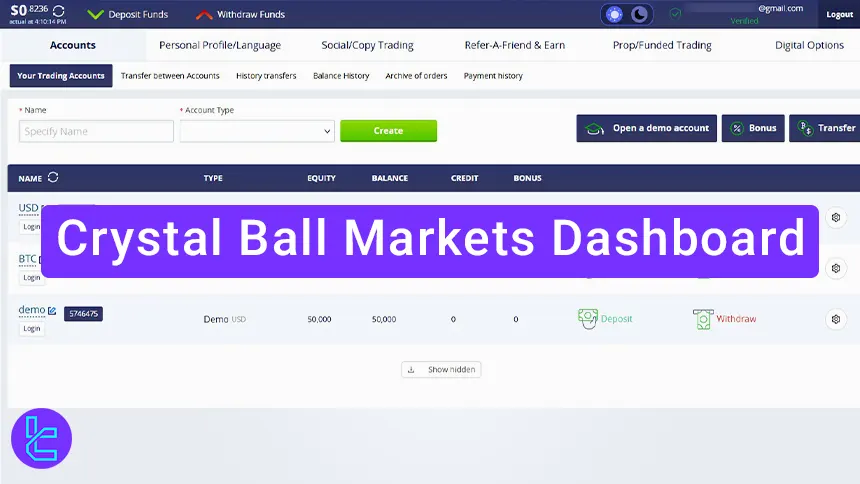
Key Features of the Crystal Ball Market Broker Dashboard
When it comes to the dashboard, Crystal Ball Market Binary Broker offers 6 tabs accessible from the upper ribbon, each with its subsets; Crystal Ball Market Workspace:
Dashboard Section | What It Displays / Provides |
Manage trading accounts: deposits, withdrawals, internal transfers, balance history, archived orders, and payment records. | |
Personal Profile & Settings | Update personal info, manage password & 2FA, adjust notifications, track events log, and complete verification. |
Social Trading | Access copy trading, monitor My Investments, review investment history, follow top traders, or join as an Expert/PAMM trader with performance rankings. |
Refer & Earn | Invite friends with referral links, use promo codes, and track registered referrals and rewards. |
Prop Funded Trading | Open new prop accounts, manage active ones, and access the archive of funded trading accounts. |
Digital Options | Trade and manage binary/digital options across multiple markets directly within the platform. |
Support & Assistance | Contact support with text/files, adjust language, and receive guidance through integrated help options. |
For a detailed explanation of each section, check the table below.
#1 Crystal Ball Markets Accounts Section
This section includes all financial transactions and account management options:
- Trading Account: View and manage your trading account, including deposits, withdrawals, and settings;
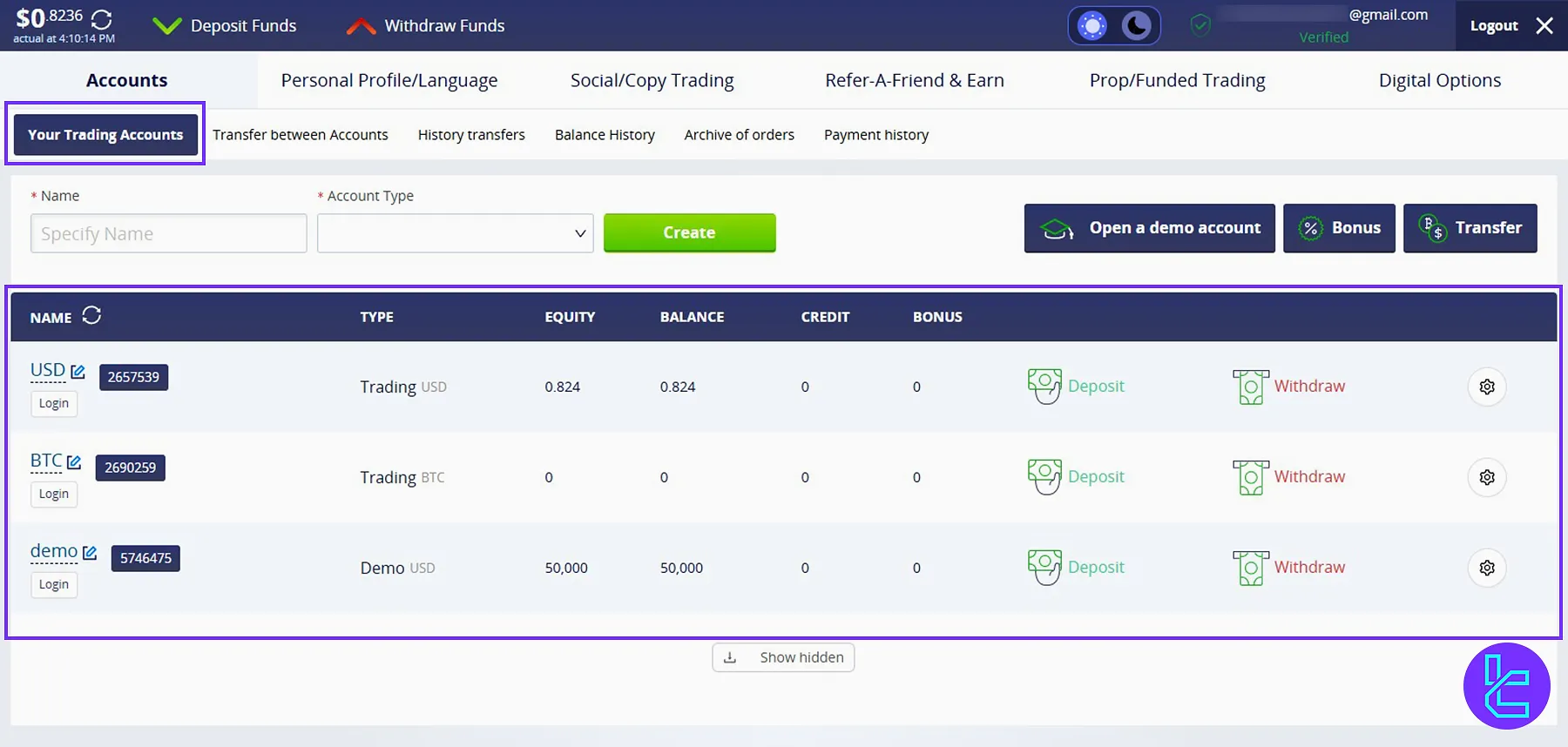
- Transfer Between Your Account: Move funds between different accounts within the platform;
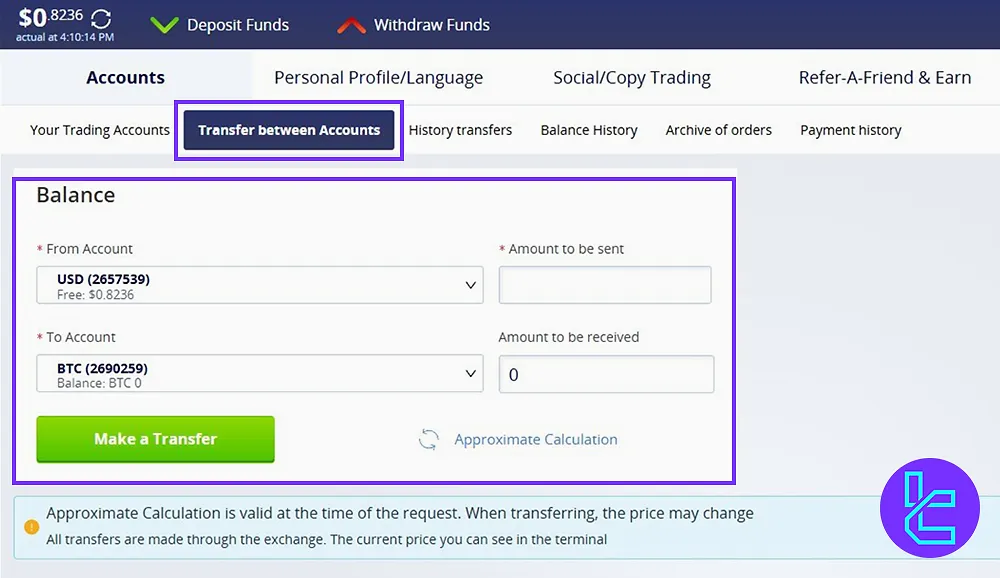
- History Transfers: Check the record of all internal transfers between your accounts;
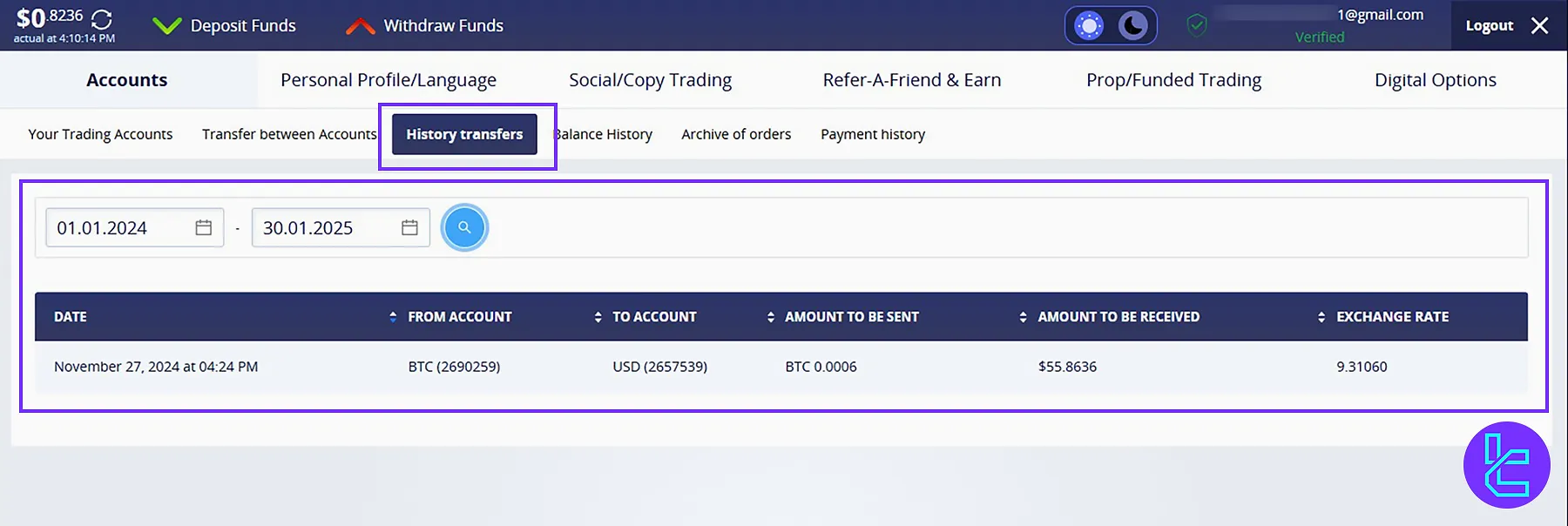
- Balance History: View your transaction history, including deposits, withdrawals, and status;
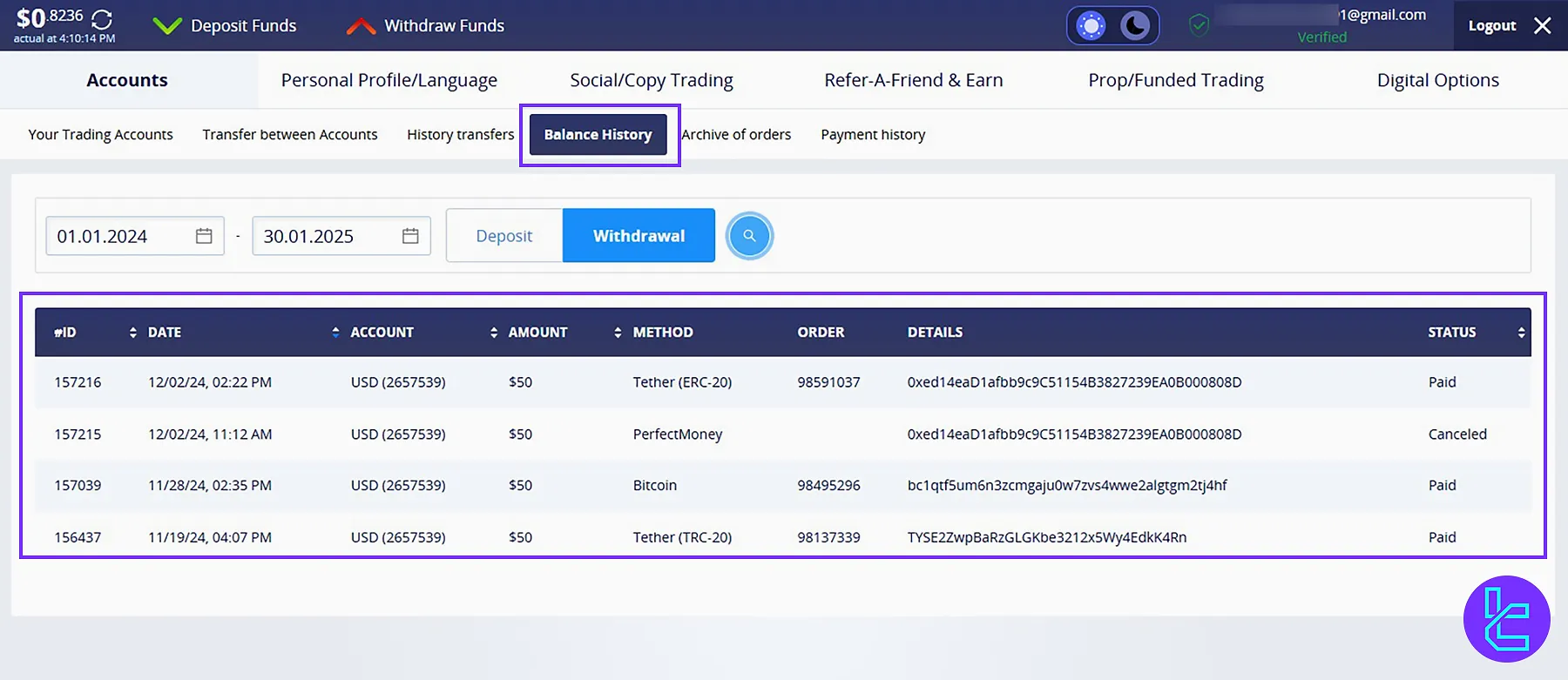
- Archive of Orders: Access past orders and trading activity for reference;
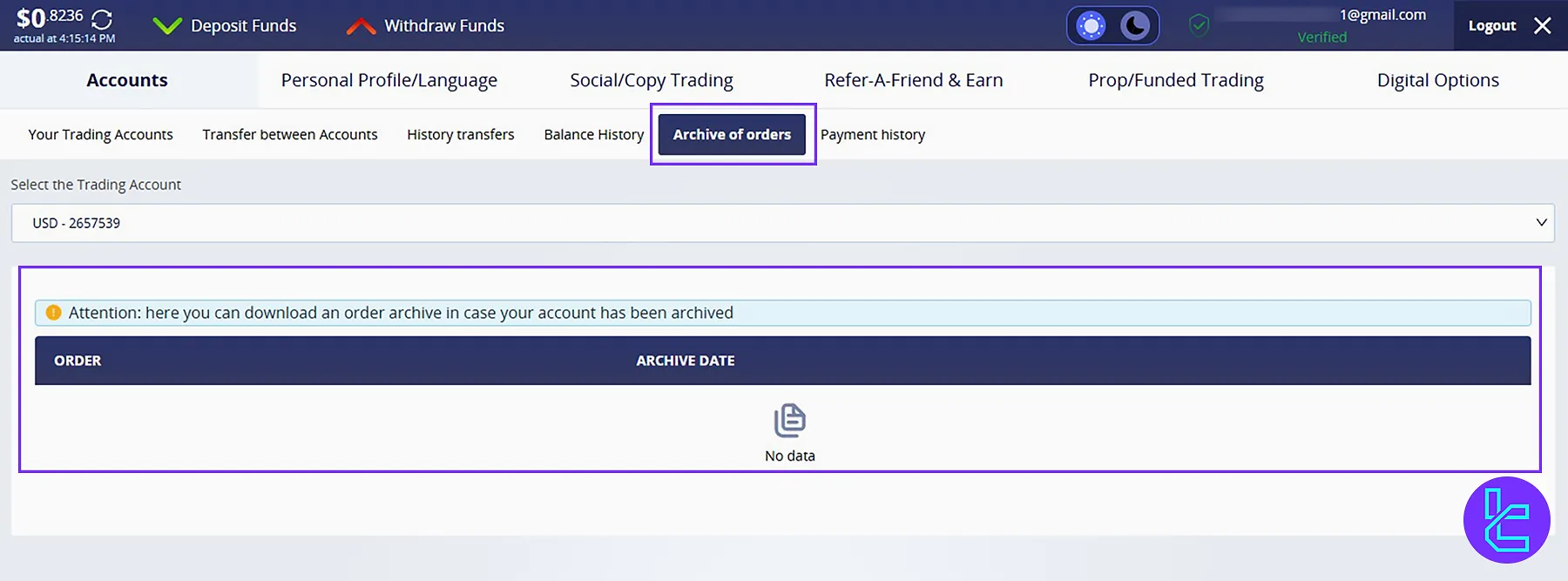
- Payment History: Track all your completed payments and withdrawals.
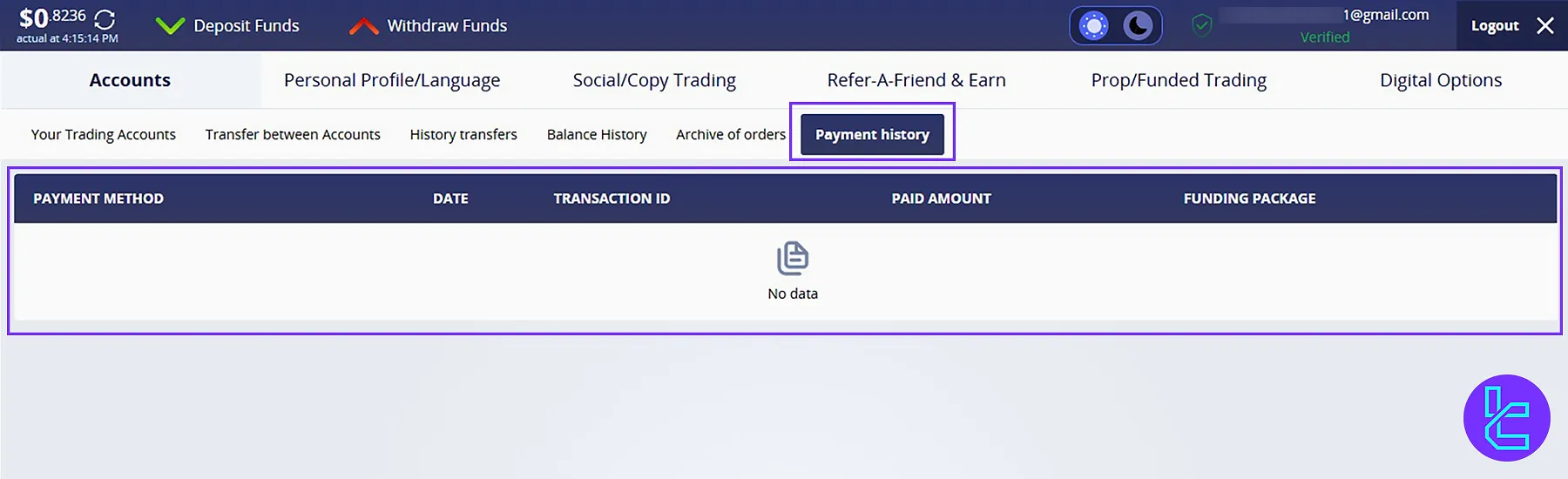
#2 Crystal Ball Markets Personal Profile / Language Section
Manage your personal settings and preferences.
- Information: View and update your details linked to your account, such as email, phone, and address;
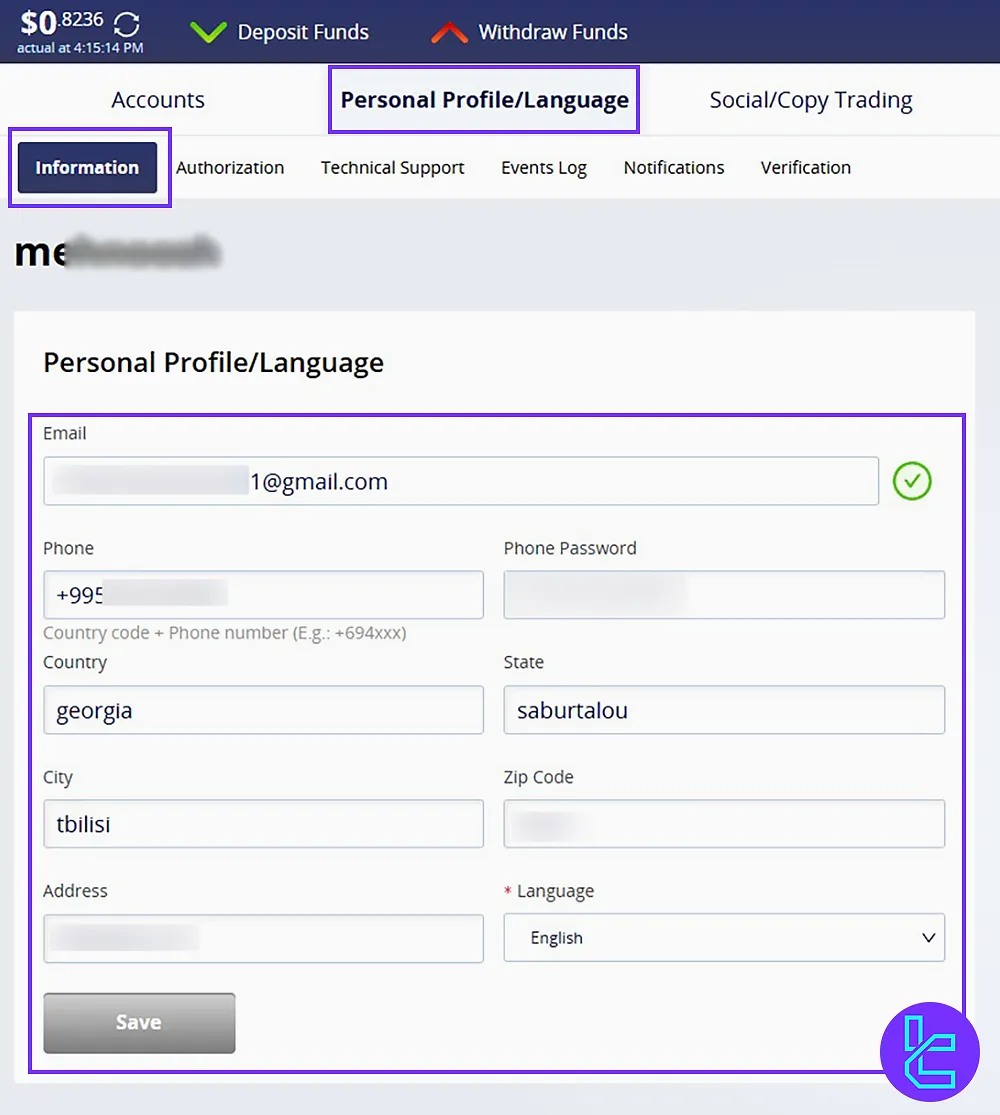
- Authorization: Manage passwords and 2FA verification settings;
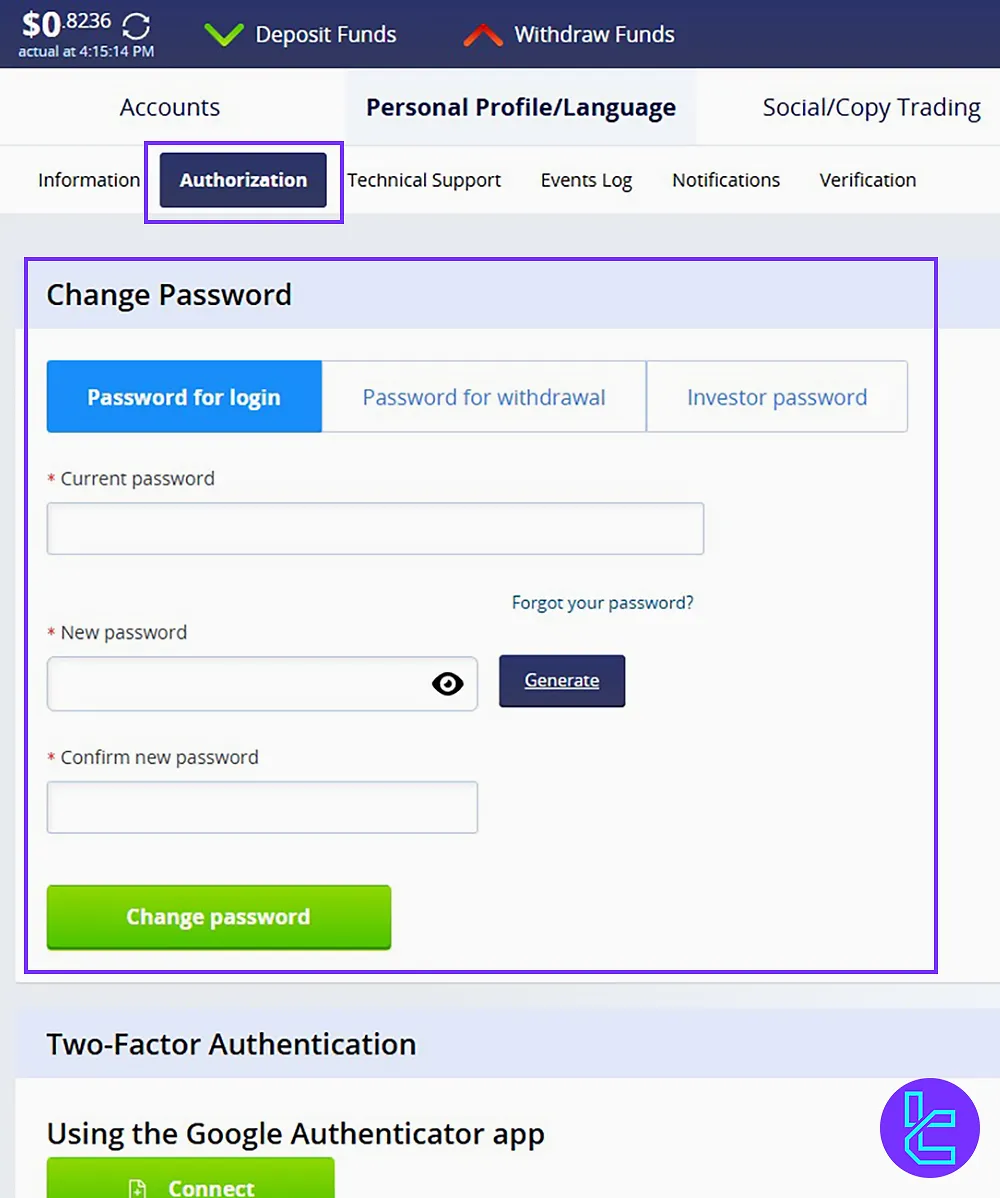
- Technical Support: Contact the broker’s support team by text and attached files for any assistance;
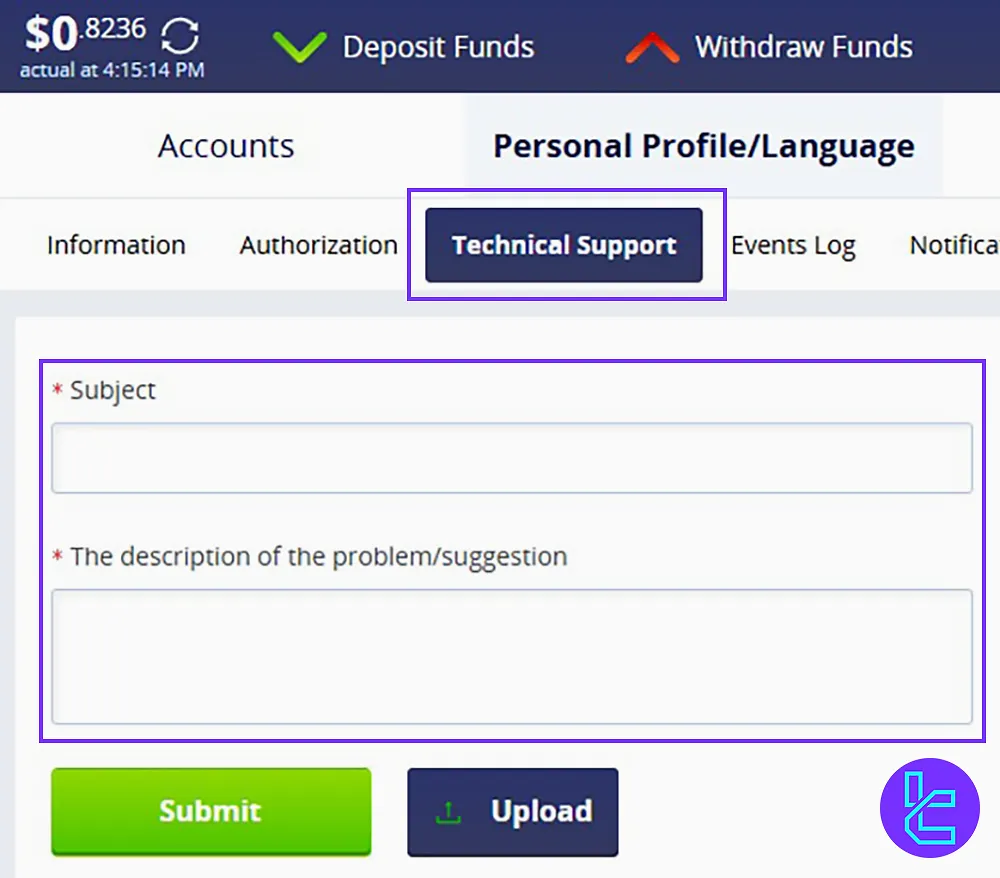
- Events Log: Review all recorded events related to your account activities like deposit, withdrawal, or login;
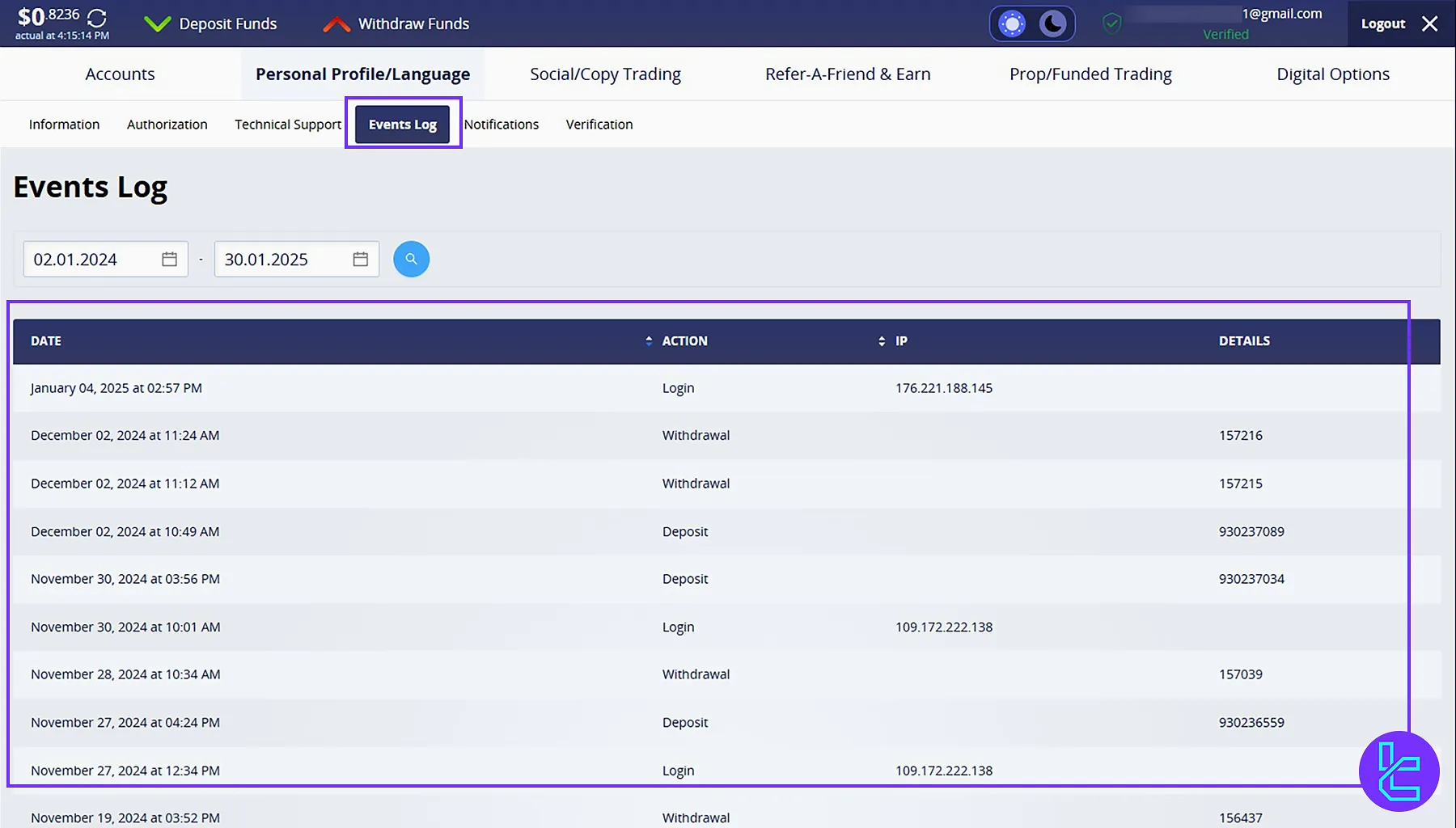
- Notification: Adjust notification preferences for account alerts, such as statement, margin call, authorization, funds deposit, and funds withdrawal;
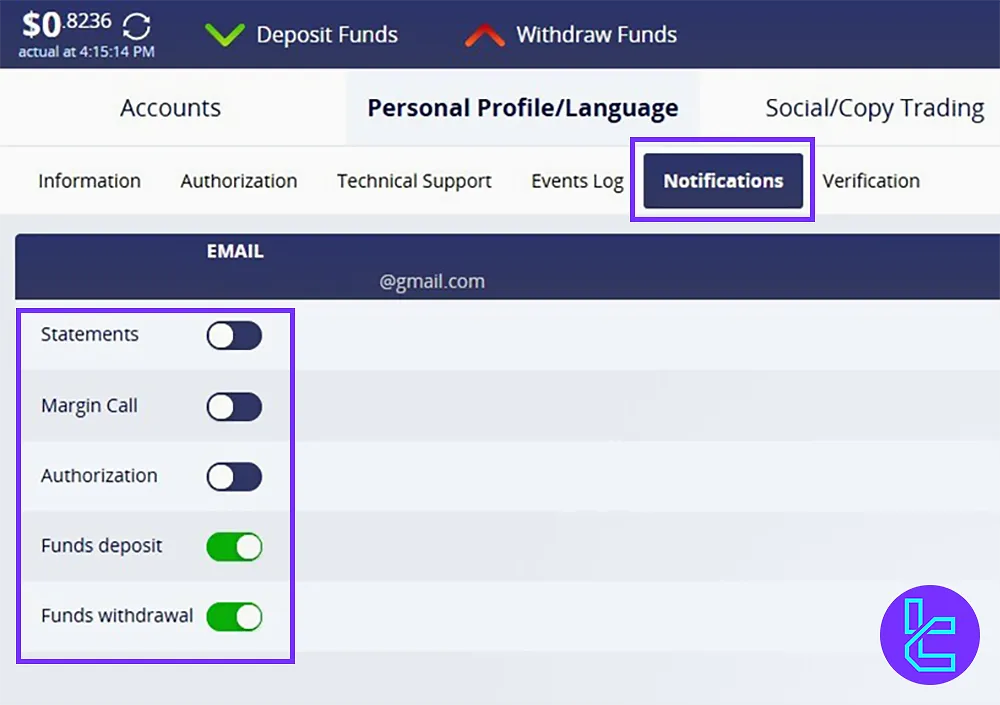
- Verification: Complete the identity verification process for secure transactions.
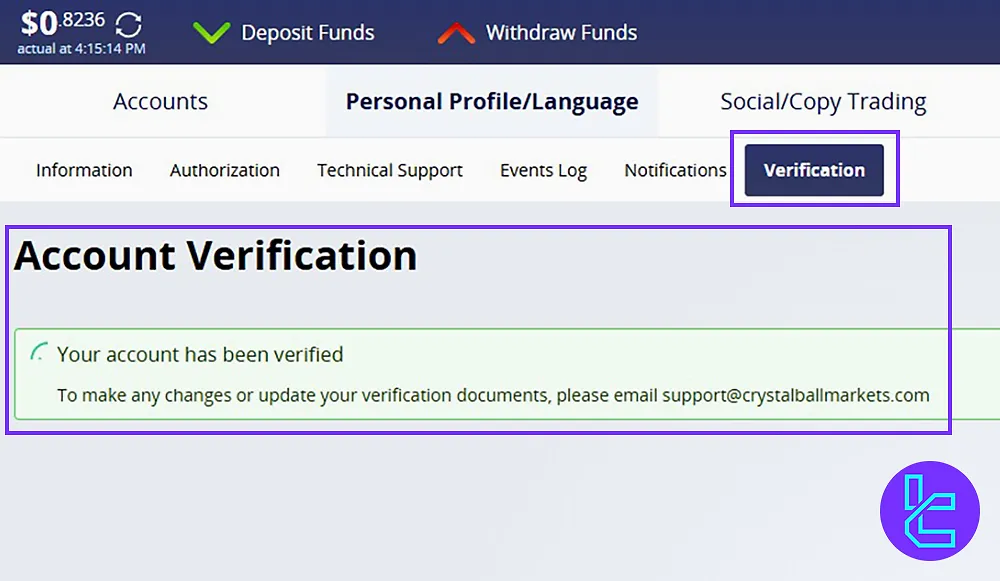
#3 Crystal Ball Markets Social Trading Section
Access copy trading features and manage investment strategies:
- My Investments: Track your active investments in social/copy trading;
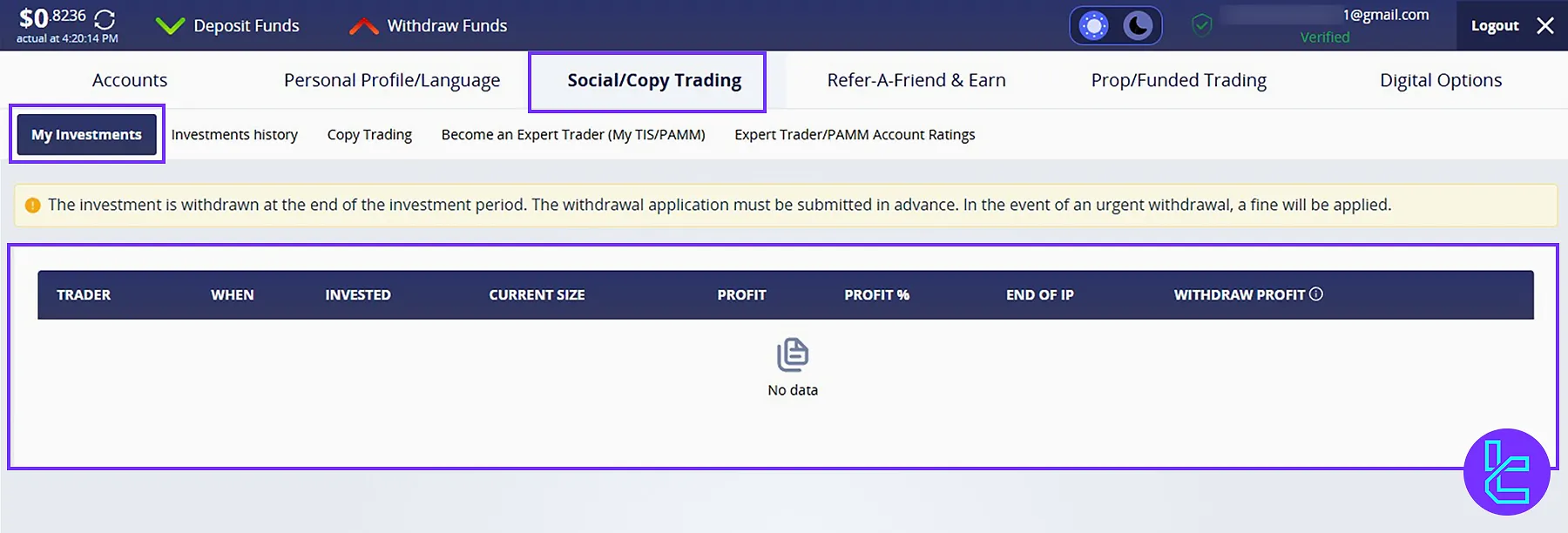
- Investment History: View records of past investments and their performance;
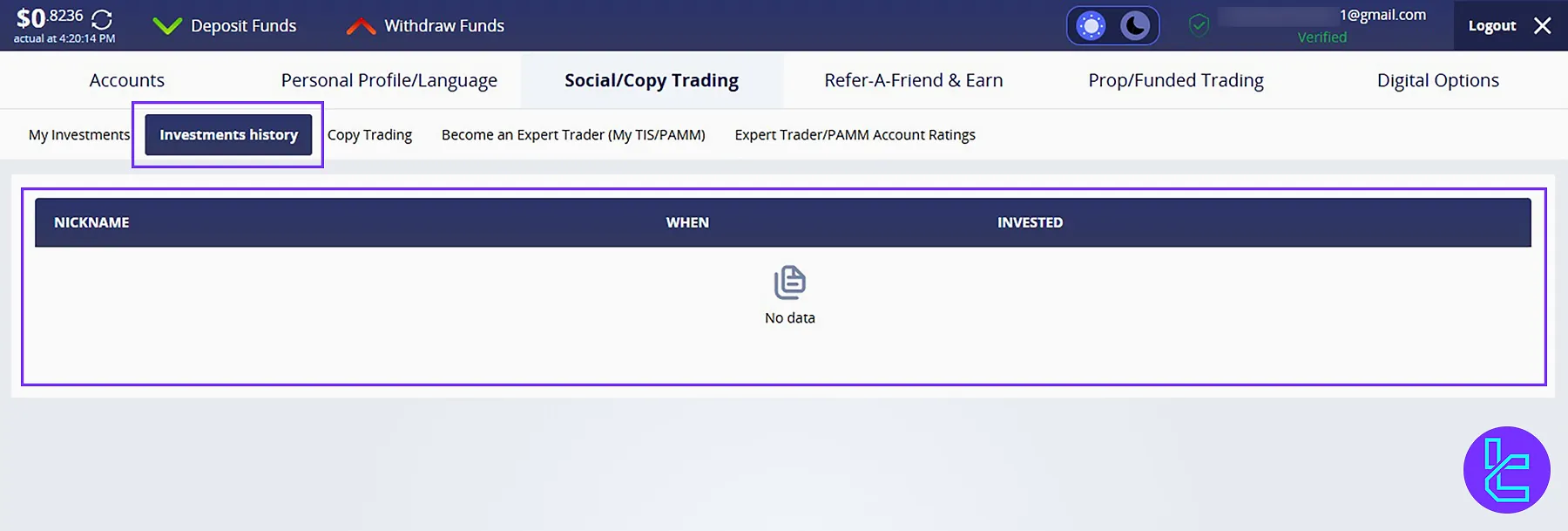
- Copy Trading: Follow and copy expert traders to automate your trading;
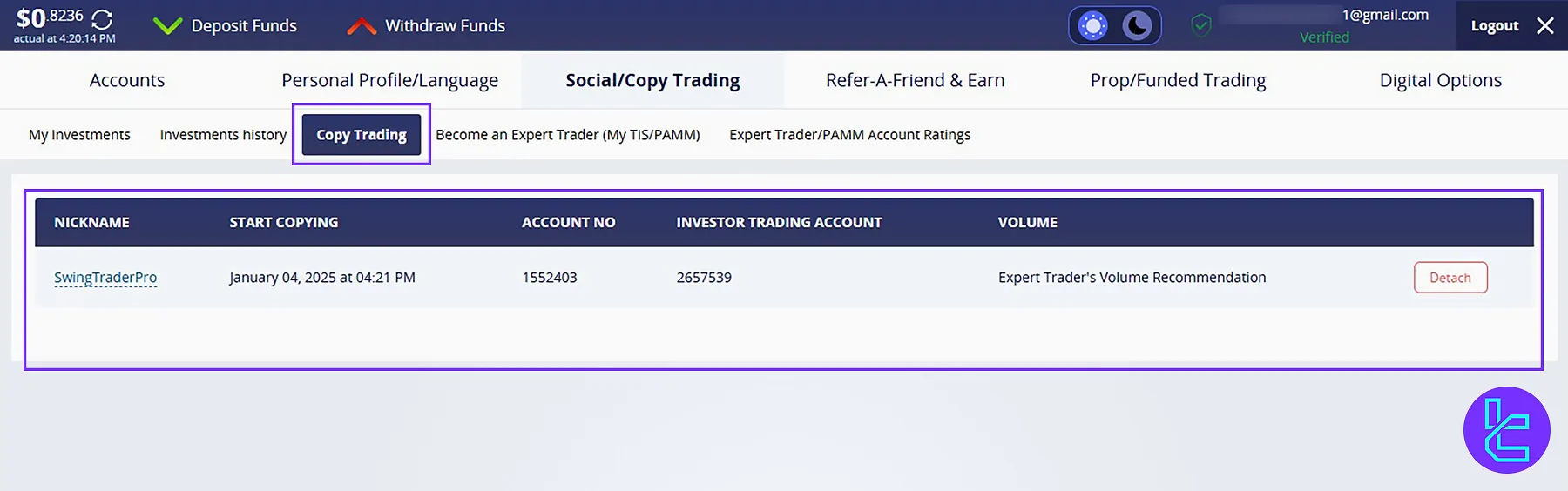
- Become an Expert Trader (Mt TIS/PAMM): Apply to become a trader that others can follow;
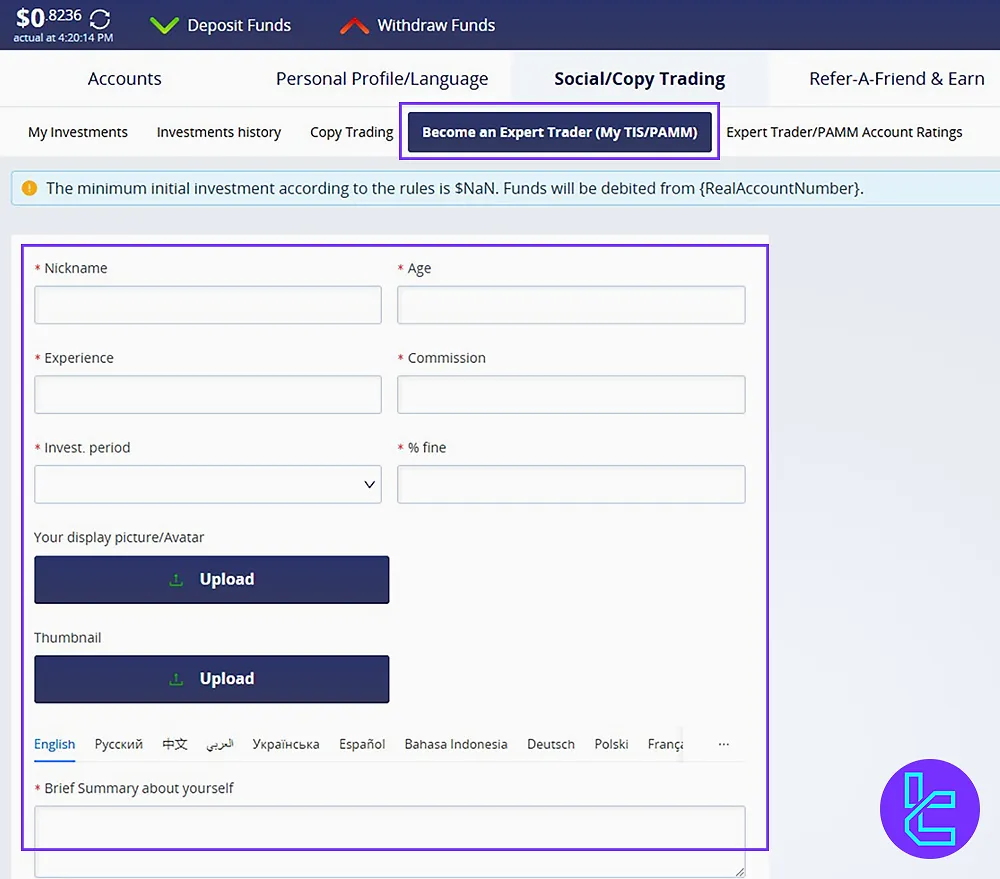
- Expert Trader/PAMM Account Rating: View the rankings of expert traders based on their performance.
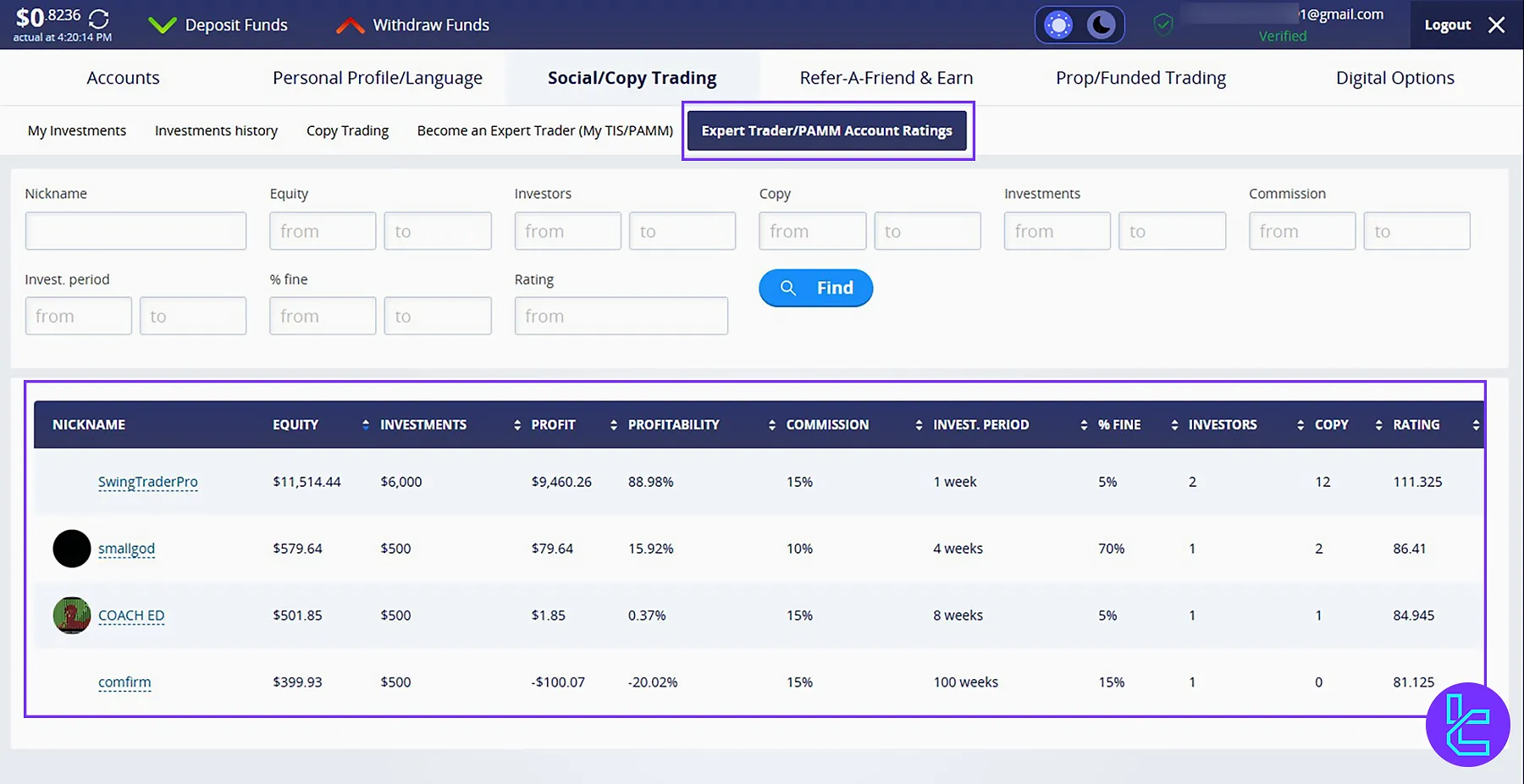
#4 Crystal Ball Markets Refer a Friend & Earn Section
Invite others and earn rewards for referrals:
- General: Get your referral link;
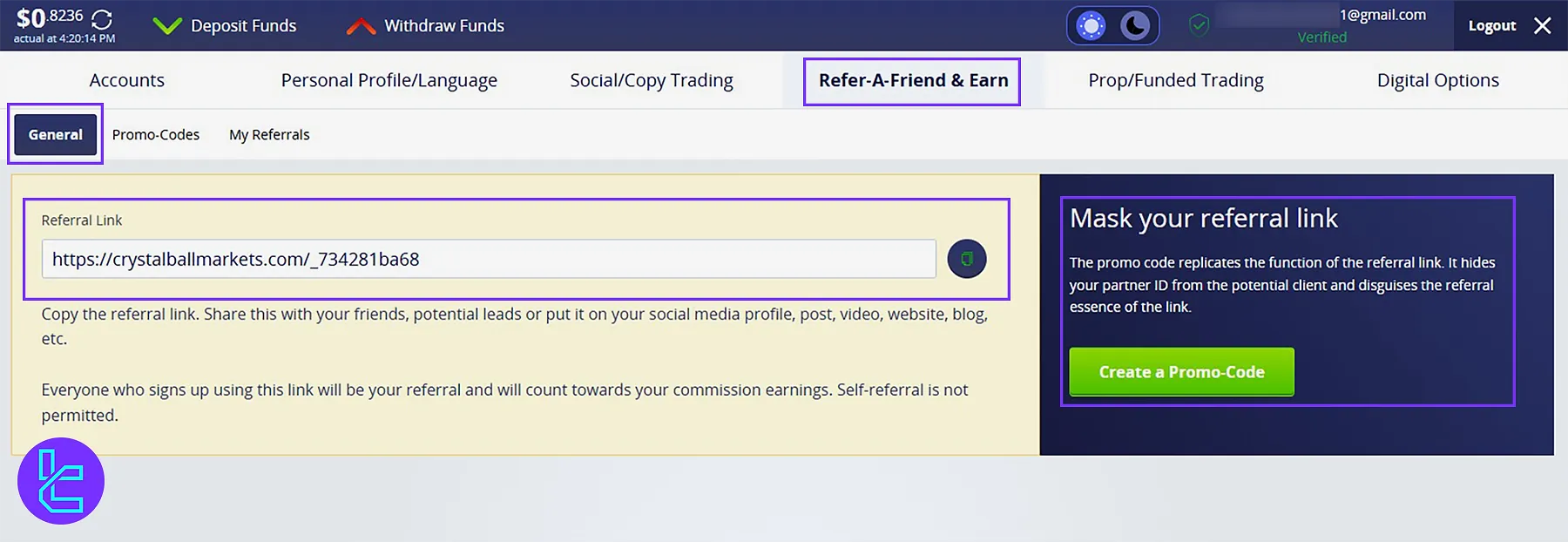
- Promo Codes: Access and manage promo codes or use link generation for your website and social media;
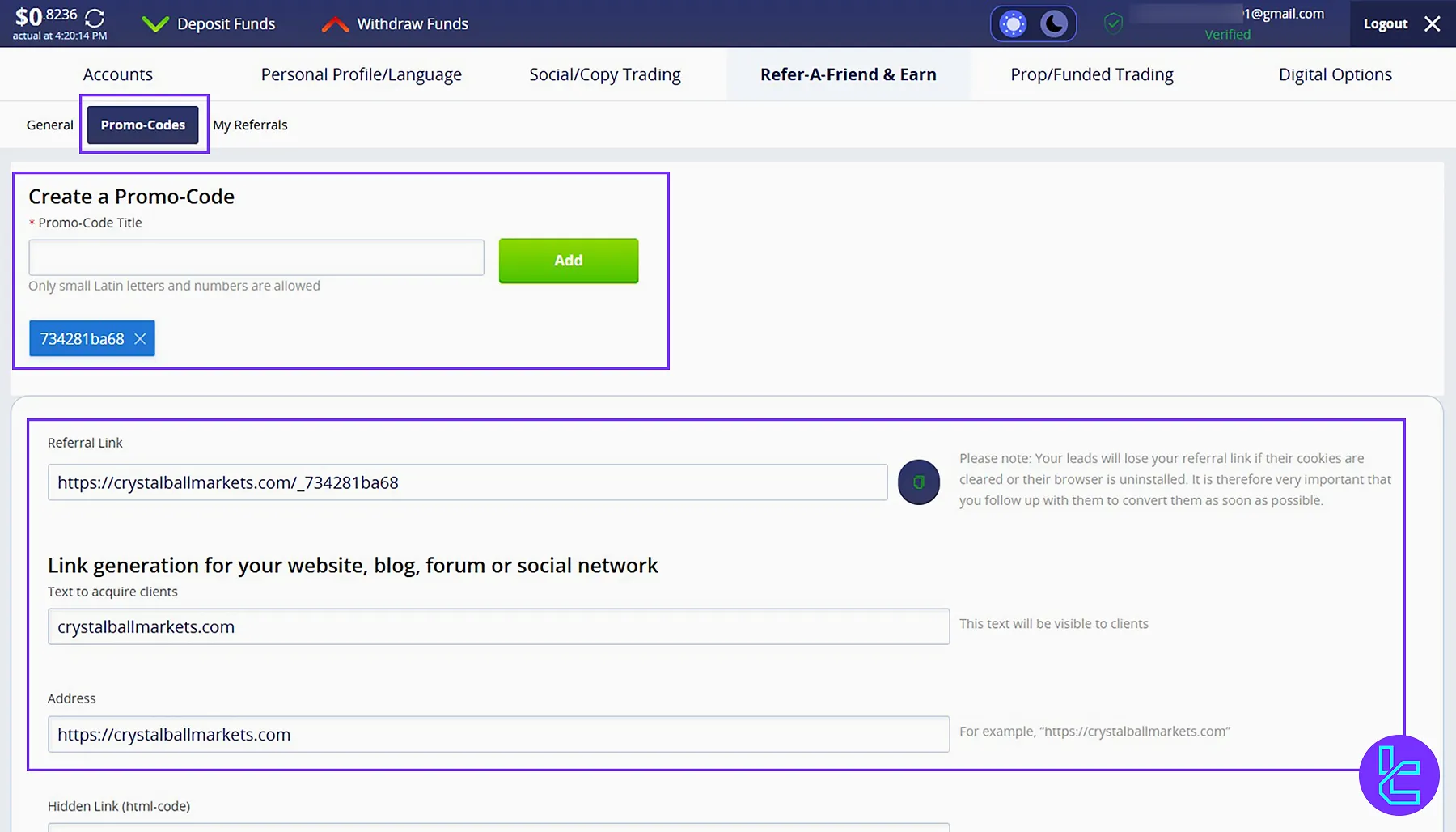
- My Referrals: Track the users who signed up using your referral link.
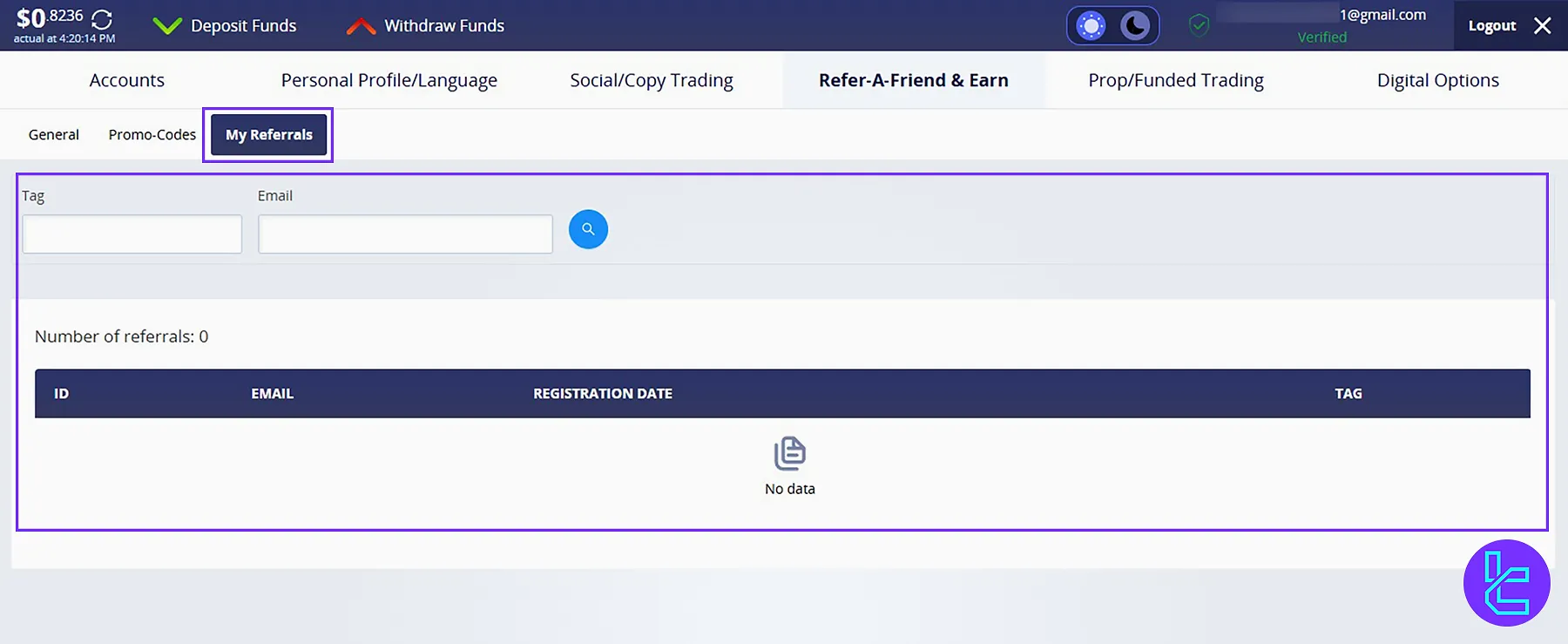
#5 Crystal Ball Markets Prop Funded Trading section
Participate in funded trading programs to prove your skills.
- Create New: See and open a new prop trading account;
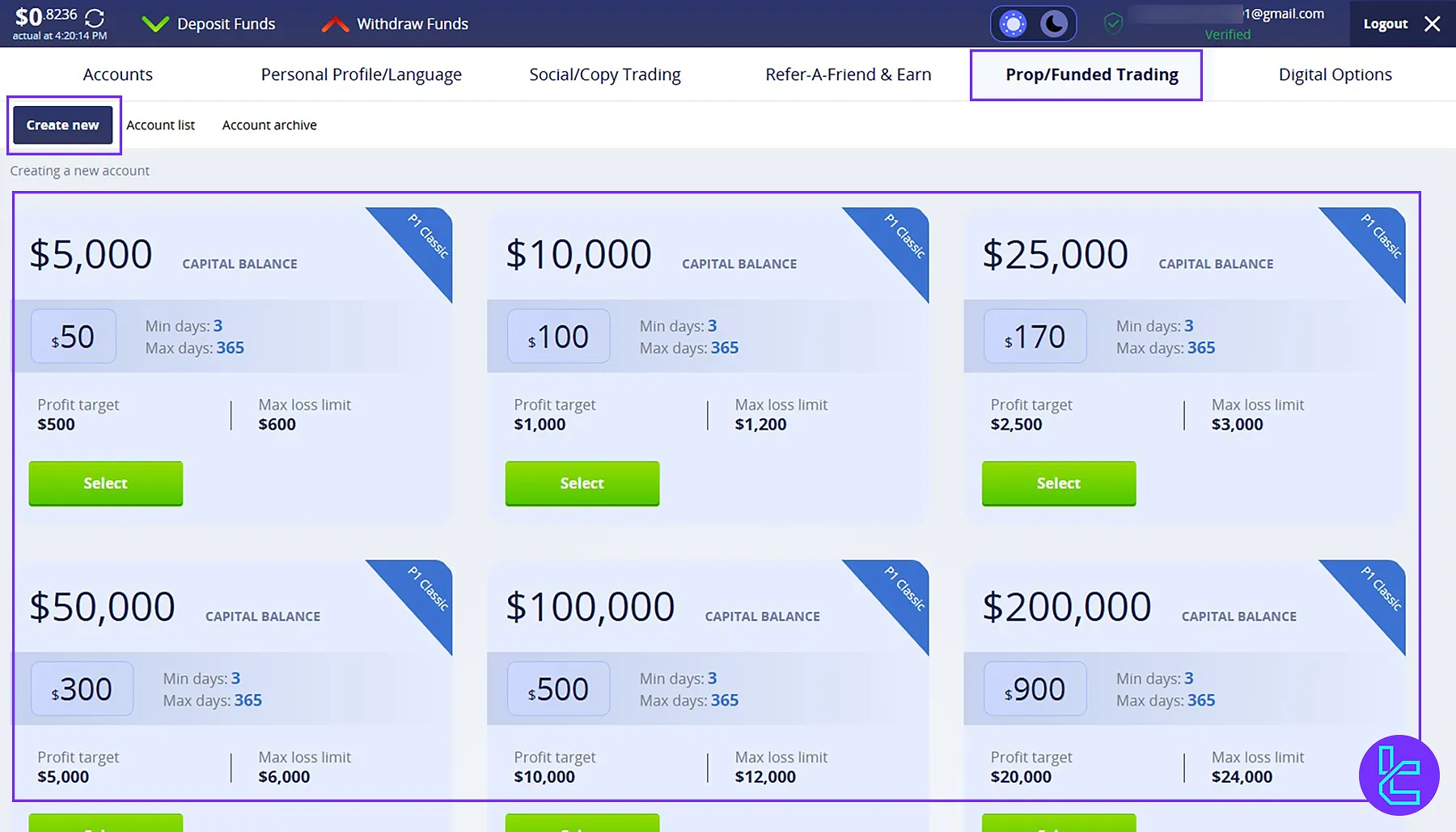
- Account List: View and manage your active funded accounts;
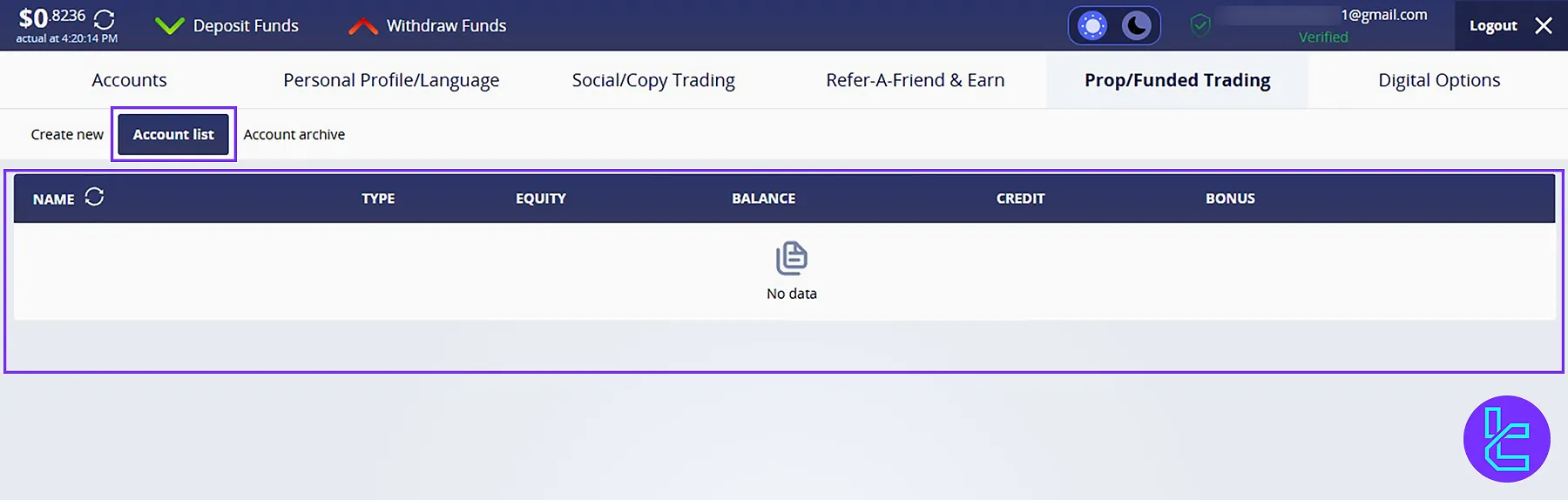
- Account Archive: Access records of previously funded accounts.
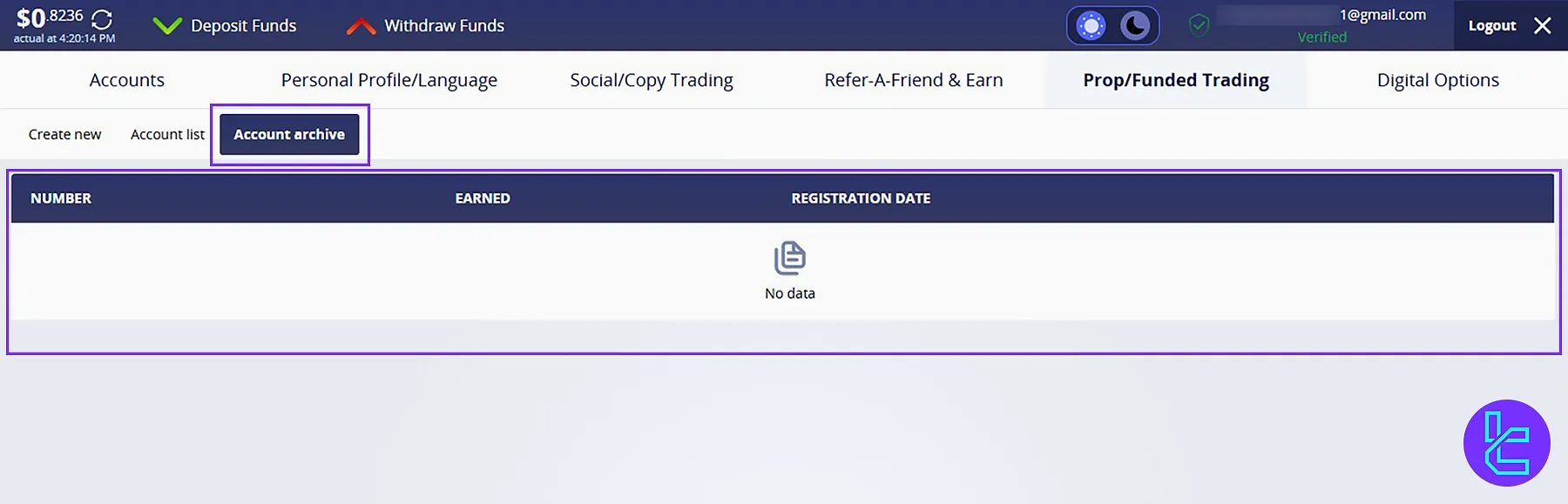
#6 Crystal Ball Markets Digital Options section
Access digital trading options and manage trades within this section.
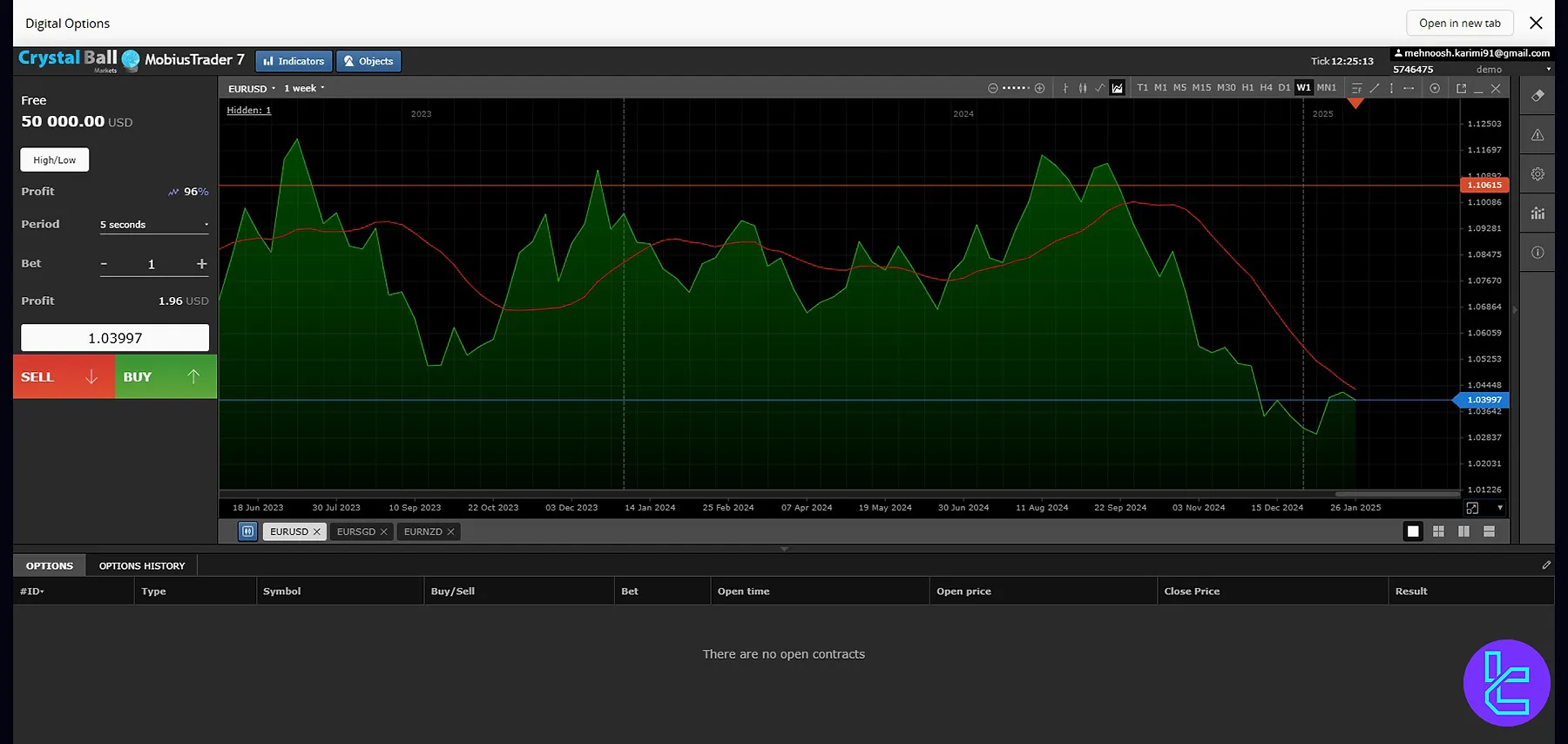
CrystalBall Markets Dashboard Comparison Table
Let's compare the CrystalBall Markets dashboard to those of other brokers.
Dashboard Section | CrystalBall Markets Broker | |||
Copy Trading/Social Trading | Yes | No | No | No |
Signal Trading | No | Yes | No | Yes |
Tournaments | Yes | Yes | Yes | Yes |
Promotions | Yes | Yes | Yes | Yes |
Live Chat | Yes | Yes | Yes | Yes |
Market News Feed | No | Yes | Yes | No |
Notifications | Yes | Yes | Yes | Yes |
Economic Calendar | No | Yes | Yes | No |
Price Alerts | Yes | Yes | Yes | Yes |
Conclusion & Final Words
Crystal Ball Markets dashboard provides 24 different parts overall.
With features like balance management, account settings, and advanced tools such as prop-funded trading and digital options, the workspace caters to all trading needs.
To get familiar with the trading platform, read the Crystal Ball Markets Trading Platform from the guides listed on the Crystal Ball Markets Tutorials page. For educational videos, subscribe to TradingFinder's YouTube channel.





