The IQ Option dashboard comprises 14 sections, including chart layouts, watchlist, symbol info, trading platform, support, and deposit, allowing traders to easily navigate and access them.
Using various sections, traders can easily analyze over 500 symbols across multiple markets, including Forex, cryptocurrencies, stocks, commodities, and metals, to earn payouts of over 90%.
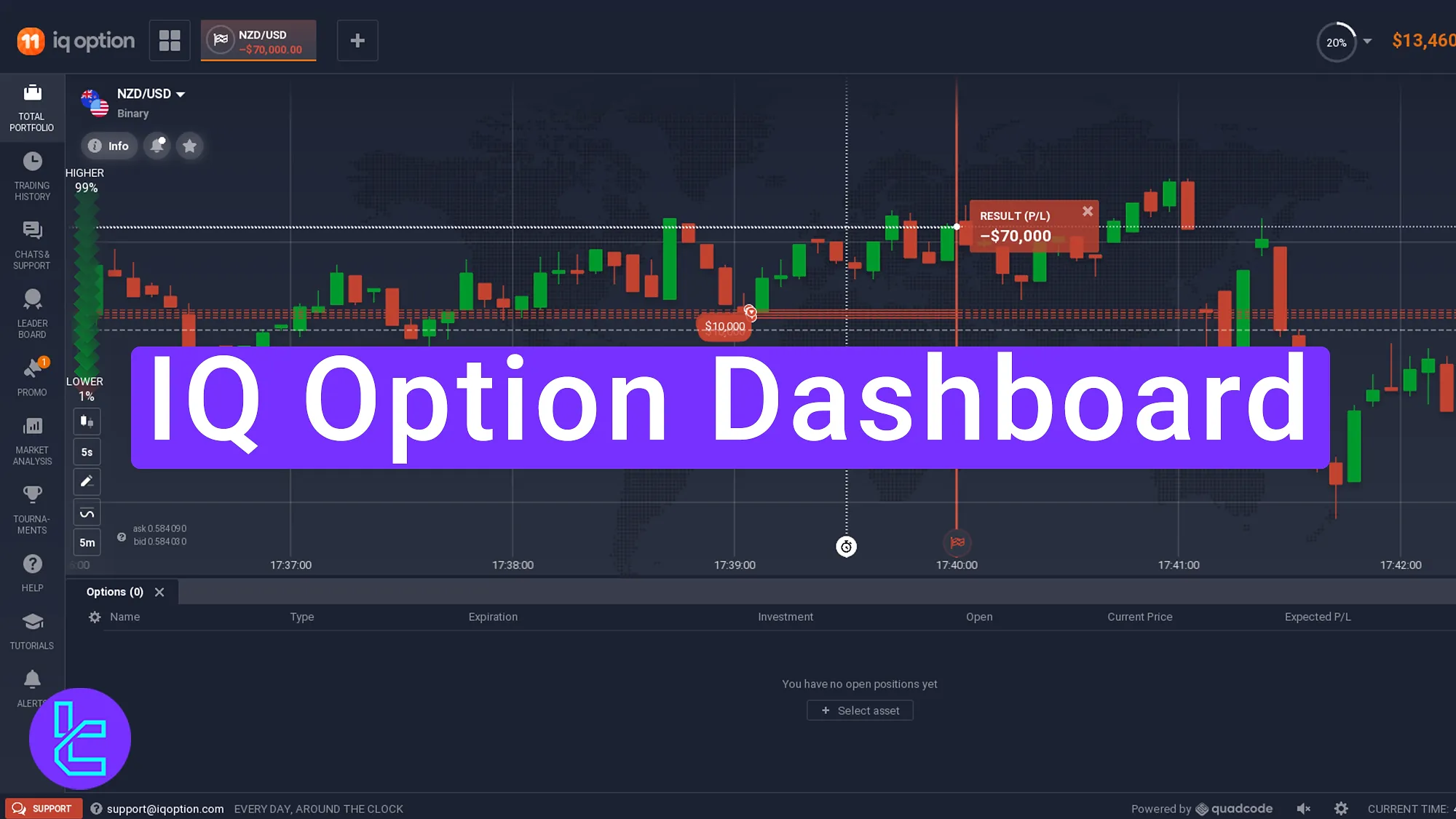
Overview of the IQ Option Client Cabinet
The IQ Option binary broker client cabin provides easy access to various features and the broker’s services. IQ Option dashboard sections:
Dashboard Section | Core Features & Functions |
Chart Layouts | Customize your workspace by selecting single, double, or triple grids for simultaneous chart views, accessible via the “Chart Grids” icon. |
Trading Instruments | Browse and trade a wide range of assets, including binary options, Forex, cryptocurrencies, stocks, indices, and commodities. |
Watchlist | Add preferred assets to a personalized watchlist for quick access by clicking the star icon next to the symbol. |
Symbol Info | View in-depth data about each instrument, including economic events, live news, and trading conditions. |
Trading Platform | Full-feature interface with indicators (MACD, Moving Average, RSI), graphical tools, candle timeframes, and trading panels for execution. |
Profile Management | Control account settings: personal details, photo upload, deposit, support contacts, balance & trade history, preferences, and logout. |
Trading History | Review past orders and performance directly via the Trading History tab on the left-side panel. |
Support | Get help through the Chats & Support feature, offering real-time communication with the IQ Option support team. |
Leaderboard | See top-performing traders ranked by total profits, offering benchmarks and competition insights. |
Promotions | Access available bonuses and special offers under the Promo tab for additional trading incentives. |
Market Analysis | Stay updated with forex, crypto, equities, indices, and commodities insights, plus market-moving news and trends. |
Tournaments | Join official IQ Option competitions such as Salary in a Day, Weekend Treat, IQ Launch, and Colorful Markets to compete with peers. |
Help Section | Quickly resolve issues with FAQs and platform tutorials, located in the left-hand navigation. |
Check the video below for visual guidance.
Chart Layouts
To select single, double, or triple charts, click the “Chart Grids” icon.

Trading Instrument
Click on the plus icon to open that instruments tab and browse through the binary, Forex, cryptocurrency, indices, etc in this binary option broker.
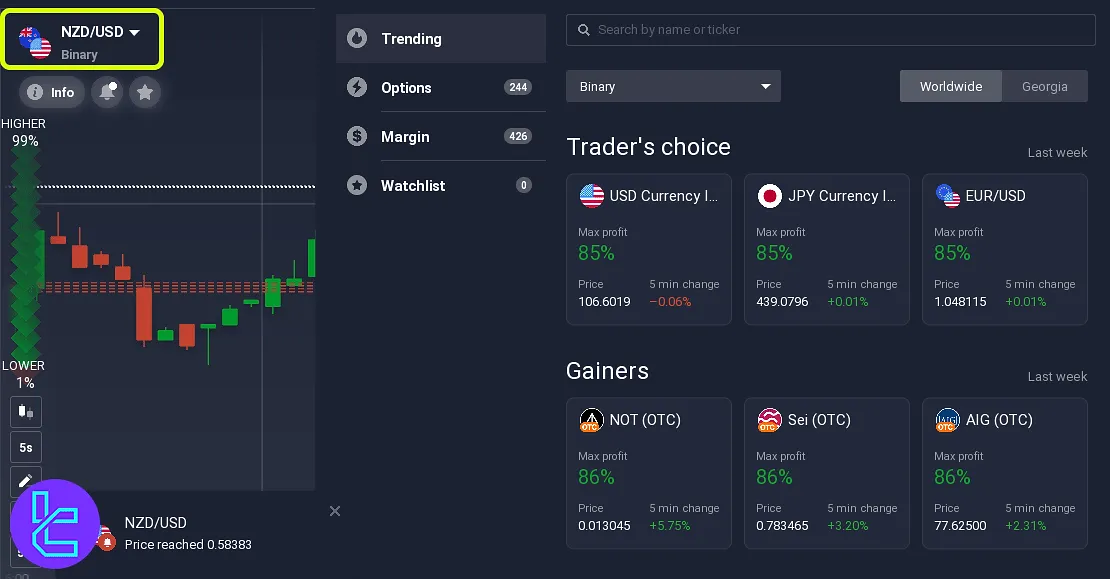
Watchlist
After finding your preferred symbols, you can click on the star icon to add the trading instrument to your watchlist for easy access.
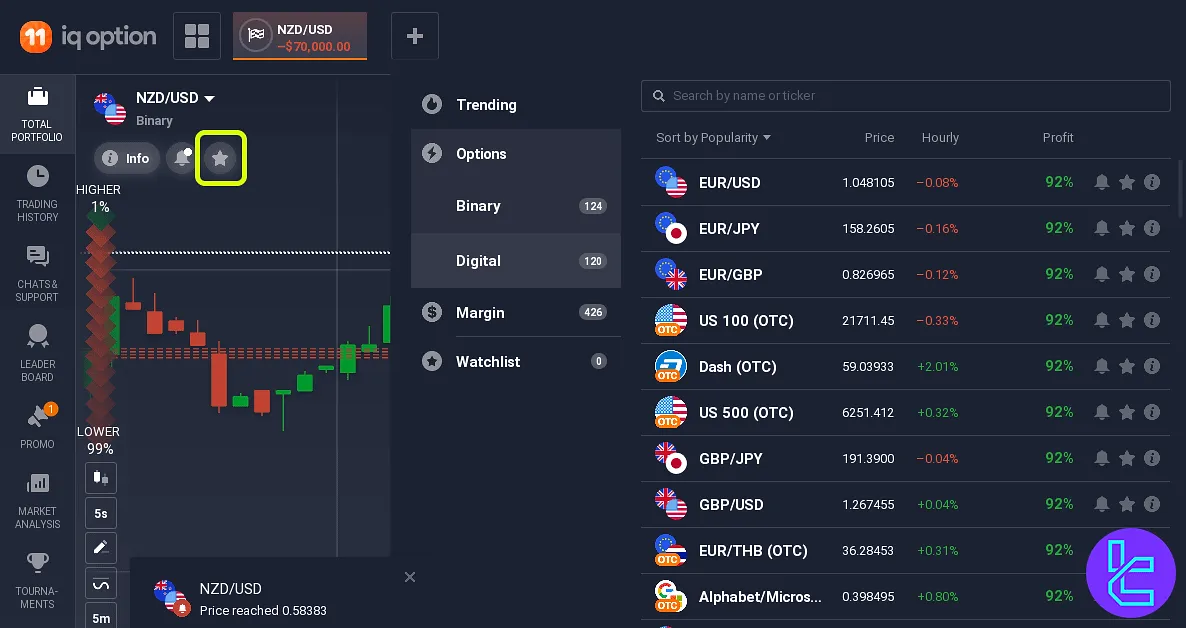
Symbol Info
By clicking on the “Info” button you will gain access to all the necessary information you need to know about your current trading pair, including news, economic events, and trading conditions.

Trading Platform
The IQ Option trading platform contains all the necessary features for performing technical analysis, including IQ Option indicators, and allows you to trade with this broker. IQ Option trading platform features:
- Trading panel
- Various technical indicators (MACD, Moving Average, RSI)
- Graphical tools
- Candle time period
- Timeframe
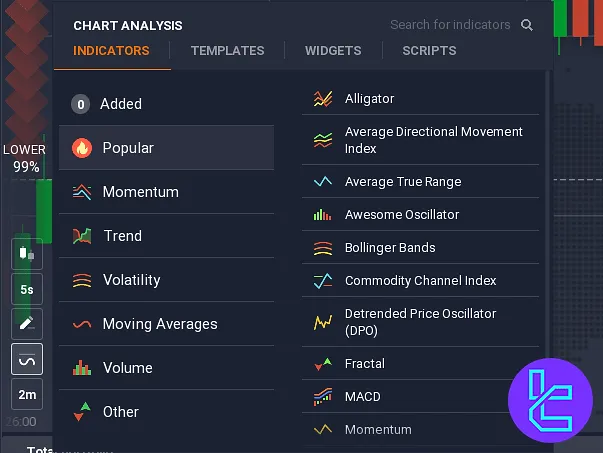
Profile
The “Profile” section allows you to manage your account and access various tabs.
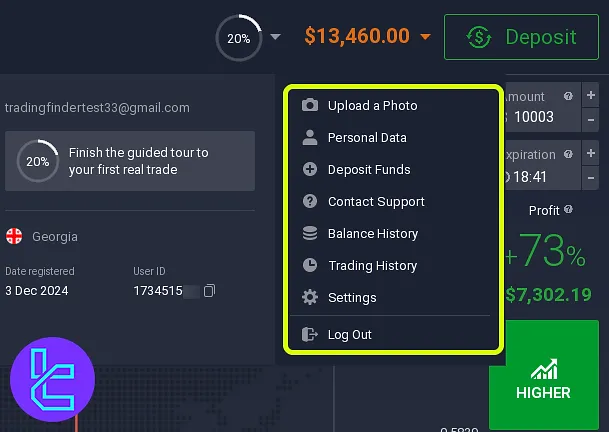
This segment is divided to several parts, including:
- Upload a photo
- Personal data
- Deposit funds
- Contact support
- Balance history
- Trading history
- Settings
- Log out
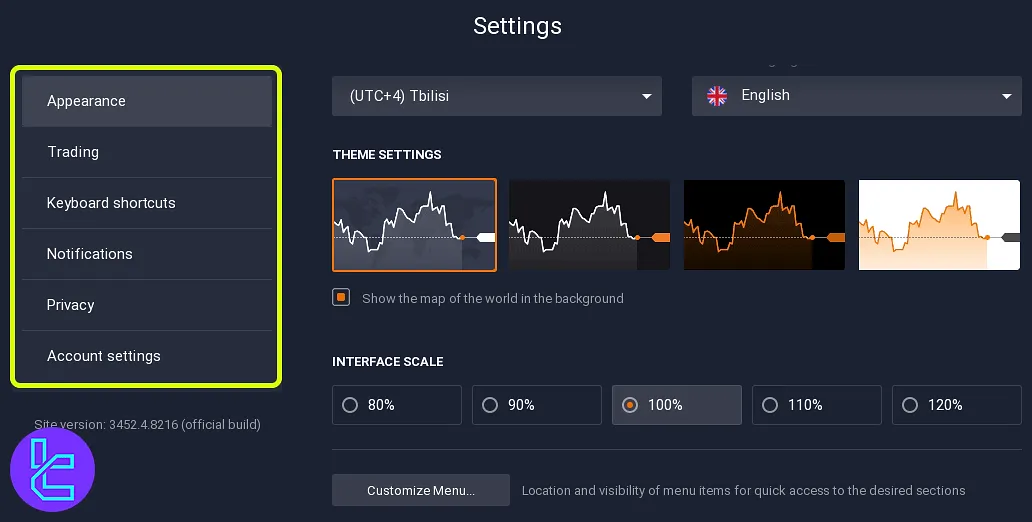
Trading History
To see your trading activities on the IQ Option broker, use the “Trading History” tab on the left side of the screen.
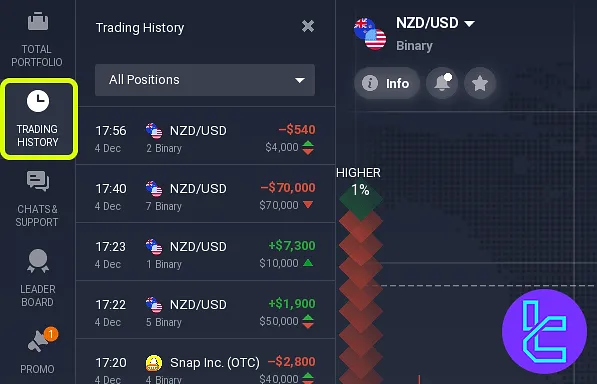
Support
If you want direct communication with the IQ Option support team, use “Chats & Supports” feature.
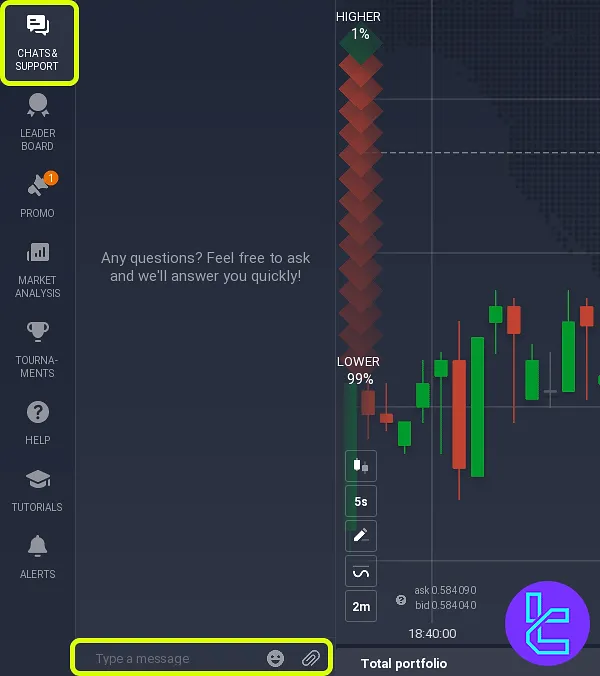
Leaderboard
The leaderboard tab shows you the top performing traders on the IQ Option binary broker and their total profit amount.
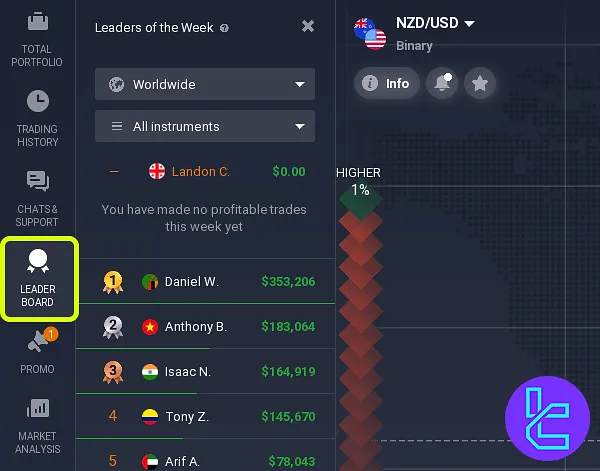
Promo
To see the available bonuses and promotions on this, broker use the “Promo” tab.
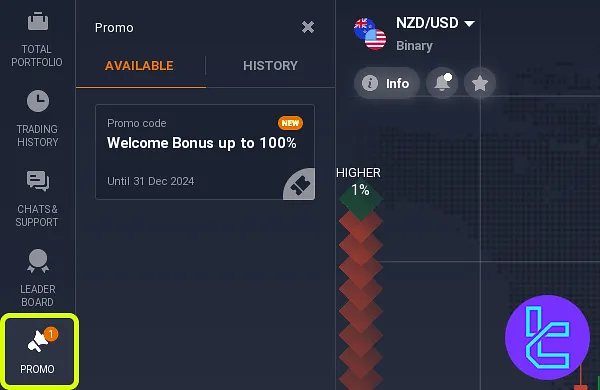
Market Analysis
The “Market Analysis” section offers insight on the latest news and changes in various markets, including Forex, crypto, stocks, commodities, indices, and more.
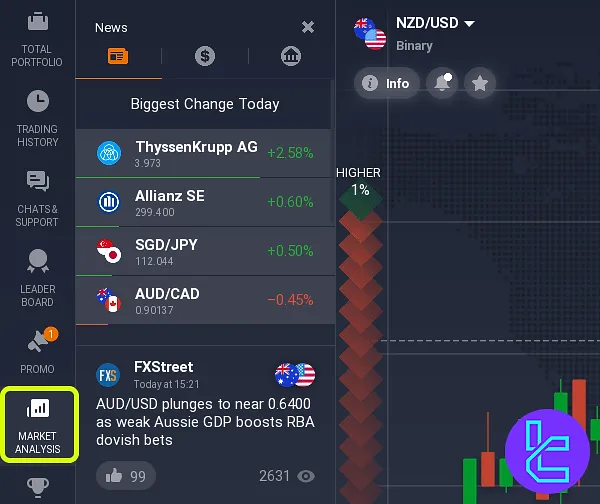
Tournaments
To join trading contest and complete with other traders, you must navigate to the tournaments section. IQ Option competitions:
- Salary in a Day
- Weekend Treat
- IQ Launch
- Colorful Markets
To learn more about IQ Option tournaments, check out TradingFinder articles.
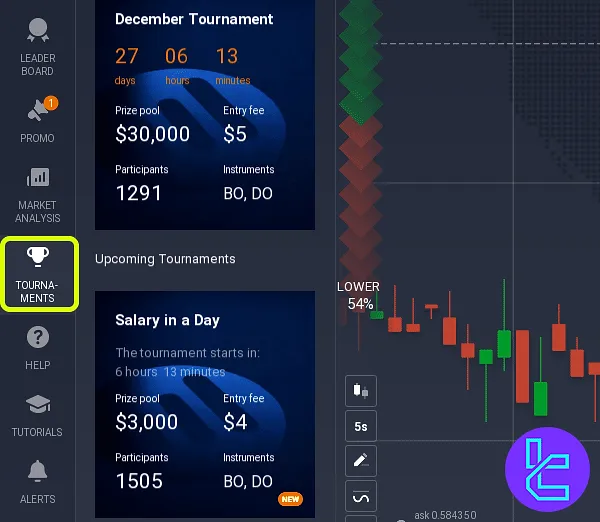
Help
If you are having trouble working with the IQ Option broker, you can use the “Help” section, located on the left side of the interface.
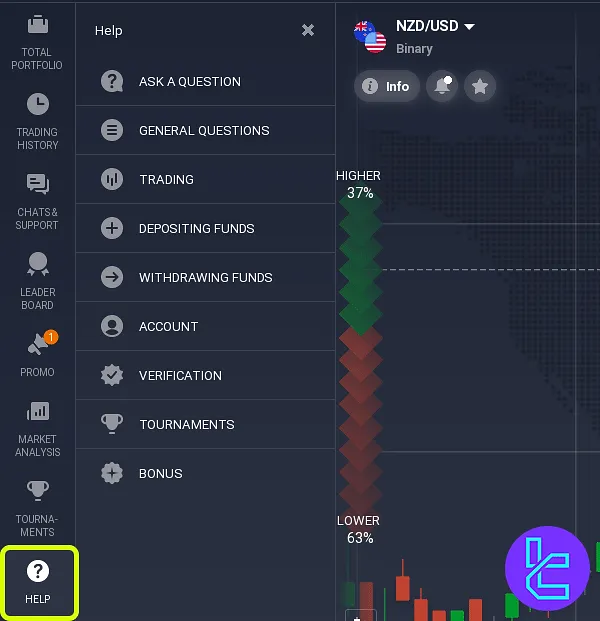
Alerts
Setting price alerts for your favorite instruments can be done using the last tab in the left-side of IQ Option website interface.
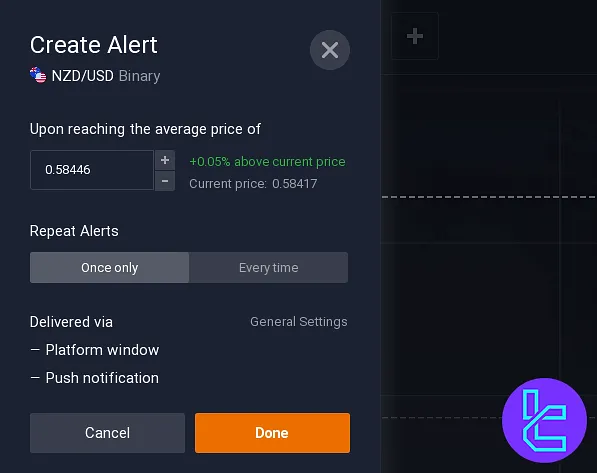
IQ Option Dashboard Compared to Other Binary Brokers
Let's have a detailed comparison of the IQ Option dashboard features and those of other binary brokers.
Dashboard Section | IQ Option Binary Broker | |||
Copy Trading/Social Trading | No | No | Yes | No |
Signal Trading | No | Yes | Yes | Yes |
Tournaments | Yes | Yes | Yes | Yes |
Promotions | Yes | Yes | Yes | Yes |
Live Chat | Yes | Yes | Yes | Yes |
Market News Feed | Yes | Yes | Yes | No |
Notifications | Yes | Yes | Yes | Yes |
Economic Calendar | Yes | Yes | Yes | No |
Price Alerts | Yes | Yes | Yes | Yes |
TF Expert Suggestion
The “Profile” section in the IQ Option dashboard provides easy access to 8 segments, such as personal data, contact support, trading history, and balance history.
Now that you are familiar with the client cabinet features, you must fund your account using the IQ Option Skrill deposit method and begin trading with this broker. For step-by-step guidance, check the guides on the IQ Option tutorial page.





