The OlympTrade verification process consists of 4 steps. For this process, traders must upload proof of ID documents and a 3D scan of their face.
After completing OlympTrade KYC, traders unlock full platform access, including the ability to trade with just $1 per deal, place orders that execute in only a few seconds, fund accounts with a minimum deposit of $10, and gain payouts of up to 93%.

OlympTrade Verification Process Steps
We have briefly discussed about the verification process in the OlympTrade review article. Comprehensive OlympTrade verification guide:
- Log into OlympTrade account and enter the verification section;
- Choose the type of your verification document (Passport, resident's permit, driver’s license, ID card);
- Upload your document;
- Upload the 3D scan of your face.
Let's have an overview of the KYC process and requirements before checking each step in more detail.
Verification Requirement | Yes/No |
Full Name | No |
Country of Residence | No |
Date of Birth Entry | No |
Phone Number Entry | No |
Residential Address Details | No |
Phone Number Verification | No |
Document Issuing Country | Yes |
ID Card (for POI) | Yes |
Driver’s License (for POI) | Yes |
Passport (for POI) | Yes |
Residence Permit (for POI or POA) | Yes |
Utility Bill (for POA) | Not Required |
Bank Statement (for POA) | Not Required |
2-Factor Authentication | Not Required |
Biometric Face Scan | Yes |
Financial Status Questionnaire | No |
Trading Knowledge Questionnaire | No |
Restricted Countries | Yes |
#1 Enter the Verification Section
Before beginning the account confirmation process, you must first complete OlympTrade registration successfully. Now, click on your avatar, go to “Settings”, and navigate to the “Verification” section.
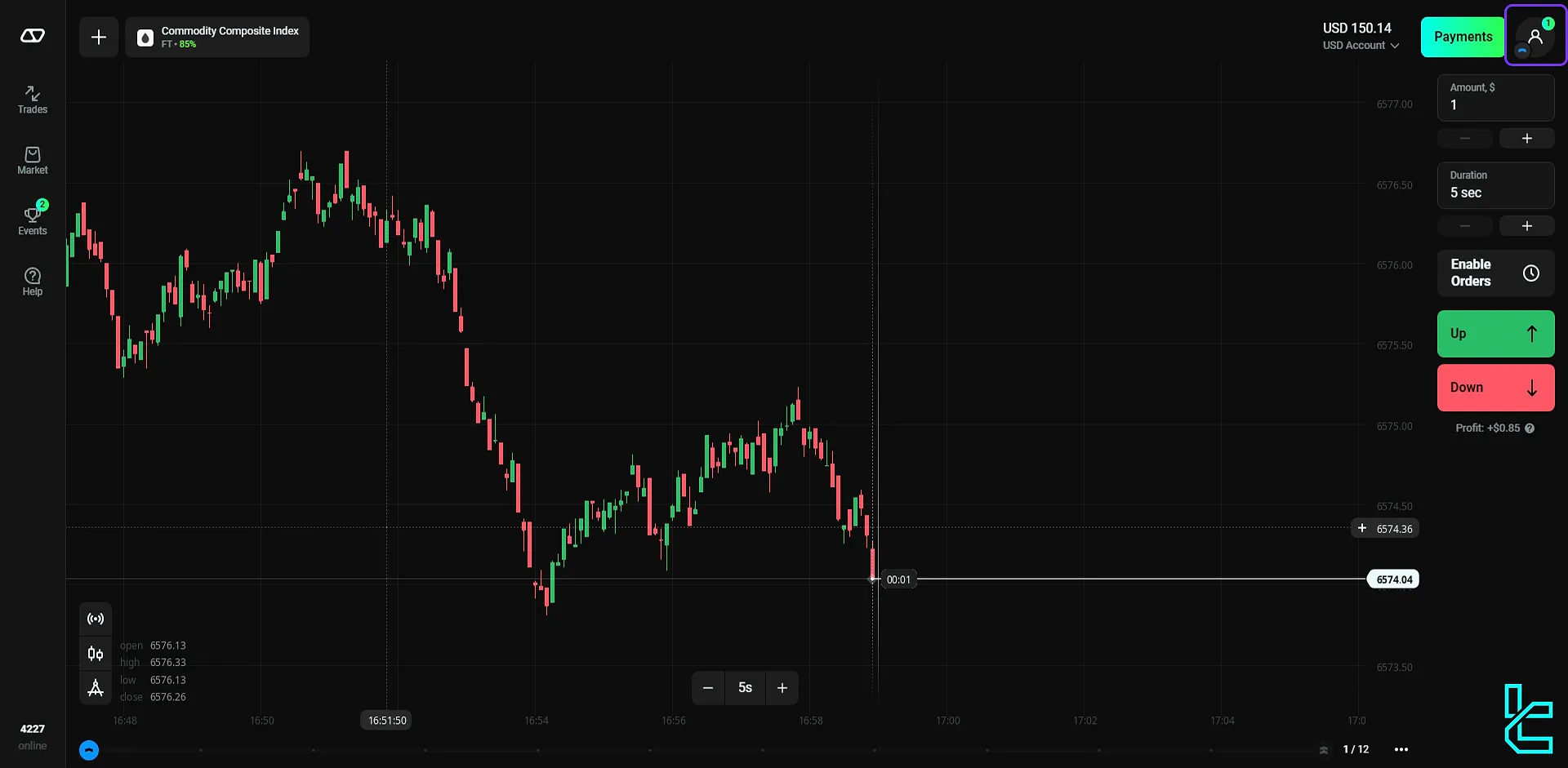
#2 Choose the Type of Your Verification Document
Enter the “Identity” section.
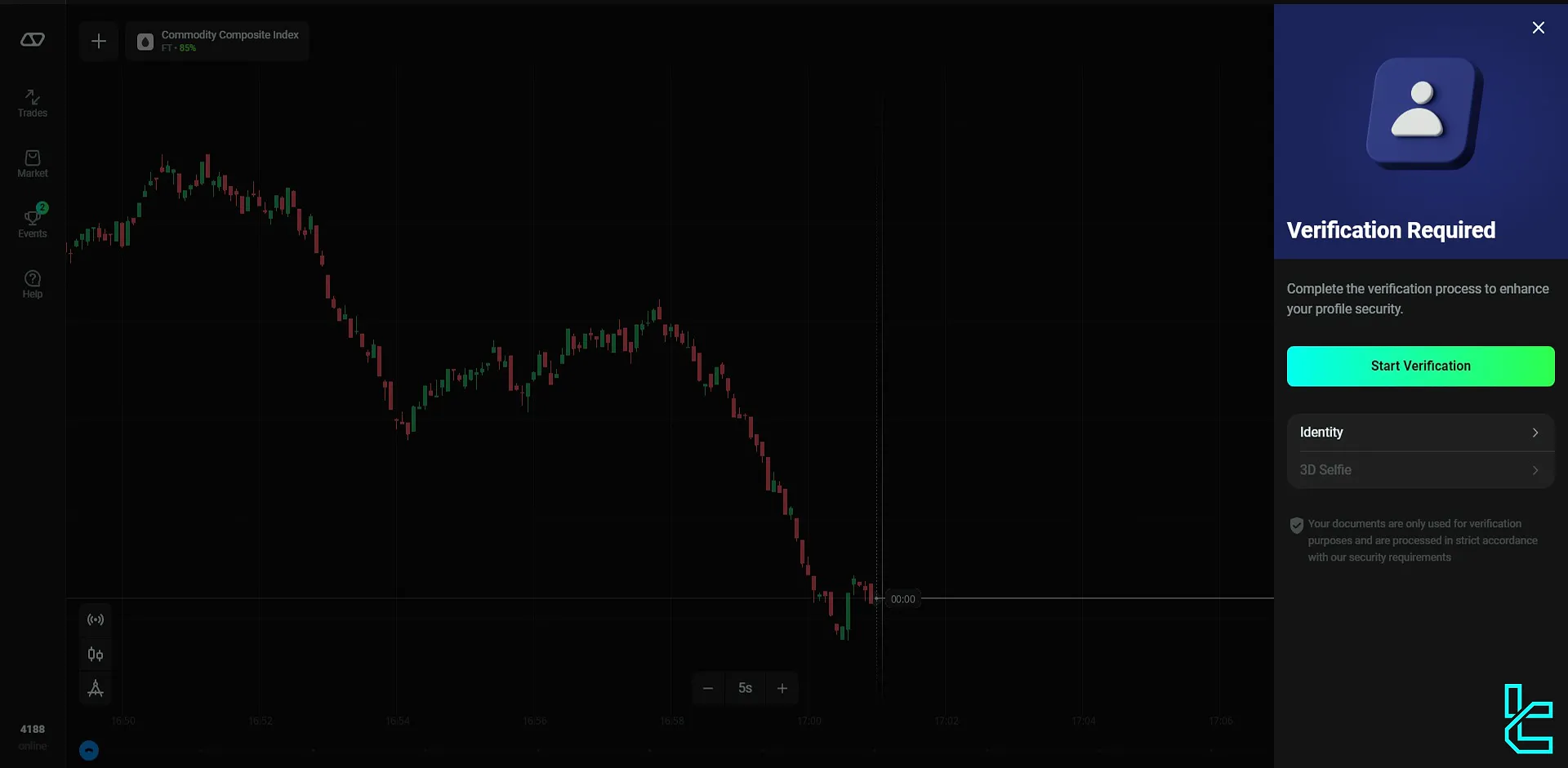
Agree to the review of your personal information and click “Continue.”
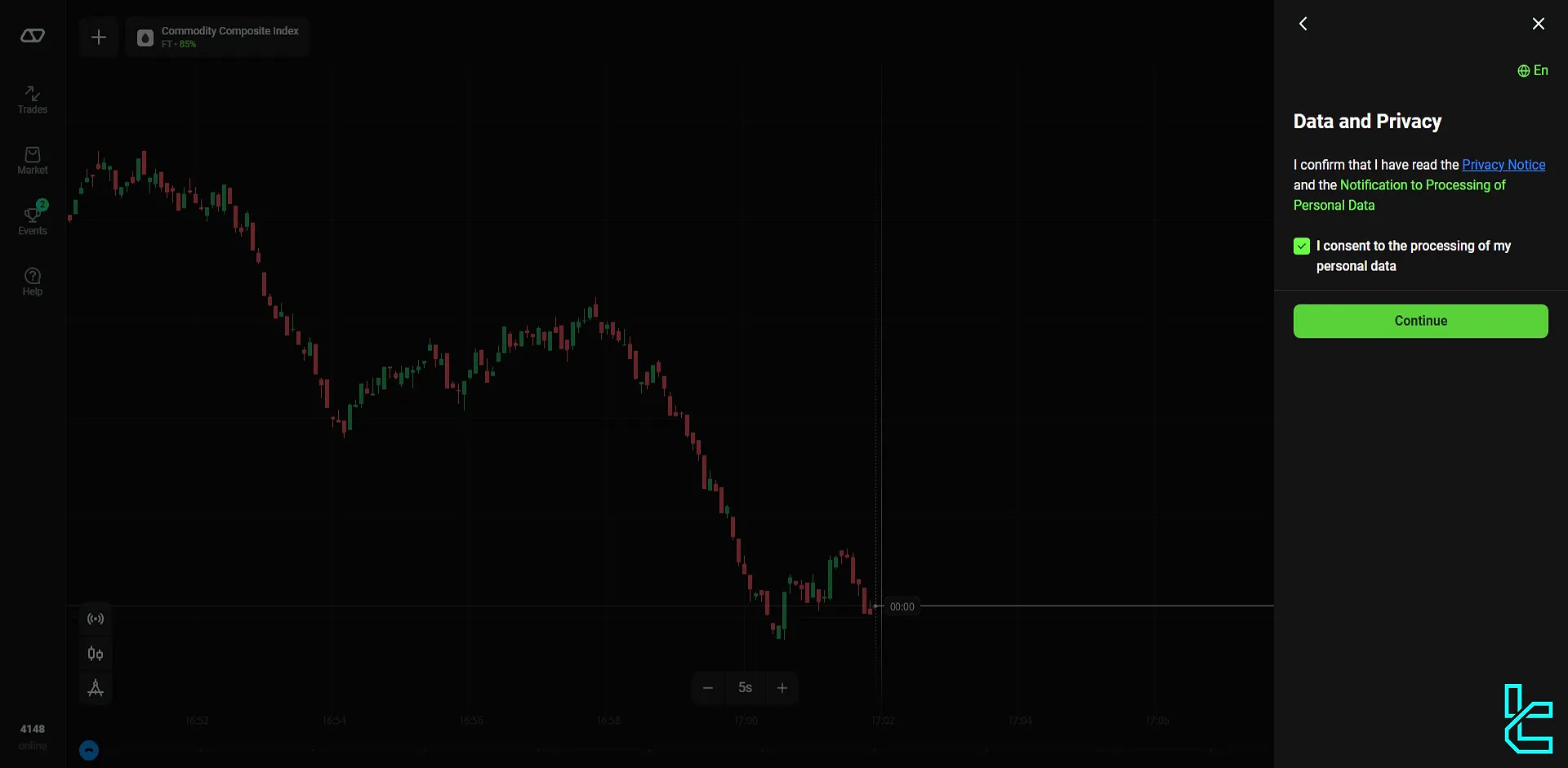
On the next page, select your document’s issuing country and type. Your document can be a passport, driver’s license, ID card, or residence permit. Click “Continue” to proceed.
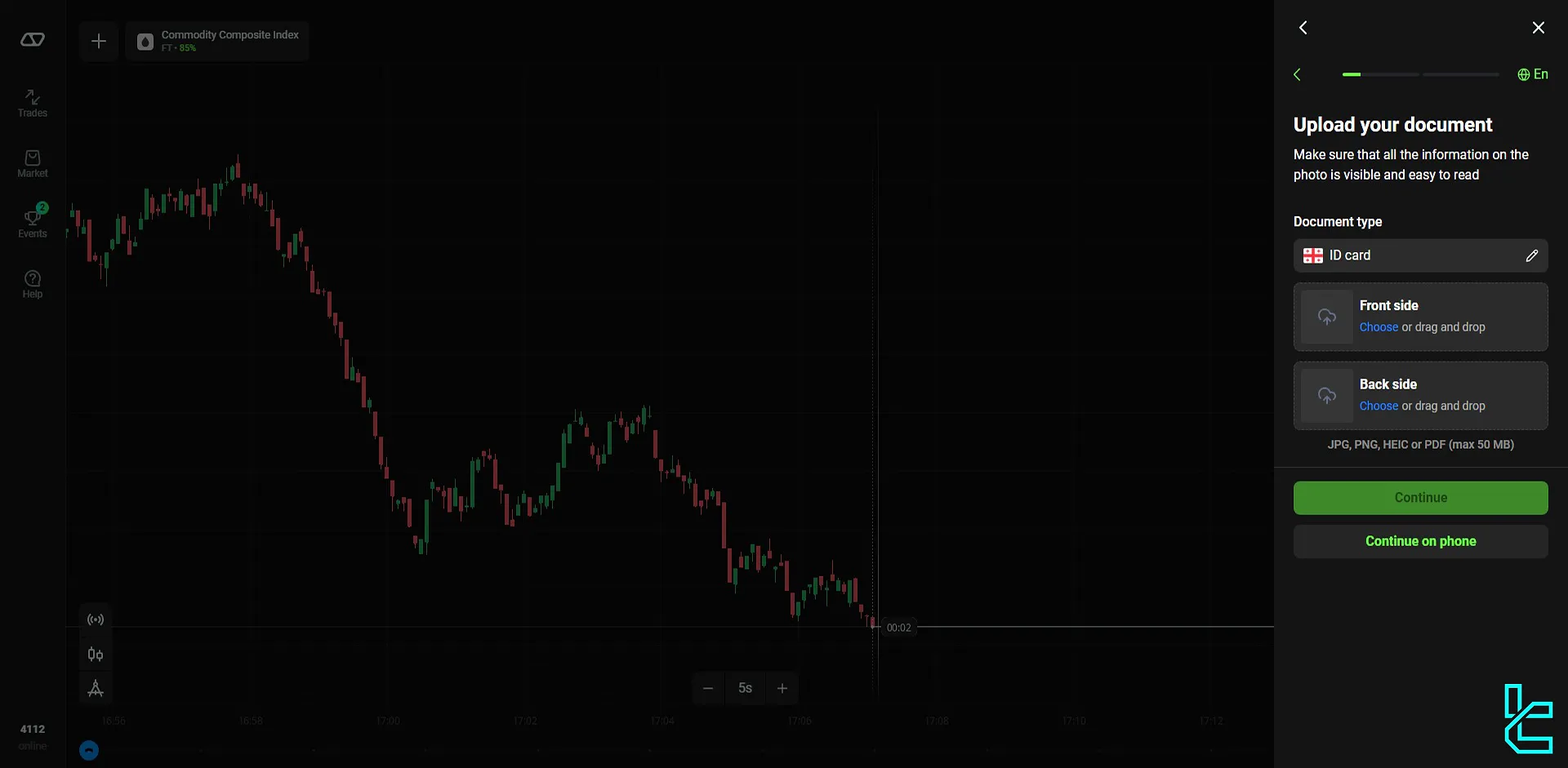
#3 Upload Your Document
Next, upload the front and back of your ID card. Ensure the image is in an acceptable format and doesn’t exceed 50 MB. Once done, click “Continue.”
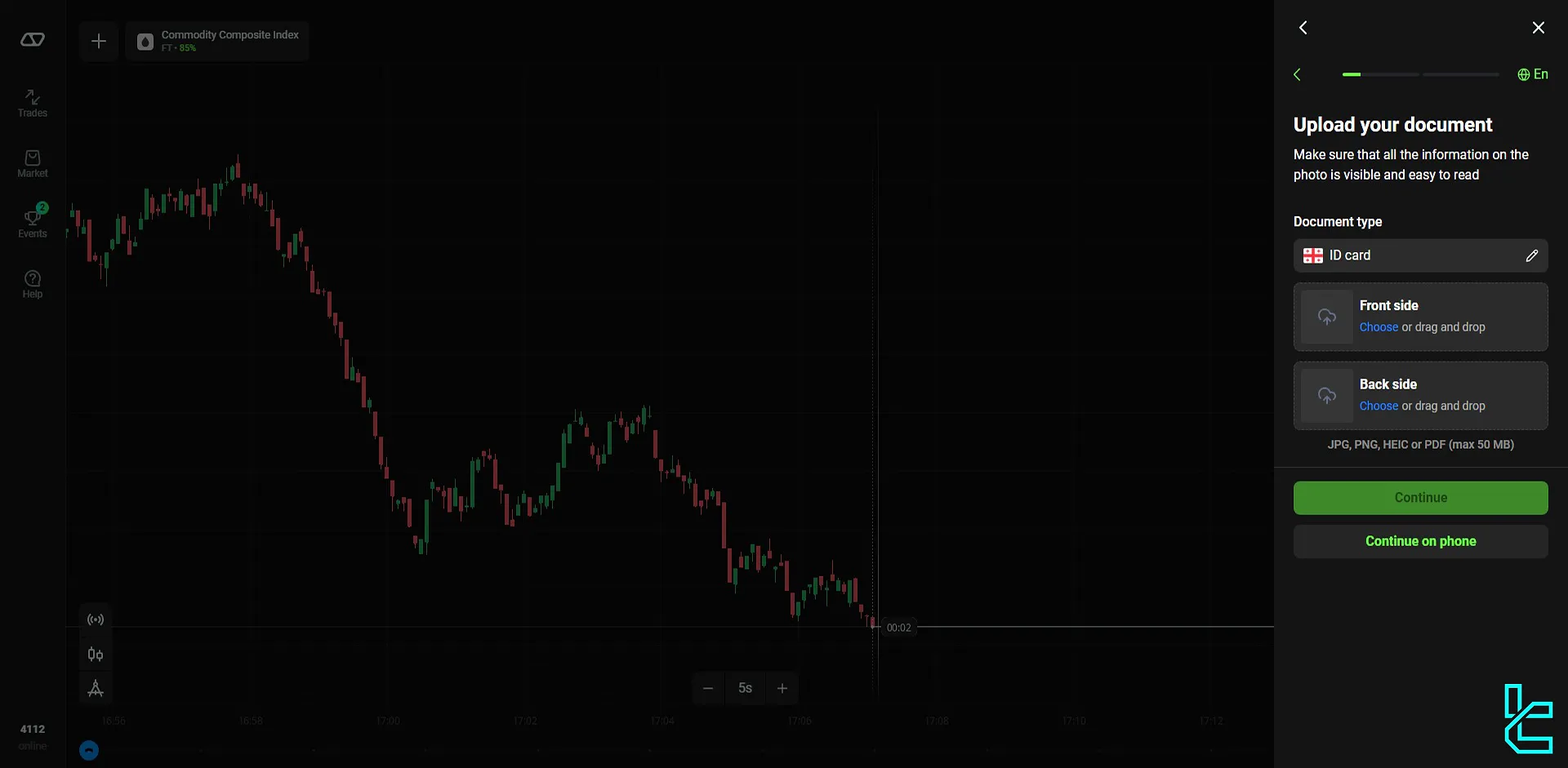
#4 Upload the 3D scan of your face
In the following step, you’ll need to provide a 3D scan of your face. Use the “Continue on phone” option to complete this step using your mobile device.
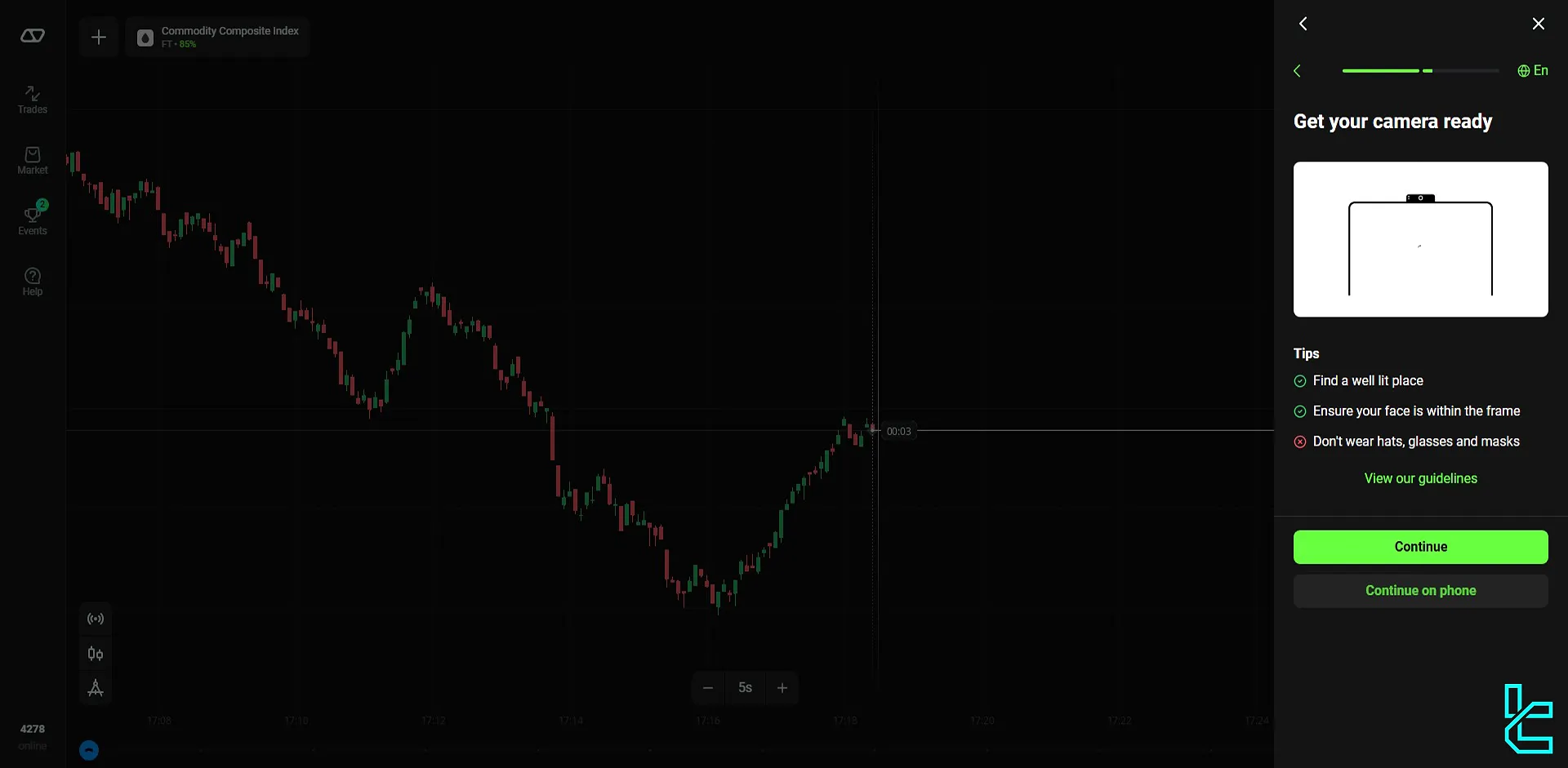
After selecting this option, scan the QR code displayed to move forward with your phone.
Make sure your face is fully visible on the screen, without glasses or a mask, and fits within the frame. Once your facial scan is complete, your documents will be successfully registered.
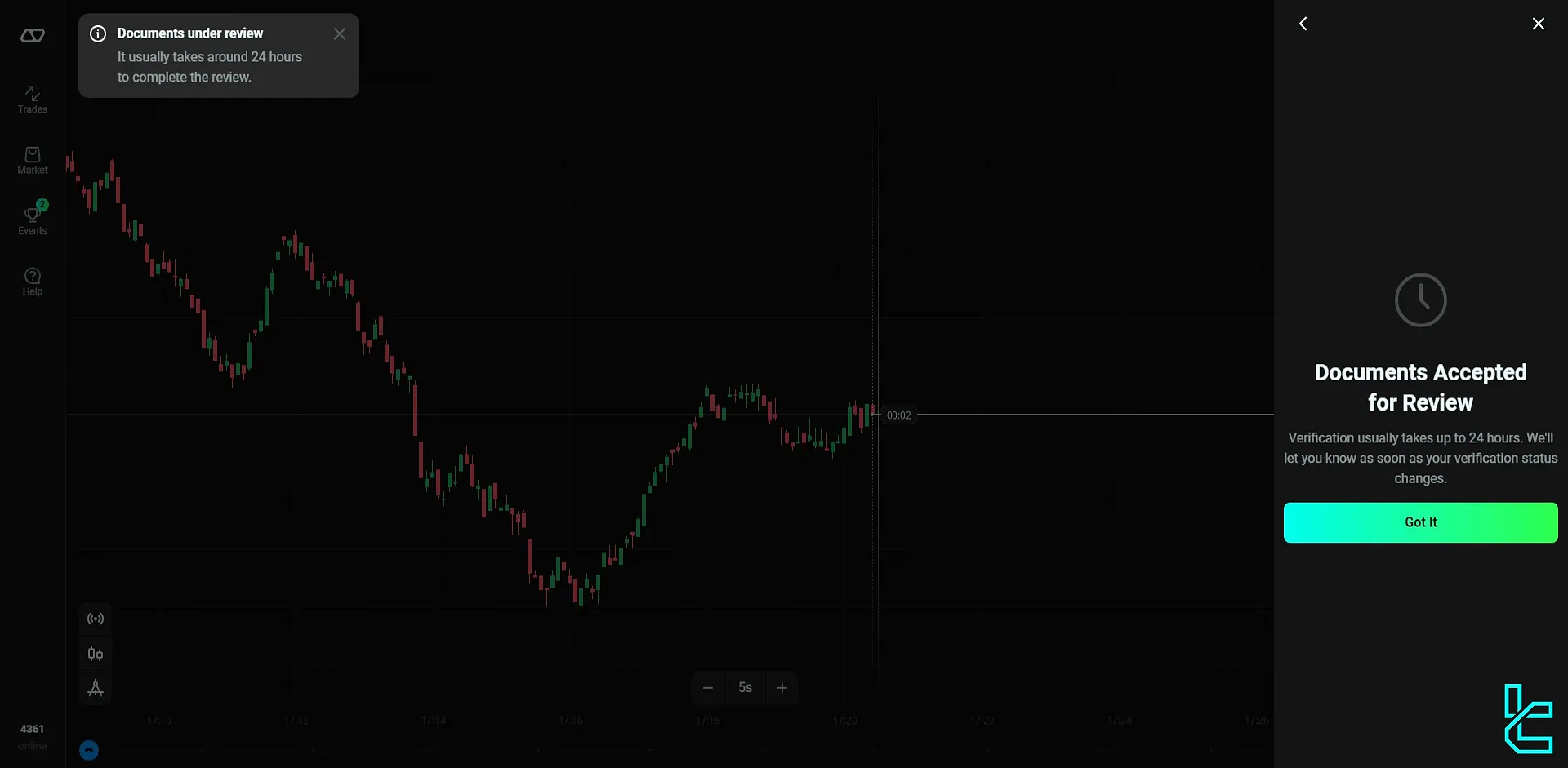
OlympTrade KYC Procedure in Comparison with Other Binary Brokers
Let's see how the verification process in OlympTrade compares to other binary brokers.
Verification Requirement | OlympTrade Broker | |||
Full Name | No | Yes | Yes | Yes |
Country of Residence | No | Yes | Yes | Yes |
Date of Birth Entry | No | Yes | Yes | Yes |
Phone Number Entry | No | Yes | No | Yes |
Residential Address Details | No | No | Yes | Yes |
Phone Number Verification | No | No | No | Yes |
Document Issuing Country | Yes | Yes | No | No |
ID Card (for POI) | Yes | Yes | Yes | Yes |
Driver’s License (for POI) | Yes | Yes | Yes | No |
Passport (for POI) | Yes | Yes | Yes | Yes |
Residence Permit (for POI or POA) | Yes | Yes | Yes | Yes |
Utility Bill (for POA) | Not Required | Not Required | Not Required | Not Required |
Bank Statement (for POA) | Not Required | Not Required | Not Required | Not Required |
2-Factor Authentication | Not Required | Not Required | Not Required | Not Required |
Biometric Face Scan | Yes | Yes | No | No |
Financial Status Questionnaire | No | No | No | No |
Trading Knowledge Questionnaire | No | No | No | No |
Restricted Countries | Yes | Yes | Yes | Yes |
TF Expert Suggestion
The OlympTrade verification process, from entering the verification section to uploading the 3D scan, takes under 10 minutes to complete. The broker will review your documents and verify your account in the next 24 hours.
Completing the KYC process allows you to withdraw funds from the platform. OlympTrade offers a wide variety of deposit and withdrawal methods,which you can learn about by reading the articles on the OlympTrade tutorial page.





