![Forex Factory Calendar Indicator for MetaTrader 4 - Free - [TFlab]](https://cdn.tradingfinder.com/image/260044/13-79-en-ffnews-mt4-01.webp)
![Forex Factory Calendar Indicator for MetaTrader 4 - Free - [TFlab] 0](https://cdn.tradingfinder.com/image/260044/13-79-en-ffnews-mt4-01.webp)
![Forex Factory Calendar Indicator for MetaTrader 4 - Free - [TFlab] 1](https://cdn.tradingfinder.com/image/260075/13-79-en-ffnews-mt4-05.webp)
![Forex Factory Calendar Indicator for MetaTrader 4 - Free - [TFlab] 2](https://cdn.tradingfinder.com/image/260073/13-79-en-ffnews-mt4-06.webp)
![Forex Factory Calendar Indicator for MetaTrader 4 - Free - [TFlab] 3](https://cdn.tradingfinder.com/image/260074/13-79-en-ffnews-mt4-08.webp)
The Forex Factory Calendar Indicator (FF Calendar) displays economic event data directly on the chart. This trading tool informs traders about key economic releases such as employment reports, inflation data, and Gross Domestic Product (GDP).
It is important to note that this MT4 indicator retrieves news data from Forex Factory using the "Web Request" feature and displays it on the chart.
Steps to Setting Up the "FF Calendar" Indicator
To use the Forex Factory Calendar Indicator, you first need to configure MetaTrader 4 to receive real-time data from the Forex Factory website.
#1 Forex Factory Calendar Page
To set up the Forex Factory Calendar Indicator on MetaTrader 4, visit the Forex Factory website and go to the "Calendar" section. Then, under "Weekly Export," copy the weekly calendar link in CSV format.
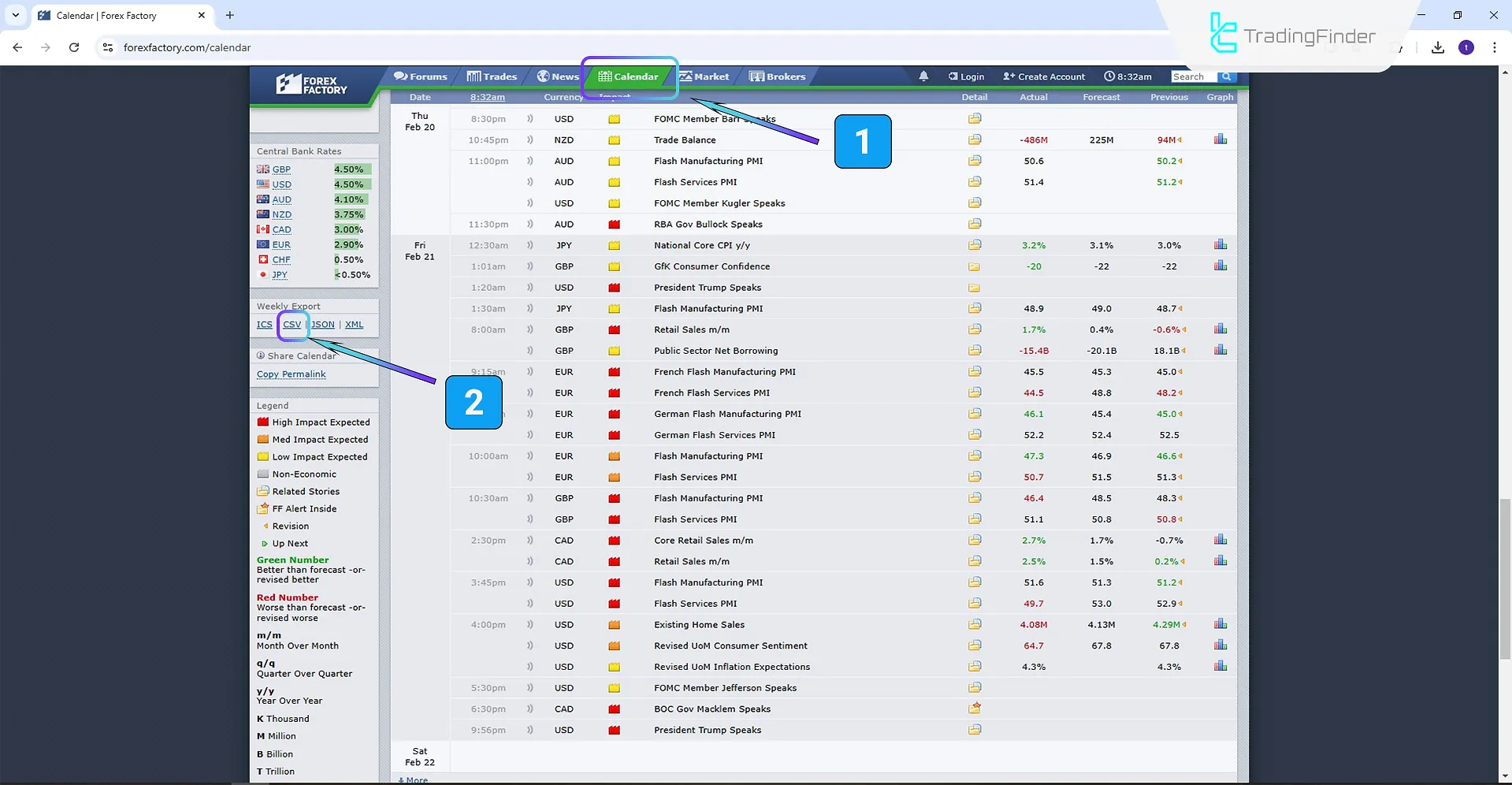
Once the relevant section of the link is selected, copy it again.
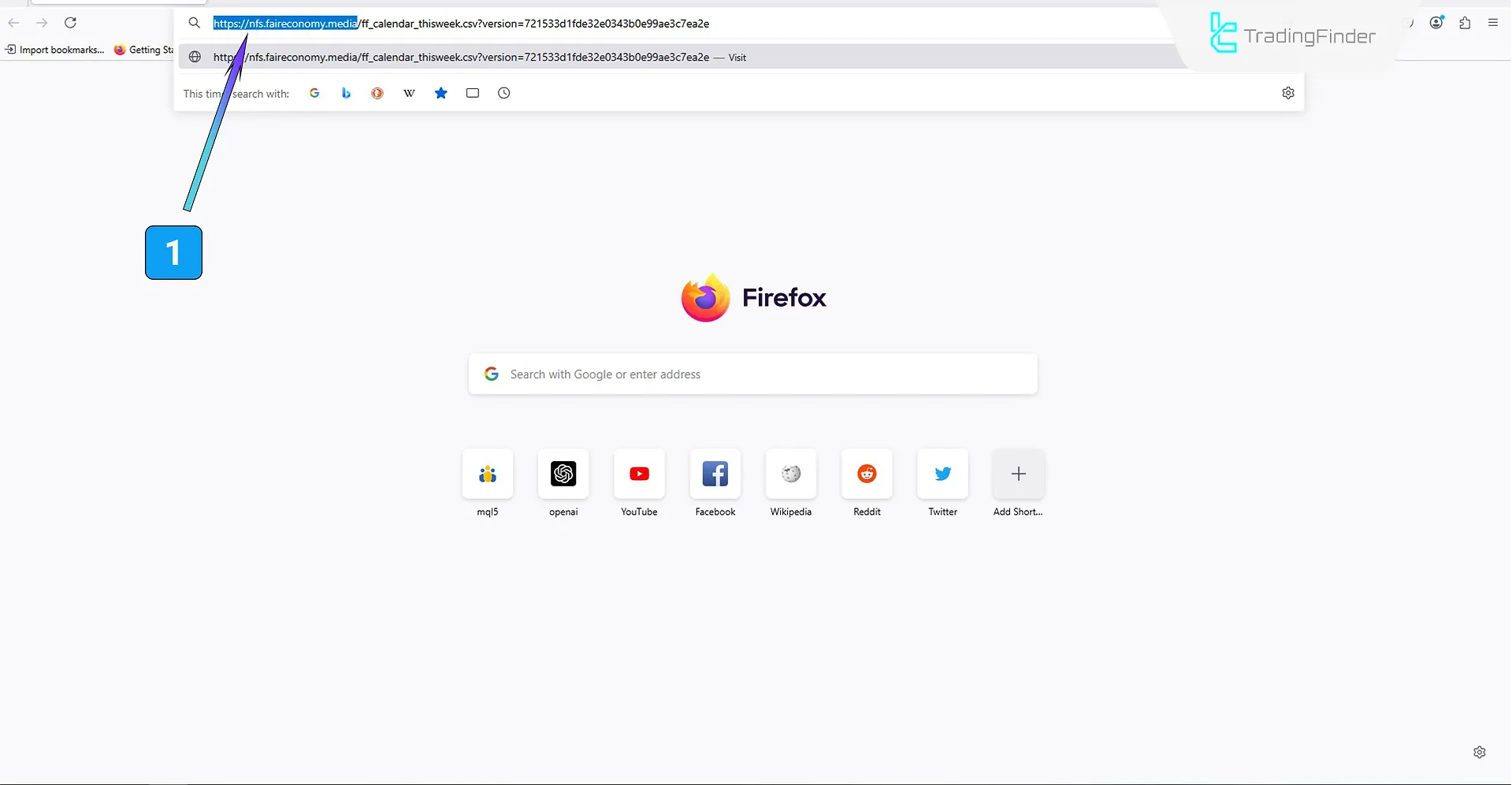
#2 "Options" Section
In MetaTrader 4, navigate to "Tools"and select "Options".
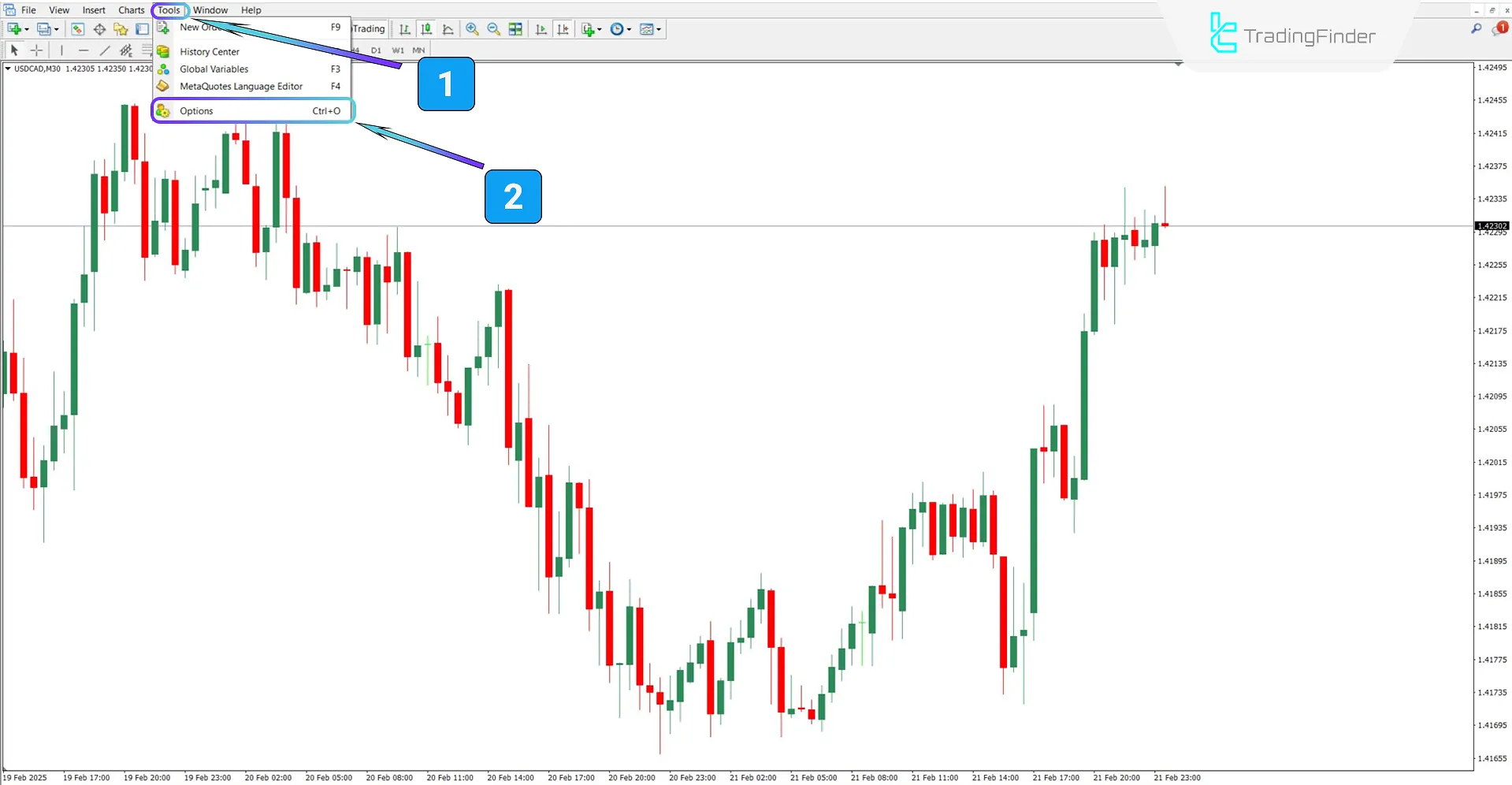
#3 Adding the Link & Running the Indicator
In the"Expert Advisors" tab, enable "Allow Web Request for listed URL," then click "Add New URL" and paste the copied Forex Factory nfs.faireconomy.media link.Once completed, run the indicator on the MetaTrader 4 platform.
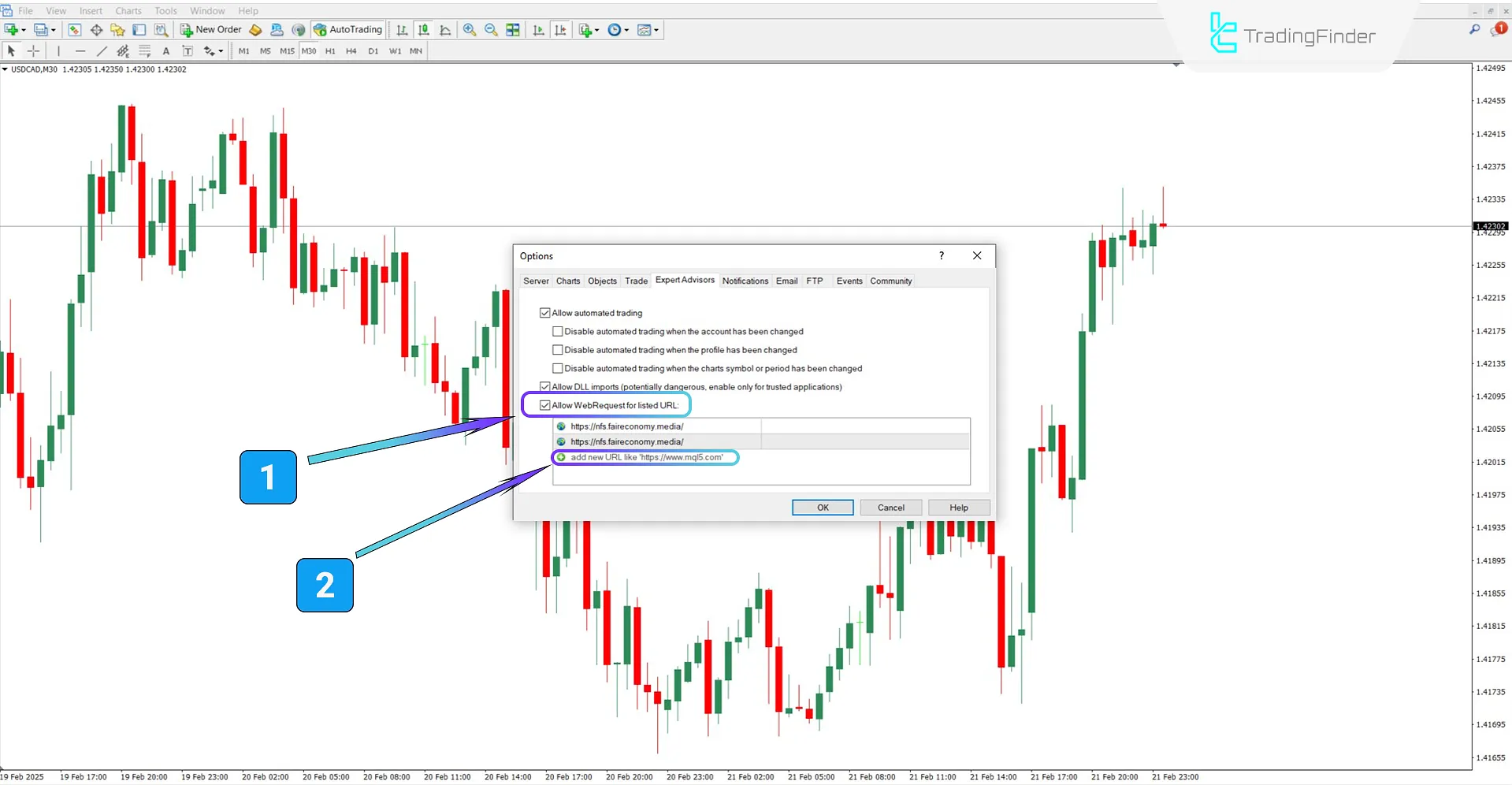
Forex Factory Calendar Indicator Specifications
The table below outlines the key specifications and features of the FF Calendar Indicator.
Indicator Categories: | Liquidity MT4 Indicators Trading Assist MT4 Indicators Fundamental MT4 Indicators News Indicators for MetaTrader 4 |
Platforms: | MetaTrader 4 Indicators |
Trading Skills: | Intermediate |
Indicator Types: | Reversal MT4 Indicators |
Timeframe: | Multi-Timeframe MT4 Indicators |
Trading Style: | Intraday MT4 Indicators |
Trading Instruments: | Commodity Market MT4 Indicators Stock Market MT4 Indicators Forex MT4 Indicators |
Forex Factory Calendar Indicator Overview
The Forex Factory Calendar Indicator displays news events in a table format, indicating their name and release time.
Additionally, the indicator categorizes news importance using red, orange, and yellow colors and plots vertical lines on the chart corresponding to the news release times.
Bullish Trend Conditions
As shown in the USD/CAD currency pair chart (1-hour timeframe), the FF Calendar Indicator displays significant news events in a table format.
The vertical lines align with the news release times, and the price reacts positively to the economic data as soon as it is published.
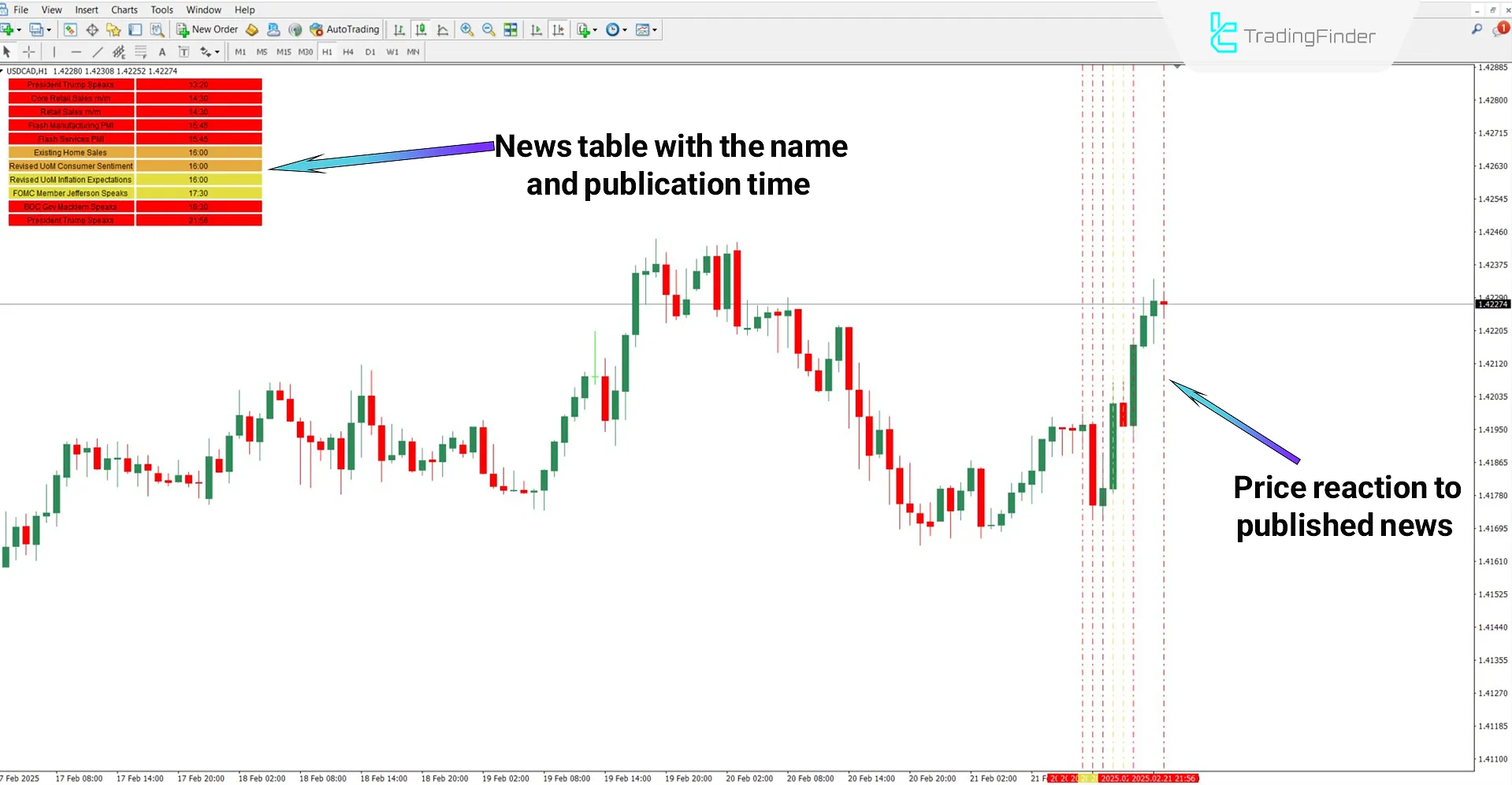
Bearish Trend Conditions
The 30-minute EUR/USD chart illustrates how the Forex Factory Calendar Indicator functions.
The image shows that influential news events are plotted as tables and vertical lines on the chart. The price reacts negatively when the news is released, leading to a bearish trend.
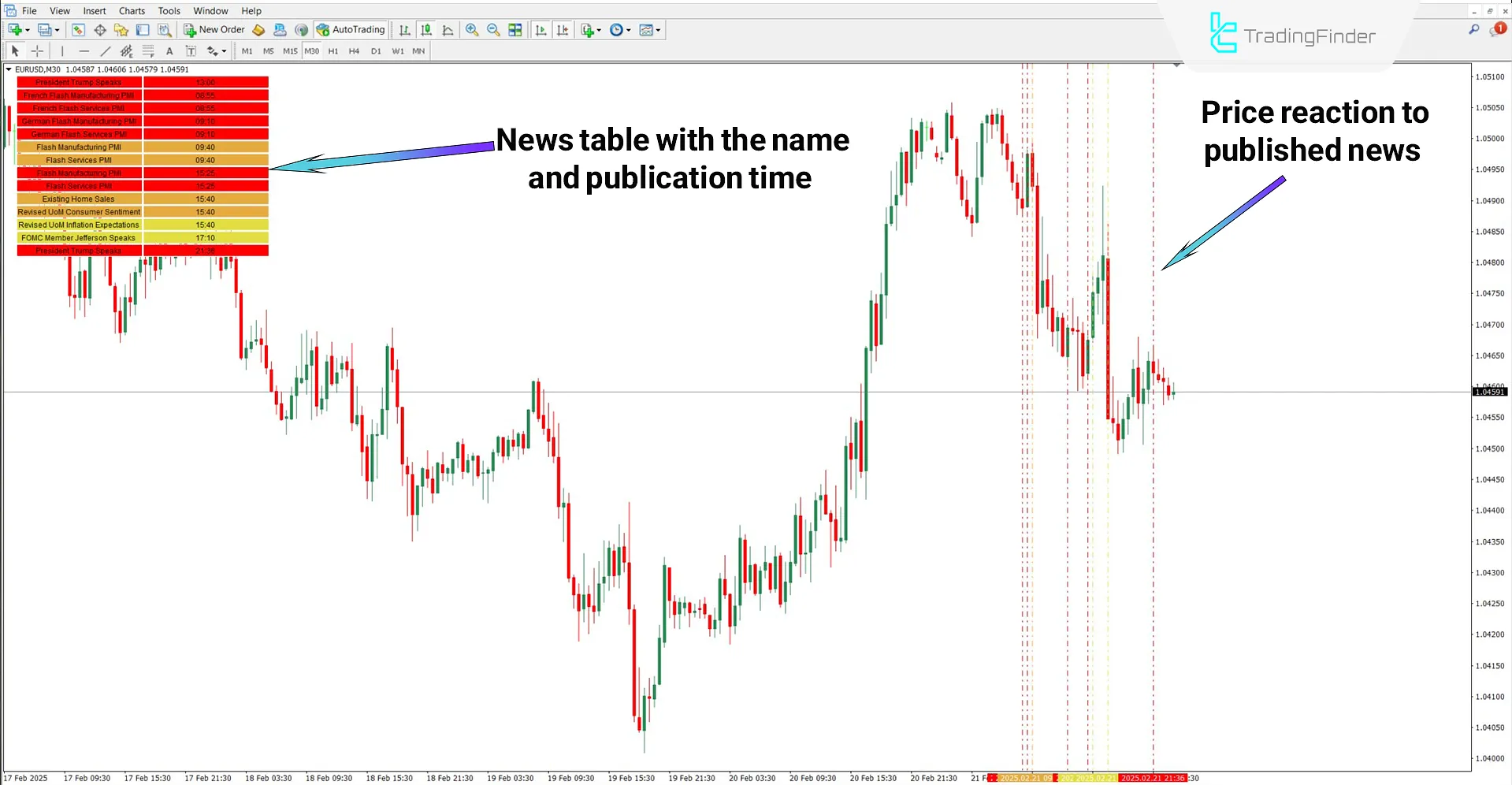
Forex Factory Calendar Indicator Settings
The image below displays the FF Calendar Indicator settings panel:
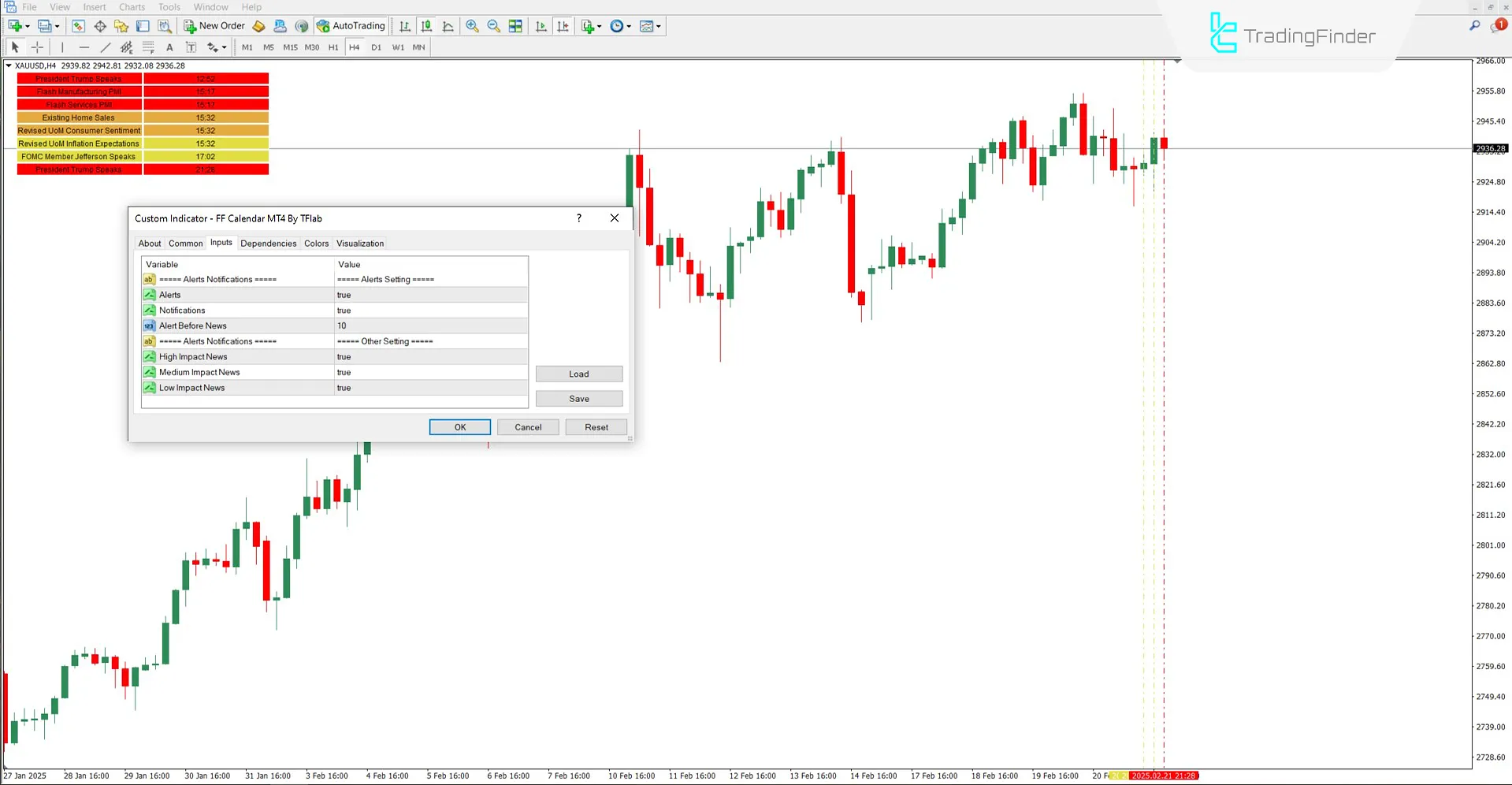
- Alerts: Enable alerts
- Notifications: Send notifications for news events
- Alert Before News: Set thetime interval for alerts before news releases
- High Impact News: Display news events with high-impact
- Medium Impact News: Display news events with medium impact
- Low-Impact News: Display news events with low-impact
Conclusion
Using tables and vertical lines, the Forex Factory Calendar Indicator plots important news events on the MetaTrader 4 chart.
This indicator retrieves news data from Forex Factory via Web Request and displays it directly on the chart.
Different trading instruments react differently to economic news. By using this indicator, traders can integrate fundamental analysis alongside technical analysis for better decision making.
Forex Factory Calendar MT4 PDF
Forex Factory Calendar MT4 PDF
Click to download Forex Factory Calendar MT4 PDFWhat do the red, orange, and yellow colors indicate?
Red indicates high-impact news, orange represents medium-impact news, and yellow signifies low-impact news.
Does this indicator generate trading signals?
No, this indicator only displays the timing of economic news releases and does not provide trading signals.
Do you provide MQL4 source code files? Thank you
Hello, thank you for your question. We have some open source indicators available on our GitHub repository, but not all indicators include source code files. You can check our GitHub page for the available open source options.





