The Accuindex dashboard consists of 9 essential sections for managing accounts, funds, trading platforms, user verification, and more.
Users can manage deposits and withdrawals, internal transfers, and access to platform tools like Web Trader and AccuPay.
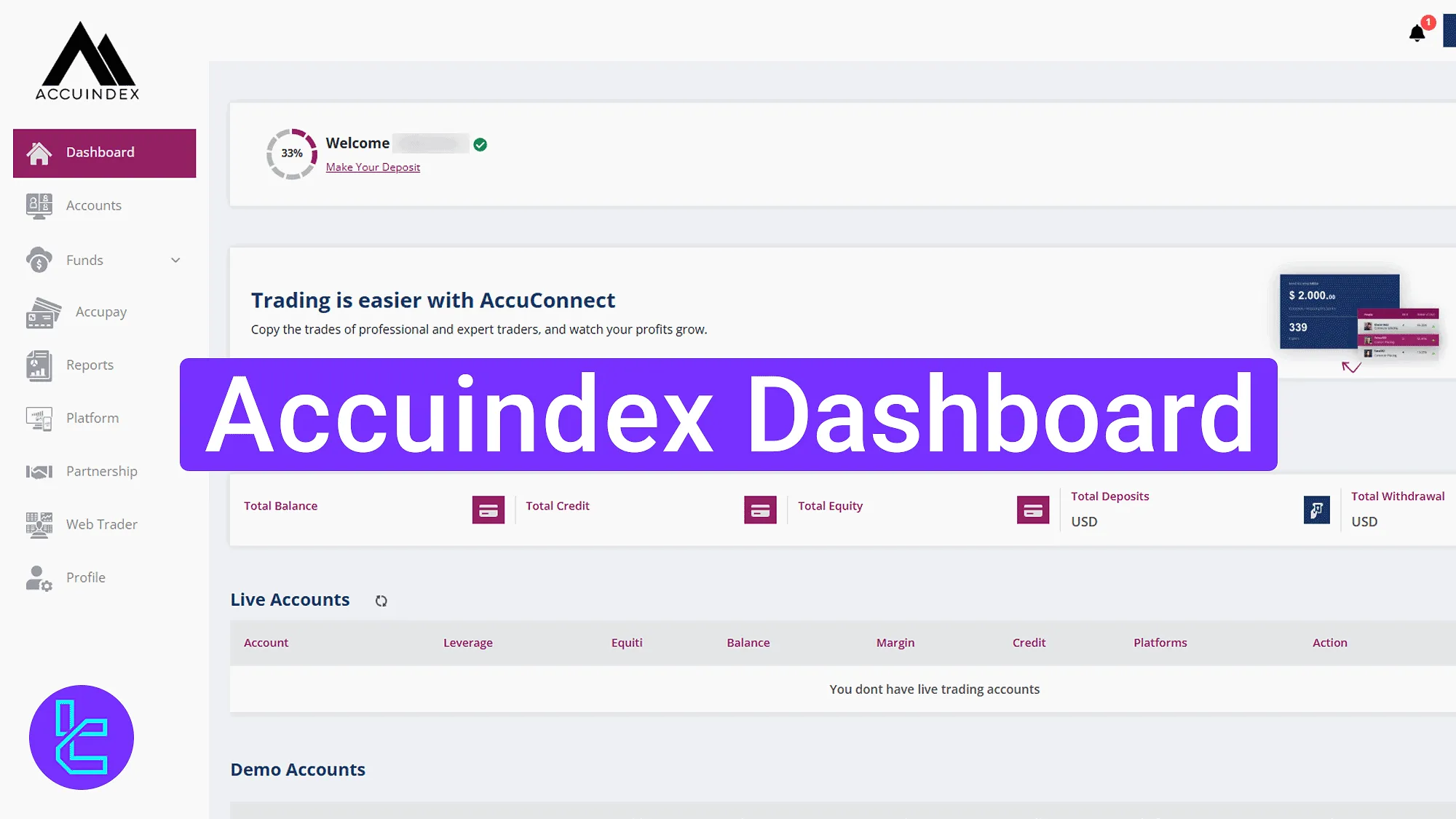
Navigating the Accuindex Dashboard (Key Sections Overview)
After completing the Accuindex registration, users can access their trading cabin and benefit from all available services in the Accuindexbroker. Accuindex dashboard overview:
- Home page
- Accounts
- Funds
- Accupay
- Reports
- Platform
- Partbership
- Webtrader
- Profile
Home Page Overview
The homepage provides essential access to tools and notifications. At the top right corner, the avatar dropdown includes "Profile" and "Logout" options.
Adjacent icons allow switching the interface language and viewing notifications. On the left side, the full menu enables navigation across all trading cabin sections.
In the center area, quick action buttons like "Complete Profile" and "Start Copying" are displayed for convenience. Beneath that, both live and demo accounts are listed.
The bottom right corner includes a live chat icon for direct support communication.
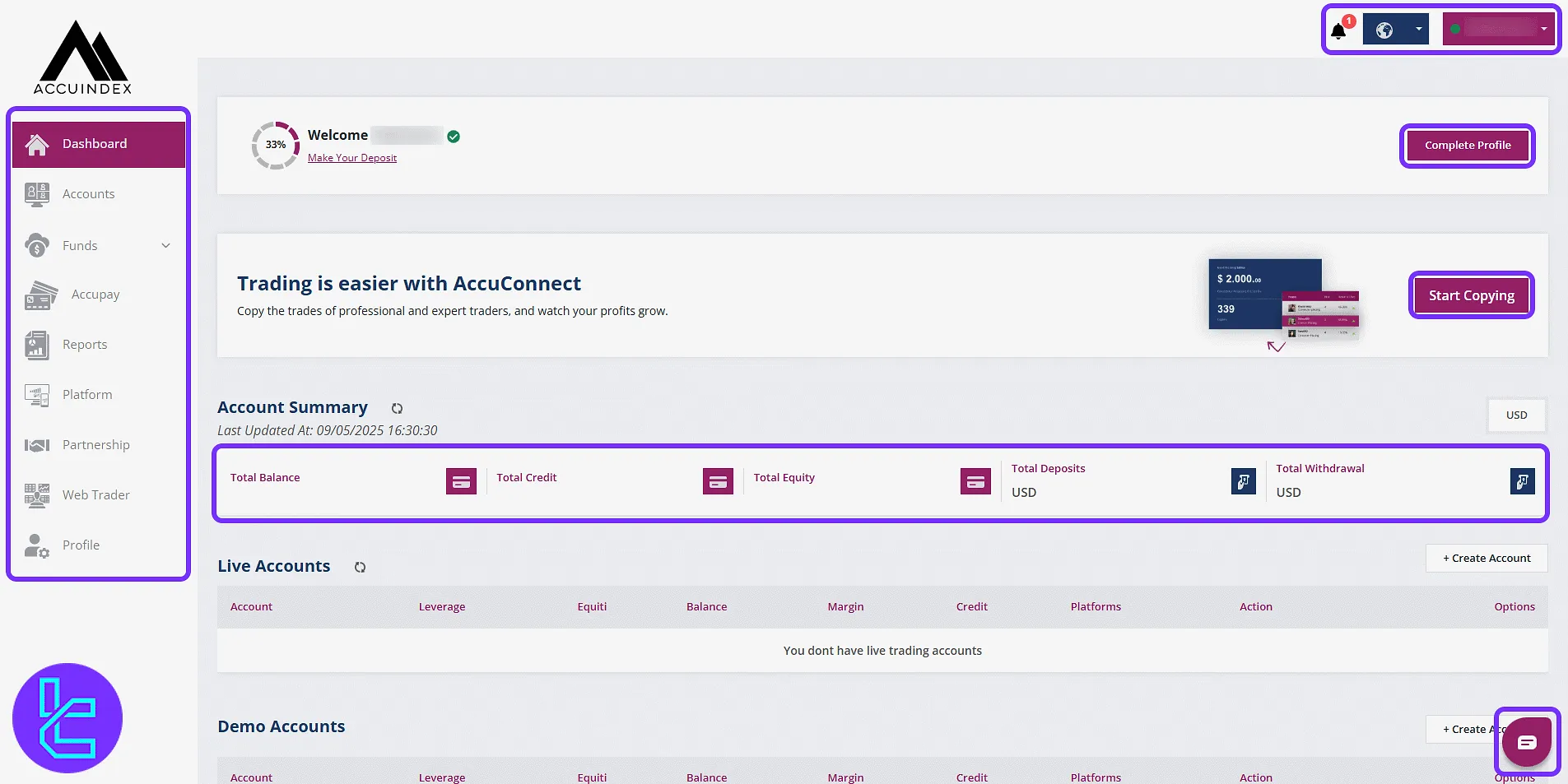
Viewing and Managing Accounts
The "Accounts" section provides an organized view of all trading accounts. Users can switch between "Live Accounts", "Demo Accounts", and "Archived Accounts" tabs to monitor the status of their trading profiles.
Each tab for live and demo accounts includes a dedicated button for opening a new trading account.
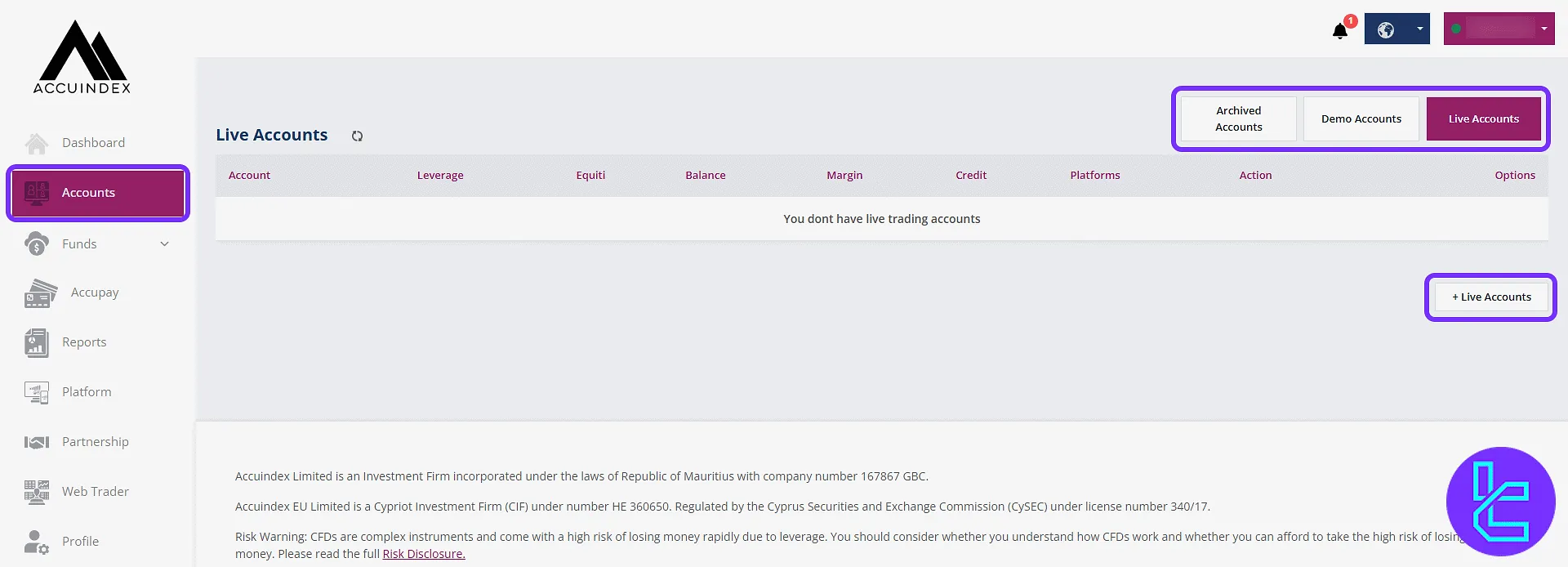
If you haven’t completed the Accuindex verification, you can do this in this section.
Managing Funds [Deposits, Withdrawals, and Transfers]
In the "Deposit" section, select a payment method like Skrill, Visa, or MasterCard and proceed via the dropdown gateway.
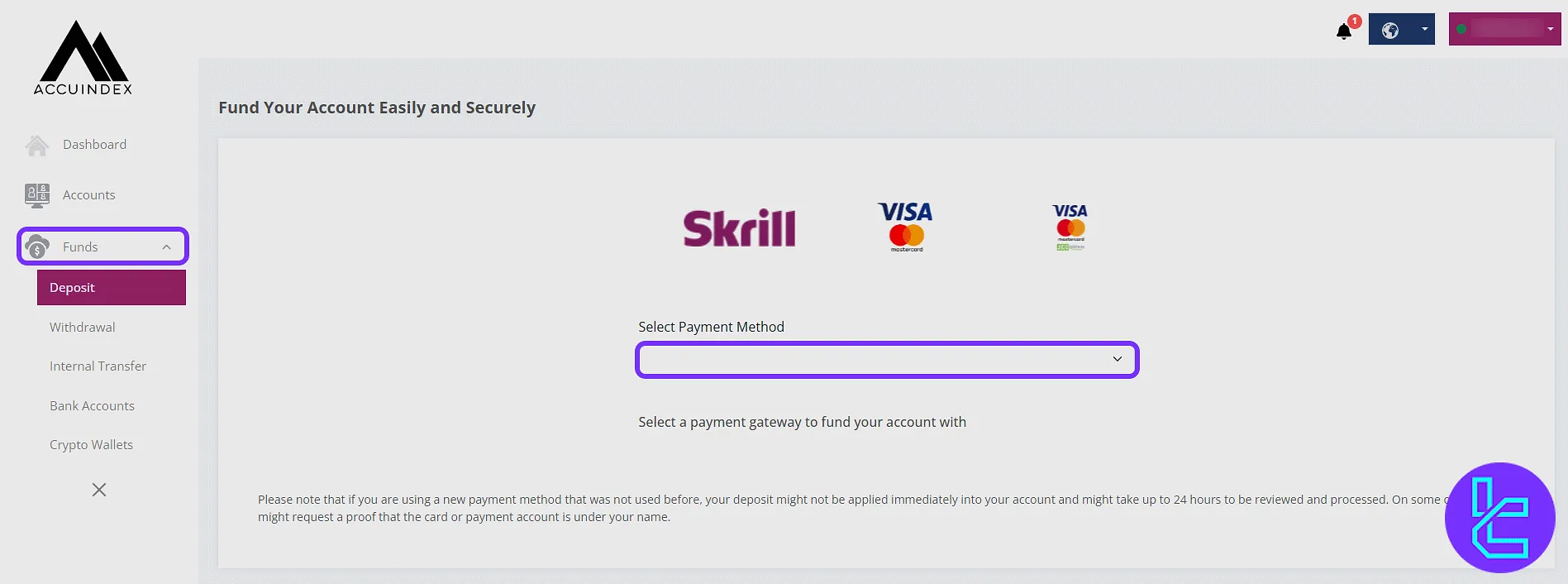
In the "Withdrawal" section, choose the gateway and follow the on-screen instructions. Additional documentation may be required.
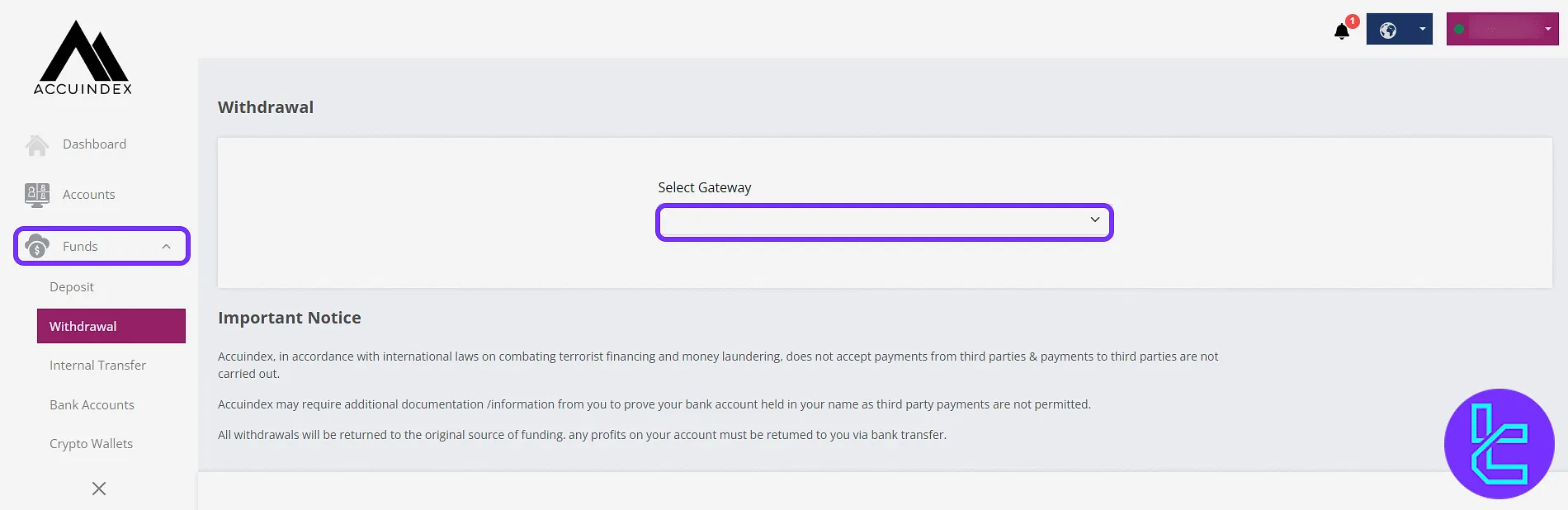
In the "Internal Transfer" section, enter the source account, destination account, and amount, then click "Transfer" to finalize.
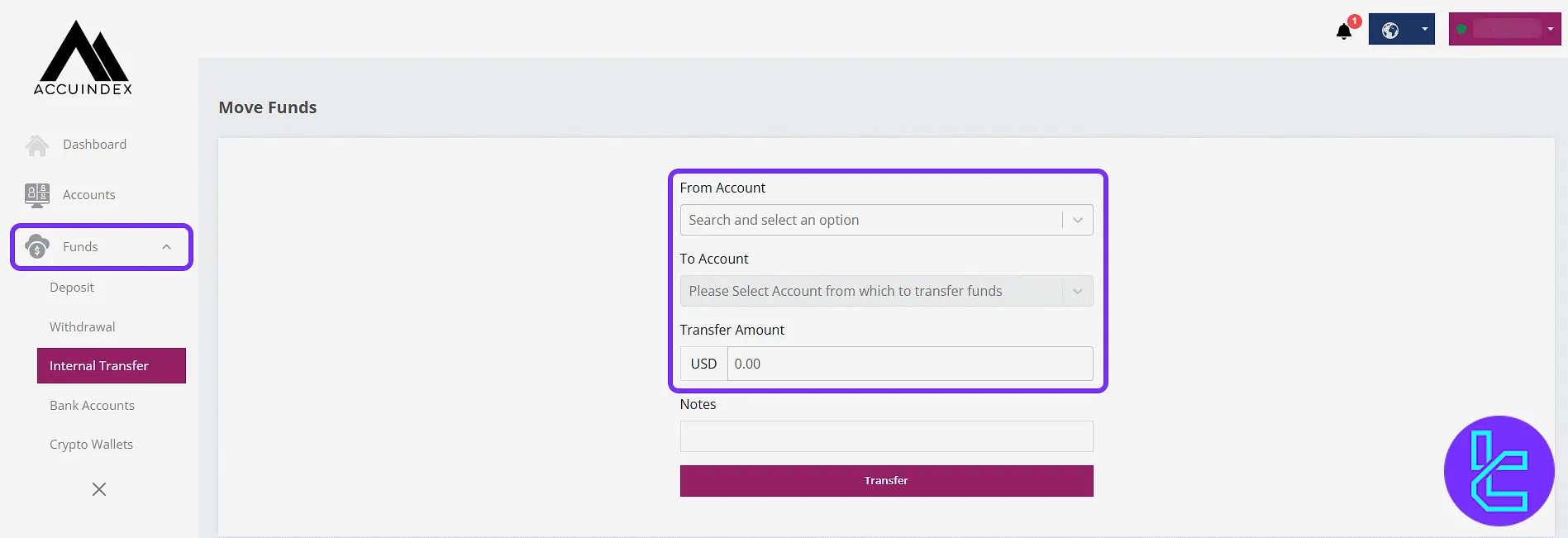
Bank details can be added in the "Bank Accounts" section to enable withdrawals. Required fields include the account holder’s name, account number, country, and a supporting bank document.
In the "Crypto Wallets" section, add and manage wallet addresses for making deposits or withdrawals using cryptocurrency.
AccuPay Access
The "AccuPay" section provides access to Accuindex’s internal financial service. Users can monitor their payment status, track the progress of their card applications, and view settlement history.
To initiate the process, select the "Request AccuPay Card" option and complete the required steps.
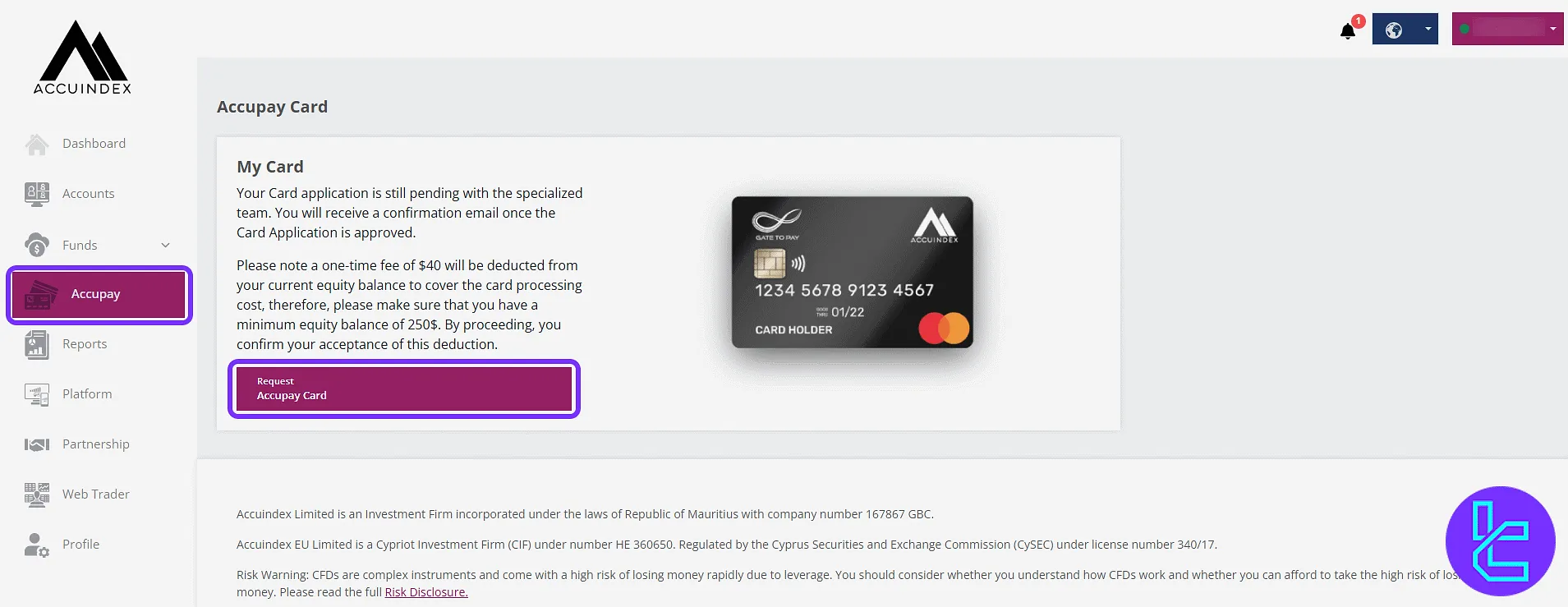
Reports and Transaction History
The "Reports" section allows users to view and filter transaction records based on various criteria.
Filters such as "Type", "Account", and date range fields, including "Date From" and "Date To" help narrow down the results and provide a detailed overview of trading and fund activity.
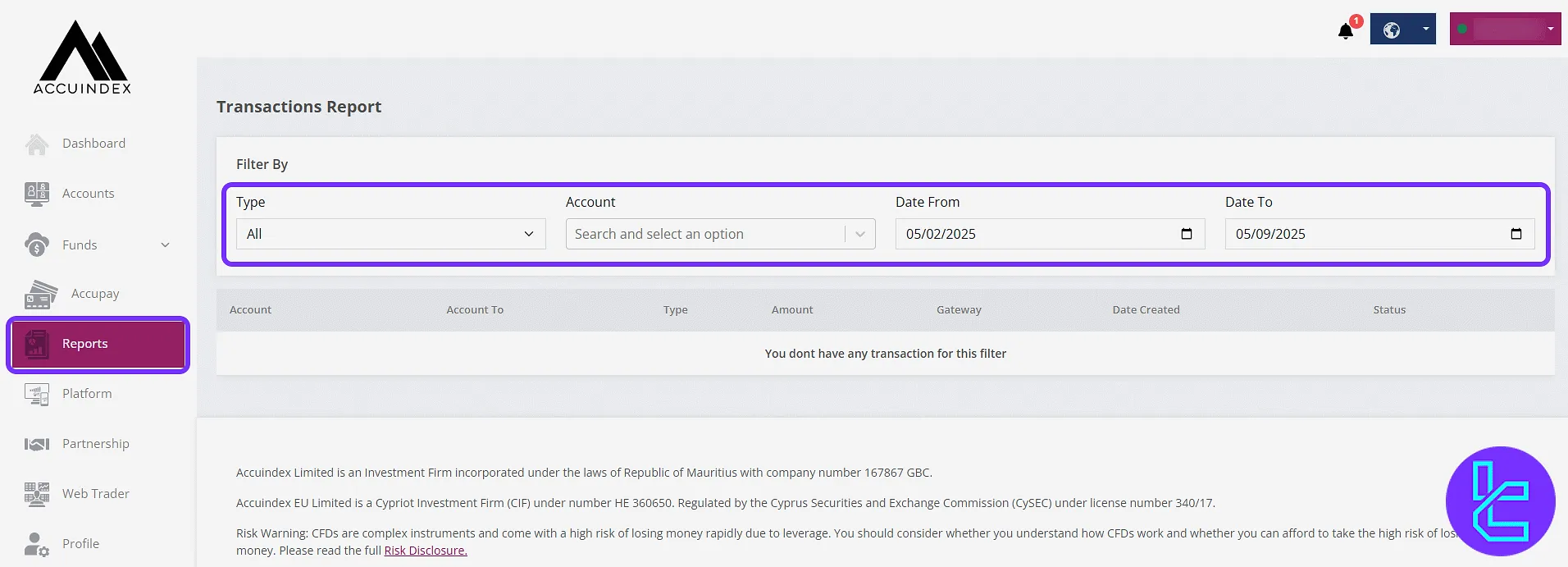
Platform Downloads
In the "Platform" section, users can download and access various trading software such as the MetaTrader 5, depending on their device and preferences.
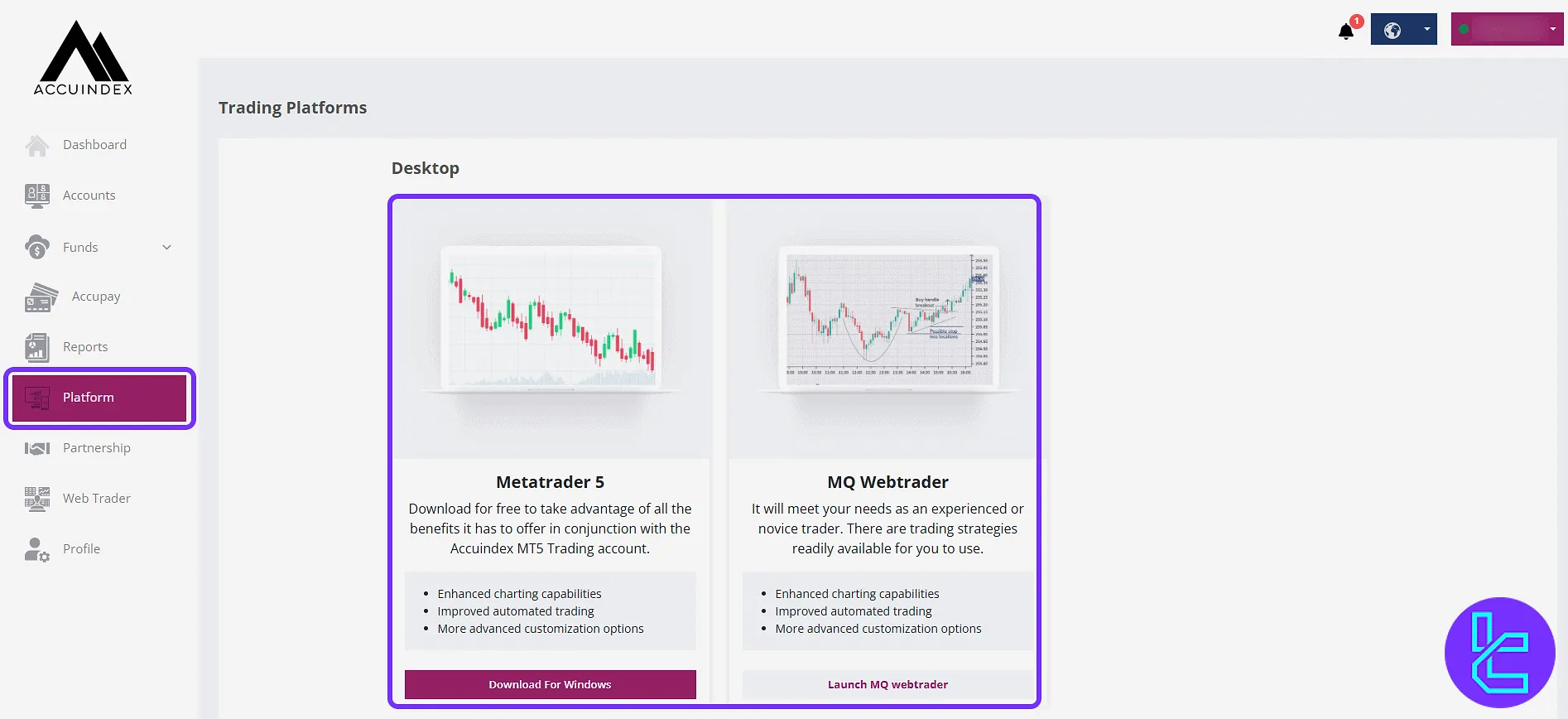
Partnership Section
The "Partnership" section is dedicated to Introducing Brokers (IBs) and users who wish to collaborate with the broker.
After applying and receiving approval, partners gain access to referral tools, commission insights, and client tracking features.
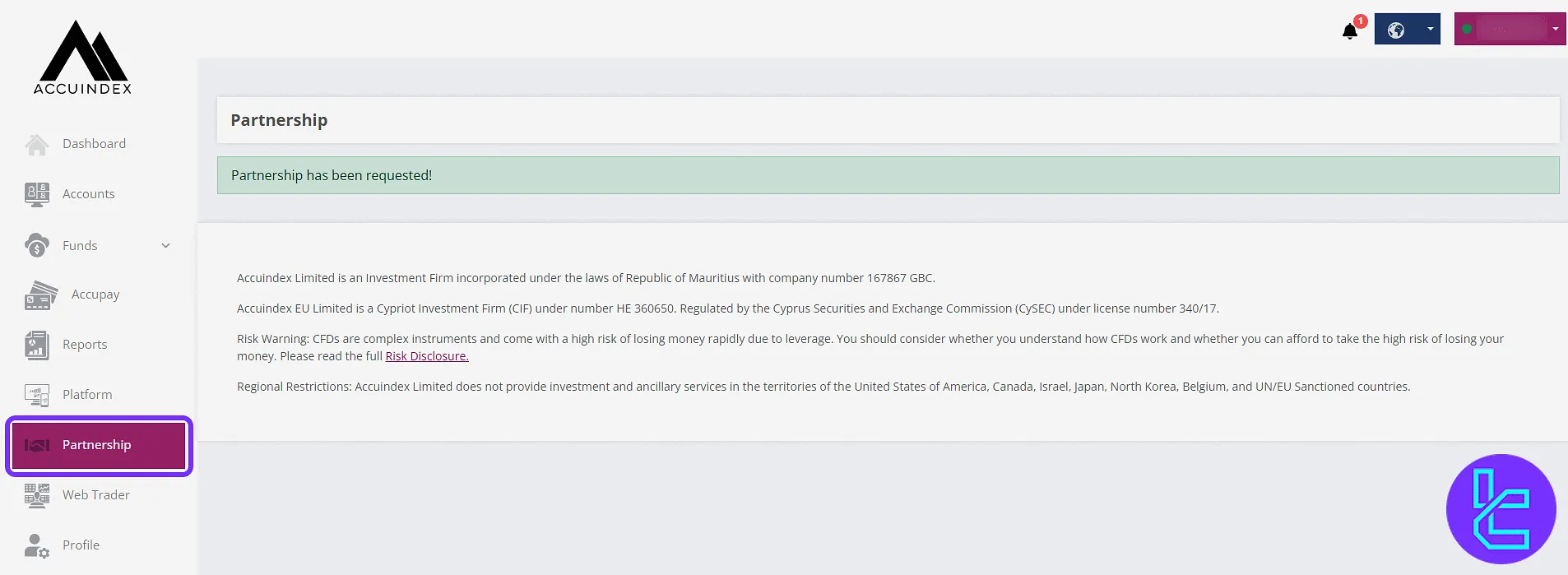
Using the WebTrader Portal
The "WebTrader" section allows users to access the browser-based trading terminal. Once the "Login", "Password", and server fields are completed, click "Connect to account" to launch the trading platform.
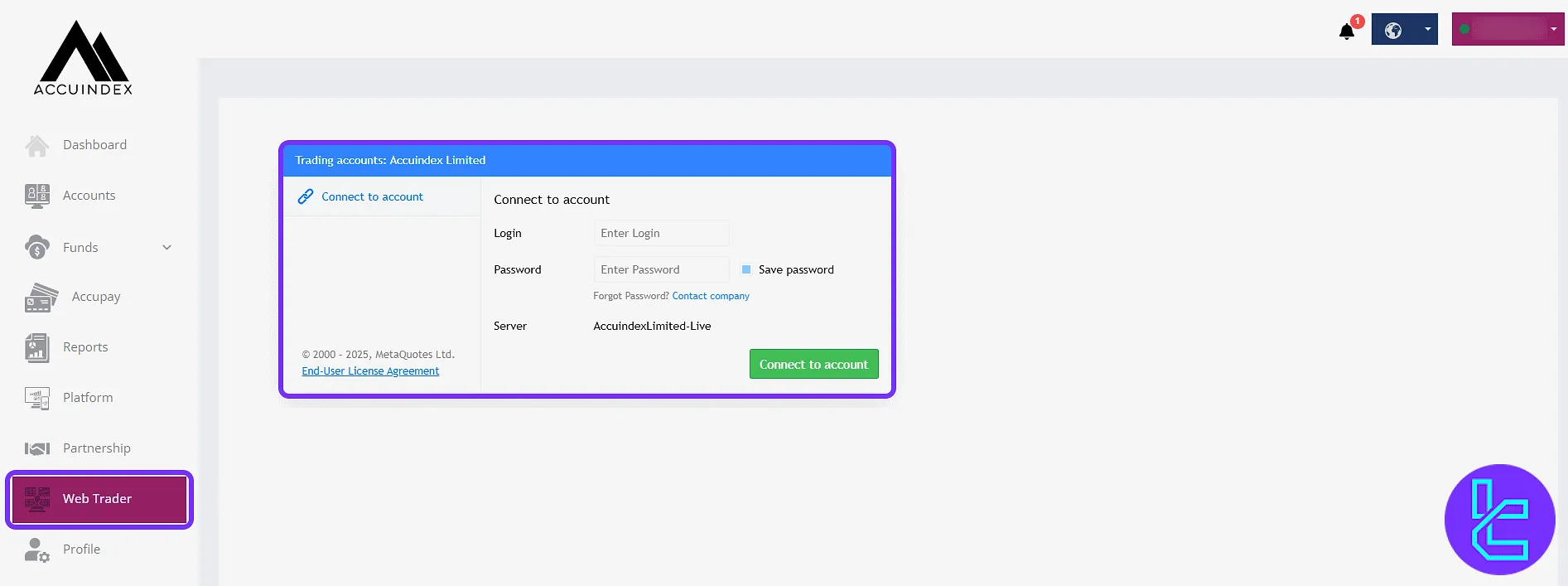
Profile and Verification Tools
In the "Profile" section, users can manage their personal details and upload verification documents.
By clicking the pencil icon next to the username, it is possible to edit key account information such as name, email, or phone number.
In addition to personal details, the profile section includes the following important panels:
- My Documents: Uploaded ID or address proofs;
- My Applications: Submitted verification form in PDF;
- Activities: Login records with date/time.
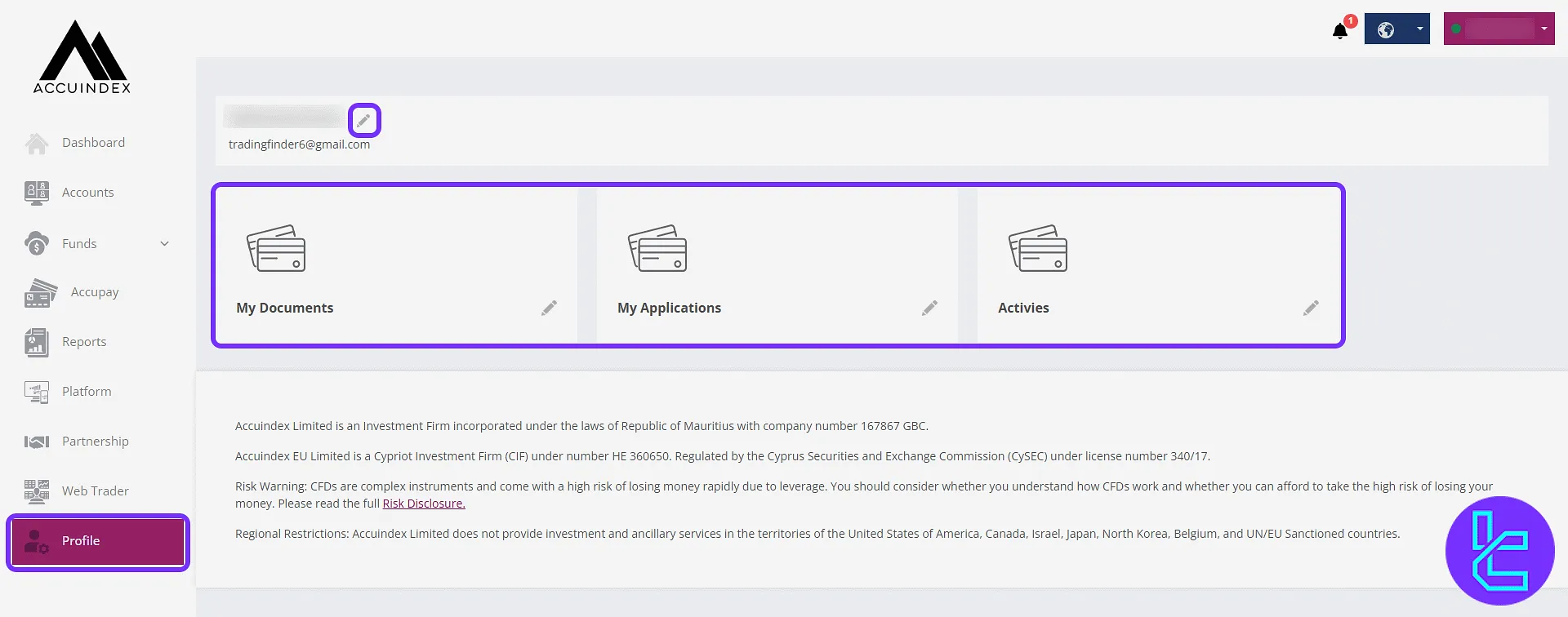
In "My Documents", check verification status or press "Add New Documents" to upload additional files.
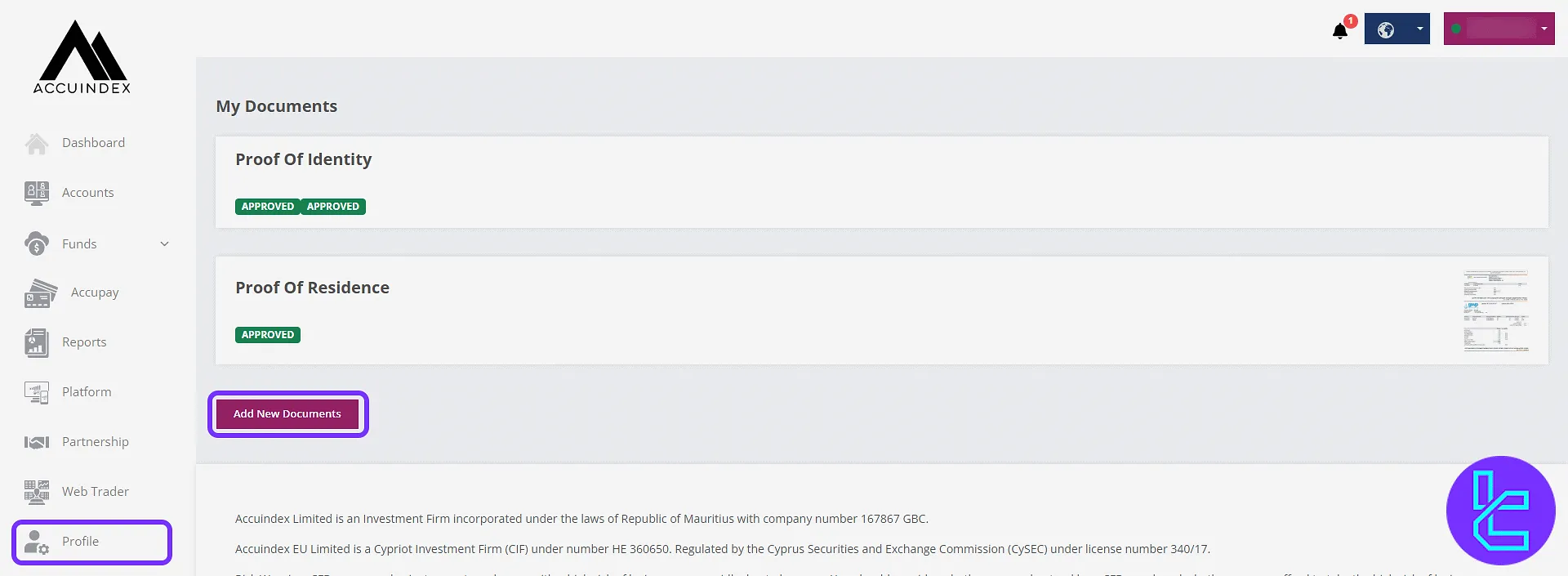
The "Activities" shows broker login events with exact date and IP logs.
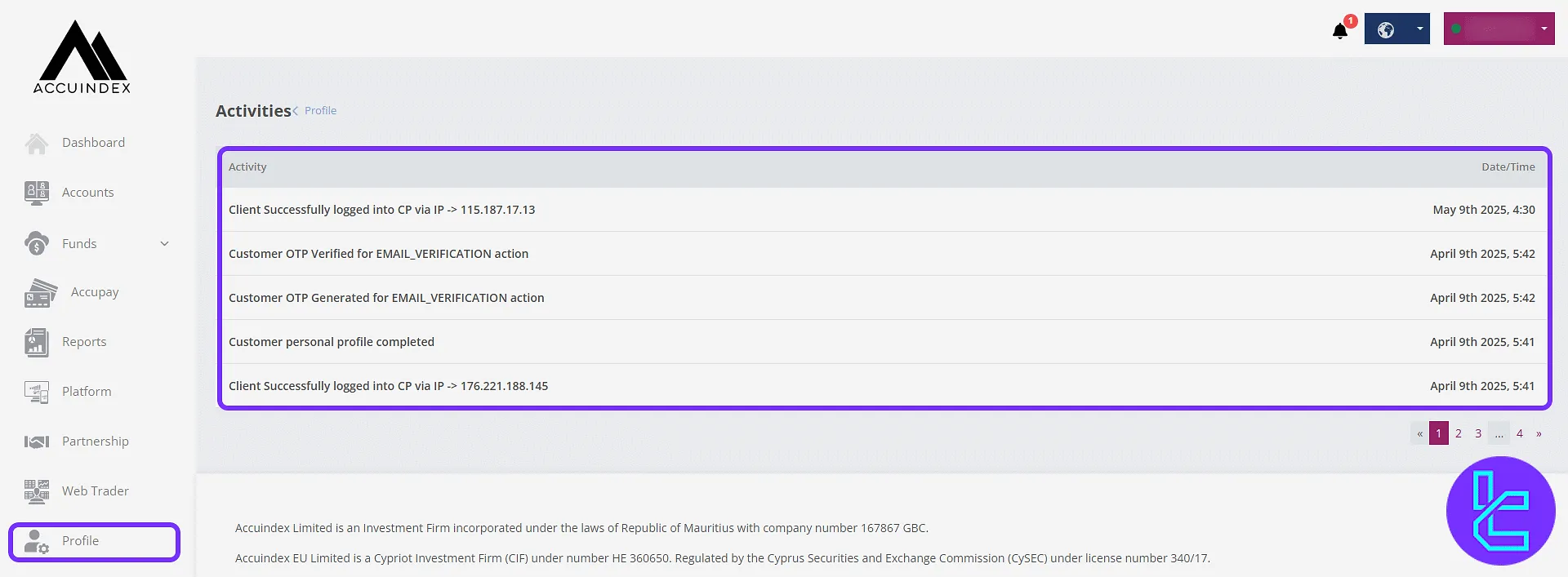
TF Expert Suggestion
In the Accuindex dashboard, users can manage internal fund transfers, access AccuPay tools, and structured partnership program.
The ability to filter transaction history, manage live chat requests, and download account applications in PDF format adds to the platform’s practical functionality.
For more information, visit the Accuindex tutorial section.





