Anzo Capital dashboard provides traders with a structured and user-friendly environment with over 10 practical sections, like trading dashboard, “Funding”, and “Reports”.
Key tools include “Web Trader”, “Social Trading”, and downloads for MetaTrader 4 and MetaTrader 5 across Windows, iOS, and Android.
Traders can join trading competitions, explore promotions, and manage their inbox or archived messages inside the user panel.
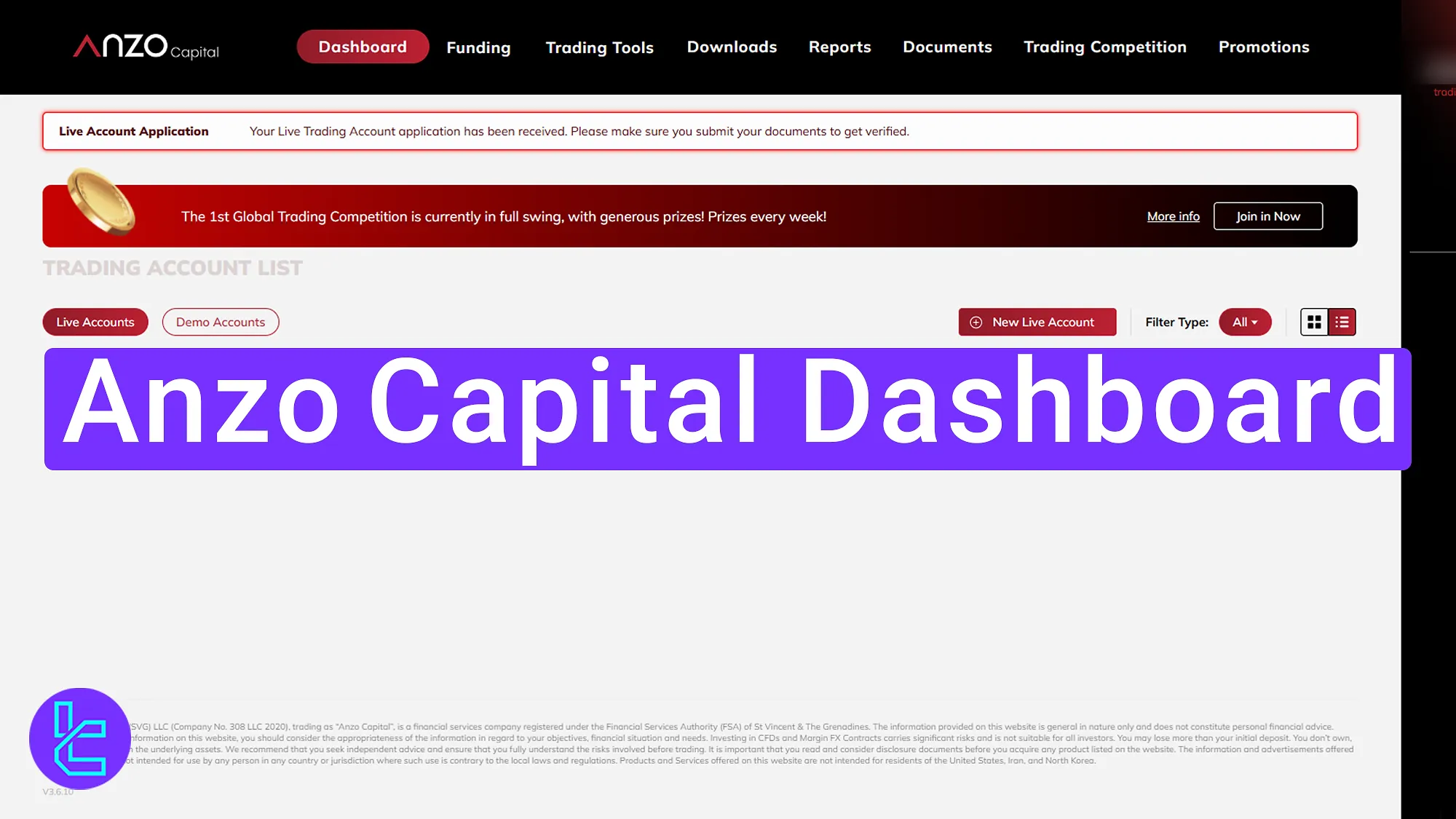
Main Sections of the Anzo Capital Dashboard
Here are the key areas of the user panel you face after logging into the Anzo Capital broker:
Dashboard section | What it displays |
Trading Dashboard | Shows overall account status, announcements, and important broker messages with quick navigation to all sections. |
Funding | Handles Deposits, Withdrawals, and Internal Transfers once verification is complete, enabling full control of financial transactions. |
Trading Tools | Access to Web Trader and Anzo Social Trading for live or demo accounts, copy-trading strategies, and referral commissions. |
Downloads | Direct links to install MetaTrader 4 and MetaTrader 5 across Windows, iOS, and Android devices. |
Reports | Two main categories: Order Reports (open, closed, pending, and historical trades) and Leverage Change Reports tracking adjustments and approvals. |
Documents | Upload and manage KYC documents such as passport, driver’s license, ID card, utility bills, or bank statements for account verification. |
Trading Competition | Displays active contests with rules, countdown timers, prizes, and participant rankings. |
Promotions | Lists broker campaigns, bonuses, and trading offers, categorized into ongoing, expired, and participable promotions. |
Language & Messages | Switch dashboard language and manage inbox, archived messages, and unread notifications in the message center. |
Account Settings | Update profile information, change passwords, subscribe/unsubscribe to emails, adjust interface language, and activate Two-Factor Authentication. |
Live Chat | Direct connection with the Anzo Capital support team during working hours for real-time assistance. |
Trading Dashboard
When you log in, you’ll land on the trading dashboard. Here you can view your account status, announcements, and important messages. The navigation bar at the top provides access to all main sections, which we’ll explain in detail.
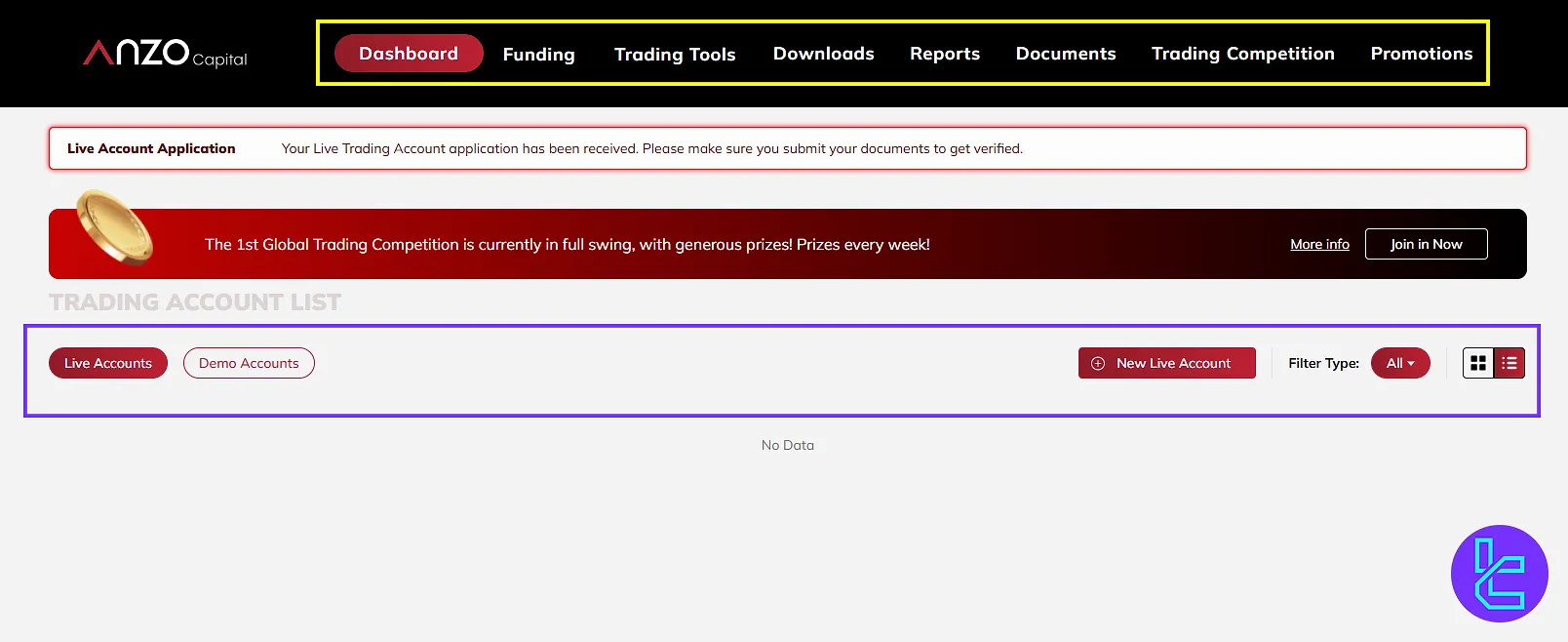
Funding
The “Funding” section is divided into 3 parts:
- Deposits
- Withdrawals
- Transfers between accounts
Once your Anzo Capital verification is complete, you’ll be able to see all available options and manage your financial transactions with ease.
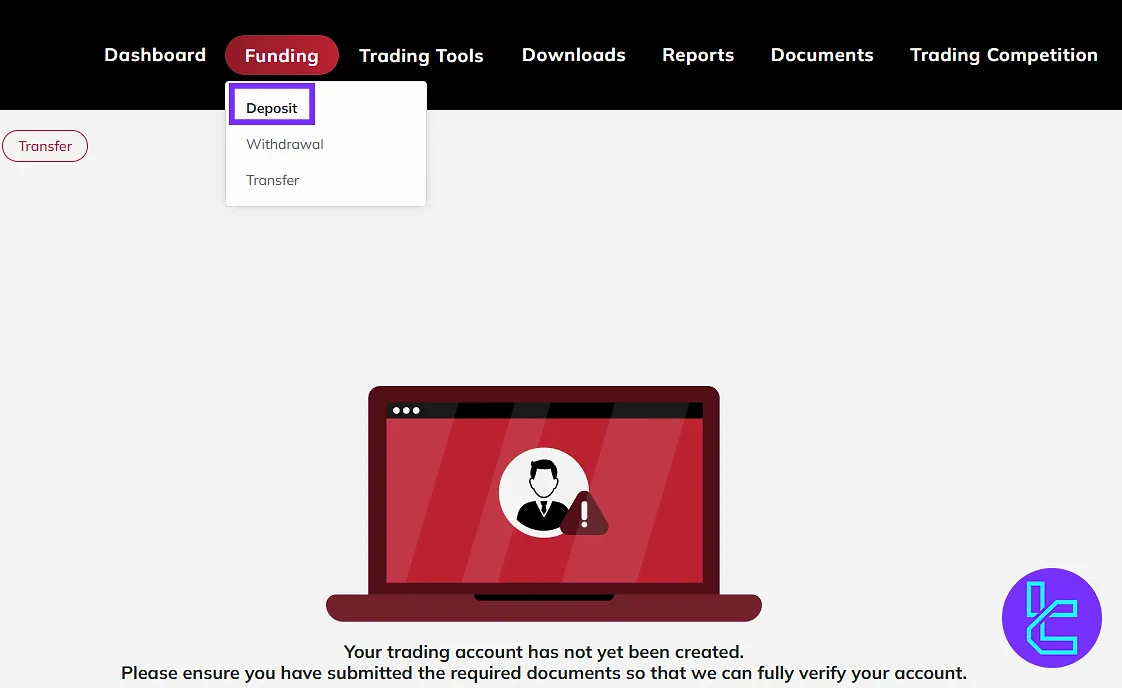
Trading Tools
Next is the “Trading Tools” section, which includes “Web Trader” and “Anzo Social Trading”. In Web Trader, you can log in with your live or demo account credentials and access the trading platform.
Anzo social trading allows you to follow professional traders, copy their strategies, and even earn referral commissions. Simply accept the terms and confirm to activate the feature.
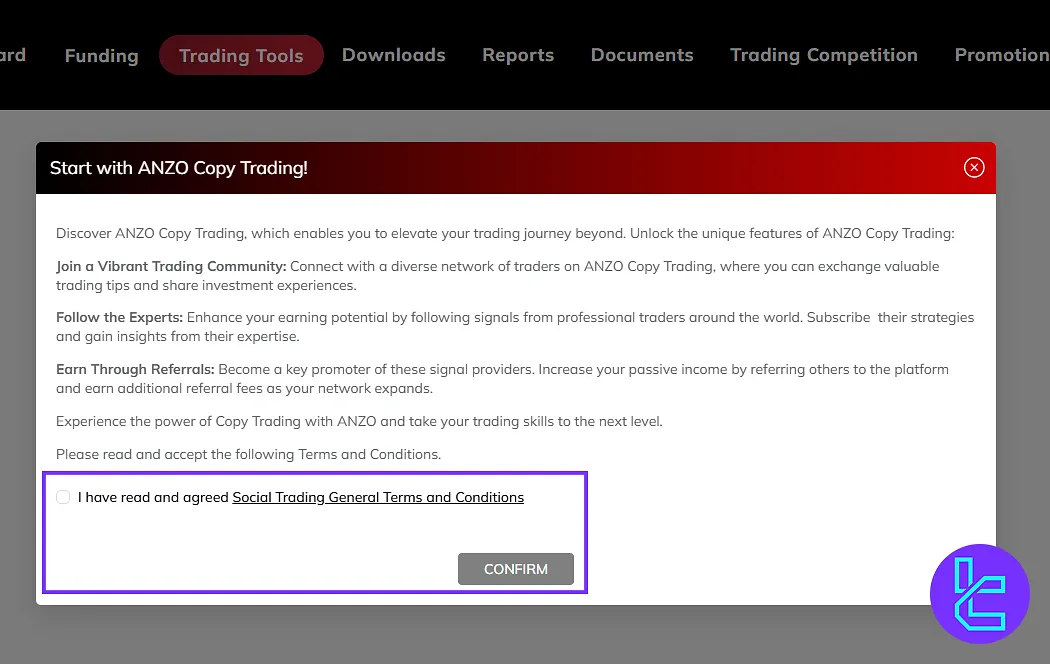
Capital Downloads
The “Downloads” section provides links to MetaTrader 4 and MetaTrader 5 for different operating systems, including Windows, iOS, and Android.
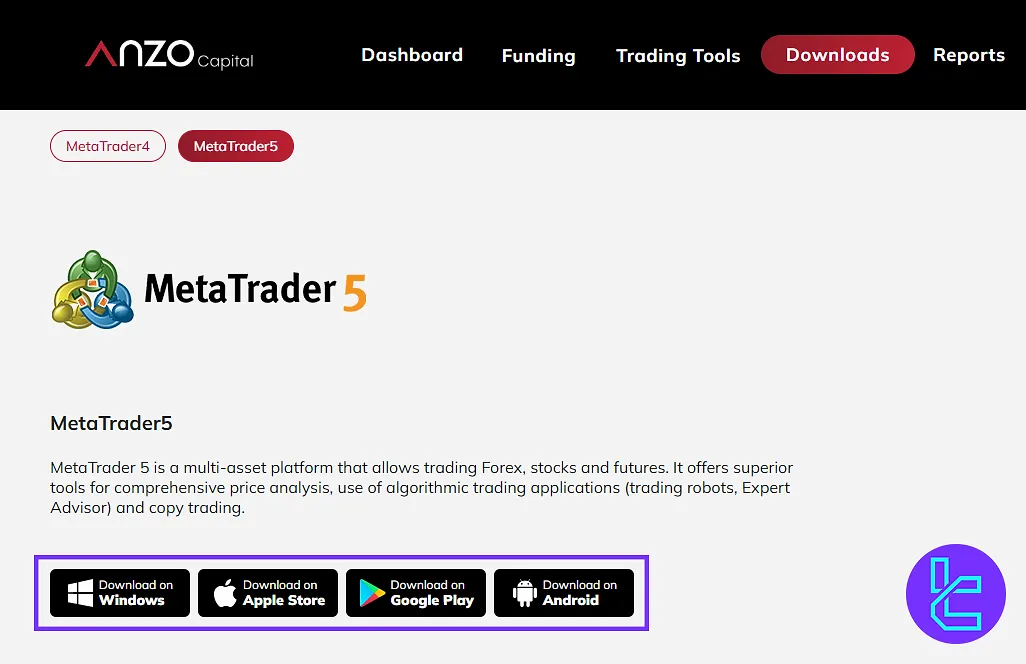
Reports
The “Reports” tab lets you track your trading activity. Under “Order Reports”, you can view closed, open, and pending trades, filter by date, and access historical trades older than 120 days.
The “Leverage Change Report” records any adjustments to your account leverage and shows whether your requests have been approved.
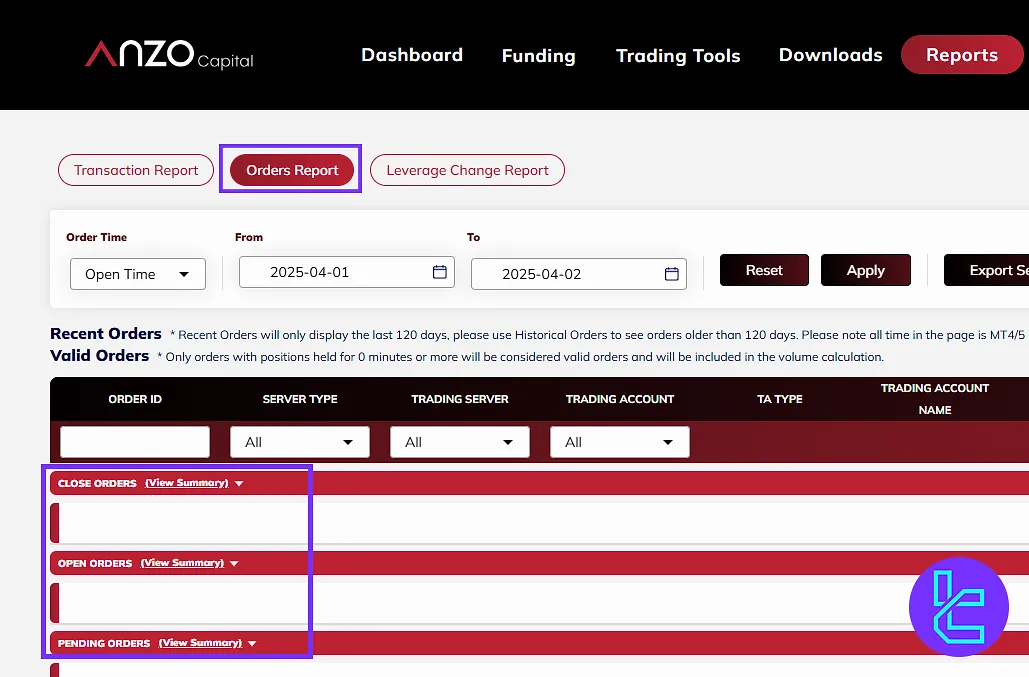
Documents
In the “Documents” section, you can upload and manage the files required for account verification, such as:
- Passport
- Driver’s License
- National ID
- Bills
- Bank Statement
Once your identity is confirmed, the status will be visible here.
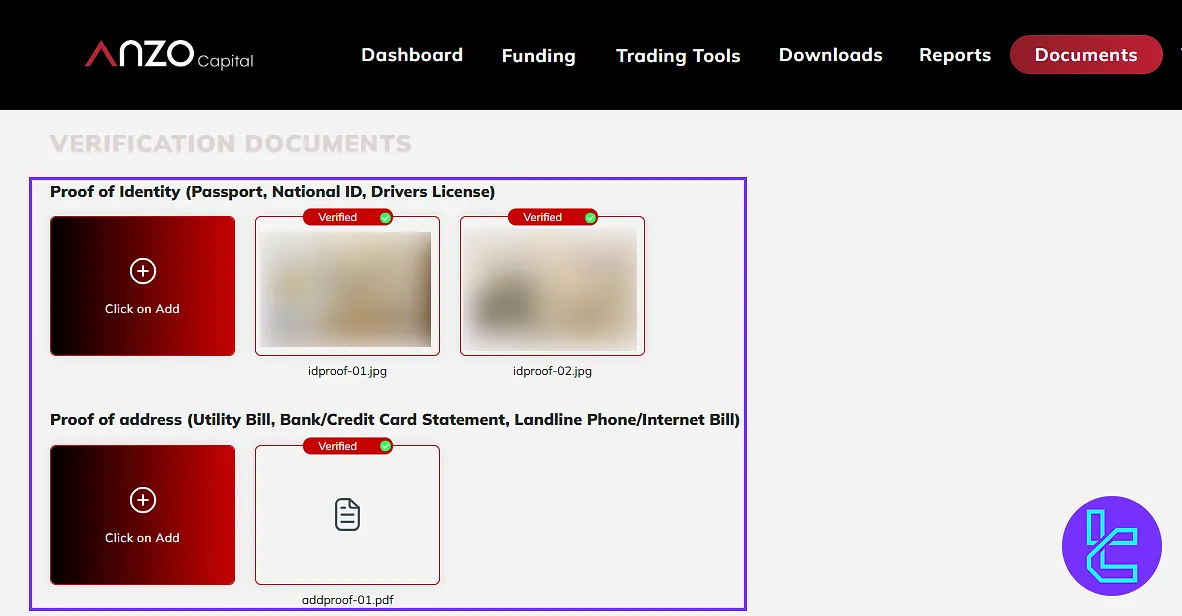
Trading Competition
The “Trading Competition” area displays ongoing contests, their rules, prizes, and trader rankings, giving you the option to participate. To not miss any challenges, consider the countdown on the screen.
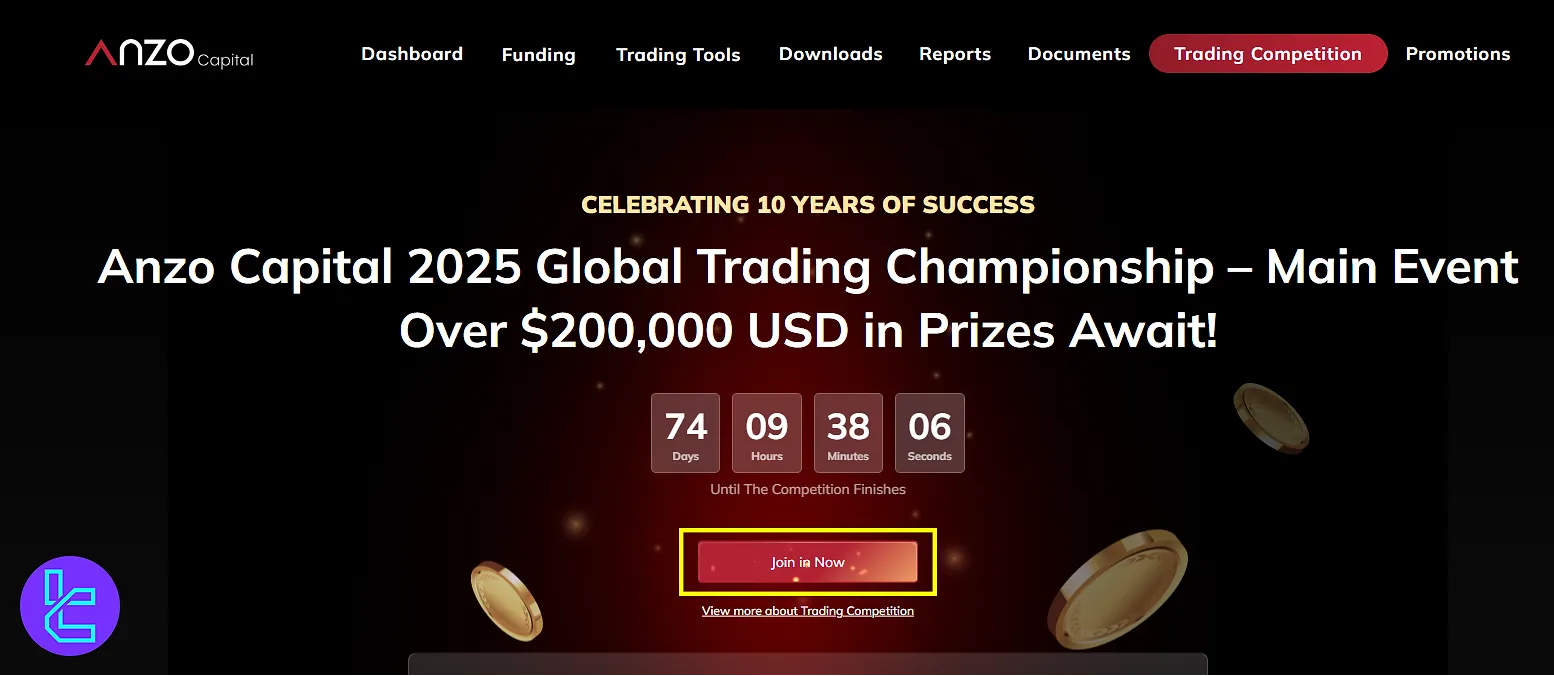
Promotions Offerings
Similarly, the “Promotions” section lists trading bonuses, special offers, and discounts, divided into expired, participable, and ongoing categories.
See all the details, including promotion name, accumulated balance, coupons awarded, completed entries, ending time, and action.
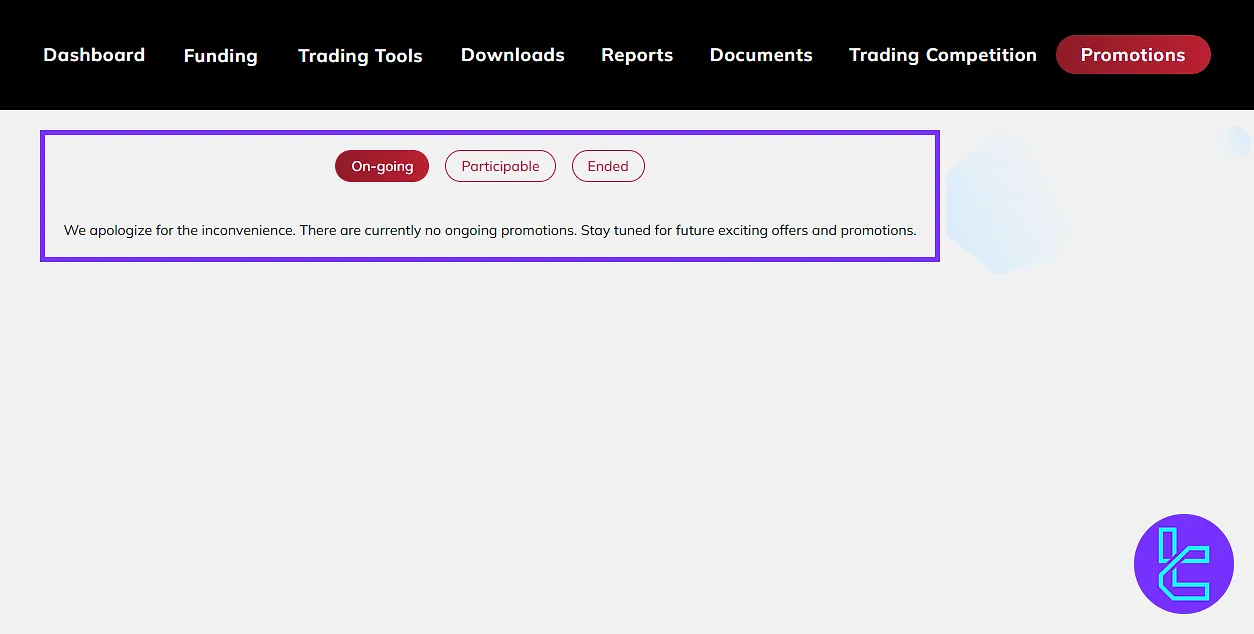
Language and Messages
At the top of the page, the “Language” menu allows you to change the site’s interface language. The “Message Center” area includes your inbox, archived messages, and filters for unread notifications for traders who complete Anzo Capital registration.
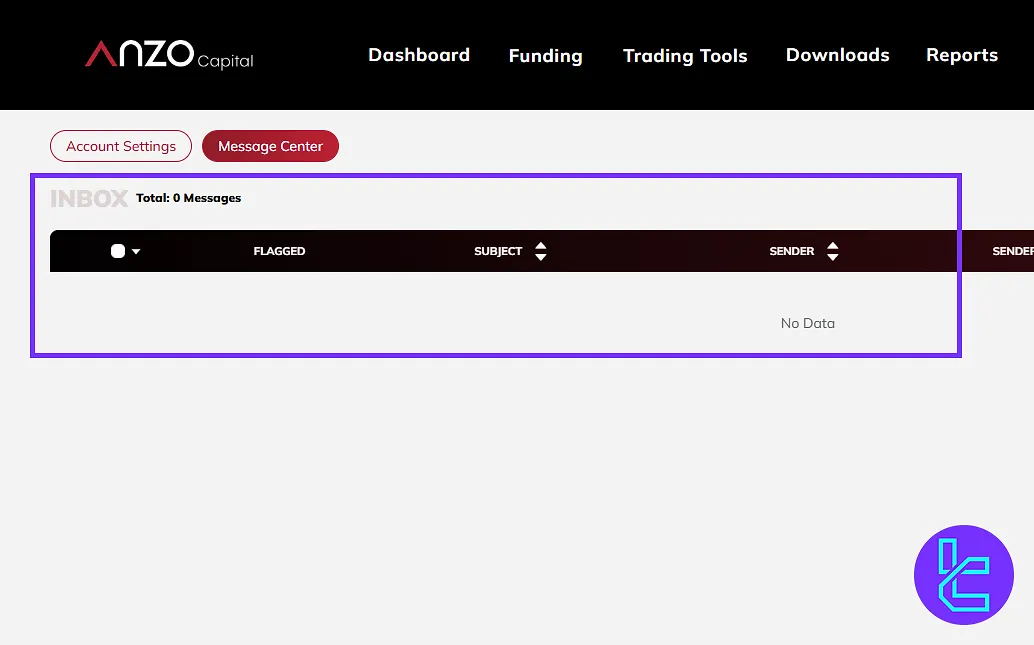
Account Settings
On the right menu, “Account Settings” also lets you update personal information, change your password, enable email news, switch to other languages, and add two-factor authentication.
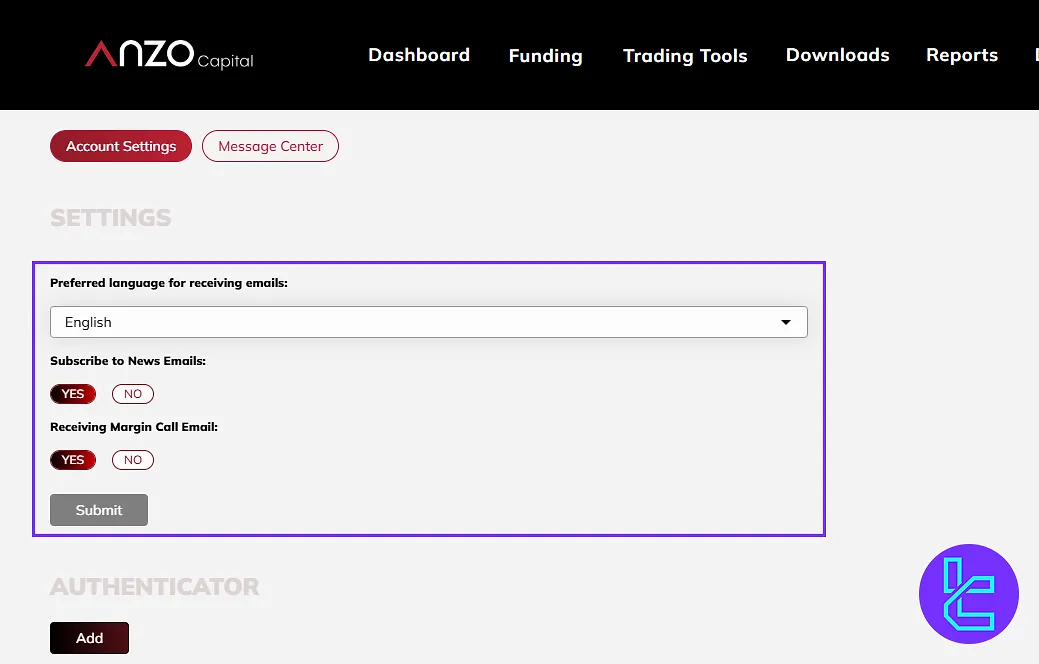
Live Chat
Finally, at the bottom of the page, the live chat option connects you directly with Anzo Capital’s support team during working hours.
Anzo Capital Dashboard in Comparison to Those of Other Brokers
If you wonder how extensive is the Anzo Capital client cabin, in comparison to other brokers, check the table below:
Dashboard Section | Anzo Capital Broker | |||
Copy Trading/Social Trading | Yes | No | Yes | Yes |
Education | No | No | No | No |
Trading Platforms Download and Terminal | Yes | Yes | Yes | No |
Promotions | Yes | Yes | No | Yes |
Live Chat | Yes | Yes | Yes | Yes |
Market News Feed | No | No | Yes | No |
Trading Tools | Yes | Yes | Yes | No |
Economic Calendar | No | No | Yes | No |
Conclusion and Final Words
Anzo Capital dashboard gives traders security strengthened with Two-factor Authentication, while support is available via live chat during working hours. Always complete your funding and documents sections first to unlock all dashboard features.
Regularly review “Order Reports” to stay in control of your trading activity. For the next step, read the Anzo Capital deposit and withdrawal from the most recent articles on the Anzo Capital tutorials page.





