Blackwell Global dashboard features 17+ sections in an intuitive layout. You can open a demo account or activate a Live account for real trading.
Essential sections include deposit funds, view wallet number, check USD balance, and transfer funds instantly. Ensure full SumSub verification using your ID card to access all features after completing the Blackwell Global verification.
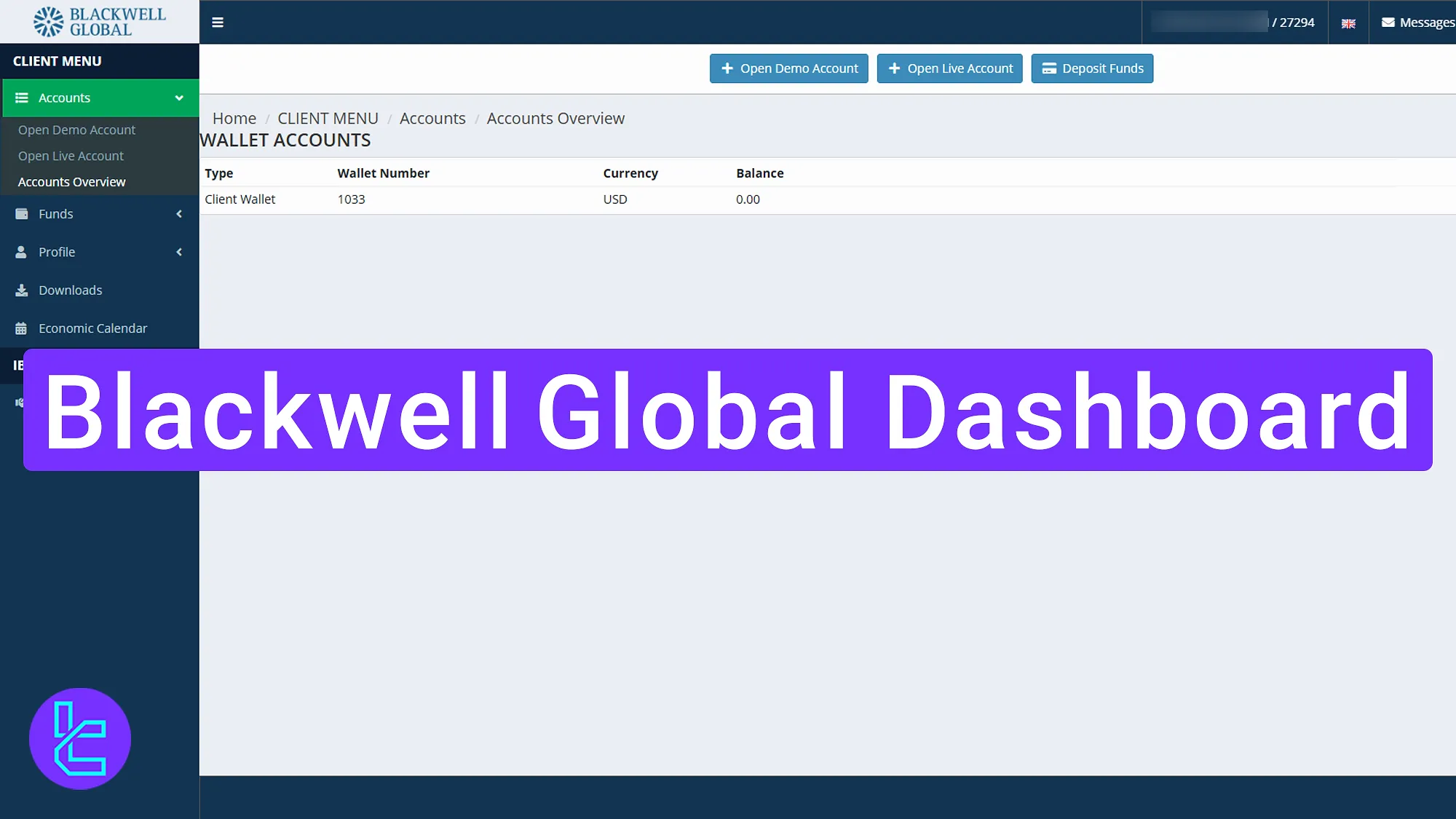
Blackwell Global, Key Dashboard Highlights
The Blackwell Global broker offers a dashboard that includes the following major sections for account and trading management:
Dashboard sections | What it displays |
Demo & Live Account Setup | Open demo account to practice trading or activate live account for real trades |
Wallet Accounts Overview | View wallet list, wallet number, currency (USD), and balance with instant deposit option |
Deposit, Withdraw & Transfer Funds | Fund wallets, withdraw to bank or e-wallet, transfer funds between accounts; view transaction history |
Payment Details | Upload and store bank/wallet info for smooth withdrawals |
Profile & Verification | Update personal details, upload KYC documents (ID, PoR), monitor verification status |
SumSub Verification | Complete automated KYC verification for full account access |
Agreements | View accepted policies including Privacy Policy, ToB, Risk Warning, and Complaints Policy |
Messages & Notifications | Access broker messages and system alerts via dashboard |
Help Desk & Ticketing | Submit tickets, view status (open/closed), and track past support interactions |
Security & 2FA | Activate Two-Factor Authentication to protect account logins |
Social Authentication | Link account with Google, Facebook, or Twitter for easier login |
Downloads Section | Download MT5 and other platform tools directly from dashboard |
Economic Calendar | Track global financial events, view news impact by currency and time |
IB Request Section | Submit request to become an Introducing Broker and monitor status |
Top Bar Quick Access | Logout, language selector, help desk shortcut, display full name and user ID |
Accounts
Under the “Accounts” section, you are able to open a Demo or a Real account and have access to their details through the overview tab. In the following lines, we will address them separately.
Open Demo Account
The first item on the Blackwell Global dashboard is the "Open Demo Account" button. This allows users to practice trading without financial risk. Simply select the account type and create a demo account to simulate trading conditions.
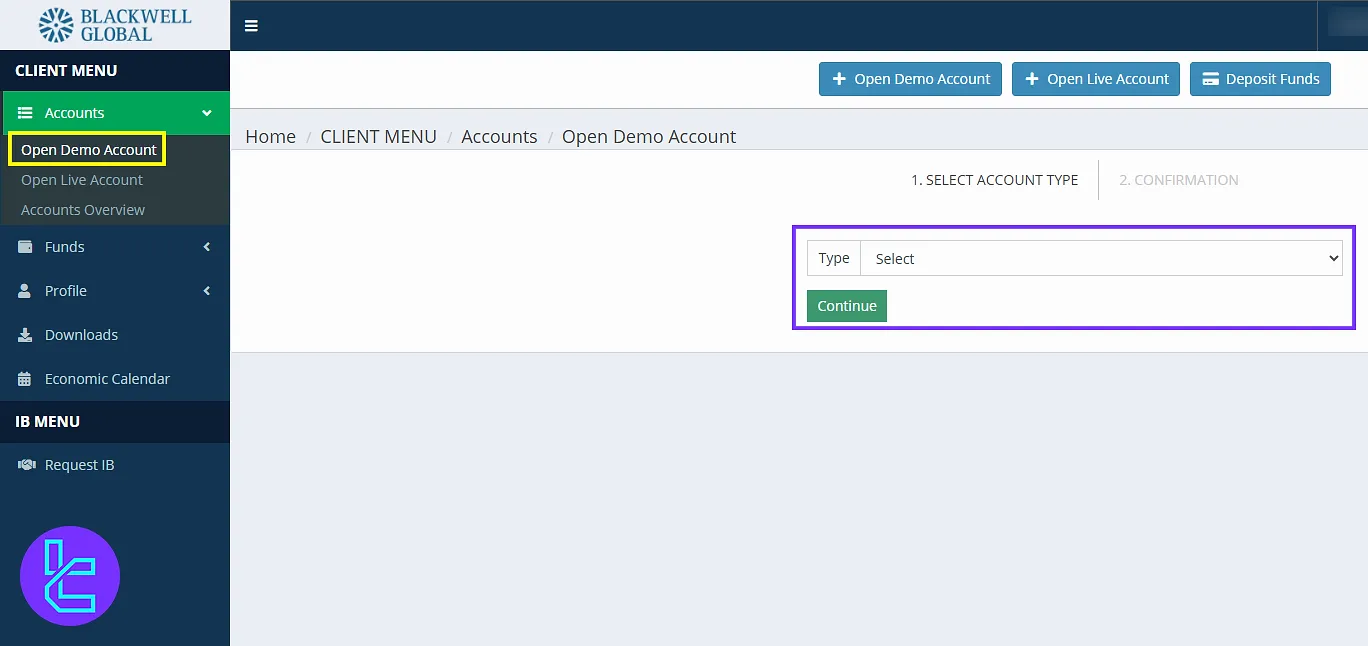
Open Live Account
The "Open Live Account" option allows users to create a fully functional real-money trading account. This is where you start actual trading by completing your account setup and funding.
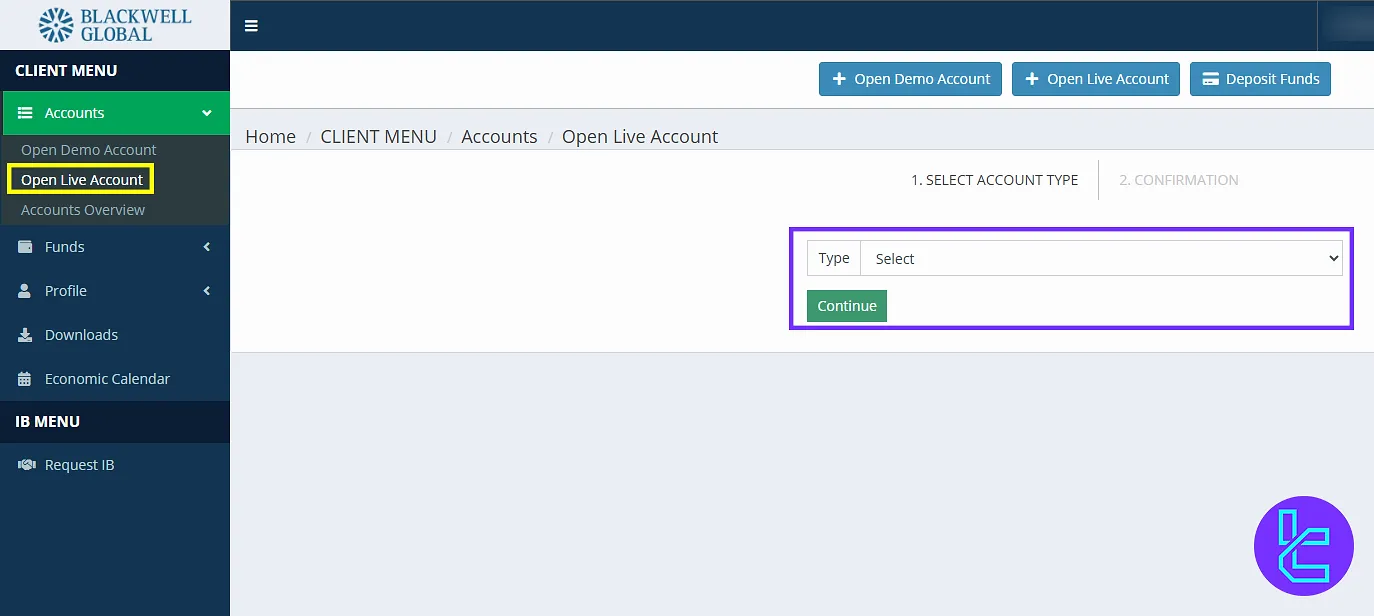
Accounts Overview Section
This section shows your wallet list. Under "Type", it indicates the account (e.g., Client Wallet). You’ll also see your wallet Number, currency (USD), and Balance. A "Deposit" button allows instant wallet top-up.
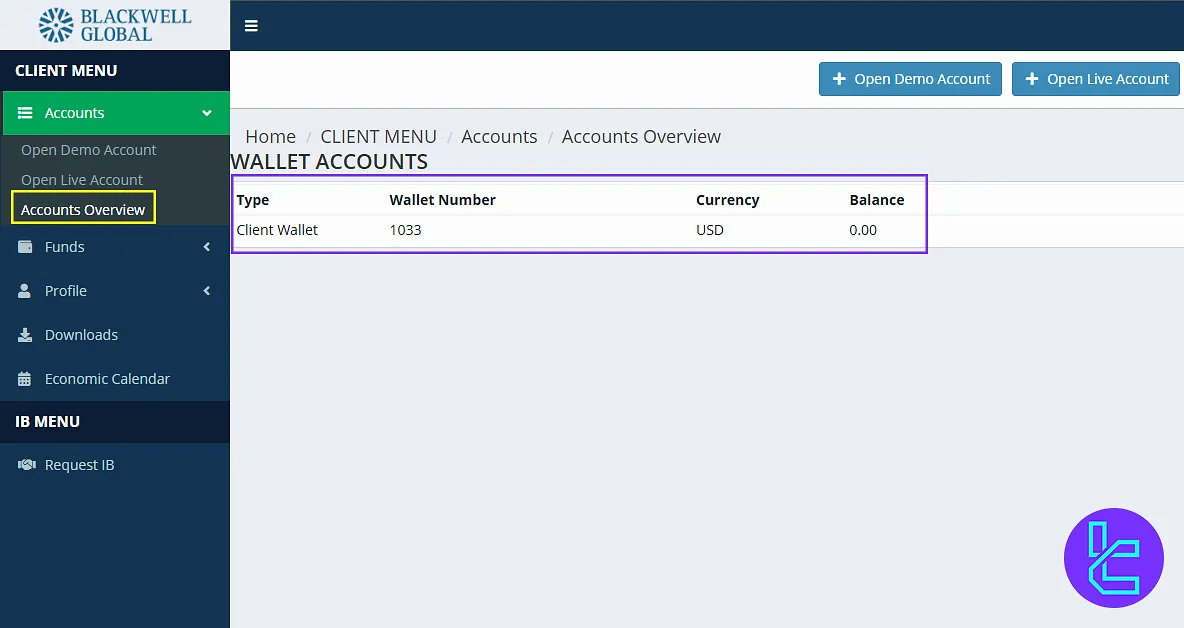
Funds
In the “Funds” tab, you can manage your funds, including deposits, withdrawals, and internal transfers. You are also able to see the transaction history and payment details:
- Deposit Funds: For depositing and withdrawing money;
- Withdraw Funds: For withdrawing funds from your account;
- Transfer Funds: For transferring funds between wallets or trading accounts.
Deposit Funds
This button provides easy and fast access to deposit funds. Select your wallet and preferred payment method, then click “Continue” to complete the funding process.
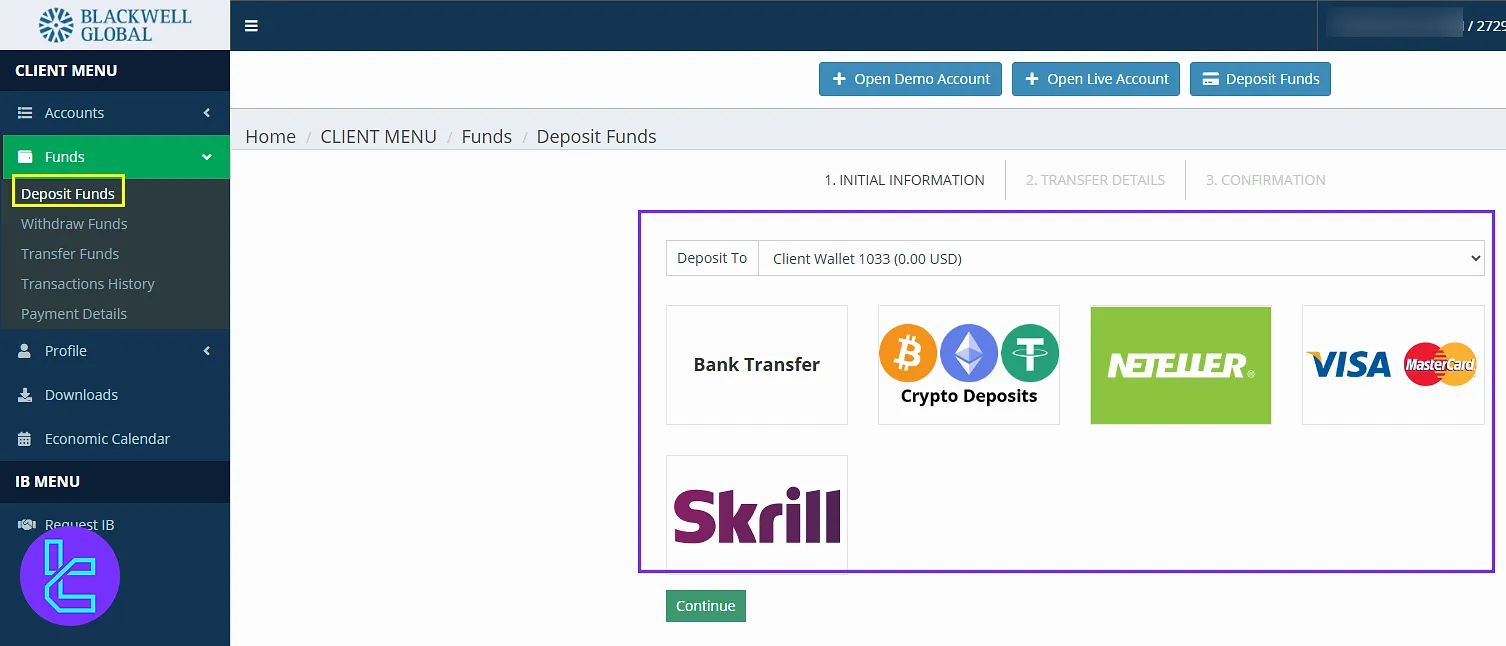
Withdraw Funds
For withdrawing funds from your wallet, use this option. First, select the account you want to withdraw from, then select a method, and in the end, click “continue”. On the next pages, enter the payment details, such as the amount, and confirm.
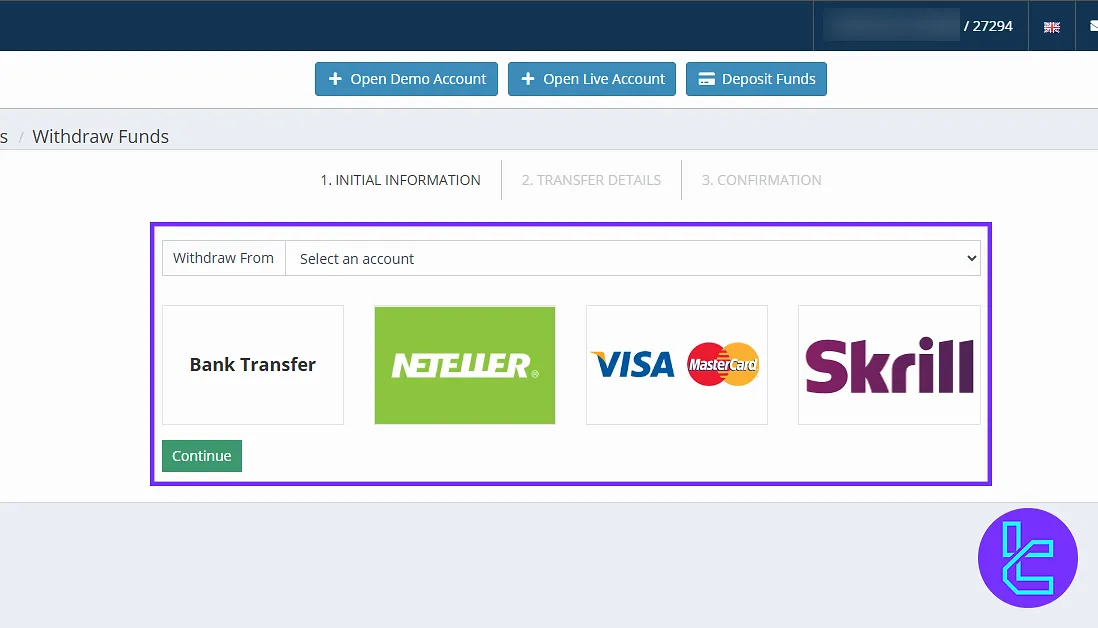
Transfer Funds
Under the “Transfer Funds” tab, select an account you wish to send from and one account you want to transfer funds to. After all, click “Continue” to proceed.
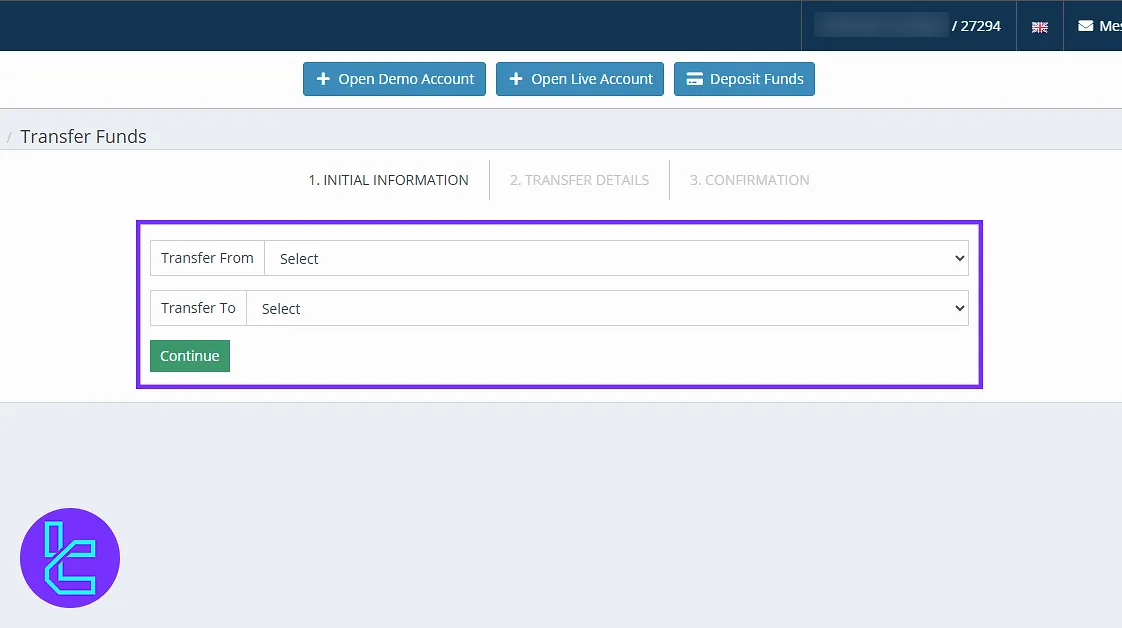
Transaction History
This option lets you view your past transactions using various filters. Since we haven’t made any deposits or withdrawals yet, there’s no history to show.
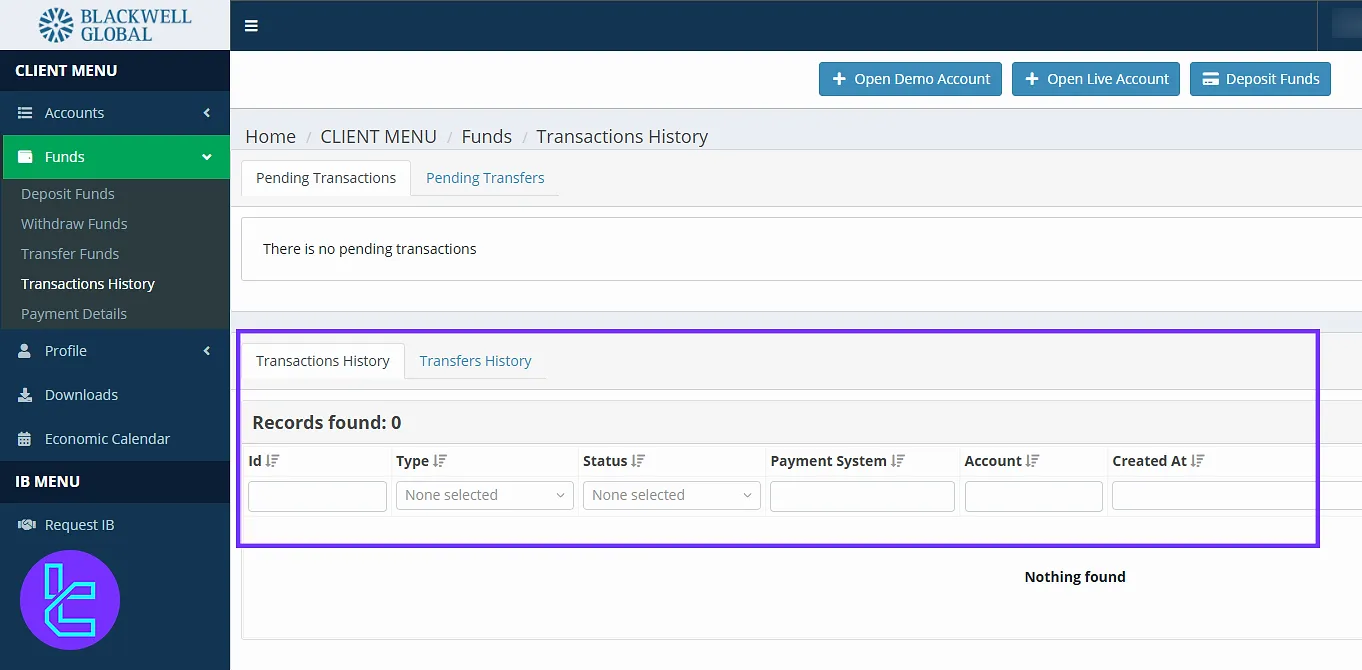
Payment Details
Upload your banking or wallet details here for smooth withdrawals. This section ensures you’re ready to receive funds easily, and it’s critical for financial operations.
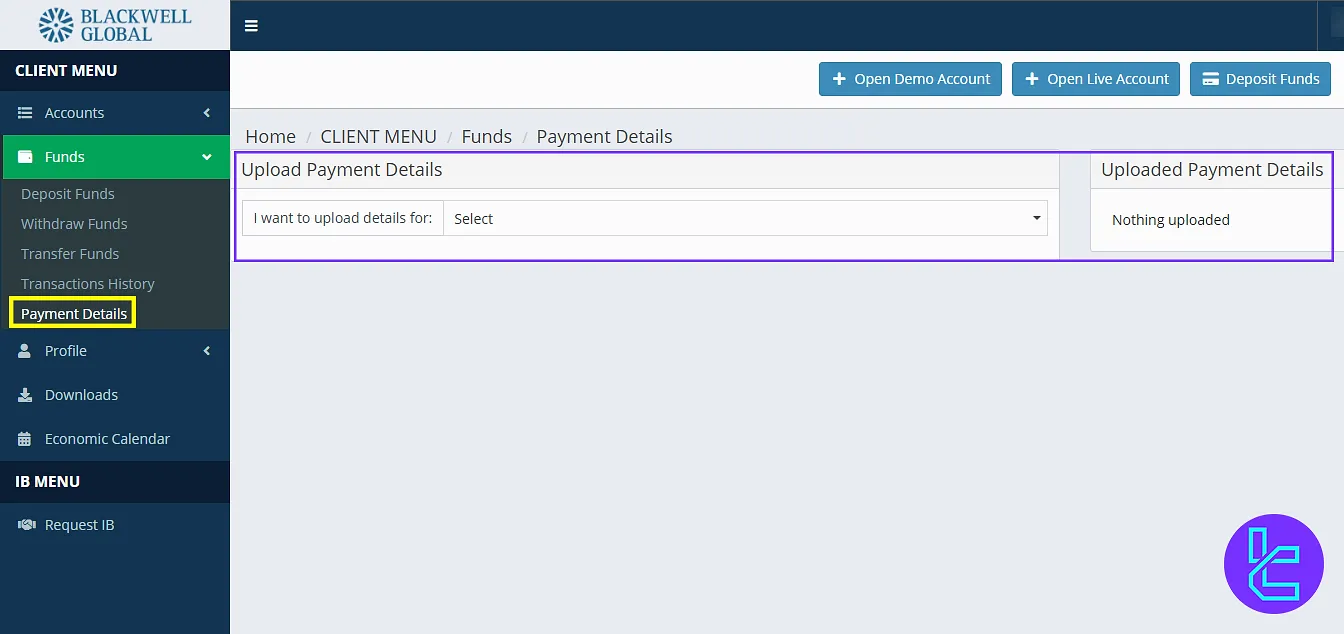
Profile Settings
This section gives you the freedom to manage your information on the platform, verify your identity and address, and get help when needed. In the following lines, we will dive into them accordingly.
Main Profile
Here you can view and update your personal information such as your name, email, and phone number. On the right side, your verification status is displayed.
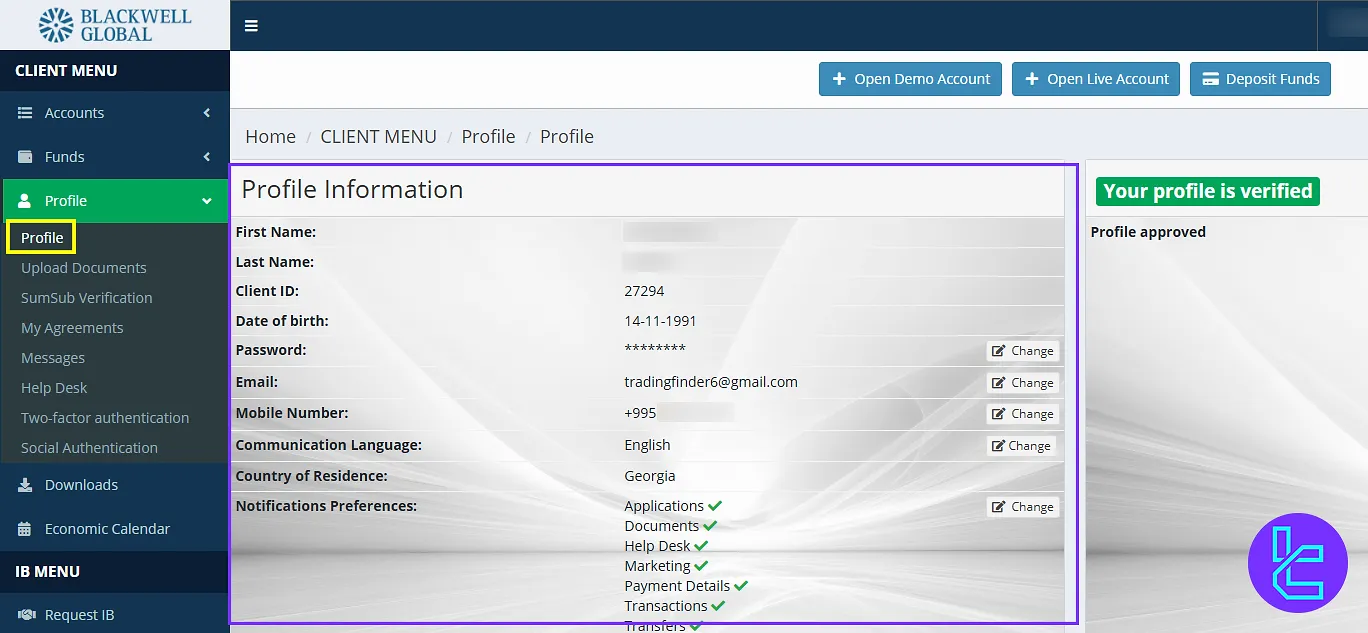
Upload Documents
You can upload ID documents like your national ID card and proof of residence. Our submitted documents have been accepted. If any document is rejected, the status will be marked in red.
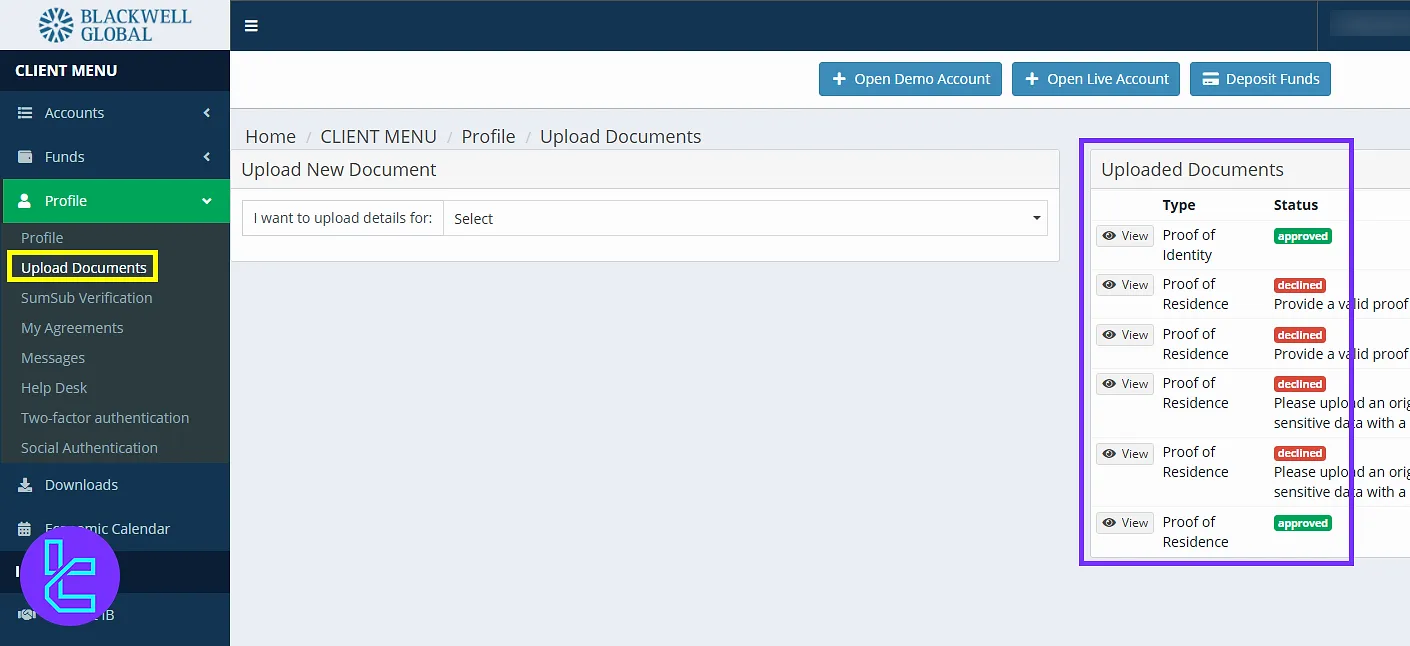
SumSub Verification
SumSub verification is a mandatory step for full account KYC. This automated system is part of the identity confirmation process.
My Agreement
Here, you’ll find all agreements and terms of use accepted during registration, including:
- Privacy Policy
- Terms of Business
- General Regulatory Information
- Complaints Policy
- Order Execution Policy
- Risk Warning Notice
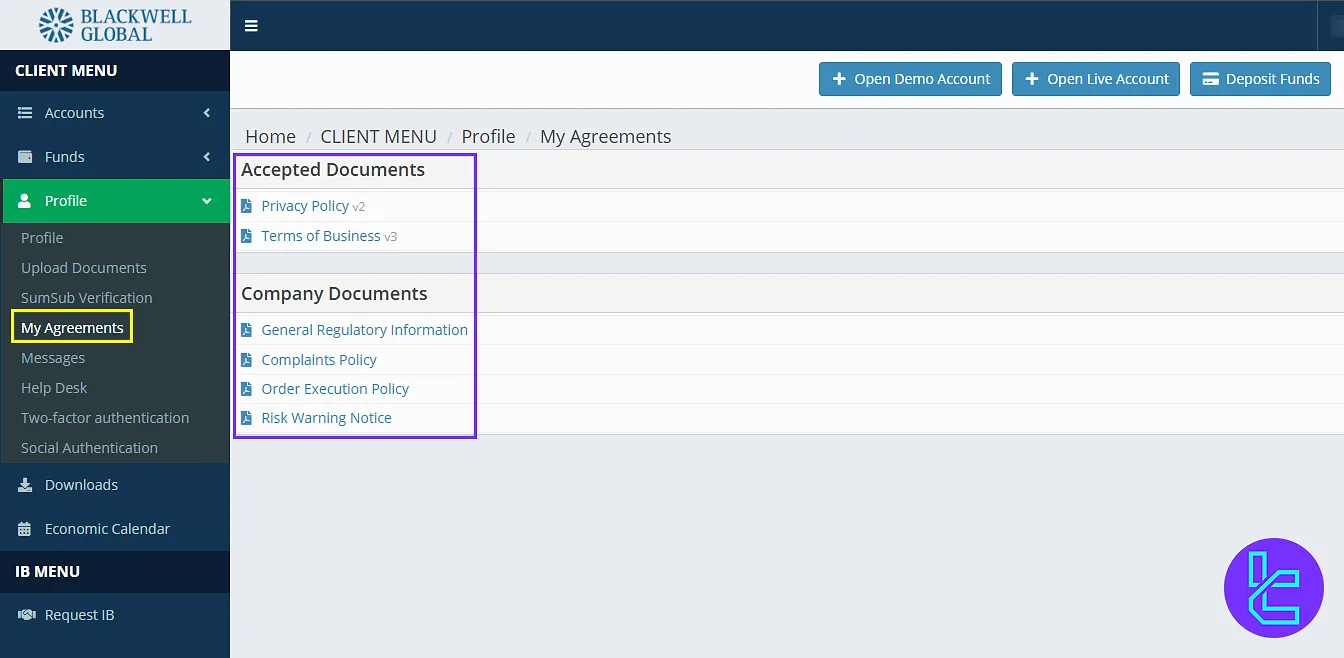
Messages
The "Messages" section displays messages you’ve received from the broker. For easy access, use the shortcut at the top of the page.
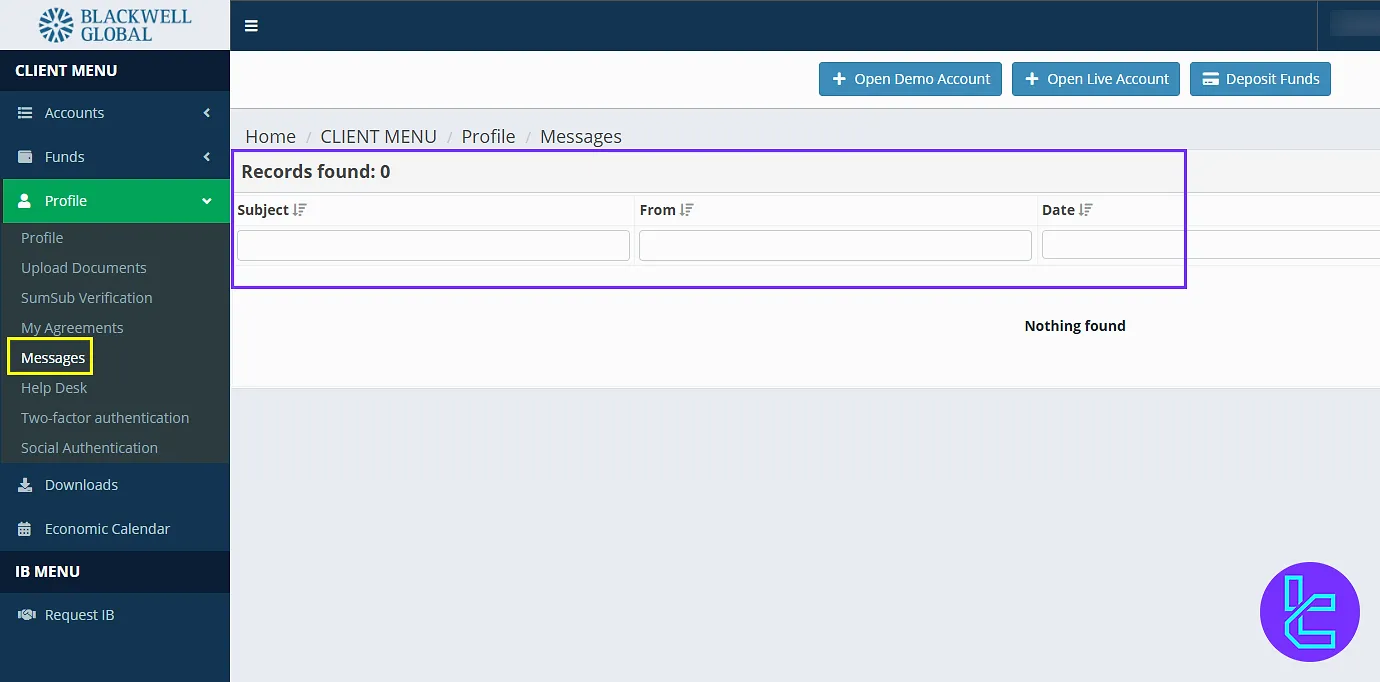
Help Desk & Ticketing
This section lets you submit new tickets and view the status of open or closed ones. You can also track ticket history for previous support interactions.
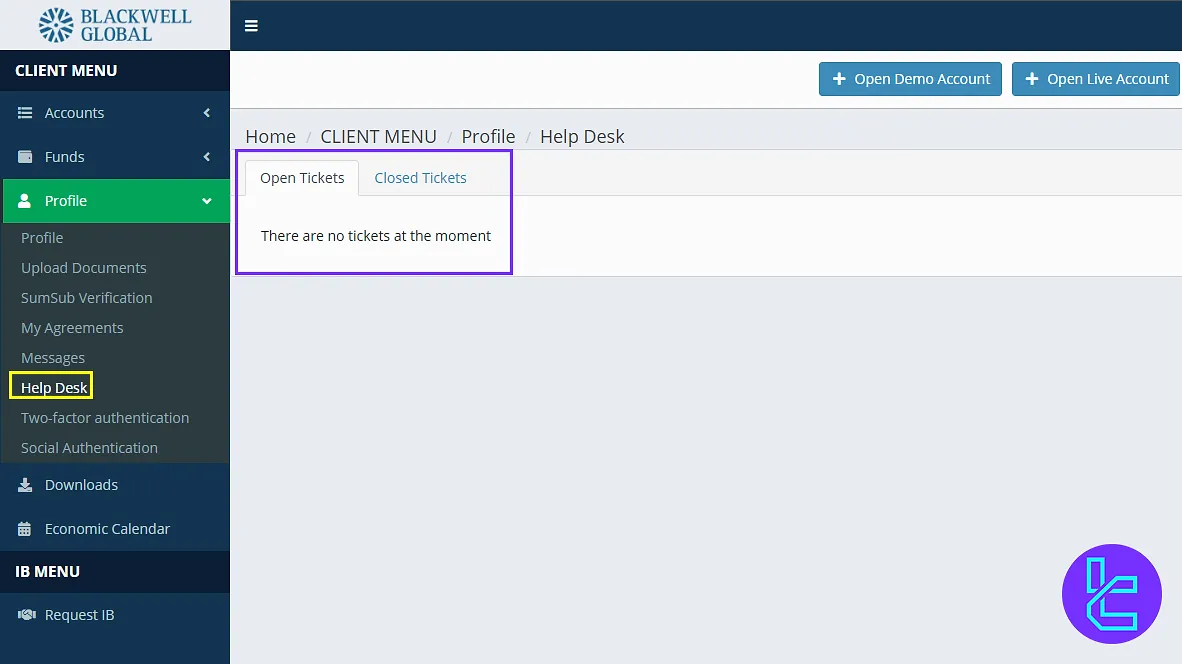
Two-Factor Authentication
Activate 2FA to secure your login process and prevent unauthorized access to your account.
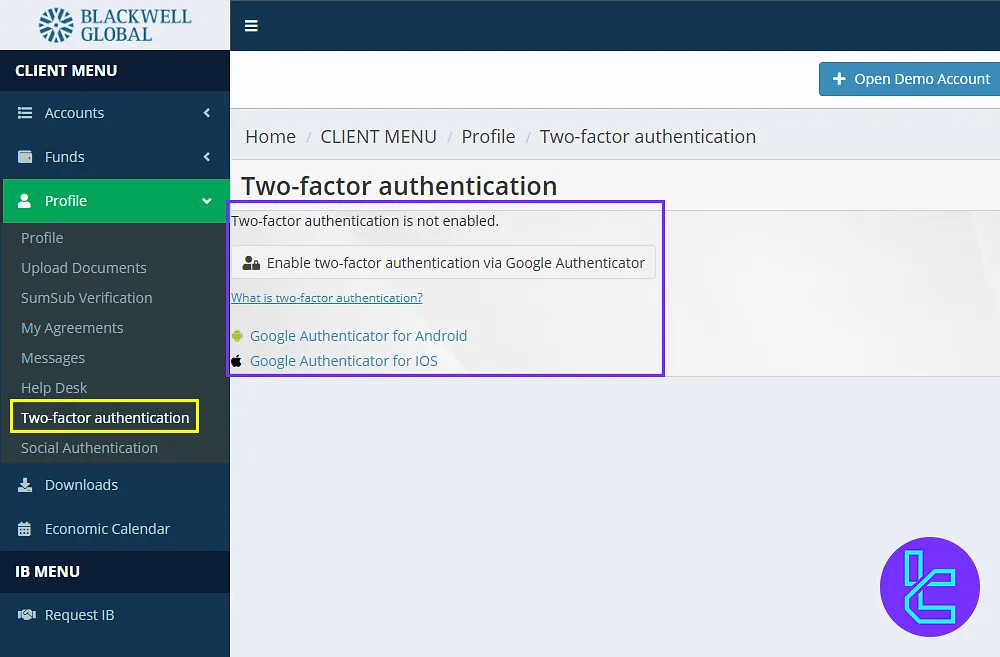
Social Authentication
Connect your account to platforms like Google, Facebook, or Twitter for alternate login options.
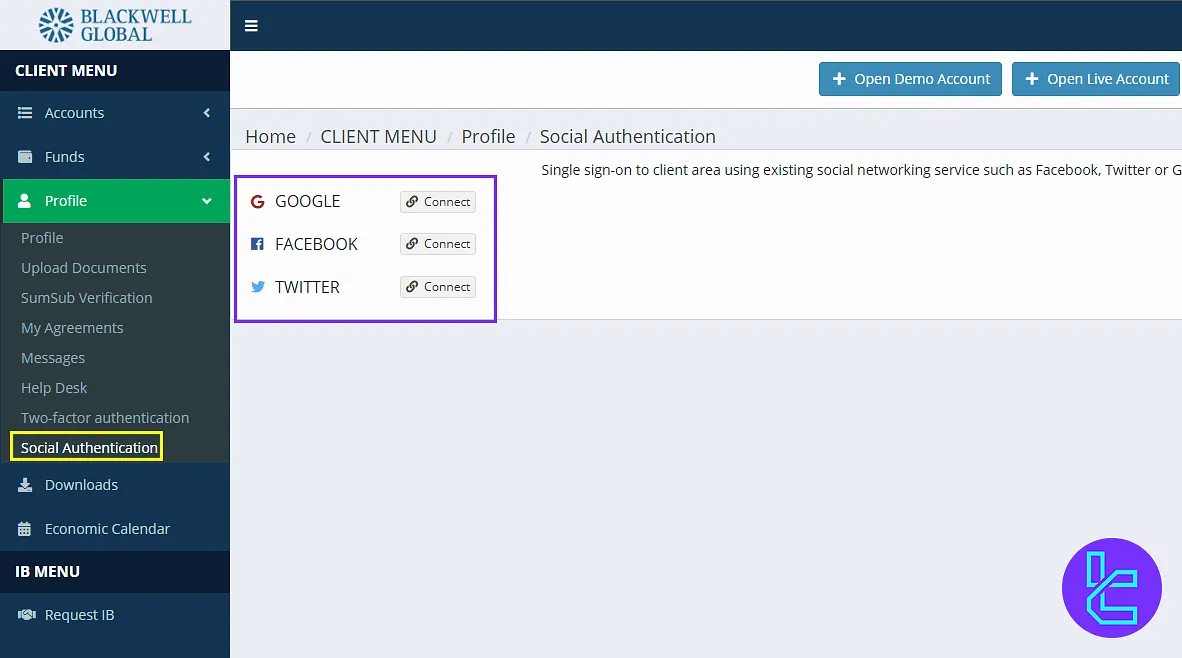
Downloads
In the “Downloads” section, you can download useful files such as the MetaTrader 5 platform.
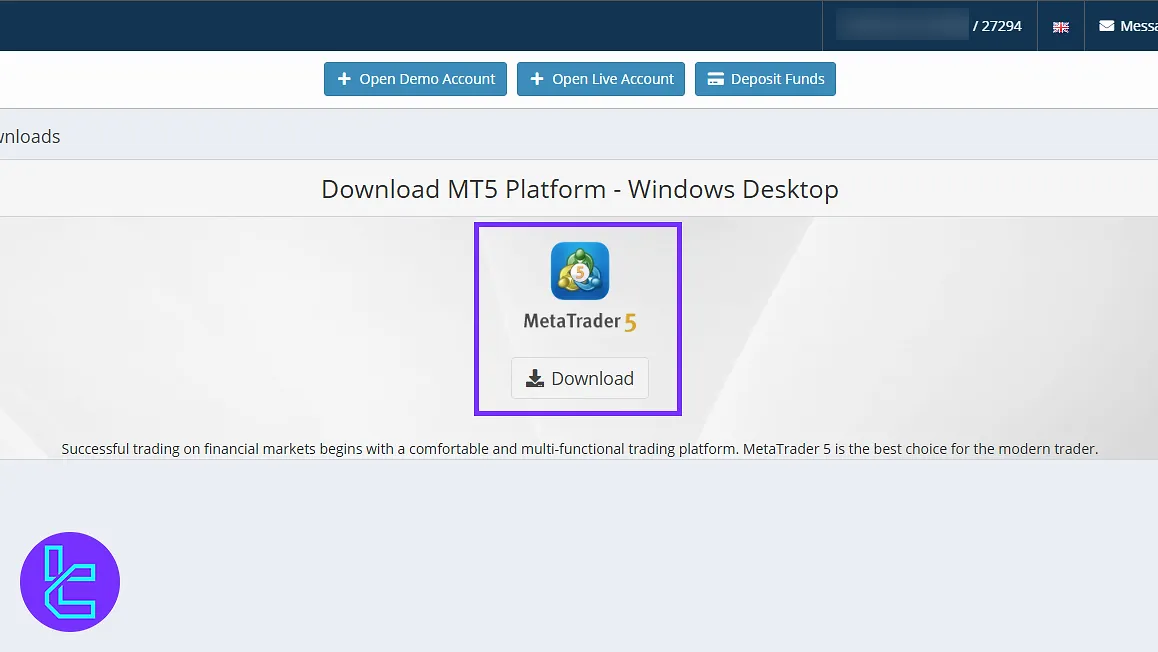
Economic Calendar
The economic calendar section helps you track important financial events. By selecting a date, you can view the news for that specific day, including event times and currency impacts.
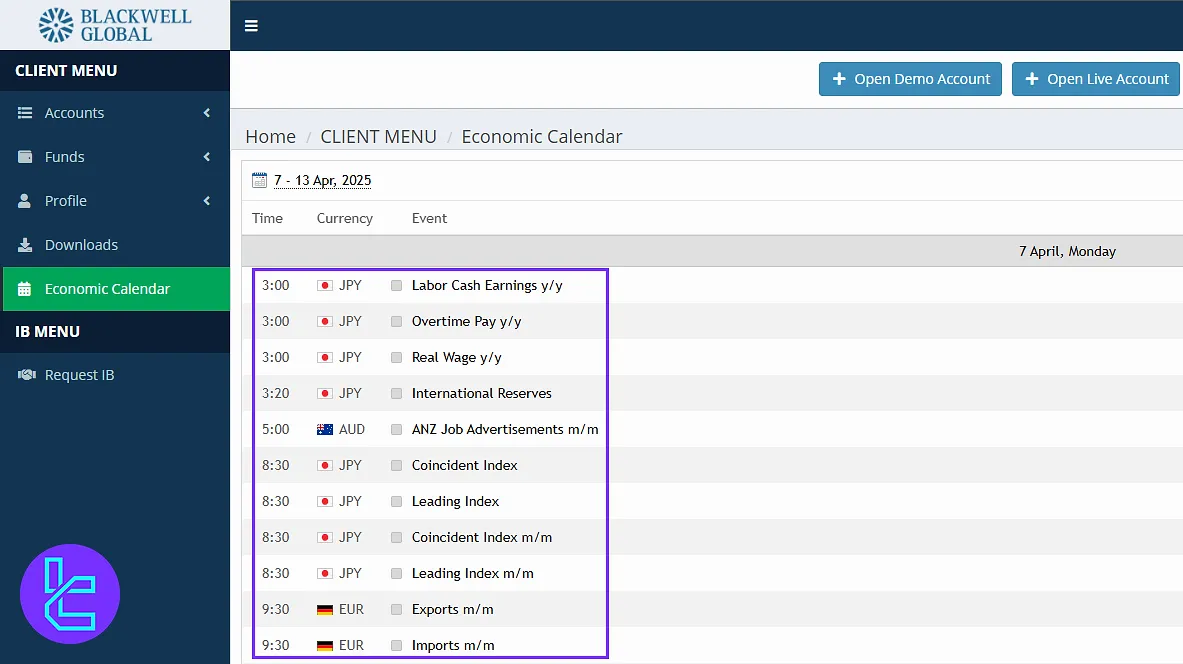
IB Request
If you wish to become an IB (Introducing Broker), you can submit your request in this section.
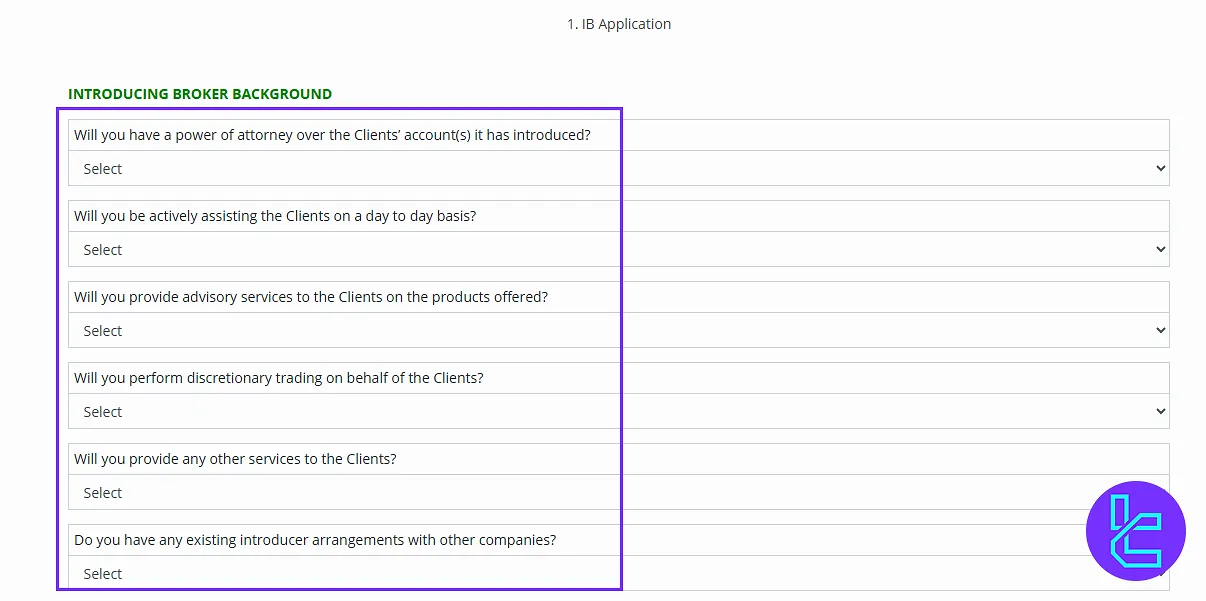
Top Bar Quick Access Features
At the top right, you’ll find:
- Logout button
- Shortcut to "Help Desk";
- Language Selector (default is English);
- Display of your Full Name and User ID.
Blackwell Global vs Other Brokers (Dashboard Comparison)
By checking the table below, you can see a full comparison of the available features in Blackwell Global client cabinet and those of other brokers.
Dashboard Section | Blackwell Global Broker | |||
Copy Trading/Social Trading | No | Yes | Yes | No |
Education | No | No | No | No |
Trading Platforms Download and Terminal | Yes | No | No | Yes |
Promotions | No | Yes | Yes | Yes |
Live Chat | No | Yes | Yes | Yes |
Market News Feed | No | No | No | Yes |
Trading Tools | Yes | Yes | No | Yes |
Economic Calendar | Yes | No | No | Yes |
Conclusion and Final Words
Blackwell Global dashboard lets traders enable 2FA security and keep their User ID safe to avoid account breaches. Regularly check the economic calendar, keep your MT5 platform updated, and consider an IB request if you aim to grow.
In our next article, we’ll teach you how to make a Blackwell Global deposit and withdrawal. Check out other guides on the Blackwell Global tutorials page.





