The FXCess dashboard includes 5 key sections, including home page, "Accounts", "Finance", "Tools", and "Promotions".
Users can perform tasks such as uploading documents for FXCess verification, selecting payment methods, adjusting leverage, and viewing transaction history.
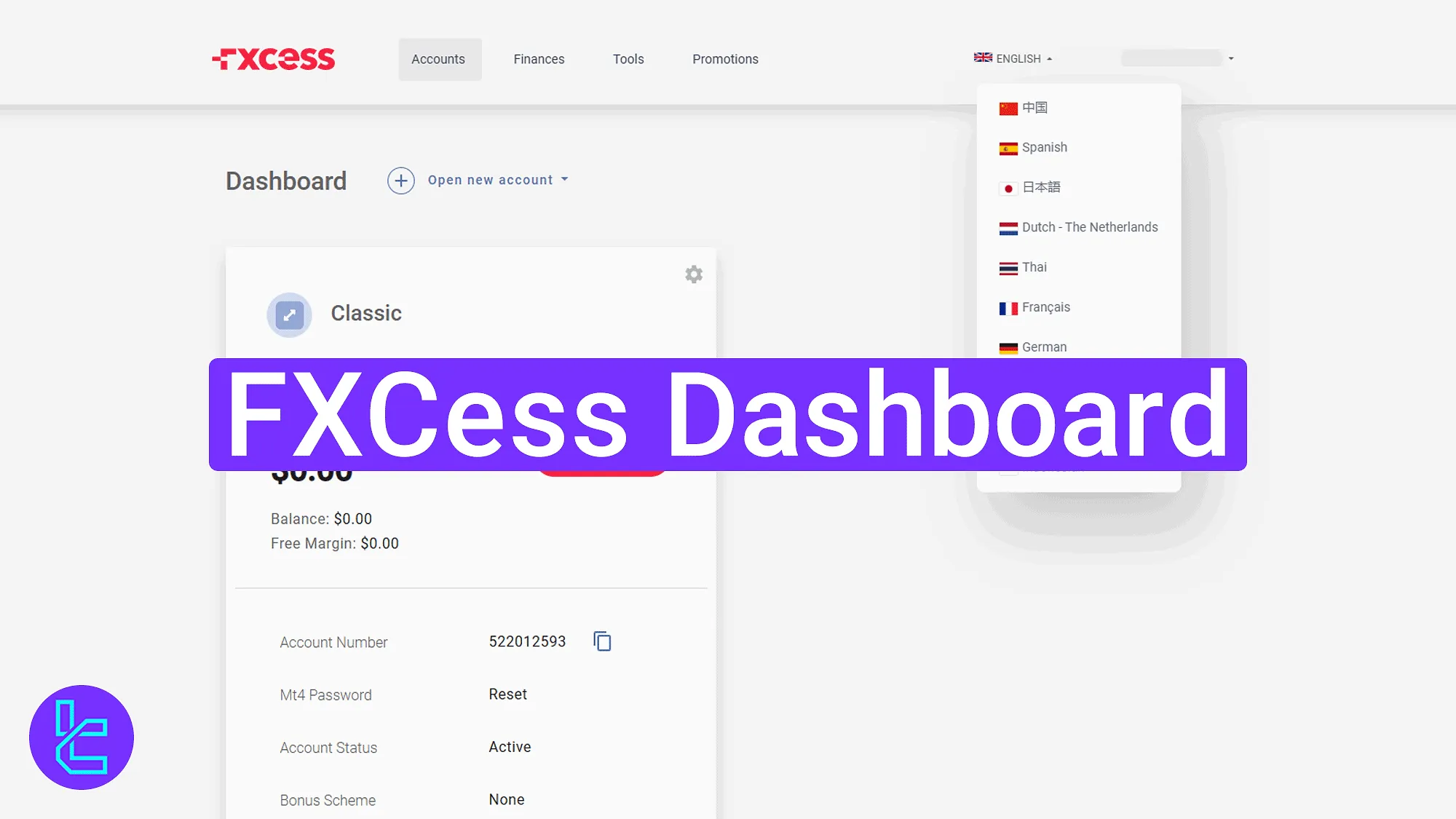
Navigating the FXCess Dashboard: Key Tools and Features
After completing the FXCess registration, access is granted to key features of the FXCess broker client portal, including deposits, profile management, and opening a trading account. FXCess dashboard key sections:
- Home page
- Accounts
- Finance
- Tools
- Promotions
Home Page Overview and Profile Tools
The top menu provides quick access to "Accounts", "Finances", "Tools", and "Promotions" sections.
In the top-right corner, users will find the language selector and the account avatar dropdown menu for accessing profile settings and logout options. At the bottom-right of the screen, a live chat icon is available for immediate support.
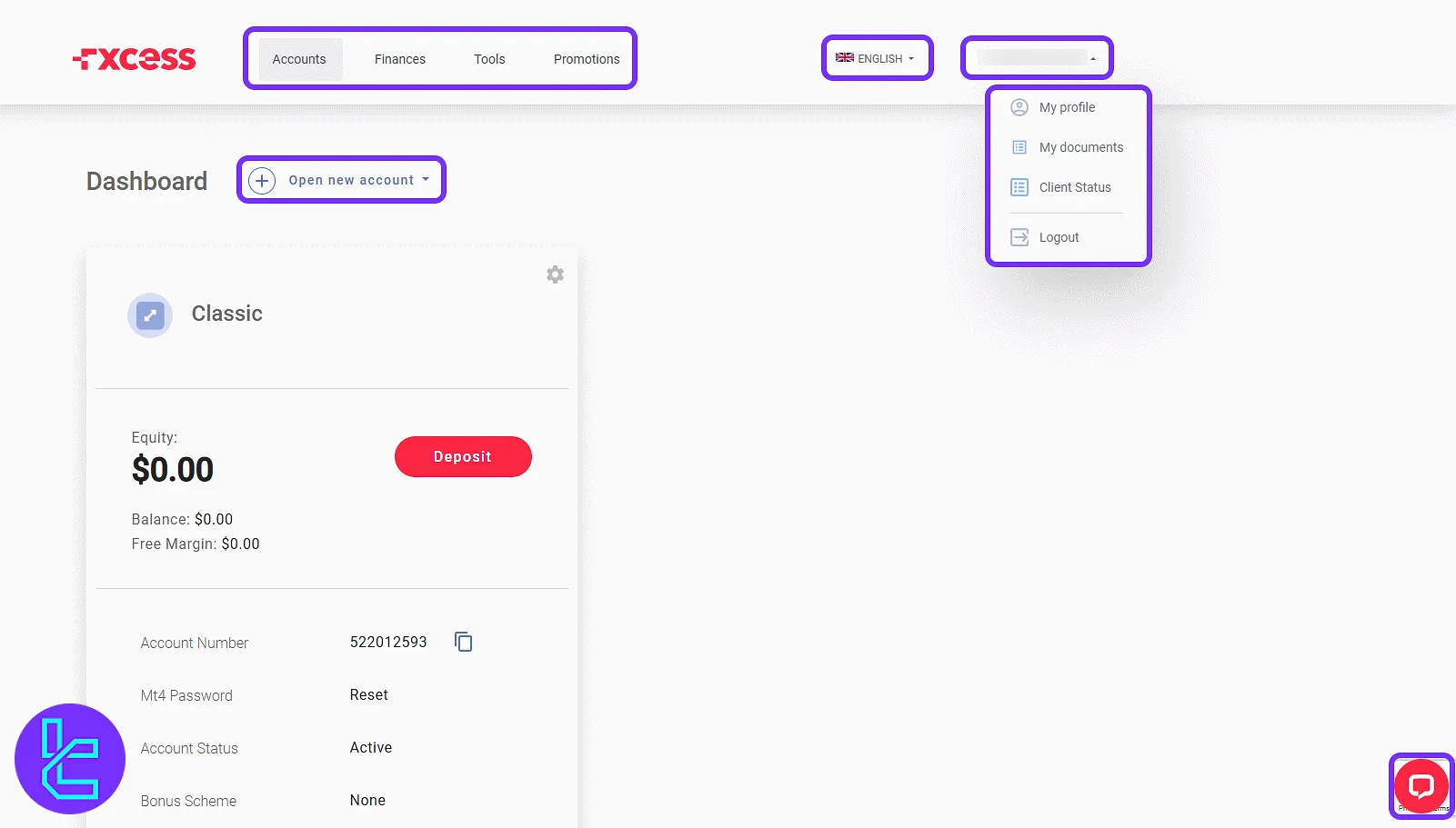
By selecting "My Profile", users can view and update their email, password, phone number, and address.
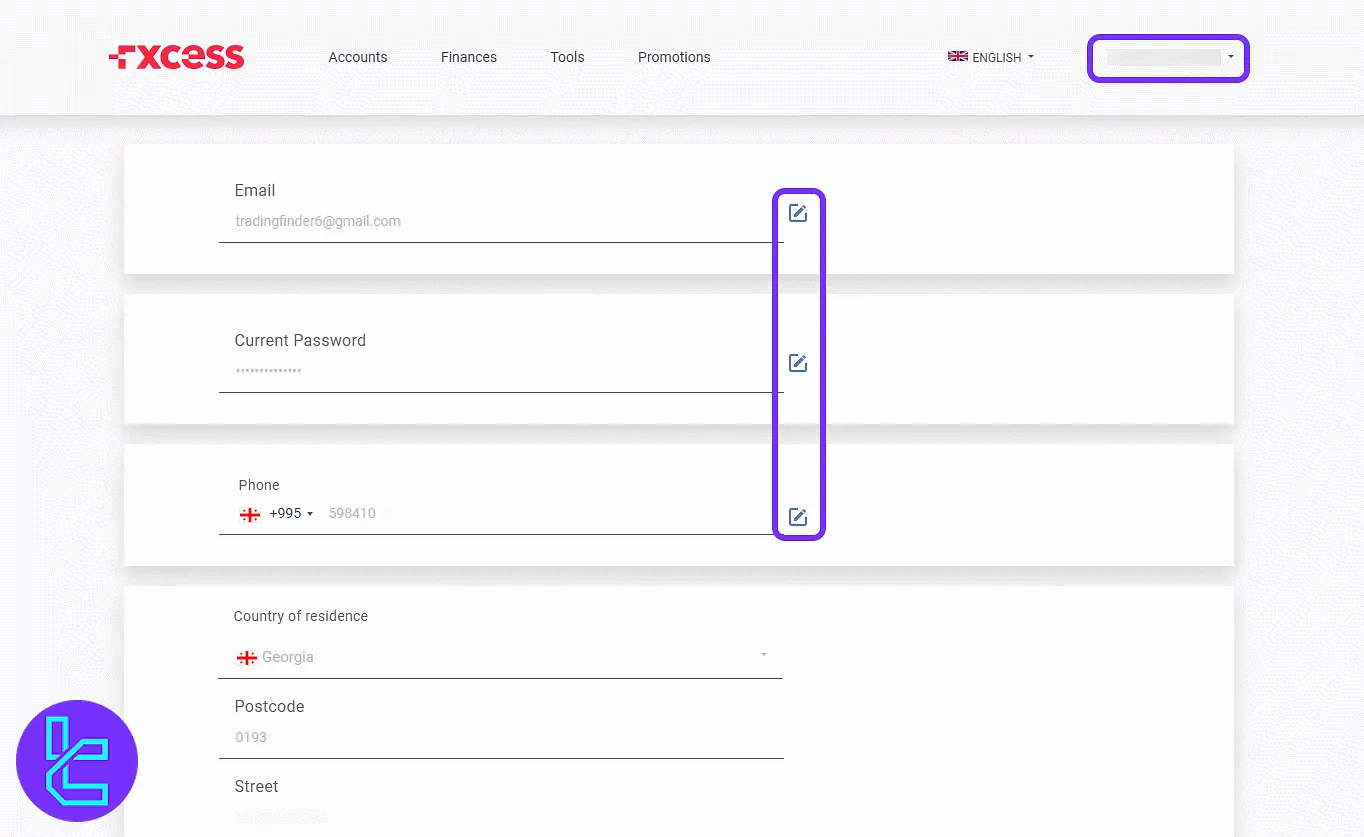
In the "My Documents" section, users can review uploaded identity documents. Click "View Document" to access files like ID cards.
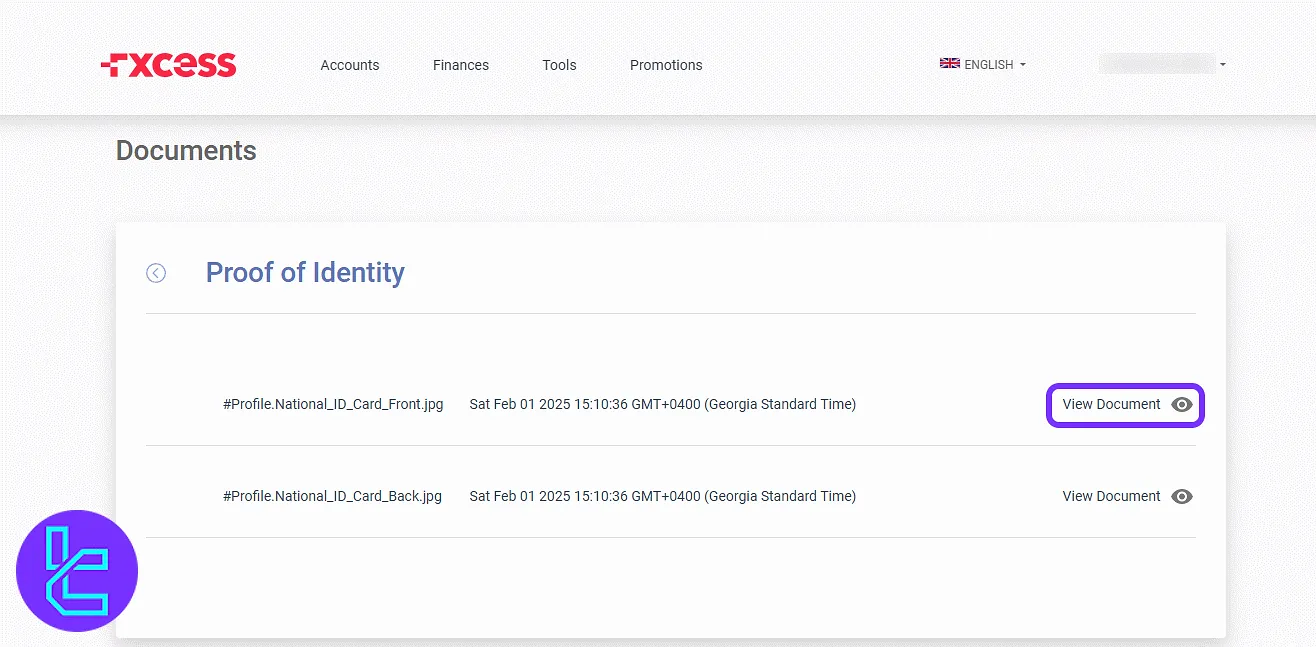
Under "Client Status", the system shows POI and POA verification details. When verified, account limitations are lifted for full trading and withdrawals.
To log out, select the "Logout" option from the avatar dropdown.
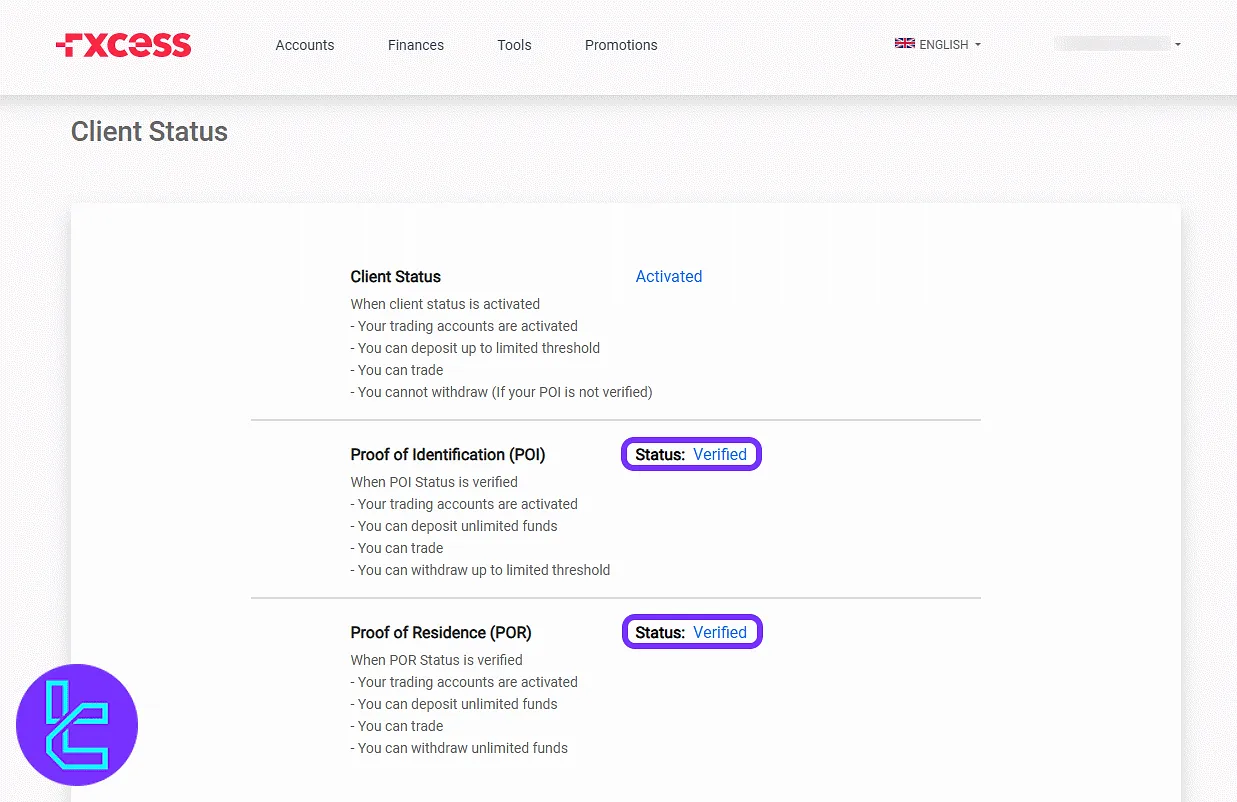
Account Management and Setup Features
From the "Accounts" section, view all trading accounts. Each account panel includes the "Deposit" button and a gear icon for quick access to options like internal transfer or transaction history.
The "Open New Account" offers two choices:
- Open new account
- Become partner
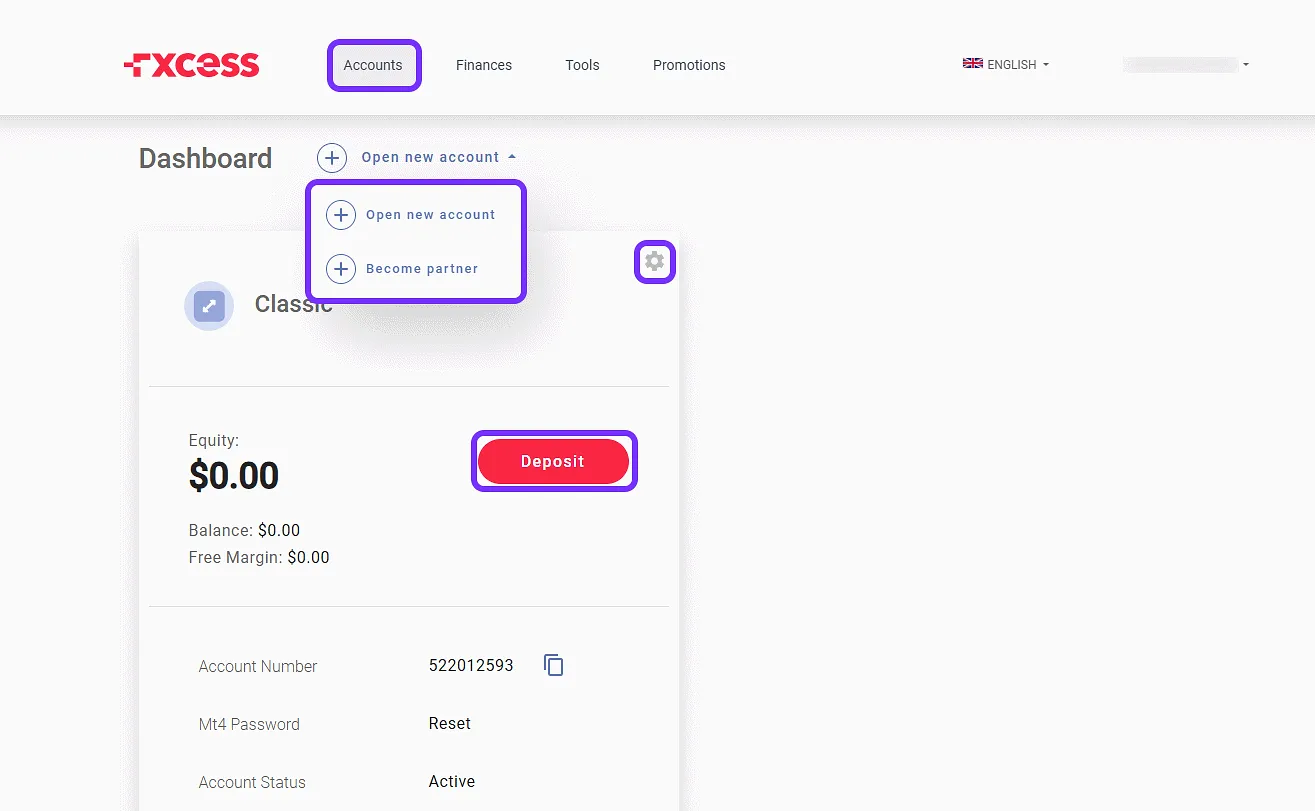
In the "Open new account" section, users specify:
- Account Type (Cent, Classic, ECN)
- Base Currency
- Leverage
- Bonus Scheme (if applicable)
- Password confirmation
Complete the setup by clicking the "Open Account" button.
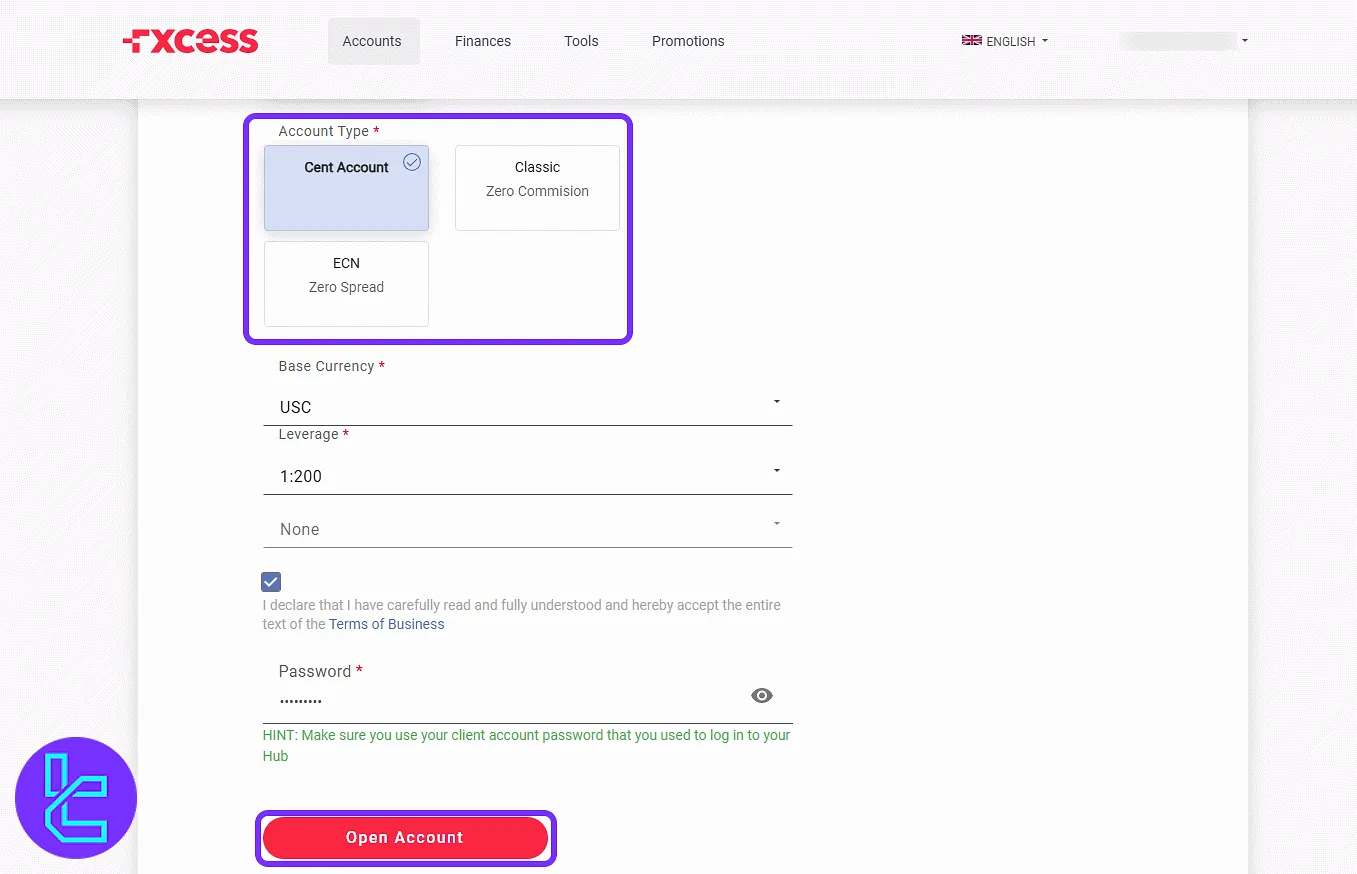
To register as a partner, enter your email, client portal password, select a scheme, and click "Continue".
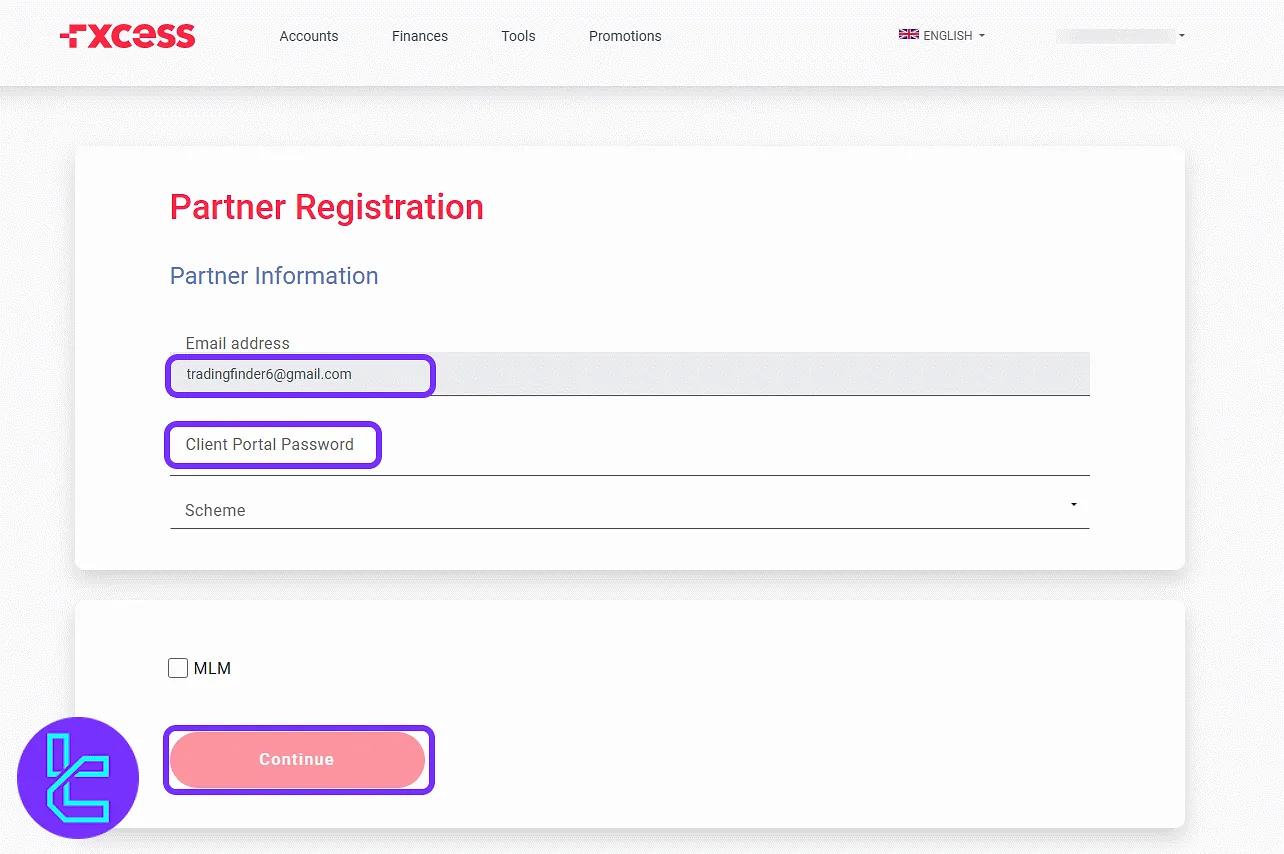
Scroll down in the account panel to access platform download links for MetaTrader 4 or WebTrader. Users can change "Leverage" and "Trading Group" using the edit icons.
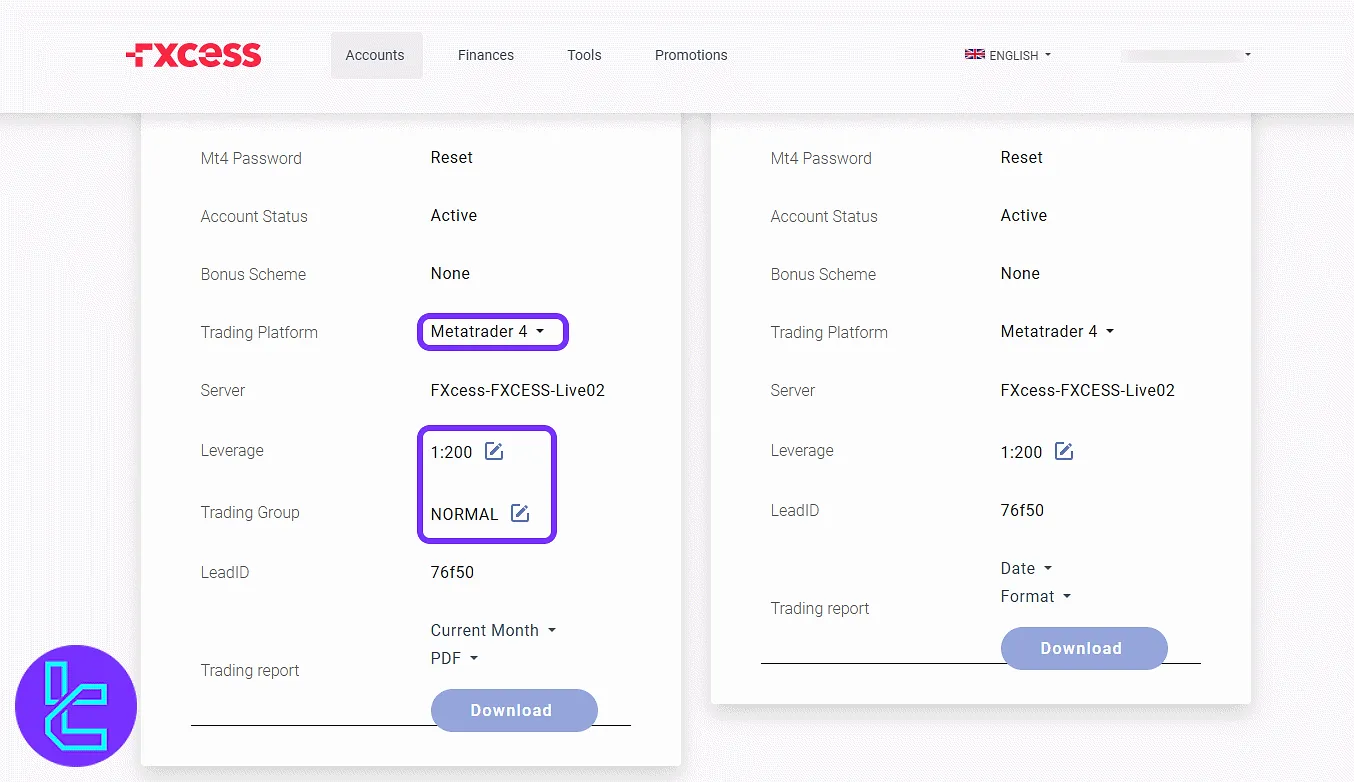
Finance: Deposits, Transfers, and History
In the "Deposit" tab under "Finances", choose a method (Bank Transfer, Skrill, VISA/MasterCard, Neteller, or Digital Assets) to proceed.
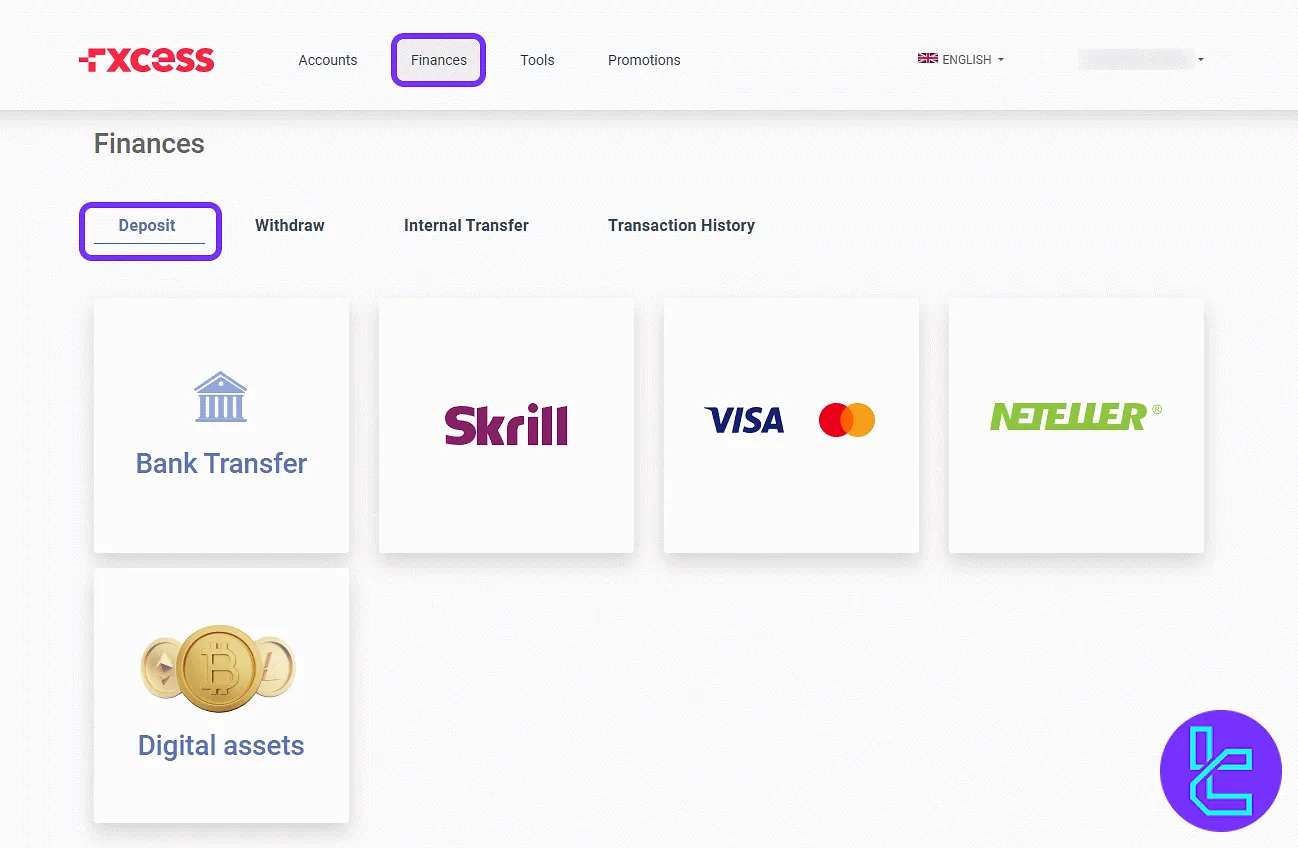
Withdrawals work similarly. Select your method and follow the prompts. A warning appears if POA is not verified for amounts over $10,000.
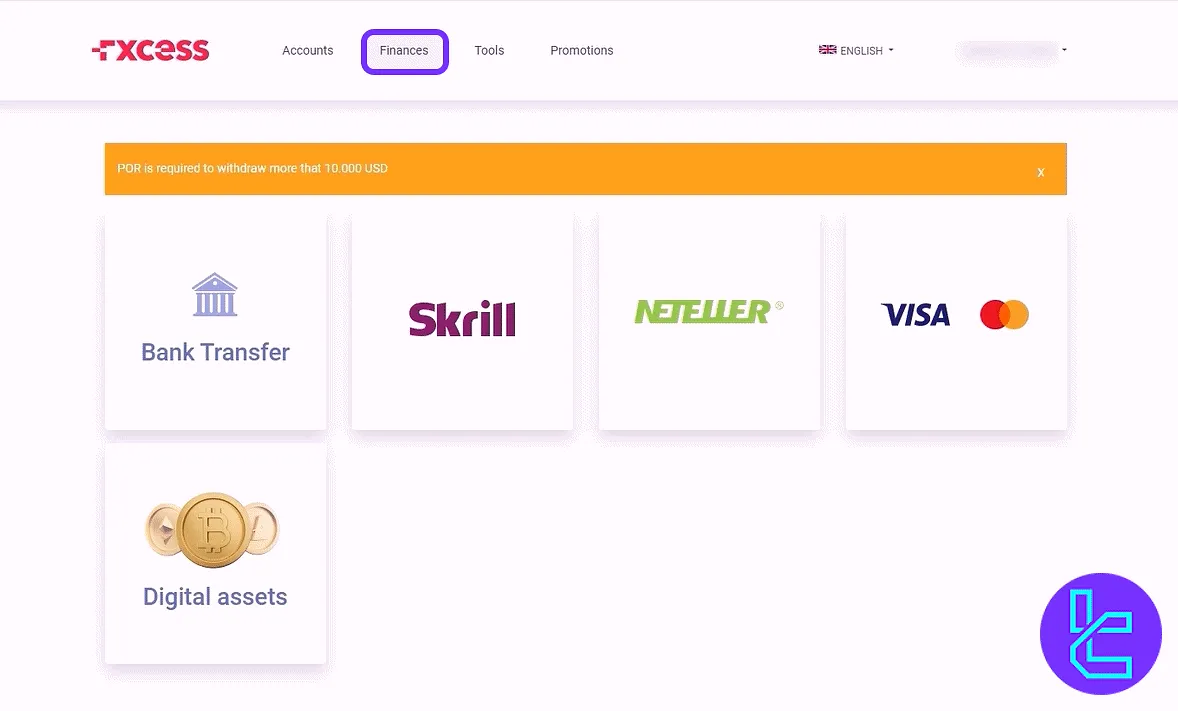
In the "Internal Transfer" section, choose source and destination accounts and specify the amount. Click "Confirm Transfer" to complete the operation.
Access all past deposit, withdrawal, and transfer records under the "Transaction History" tab.
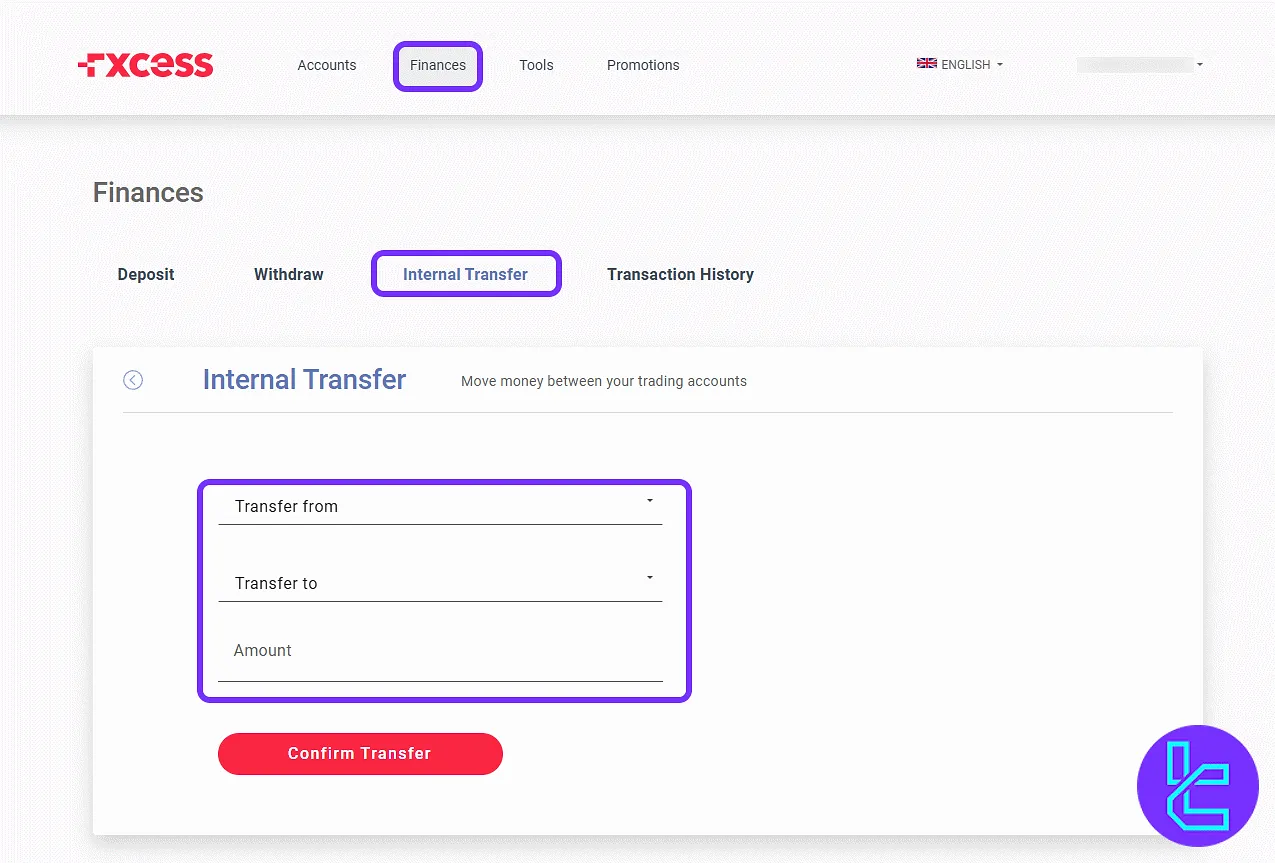
Tools: VPS Hosting Setup
The "Tools" section offers VPS access. Choose your VPS level and click "Create" after accepting charges.
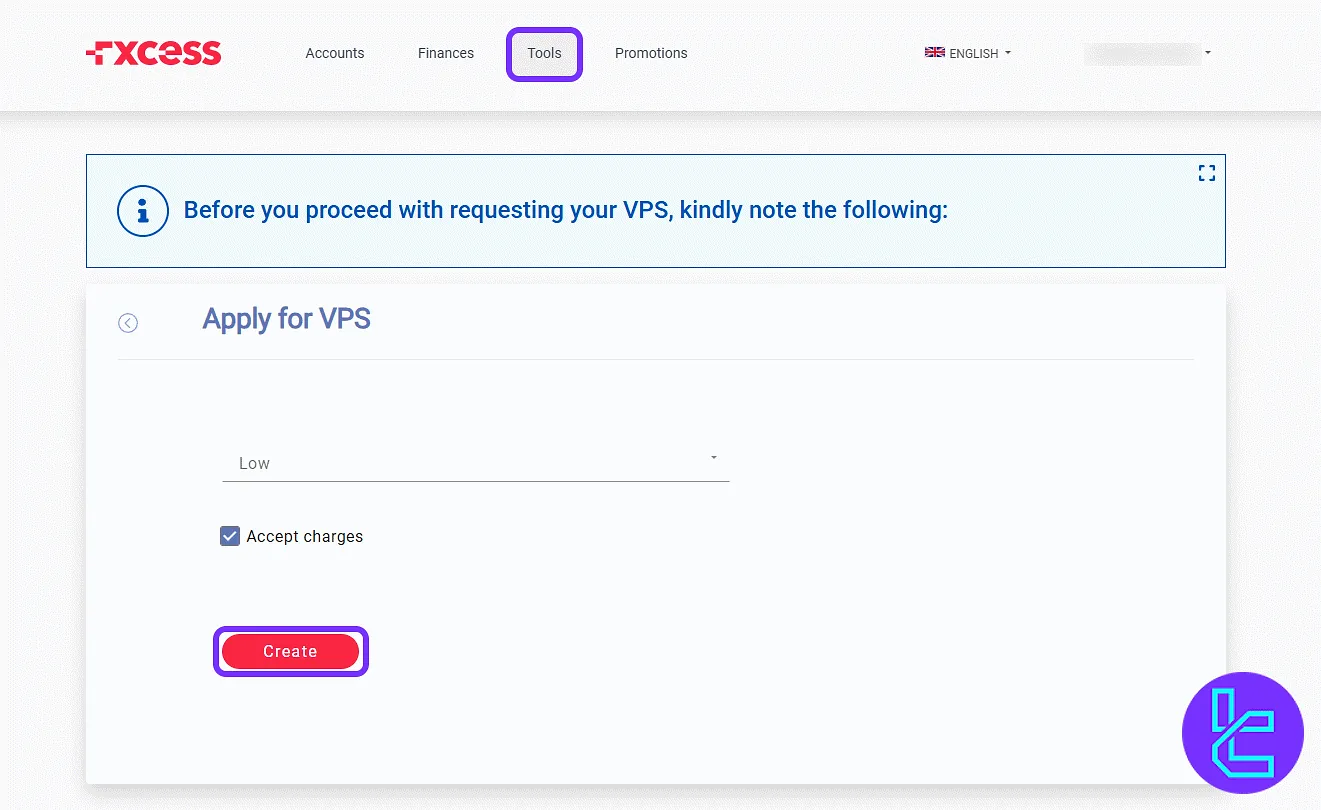
Promotions: Bonuses and Offers
Explore the "Promotions" section to view current bonus programs:
- 100% Sharing Bonus
- 40% Power Bonus
Each comes with a dedicated video explanation. Click "Open new account" to claim the bonus after deposit.
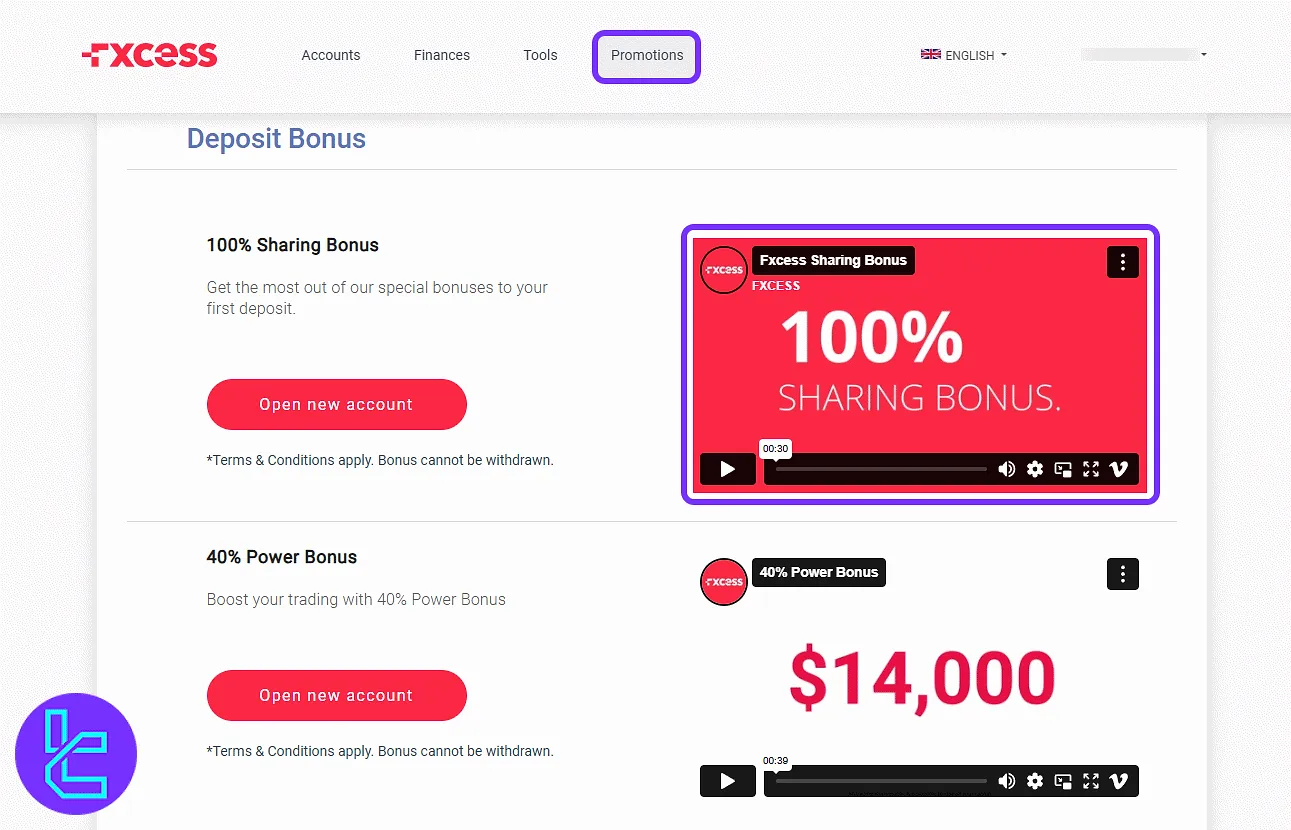
TF Expert Suggestion
The FXCess dashboard offers an intuitive interface packed with features beyond basic trading plus VPS setup, editable leverage and trading groups, downloadable trading platforms, and account-level customization tools enhance user control.
For more information on capabilities like trading tools, visit the FXCess tutorial section.





