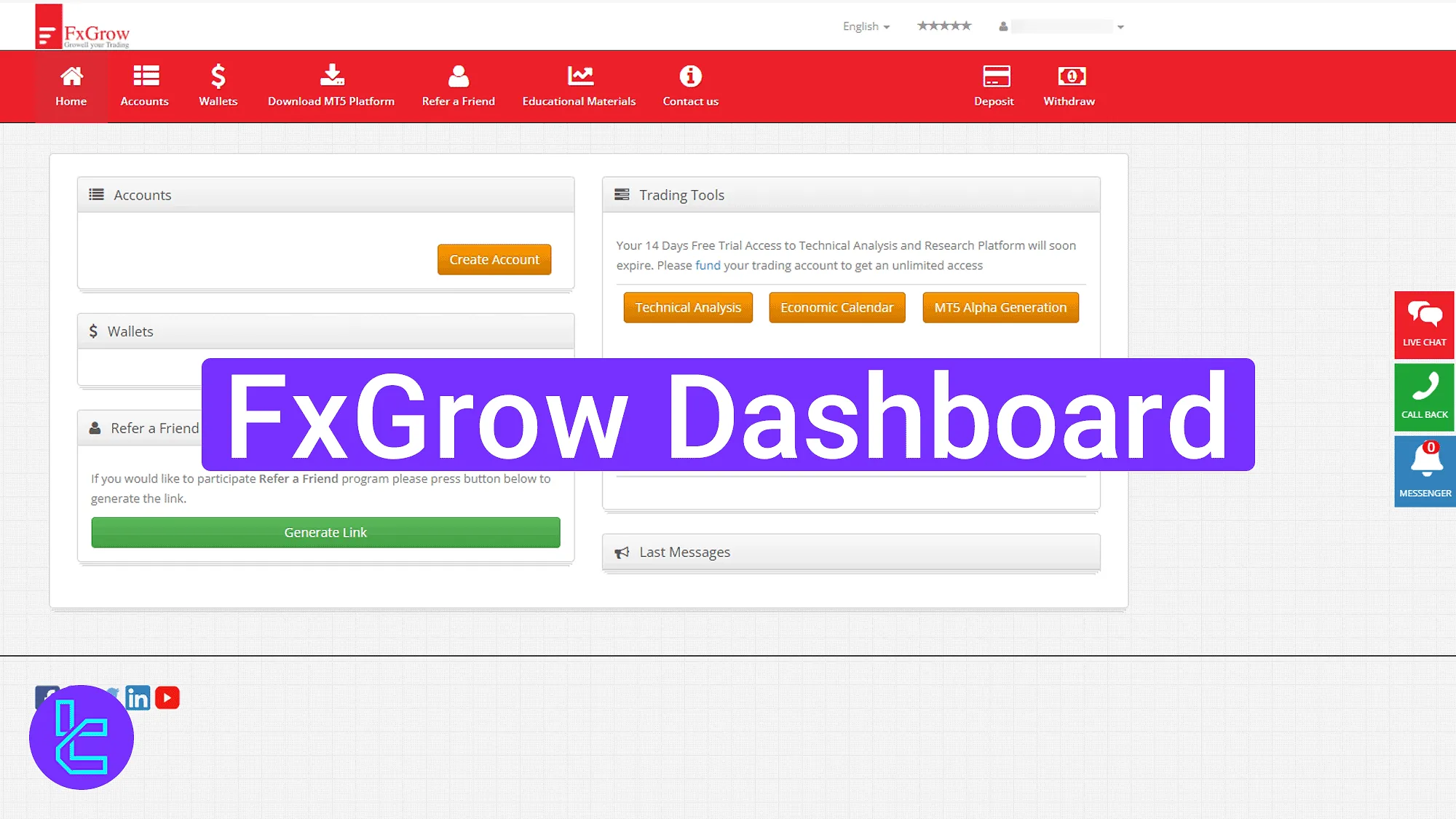 FxGrow trading cabin tutorial showing account, wallet, and feature access
FxGrow trading cabin tutorial showing account, wallet, and feature access
The FxGrow dashboard consists of 9 essential sections to help users manage trading accounts, submit documents, deposit and withdraw funds, track transaction history, and access platform features.
FxGrow Dashboard Step-by-Step Walkthrough
After completing the FxGrow registration, you will gain access to the FxGrow broker panel and its full range of features. The FxGrow dashboard consists of the following main parts:
- Home page
- Accounts
- Wallets
- Download MT5 Platform
- Refer a Friend
- Educational Materials
- Contact Us
- Profile
- Deposit and Withdrawal
Home Page Tools and Access
The homepage displays all the main menu items in a top navigation bar. On the top right, quick access options like "Deposit", "Withdraw", language settings, and profile view are available.
In the center, buttons like "Create Account", wallet balance view, and a "Generate Link" button for inviting friends are shown.
The right-hand column offers shortcut buttons to "Live Chat", "Call Back", and "Messenger" support tools. At the bottom, users can monitor Last Transactions andLast Messages.
Below the trading tools panel are three buttons:
- Technical Analysis: Opens chart analysis and market trends;
- Economic Calendar: Displays upcoming financial news;
- MT5 Alpha Generation": Downloads the MetaTrader 5 platform.
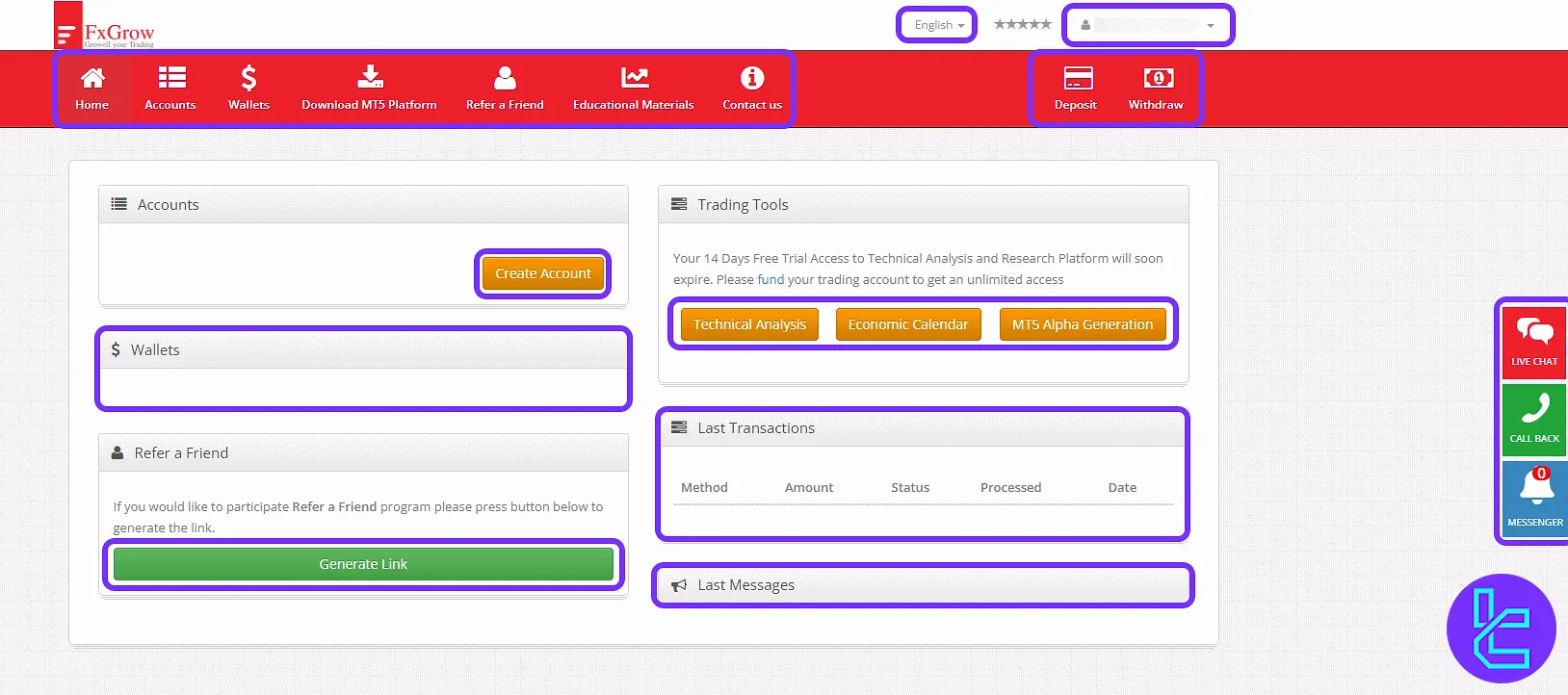
Click "Technical Analysis" to open the asset analysis panel. Tabs allow switching between Forex, cryptocurrency,Indices, andCommodities.
Filters include Ideas,timeframe (e.g., intraday, daily), and trend (bullish, bearish, neutral).
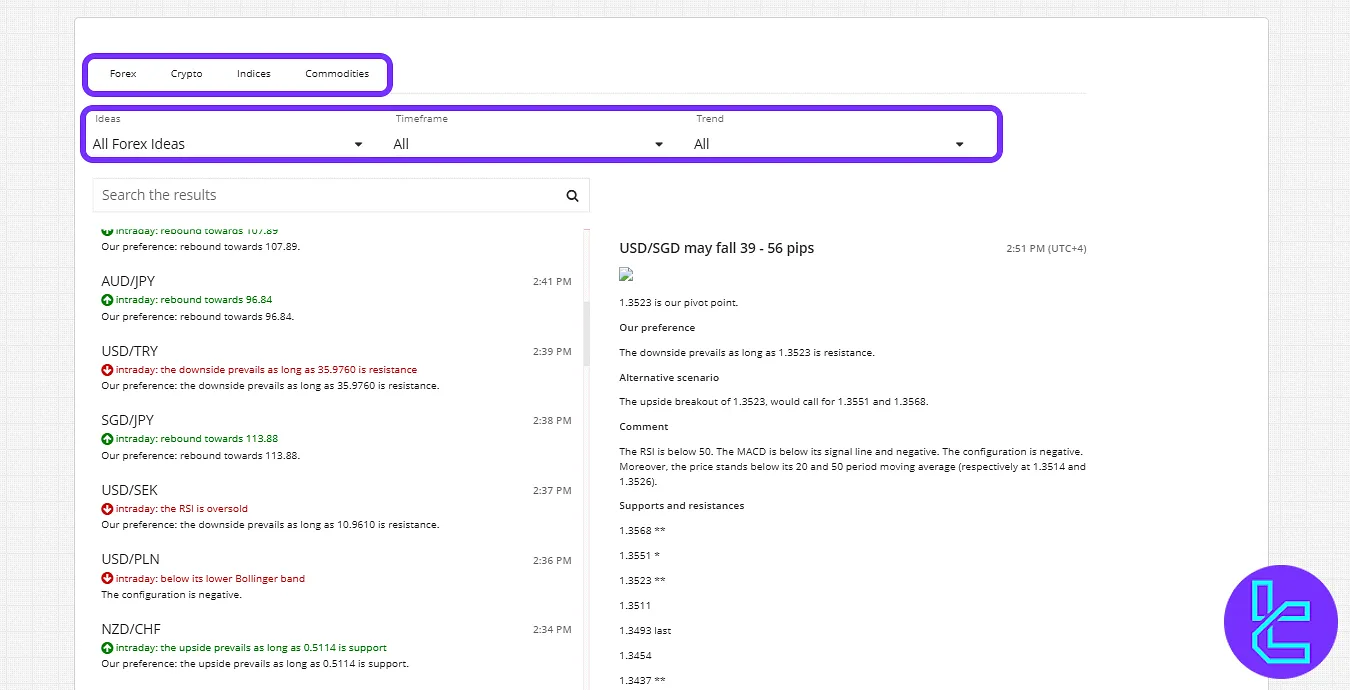
Click "Economic Calendar" to view a calendar of news events. Use the top calendar and clock to filter dates and times based on your time zone.
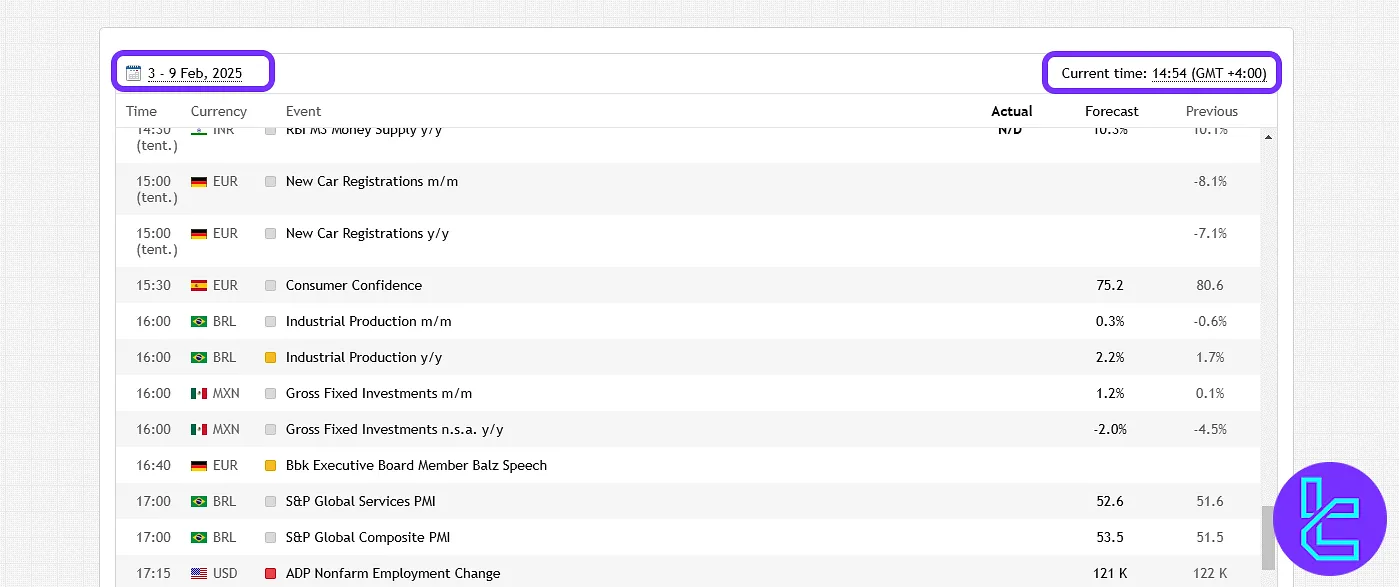
Select "Call Back" to fill out a form with 6 fields: full name, email, country, phone, preferred time, and submit via the "Submit" button.
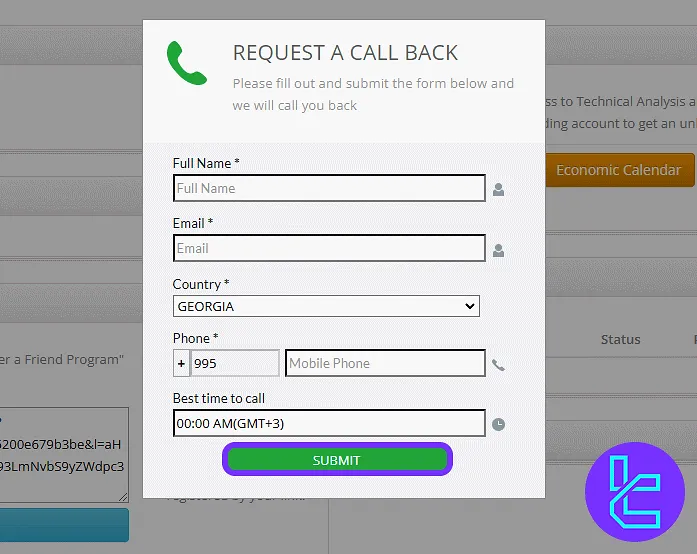
Managing Accounts
Go to the "Accounts" tab to access both Live and Demo Accounts. Each section includes account status and a "Create New Account" button for adding new ones.
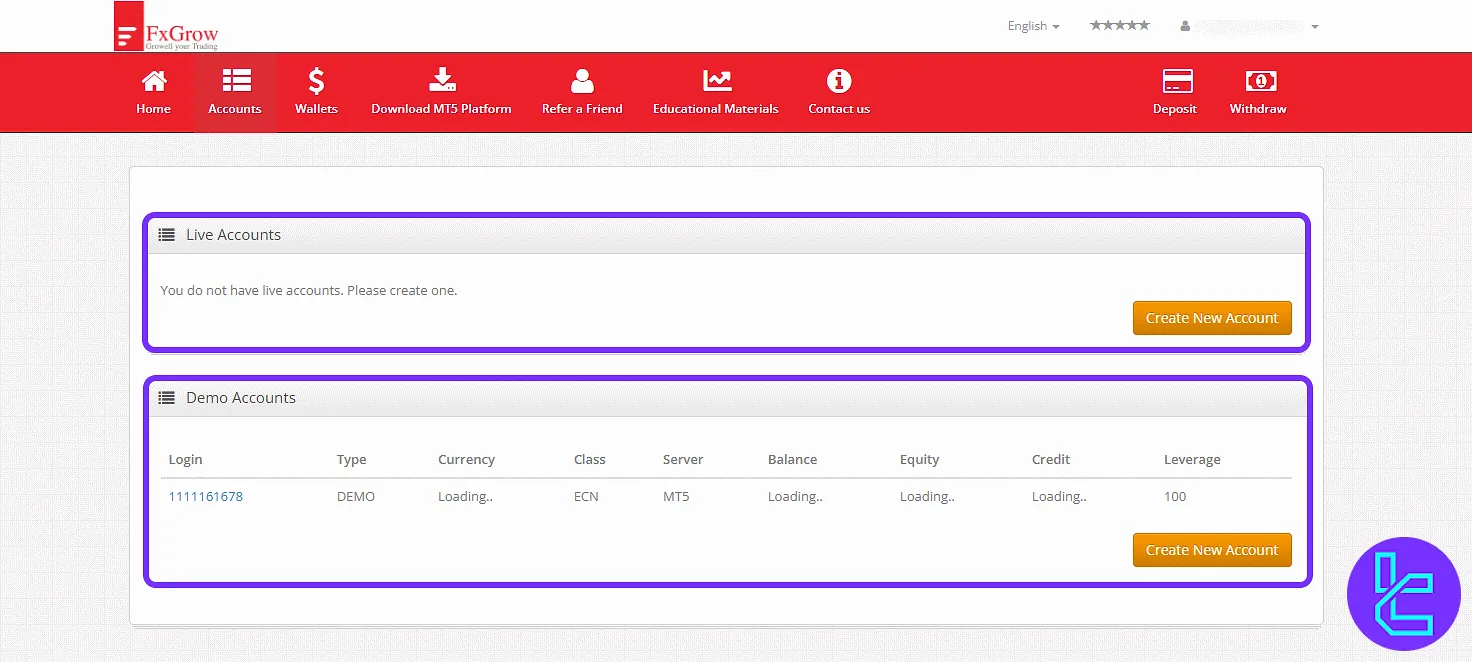
Clicking "Create New Account" for the demo will open a form. Select currency, leverage, and deposit amount, then press "Send" to generate credentials.
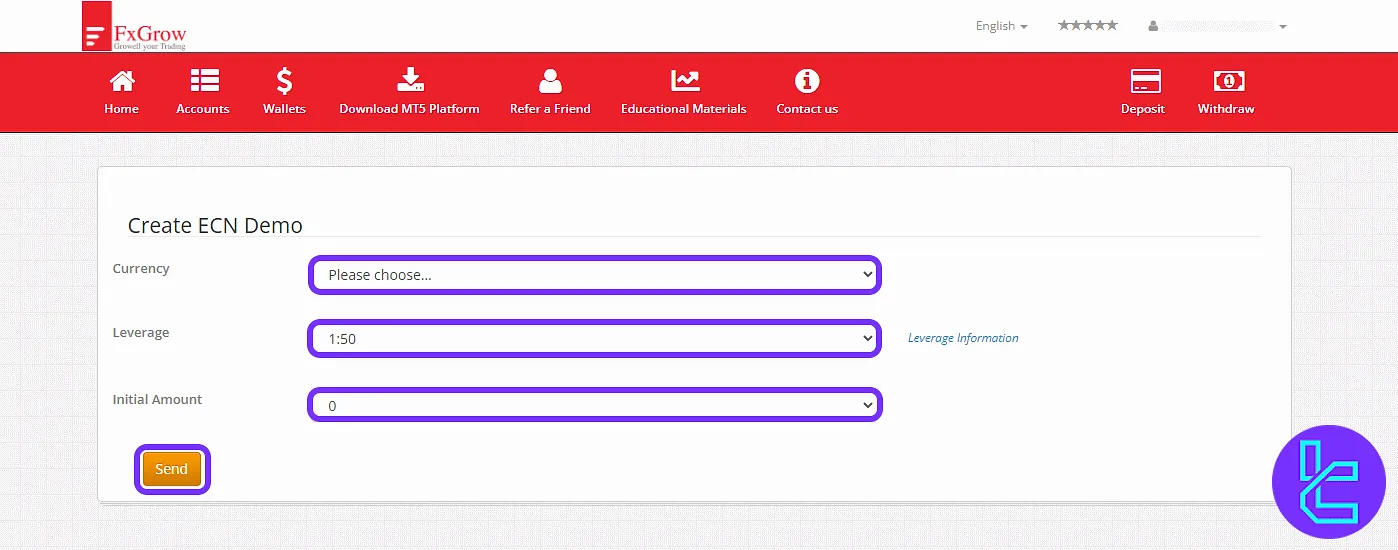
Wallet Overview
The "Wallets" tab displays all active wallets and associated transaction history under the "Wallet List" and "Last Transactions" tabs.
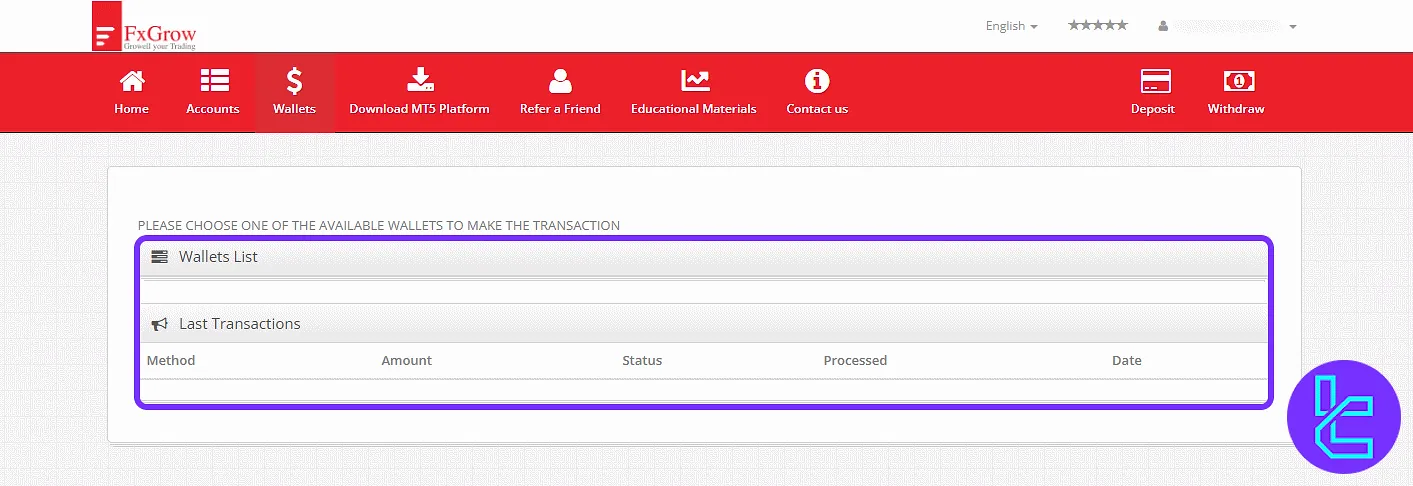
Downloading MT5 Platform
Click "Download MT5 Platform" to access available download versions of MetaTrader 5 based on your system.
Refer a Friend Section
In the "Refer a Friend" tab, users are shown a referral program that offers a 33% discount on trading commissions when inviting others. A personalized referral link can be copied and shared across social media.
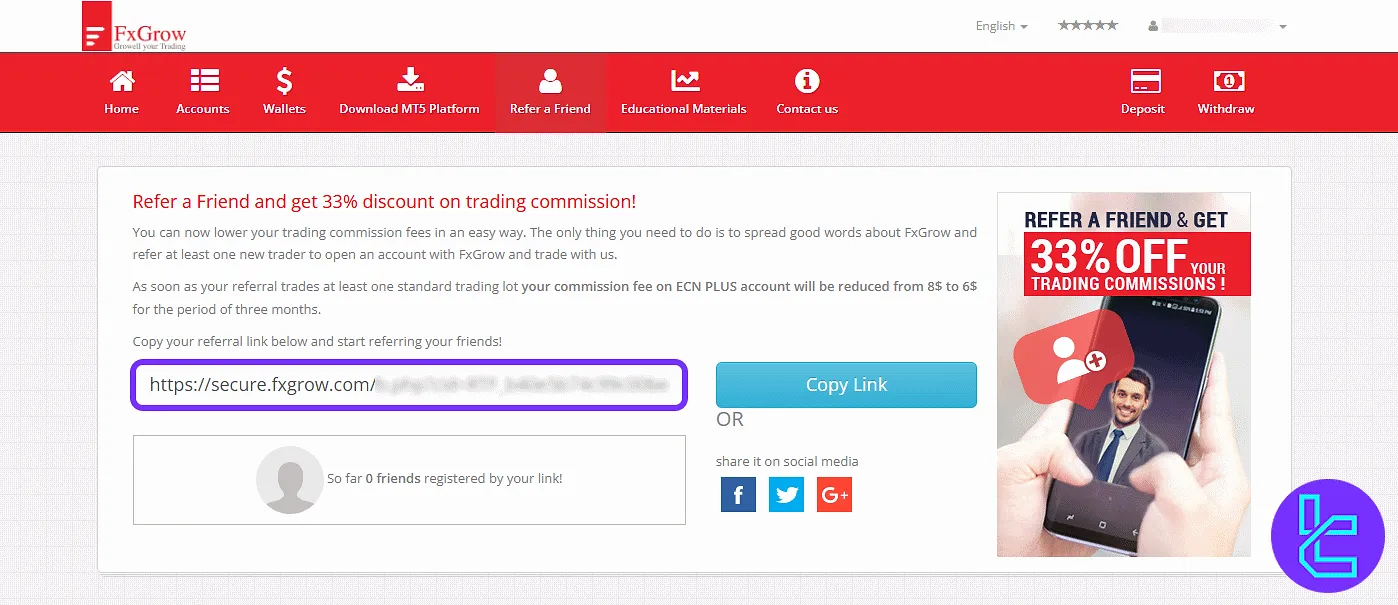
Educational Materials Section
To access educational content such as tutorial videos and platform tips, users must first make a deposit. Once activated, resources are displayed for beginner and expert traders.
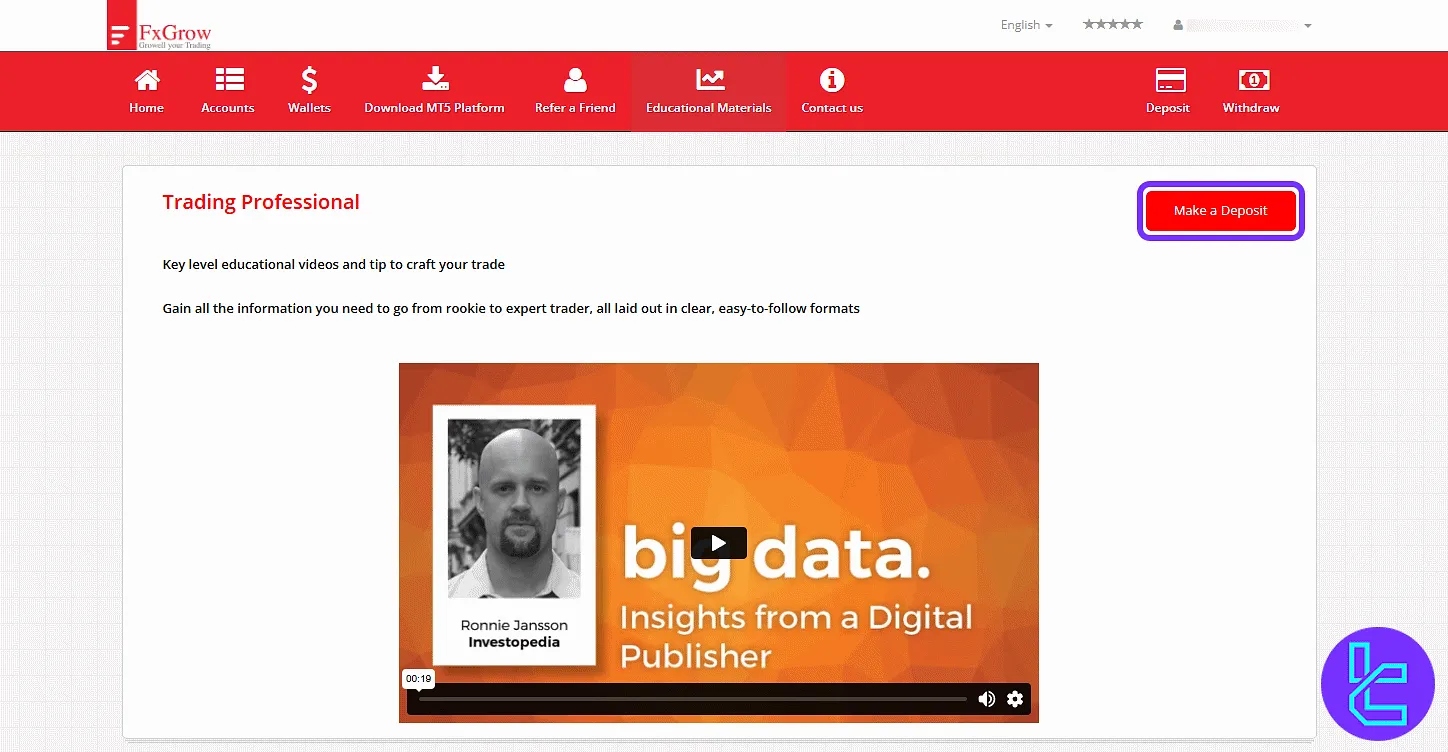
Contact Us Panel
The "Contact Us" section provides:
- Broker headquarters address and phone number;
- Support desk and accounting contact emails;
- Partner, PR, and HR departments with availability hours;
- Social links to FxGrow Facebook, Twitter, and Google pages.
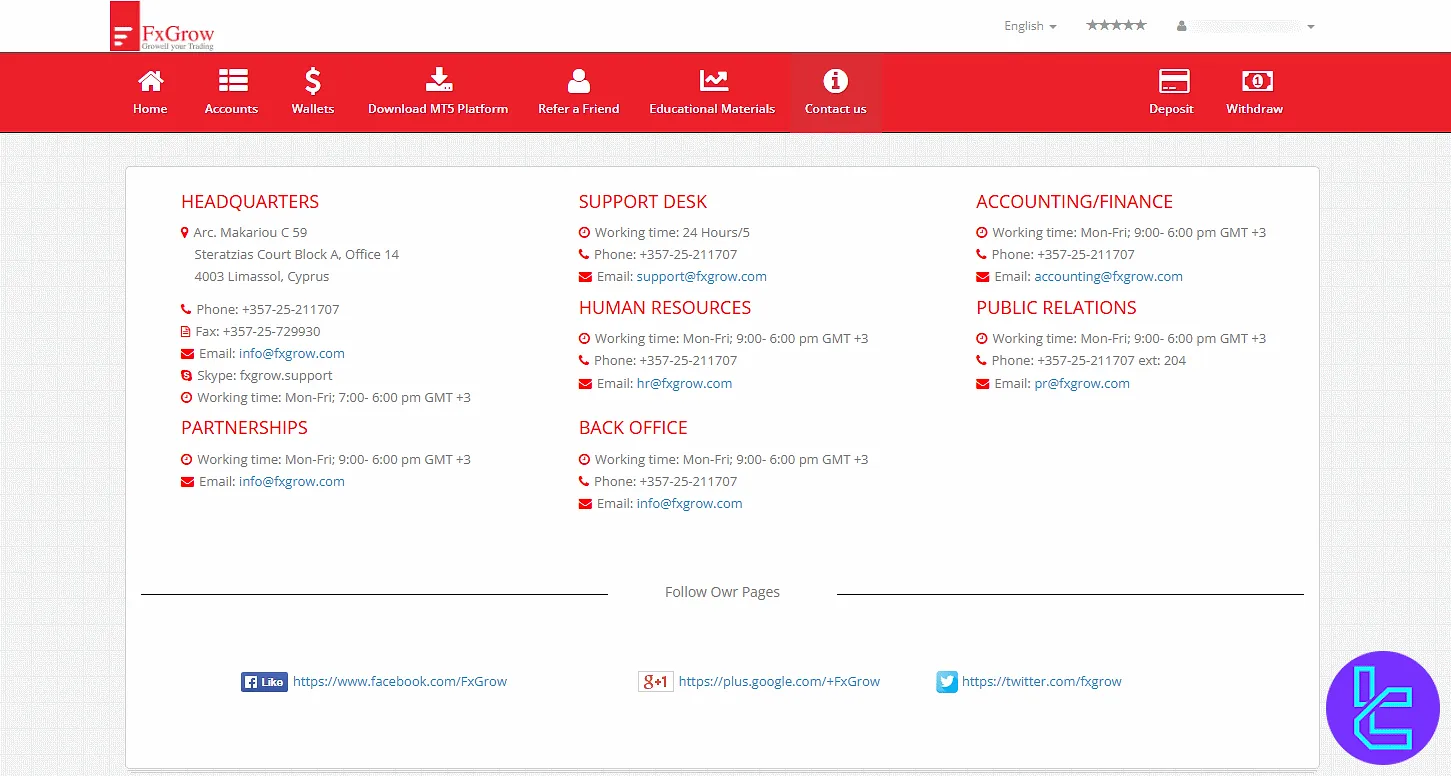
User Profile Settings
In the profile menu, under the "Overview" tab, you can see personal info, demo/live account status, and quick links to "Deposit", "Withdraw", or " KYC PDF Download ".
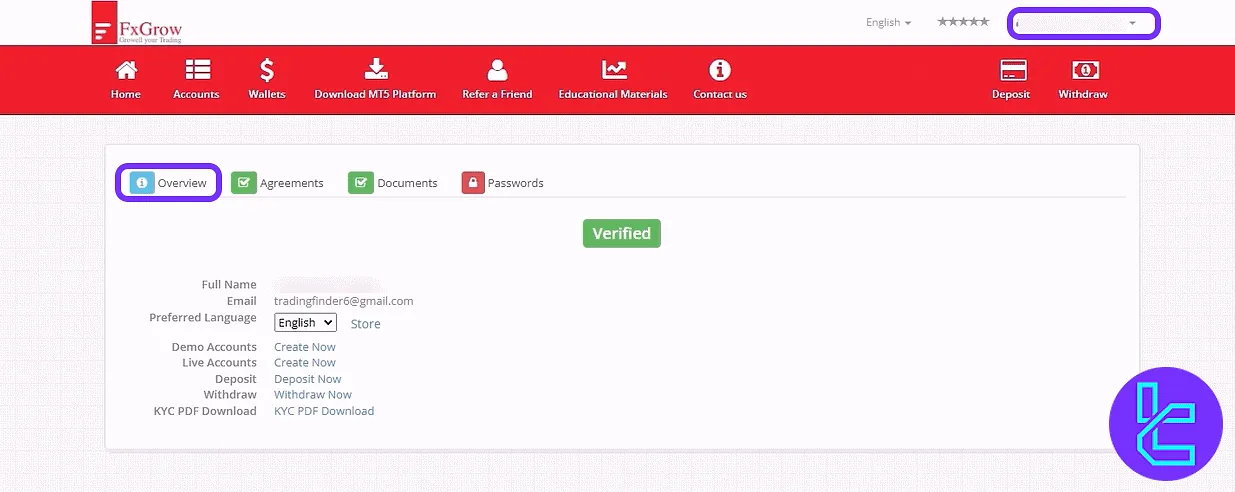
The "Agreements" tab allows downloading FxGrow rules and legal agreements in PDF.
Under "Documents", users can upload identity cards, proof of address, credit card scans, and bank documents for FxGrow verification. Approved files are timestamped.
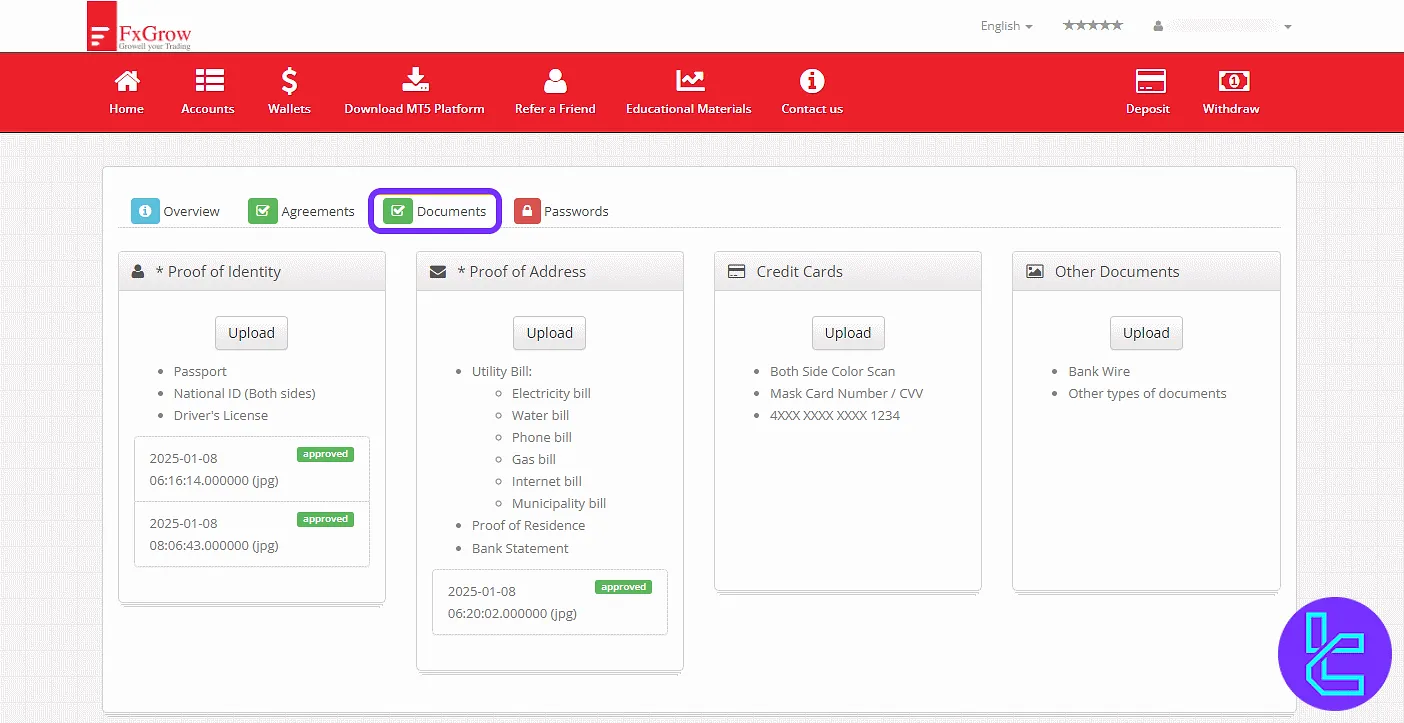
The "Passwords" tab enables setting or changing the user password. Enter and confirm the new password, then click "Set Password".
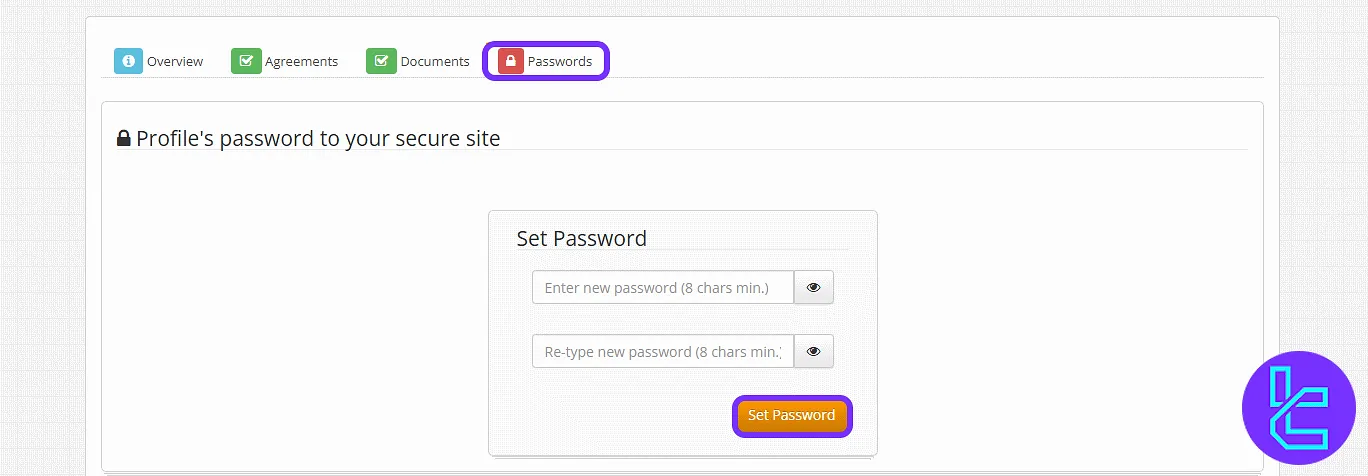
Deposit and Withdrawal Section
Select "Deposit" or "Withdraw" from the top bar to view supported methods such as Neteller, Skrill, USDT, Tether, and Bank Wire. Each option displays:
- Transfer currency
- Commission & fees (e.g., up to 7%)
- Minimum deposit
- Processing time
Click "Make Deposit" to proceed with the payment form.
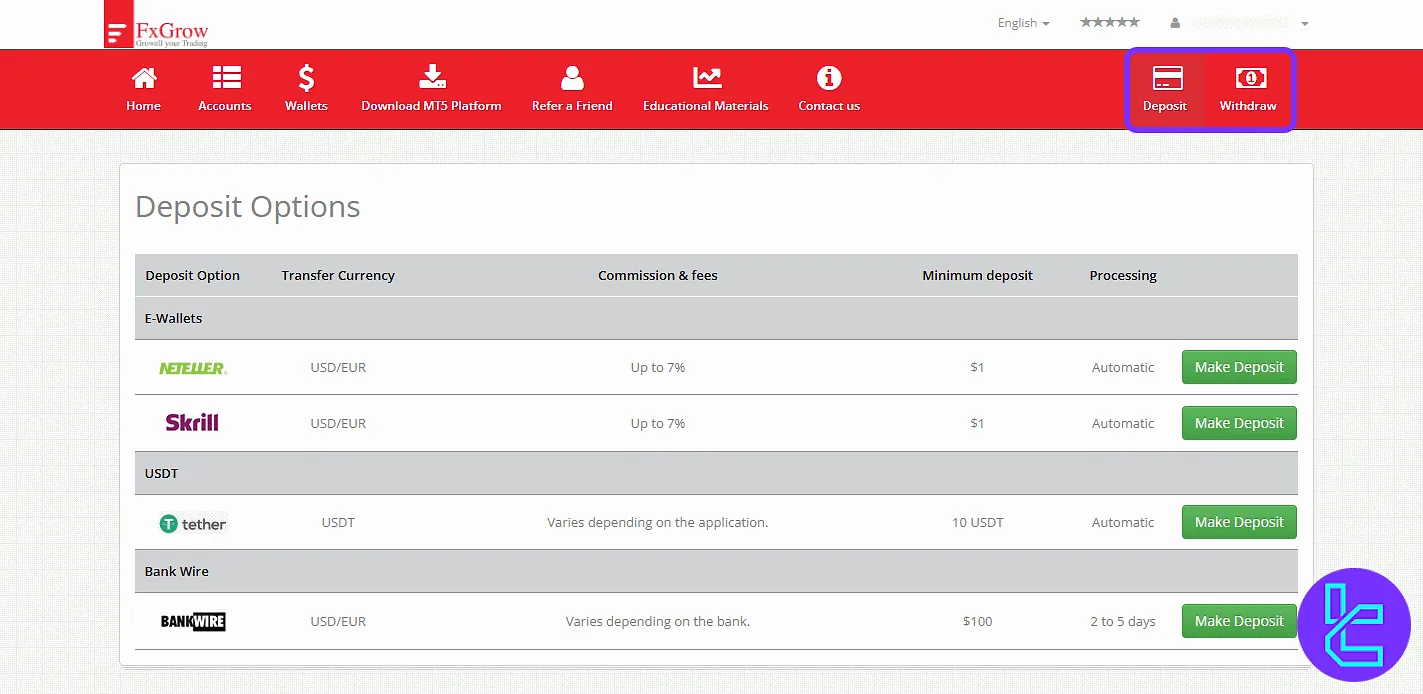
TF Expert Suggestion
The FxGrow dashboard includes helpful features beyond the basics. Users benefit from integrated technical analysis tools, economic calendars, call-back request forms, and categorized message centers.
The inclusion of direct access to legal agreements and download-ready KYC PDFs provides extra transparency and convenience.
For full instructions on ID verification, trading tool access, and FxGrow deposit and withdrawal options, visit the FxGrow tutorial section.





