The FXTM dashboard features 10 essential sections, giving users access to account creation, fund management, verification, trading tools, support channels, and referral systems.
The platform supports cryptocurrency deposits, offers MetaTrader access, and enables users to track promotions and manage subscriptions.
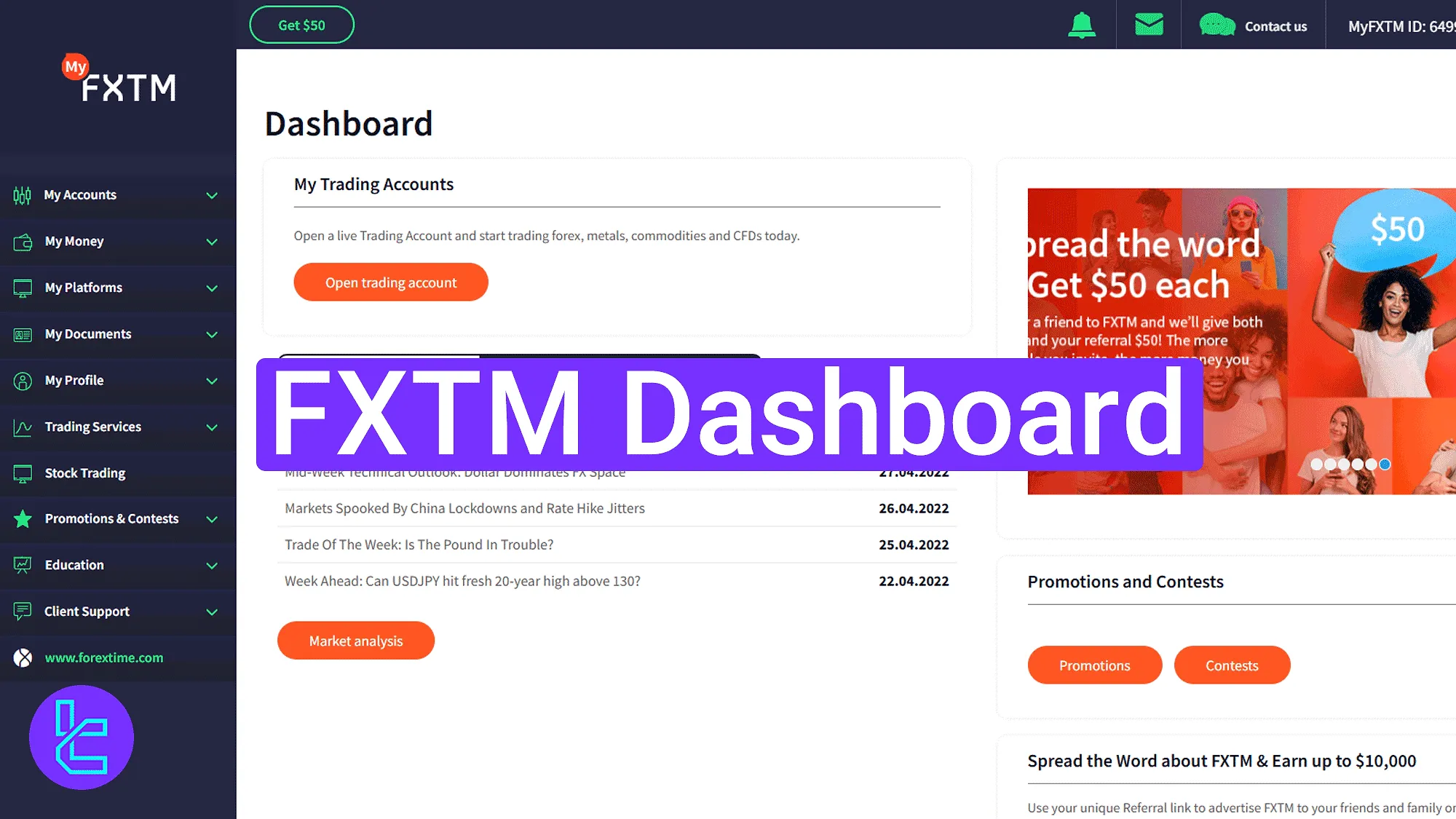
FXTM Dashboard Overview
After completing the FXTM registration, all trading panel features of the FXTM broker become available. The FXTM dashboard main sections:
Dashboard section | What it displays |
Home Page | Main control hub showing account shortcuts, market analysis, promotions, contests, and live support icons. Includes quick links for opening accounts and accessing notifications. |
My Accounts | Displays all demo and live accounts. Traders can create new ones, select account type (Advantage, Advantage Plus, Advantage Stocks), choose MT4/MT5, and set currency and balance. |
My Money | Central fund-management area including deposits, withdrawals, internal transfers, transaction history, and conversion rates with export options. |
Deposit Funds | Supports multiple currencies (USD, EUR, GBP, Crypto) and instant wallet top-ups with transparent conversion and confirmation steps. |
Withdraw Funds | Lists available payout channels with limits and processing times. Users can switch between payment methods for faster withdrawals. |
FXTM Wallets | Shows all active wallets with real-time balances and quick-action buttons for Deposit, Transfer, and Withdraw. |
Internal Transfers | Enables instant movement of funds between FXTM wallets or trading accounts for capital reallocation. |
Transaction History | Records all completed transactions with filters by date, method, and status; allows Excel export for audits. |
My Platforms | Provides download links for MT4, MT5 (desktop/mobile), and WebTrader. Users can connect directly using login credentials and server name. |
My Documents | Houses KYC verification tools. Includes “Verify Profile” for ID/address uploads and “Verify Payment” for card or proof-of-fund verification. |
My Profile | Displays personal data such as account ID, contact info, and region. Users can edit fields, manage notifications, and reset passwords via email-PIN verification. |
Trading Services | Offers analytical tools: Signal Centre (daily ideas), MT4 indicators (spread, pip value, pivot points), FXTM Pro packages, and an Economic Calendar with filters and alerts. |
Stock Trading | Allows activation of MT5 stock accounts with $200 minimum deposit, identity verification, and leverage control for equity instruments. |
Promotions & Contests | Access to all FXTM bonuses, contests, referral programs, and coupon redemption. Tracks referrals and rewards (up to $50 per invite). |
Education | Learning center with downloadable ebooks, recorded webinars, and upcoming event schedules tailored for beginner to advanced traders. |
Home Page Access and Support
At the top-right corner, users can find the "Contact us" button for live support, notifications, email inbox, and the logout icon. The left-side panel contains the main menu for navigating between sections.
At the center, shortcut cards enable quick access to features such as "Open Trading Account", "Market Analysis", "Promotions", and "Contests".
At the bottom right, a dedicated Live Chat button connects users directly with the FXTM broker support team.
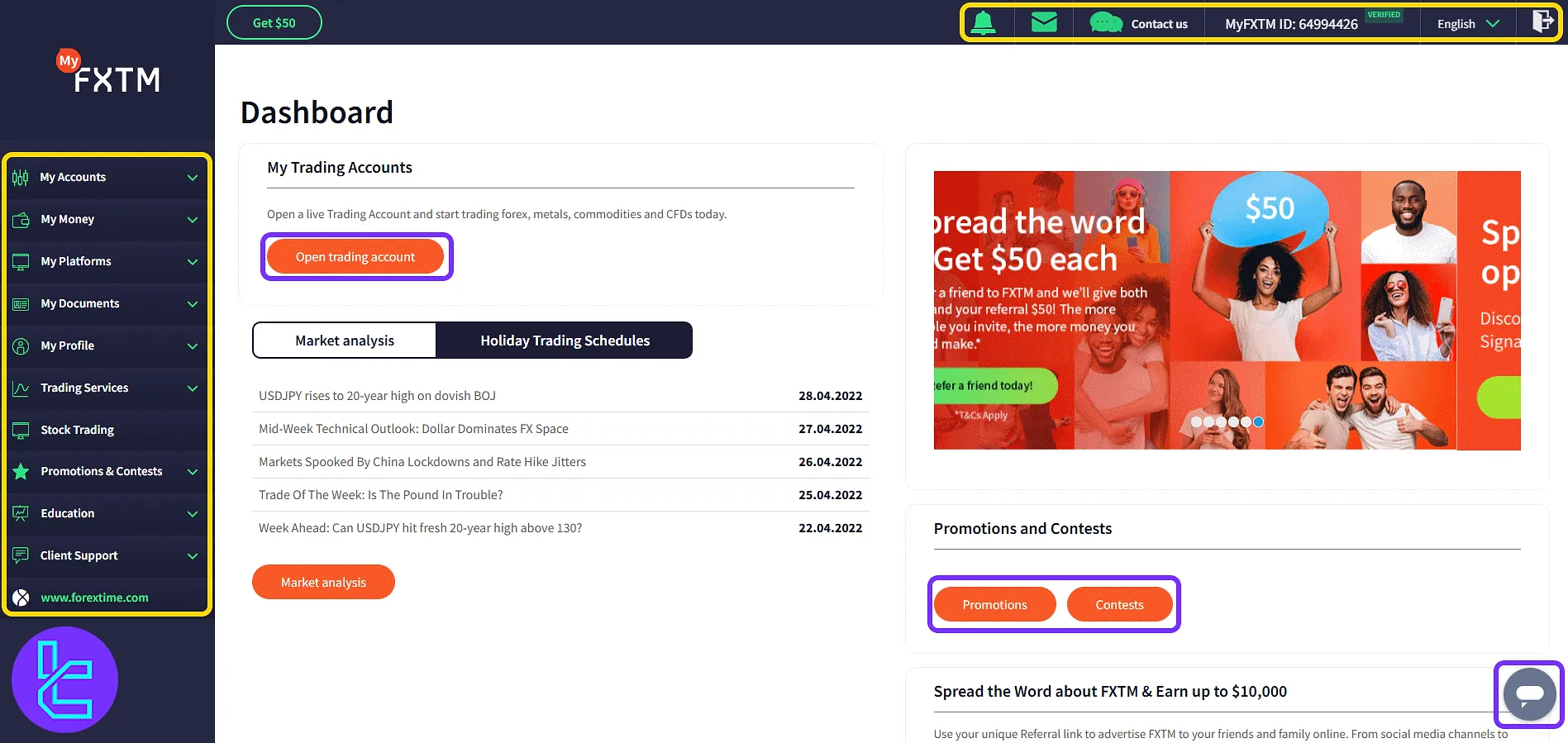
Clicking "Contact us" opens a window showing support methods: Live Chat, Raise Request, Telegram, and WhatsApp.
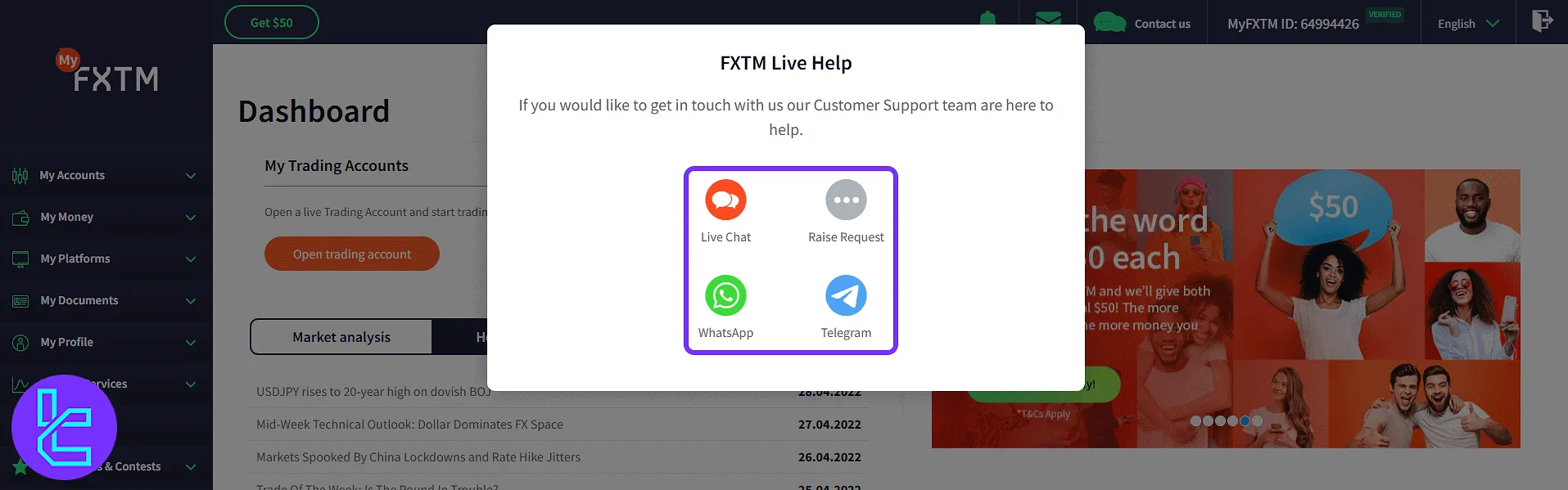
My Accounts Panel
In "Account Overview", users can view both live and demo accounts. The "Open trading account" button lets you create a new one.
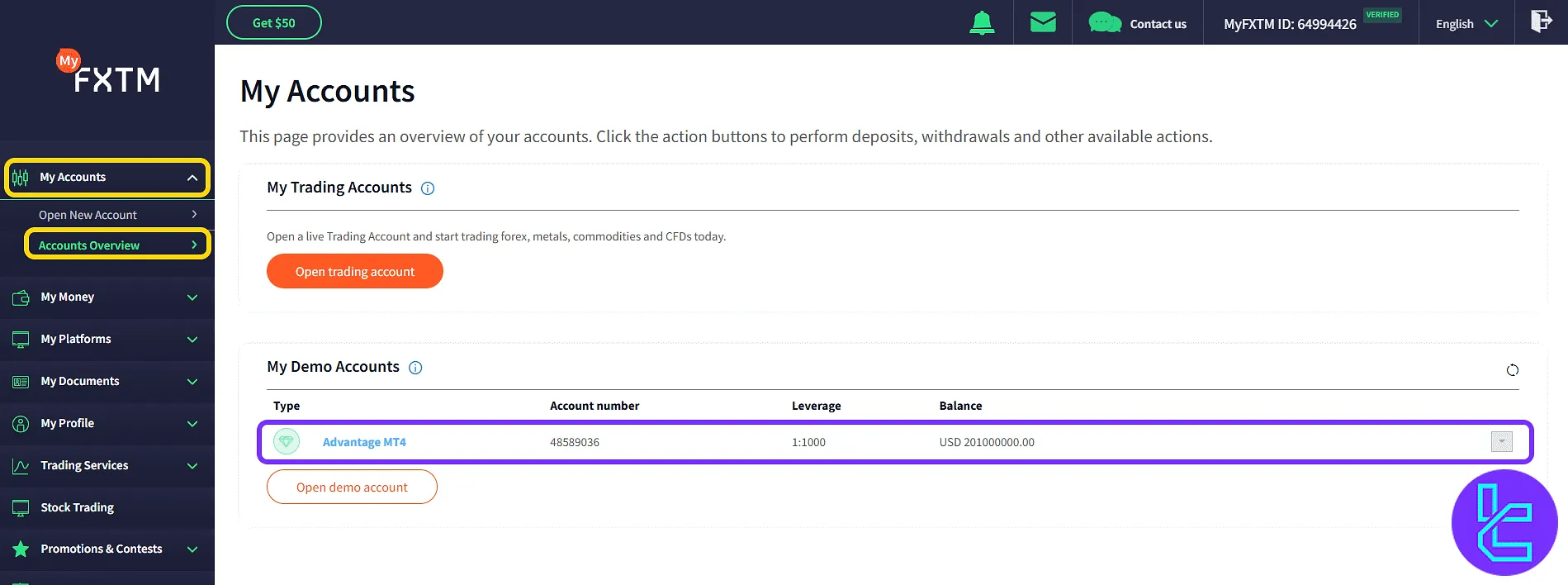
In the account creation panel, choose your preferred type (Advantage, Advantage Stocks, Advantage Plus), and select the platform such as MetaTrader 4 or MetaTrader 5.
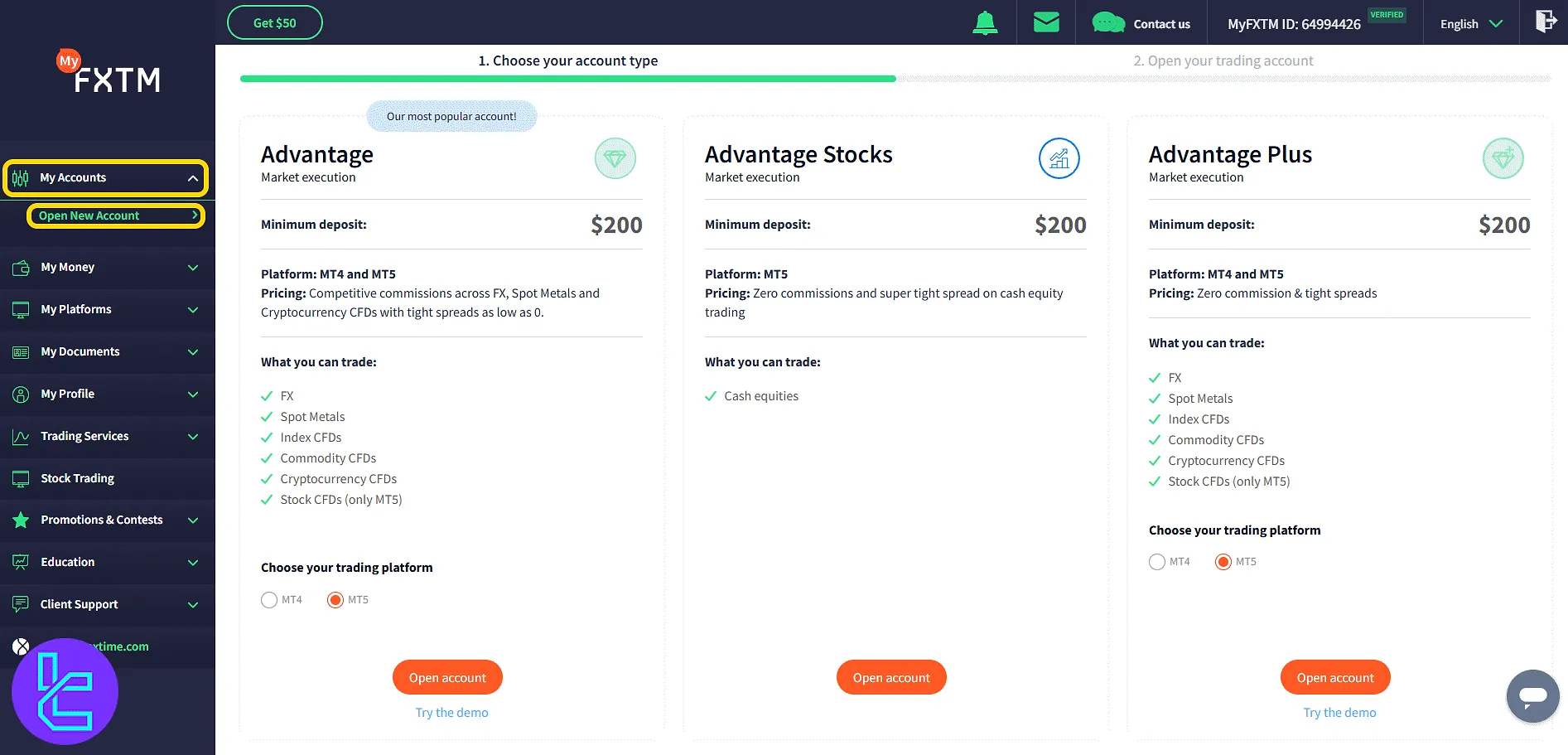
To finalize the demo account setup, select the base currency, create a password, confirm it, enter the initial balance, and click "Open account".
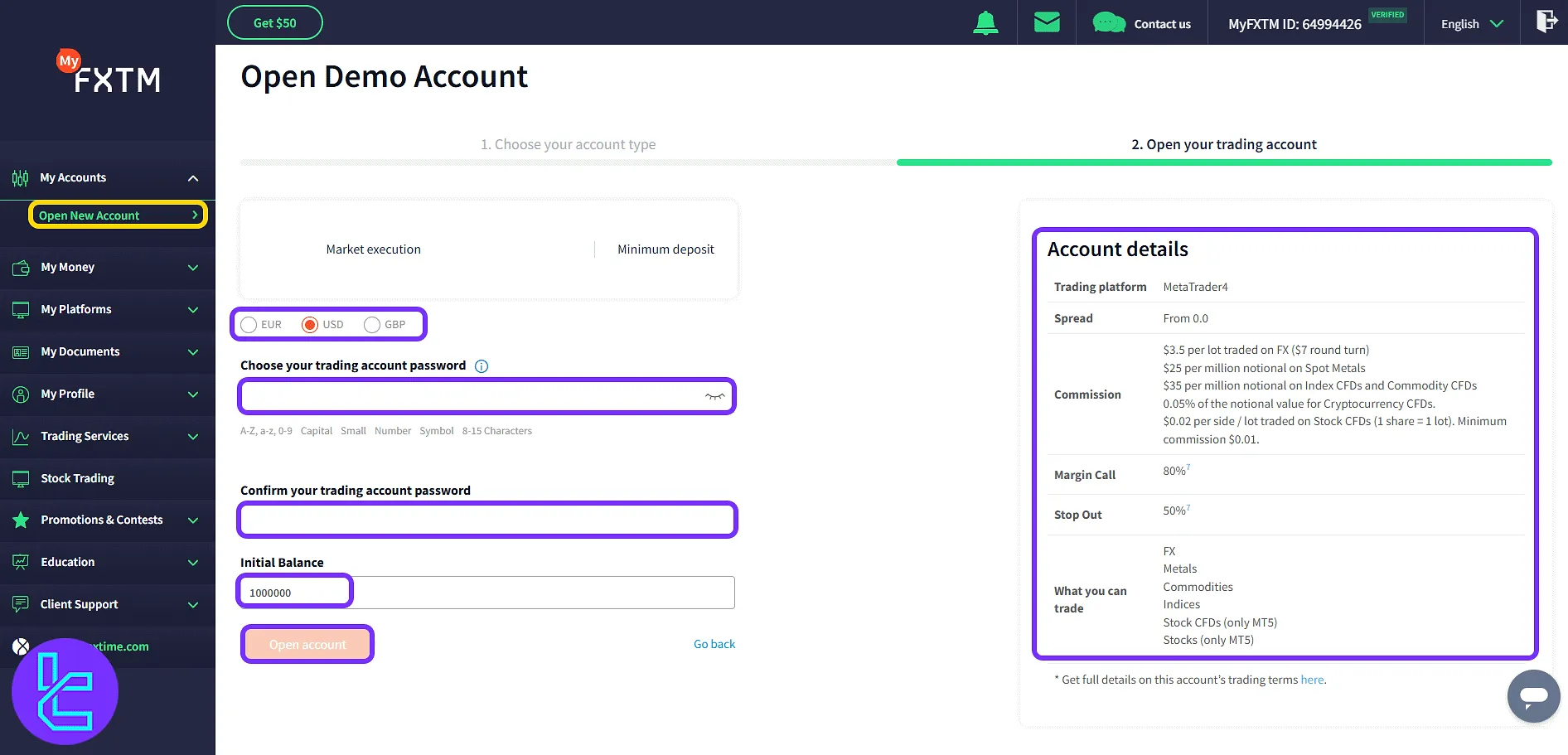
My Money Section
In the "Deposit Funds" page, select the wallet, deposit currency (USD, EUR, GBP, crypto), and transfer amount to proceed with the payment. To learn about a simple payment method with a $3 commission, check the FXTM USDT TRC20 deposit guide.
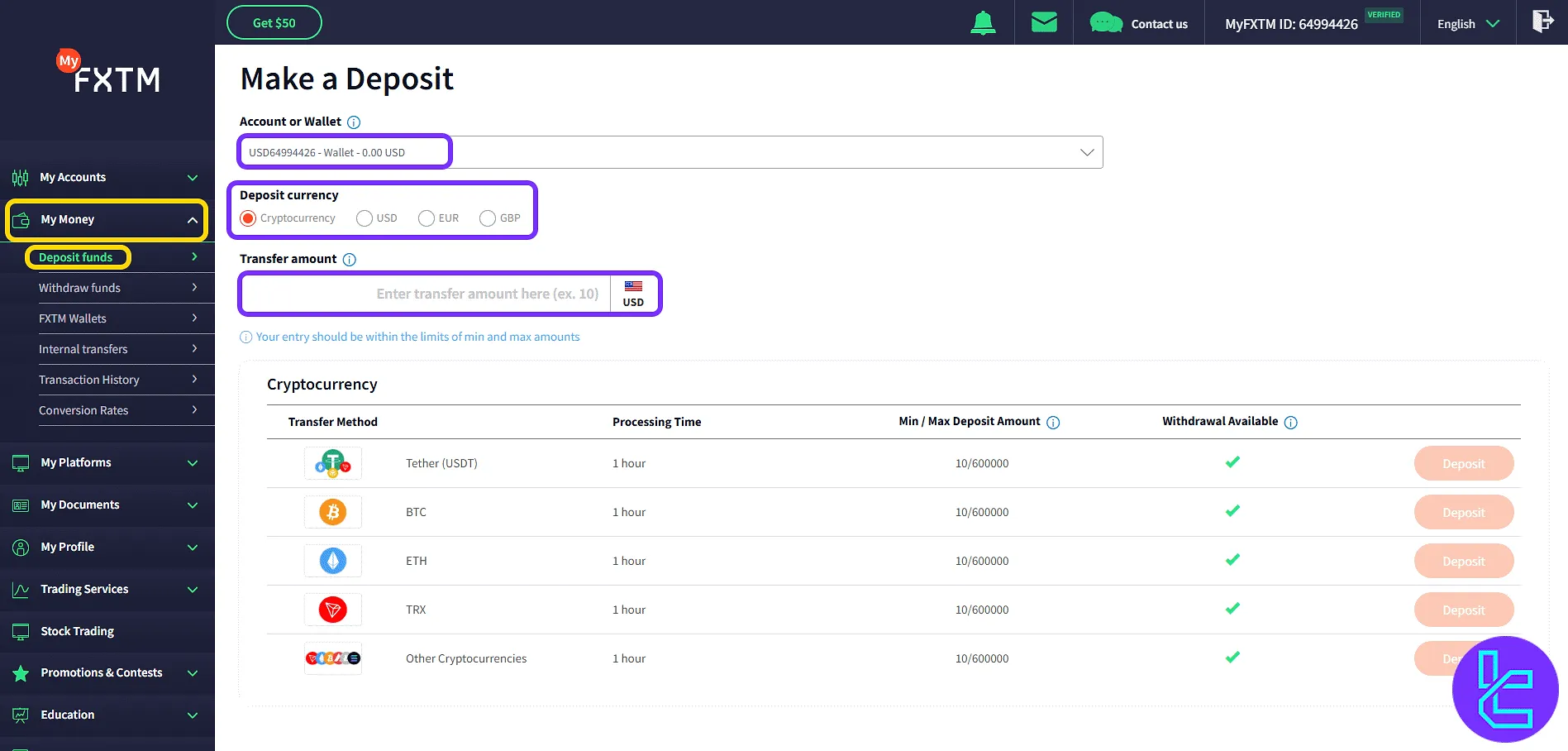
In the "Withdraw Funds" section, the default method is shown. Clicking "See other options" reveals all available withdrawal methods.
If you are interested in learning about one of the most used methods for funds cashout, check the FXTM USDT TRC20 withdrawal.
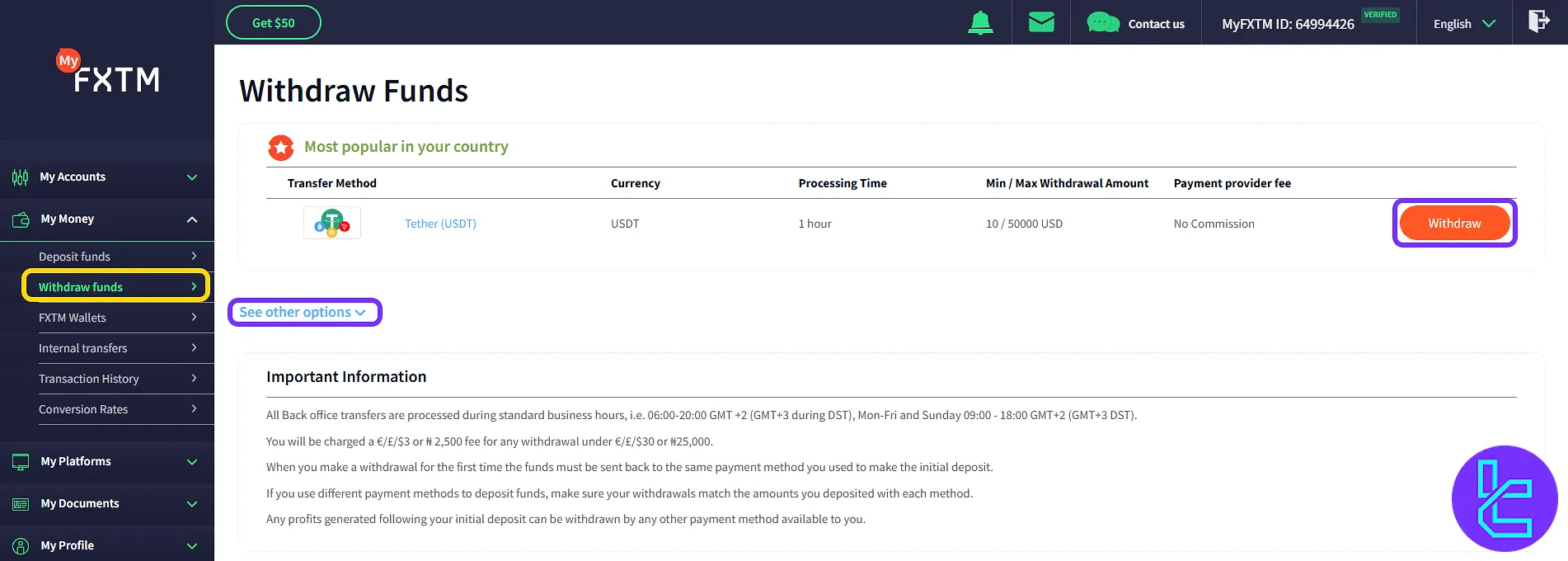
The "FXTM Wallets" section shows all accounts and balances, each with "Withdraw", "Transfer", and "Deposit" buttons.
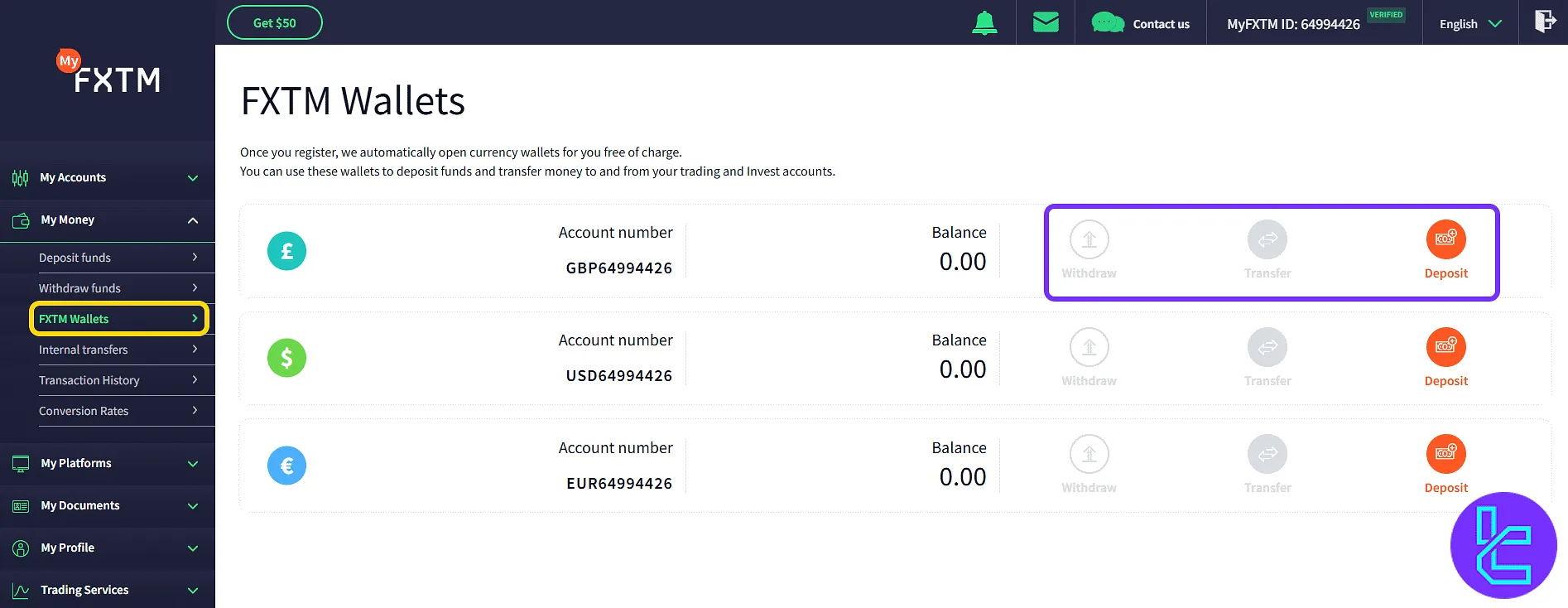
Other financial features are:
- Internal Transfers: Instantly move funds between your FXTM wallets or trading accounts with a few clicks, streamlining fund allocation between strategies.
- Transaction History: Review and filter your entire deposit, withdrawal, and transfer history by date or type, with the option to export data as an Excel file for recordkeeping.
- Conversion Rates: View real-time foreign exchange rates and historical conversion data between FXTM-supported currencies using a built-in search and date filter.
My Platforms
This section includes access to desktop and mobile versions of MetaTrader 4 and 5. Click "Download" for each version.
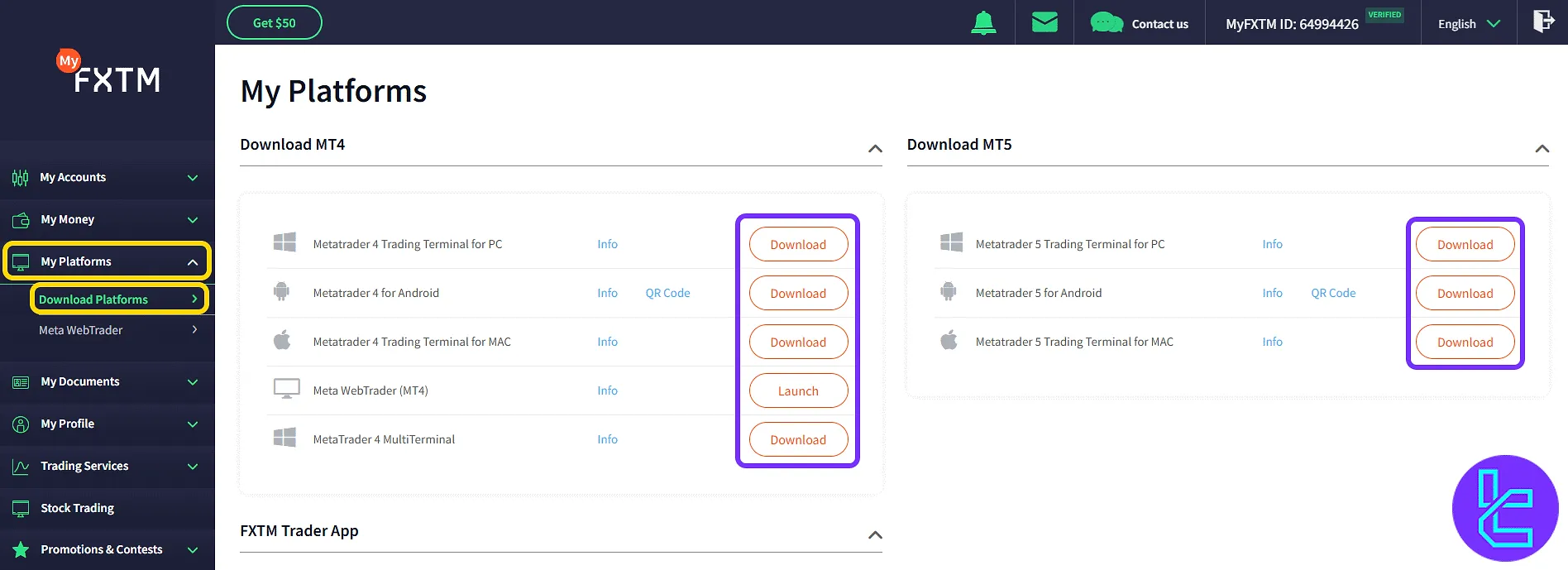
Select "Meta WebTrader" to trade inside the browser. Enter login credentials and server name to connect.
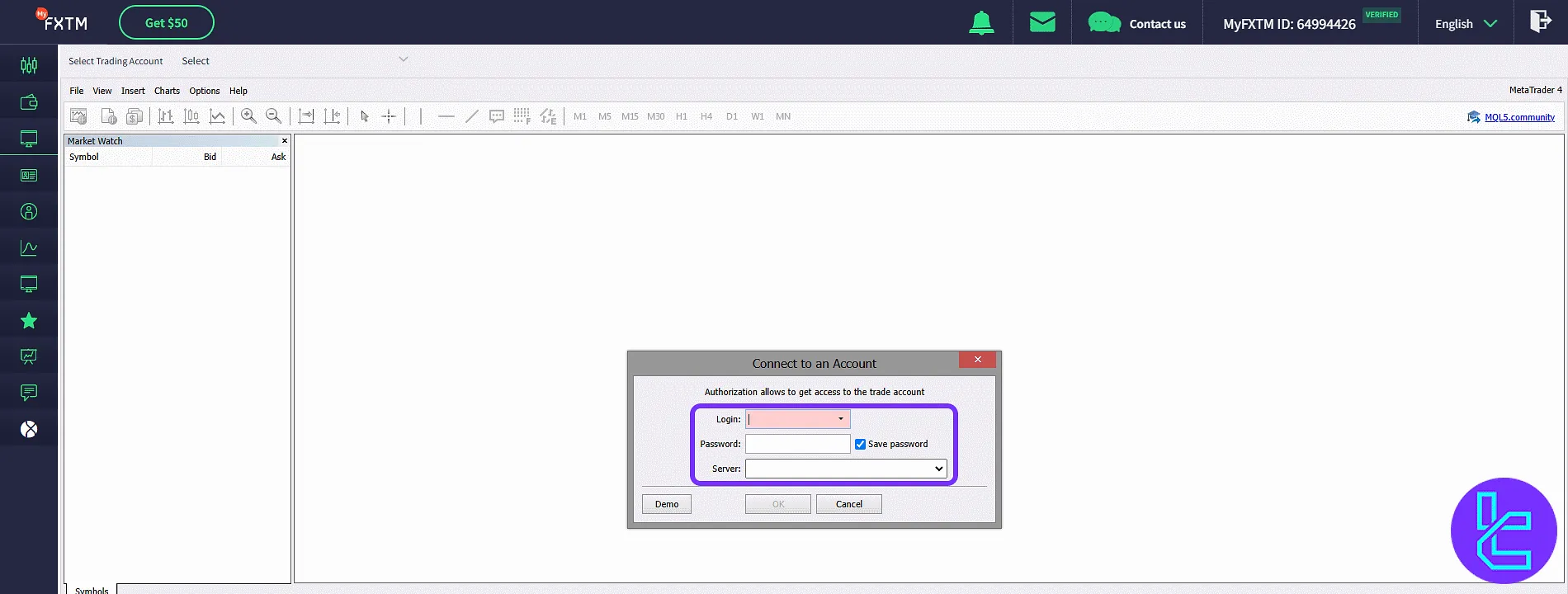
My Documents
This section has two parts:
- Verify Profile: Upload identity and address documents and check status of your FXTM verification.
- Verify Payment: Upload a bank card or payment proof for funding actions.
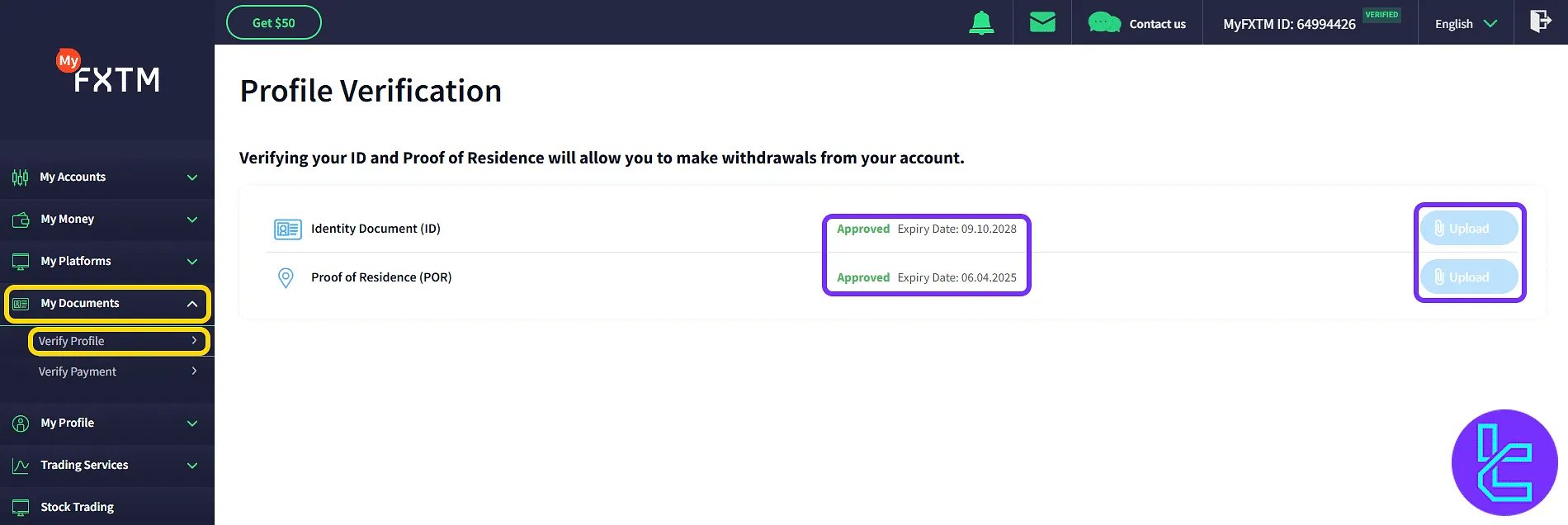
My Profile
The "User Profile" shows account ID, phone, email, and personal info. Click "Change" to edit each field.
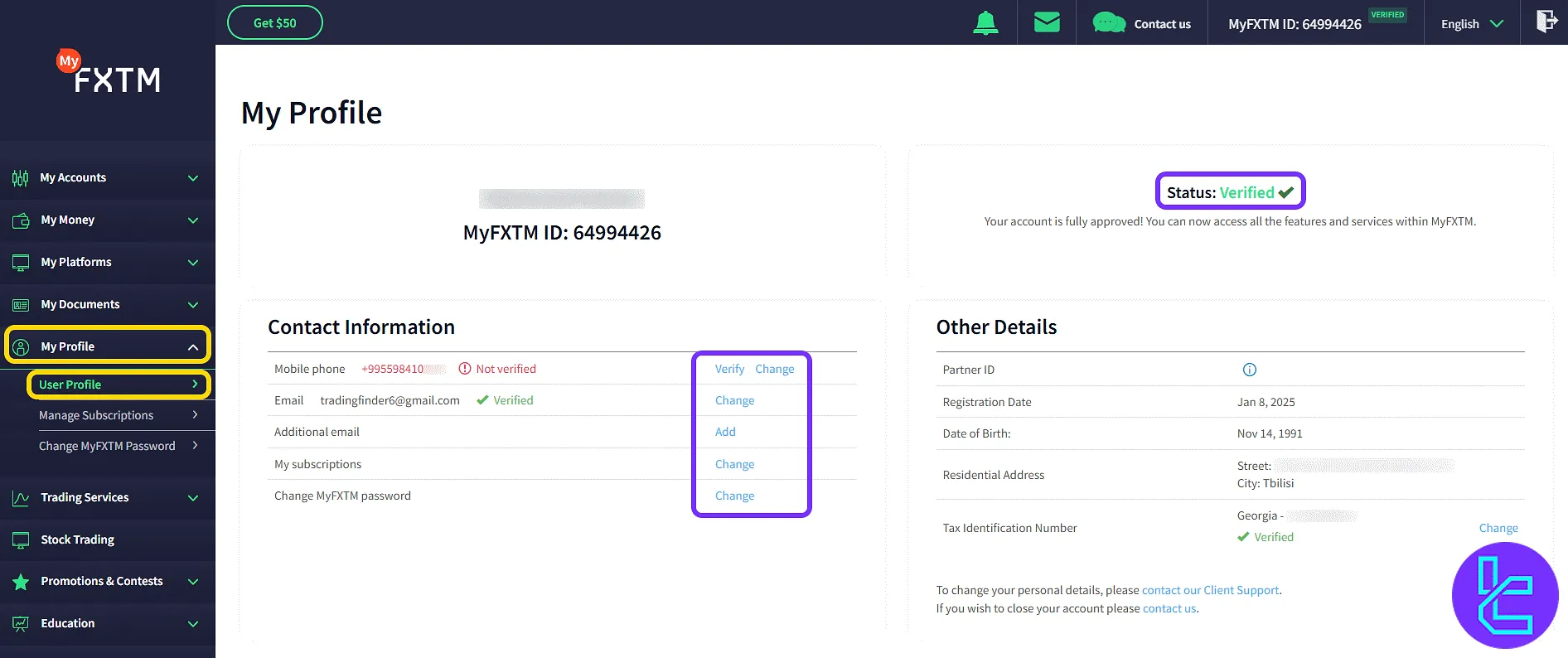
Use the "Manage Subscriptions" section to set preferences for email, app, browser, SMS, and WhatsApp. Confirm with "Submit".
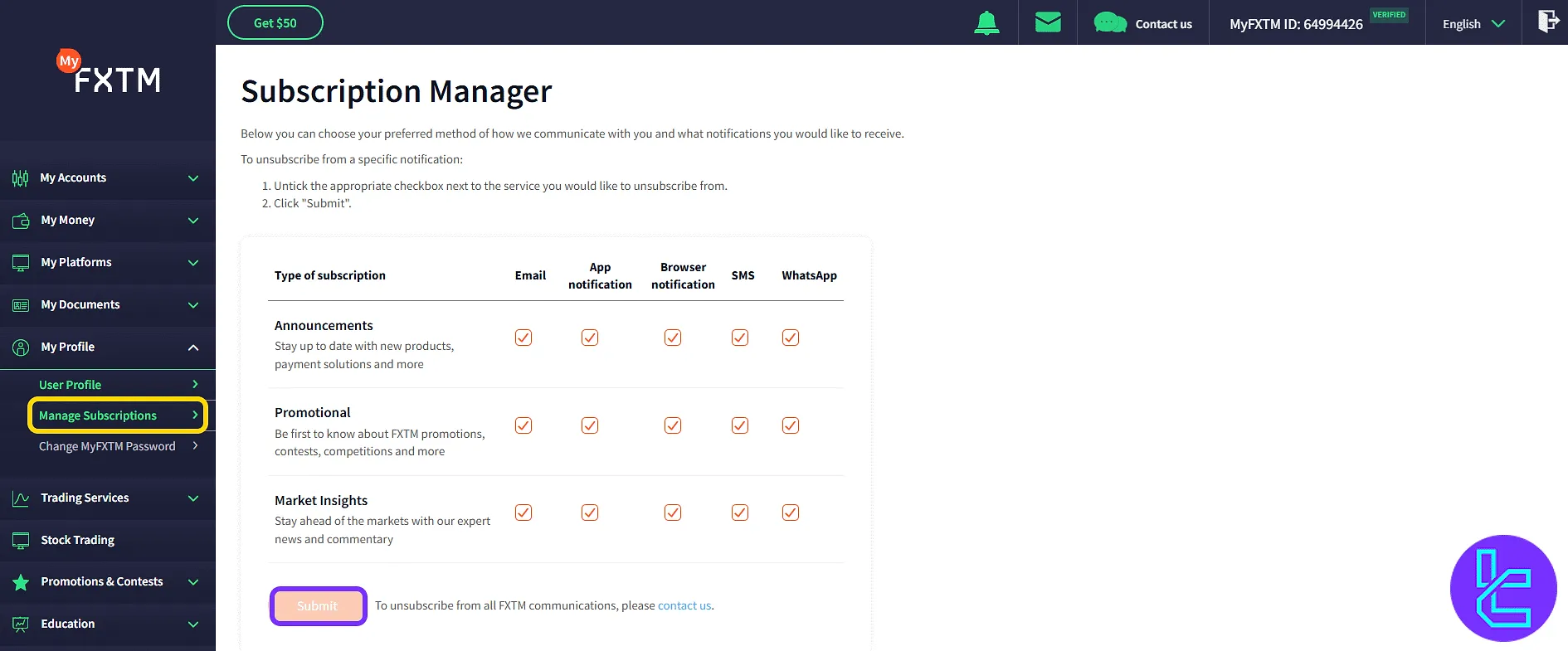
Click "Change MyFXTM Password", enter the PIN received by email, and type the new password twice. Finish the process with "Submit".
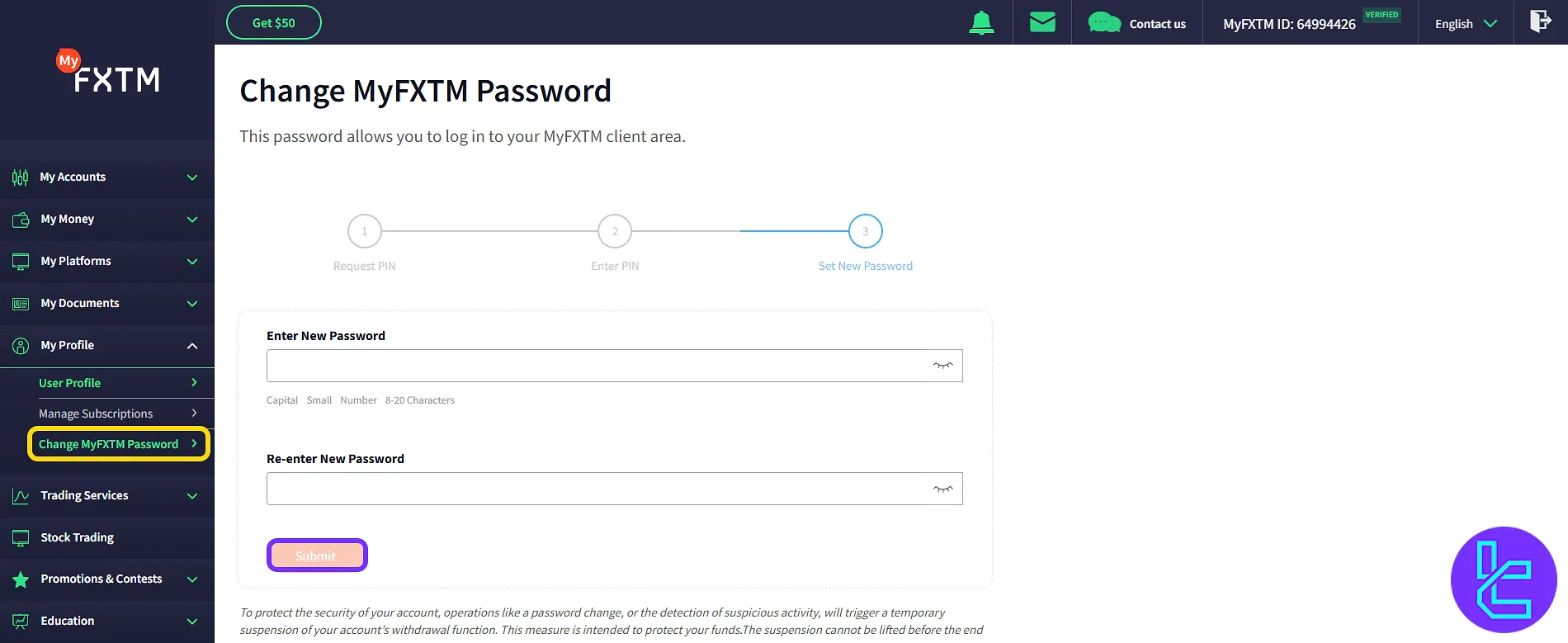
Trading Services
In the "Signal Centre" section, view daily signals with adjustable filters like confidence level, class, and status.
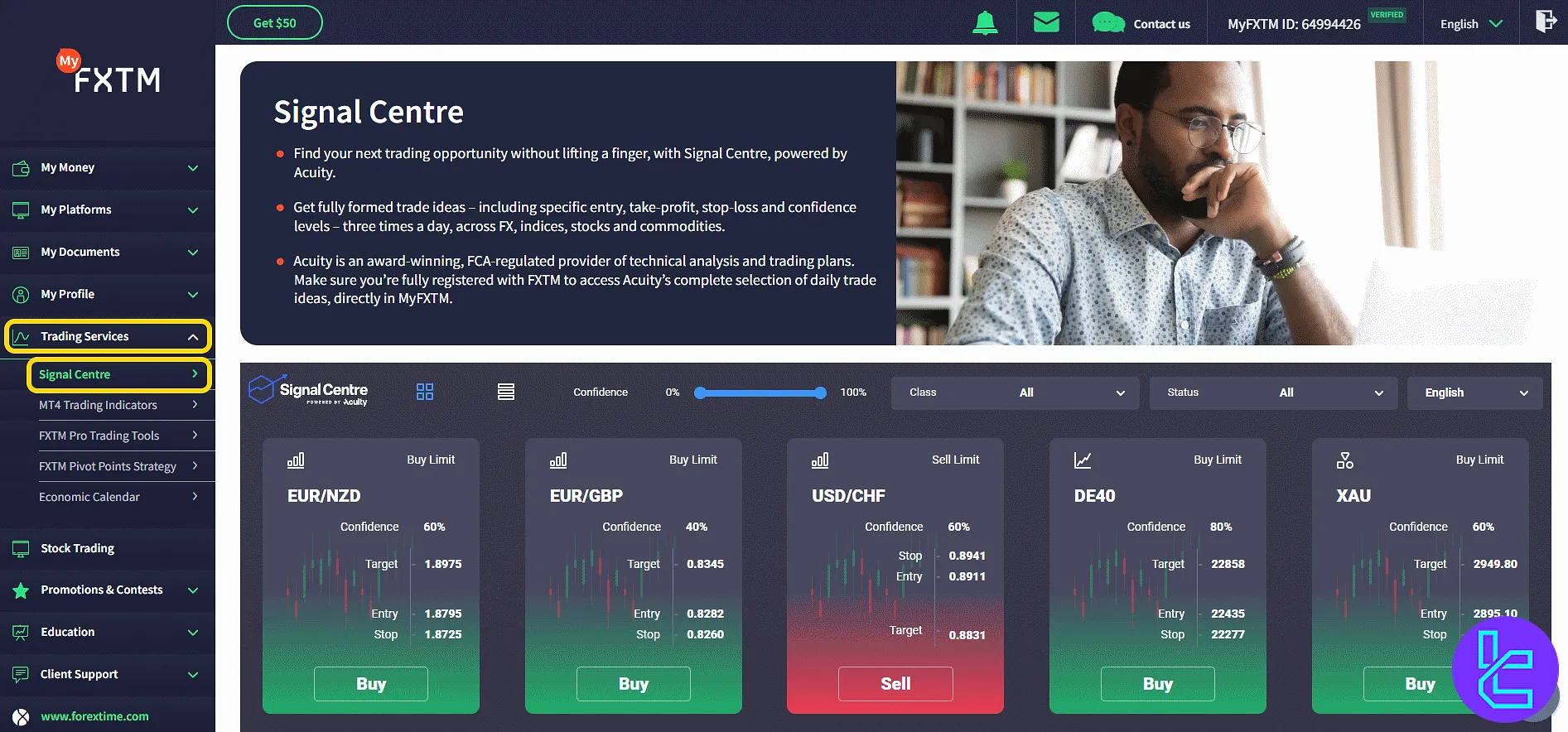
In the "MT4 Trading Indicators" section, download pip value calculator, spread indicator, pivot point tools, and more.
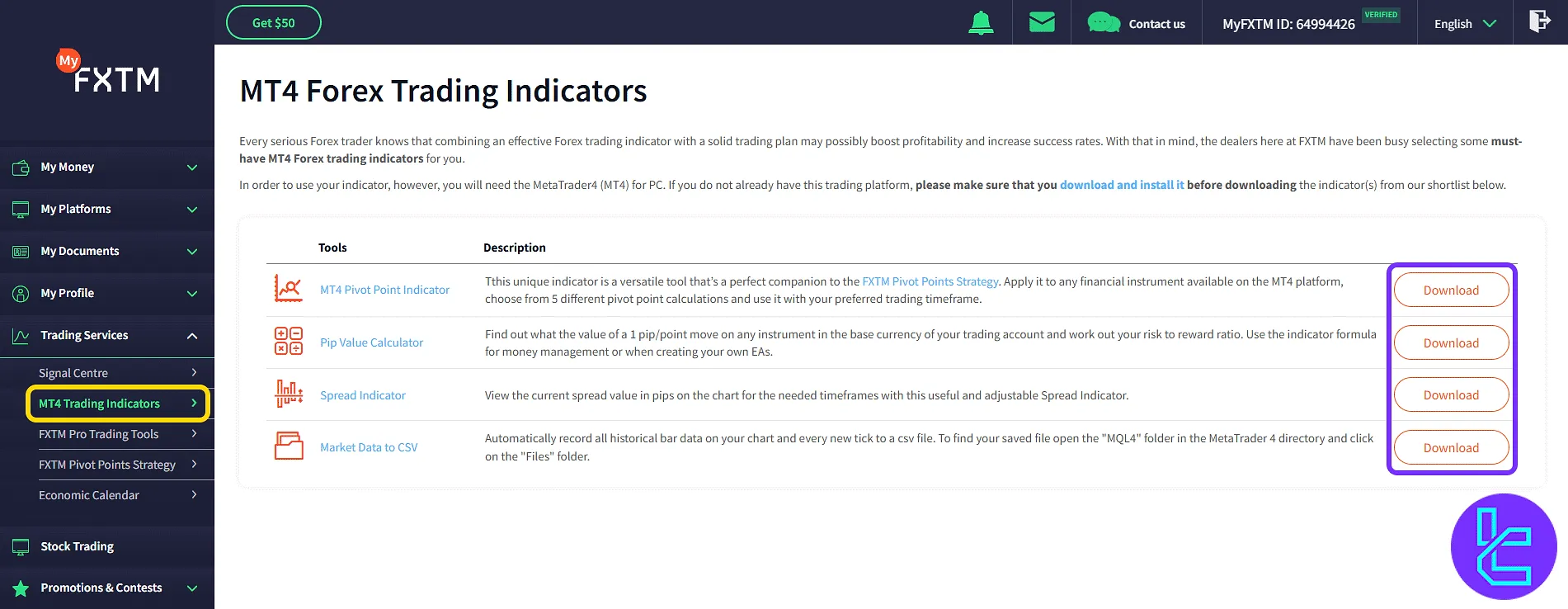
Other tools in this part are:
- FXTM Pro Trading Tools: Access professional-grade trading software packages for MT4 and MT5, including one-click trading utilities, data analysis tools, and expert advisor optimizers tailored to experienced traders.
- FXTM Pivot Points Strategy: Visualize support and resistance levels using classic, Fibonacci, Camarilla, and other methods. Customize your pivot views based on symbol, timeframe, and calculation mode for more precise strategy planning.
- Economic Calendar: Browse and filter upcoming economic events by region, importance, or category. Set sound alerts, choose display modes, and download event data for deeper fundamental analysis and planning.
Stock Trading Panel
FXTM allows users to trade stocks directly from the MetaTrader 5 platform with full market exposure and flexible leverage. To activate stock trading on MT5, follow these steps:
- Open your MT5 account;
- Fill out stock forms and questionnaires;
- Deposit at least $200;
- Verify identity;
- Download the platform and begin trading.
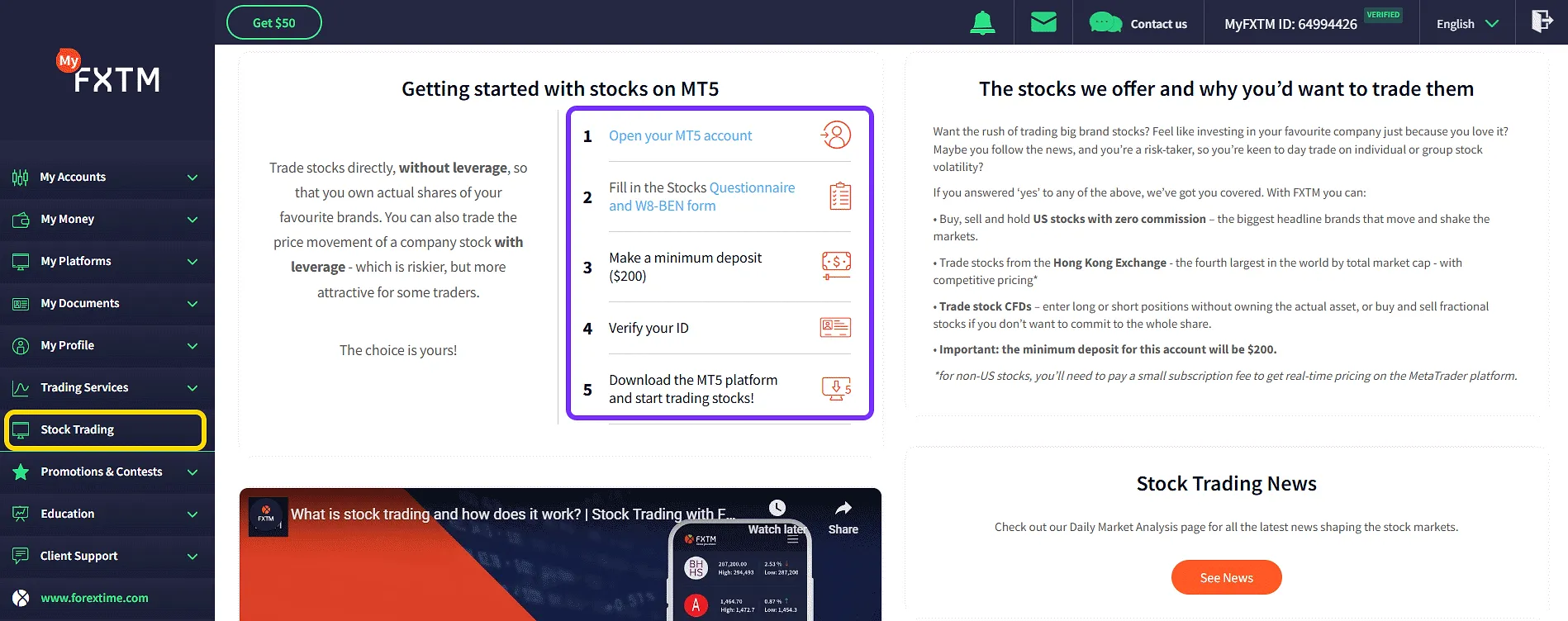
Promotions & Contests
In this part of thisFXTM tutorialof the client cabin, you have access to:
- Promotions: Explore all active bonus programs offered by FXTM, including deposit match bonuses and seasonal campaigns, with clear terms and eligibility rules.
- Contests: Participate in trading competitions hosted by FXTM for the chance to win cash rewards, ranking based on trading performance.
- Redeem Coupon: Input promotional codes received from FXTM to activate special offers or bonus credits in your account.
- Refer a Friend: Generate a referral link to invite friends, track their registration and deposit status, and earn up to $50 for each successful referral.
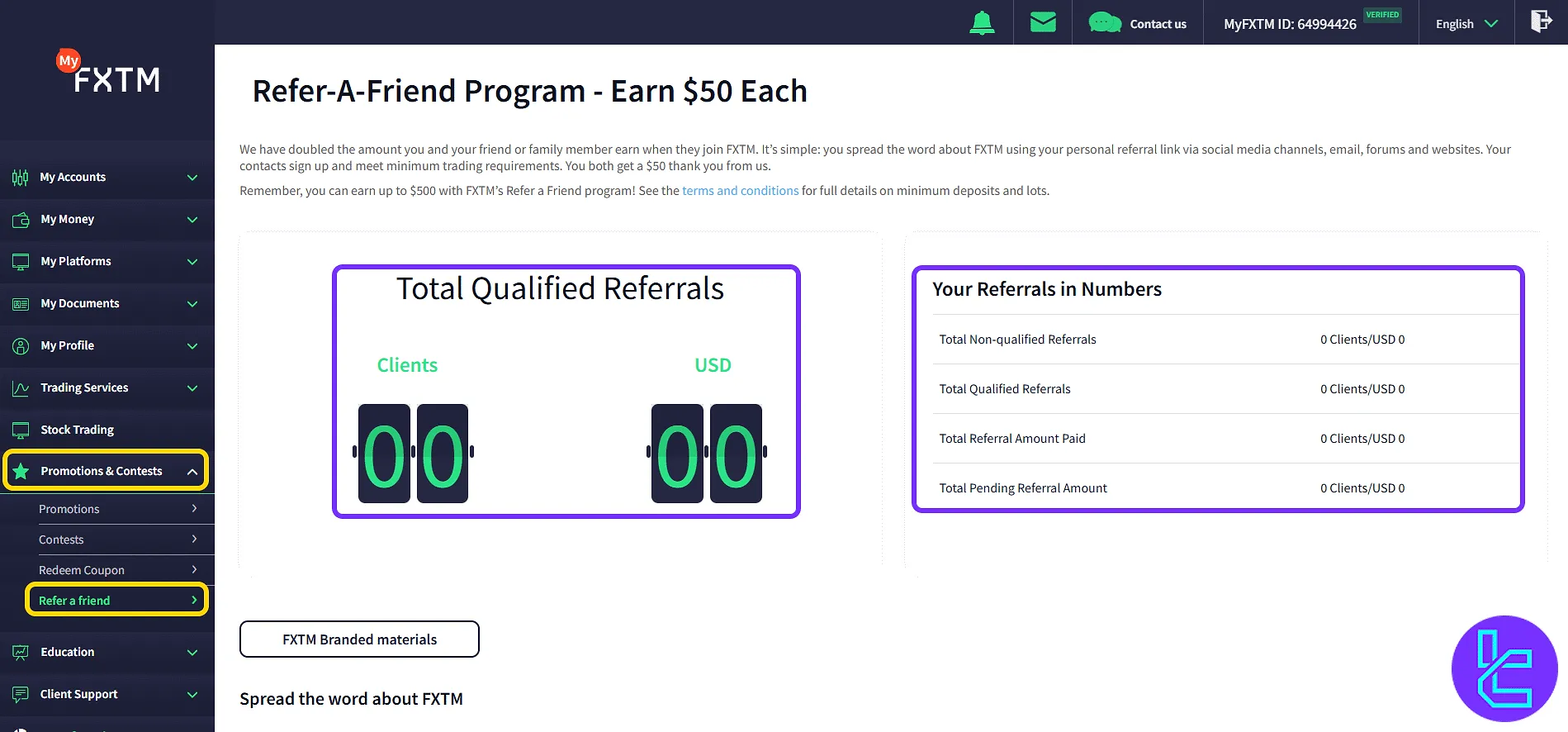
Education Section
This section provides structured learning resources for traders at all levels:
- Webinars: Watch past and upcoming live lessons.
- Ebooks: Download trading guides in digital format.
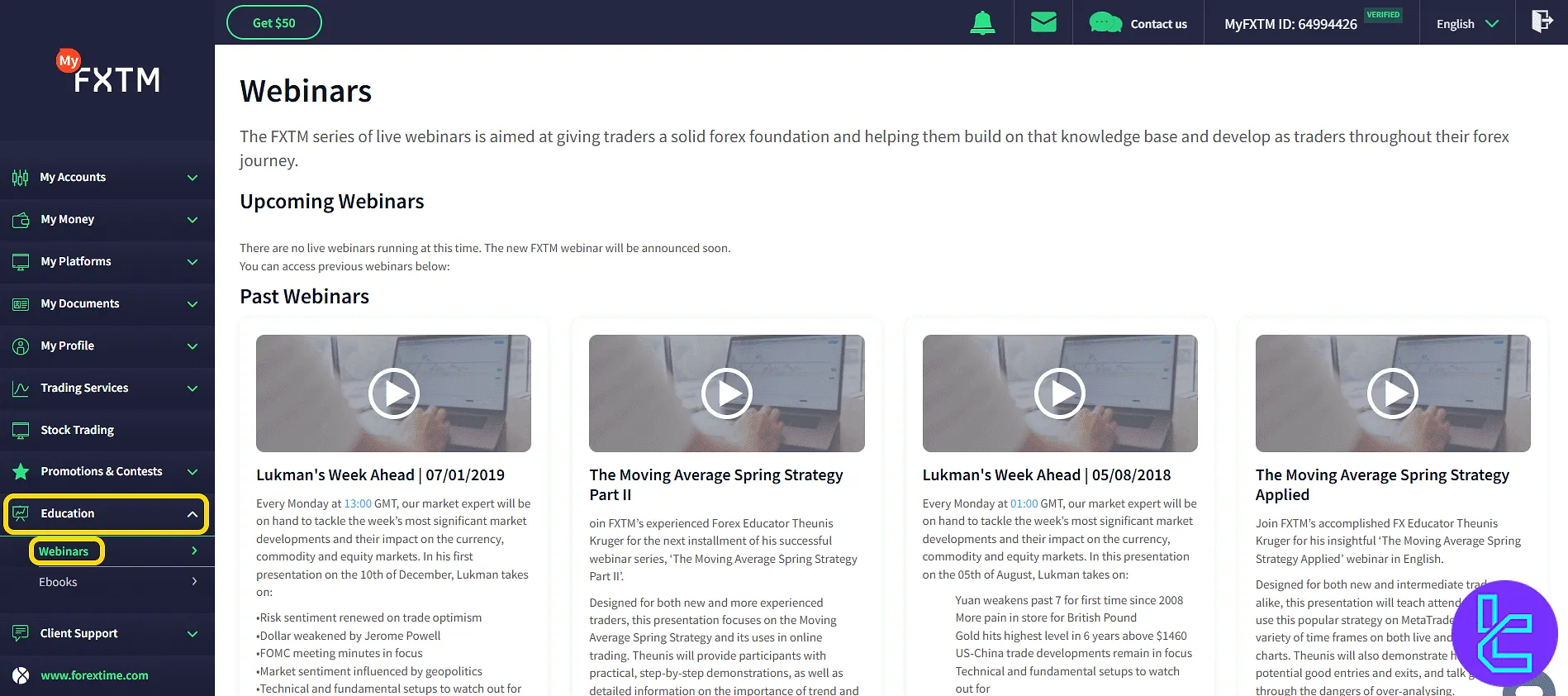
FXTM Client Cabin in Comparison to Those of Other Brokers
The table below helps you understand how extensive are the features offered on FXTM cabin and those of 3 other brokers.
Dashboard Section | FXTM Broker | |||
Copy Trading/Social Trading | No | No | Yes | Yes |
Education | Yes | No | No | No |
Trading Platforms Download and Terminal | Yes | Yes | Yes | No |
Promotions | Yes | Yes | No | Yes |
Live Chat | Yes | Yes | Yes | Yes |
Market News Feed | No | No | Yes | No |
Trading Tools | Yes | Yes | Yes | Yes |
Economic Calendar | Yes | No | Yes | No |
TF Expert Suggestion
The FXTM dashboard offers live session tracking, customizable notification subscriptions, and direct access to trading contests, promo code entry, and platform-based password reset.
Now that you are completely familiar with the client cabinet features, you must check the FXTM deposit and withdrawal article and use cryptocurrencies, bank cards, or e-wallets to fund your account with $0 fees.





