Headway dashboard offers over 15 sections for complete trading control, from the “Profile” section edits to “My Wallet” management.
Download MetaTrader 4, MetaTrader 5, or the web version directly, and manage “My Accounts” to create an account in Demo/Real modes for forex or crypto.
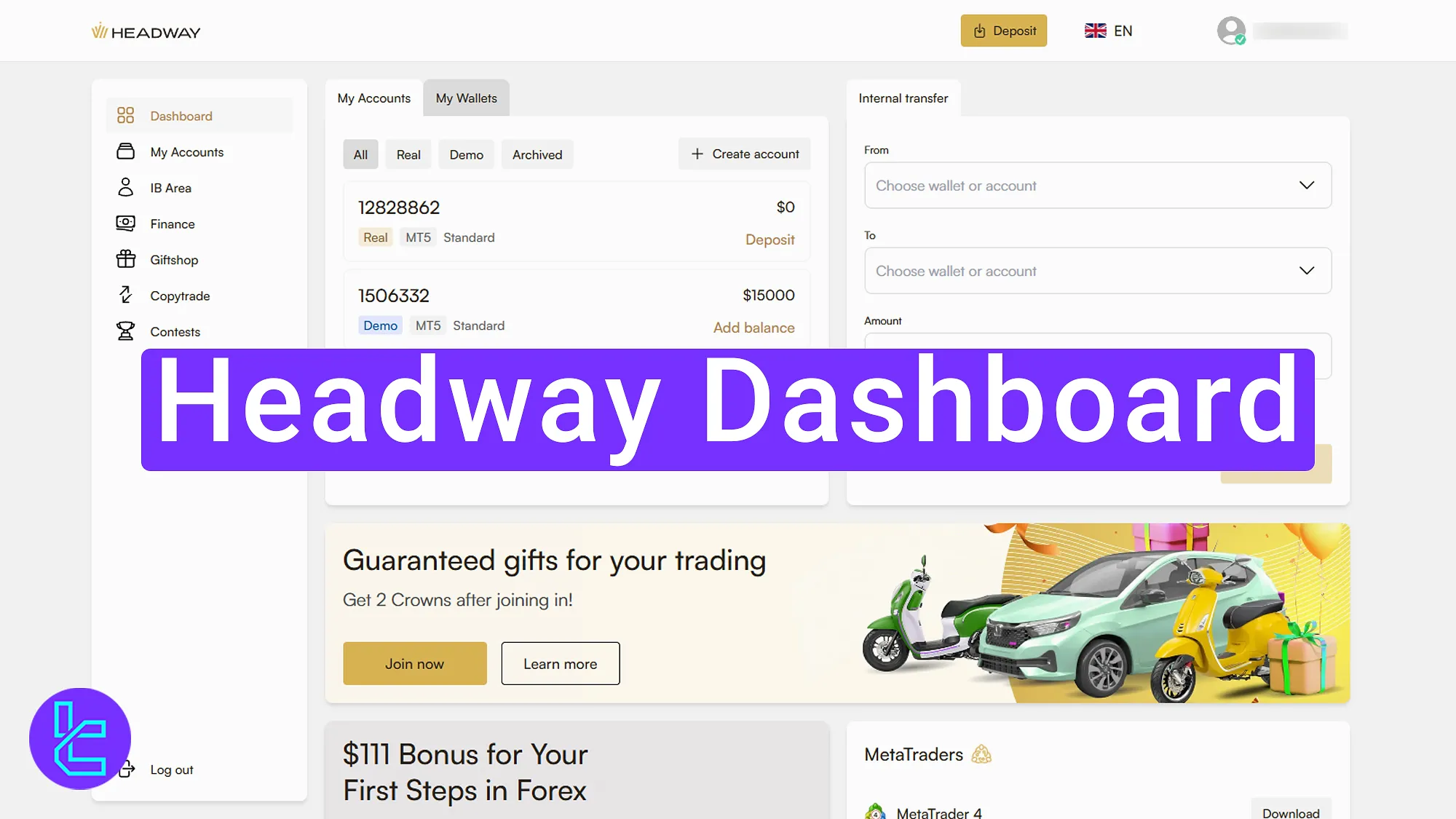
What You Can Do on the Headway Dashboard
Here’s a snapshot of the key sections available on the Headway broker user interface:
Dashboard section | What it displays |
Profile | Allows users to edit name, email, address, phone number, and linked social media accounts. Displays login history, preferred language, and password-change options. |
Language Setting | Let’s traders instantly switch the interface language from the main dashboard for easier navigation. |
Finance Overview | Central hub combining deposits, withdrawals, transfers, and transaction tracking for managing account funds. |
Deposit | Section to fund trading wallets or accounts. Offers zero-fee deposits with 15–30 minute processing and support for Tether TRC20 and other payment methods. |
Withdrawal | Displays active payout options available after the first deposit. Enables secure fund withdrawals once verification is complete. |
Transaction History | Tracks all past financial operations including deposits, withdrawals, and transfers. Users can filter by date, status, and transaction type. |
Internal Transfer | Used to transfer money between personal Headway accounts or wallets quickly without external fees. |
Event & Bonus | Area where traders can join promotional events or claim trading bonuses using the “Join Now” or “Get” buttons. |
Platform Downloads | Provides direct download links for MetaTrader 4, MetaTrader 5, and the web-based trading platform. |
Support | Built-in chatbot and live agent contact for resolving account, trading, or technical issues directly from the panel. |
My Accounts | Displays all demo, real, or archived accounts. Traders can create new ones by selecting platform type, market (Forex, Crypto), leverage, and base currency. |
My Wallet | Let’s users create multiple wallets in various currencies. Includes quick “Deposit” access and wallet management tools. |
IB Area | Dedicated section for introducing brokers to monitor referrals, commissions, and partnership details with a “Join Now” option. |
Gift Shop | Displays earned loyalty points that can be exchanged for rewards or merchandise through the “Select Gift” button. |
Gives access to investor boards, trader leaderboards, and personal strategy settings for social trading integration. | |
Contest | Lists ongoing and completed trading contests with date filters and search features to monitor participation results. |
Profile Section
Clicking your profile at the top of the page opens the “Profile” section.
Here you can change the details you provided during the Headway registration process:
- Edit your name;
- Add or change your phone number;
- Change your email, country, or address;
- Sync social media accounts (Google/Facebook);
- Change your password;
- View login history;
- Switch communication language.
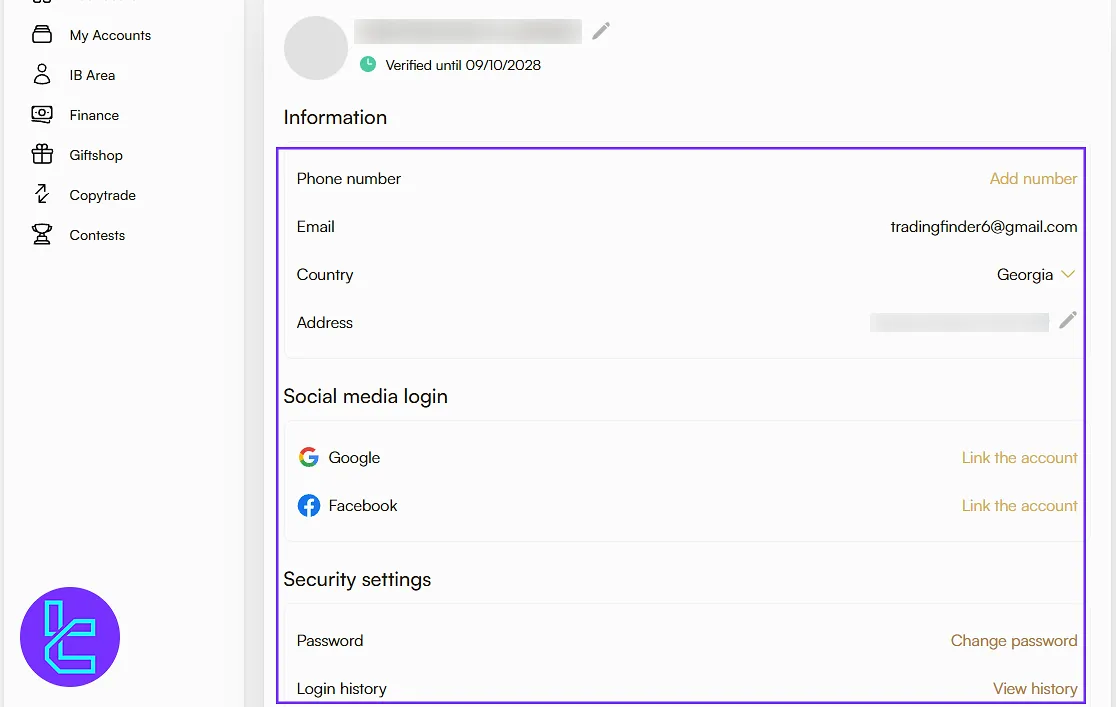
Language Setting
From the main dashboard, you can easily change the platform language using the language selector option.
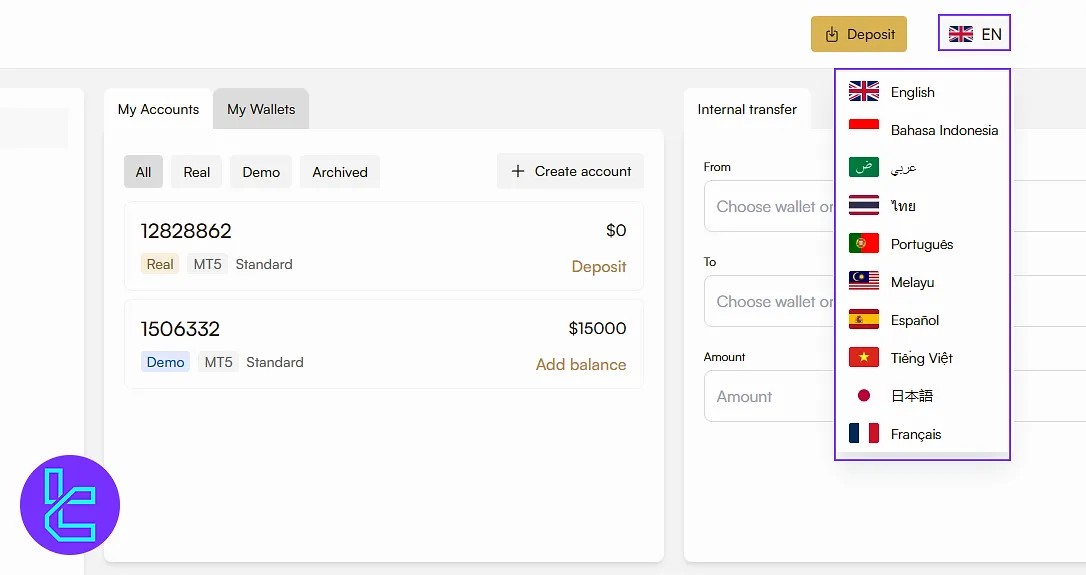
Finance Section Overview
Clicking “Deposit” opens the “Finance section”, which is divided into:
- Deposit
- Withdrawal
- Transaction History
- Internal Transfer
Each sub-section is designed to manage your trading funds effectively.
Deposit
Select an account or wallet, choose your desired method, and deposit funds with zero commission in 15 to 30 minutes. For faster transactions, read the Headway Tether ERC20 deposit article.
Here are some of the available methods:
- Bitcoin
- Ethereum
- Tether
- Neteller
- Visa
- MasterCard
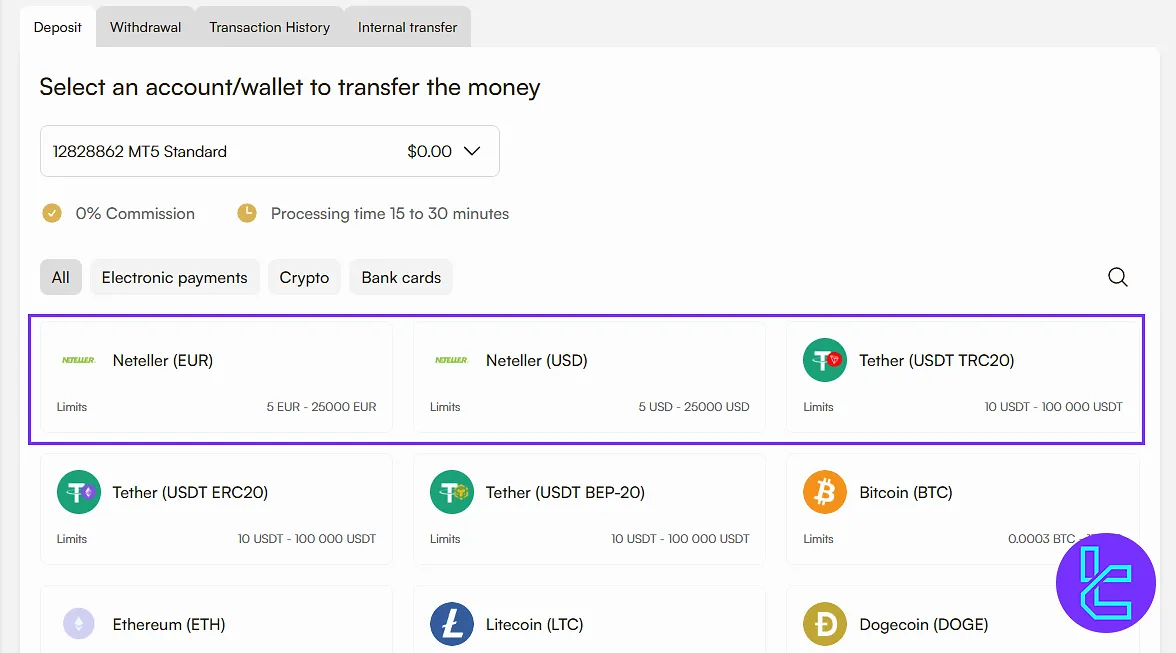
Withdrawal
The next option is “Withdrawal”. This will be activated after your first deposit. If you are looking for a cheap payout option, check the Headway USDT ERC20 withdrawal guide.
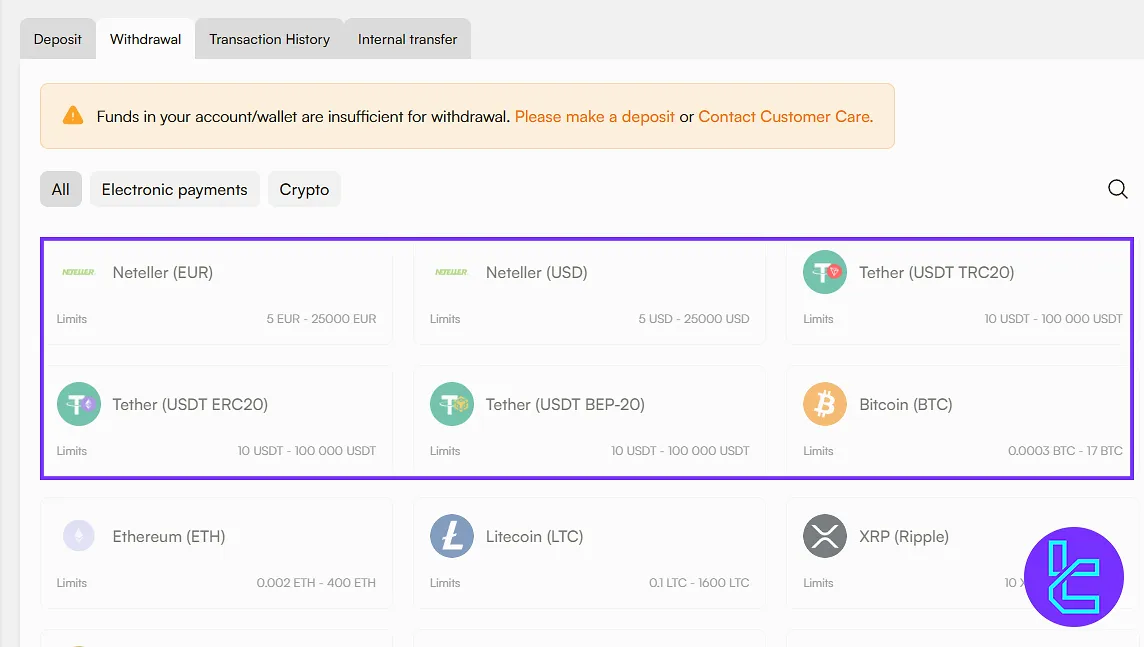
Transaction History
In Transaction History, you can select the transaction type, the time frame for your wallet or account, and the status type to display. This section will be visible after you become active on the platform.
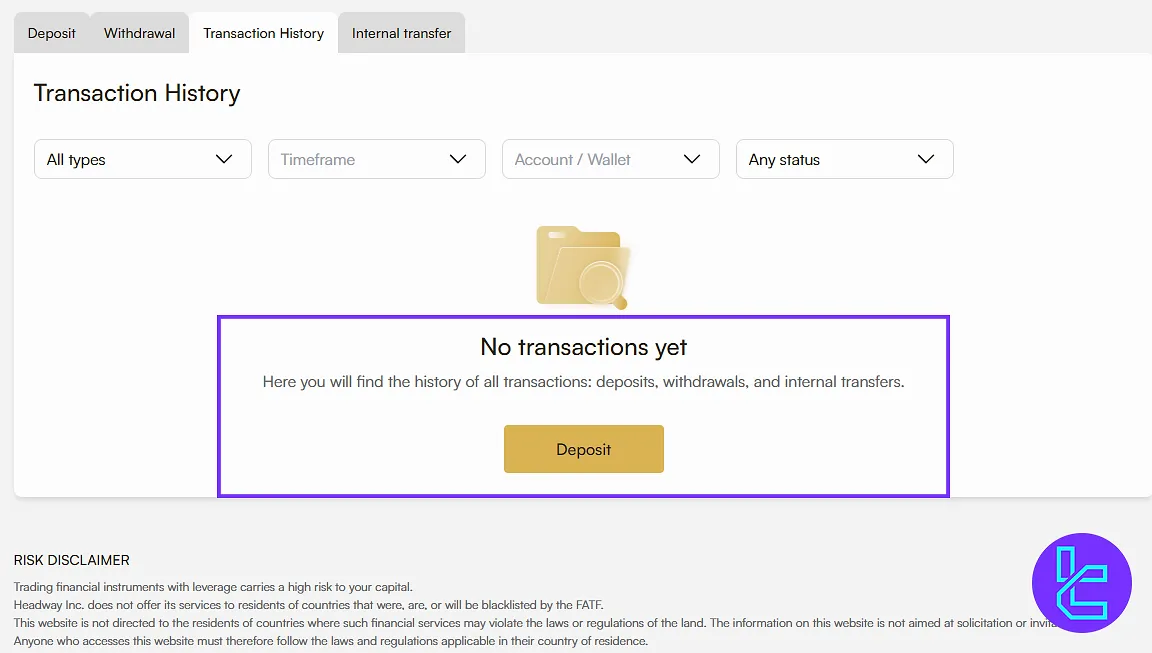
Internal Transfer
Transfer money between your own Headway accounts with a few clicks. A separate video will guide you through it.
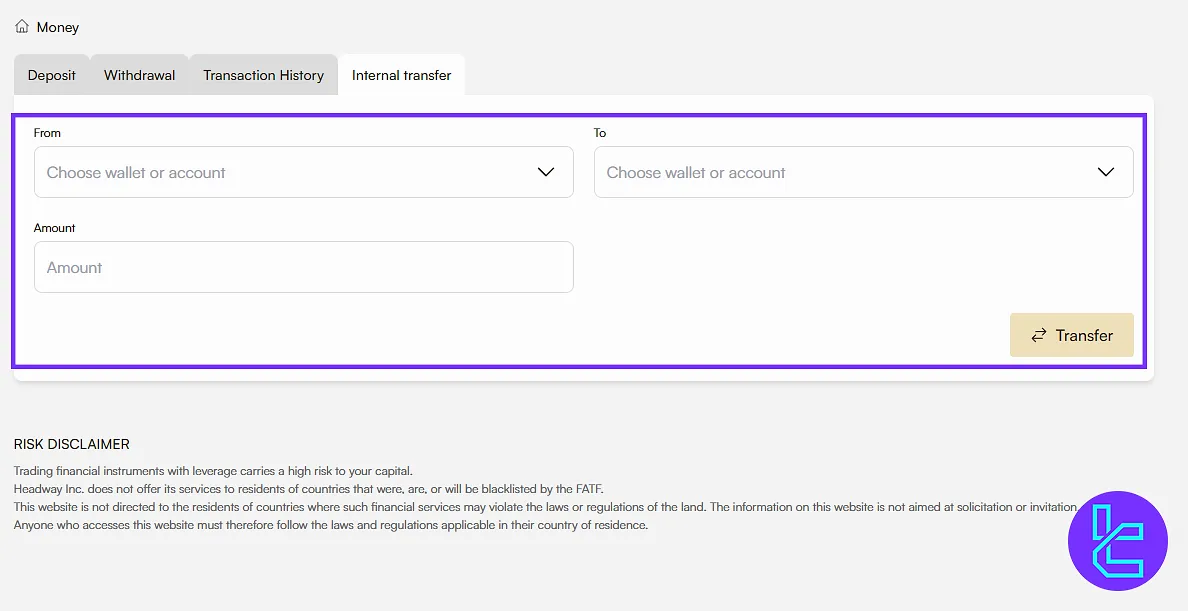
Event and Bonus
Participate in events via “Join Now” at the bottom of the page, and once you start trading, scroll down and click “Get” to access the available bonuses.
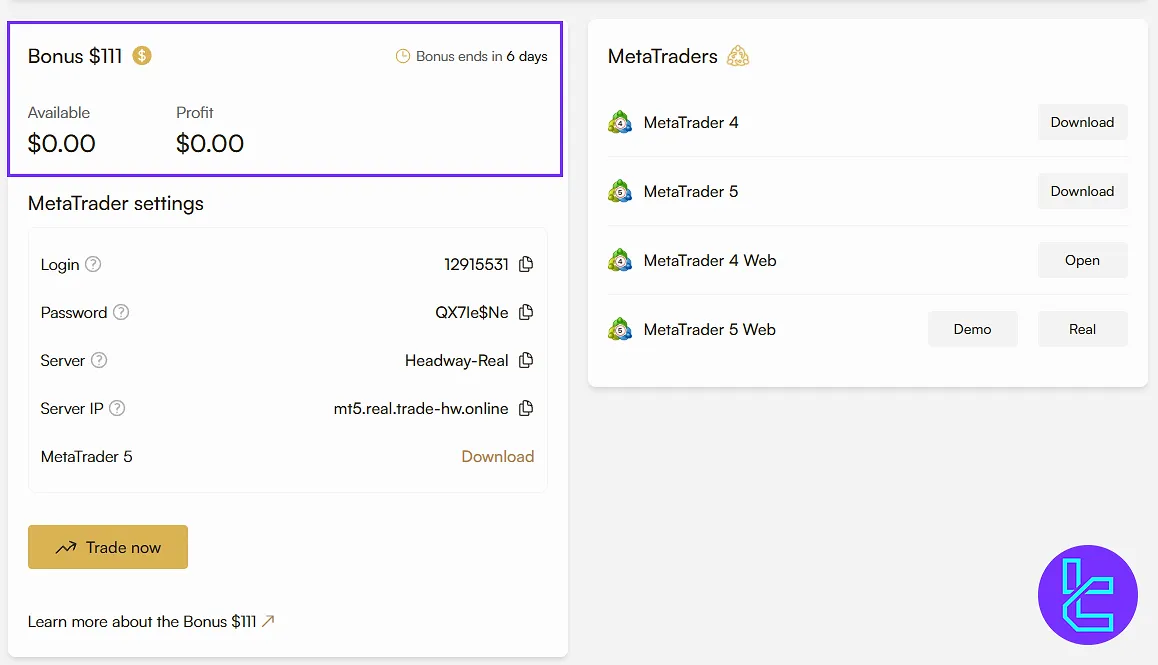
Platform Downloads
Once on the main panel, scroll down and locate the section related to platform downloads. You'll find MetaTrader 4, MetaTrader 5, and the web version. Click “Download” to install your desired software.
Contact Support
On the bottom of the user panel, locate the chat icon to contact the Headway chatbot for further assistance. If you can’t find your answer, click “Talk to a Care Agent”.
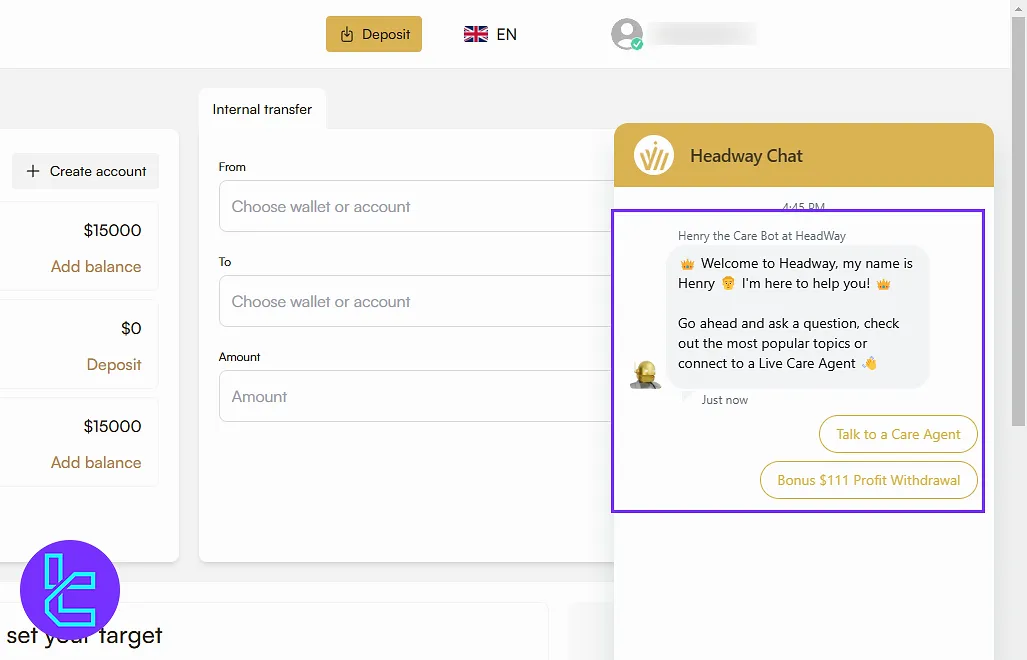
Account Management
On the left menu, click “My Accounts” to view real, demo, and archived accounts on the main dashboard. Click “Create Account” to start a new one. Here are the options you must choose during this Headway tutorial:
- Account type (Demo/Real)
- Platform (MetaTrader 4/5, Web)
- Market (Forex, Crypto, etc.)
- Leverage, currency, and amount
Click “Create Account” to finish.
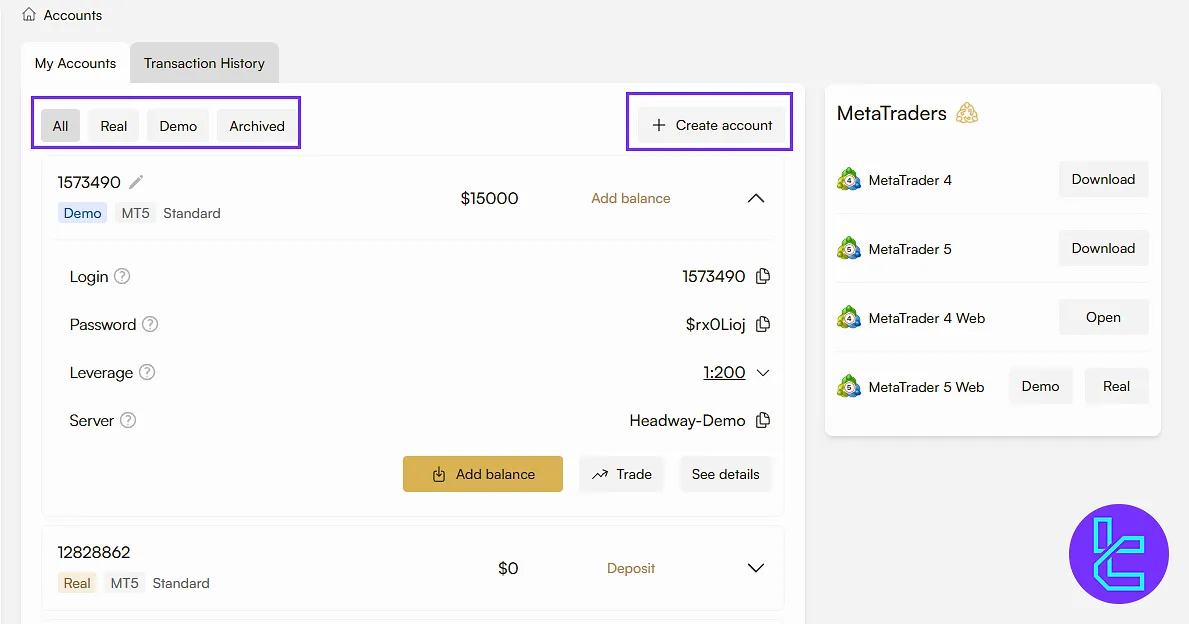
My Wallet Section
Switch to “My Wallets” from the main panel, where you can click “Create Wallet”, select a currency, and confirm to add it. Clicking “Deposit” here will also take you to the deposit page.
IB Area
In the “IB Area”, you can access the partnership area, along with a complete guide. Click “Join Now” to begin.
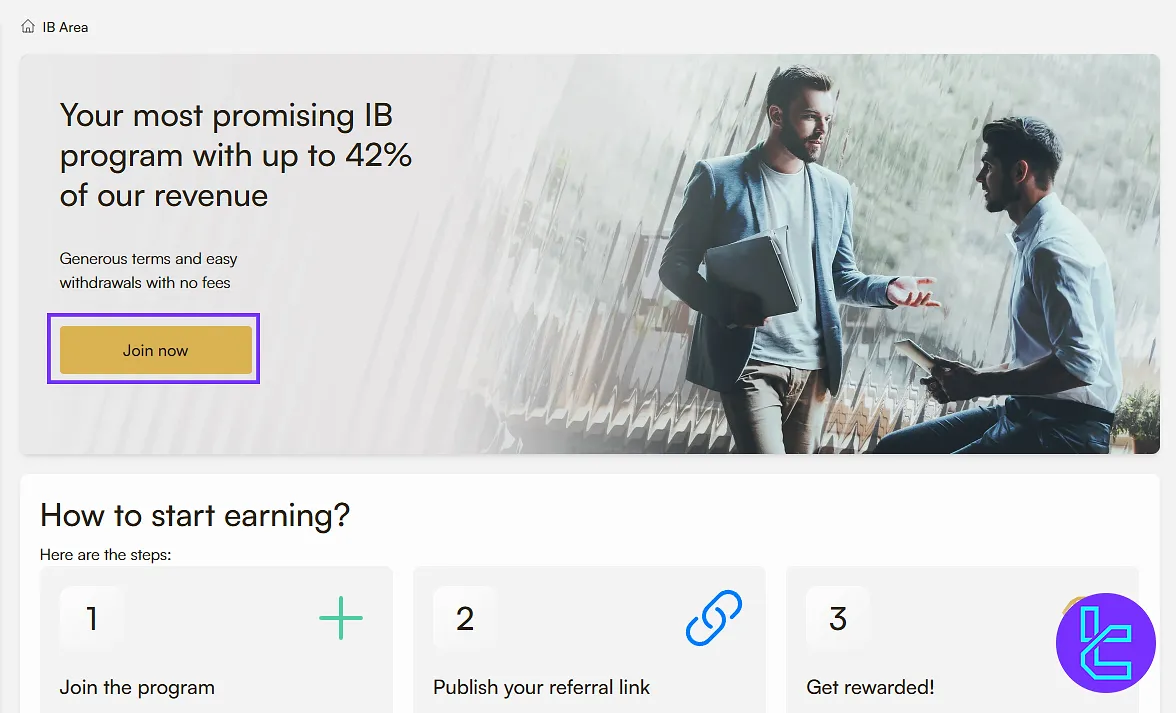
Gift Shop
In the “Gift Shop” tab, you earn gift points for being active on the site and can exchange them for rewards by clicking the “Select gift” button.
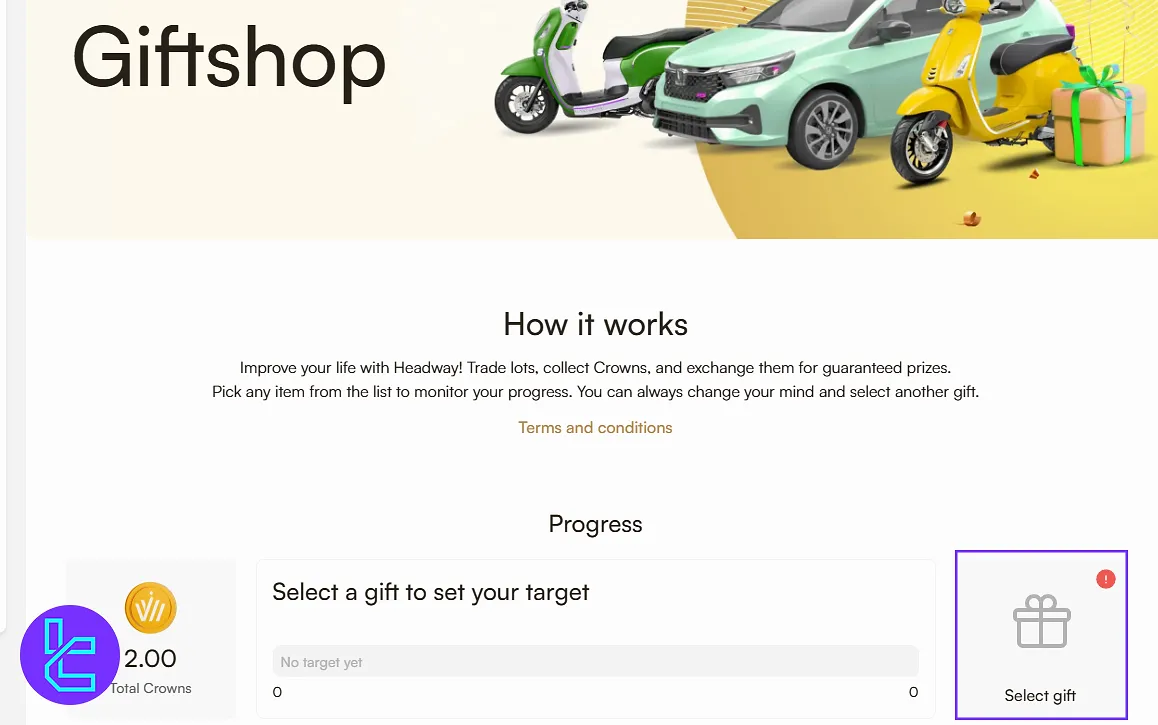
Copy Trade
In “Copy Trade”, you can access the investor board, view its guide, explore the traders’ area, and set your own strategies. To have deep insight of the feature in this section, check the Headway copy trading guide.
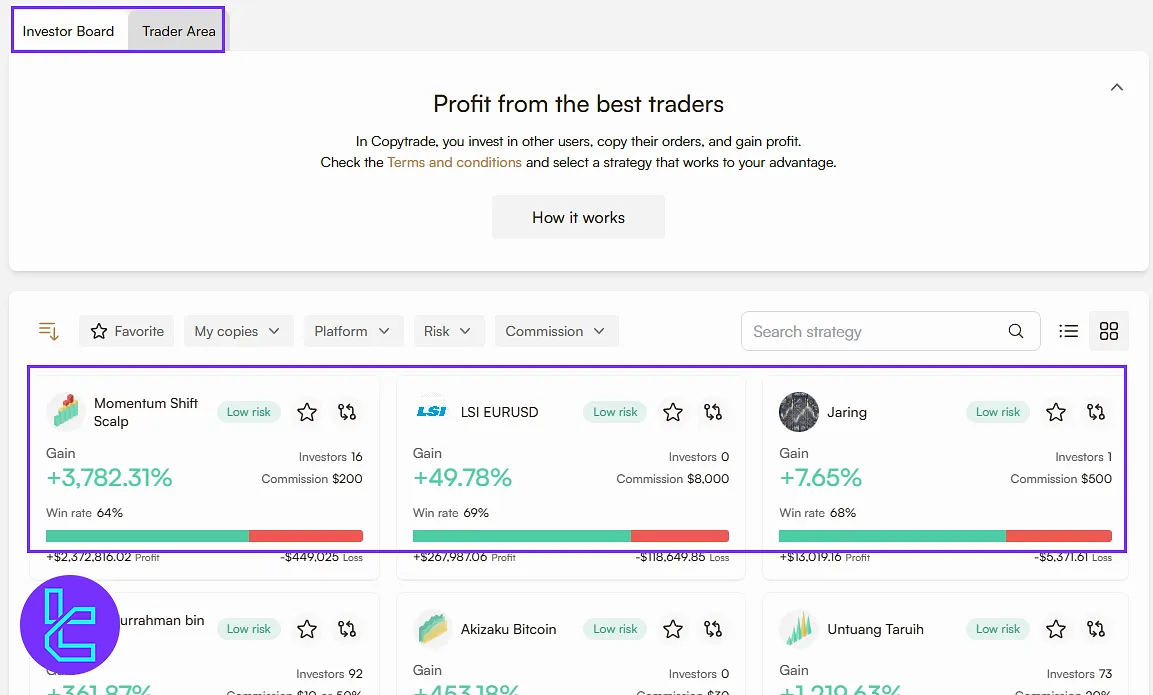
Contest
In the “Contest” section, you can view active and completed contests, set a date filter, or search for specific contests.
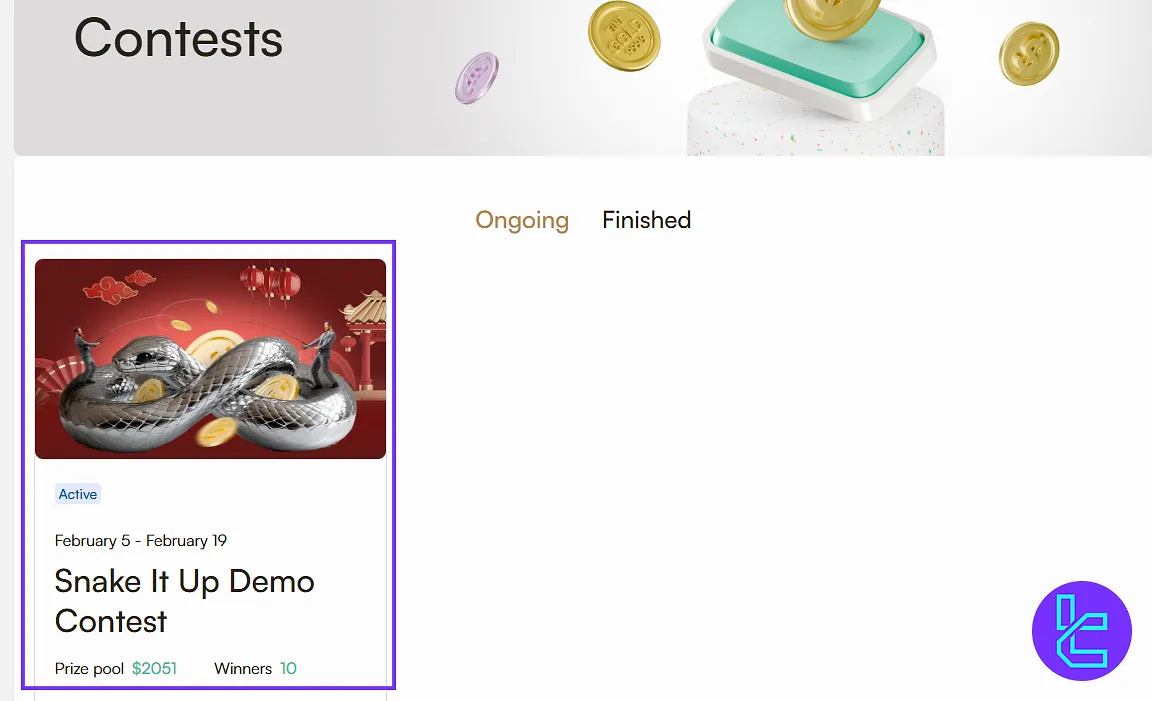
Headway Client Cabin in Comparison to Those of Others
The table below helps traders analyze the pros and cons of using the Headway dashboard instead of those of other brokers.
Dashboard Section | Headway Broker | |||
Copy Trading/Social Trading | Yes | Yes | Yes | No |
Education | No | No | No | No |
Trading Platforms Download and Terminal | Yes | Yes | No | Yes |
Promotions | Yes | No | Yes | Yes |
Live Chat | Yes | Yes | Yes | Yes |
Market News Feed | No | Yes | No | Yes |
Trading Tools | Yes | Yes | No | Yes |
Economic Calendar | No | Yes | No | Yes |
Conclusion and Final Words
Headway dashboard offers full accessibility after being active on the platform. For best results, always check the “Transaction History” before making any new deposit or withdrawal.
Keep your profile section updated to ensure smooth account verification. For the next step, read the Headway deposit and withdrawal, to learn about all the available method and fund your account with a minimum amount of just $1.





