ICM.com dashboard consists of over 16 sections, including “Account Summary” and “Create Account” for managing live and demo accounts.
Users can access personal information at the top profile, and analysis through the left panel.
The platform supports multiple trading software like MetaTrader 4, MetaTrader 5, and cTrader. Financial transactions such as deposits, withdrawals, internal transfers, and transaction history are easily handled within the dashboard.
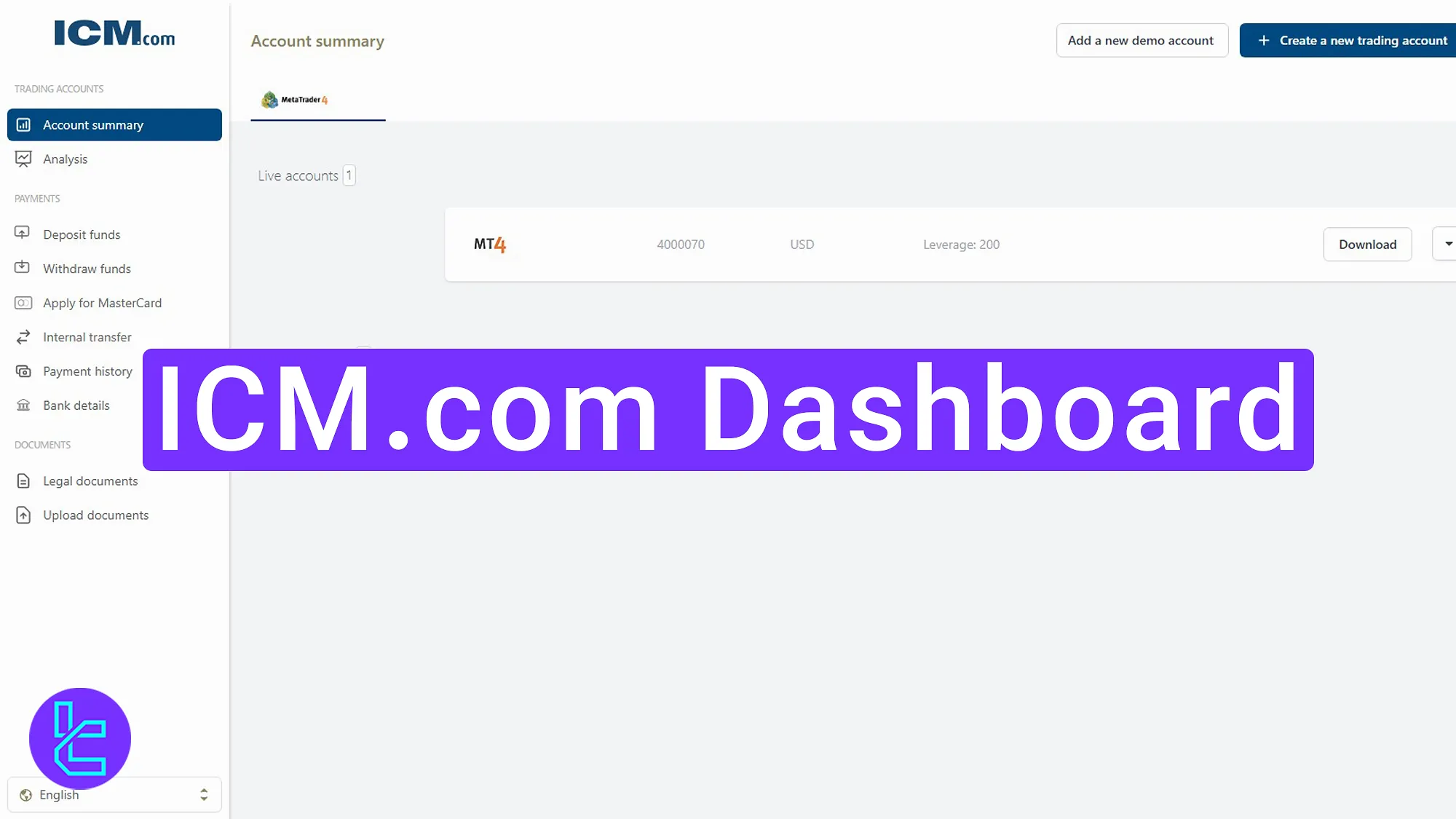
Main Sections of the ICM.com Dashboard
As with many financial platforms, ICM.com broker offers a unique dashboard for users’ affairs:
Dashboard Section | What it Displays |
Account Summary | Overview of all live and demo trading accounts in one place. |
Create Account | Option to open new demo accounts on MetaTrader 4, MetaTrader 5, or cTrader with chosen currency and balance. |
Open Real Account | Application process for setting up a live trading account after submitting required information. |
Personal Information | Displays user profile data such as name, email, phone number, and country. |
Change Password | Tool for updating login credentials to maintain account security. |
Analysis | Market research and insights across multiple asset classes. |
Education on Demand | Video library of trading tutorials and educational resources. |
Deposit Funds | Multiple funding methods including bank transfer and ICM Cashier. |
Withdraw Funds | Secure withdrawals through available payment channels with balance check. |
Apply for MasterCard | Application form to request an ICM-branded MasterCard for transactions. |
Internal Transfer | Transfers between different live accounts (e.g., MT4 to cTrader). |
Transaction History | Complete log of deposits, withdrawals, and transfers with status tracking. |
Bank Details | Section to save, manage, or add new banking information. |
Legal Documents | Access to privacy policy, terms of use, and compliance materials. |
Upload Documents | Secure document upload for account verification (KYC). |
Language Settings | Interface language options: English, Arabic, Persian, Chinese, Dutch, and more. |
Support | Direct access to customer service contact details for assistance. |
ICM.com Account Summary
We are currently on the “Account Summary” page. In this section, you can view all your accounts, whether they are live or demo accounts.
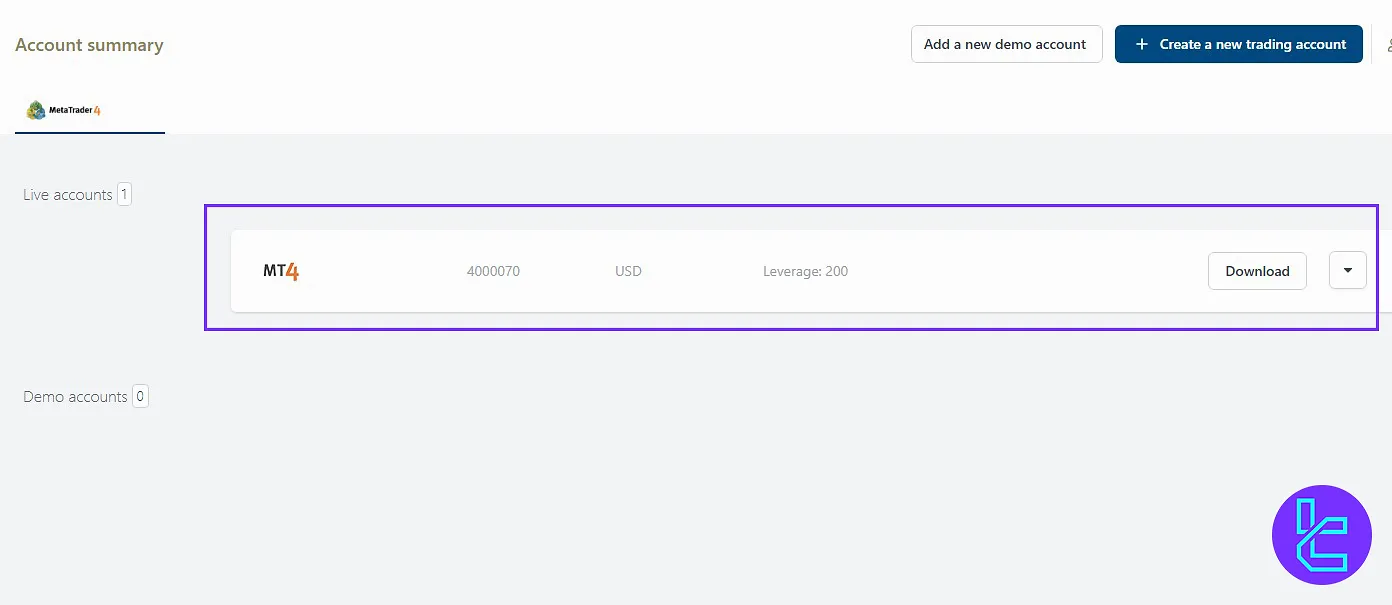
Create a Demo Account
In the demo account section, simply click the “Add a new demo account” option. Then select your desired platform:
- MetaTrader 4
- MetaTrader 5
- cTrader
In the next section, choose your preferred currency unit and adjust the account type. Then, enter the amount of money you want to start with, and click “Create Account”.
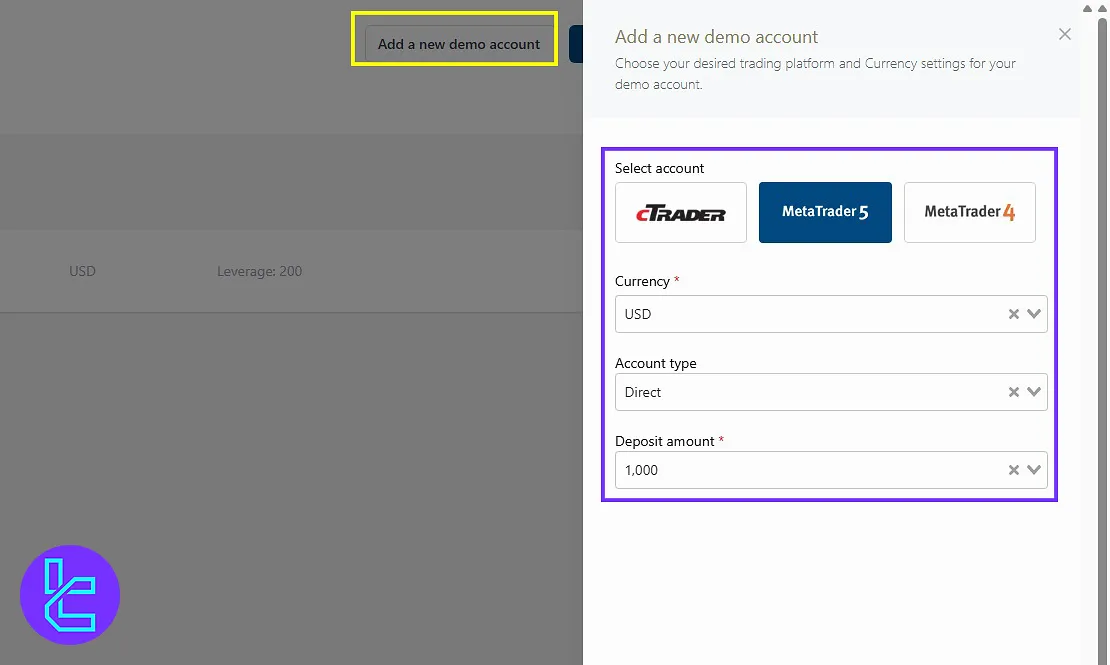
Open a Real Account
You can also click the “Open a Real Account” option at the top. After entering the required information, the live account will be created.
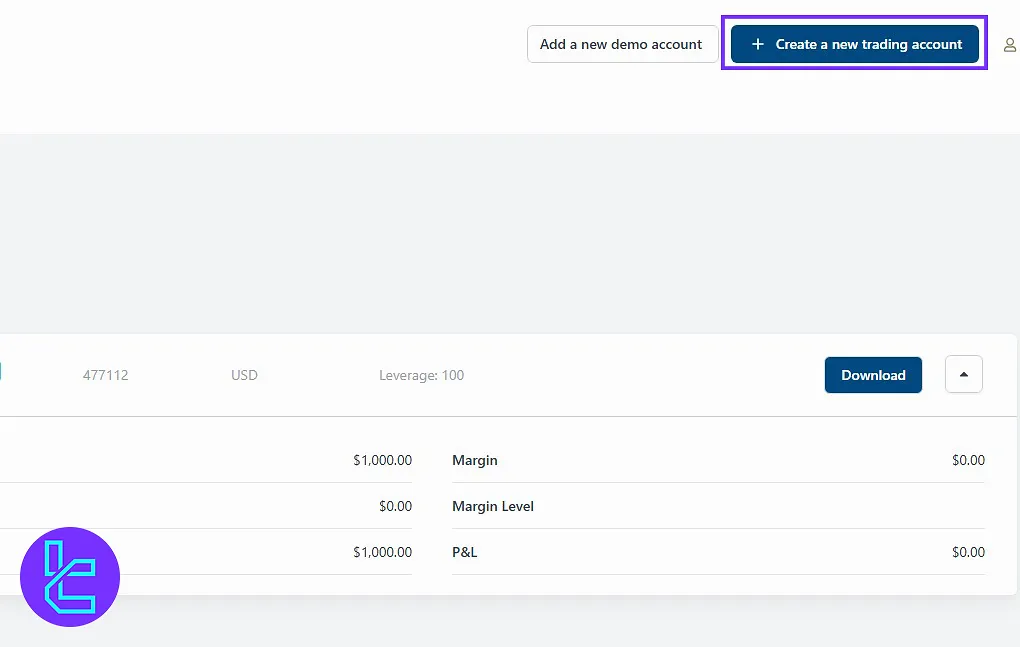
Personal Information
By clicking the “Personal Information” button from the profile icon located at the top, you can view the details you provided during ICM.com registration, including name, email, phone, country, and more.
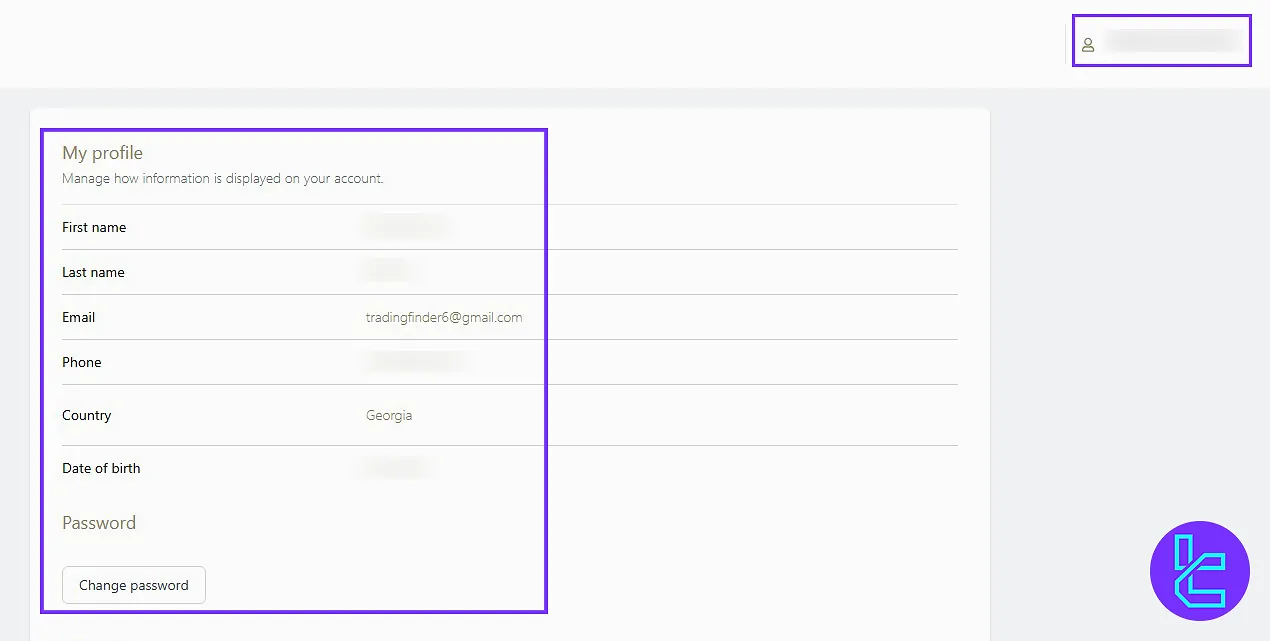
Change Password
In the “Change Password” section, you can set a new password for logging into your account. Go to your profile to access this option.
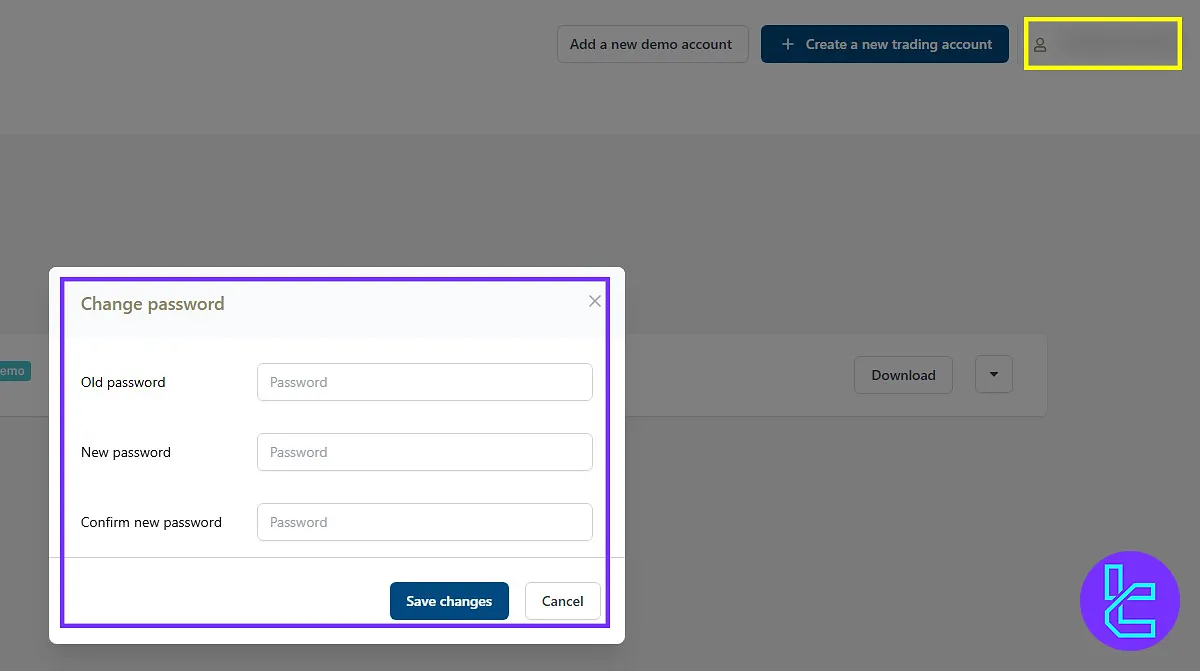
Analysis
From the left panel, click the “Analysis” button so you find the market analyses for different assets, which you can use for your own trading.
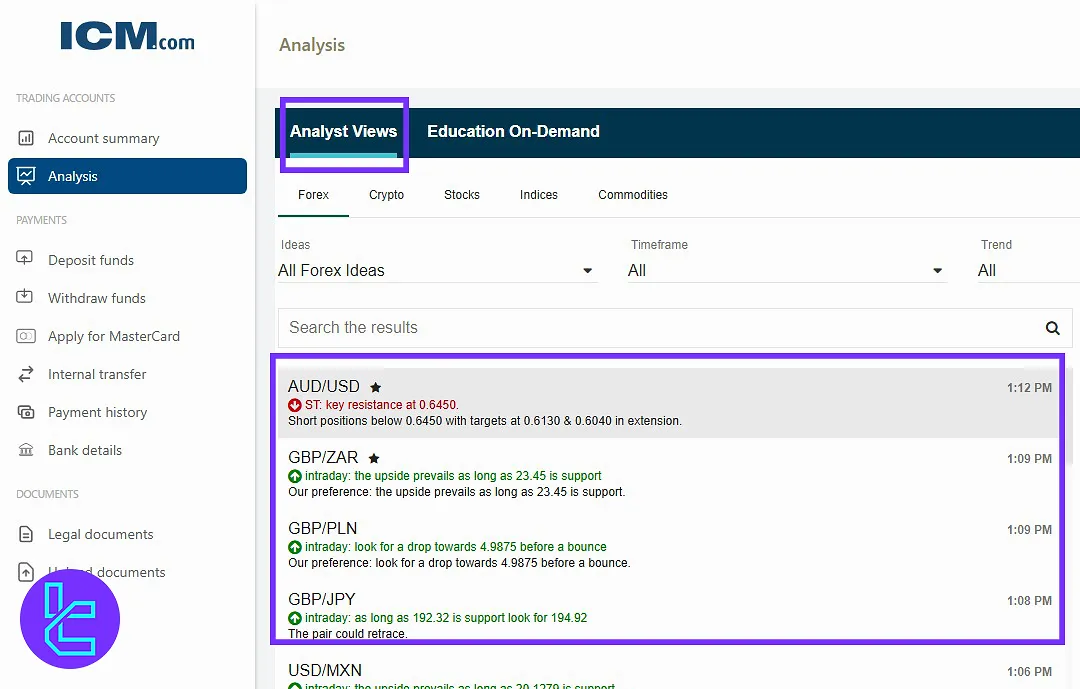
Education on Demand
Stay on the page and switch to the next tab, which is “Education on Demand”, and access a collection of educational videos for your training.
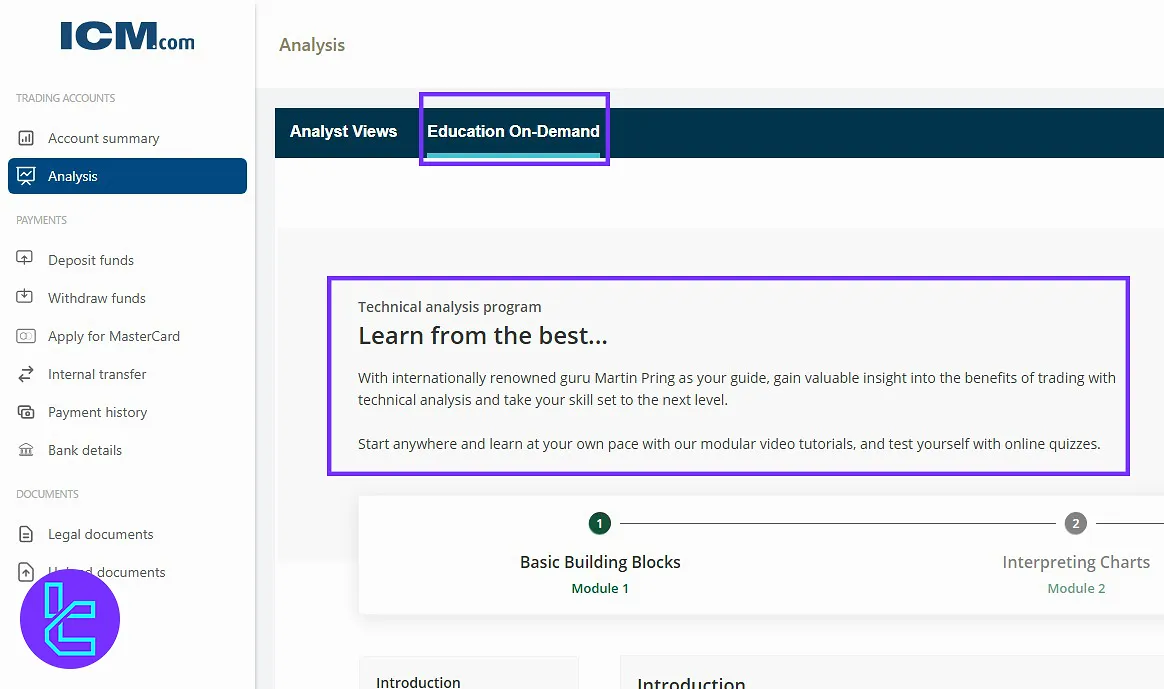
Deposit Funds
In “Deposit Funds” on the left, you can add funds to your real accounts using different methods and choose between bank transfer or the ICM Cashier option.
To fund your account with one of the best methods, check the ICM.com USDT TRC20 deposit method.
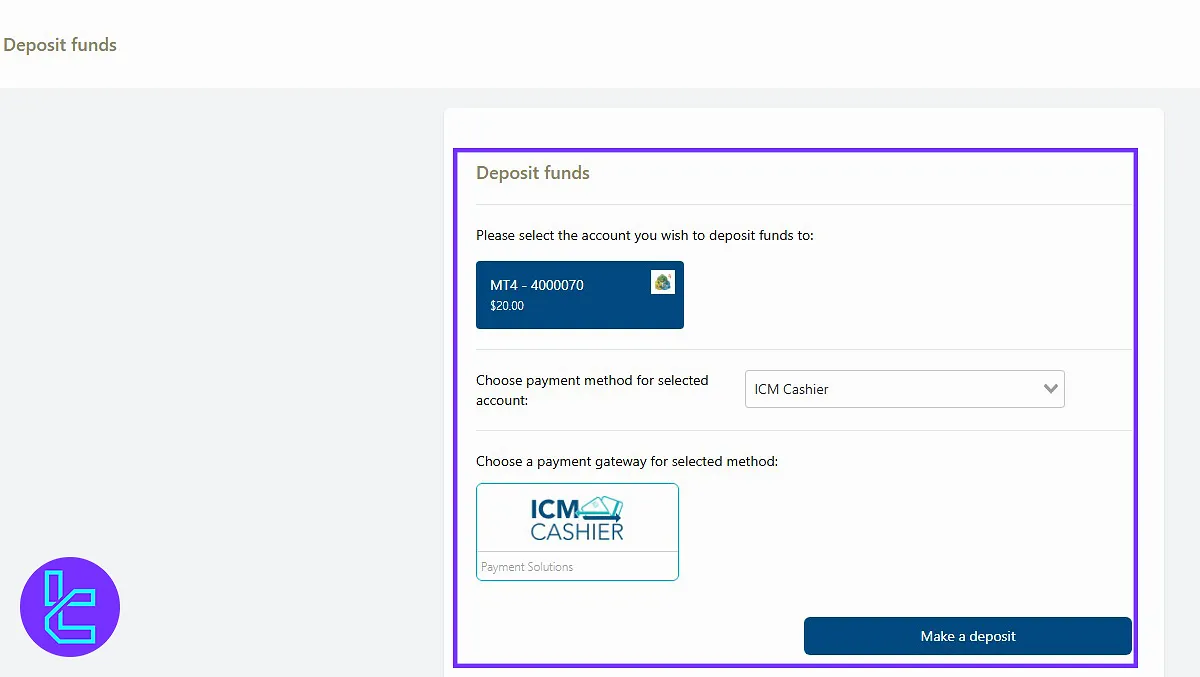
Withdraw Funds
The next option, “Withdraw Funds”, allows you to withdraw money from your accounts using different channels. Check your equity and free margin, enter the amount, choose a method, and proceed.
If you wonder how you can use on of the easiest payout options in this broker, check the ICM.com USDT ERC20 withdrawal guide.
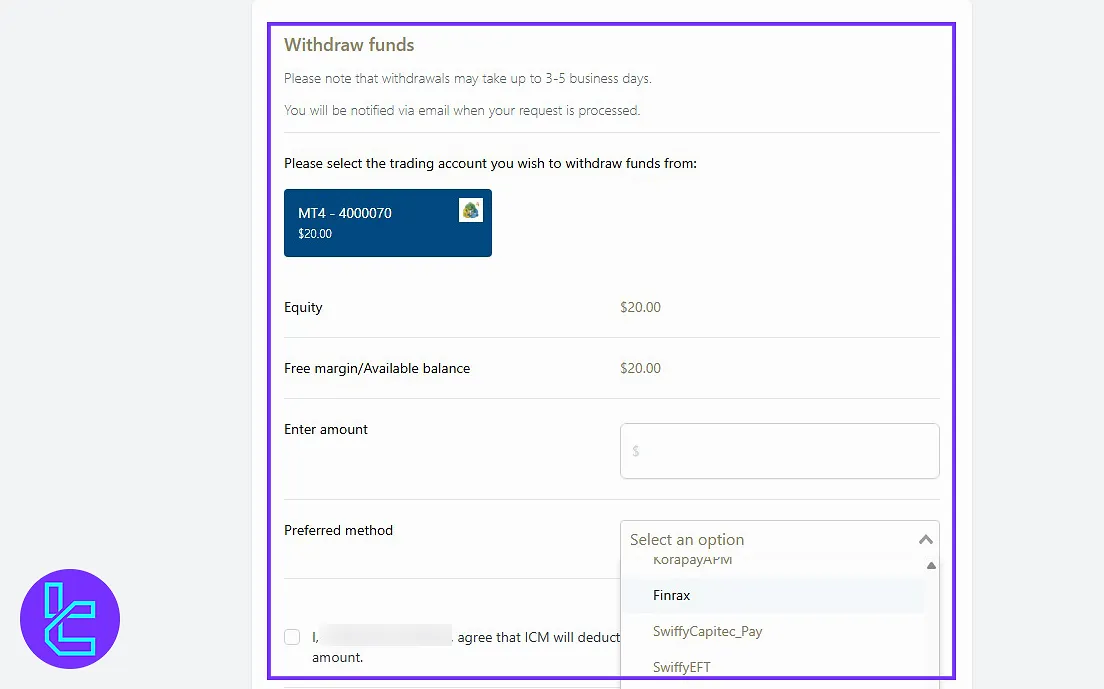
Apply for MasterCard
In the “Apply for MasterCard” section, you need to fill in the required information accurately. After clicking “Submit”, your MasterCard application will be sent for processing.
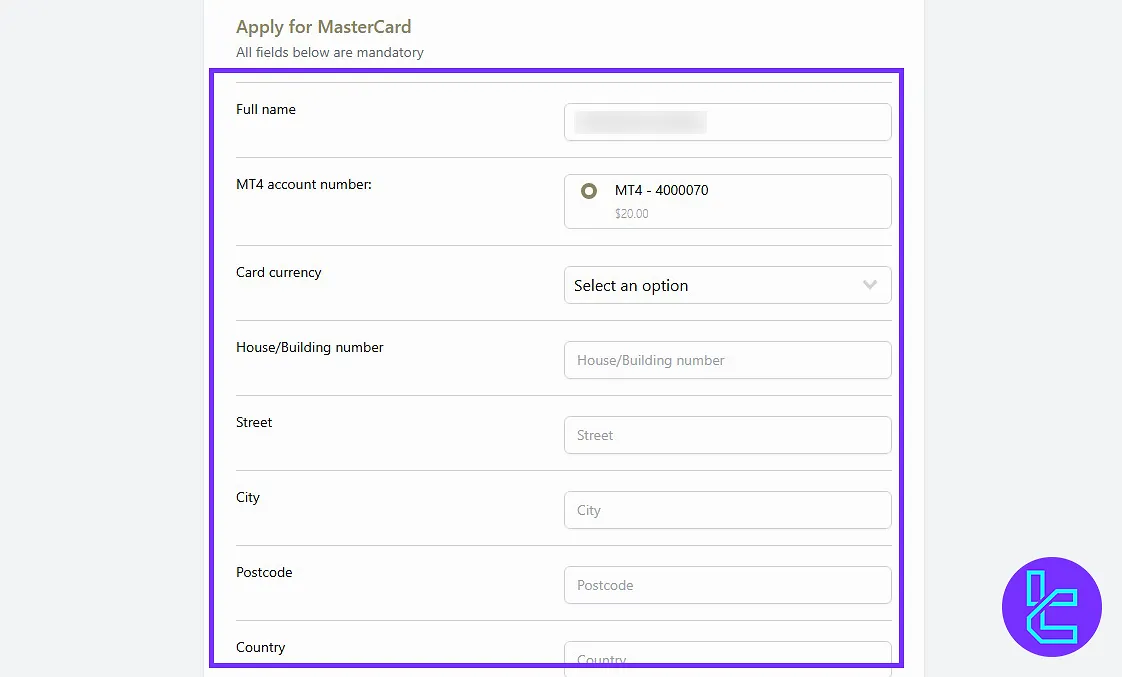
Internal Transfer
If you have at least 2 real accounts, you can use the “Internal Transfer” to transfer funds between them; for example, from MetaTrader 4 to a cTrader account.
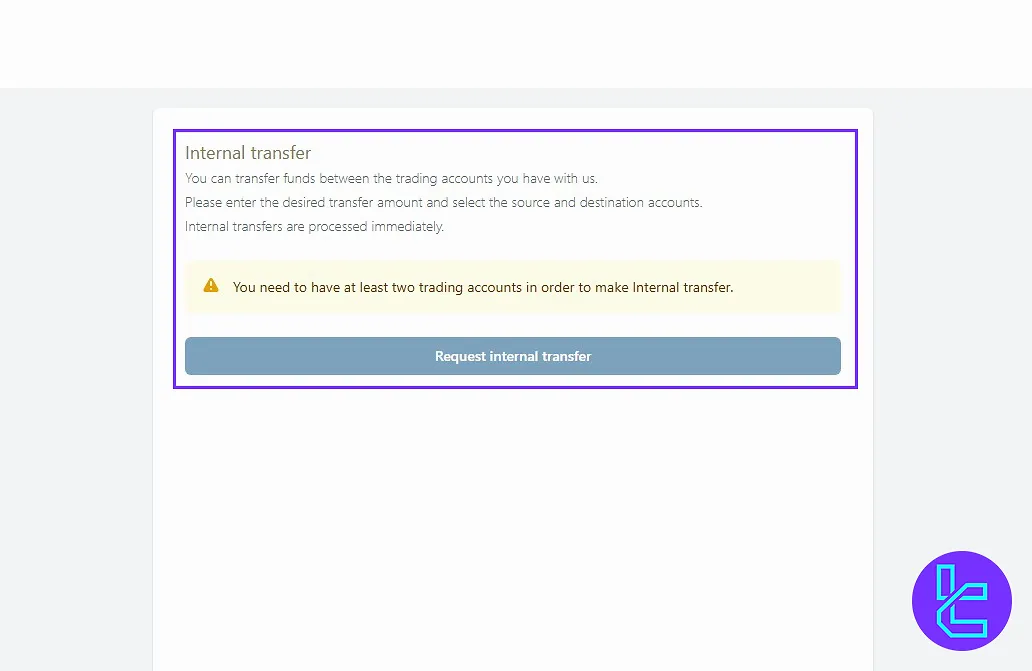
Transaction History
The “Transaction History” section displays all your financial activities categorized by type (deposit/withdrawal), account, date, payment method, amount, and status.
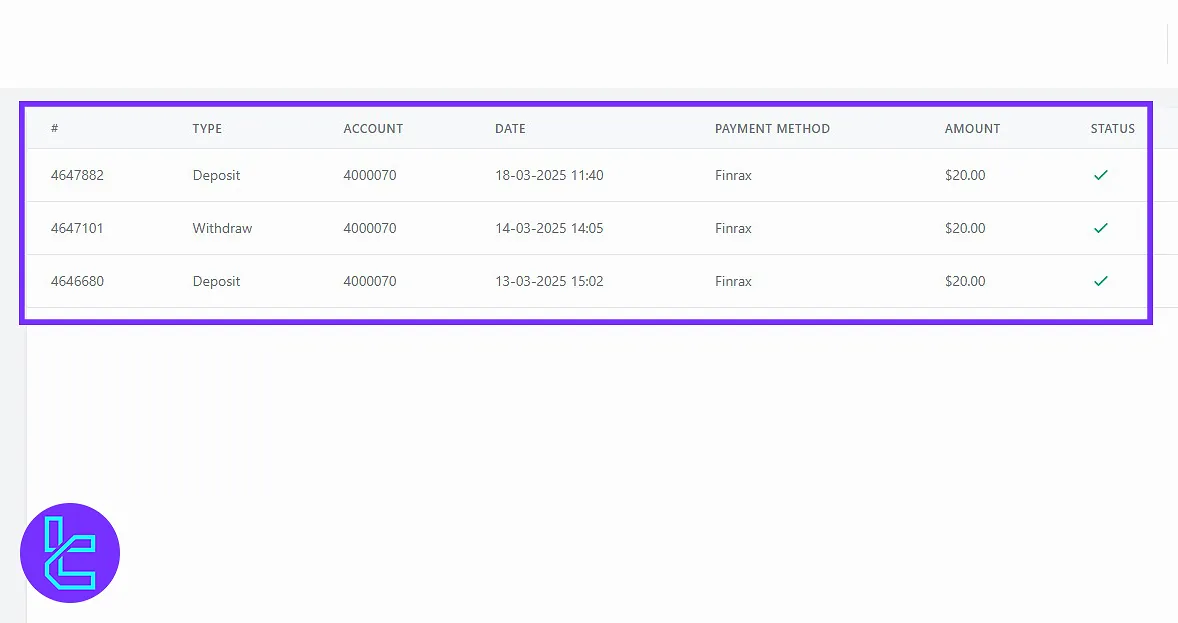
Bank Details
In the “Bank Details” section, you can view your saved bank information or add new details by clicking “Add Bank Details”. Important fields include:
- Holder’s name
- Account number
- Bank location
- Bank name
- Email address
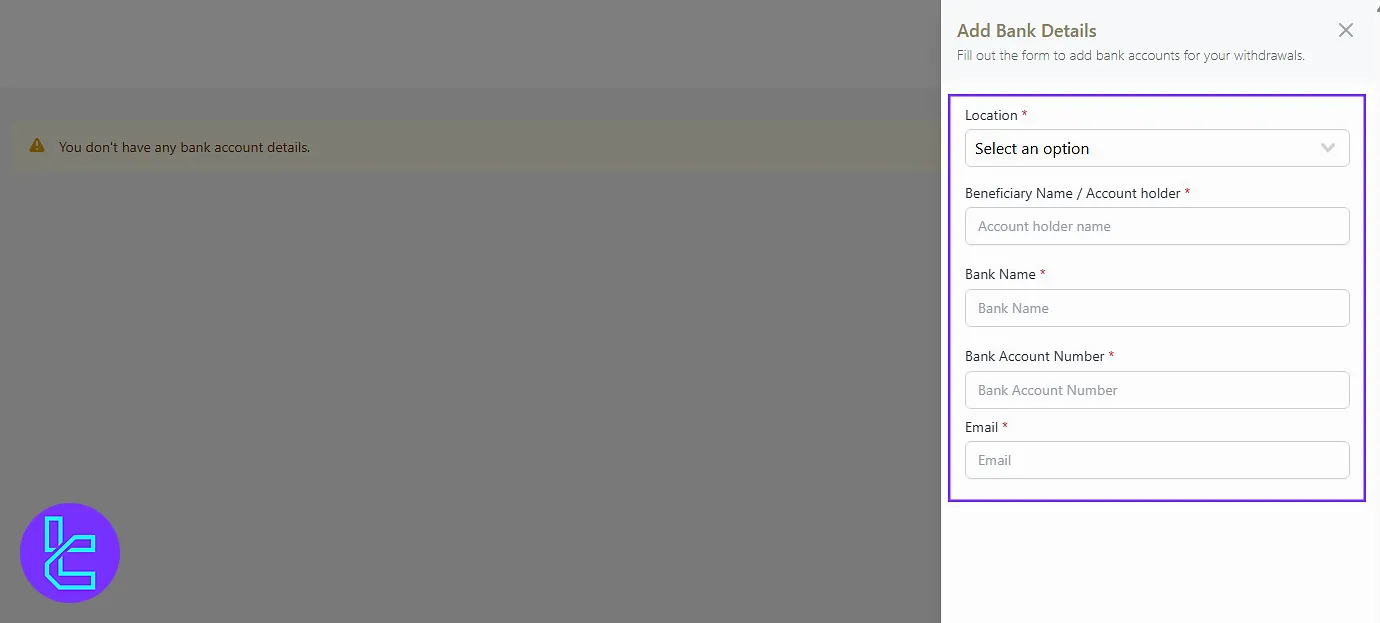
Legal Documents & Upload Documents
In the “Legal Documents,” you find important statements related to trading inside the broker, including the privacy policy and terms of use.
On the “Upload Documents” section, you can upload or view documents required for account verification. Check out ICM.com verification to learn how to verify your profile with the broker.
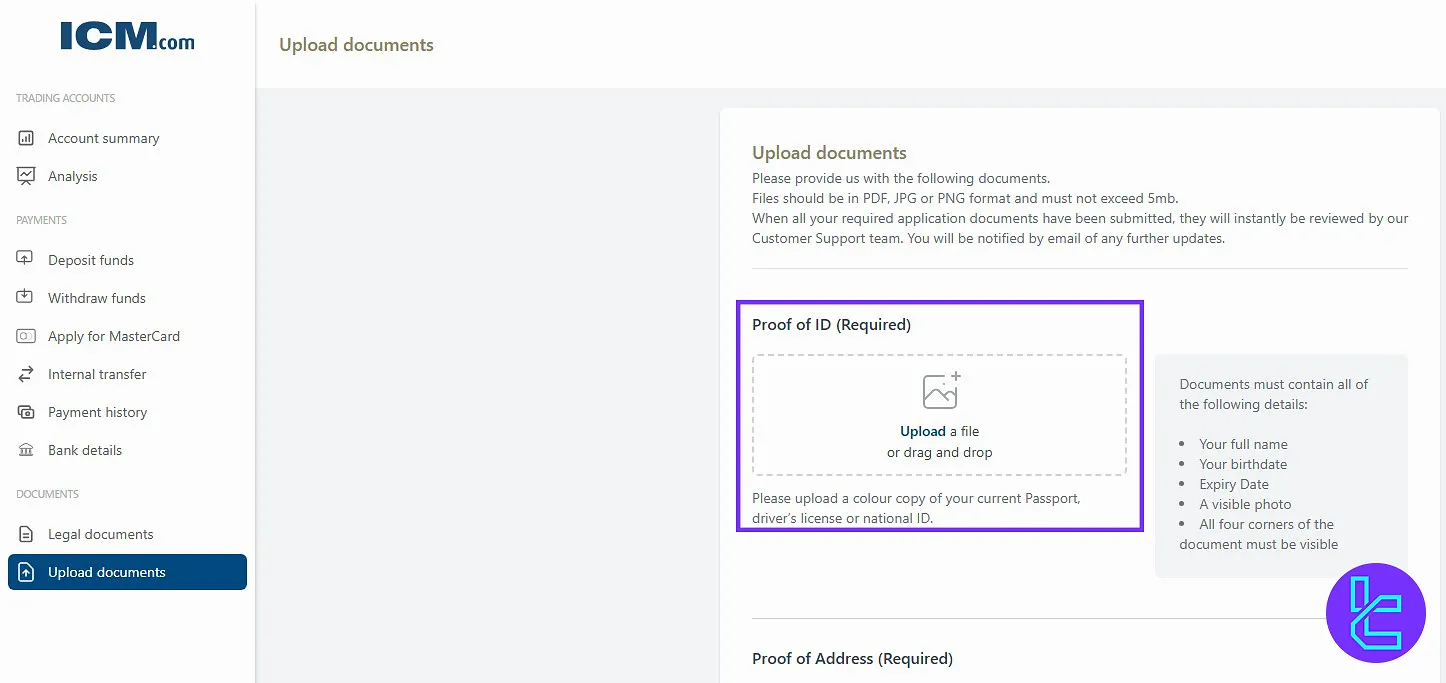
Language Settings
You can also change the display language of the website from the “Language Settings” section located at the bottom left of the panel. Options include:
- English
- Arabic
- Persian
- Chinese
- Dutch and more
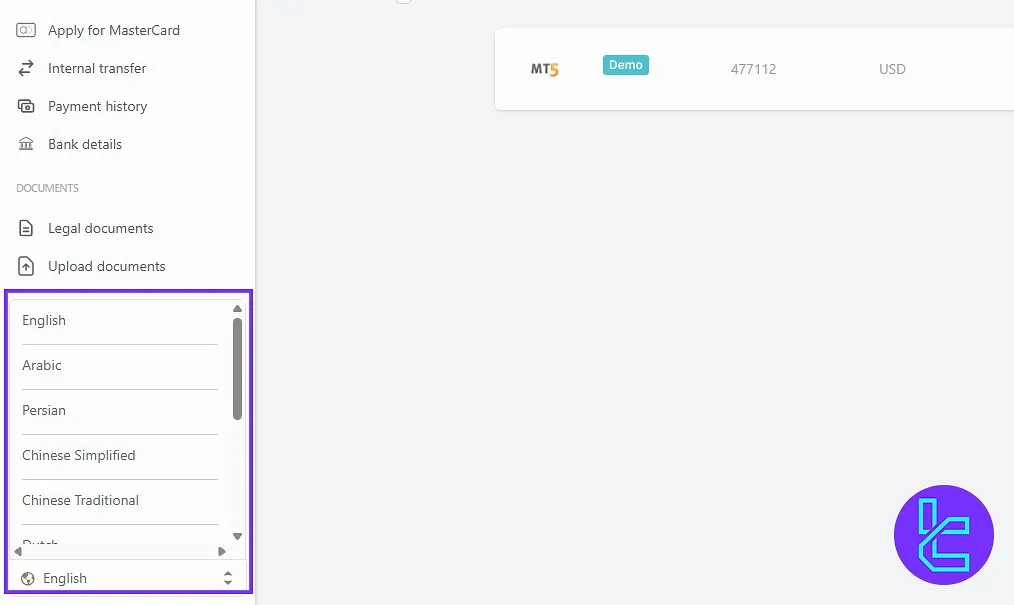
Support
If you encounter any issues and need help, click on the “Support” section on the right. From there, you can access the broker’s contact information and get in touch with the support team.
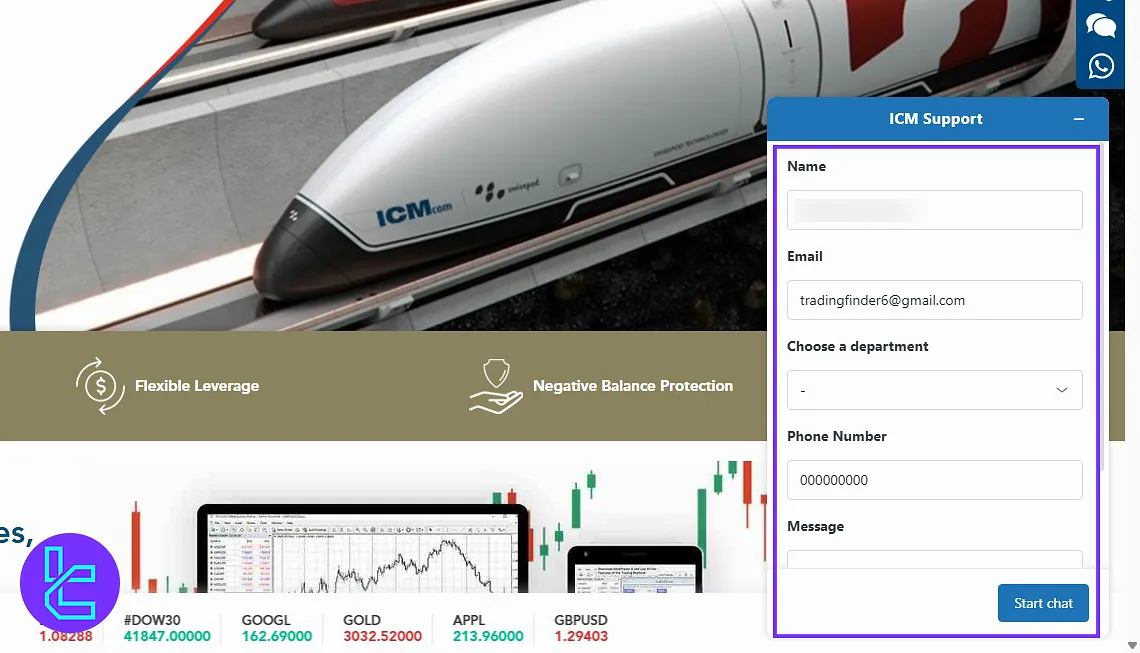
ICM.com Client Cabin in Comparison to Those of Other Brokers
In the table below, you can see the main differences of the ICM.com Cabin and those of other Forex brokers.
Dashboard Section | ICM.com Broker | |||
Copy Trading/Social Trading | No | No | No | No |
Education | Yes | No | Yes | No |
Trading Platforms Download and Terminal | Yes | Yes | No | Yes |
Promotions | No | Yes | Yes | Yes |
Live Chat | No | Yes | Yes | Yes |
Market News Feed | Yes | No | No | Yes |
Trading Tools | Yes | Yes | No | Yes |
Economic Calendar | No | No | No | Yes |
Conclusion and Final Words
ICM.com dashboard lets users manage bank details, upload verification documents, and review legal documents. Utilize the Education on Demand section to enhance your trading knowledge continuously.
Regularly monitor your transactions and account security by changing your password periodically. For the next step, check out the ICM.com deposit and withdrawal from the newest guides listed on the ICM.com tutorials page.





