Titan FX dashboard centralizes tools like “Profile”, “Settings”, and “Security Settings” for simplified control.
Secure your account with 2FA using Google Authenticator or SMS, activated via a QR code. Change your platform credentials using the “Reset MT4 Password” in the “Trading Account” section.
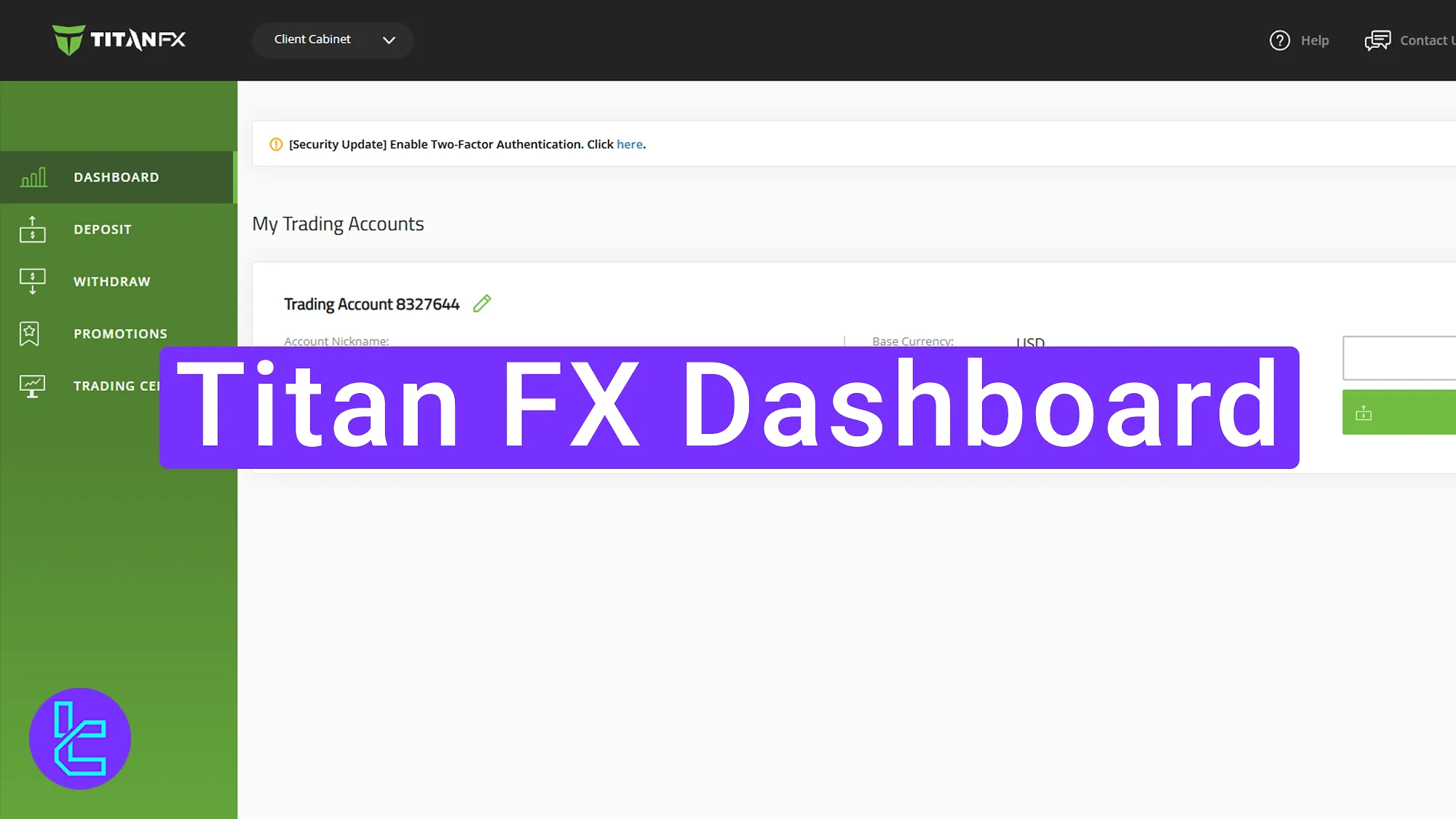
Key Features Available in the Titan FX Dashboard
Traders who complete the Titan FX registration process, gain access to their client cabinet with various features. Titan FX broker client cabin sections:
Dashboard sections | What it displays |
Profile & Personal Info | View and update personal details, contact information, address, and KYC data; edit and save changes directly |
Security & 2FA | Activate Two-Factor Authentication (2FA) via Google Authenticator or SMS using QR code, manage security questions |
Single Sign-On | Link Titan FX account with Google, Twitter, or LINE for faster login |
Settings & Preferences | Change language, manage password visibility, and update security question and answer |
Trading Account Details | View login credentials, reset MT4 password directly from dashboard |
Deposit & Funding Section | Deposit via multiple methods, monitor pending bank transfer deposits, and review deposit history (DAO) |
Withdrawal Section | Submit withdrawal requests securely through supported methods once account is verified |
History & Transaction Filters | Filter deposits and transfers by date, method, and account once active |
Support & Help Center | Use “Contact Us” panel, start live chat, or search FAQs for fast assistance |
Live Chat & Contact Options | Direct connection to Titan FX support for real-time troubleshooting |
Review approved documents, update name, address, and resubmit KYC if required |
Profile Section
At the top of the dashboard, by clicking on your profile, you will see four options:
- Profile
- Settings
- Security Settings
- Logout
Personal Information and 2FA
Now, let’s enter the Profile section. Here, you’ll see personal account information such as your name, address, and more.
In the lower part of this section, you can click to access the authentication settings. You’ll then choose how to activate two-factor authentication (2FA), either via Google Authenticator or SMS verification.
We will select Google Authenticator by clicking the “Enable” option. Then, scan the QR code using the Google Authenticator app and enter the verification code. Click Enable 2FA to activate it.
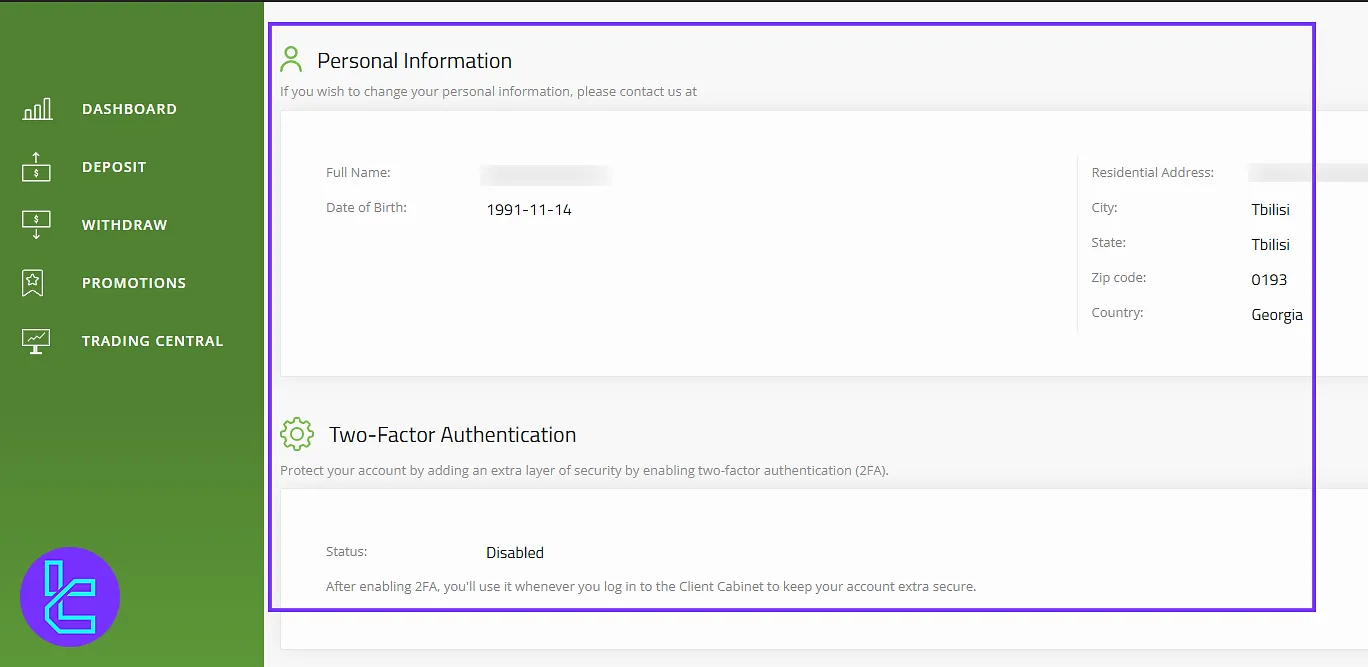
Single Sign On
Scroll down so you can also link your Titan FX account to platforms like Google, Twitter, or the LINE app.
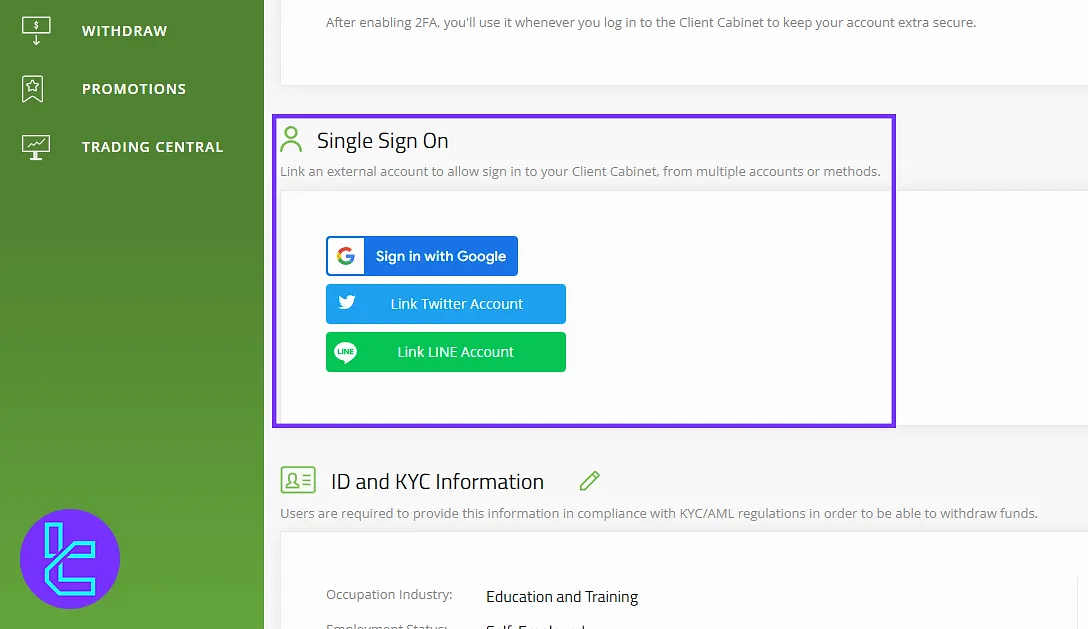
ID and KYC Information
In the “ID and KYC Information” section, you can view your approved document. Access your name, address, and ID/KYC status. If needed, you can click the “Edit” option to change your information, and then click “Save” to apply your changes.
Contact and Account Information
You can also view your contact information here. To update it, click on the corresponding edit option and make your changes. At the bottom of the page, you’ll see more details about your account.
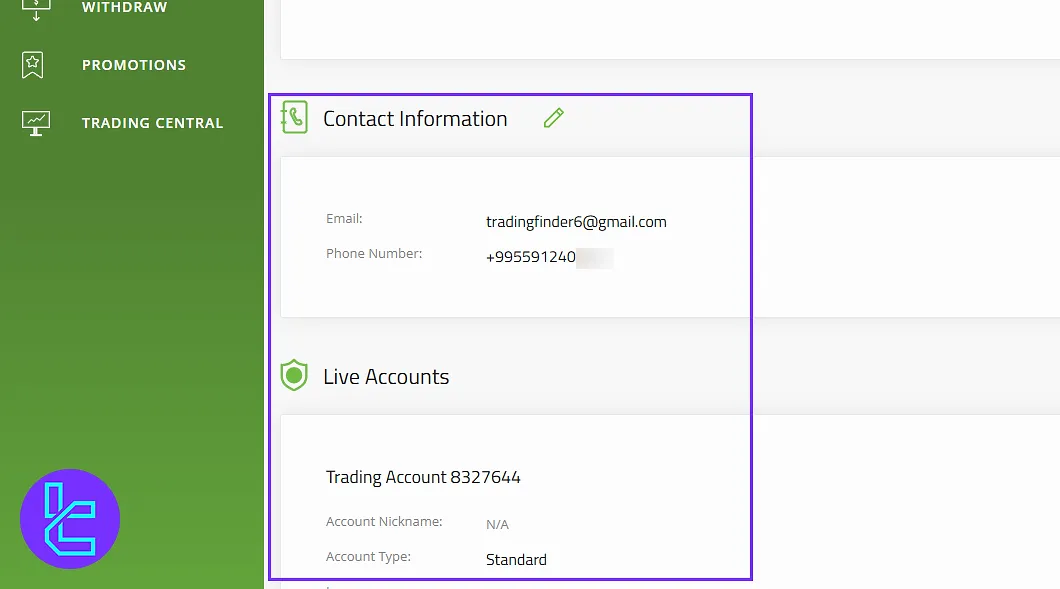
Settings Section
Let’s go back and enter the “Settings” section from the profile icon. Here, you can change your account language by clicking on the language option. You can also set a security question for additional protection.
This section displays your security answer and password, which you can choose to show or hide by clicking the visibility icon.
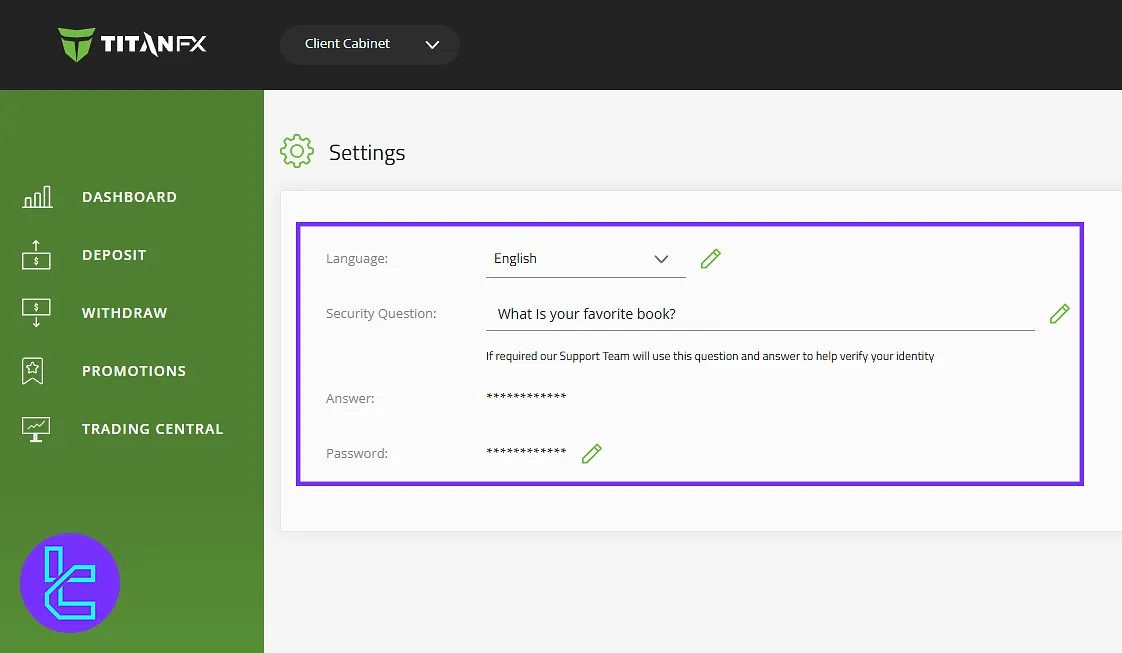
Security Settings Section
This section links back to the two-factor authentication setup. You can choose SMS or Google Authenticator to secure your Titan FX account.
Trading Account Details
In the dashboard, you’ll see information about your trading account. By clicking “Trading Account Login Details”, you can view your account credentials. This page includes the option to reset your MetaTrader 4 (MT4) password by clicking “Reset MT4 Password”.
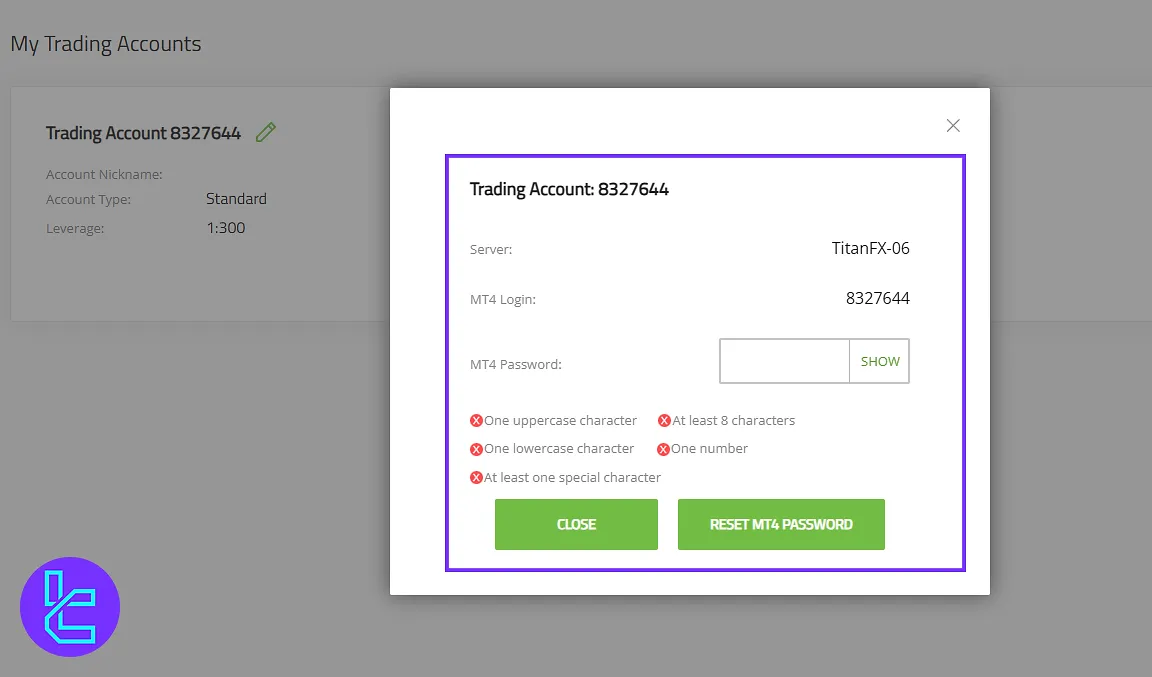
Deposit Section
Once on the dashboard, click “Deposit Funds” to charge your account through:
- Deposits
- Pending Bank Transfer Deposits
- Deposit History (DAO)
Filter deposits by date, method, and account. History appears once your account is active.
To fund your account via one of the best available options, check the Titan FX USDT TRC20 deposit guide.
Pending Bank Transfer Deposits
In the “Pending Bank Transfer Deposits” section, you can apply filters such as date, method, and account to view specific records. This information becomes visible once your account is active.
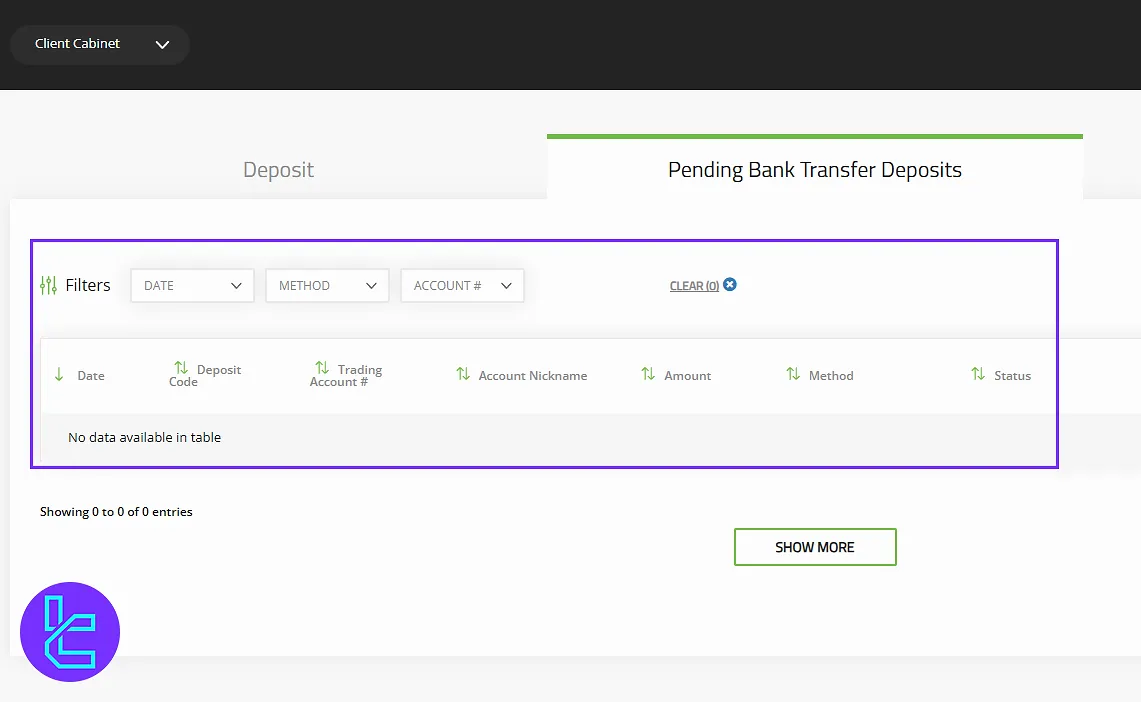
Deposit History
In the “History” section, you’ll be able to see the history of your recent transactions again, available after your account has been activated on the website.
Support, Live Chat, and Help
By clicking "Contact Us," users access the support dashboard. “Start Live Chat” connects you directly to Titan FX support. Going back to the main dashboard, the “Help” button allows searching for common questions and issues.
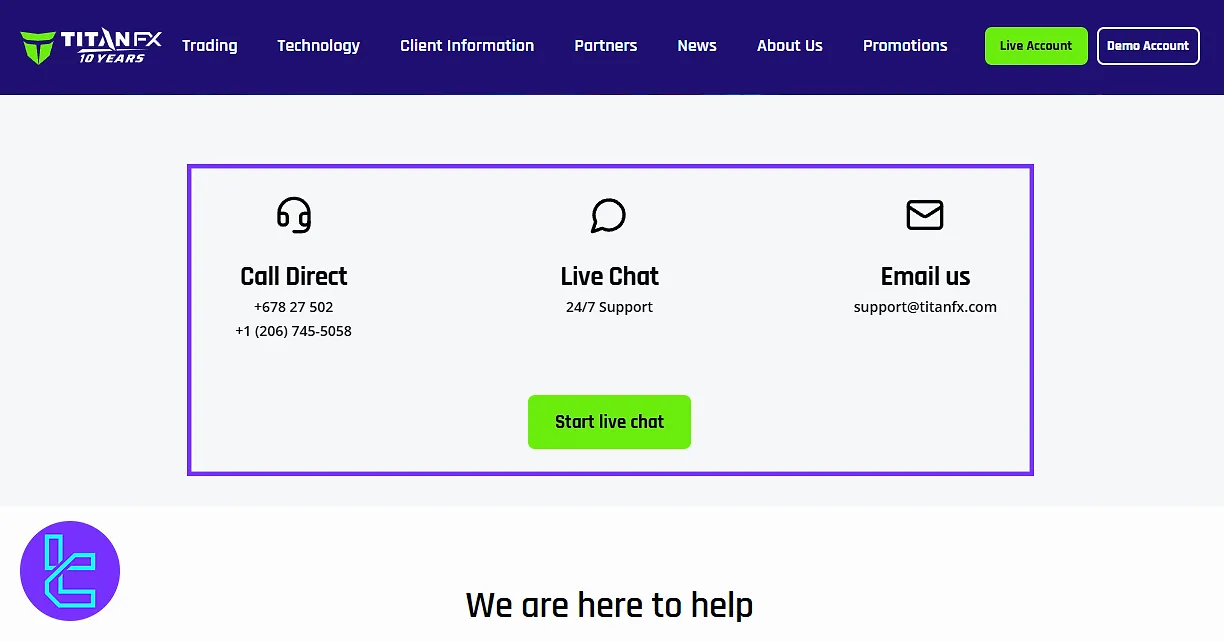
Withdrawal Section
Though a dedicated withdrawal tutorial is coming, this section allows access to request withdrawals through supported methods once activated.
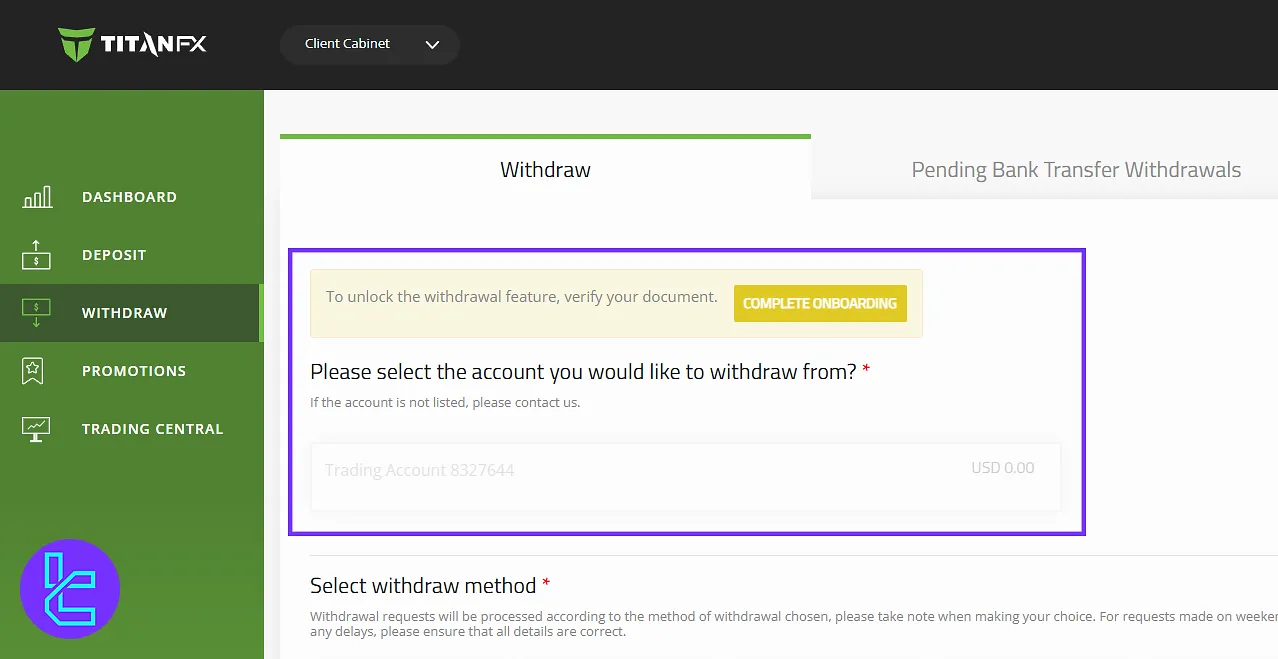
Titan FX Dashboard Comparison Table
Check the table below for a complete comparison of the essential dashboard features available on Titan FX and other brokers.
Dashboard Section | Titan FX Broker | |||
Copy Trading/Social Trading | No | Yes | Yes | No |
Education | No | No | No | No |
Trading Platforms Download and Terminal | No | Yes | No | Yes |
Promotions | No | No | Yes | Yes |
Live Chat | Yes | Yes | Yes | Yes |
Market News Feed | No | Yes | No | Yes |
Trading Tools | No | Yes | No | Yes |
Economic Calendar | No | Yes | No | Yes |
Conclusion and Final Words
Titan FX dashboard features a 2FA option to protect your access securely. Regularly check the “History” and “Withdraw” only through verified methods. Try to use “Start Live Chat” from the “Help” or “Contact Us” areas for fast support.
For the next step, read the Titan FX deposit and withdrawal article from the guides listed on the Titan FX tutorials page.





