Traders Trust dashboard offers 30+ sections covering every aspect of trading. From profile settings like email, password, and language, to activating 2FA via QR code, security is prioritized.
Users can open live or demo accounts, select leverage, and set a base currency instantly. Financial tools include deposit, withdrawal, transfer funds, and uploading payment documents.
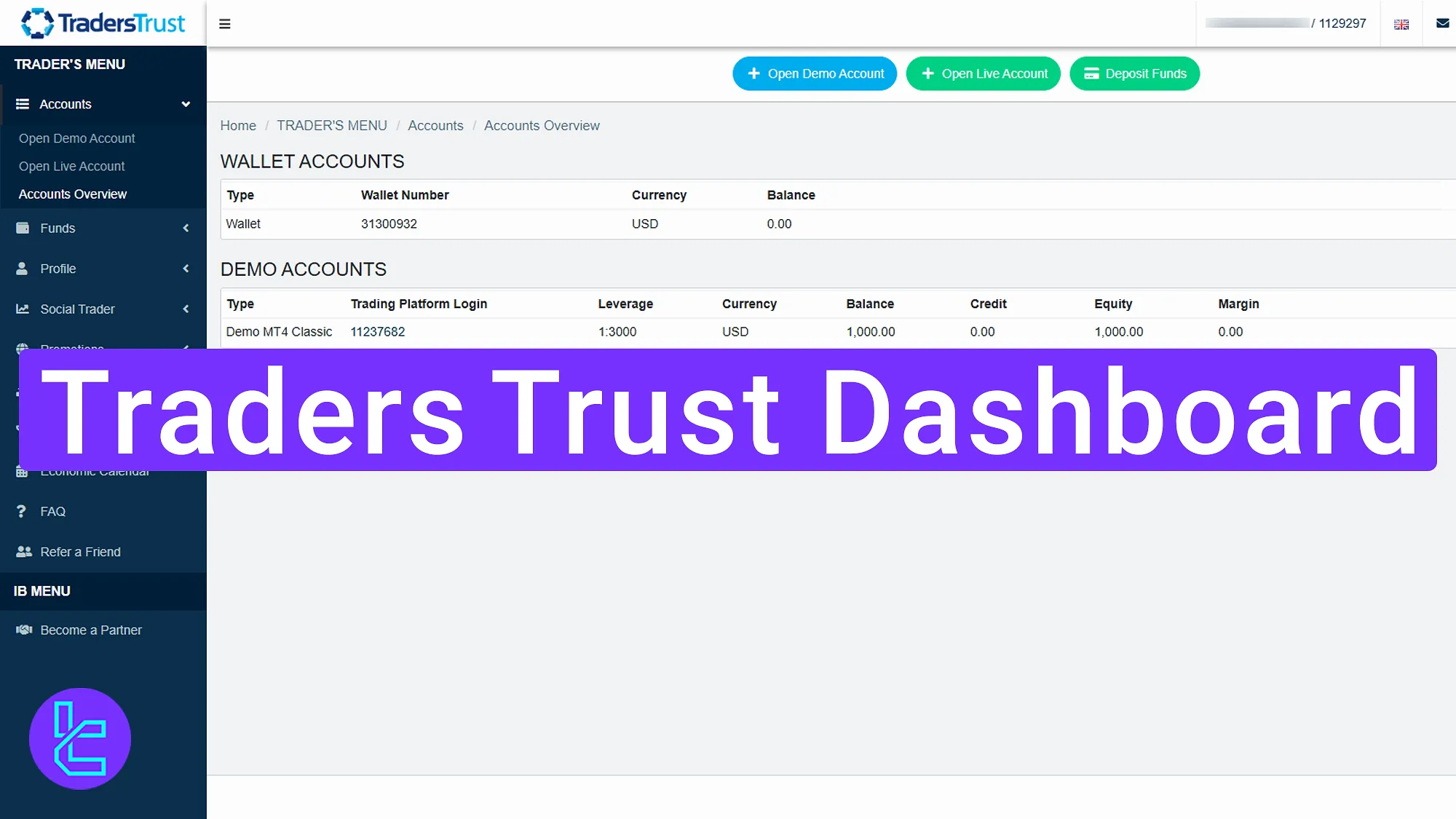
Key Sections in the Traders Trust Dashboard
As with many forex platforms, Traders Trust broker has a comprehensive user panel with various functionality.
Sections include:
Dashboard sections | What it displays |
Profile & Security | Manage email, password, mobile, language, notification preferences; enable 2FA via QR code for added security |
Upload Proof of Identity and Address; submit payment proofs and specify transaction networks | |
Account Management | Open demo or live accounts, select leverage, platform (MT4, cTrader, Call4), account type, base currency |
Funds & Transactions | Deposit, withdraw, internal transfer; upload payment documents; view pending/completed transactions and apply filters |
Payment Details | Store bank/payment data securely for faster deposits and withdrawals |
Social Trading & Promotions | Explore strategists by performance, add to watchlist, invest directly; request promotions like $50,000 trading bonus |
Trading Platform Access | Download links for MT4, cTrader, and other supported platforms with quick integration |
Support & Help Desk | Create and track tickets, attach screenshots, view message history, export conversations |
Referral & IB Menu | Invite friends, generate referral links/banners, view wallet balance, IB transactions, CPA commissions |
Reports & CPA Tracking | Access detailed reports for commissions, CPA payments, filter by date/currency, and export results |
Notifications & Messages | Centralized view of system alerts, marketing messages, transaction updates |
Tools & Quick Shortcuts | One-click access to commonly used dashboard features like funds area, reports, platform downloads |
Market Insights | Integrated news or analytics tools (if enabled) to stay updated on market movements |
Profile Settings
From the “Profile” section, users can manage essential personal details such as email, password, mobile number, and language settings.
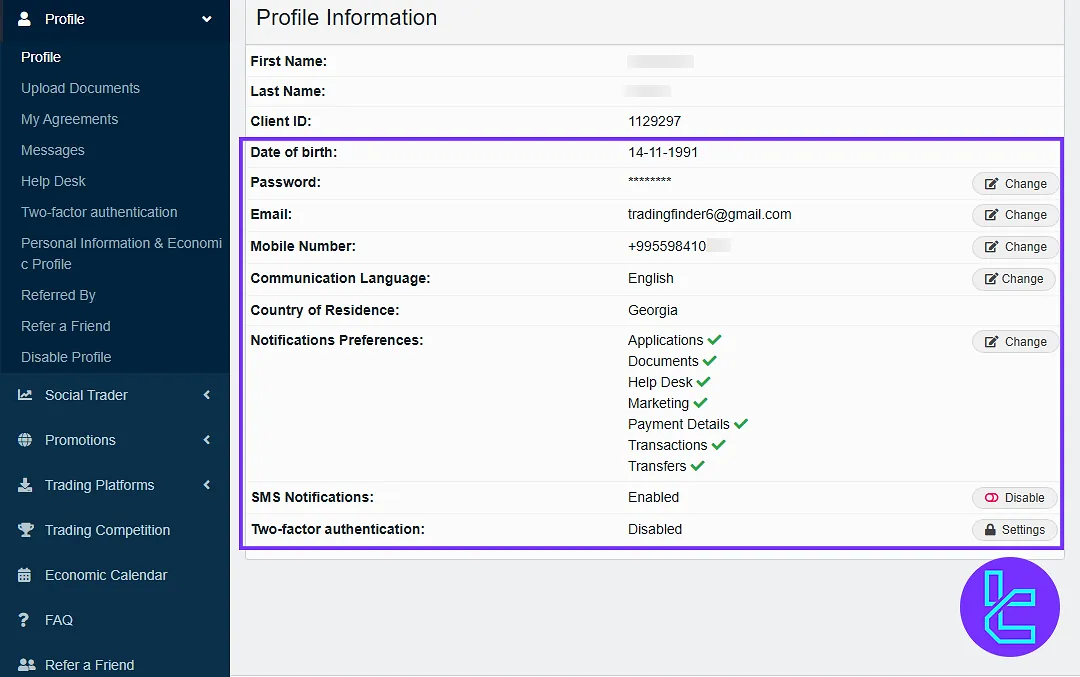
Notification preferences can be used to enable or disable notifications of applications, documents, helpdesk, marketing, and transactions.
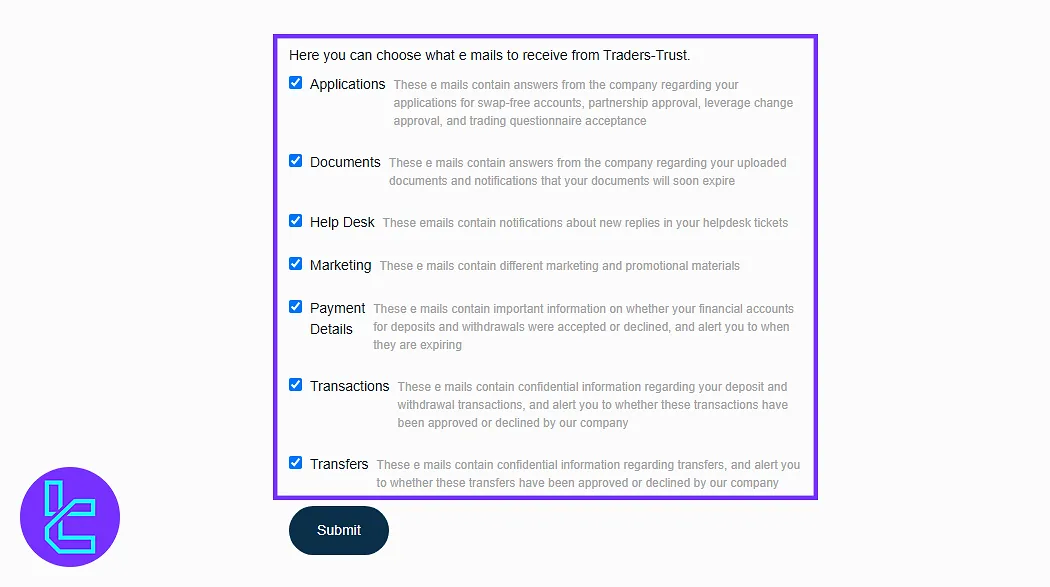
Two-factor authentication (2FA) can also be activated from this panel by scanning a QR code and submitting a verification code.
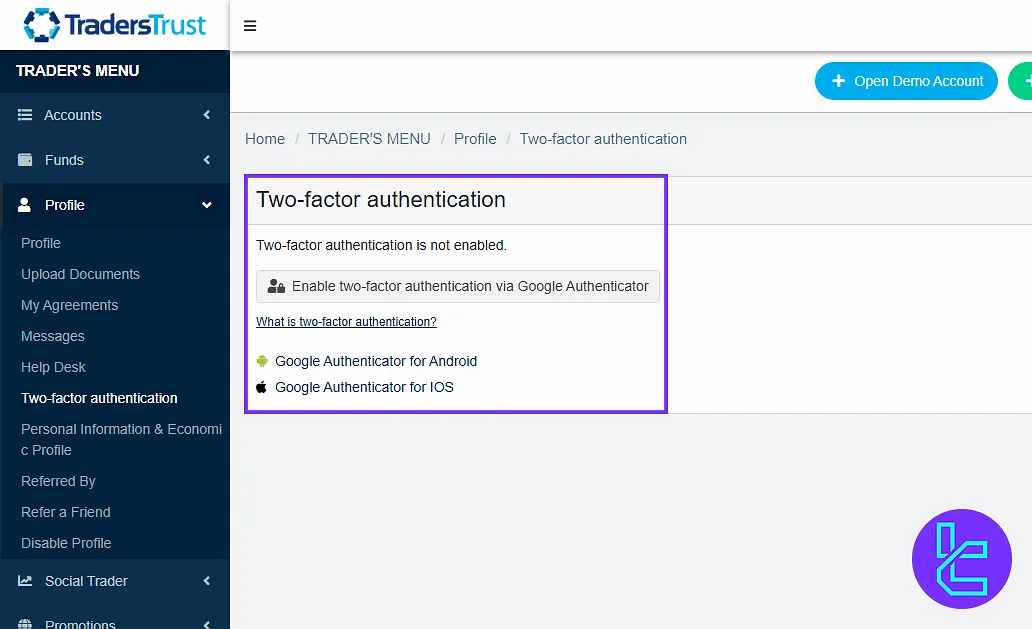
Support & Help Desk
The “Help Desk” section allows users to contact customer support directly. You can add a new ticket by selecting the appropriate category, entering your issue, and uploading a screenshot.
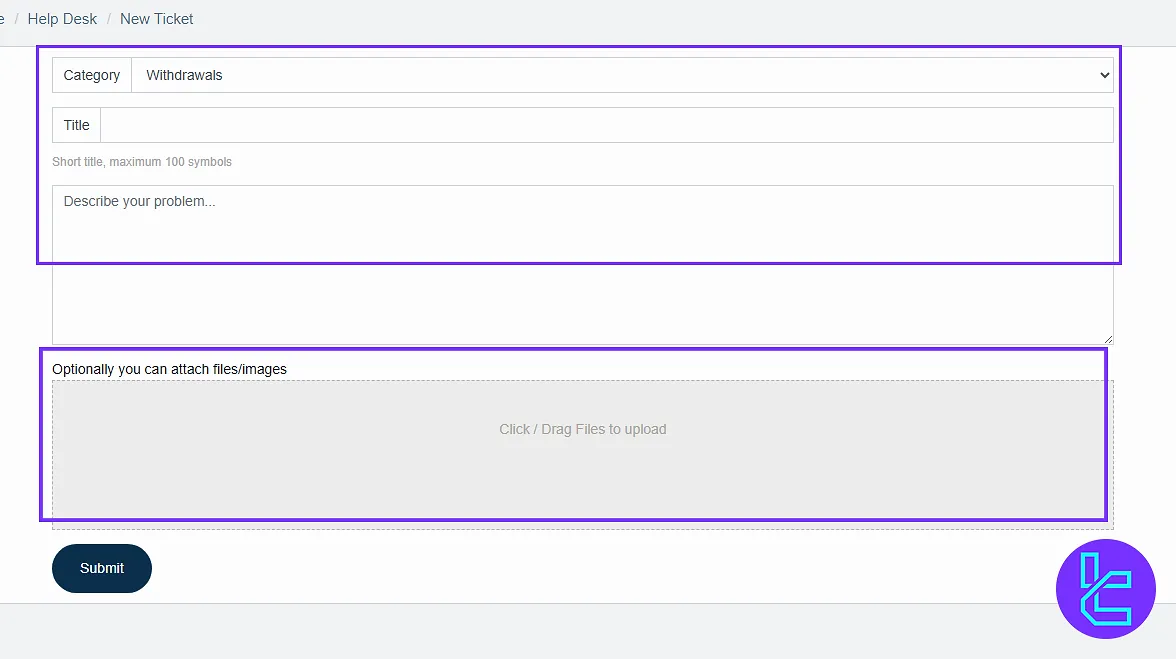
The "Messages" tab enables viewing or filtering conversations based on subjects and dates. Exporting message data is also available.
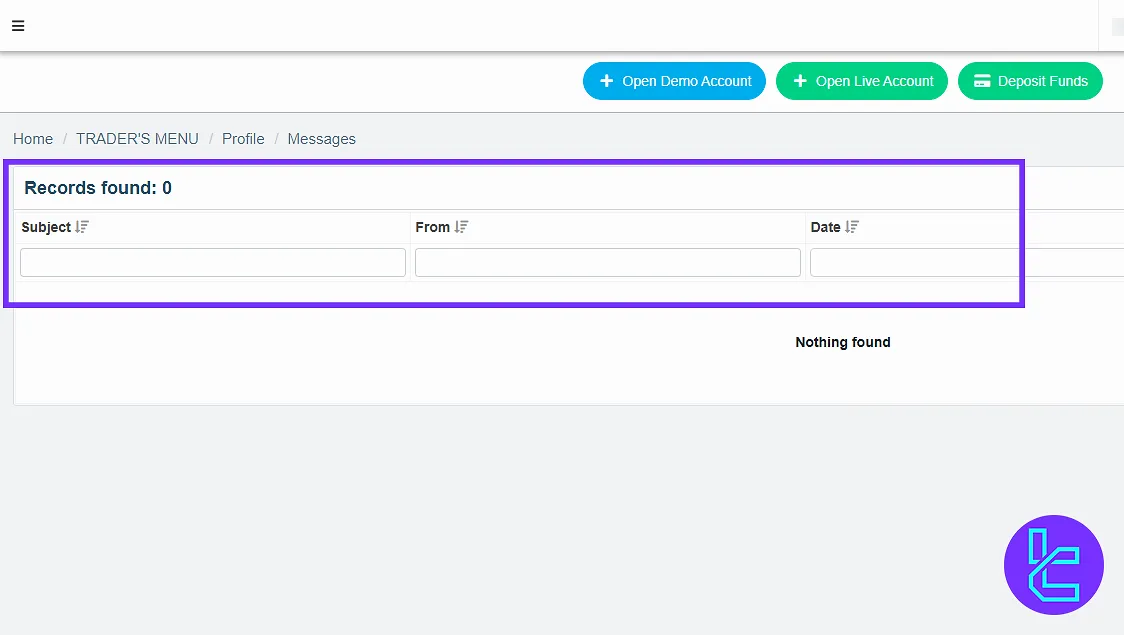
Account Management
From the dashboard, users can open new demo or live accounts. Select a platform, leverage, account type, and base currency, and then finalize the setup.
After completing Traders Trust registration, you can view detailed account information instantly.
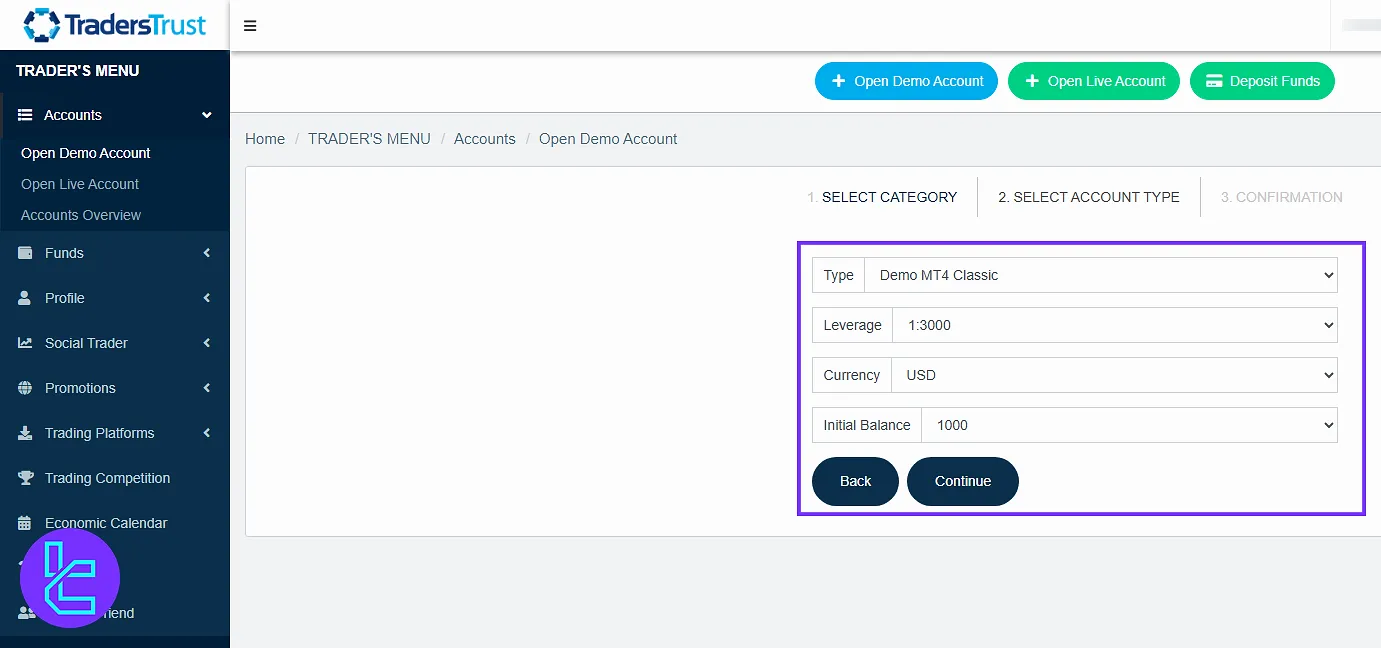
Deposits, Withdrawals, and Transfers
The “Funds” section offers access to “Deposit”, “Withdraw”, and “Transfer Funds” tools.
Once a trading account is selected, users can upload payment documents, define networks, and monitor transaction statuses. Internal transfers are possible between trading accounts within the platform.
If you are interested in funding your account with one of the best available methods, check the Traders Trust USDT TRC20 deposit guide.
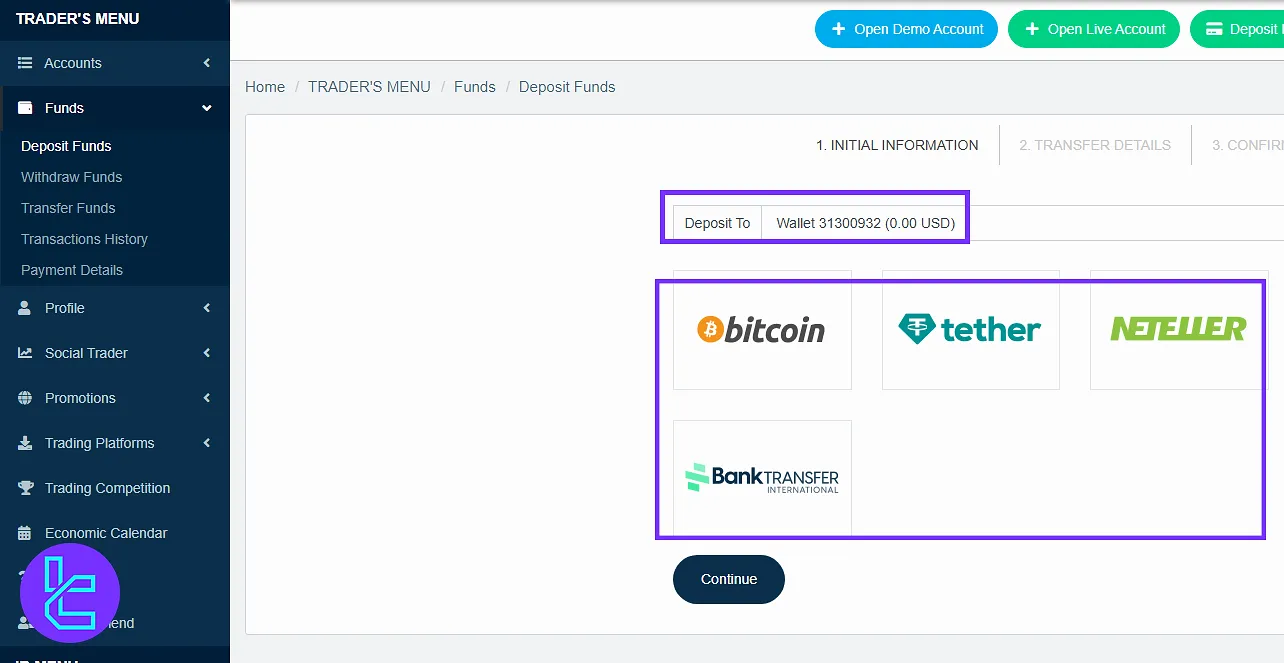
Transactions & Payment Details
Under “Transaction History”, you can view both pending and completed transactions or filter based on transfer or transaction history.
The “Payment Details” section allows users to upload payment screenshots and specify transaction networks for documentation.
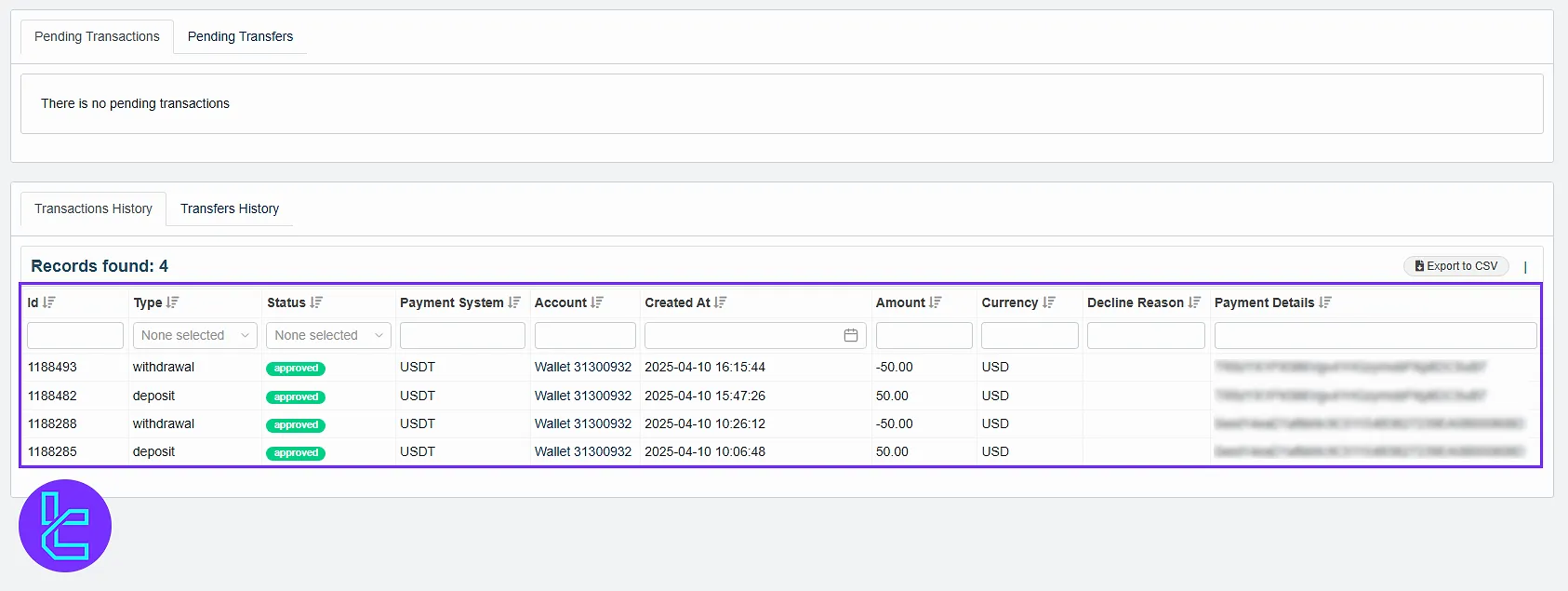
Social Trading and Promotions
In the “Social Trader” area, users can explore strategists by country, performance, and profit metrics. You can add users to a watchlist or invest directly.
If you are interested in learning how social trading works, check TradingFinder relative articles.
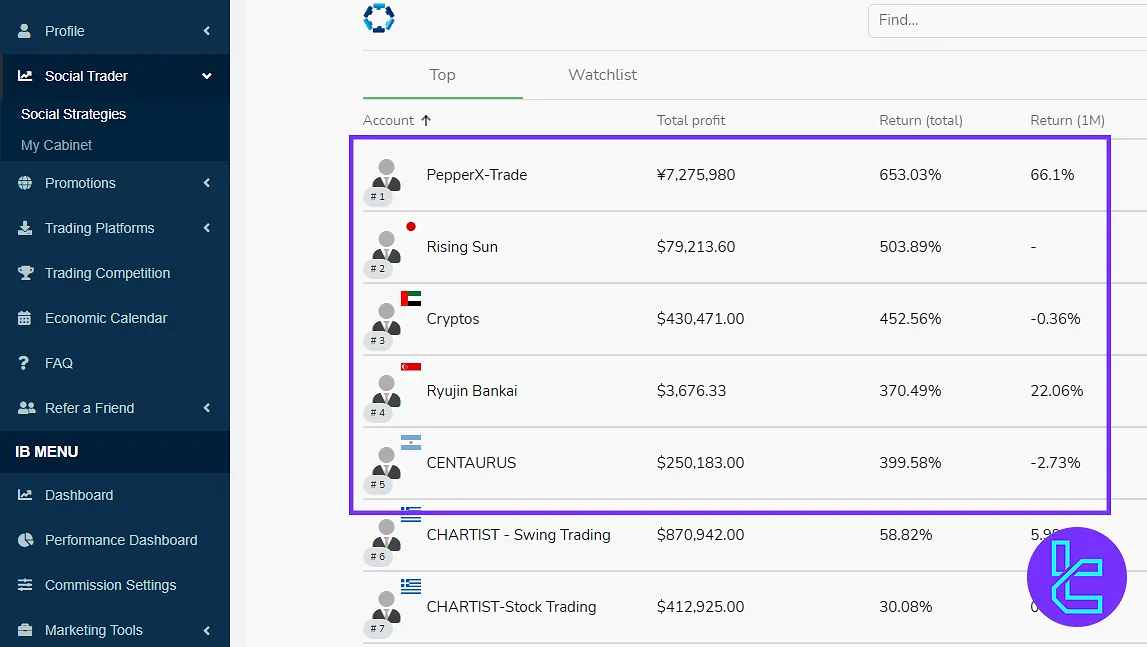
The “Promotions” section allows users to request bonuses such as a $50,000 promo by entering their trading account number and accepting terms.
Trading Platform Access
In the “Trading Platform” section, select from options like MetaTrader 4, Call4, or cTrader.
Download links are provided based on your selection, ensuring easy integration with your Traders Trust dashboard accounts.
Referral & IB Menu Tools
The “Refer a Friend” section includes both link and payment options, where users can enter friend details and apply promo codes.
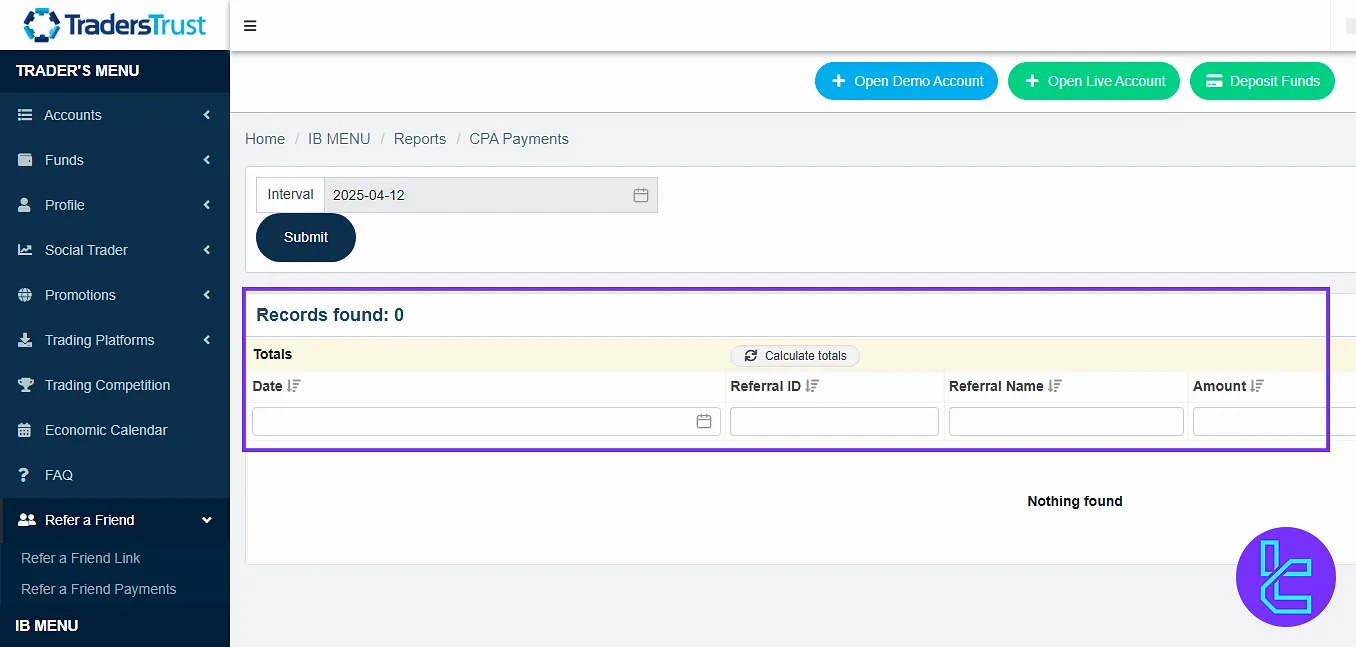
The IB Menu displays your wallet balance, referral history, and commission categories such as IB Transactions, CPA, and Detailed Breakdown.
You can generate new referral links and banners with tracking codes.
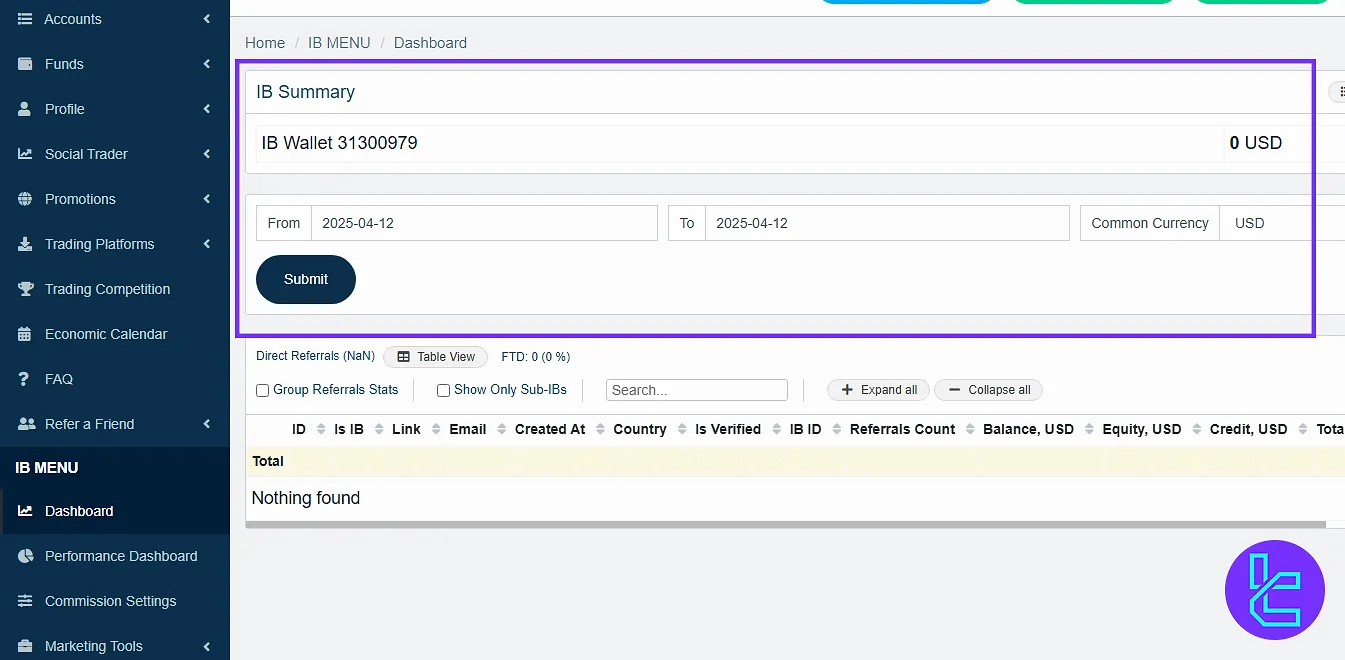
Reports & CPA Payment Area
In “Reports”, users can navigate to Account Commission, Client Commission, and CPA Payment sections.
Here you can filter by date range, currency, and export the results. This section is crucial for IBs and affiliate marketers to monitor performance and earnings.
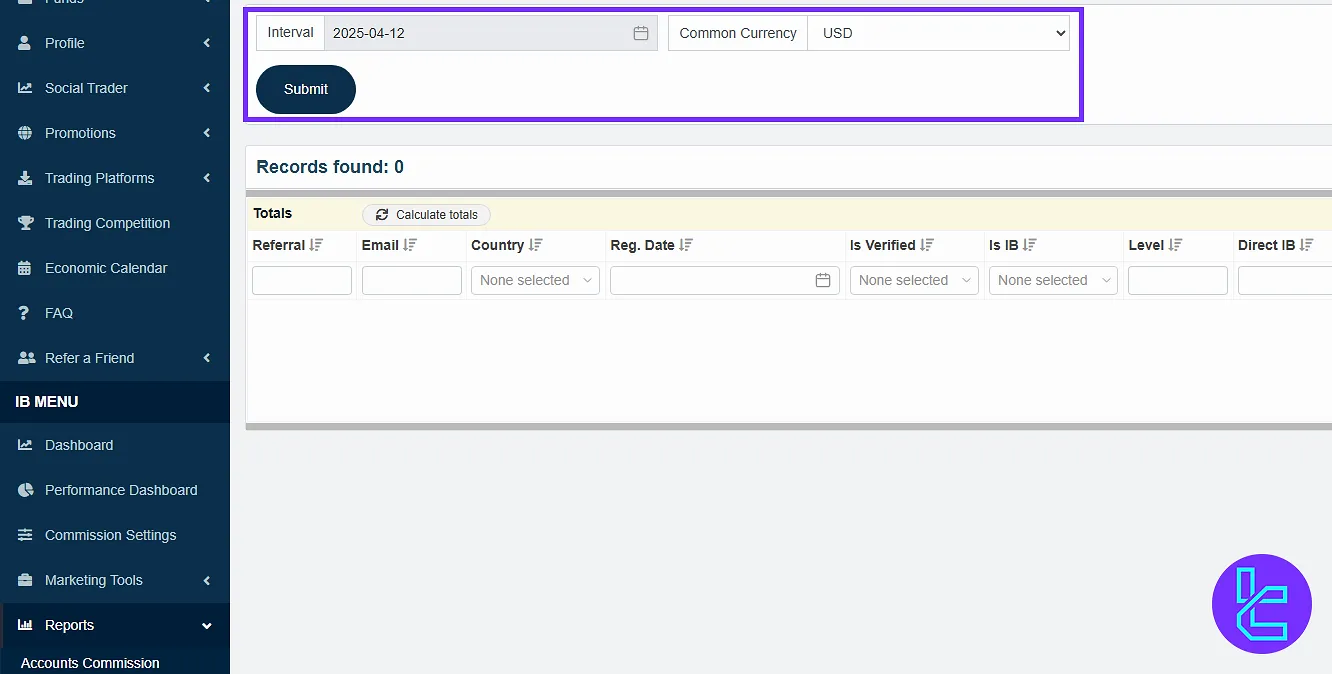
Complete Comparison of Traders Trust Dashboard and Those of Other Brokers
The table below provides a deep comparison of essential features in the Traders Trust client cabin and those of other brokers.
Dashboard Section | Traders Trust Broker | |||
Copy Trading/Social Trading | Yes | Yes | No | Yes |
Education | No | No | Yes | No |
Trading Platforms Download and Terminal | Yes | Yes | No | No |
Promotions | Yes | Yes | Yes | Yes |
Live Chat | Yes | Yes | Yes | Yes |
Market News Feed | Yes | No | No | No |
Trading Tools | Yes | Yes | No | Yes |
Economic Calendar | No | Yes | No | No |
Conclusion and Final Words
Traders Trust dashboard allows traders to monitor their trading activity by regularly checking the transaction history and payment details, and use filters like date range or currency for better tracking.
Users can take advantage of social trading by following top strategists and don’t miss the opportunity to apply for the $50,000 promo.
If you're an affiliate or partner, explore the IB menu to manage your wallet balance and maximize your CPA commissions.
For the next step, read the Traders Trust deposit and withdrawal from the recent articles on the Traders Trust tutorials page.





