The Tradeview Markets dashboard is designed as a comprehensive control panel with 11 sections where traders can access live and demo accounts, manage deposits, withdrawals, and transfers.
Beyond account management, it offers platform downloads (MT4, MetaTrader 5, cTrader, WebTrader), detailed transaction history exports, and direct access to trading tools like TradeGATEHub and Surf’s Up!.
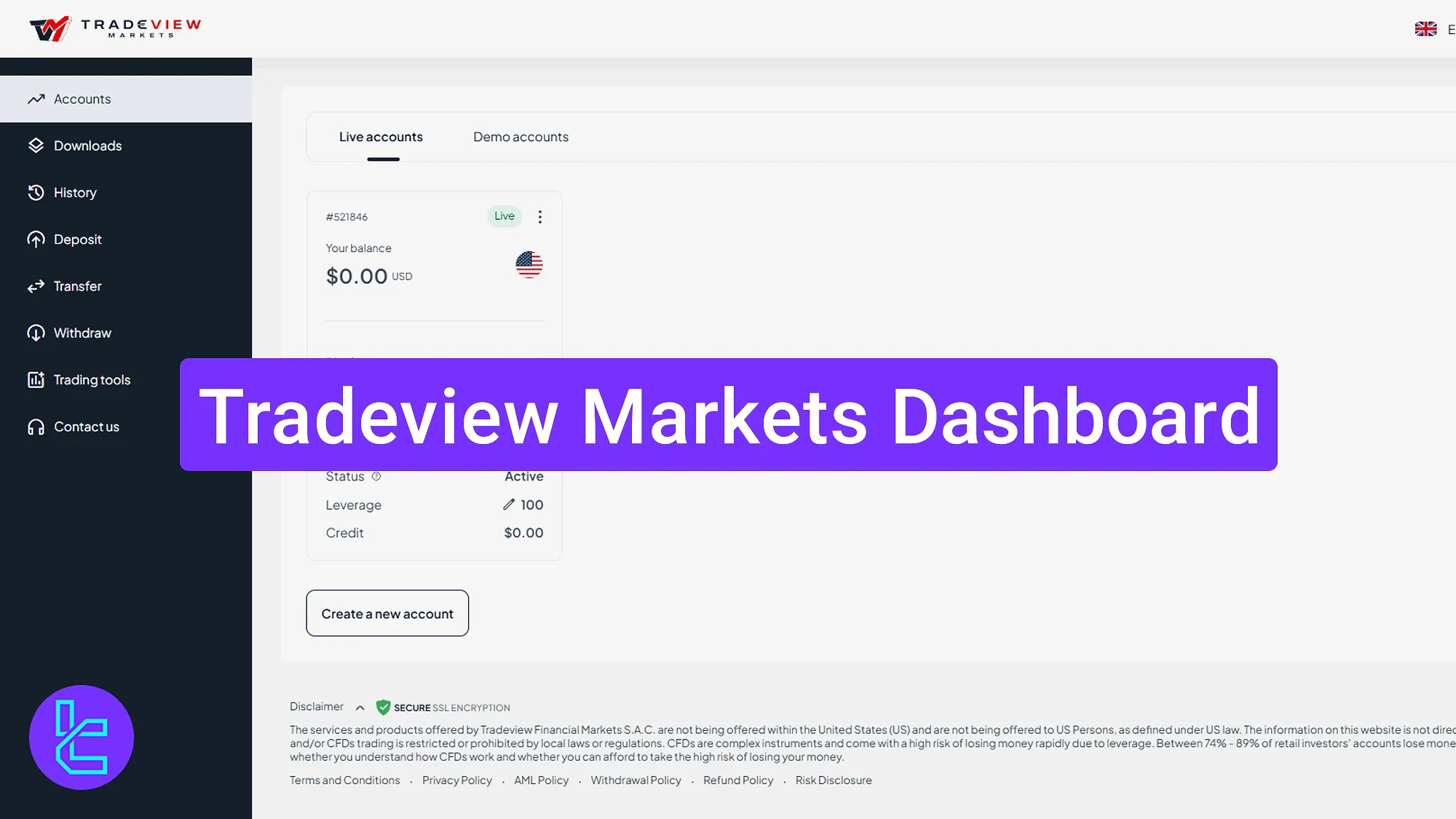
Tradeview Markets Dashboard Overview
After completing the Tradeview Markets registration, access to the trading cabin and Tradeview Marketsbroker essential tools will be granted. TheTradeview Markets dashboard includes:
Dashboard Section | What It Displays |
Homepage | Provides direct access to profile tools, navigation menus, and quick links to essential dashboard features, including settings and language preferences. |
Settings & Security | Central hub for password management, mailing subscriptions, and two-factor authentication (2FA) activation with apps like Google Authenticator. |
Accounts | Lists all live and demo accounts. Traders can open new MT4/MT5 profiles, set leverage, choose base currency, and edit account details. |
Downloads | Offers platform installers for Forex, Stocks, and Futures trading. Includes MetaTrader 4, MetaTrader 5, cTrader, and WebTrader (if available). |
History | Displays detailed logs of trades, deposits, withdrawals, and transfers, with export options in CSV and other formats for analysis. |
Deposit | Shows supported funding options: crypto (TRC20, ERC20, BTC, ETH), cards, wallets, and wire transfer, with step-by-step deposit flow. |
Transfer | Enables internal movement of funds between Tradeview Markets accounts by selecting source/destination, currency type, and amount. |
Withdraw | Dedicated payout form to request withdrawals via crypto networks, cards, wallets, or bank transfers, linked to chosen account. |
Trading Tools | Gives access to TradeGATEHub for news, chatrooms, video streams, and “Surf’s Up!” for actionable strategies and market insights. |
Contact Us | Provides direct support via chat, scheduled calls, email, plus links to Tradeview’s official social channels. |
Homepage and Navigation
Click the avatar at the top right to open options like "Settings", and language selection is also available in this section. The main menu is on the left side, and the bottom-right corner offers access to live chat.
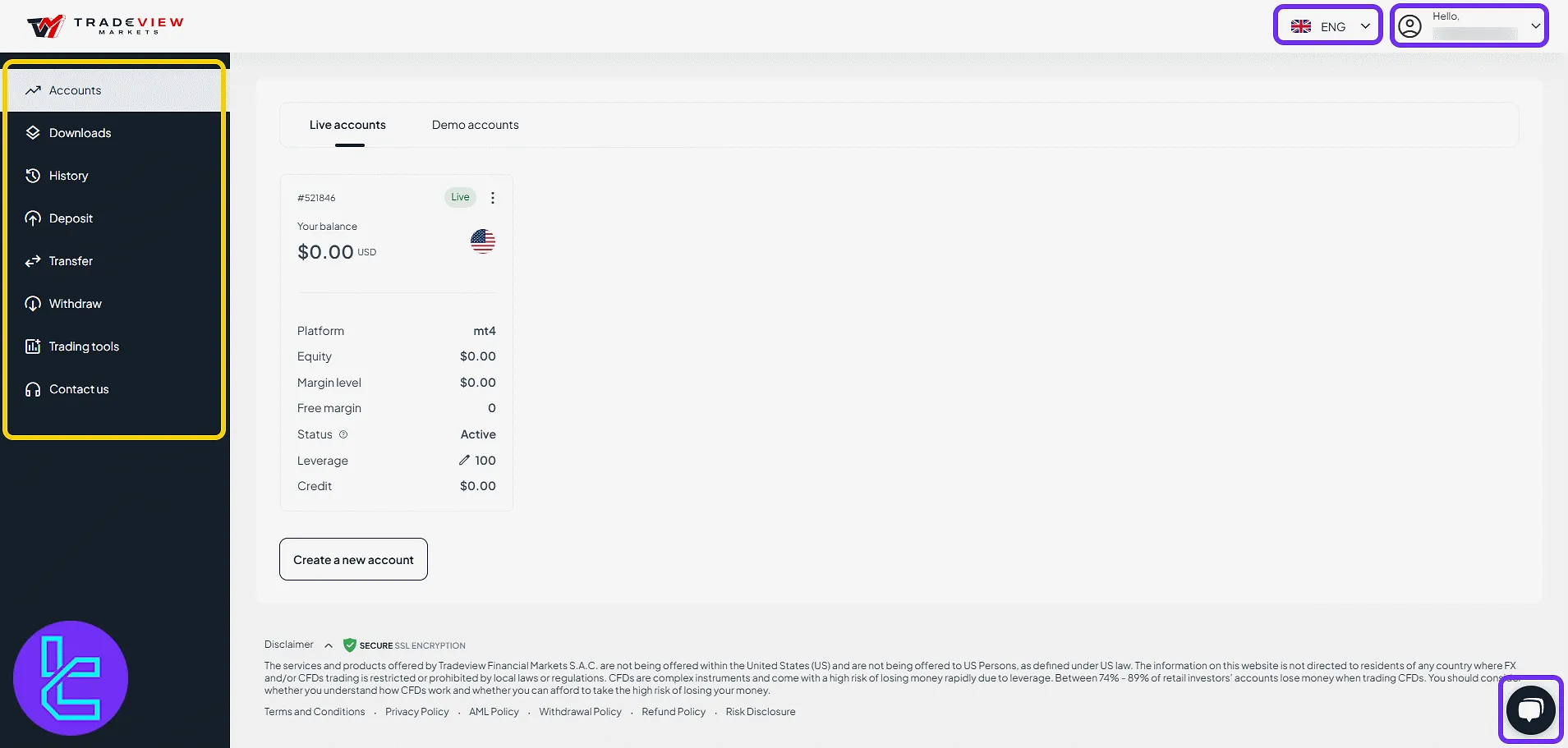
Settings and Security Controls
Click the avatar icon and choose "Settings". This area includes three tabs:
- Mailing subscription
- Password settings
- 2FA setup
The mailing subscription tab lets you control whether to receive updates about company news or trading activity to your registered email.
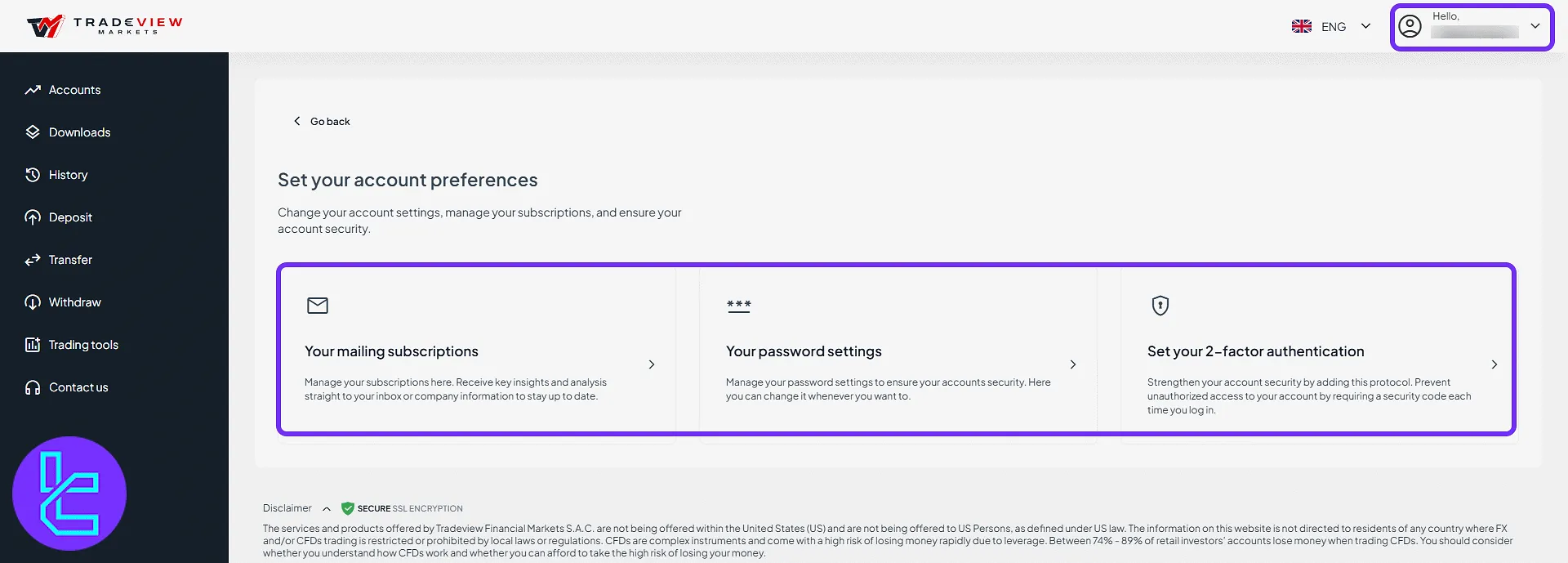
Click "Your Password Settings" to request a code. Once received, enter it along with your old and new passwords, then click "Continue".
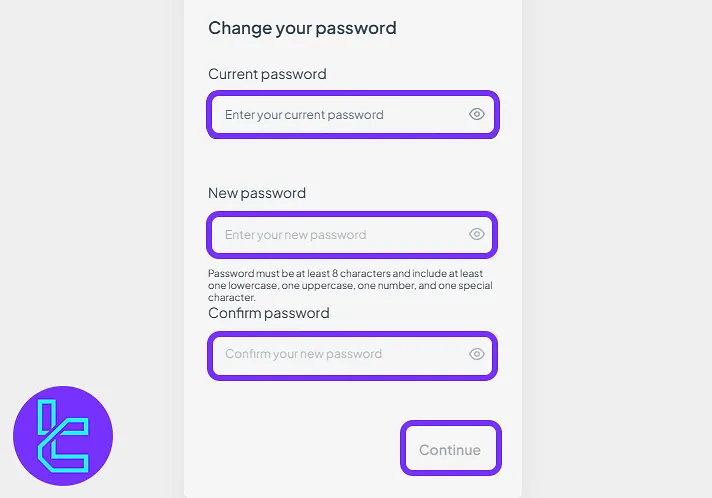
To enable 2FA, first download an app like Google Authenticator. Then click "Turn On", scan the QR code, input the code generated by the app, and hit "Continue".
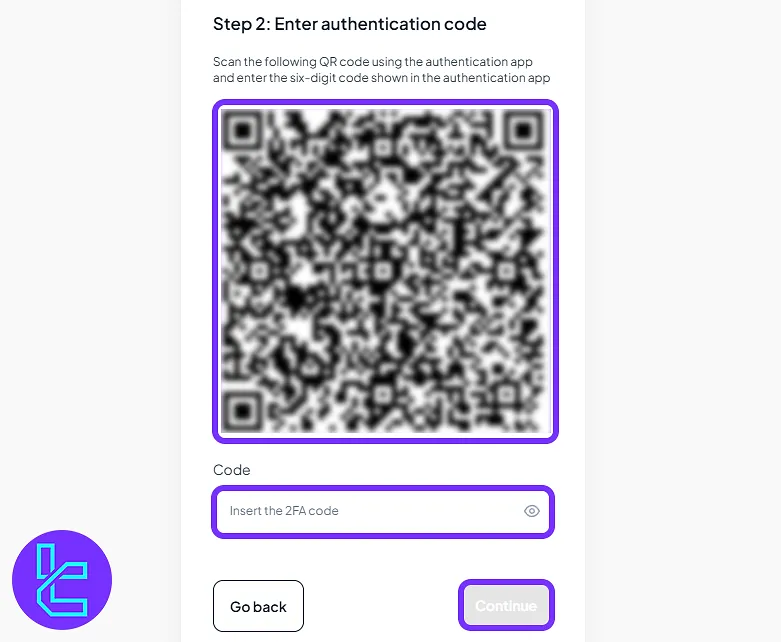
Managing Live and Demo Accounts
The "Accounts" page displays all demo and live accounts. Click "Create a New Account" to open a registration form. Use the three-dot menu to change the password or leverage of each account.
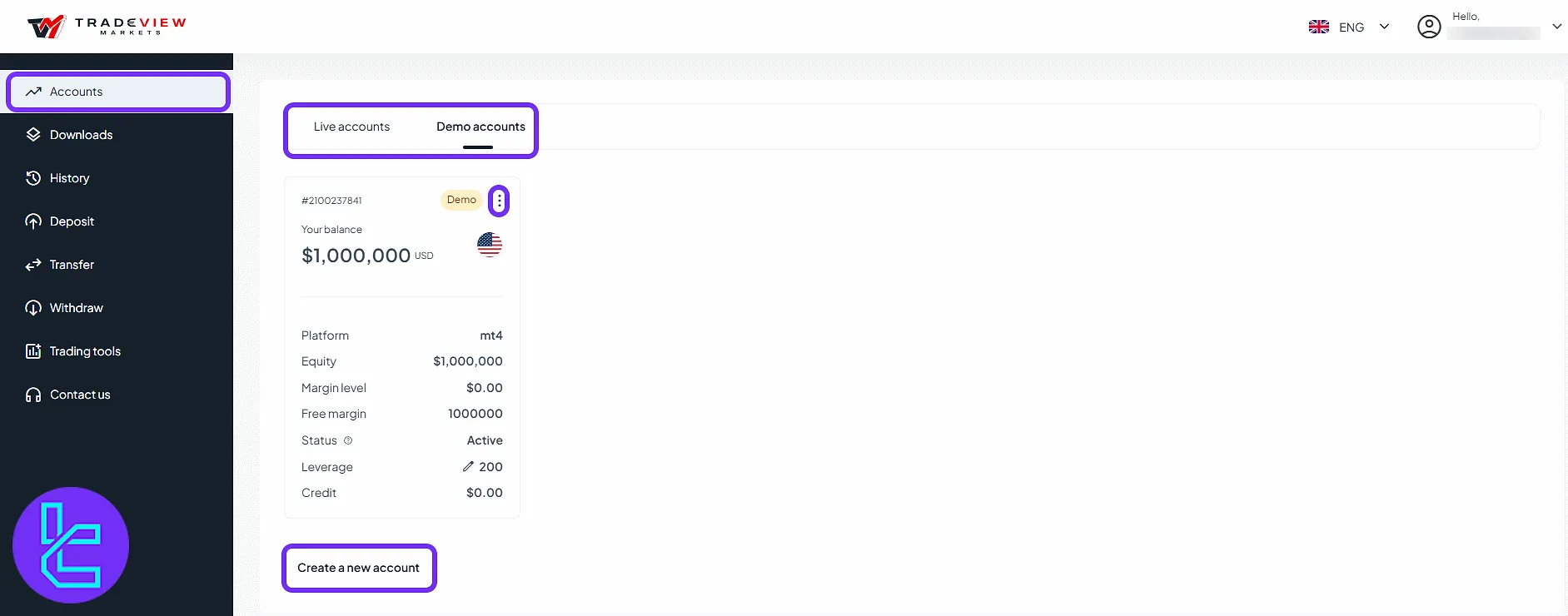
To create a new account:
- Select the market;
- Choose the platform (MetaTrader 4 or MetaTrader 5);
- Choose account type (Demo or Live);
- Select the base currency;
- Set the leverage value;
- Enter your desired deposit amount.
Click "Continue" to complete the setup.
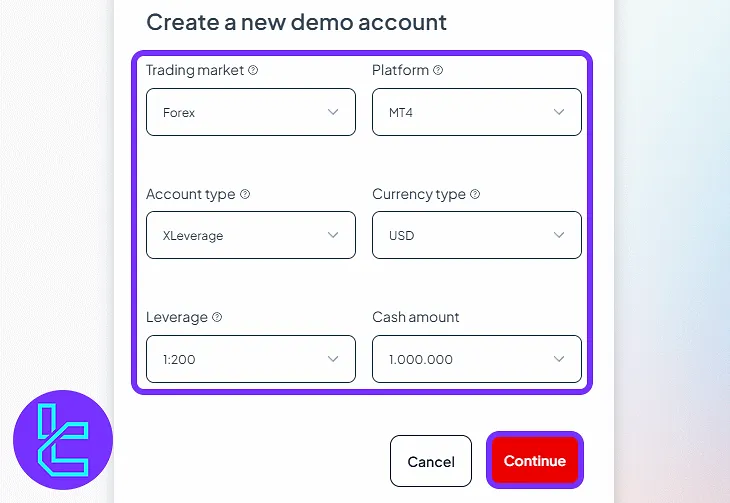
Platform Downloads and WebTrader Access
Go to "Downloads" to choose your trading category:
- Stocks
- Forex
- Futures Market
The platforms related to each trading category are displayed accordingly, offering download options. Some platforms also support direct access via WebTrader, depending on the selected market type.
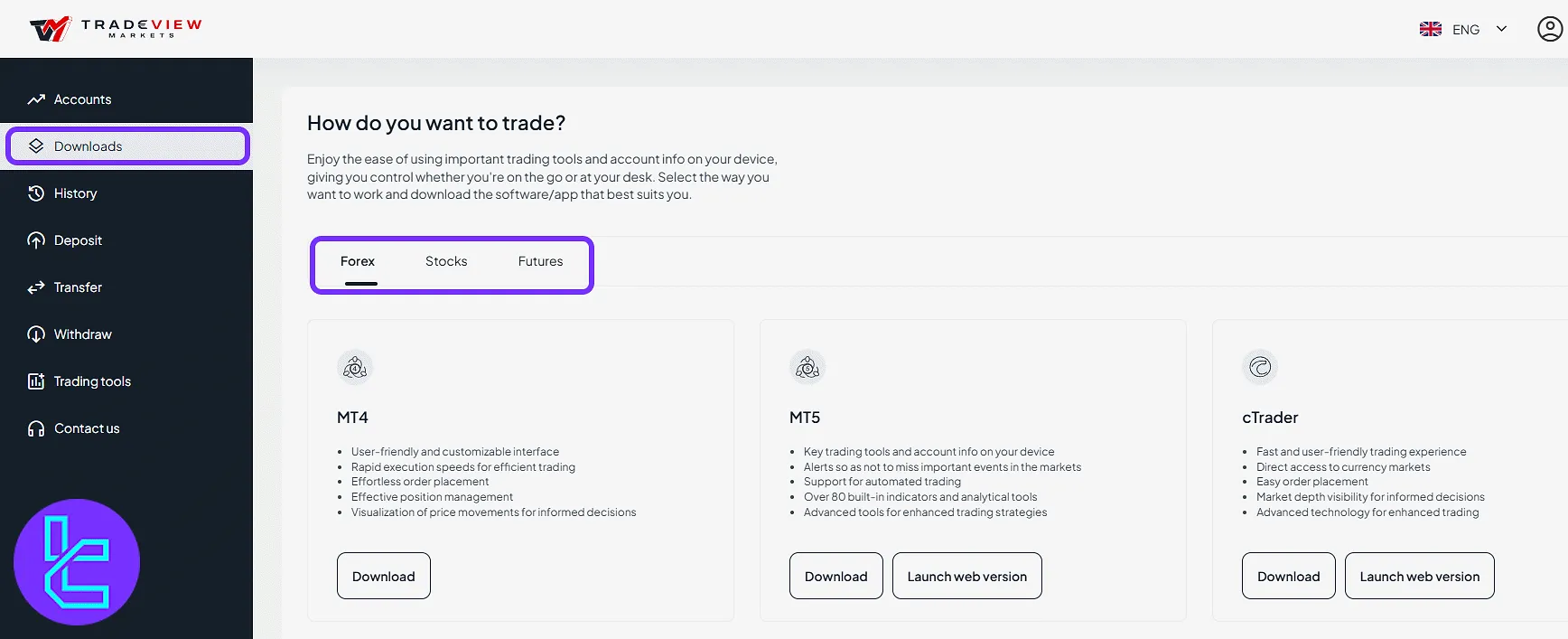
Trading History Overview
In the "History" tab, filter data by "Period of Time", "Account Type", "Platform", or "Account Number".
This section provides details such as executed trades, deposit and withdrawal records, and transfer history. Use the "Export" button to download your reports in CSV or other available formats.
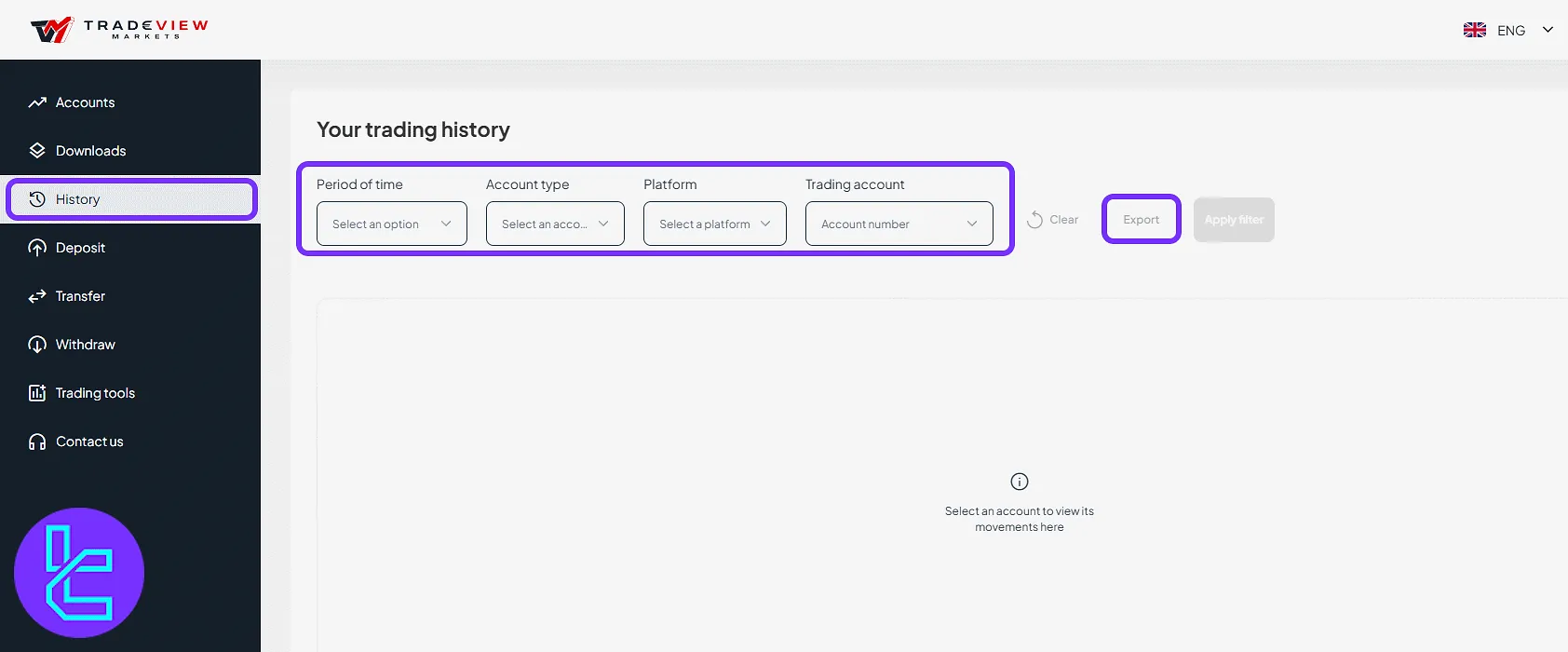
Depositing Funds into Your Account
Click "Deposit" and choose among "Crypto", "Digital Wallets", "Card", or "Wire Transfer". Each option supports several funding methods. After selecting the method, click "continue".
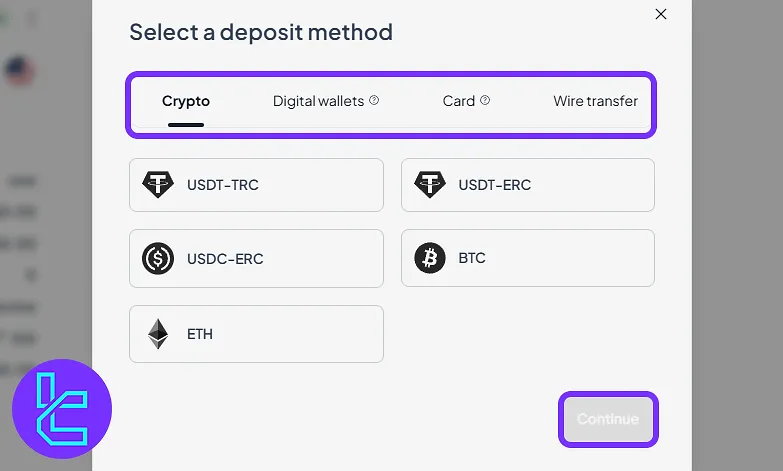
Internal Transfer Between Accounts
To move funds, go to "Transfer" and fill in the fields:
- Source Account
- Currency Type
- Amount
- Destination Account
Next, confirm box and click "Continue".
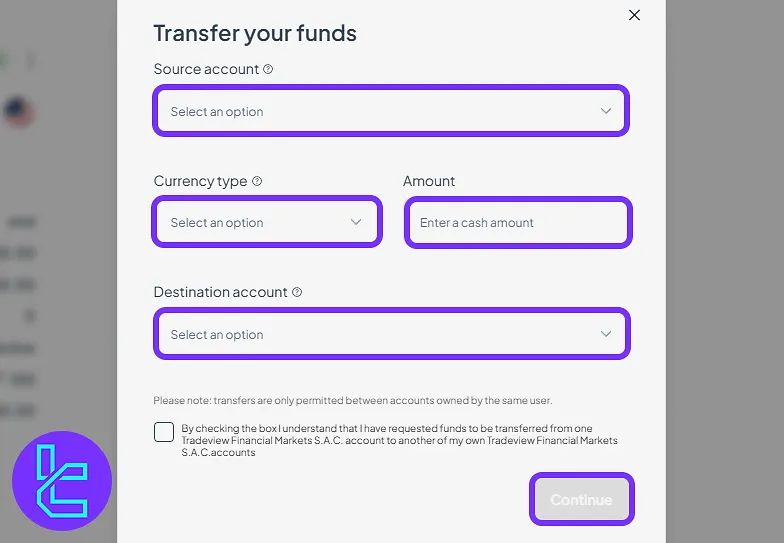
Withdrawing Funds from Tradeview
Use "Withdraw" to initiate a payout. Fill in:
- Source Account
- Withdrawal Method
- Currency Type
- Amount
Then click "Continue".
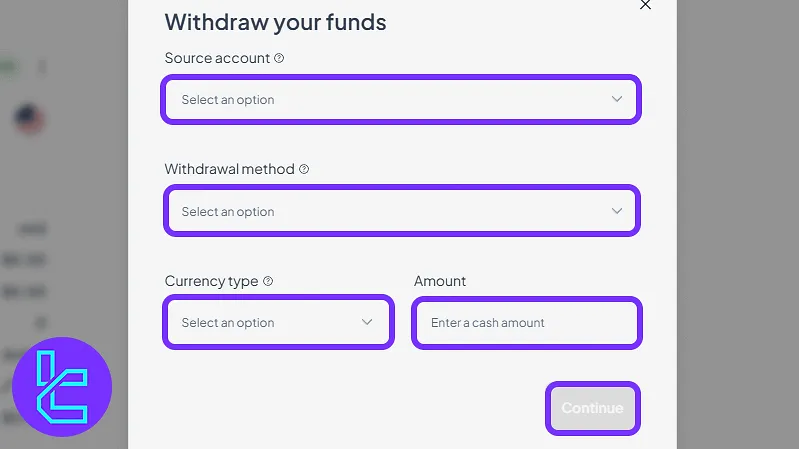
Market Tools and Strategy Resources
Click "Trading Tools" to access:
- TradeGATEHub: A comprehensive resource center with curated market news, live chat rooms, video streams from expert traders, and educational content covering current events and macro trends;
- Surf's Up!: Offers actionable trading strategies, technical chart breakdowns, and sentiment-based trend forecasts tailored for active traders.
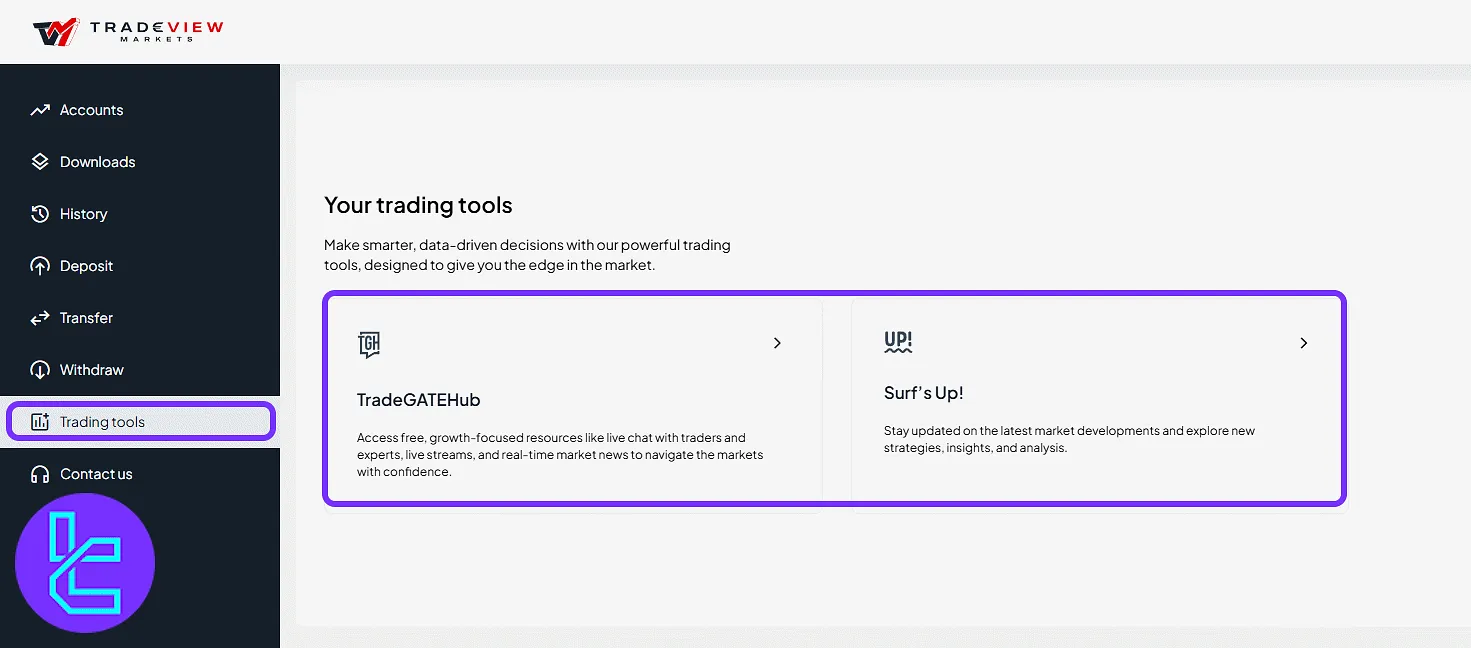
Reaching Out to the Support Team
Under "Contact Us", users can reach out through three main options: "Schedule a Call", "Let's Chat", or "Email Us".
The section also includes direct links to Tradeview’s social media platforms and its official support email address for more traditional communication needs.
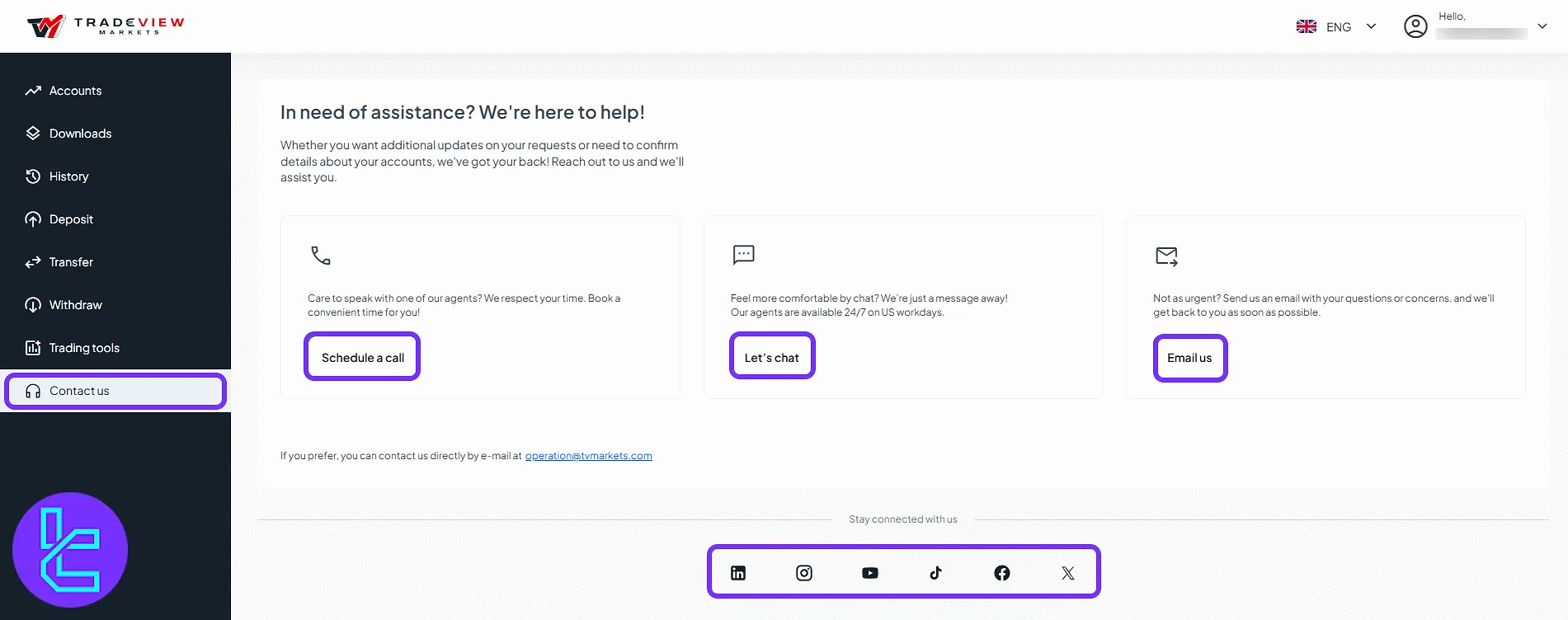
Tradeview Markets Dashboard Comparison Table
Let’s see how does the Tradeview Markets dashboard compare to those of other brokers.
Dashboard Section | Tradeview Markets Broker | |||
Copy Trading/Social Trading | No | Yes | Yes | No |
Education | Yes | No | No | No |
Trading Platforms Download and Terminal | Yes | Yes | No | Yes |
Promotions | No | No | Yes | Yes |
Live Chat | Yes | Yes | Yes | Yes |
Market News Feed | Yes | Yes | No | Yes |
Trading Tools | No | Yes | No | Yes |
Economic Calendar | No | Yes | No | Yes |
TF Expert Suggestion
The Tradeview Markets dashboard offers enhanced customization through password and 2FA control, flexible account management with editable leverage settings, and downloadable reports for personalized analysis.
For more information on fund management and Tradeview Markets deposit and withdrawal methods, visit the Tradeview Markets tutorial page.





