Activating the HTX copy trading with a 4-step process enables investors to mirror professional traders' strategies without requiring advanced technical knowledge.
The process includes registering as a copier or lead trader, customizing trade settings, and monitoring performance.
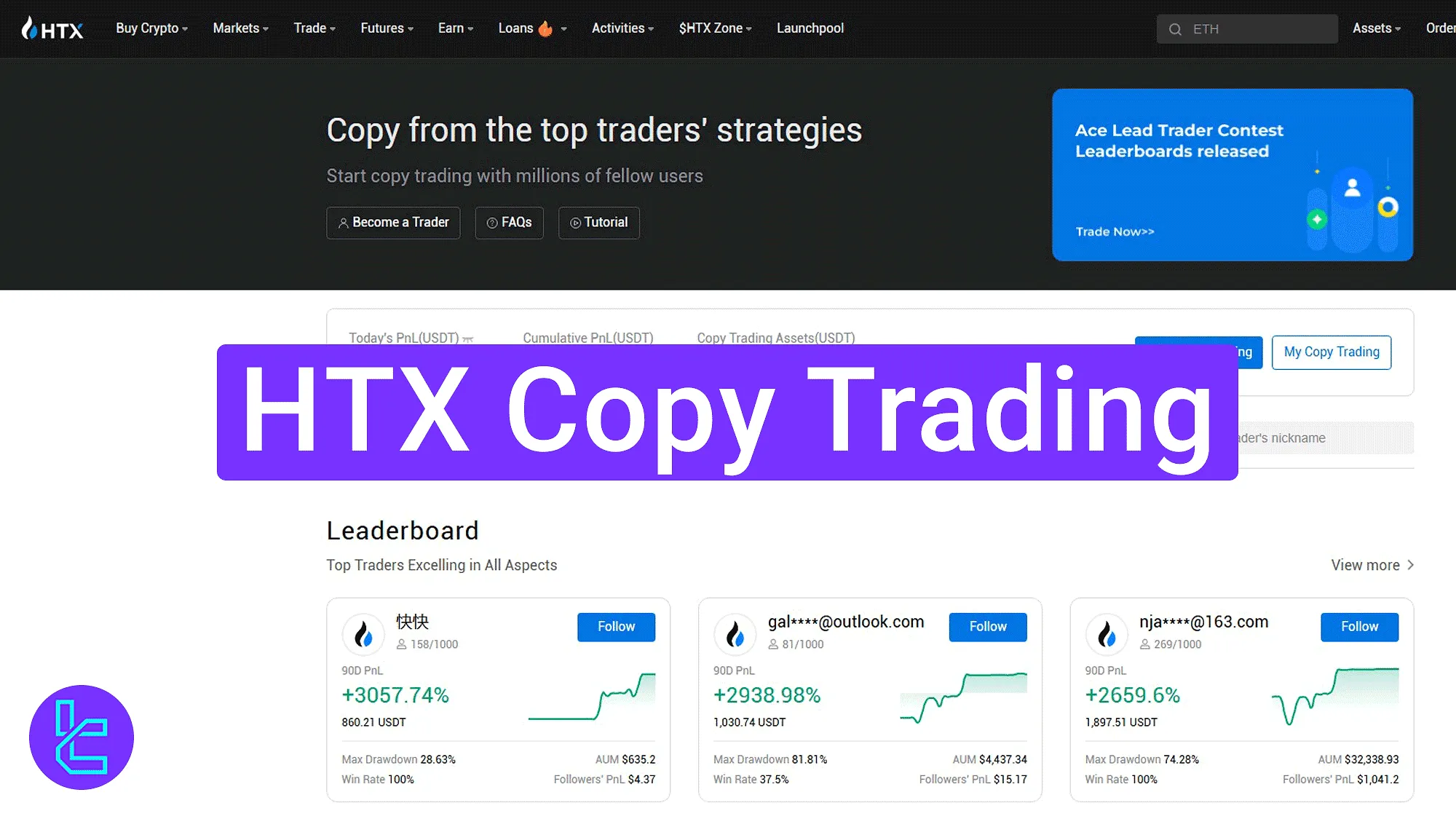
HTX Copy Trading Activation Process Overview
After completing the HTX verification steps, financial activities, including social trading, become available in the HTX exchange dashboard. HTX copy trading overview:
- Access the "Copy Trading" section;
- Explore the social trading dashboard;
- Select a trader and configure personalized copy settings;
- Manage active copy trades and monitor the performance.
#1 Accessing the “Copy Trading” Section
Start by opening the "Futures" tab and selecting "Copy Trading" to reach the dedicated panel in this cryptocurrency exchange.
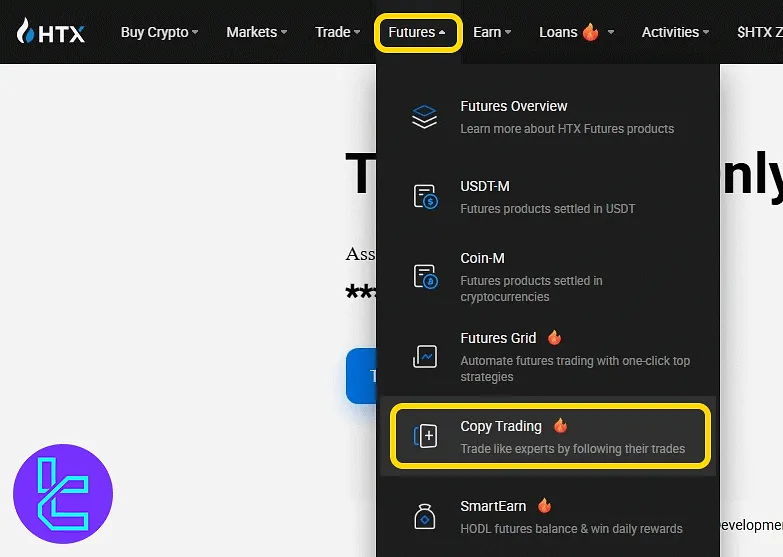
#2 Exploring the HTX Copy Trading Dashboard
First, you have access to these 3 buttons:
- Become a Trader: Apply to provide strategies and earn commission;
- FAQs: Access common questions about HTX copy trading;
- Tutorial: Learn the basics and advanced features of the platform.
Below, the overview panel displays daily profit/loss, total balance, and a "My Copy Trades" button for managing accounts. The lower section lists active traders with search and filter options.
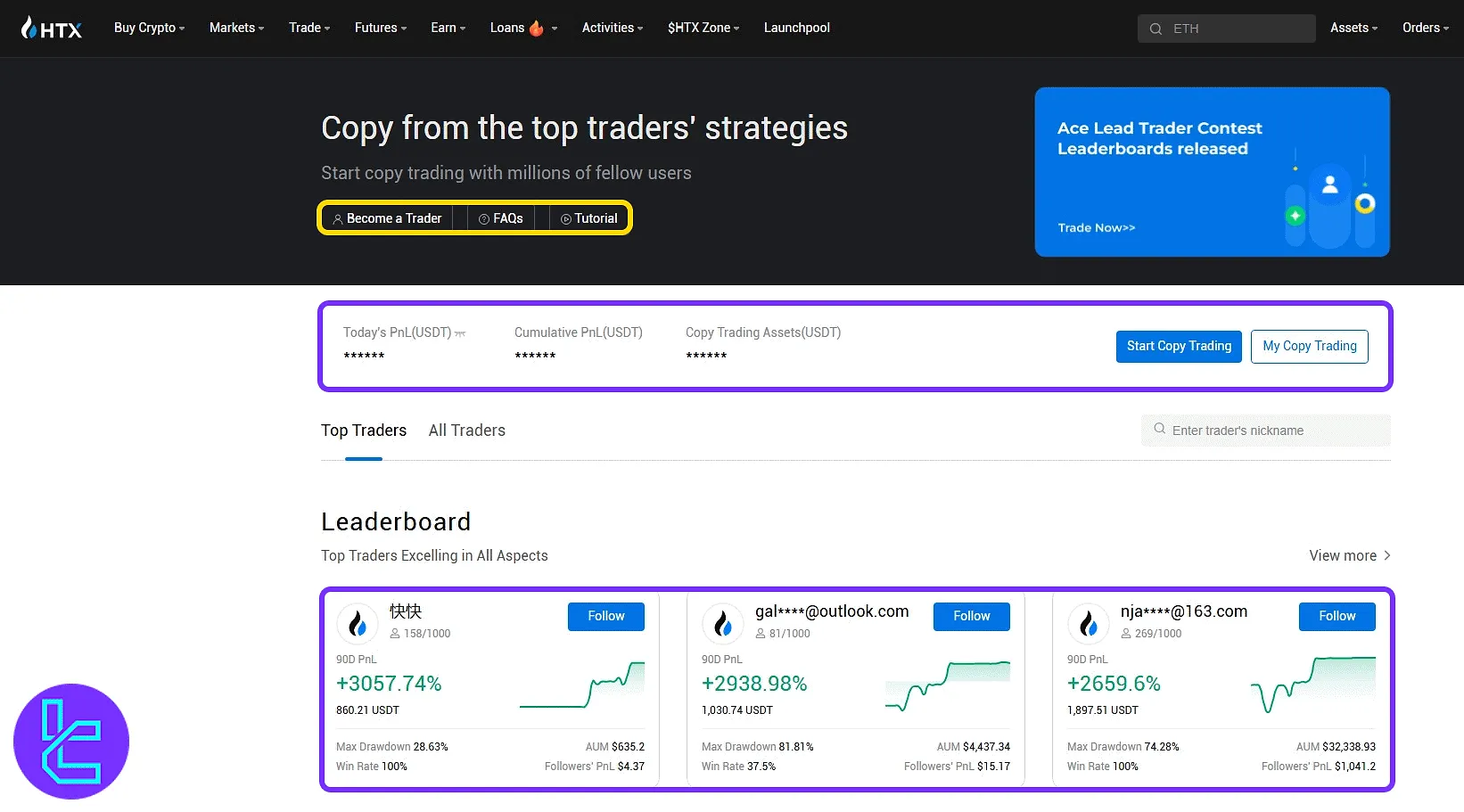
Clicking "Become a Trader" opens an application form. Required fields include:
- Email address
- Mobile phone number
- Social media account
- Personal information
- Upload screenshots of profitable trades
Once registration is complete and approved, the account is activated as a lead trader and becomes available for others to follow and copy.
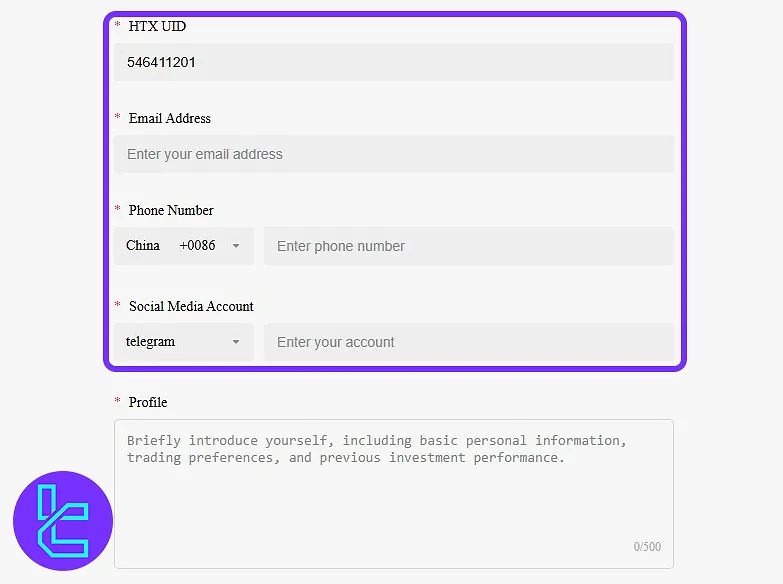
#3 Selecting a Trader and Customizing Settings
Scroll down to browse the trader cards. Filters and search options help locate strategies by ROI, drawdown, and follower count. Each card shows:
- ROI percentage
- Win rate
- Drawdown
- Number of followers
- Managed capital
- Profit-sharing rate
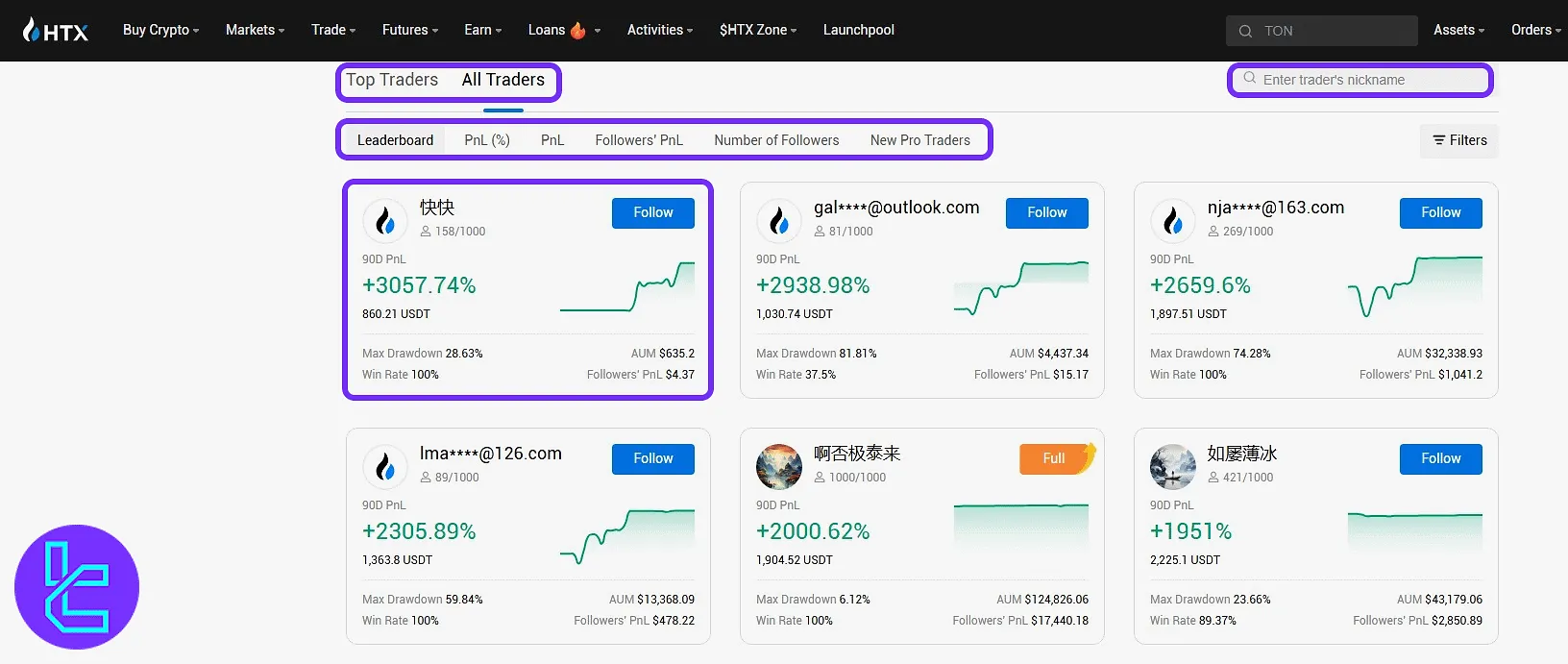
Click a card to open the trader's detailed profile, which includes performance charts, risk analysis, asset allocation, and follower statistics.
Tabs provide access to "Performance", "Current Orders", "History", and "Followers" details. If the details suite you well, you can start the process by clicking the "Follow" option.
This step is the perfect time to use the HTX USDT TRC20 deposit method to fund your account before continuing this process.
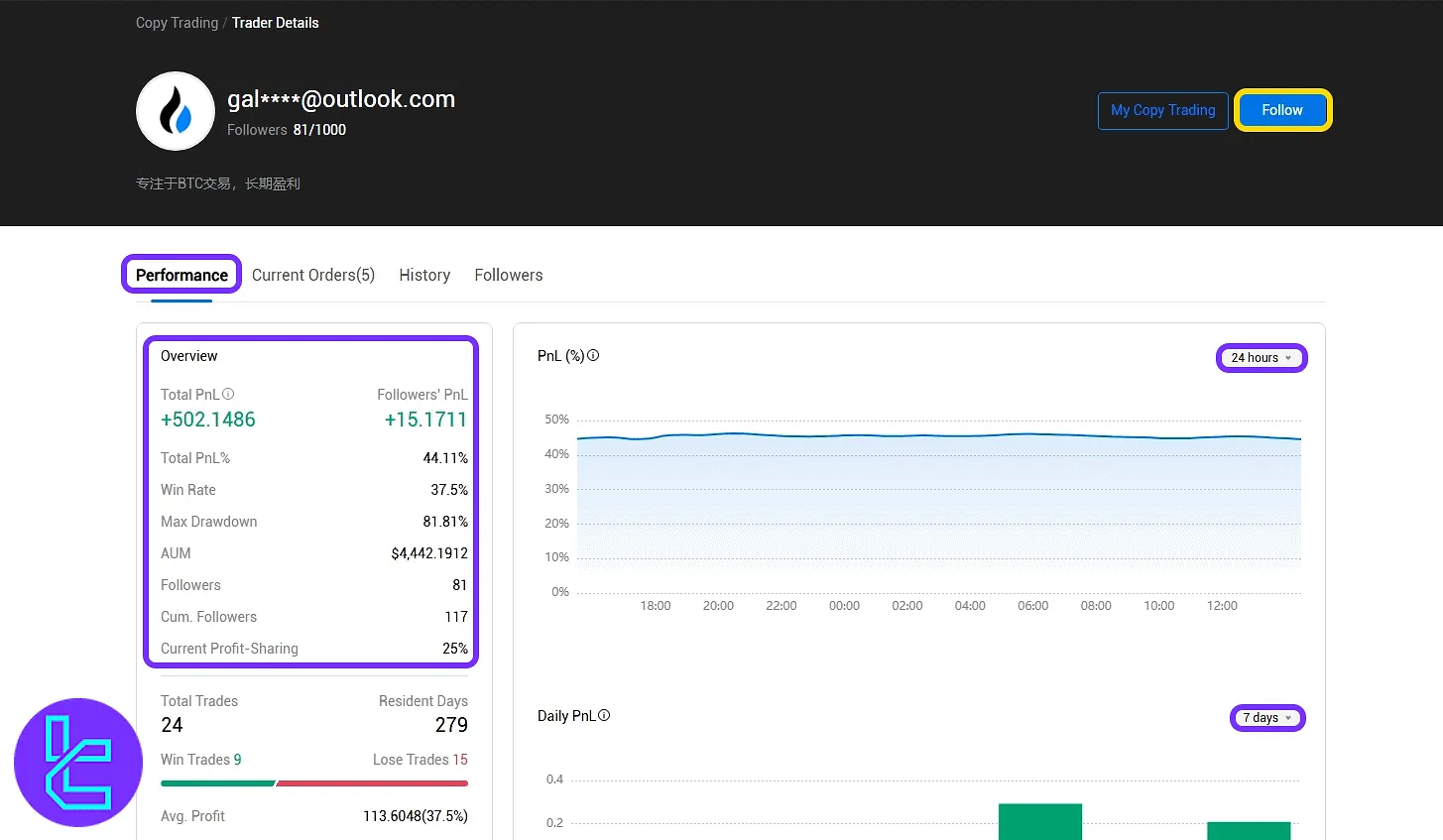
Next, configure the copy settings in two modes:
- The "Fixed Amount" mode allows setting an exact investment value per trade. It is ideal for maintaining consistent exposure and controlling maximum risk per position.
- In the "Advanced" options of this mode, additional tools are available to define take-profit levels, stop-loss ratios, specific trading pairs, and leverage configurations.
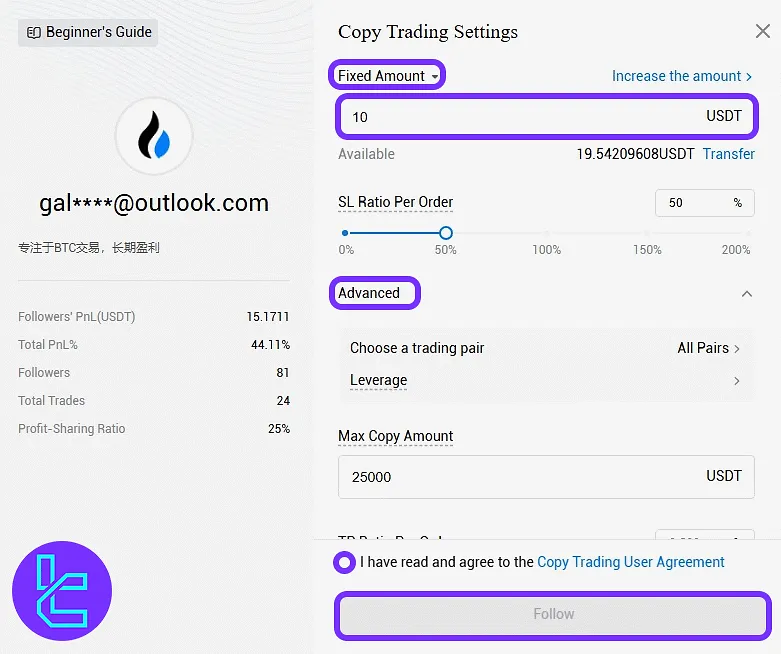
The "Fixed Ratio" mode mirrors trade proportionally to the trader’s capital, aligning risk and reward with their strategy scale.
Its advanced settings include slippage control, maximum allocation per pair, and custom ROI caps, enabling fine-tuned risk management and performance optimization.
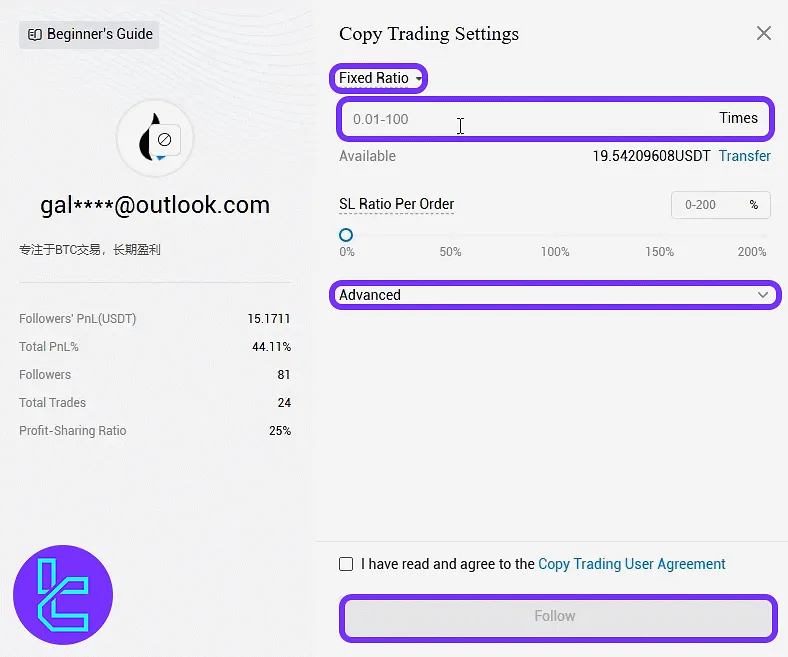
#4 Managing Active Copy Trades
Return to "My Copy Trades" to view and manage active strategies. The panel displays total assets, daily and total profit/loss, and wallet balances.
Options include adjusting copy settings or stopping copying entirely. The "Transfer" button is also available to move funds between different HTX accounts, allowing quick allocation of assets for copy trading or withdrawal.
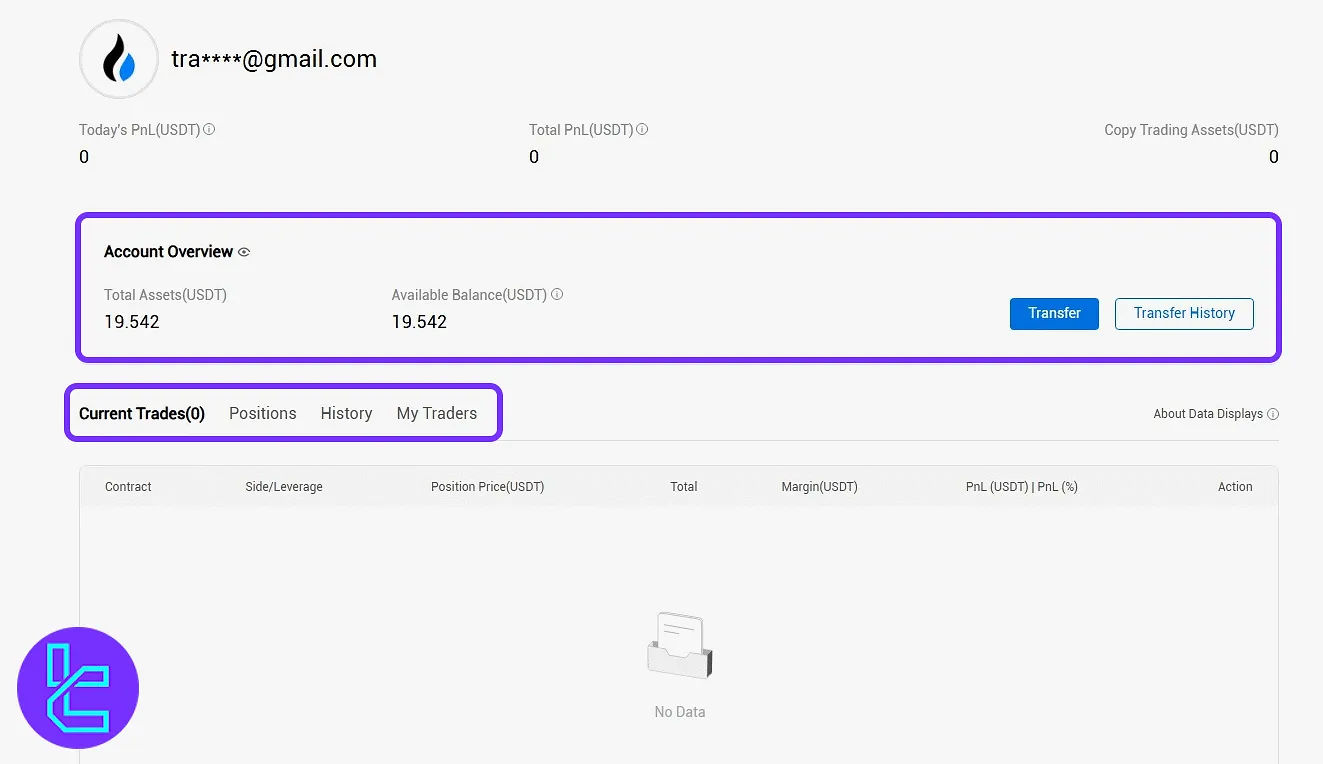
TF Expert Suggestion
Activating HTX copy trading takes under 10 minutes and requires no advanced trading skills. The platform provides real-time ROI, drawdown, and follower analytics to support decision-making.
To connect financially with the social trading account, one of the HTX deposit and withdrawal methods will be required, and a visual guide for these methods is provided in the HTX tutorial section.





