Land Prime offers a feature-packed trading dashboard with over 14 key sections, including MetaTrader 4, MetaTrader 5, and advanced copy trading tools.
Access $10,000 contest banners, manage demo, and fund real accounts via Binance Pay or credit card. Key functions include withdraw, deposit, internal transfer, and full trading analytics using the “WhiteShine” system.
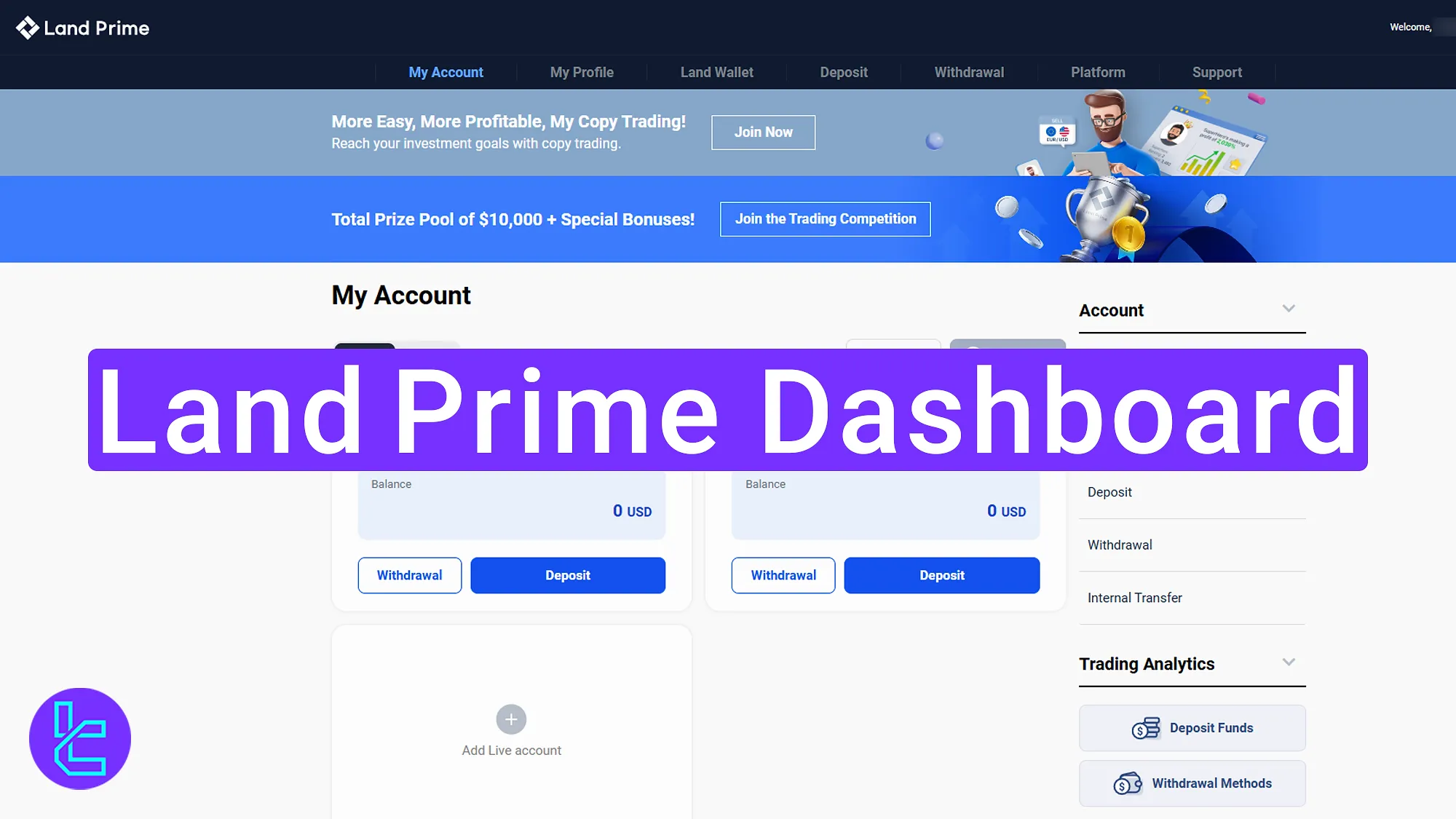
Land Prime Client Cabin Features
After completing the Land Prime registration process traders can access the client cabinet in the Land Prime broker and begin using it’s features to their advantage. Land Prime client cabin overview:
Dashboard sections | What it displays |
Promotional Banners | View copy trading ads and $10,000 contest banners at the top of dashboard |
My Account & Demo/Real Management | Switch between real and demo accounts, add demo accounts, view portfolio details, and access options (withdraw, deposit, transfer, leverage, password reset) |
My Fund History | Filter and review all transactions by date, account, and type (deposit, withdrawal, internal transfer) |
Internal Transfers | Move funds between Land Prime wallets/accounts by selecting source, destination, and amount |
Leverage & Password Settings | Change leverage, reset trading account password, send secure reset link if forgotten |
Add Additional Accounts | Open new live accounts by filling required info and accepting broker terms |
Trading Analytics (WhiteShine) | Analyze profit/loss, volume, success rate, and individual trades |
Deposit & Withdrawal Tools | Fund accounts via Binance Pay, Credit Card, or other available methods; withdraw funds from pinned quick-access panel |
My Profile & Verification | Edit personal data, upload credit card scans, manage email subscriptions, check KYC status |
Land Wallet Overview | Main wallet section for managing balances, transferring funds to trading accounts |
Platform Downloads | Download MT4/MT5 for Windows, macOS, Android, and iOS with installation guides |
Support & Help Center | Contact broker support, submit tickets, access topic-based help resources |
Language & Logout | Switch dashboard language and securely log out of account |
Advertising Banners at the Top
Start from the My Account page and view two key promotional banners:
- Copy trading banner;
- $10,000 trading competition banner.
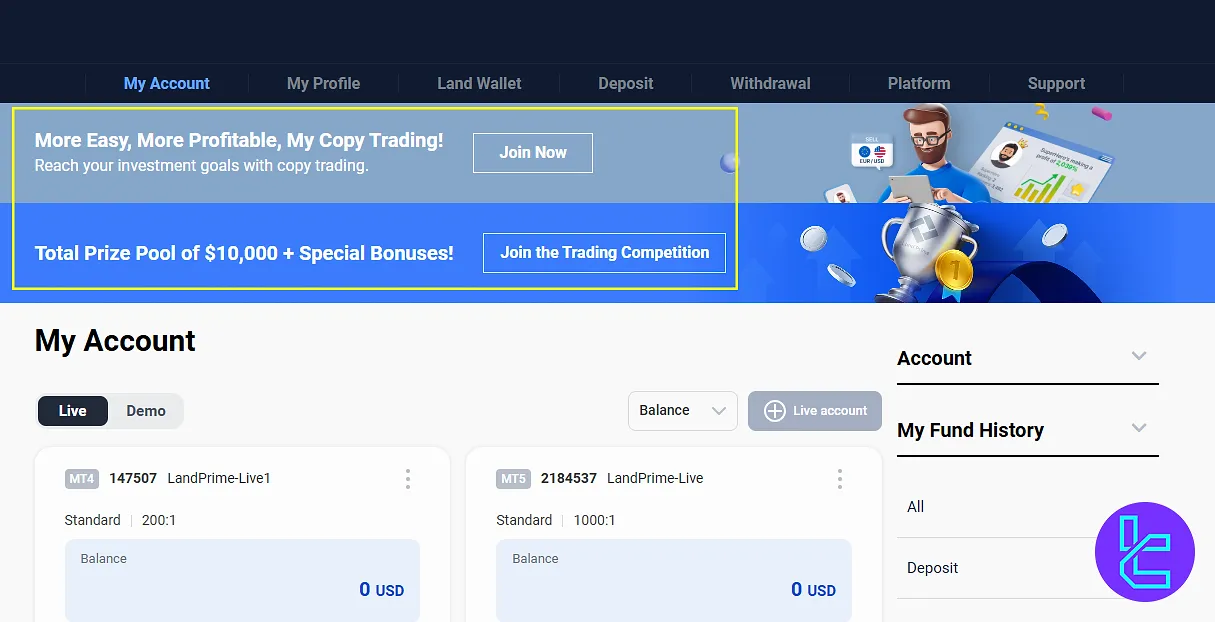
My Account
The next section is “My Account”, where by selecting the “Demo” option, you can switch from real accounts to your sub-auth demo accounts.
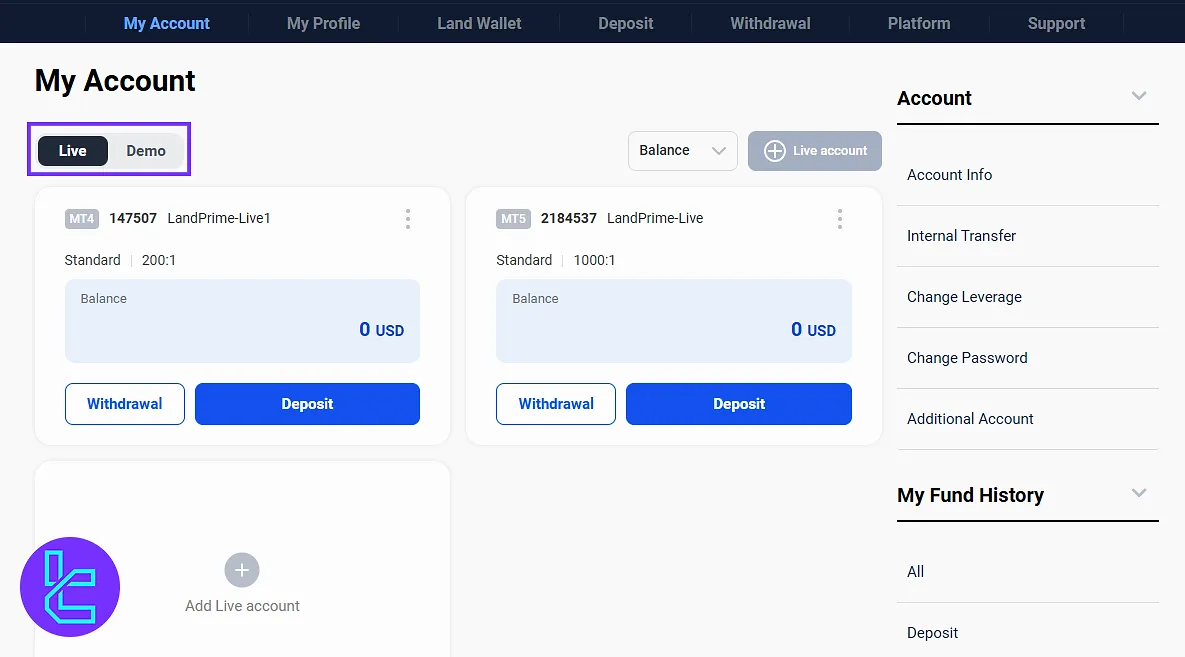
In the “Demo” section, there's a “Add Demo Account” option that allows you to open a new demo. In the “New” tab, as you can see, you can sort your accounts based on the oldest or newest created.
Let's now return to the real section. You will see your first trading ID, which is on the “MetaTrader 4” platform. This section displays your portfolio details, including type and balance. By selecting the “Withdraw” option, you can withdraw funds from this account.
By clicking the "Deposit" option, you can directly fund your trading profile. You’ll also notice a three-dot menu, clicking on it gives you access to full account options such as:
- Transfer between accounts
- View transaction history
- Change leverage
- Change trading account password
- Add a viewer password
- Delete the selected trading account
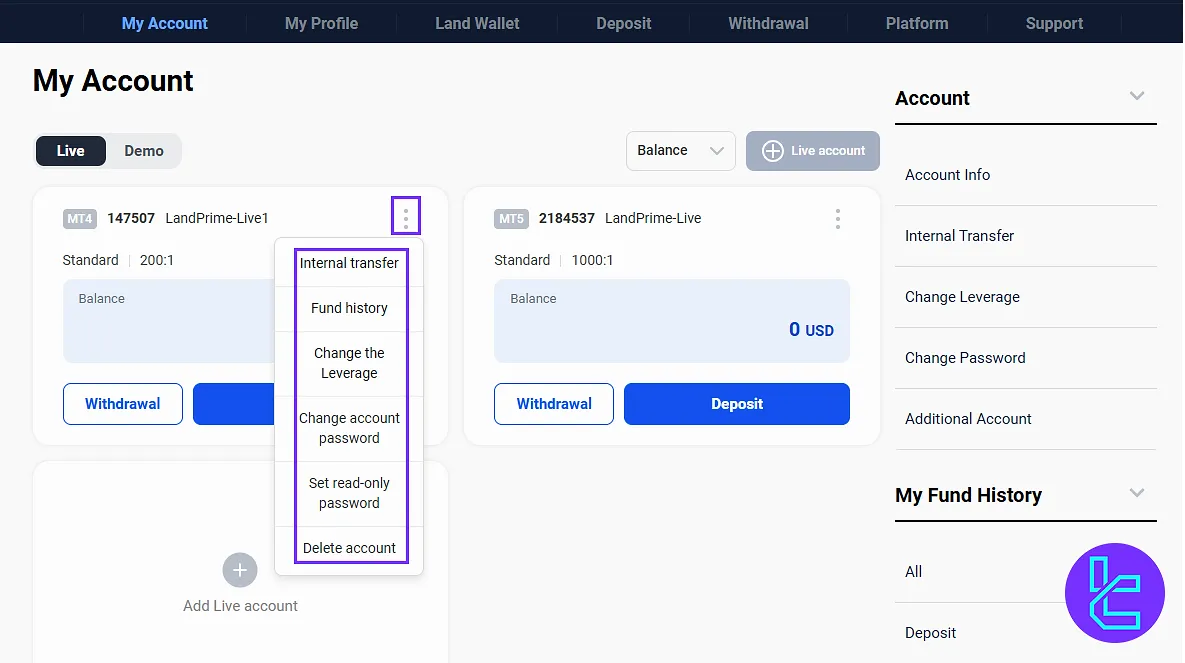
My Fund History
On the side of the page, you’ll find the “My Fund History” section, which shows your transaction history. When you click on the “All” option, a page displaying all your transactions will open.
You can filter the results by date, trading account, and transaction type, such as “Deposit”, “Withdrawals”, or “Internal Transfers”.
Internal Transfers Between Accounts
In the Internal Transfer under the “Accounts” section, you can move funds between Land Prime wallets. In the “From” part, you select the account you wish to withdraw from, and in the “To” part, you enter the wallet that is to receive the funds.
Then, you select the desired amount and click the “Submit” button.
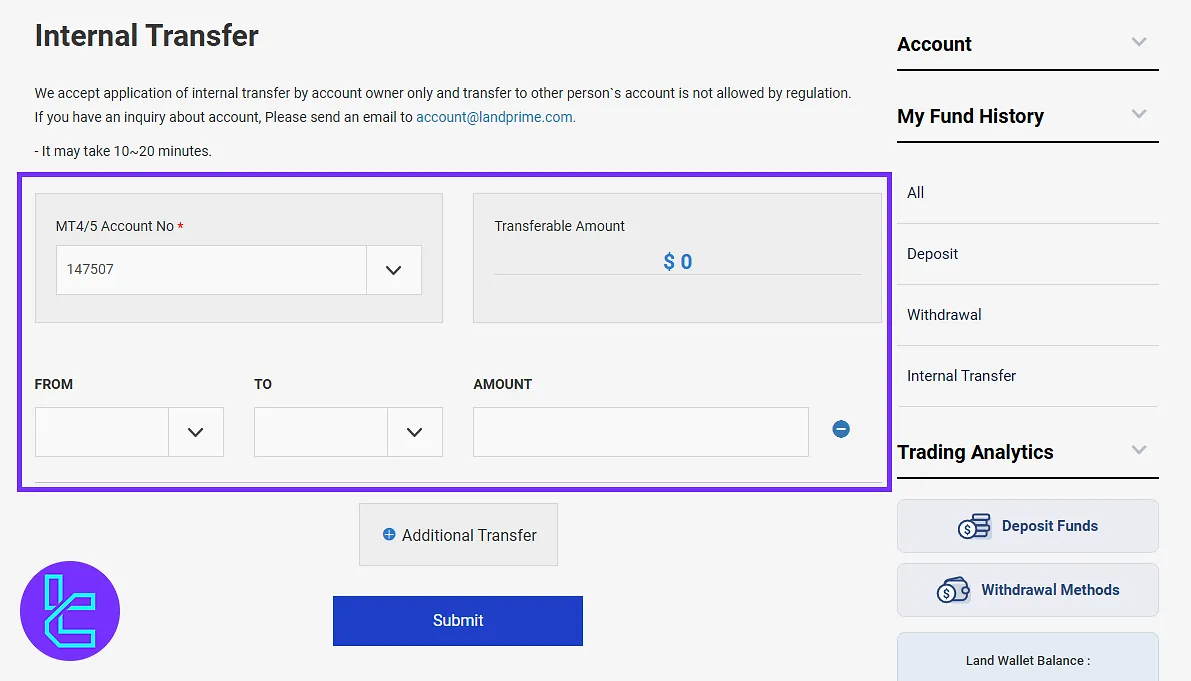
Change Leverage & Account Password
The next section under “Accounts” is “Change Leverage”, where you can adjust the leverage by selecting the desired trading account.
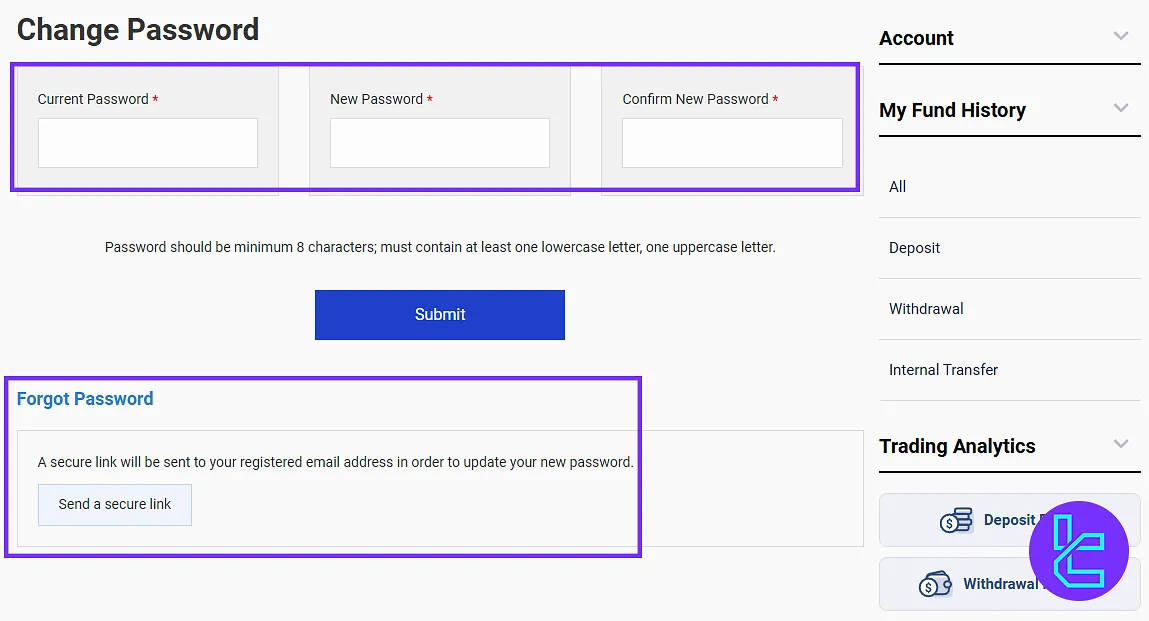
The following item is “Change Password” for your trading account. In this section, you first enter your current password. Then, in the next fields, you enter and confirm your new desired password. After clicking the “Submit” button, your account password will be updated.
If you’ve forgotten your current password, you can click the “Send a Secure Link” option. An email will be sent to your registered email address with instructions to reset your password.
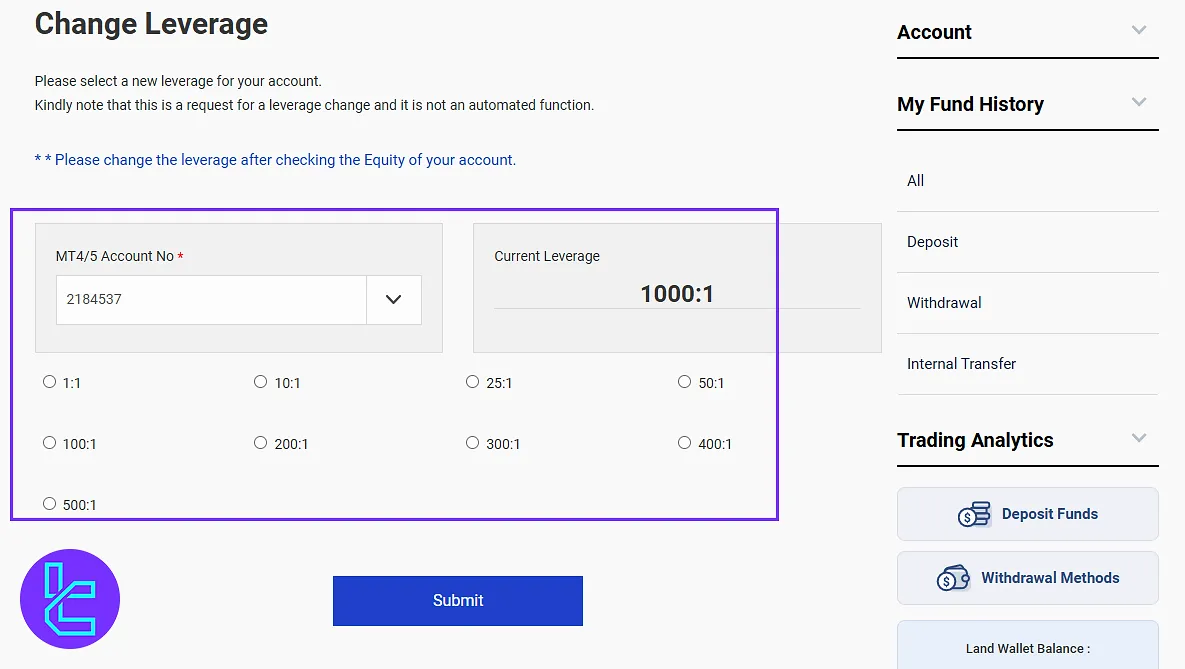
Add Additional Trading Account
From the next tab, you can add a new trading account. Enter the required information, select a password, and confirm that you have read and accepted all the terms and conditions related to opening an additional account with LandPrime Broker.
Then you can proceed by clicking “Open a Live Account”. Under the form, you can see various types of trading accounts available at Land Prime Broker.
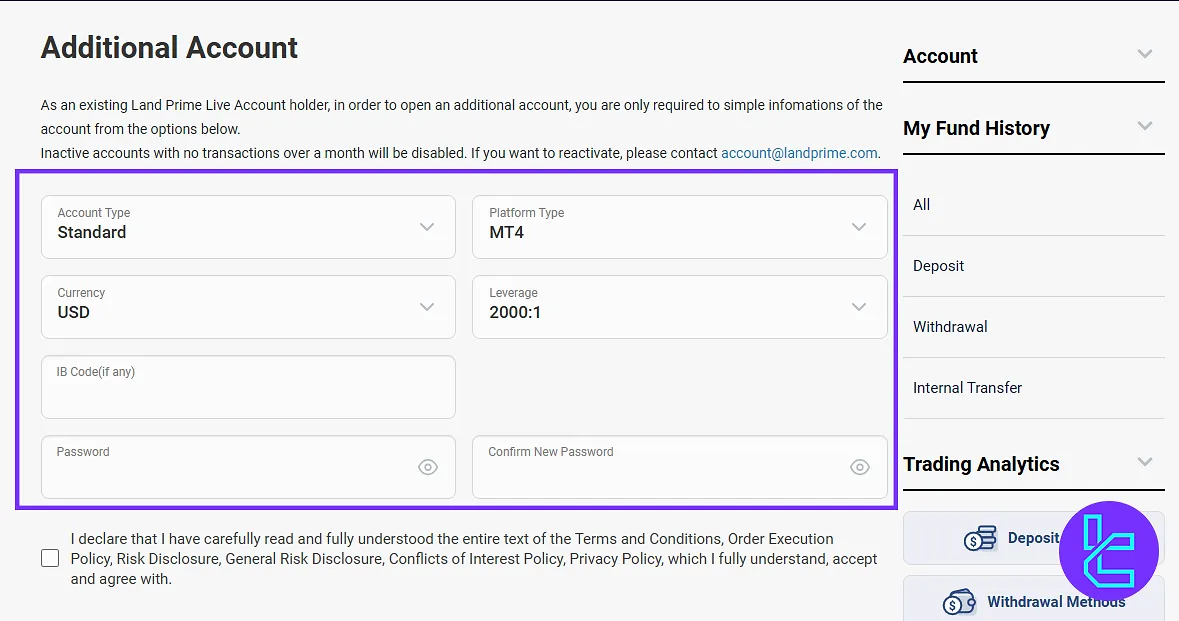
WhiteShine Panel
In the “Trading Analytics” (WhiteShine), you can analyze your trading performance. This section provides detailed statistics, such as profit and loss, trading volume, success rate, and individual trade details.
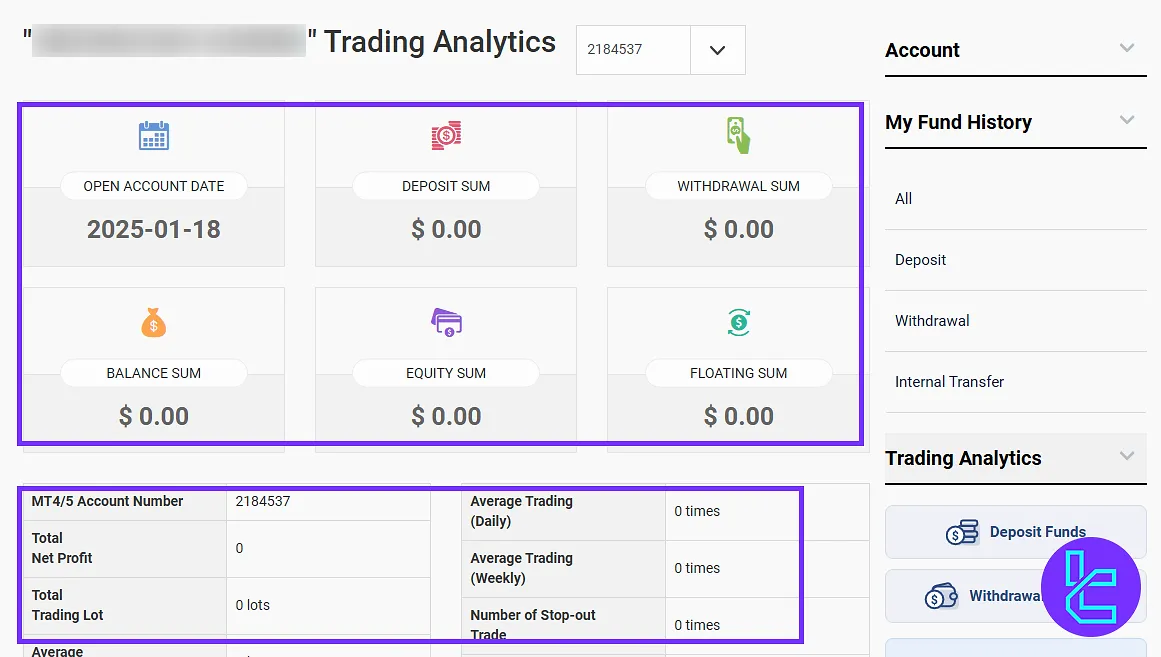
Deposit Funds
The next section is “Deposit Funds”, where you can view the available methods for funding your account. By selecting each option, you’ll be directed to the relevant deposit environment.
As shown, the first method is Binance Pay, followed by credit card. Additional deposit methods are also listed in this section.
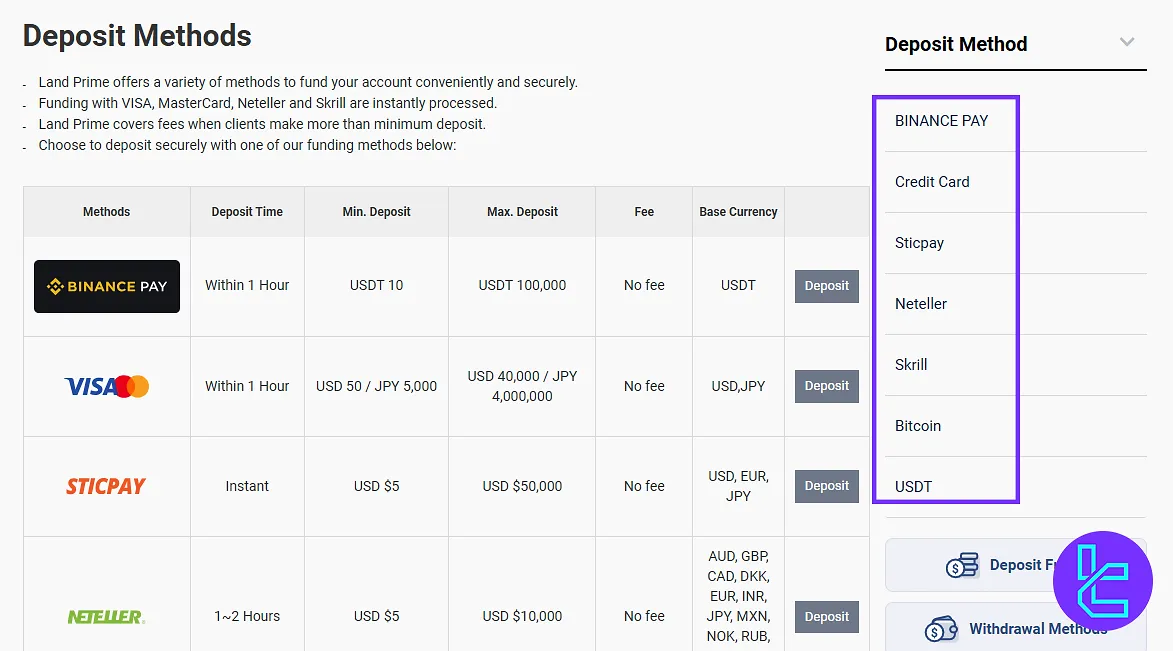
Withdrawal Methods
The next part is the withdrawal method, where you can view various options for withdrawing funds from your account.
Please note that in LandPrime Broker, the “Deposit”, “Withdrawal”, and “Wallet” options are pinned to the right side of the page for easy and quick access to your transactions.
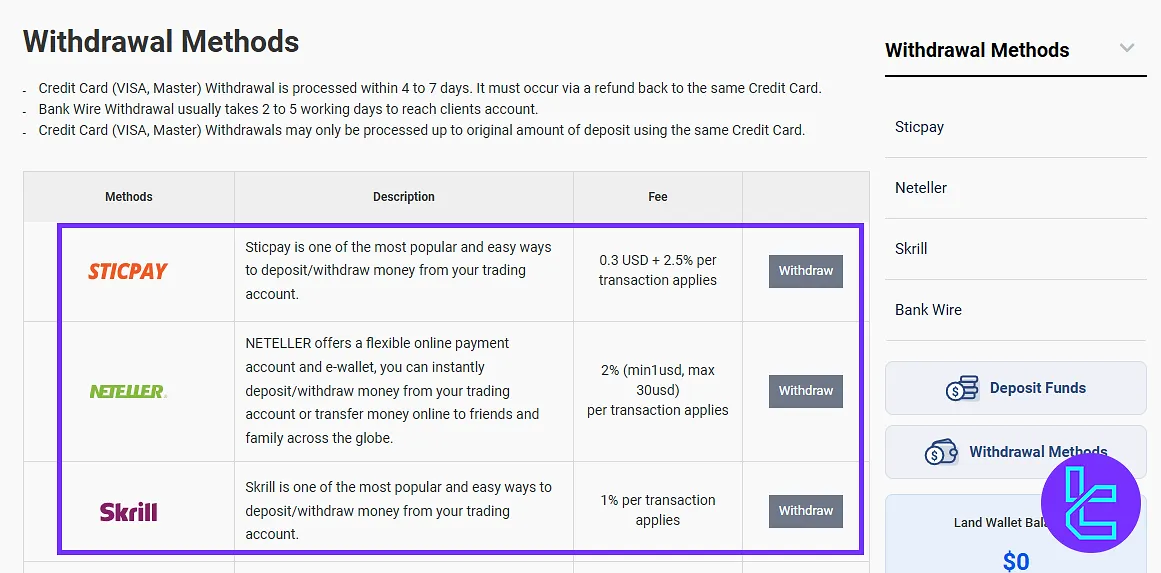
My Profile and Verification
At the top bar of the page, you'll find “My Profile”. By clicking this option, you can view and edit your personal information and user profile.
The first part is “Identity Verification”, which we have already completed and has been approved by the broker after completing the Land Prime verification process. The next section is “Credit Card Scan File”, where you can upload the relevant credit card information.
As you can see, this has been fully explained. The following section is “Email Subscription”, where you can manage the types of notifications the broker may send to your registered email address.
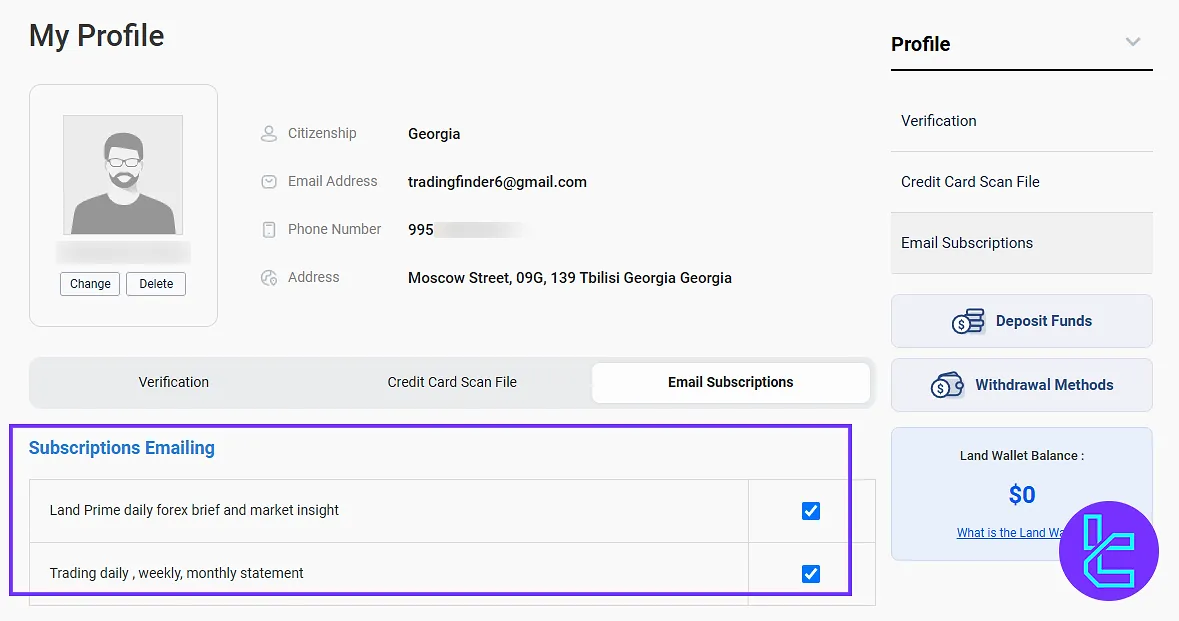
Wallet Overview
The next section is the “Land Wallet”. This is your main wallet within the broker, used for holding balances and transferring funds to trading accounts.
As you can see, you can manage transfers directly from this section by selecting the desired trading account.
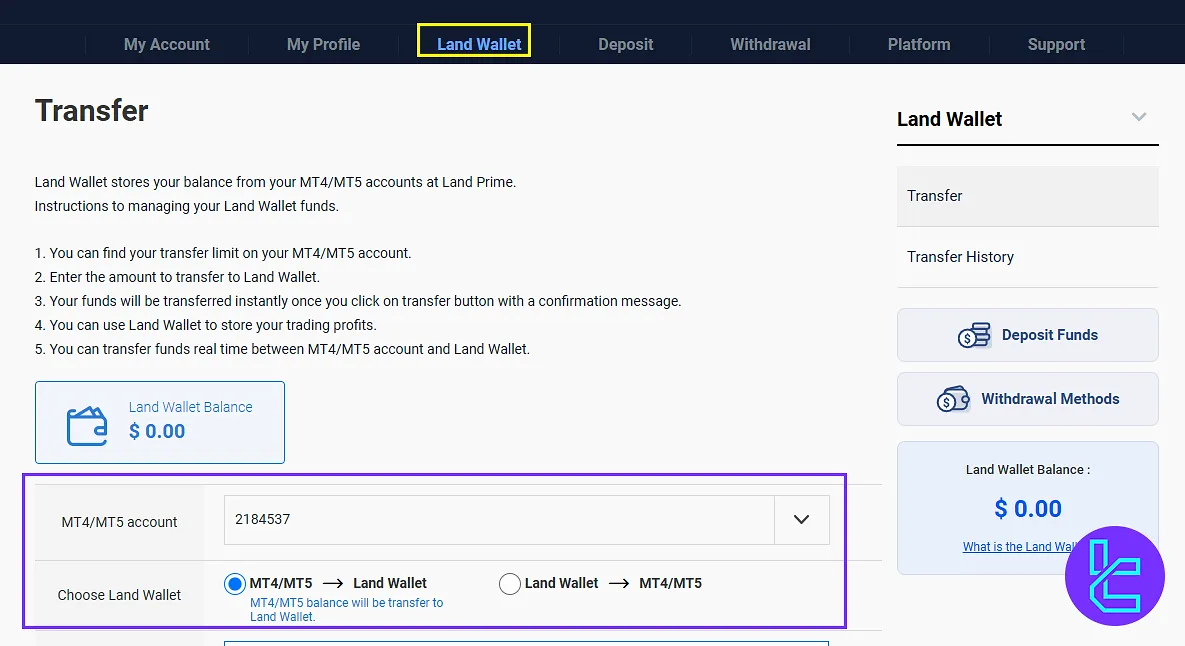
Platform Downloads
The next section is “Platform”, where you can download and install trading platforms like MetaTrader 4 and MetaTrader 5 for various devices.
The broker provides full support for all versions and offers detailed instructions on how to install and use MetaTrader on your preferred operating system.
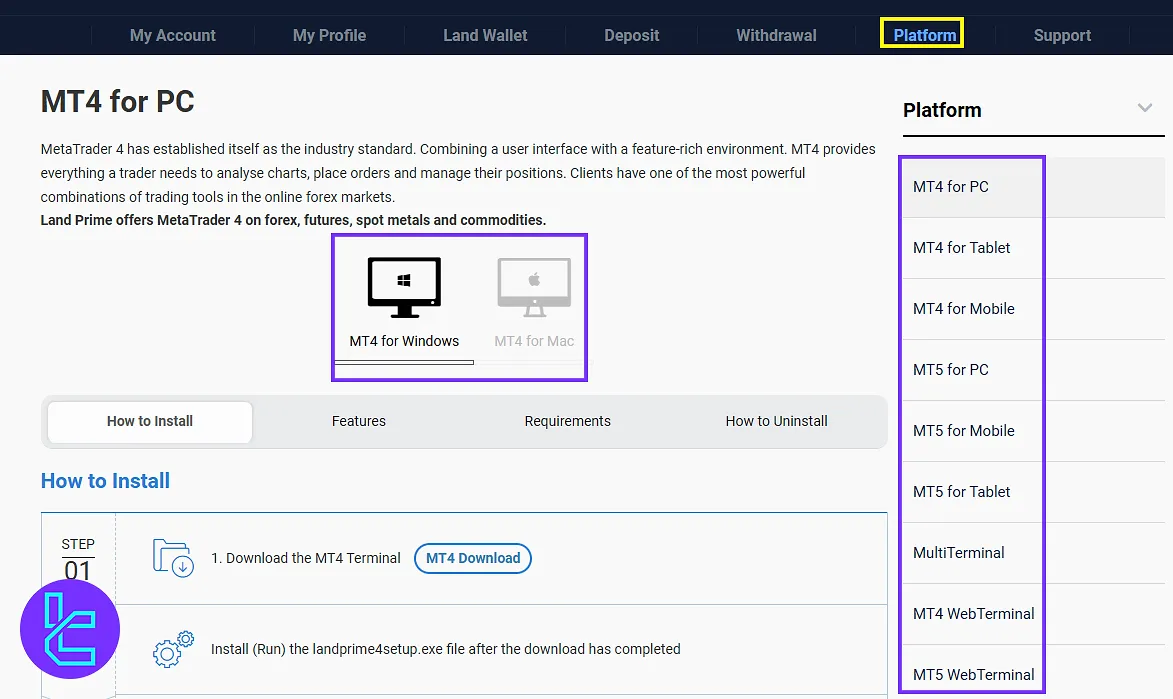
Support and Help Tools
The following section is “Support”, which is dedicated to receiving assistance. Contact broker support or get more help categorized by topic for easier access.
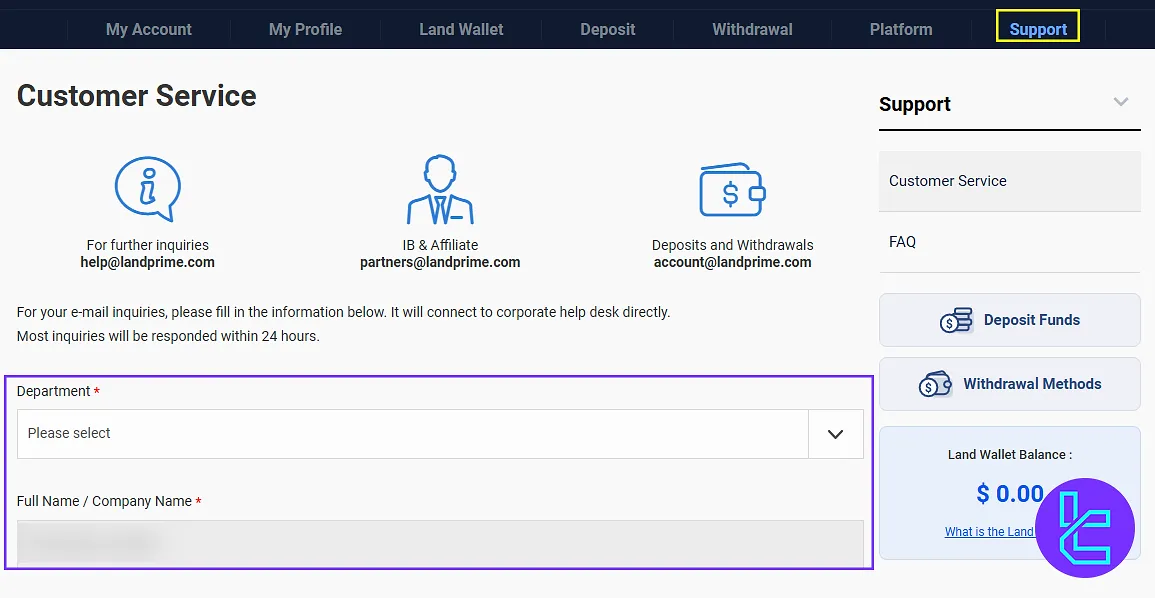
Language & Logout Options
Click “Logout” to exit your account securely; use the language selector to switch to your preferred interface language.
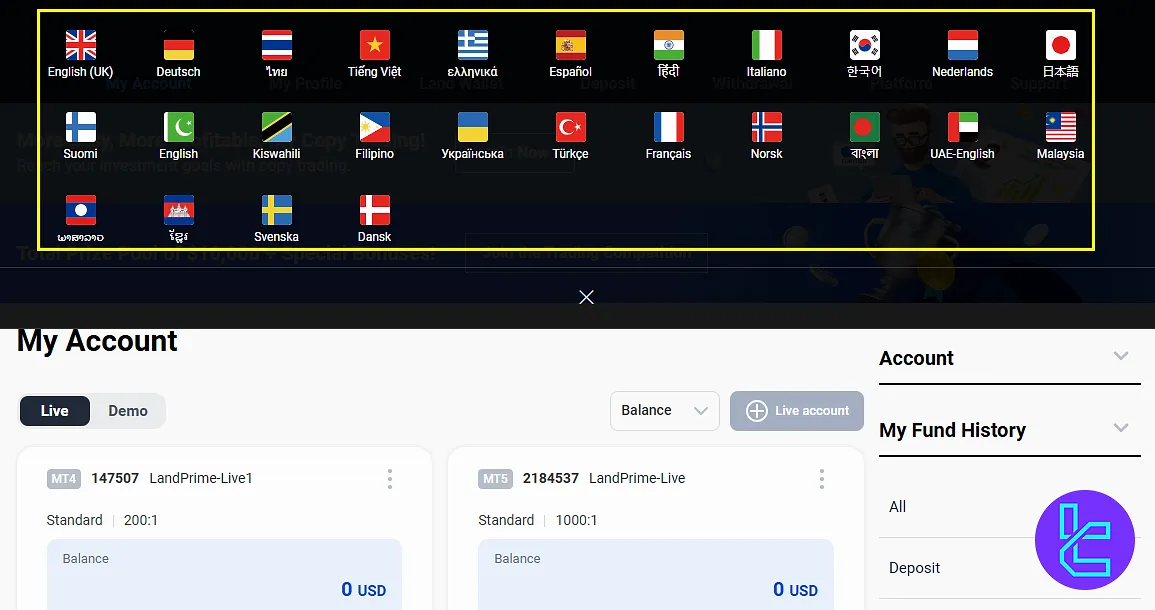
Land Prime Dashboard in Comparison to Those of Other Brokers
The table below compares the key features a Forex broker dashboard must have in Land Prime and 3 other brokers.
Dashboard Section | Land Prime Broker | |||
Copy Trading/Social Trading | Yes | Yes | No | No |
Education | No | Yes | No | No |
Trading Platforms Download and Terminal | Yes | Yes | Yes | Yes |
Promotions | Yes | No | Yes | Yes |
Live Chat | Yes | Yes | Yes | Yes |
Market News Feed | No | Yes | No | Yes |
Trading Tools | No | Yes | Yes | Yes |
Economic Calendar | No | Yes | No | Yes |
Conclusion and Final Words
Land Prime allows you to analyze profit and loss, trading volume, and success rate from the “My Account” section. Always check the “My Fund History” after trades.
For the next step, read the Land Prime deposit and withdrawal from the recent articles on the Land Prime tutorials page.





