Switch Markets dashboard provides more than 20 different areas, including profile management, account creation, funding options, two-factor authentication, and many more.
The user panel allows seamless control of your demo account or live account, including MetaTrader 4 and MetaTrader 5 platforms on Webtrader, Mobile iOS, and Desktop Terminal.
Manage funds using crypto, Visa, Bank transfer, or FasaPay, and update payment details by uploading files to a wallet address.
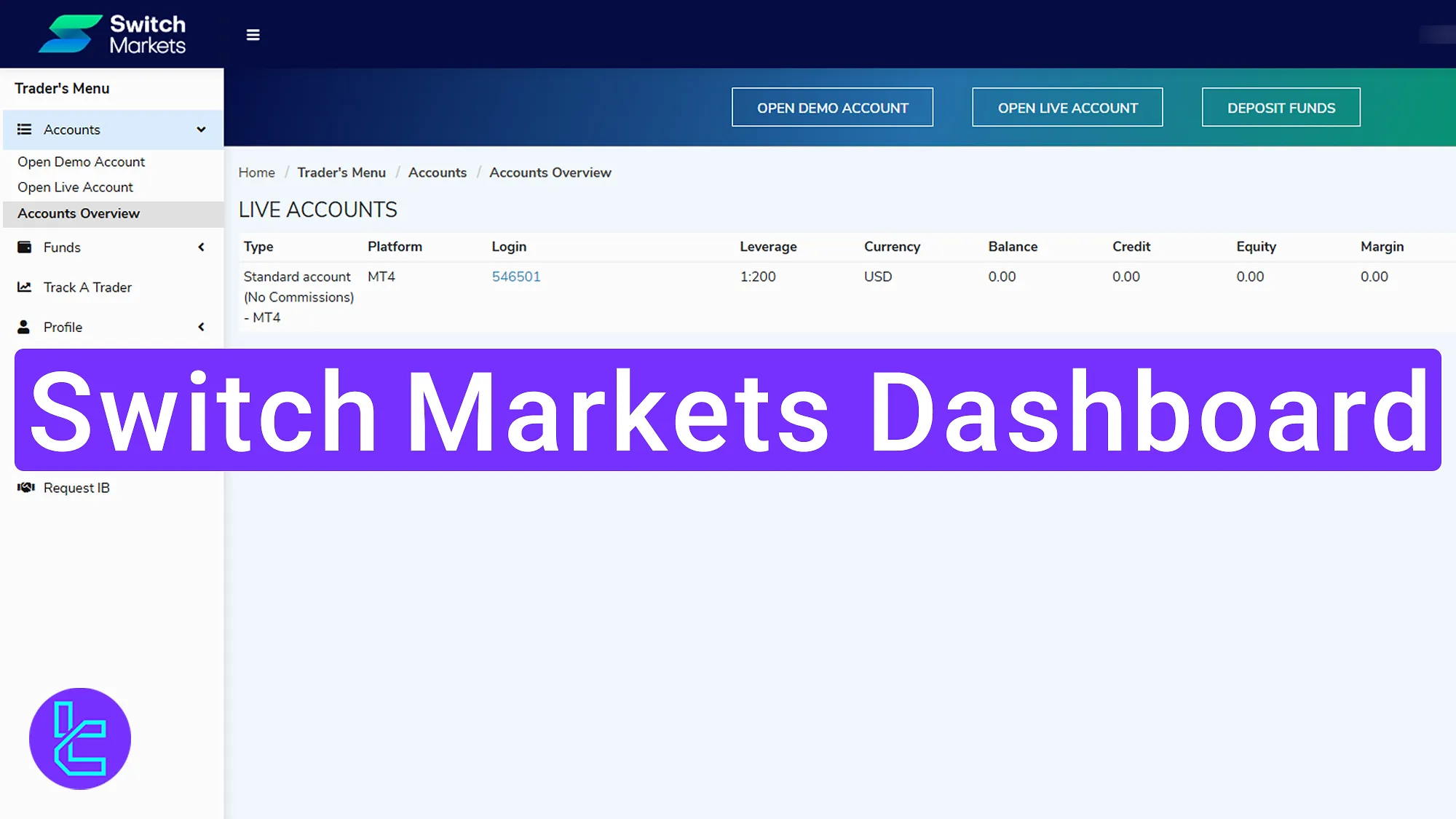
Key Functions Available in the Switch Markets Dashboard
The Switch Markets broker offers a unique dashboard with different features, including:
Dashboard Section | Optimized Description |
Account Management | Create and monitor demo or live accounts on MT4/MT5 via desktop, mobile, or web. Overview displays leverage, currency, login, equity, and margin in one screen. |
Includes deposit, withdrawal, transfer, transaction history, and payment details. Funding available via Crypto, Visa, Bank Transfer, or FasaPay with secure document uploads. | |
Profile & Security | Manage personal details, update password/email/phone, upload identity or address verification, review agreements, and enable two-factor authentication for added protection. |
Messages & Agreements | Organize inbox by subject, sender, and date with export options. Review agreements like bonus terms and trading conditions directly from the panel. |
Track a Trader | Add MT4/MT5 accounts with investor password to monitor performance. Access detailed analytics to refine strategies and track ongoing results. |
Downloads & Calendar | Download MT4/MT5 terminals across all devices or access web-based versions. The economic calendar offers real-time updates with filters by date, currency, and forecast data. |
IB & Partnerships | Request to join the Introducing Broker program by submitting deposit expectations, preferred currency, and regional details. |
Support & Settings | Access live chat, FAQ library, and switch between multiple languages including English, Arabic, Chinese, Spanish, Persian, and more. |
Account Segment
Once you open the accounts tab, you will face the following options:
- Open Demo account
- Open Live account
- Accounts Overview
In the following lines, we have addressed each part.
Switch Markets Open Demo account
Click to open an account, select a trading platform, choose one of the demo accounts, leverage, currency, and balance, then click “Continue” twice to complete account creation.
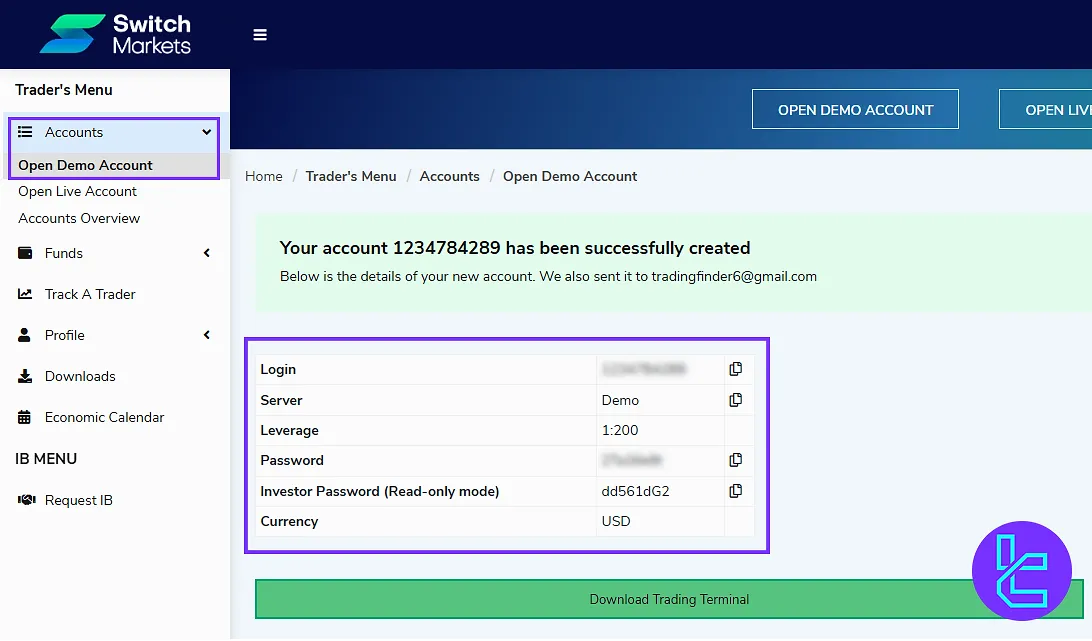
Open Live account
Do the same instructions as demo account had, but this time select one of the live accounts. Traders can choose between Standard and Pro accounts and trade with spreads as low as 0.0 pips.
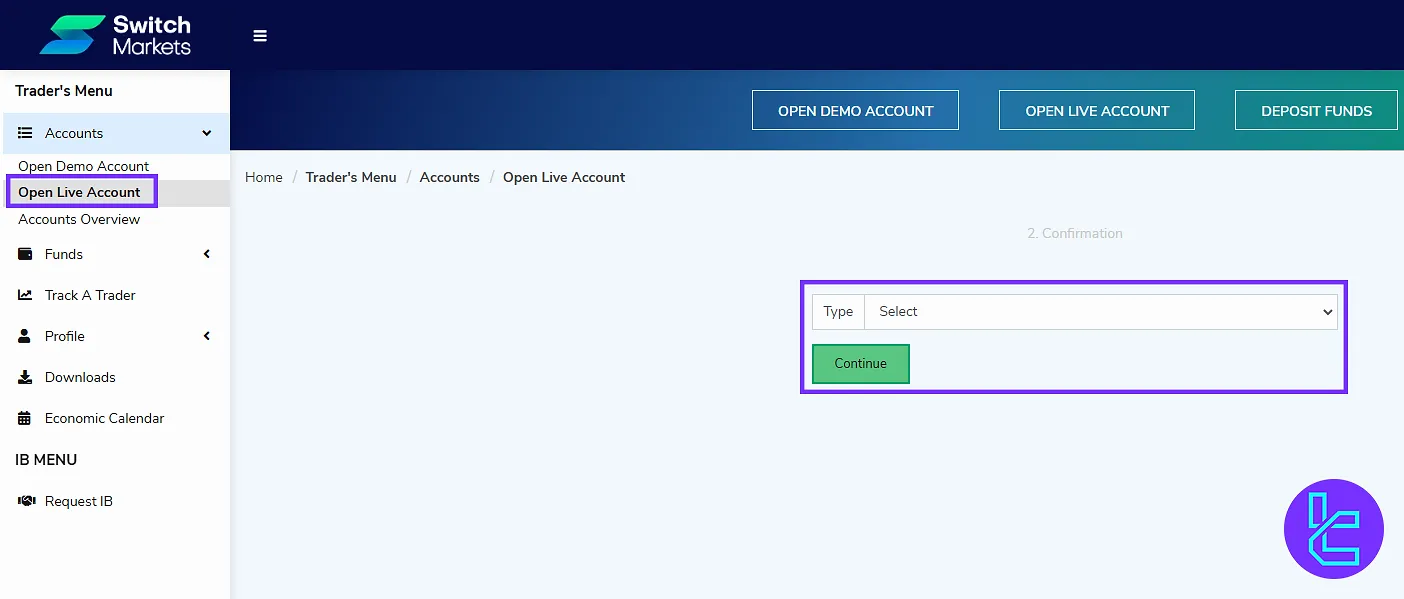
Accounts Overview and Details
Under Account Overview, see all your demo and live account in one screen, including their platform, leverage, currency, login, credit, balance equity, and margin.
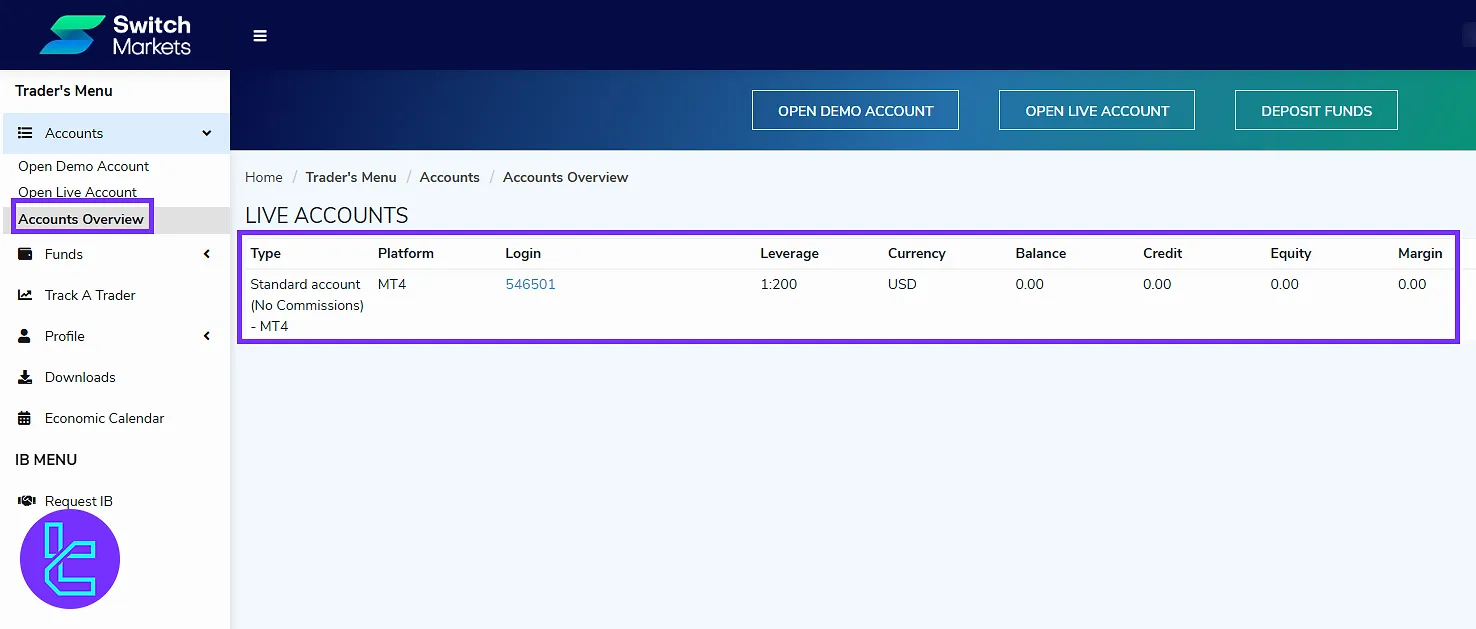
Funds Section
Under the “Funds” section you have 5 different options as mentioned below:
- Deposit Funds
- Withdraw Funds
- Transfer Funds
- Transaction History
- Payment Details
Deposit Funds
Select your account and payment method to begin the deposit. Click “Continue” to finalize the process. Check out Switch Markets USDT ERC20 deposit to get familiar with one of the most used options.
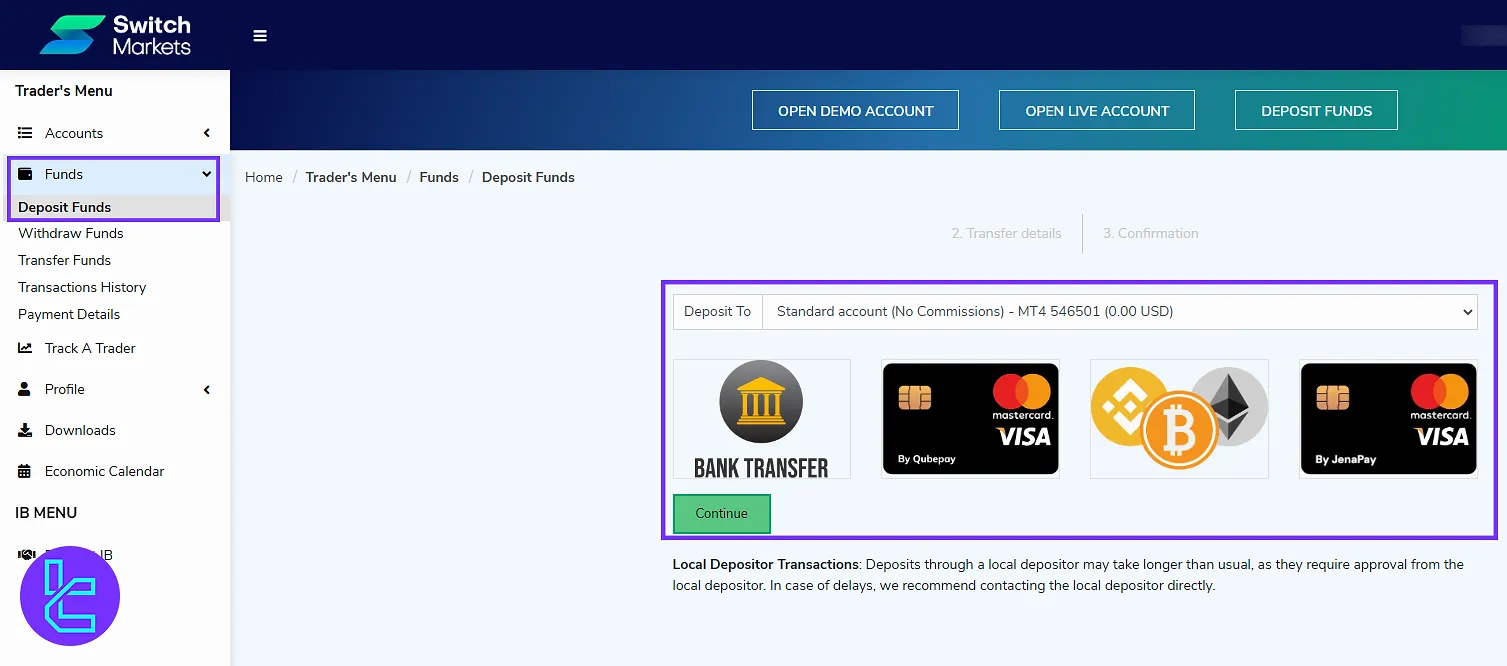
Withdraw Funds
In this section, select the account that you intend to withdraw from. Then, choose the desired methods, and click “Continue” to proceed. Options include:
- Cryptocurrencies
- Visa
- Bank transfer
- FasaPay
If you want to learn about one of the easiest payout methods available in this broker, check the Switch Markets TRC20 withdrawal guide.
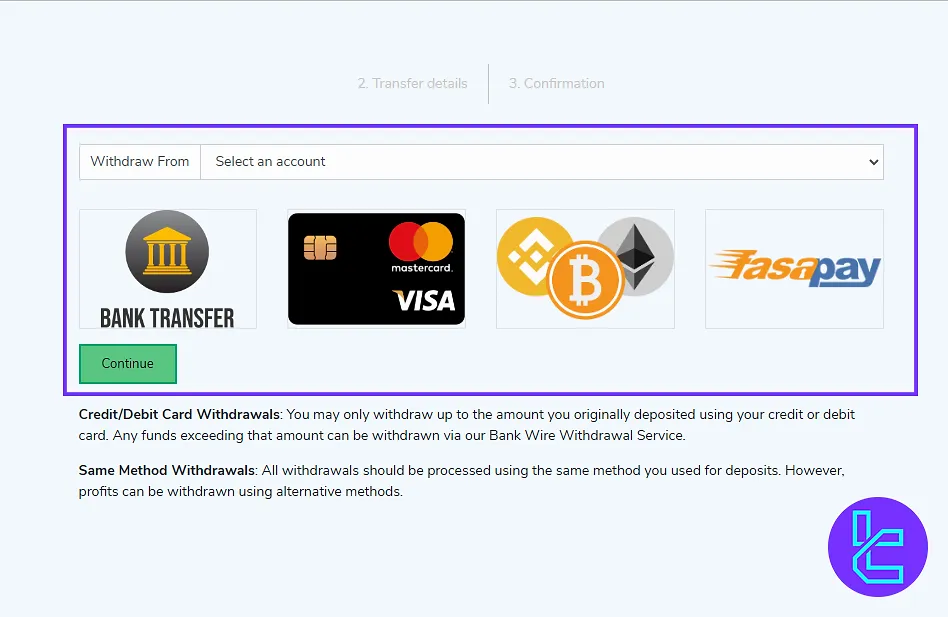
Transfer Funds
Choose your source and destination accounts, enter the amount, and complete your internal fund transfer with ease. This method allows you to send funds to another Switch Markets account with no fees included.
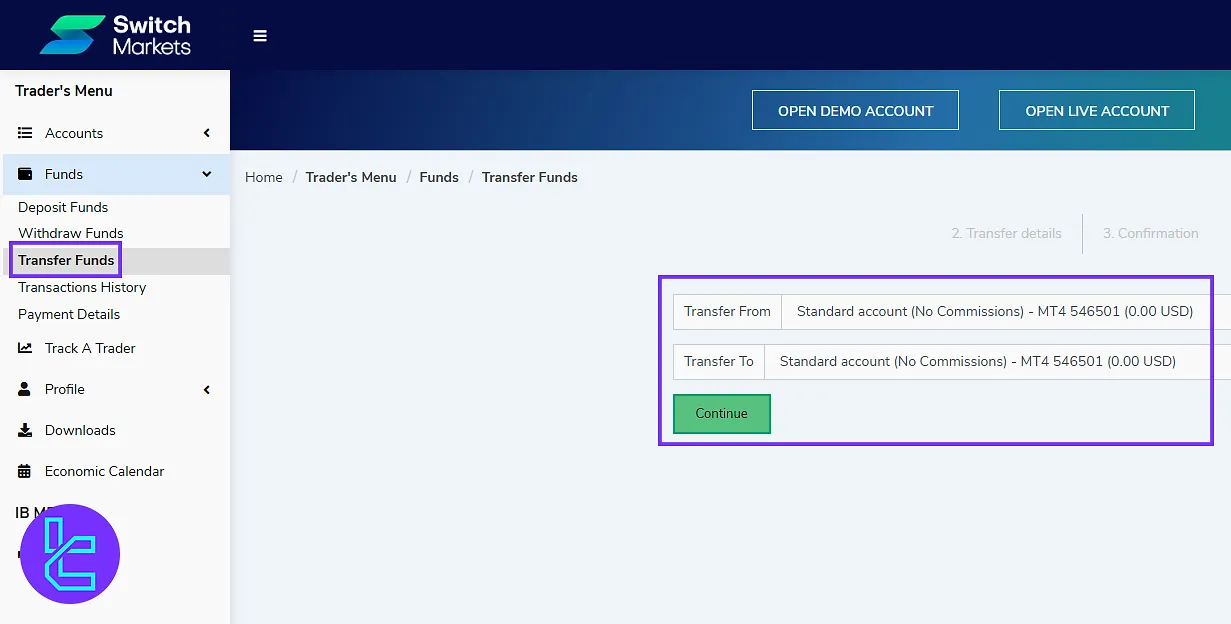
Transaction History
The history is divided into pending transactions and pending transfers. Enter ID, type, and status to view or export them.
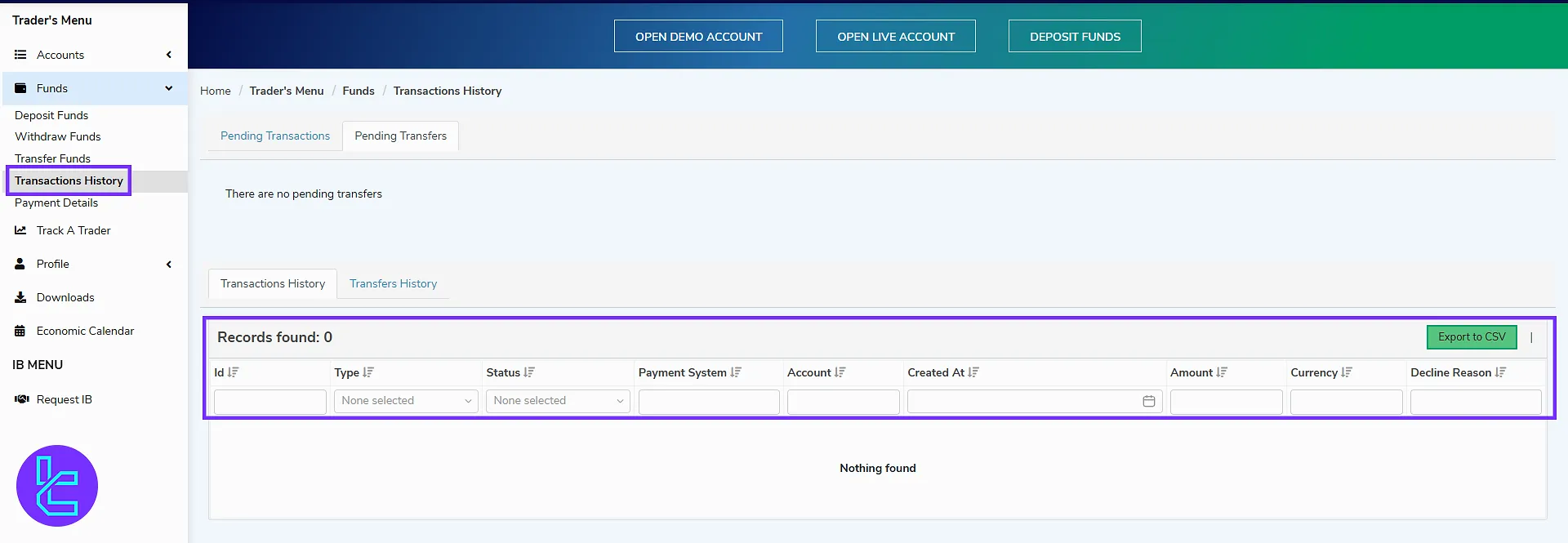
Payment Details
Choose payment type (crypto, wallet, etc.), select cryptocurrency, and enter wallet address. Upload required documents by dragging and submitting files.
For a complete review of the Switch Markets verification process, check TradingFinder articles and guides.
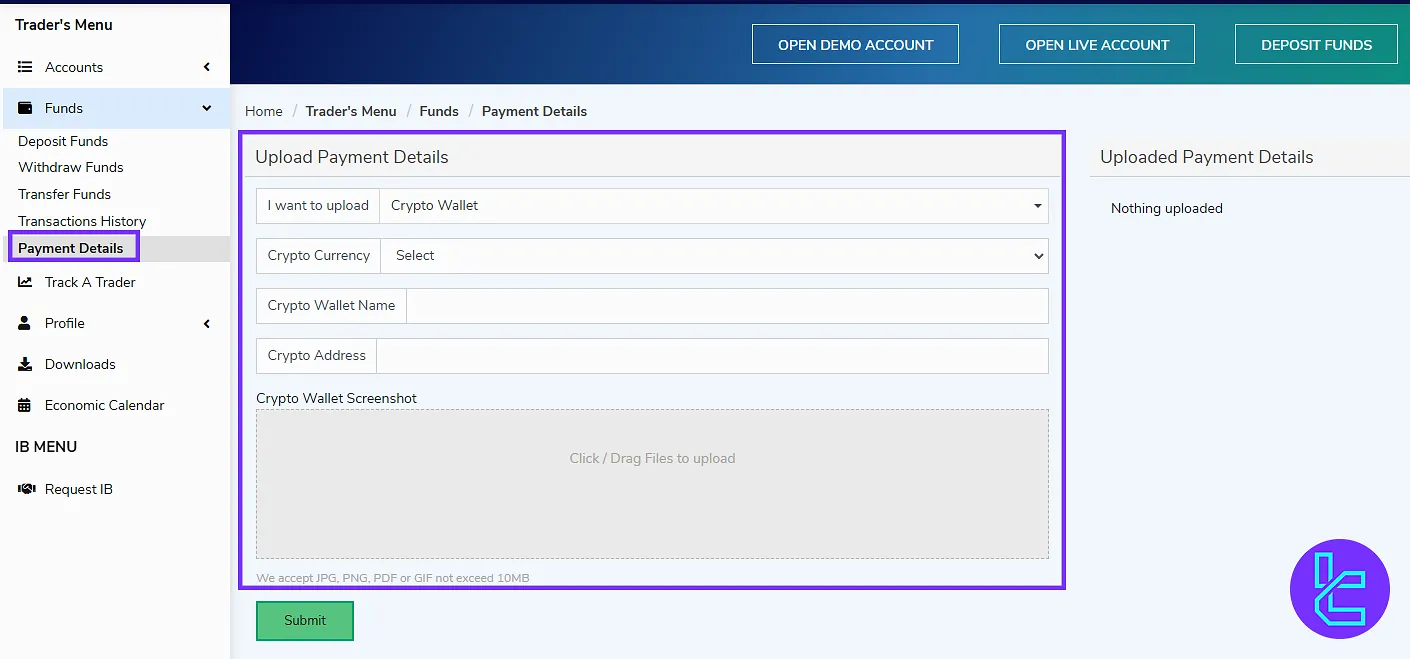
Switch Markets Profile Tab
In the sidebar menu, open the profile tab to access the following options, including:
- Profile Information
- Upload Document
- My Agreement
- Messages
- Two-Factor Authentication
Profile Information and Security Settings
To view your account details. Use the “Change” button to update your password, email, or phone number.
Enable two-factor authentication by scanning a QR code or entering a code manually after selecting a provider.
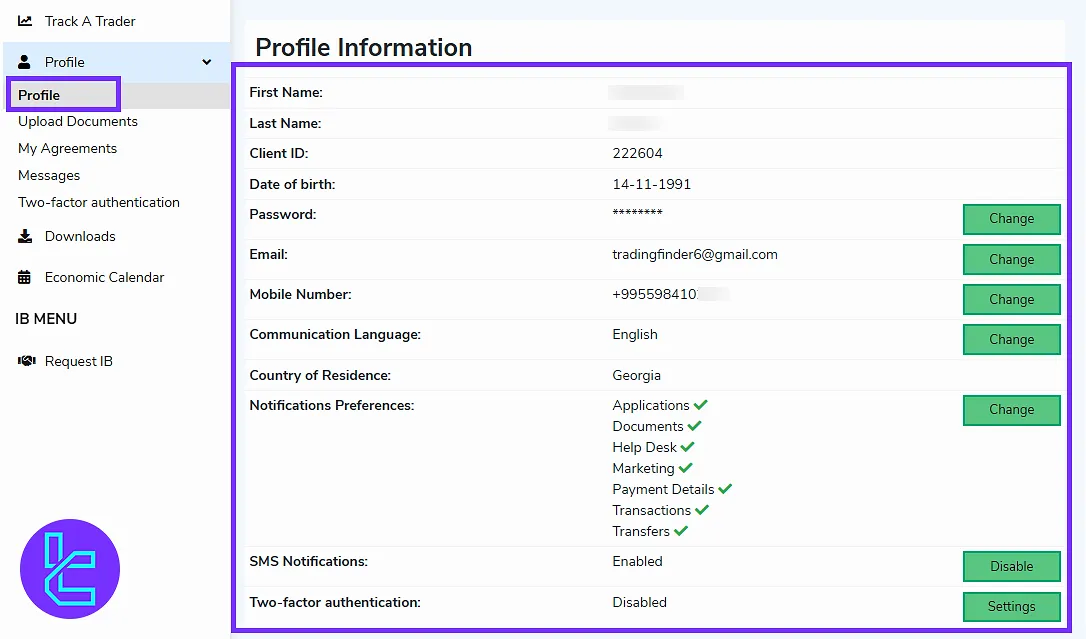
Upload Documents
In this section, choose whether you want to upload Proof of Identity or proof of address. Click “select” to start uploading docs. On the right of the screen, you can check if the documents have been submitted successfully.
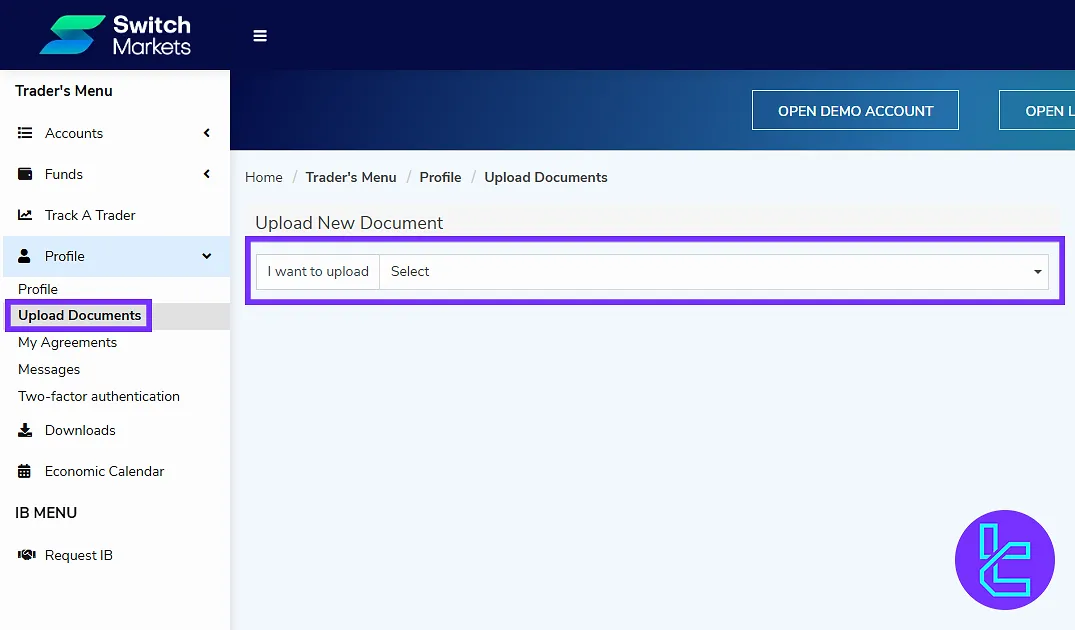
My Agreements Section
In the “My Agreement” section, click on the desired documents, such as terms and conditions or bonus agreement. Review them carefully before starting trading.
At the top of the page, see your accepted documents, such as proof of identity and proof of address.
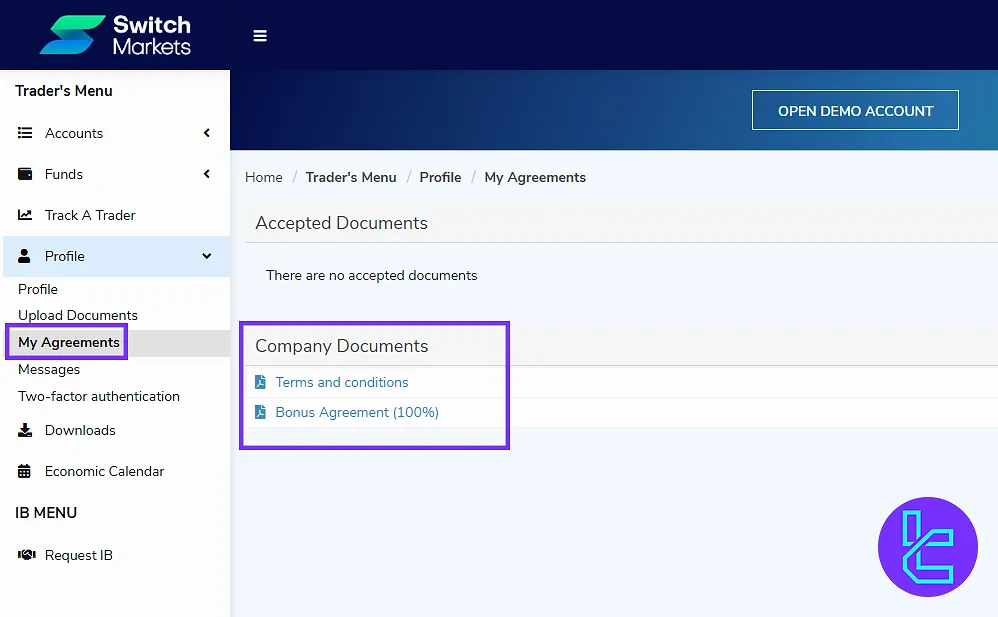
Switch Markets Messages
Manage your messages by organizing them via subject, sender, and date. Export your information using the “Export to CSV” feature for documentation.
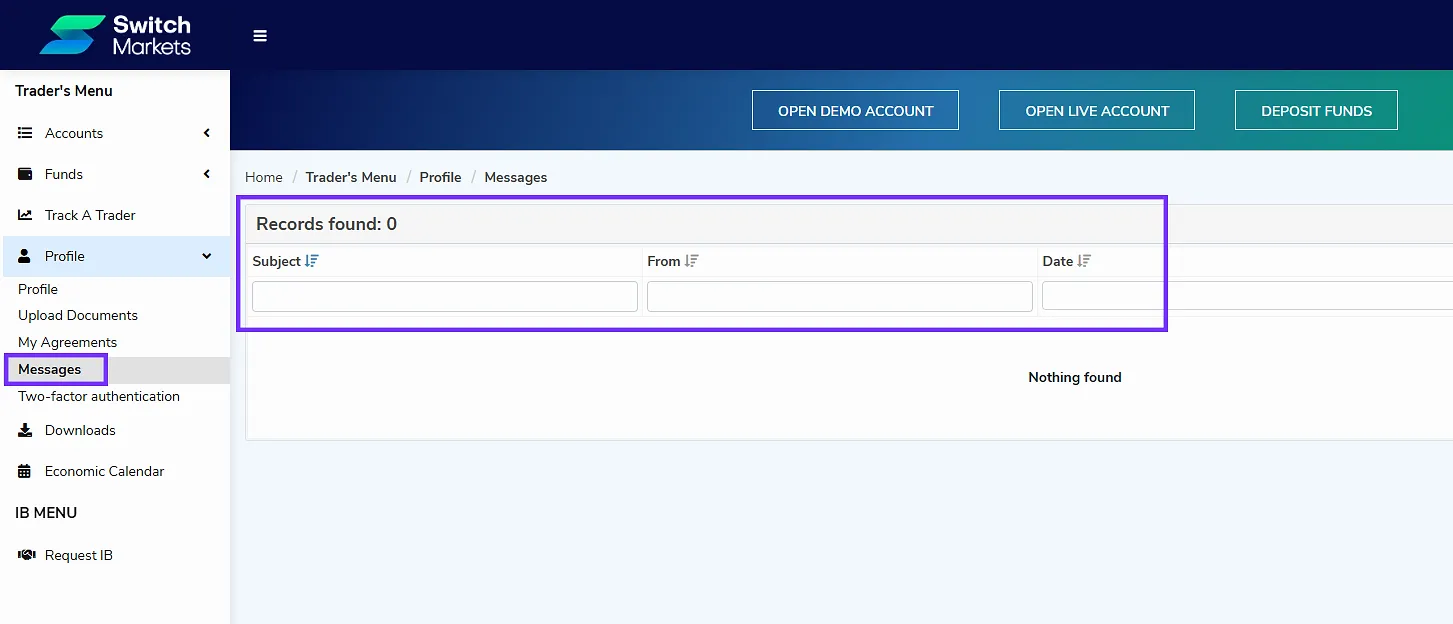
Track Trader Option
Click “Add new account”, fill in the platform, account number, investor password, and server, then click “Start monitoring”. After that, you can track all your trades and have access to your performance with detailed analysis.
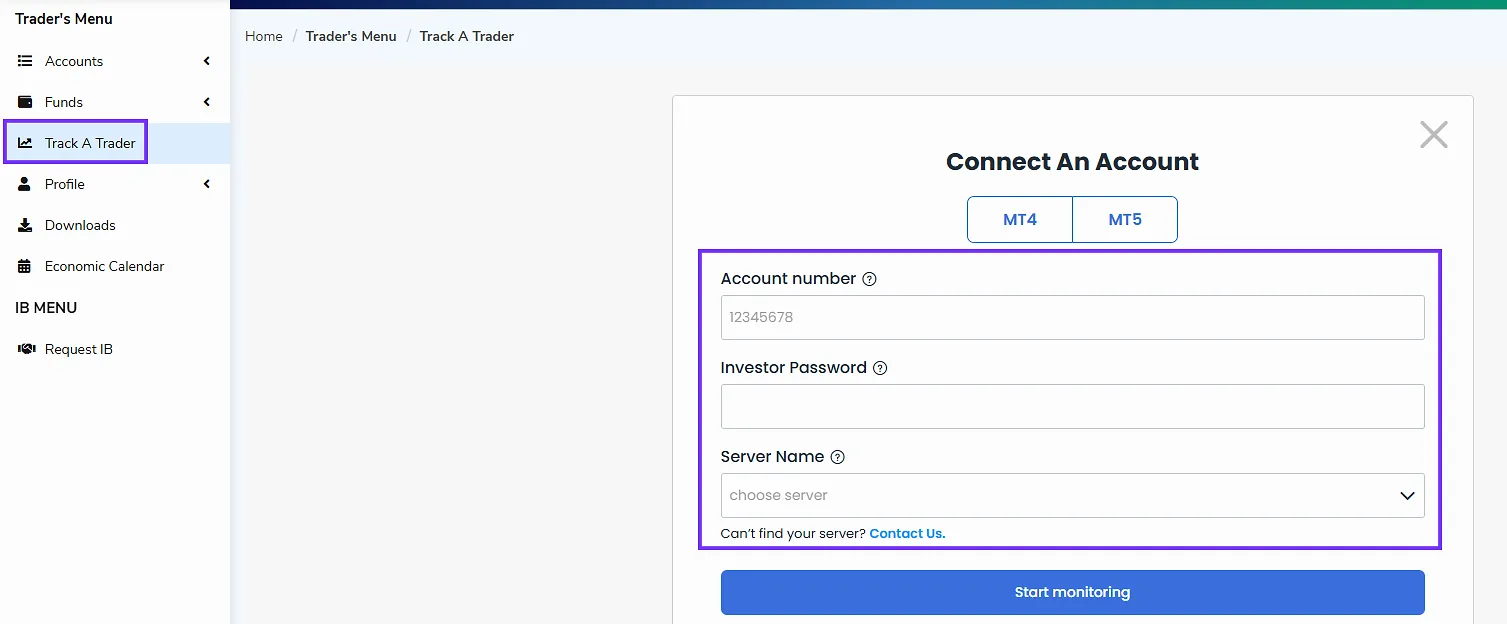
Downloads
In this part, you can download or access the following platforms:
- MT4 Desktop Terminal
- MT4 Mac Terminal
- MT4 Mobile iOS
- MT4 Mobile Android
- MT4 Webtrader
- MT5 Desktop Terminal
- MT5 Mobile Android
- MT5 Mobile iOS
- MetaTrader 5 Webtrader
Select “Download” or “Link” to start.

Economic Calendar
Filter the economic calendar by date (this week, last week, etc.) and time. Adjust the timezone and view real-time economic updates.
All events are shown in their time, currency, and name. you can also view actual, previous, and forecast details.
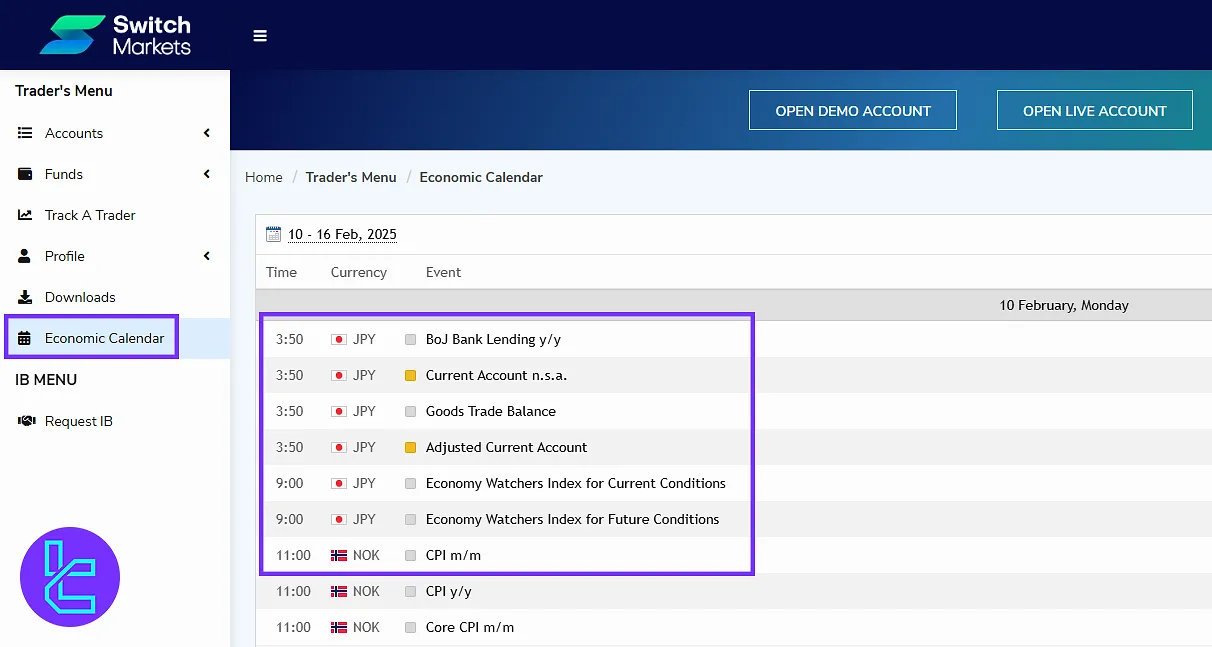
Request IB
To participate in an IB program, fill out the region, expected amount of deposits, and other required fields, such as your desired currency. Then, accept the terms and click “Continue” to submit your request.
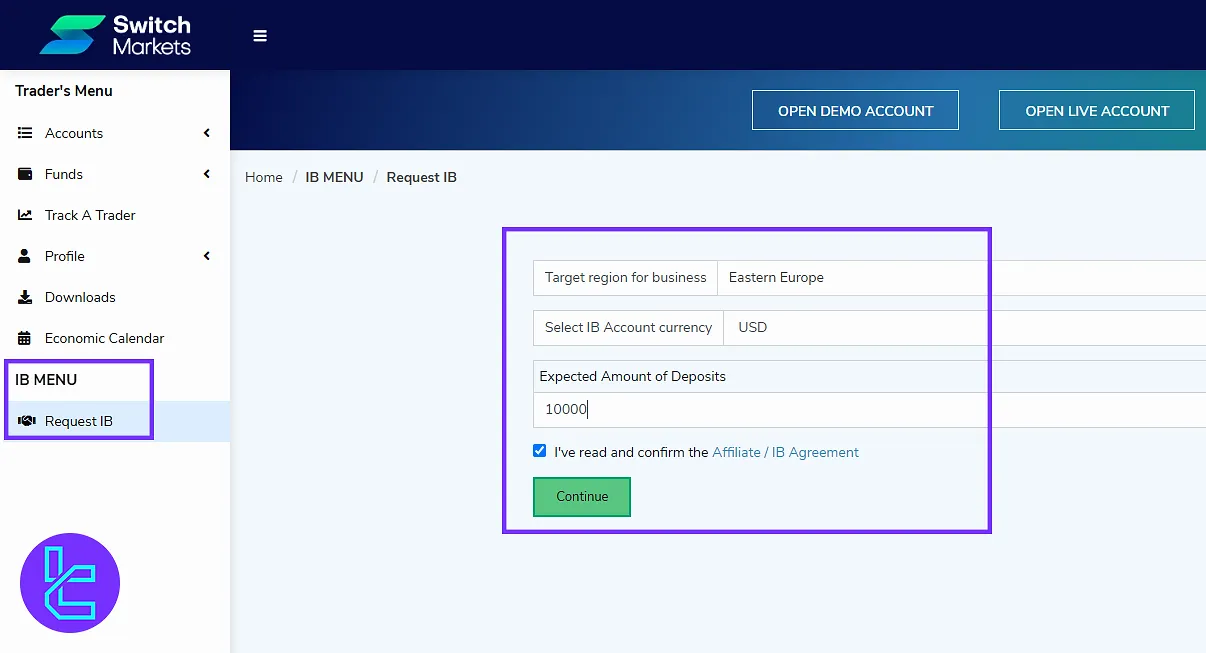
Support and FAQ Access
Access support via live chat or explore the FAQ section for answers to frequently asked questions. To do so, simply click the chat icon to start a conversation.
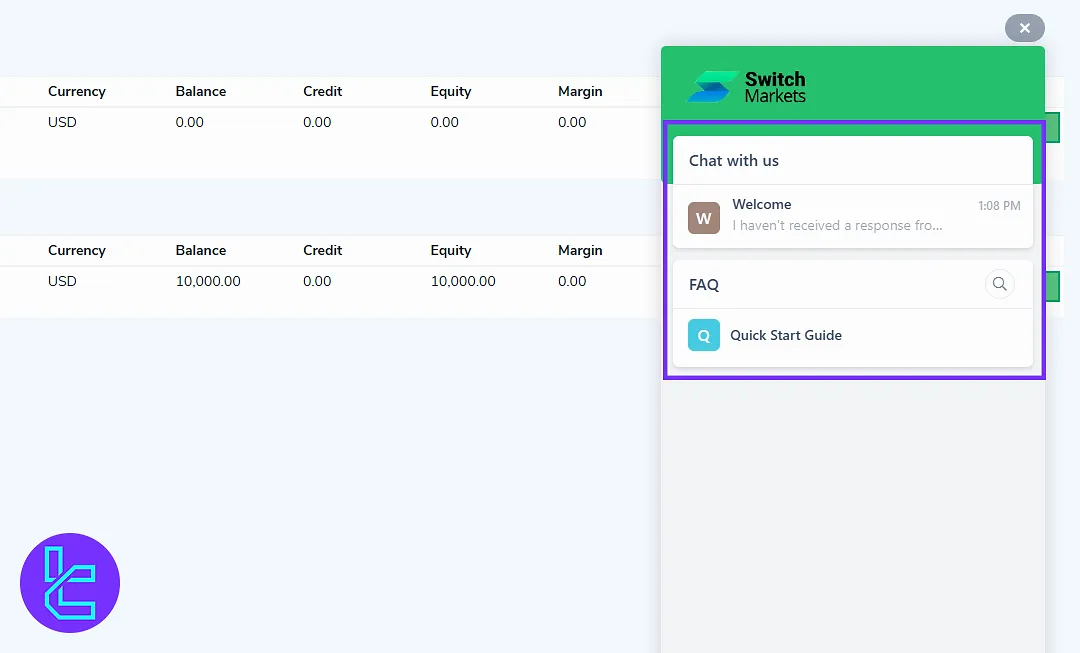
Language Settings
At the top of the main page, click on the language icon and select from the following:
- English
- Arabic
- Chinese
- Indonesian
- Polish
- Thai
- Portuguese
- Spanish
- Persian
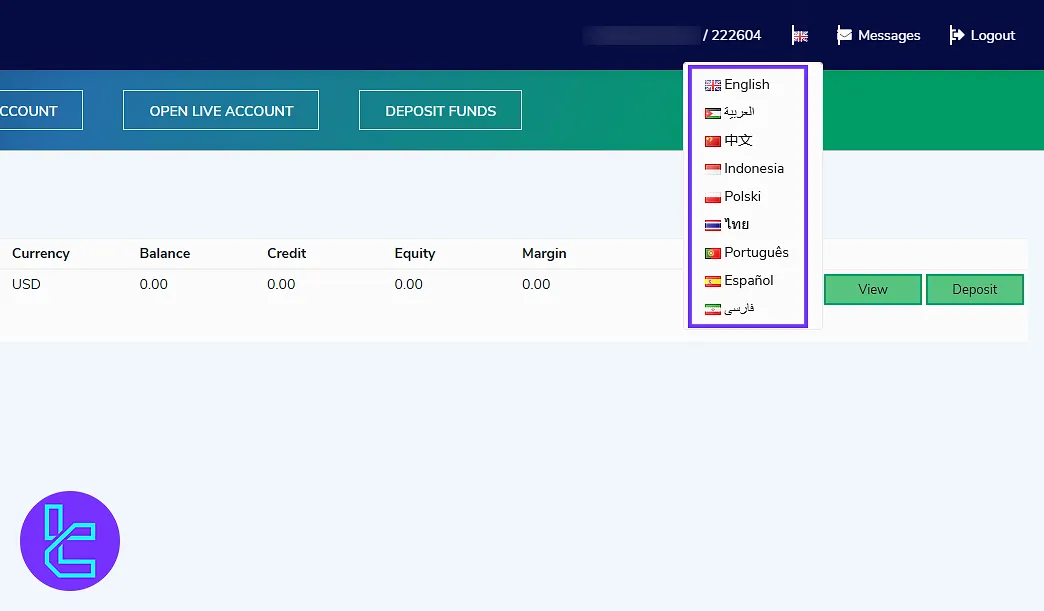
Switch Markets Client Cabin in Comparison to Those of Other Brokers
Here’s a complete table providing a detailed comparison of the most important aspects on the Swith Markets cabin with the client cabinet of other brokers.
Dashboard Section | Switch Markets Broker | |||
Copy Trading/Social Trading | No | Yes | Yes | No |
Education | No | Yes | No | No |
Trading Platforms Download and Terminal | Yes | Yes | Yes | Yes |
Promotions | Yes | No | Yes | Yes |
Live Chat | Yes | Yes | Yes | Yes |
Market News Feed | No | Yes | No | No |
Trading Tools | Yes | Yes | Yes | Yes |
Economic Calendar | Yes | Yes | Yes | No |
Conclusion and Final Words
Switch Markets dashboard allows you to regularly check the transaction history and take advantage of tools like “Track A Trader” to monitor trade performance. Pay close attention to ticket, lots, and symbol data to assess and refine your strategies.
To ensure account security, enable two-factor authentication and upload all required verification documents under “Upload Document”. For the next step, read the Switch Markets deposit and withdrawal from the recent articles on the Switch Markets tutorials page.





