The Trade Nation dashboard consists of 5 main sections, each designed to facilitate seamless and efficient management of a trader's account, transactions, and overall trading experience.
These sections provide easy access to key features such as account creation, funding, profile settings, and real-time trading tools.
The dashboard enables traders to quickly manage multiple accounts, perform deposits and withdrawals, monitor transaction histories, and configure essential security settings like password management.
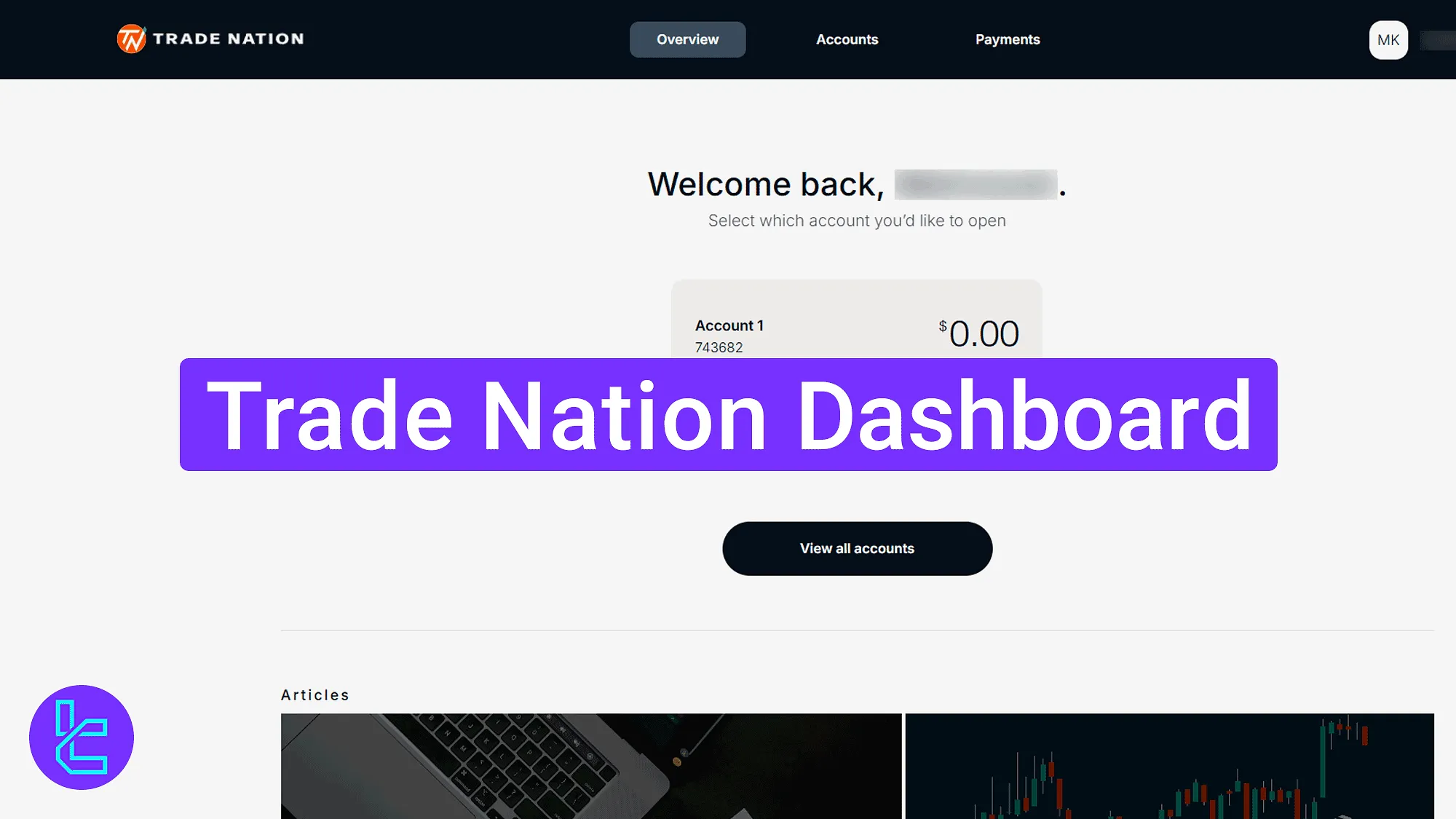
Trade Nation Dashboard Overview
After completing the Trade Nation registration process, you will get access to basic features on the Trade Nation broker user area.
Quick navigation through the Trade Nation dashboard:
Dashboard Section | What It Displays |
Homepage | Provides access to the profile menu, main navigation bar, and quick links. Includes a chat icon for contacting support and educational articles at the bottom. |
Overview | Displays all trading accounts with quick access buttons like "Launch" to open the trading platform and "Deposit" to fund the account. Also includes a "View All Accounts" button. |
Accounts | Shows different account types with options to add new accounts. Active accounts appear at the bottom of the list. The "Add New Account" button opens a form to select currency, password, and account type. |
Payments | Allows users to select an account and choose "Deposit" or "Withdraw". Displays transaction history at the bottom. Users can select a payment method, enter an amount, and proceed with transactions. |
Profile | Provides access to "Account Settings" and "Payments" options. The "Profile Details" tab shows personal information, while the "Security" tab allows users to change their MetaTrader password and request a password reset. |
Homepage
The homepage provides access to the profile menu, main navigation bar, and quick links. The bottom-right corner includes a chat icon for contacting support, and educational articles can be accessed at the lower part of the page.
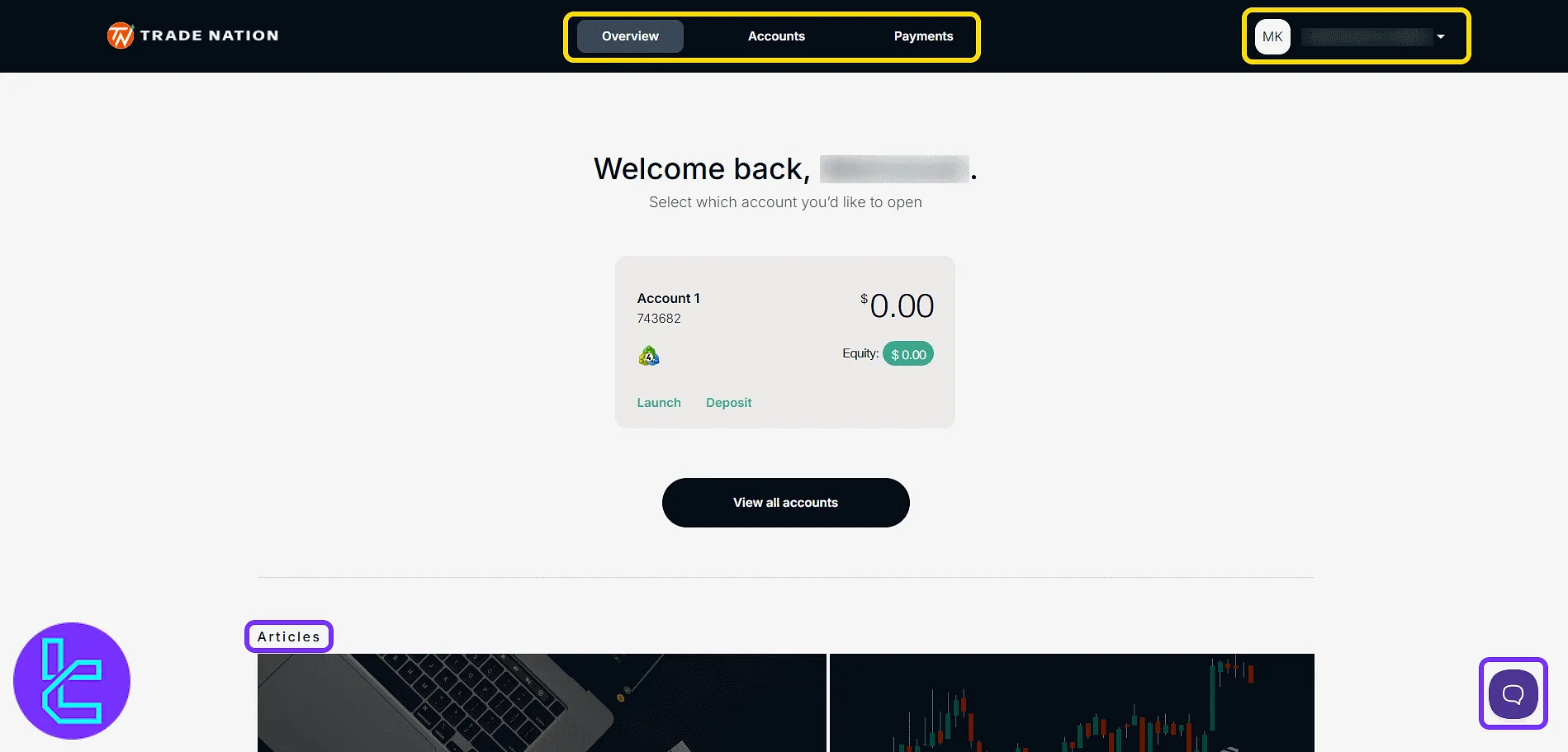
Overview
The "Overview" section displays all trading accounts with quick access buttons like "Launch" to open the trading platform and "Deposit" to fund the account. The "View All Accounts" button lists all accounts in one place.
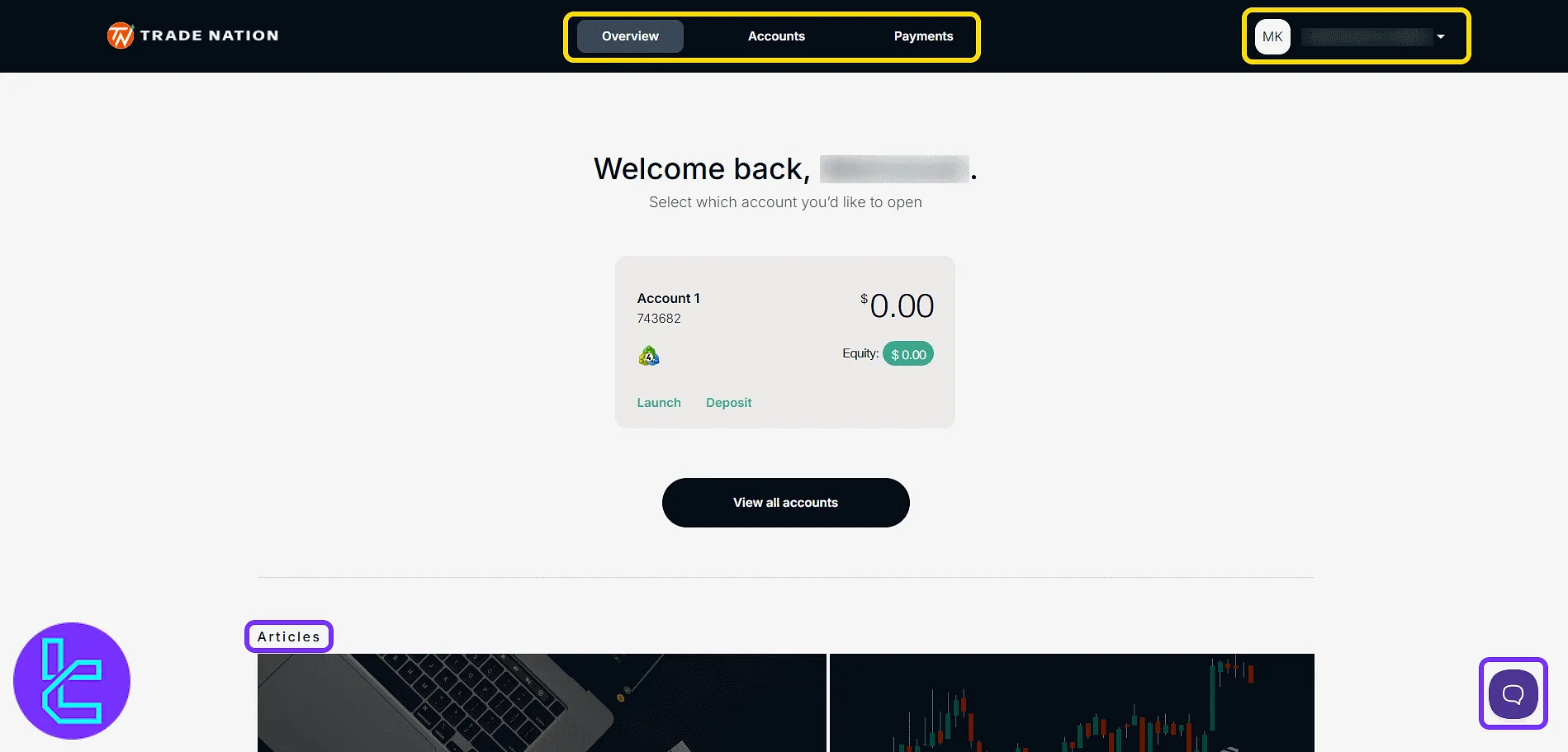
Clicking "Launch" opens the MetaTrader WebTrader interface where account credentials are entered to connect.
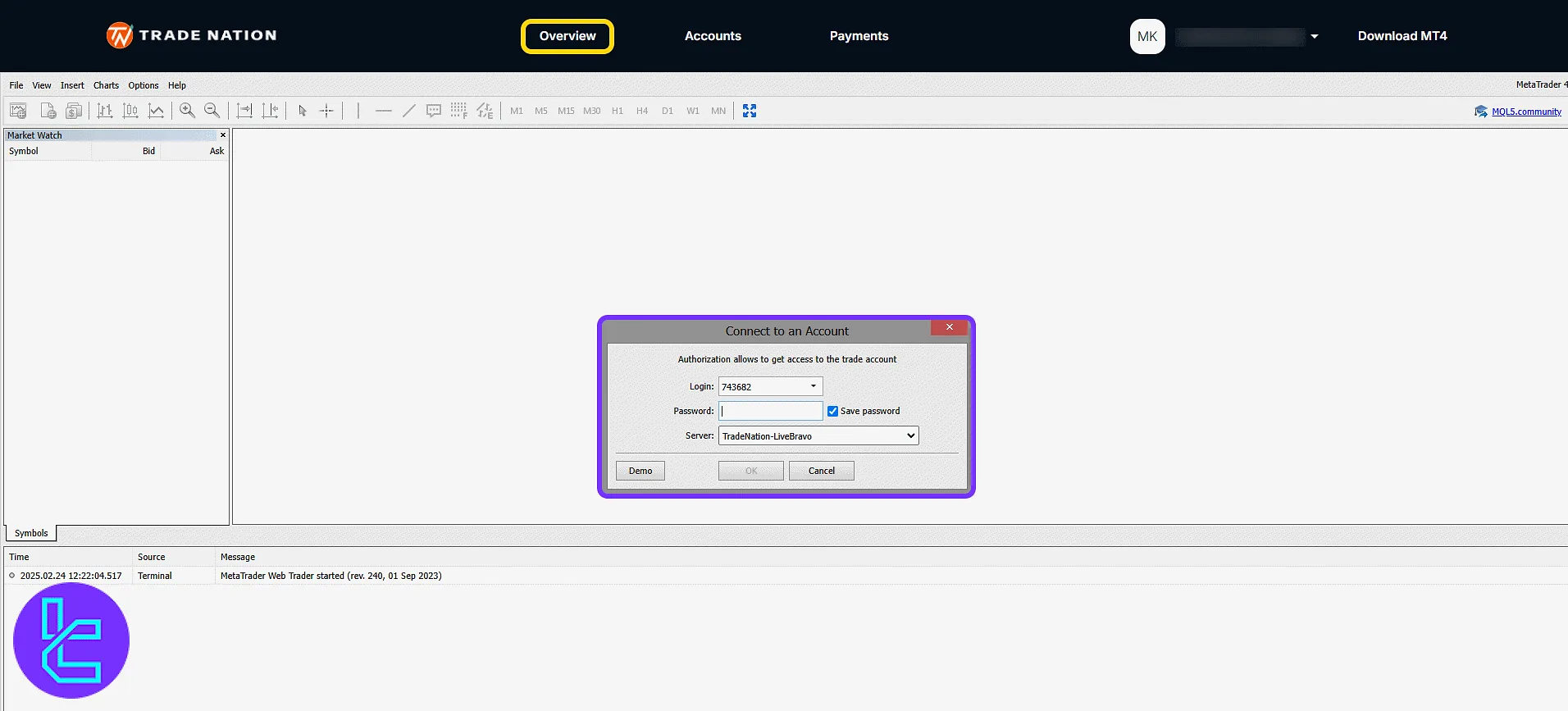
Accounts
The "Accounts" section displays different account types, each with an "Add New Account" button. Active accounts appear at the bottom of the list.
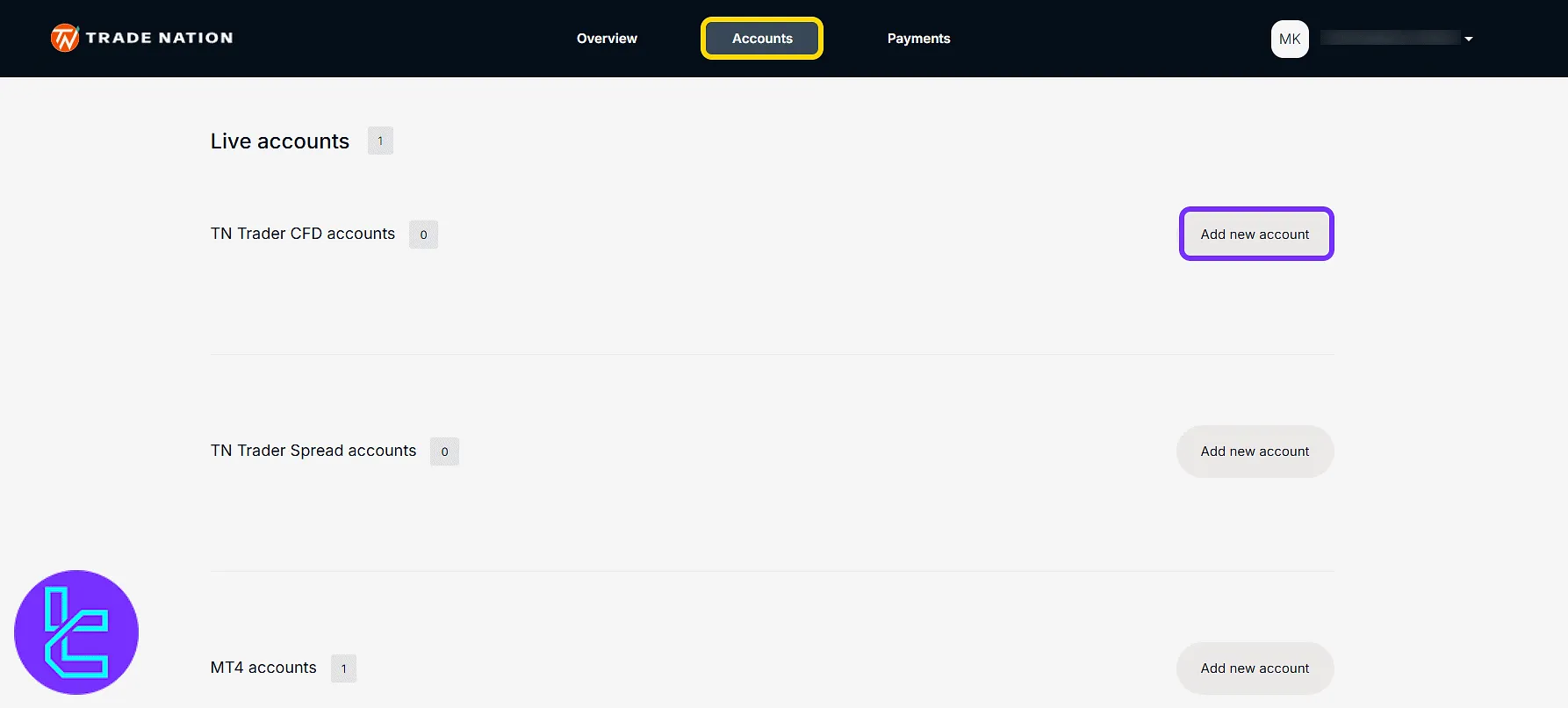
Clicking "Add New Account" opens a form where currency, password, and account type are selected before confirming creation.
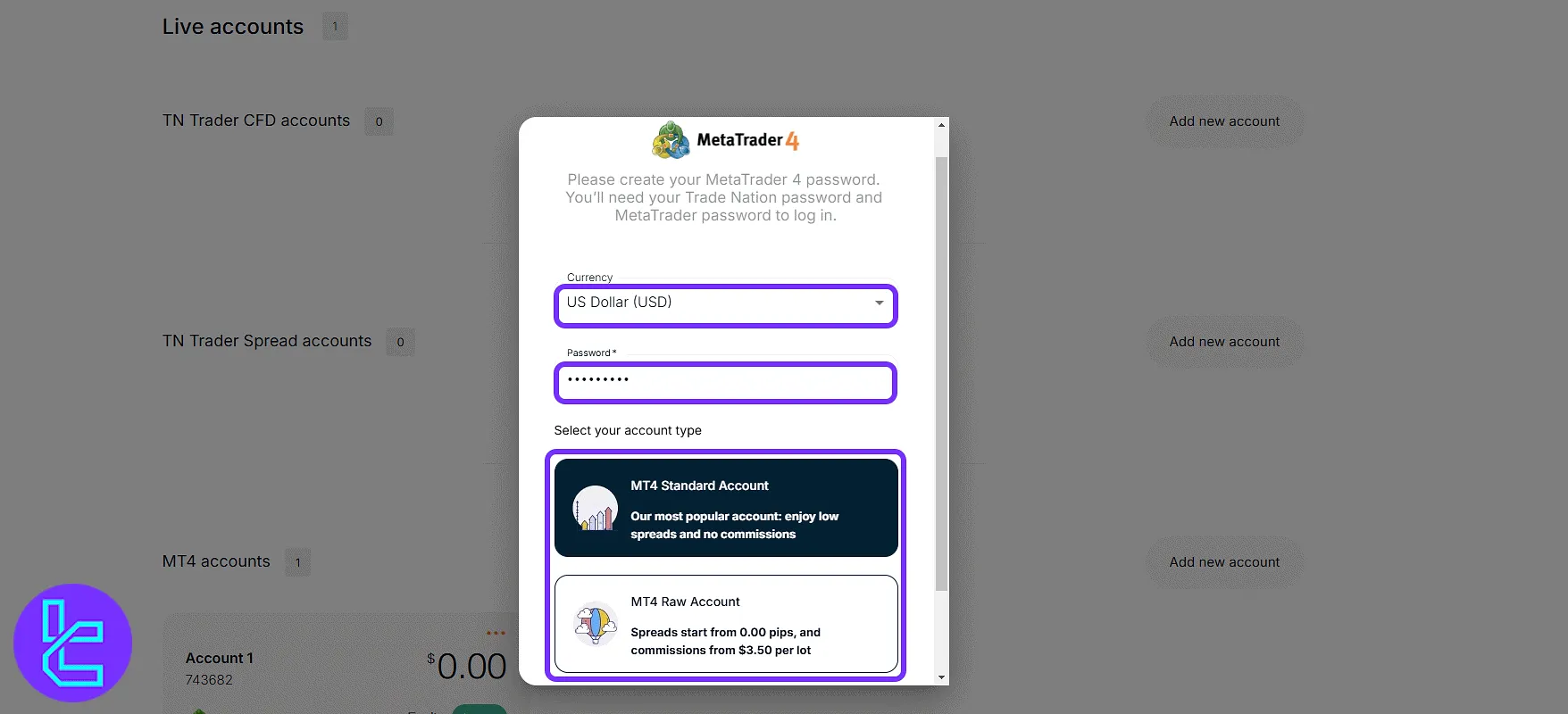
Payments
The "Payments" section allows selecting the target account and choosing "Deposit" or "Withdraw". Transaction history is shown at the bottom.
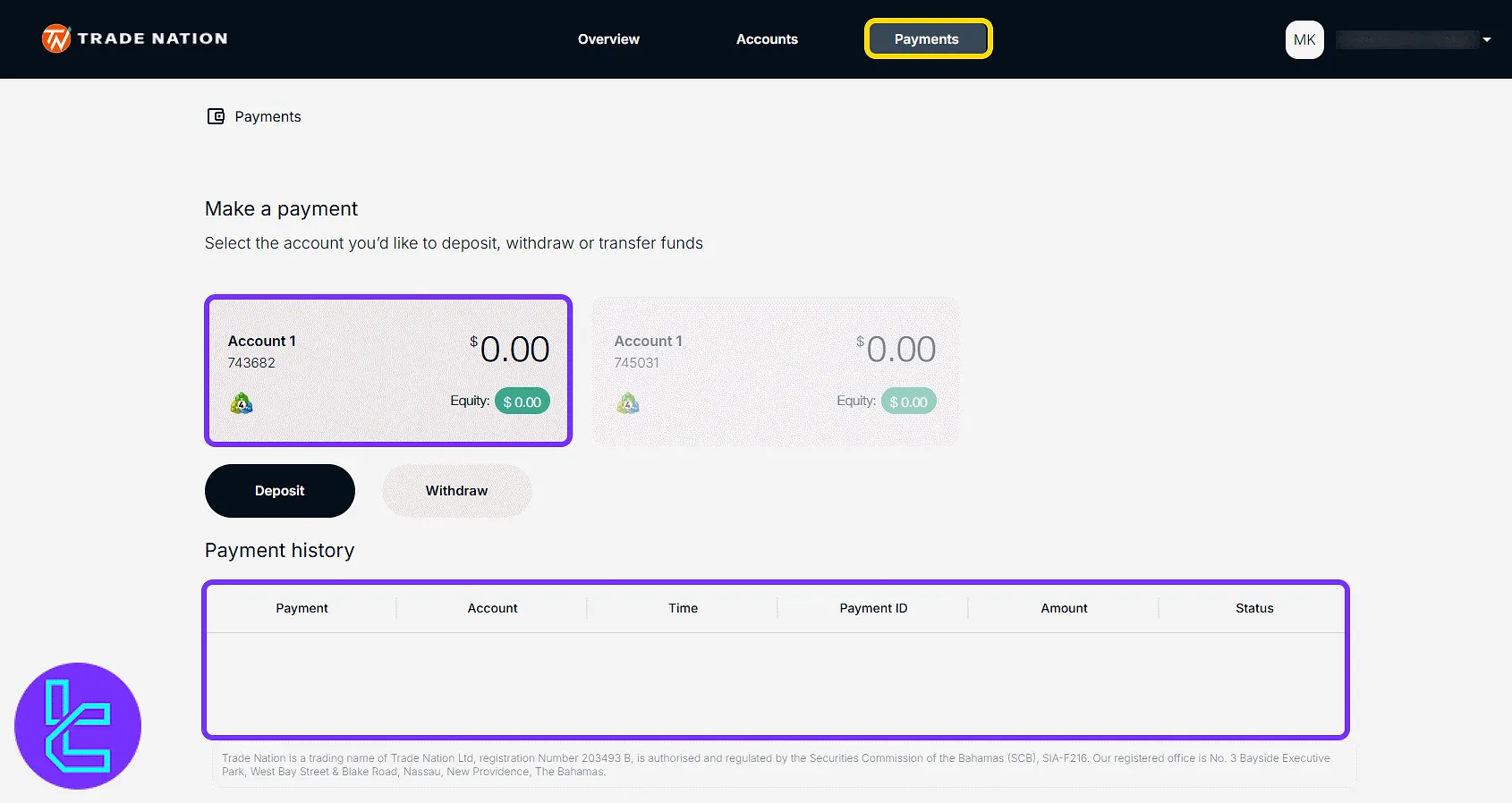
In the "Deposit" tab, choose a payment method, enter the amount, and click "Deposit" to proceed.
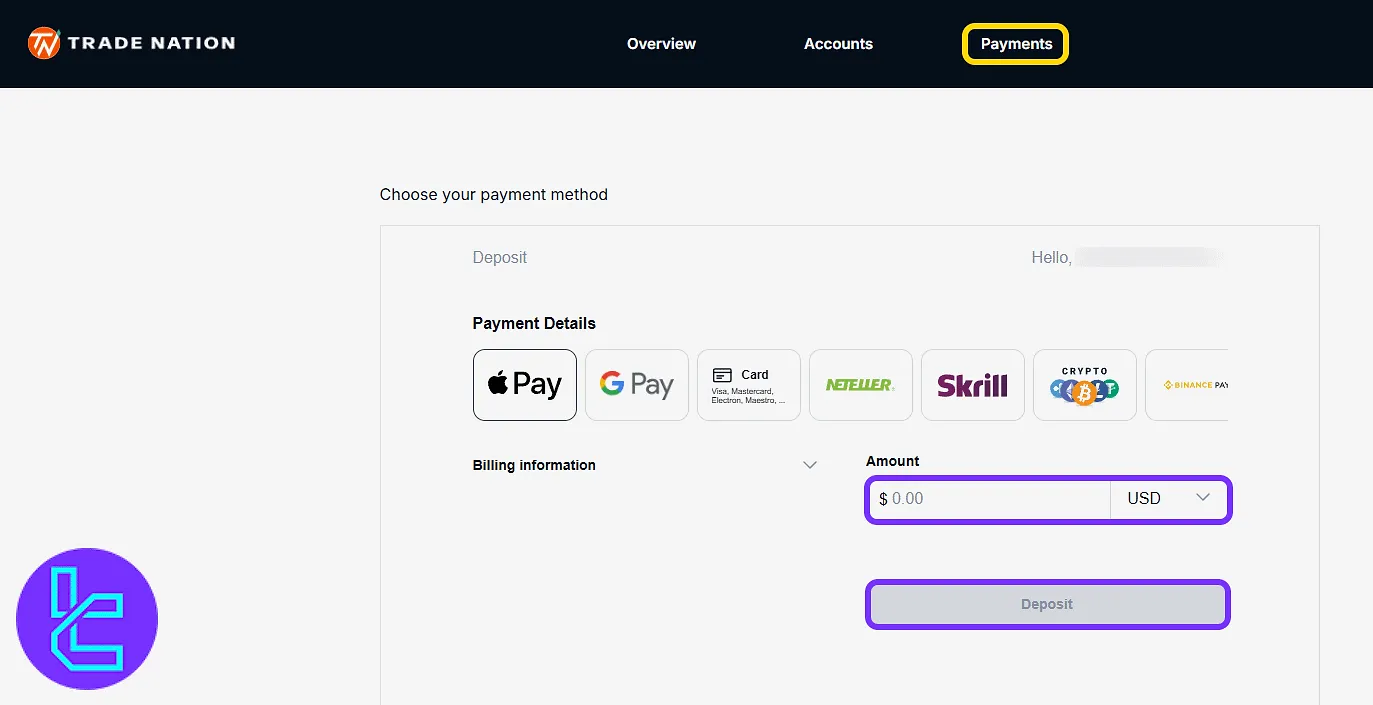
In the "Withdraw" tab, select an account, enter the withdrawal amount, and click "Continue".
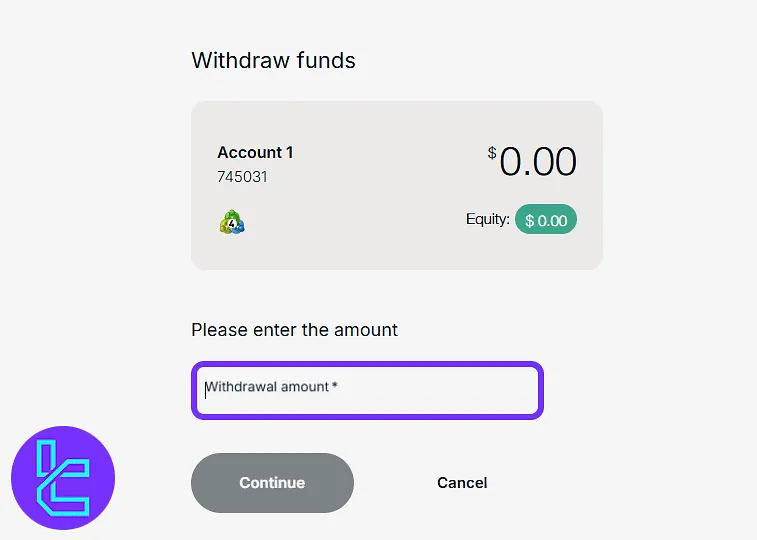
Profile
Clicking the profile icon opens the menu with "Account Settings", "Payments", and "Logout".
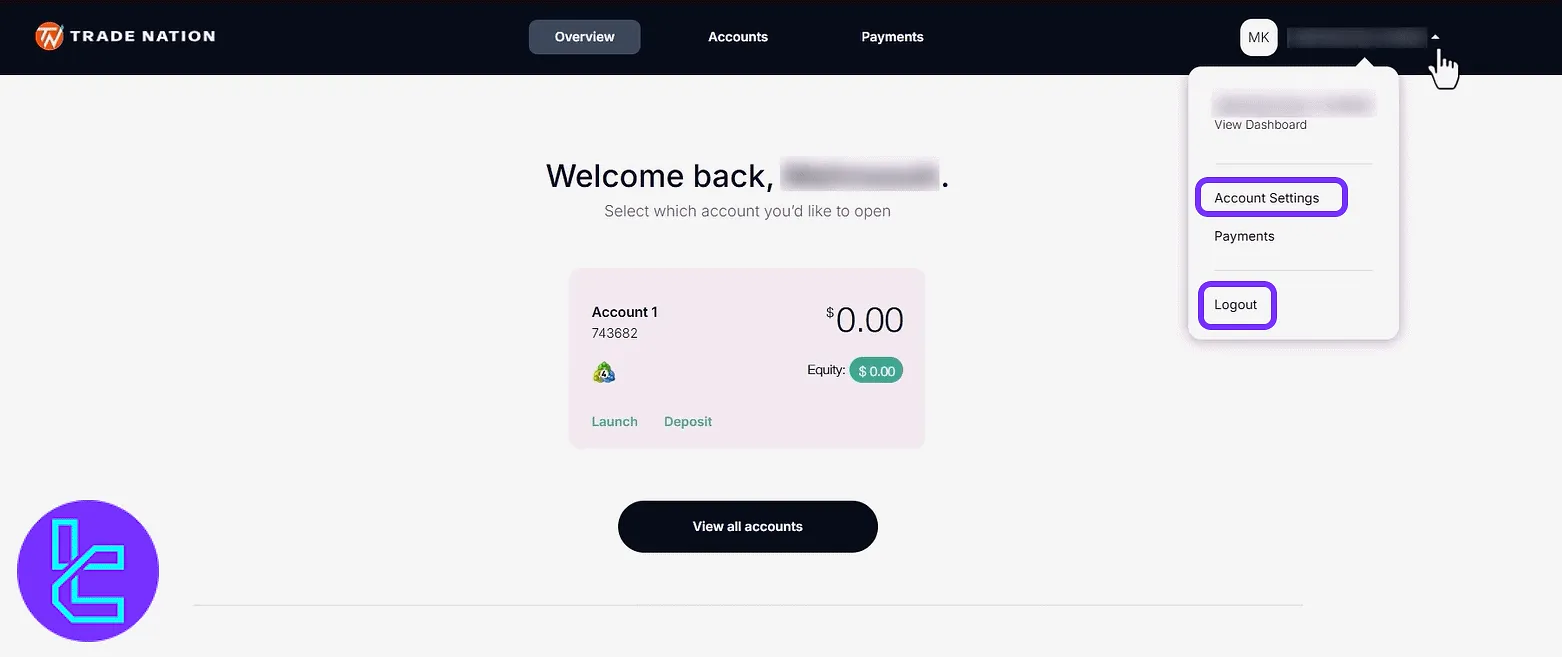
The "Account Settings" page is divided into two main tabs.
The "Profile Details" tab presents comprehensive personal information, including the account holder’s full name, date of birth, country of residence, and contact details such as email address and phone number.
These information are necessary for Trade Nation verification.
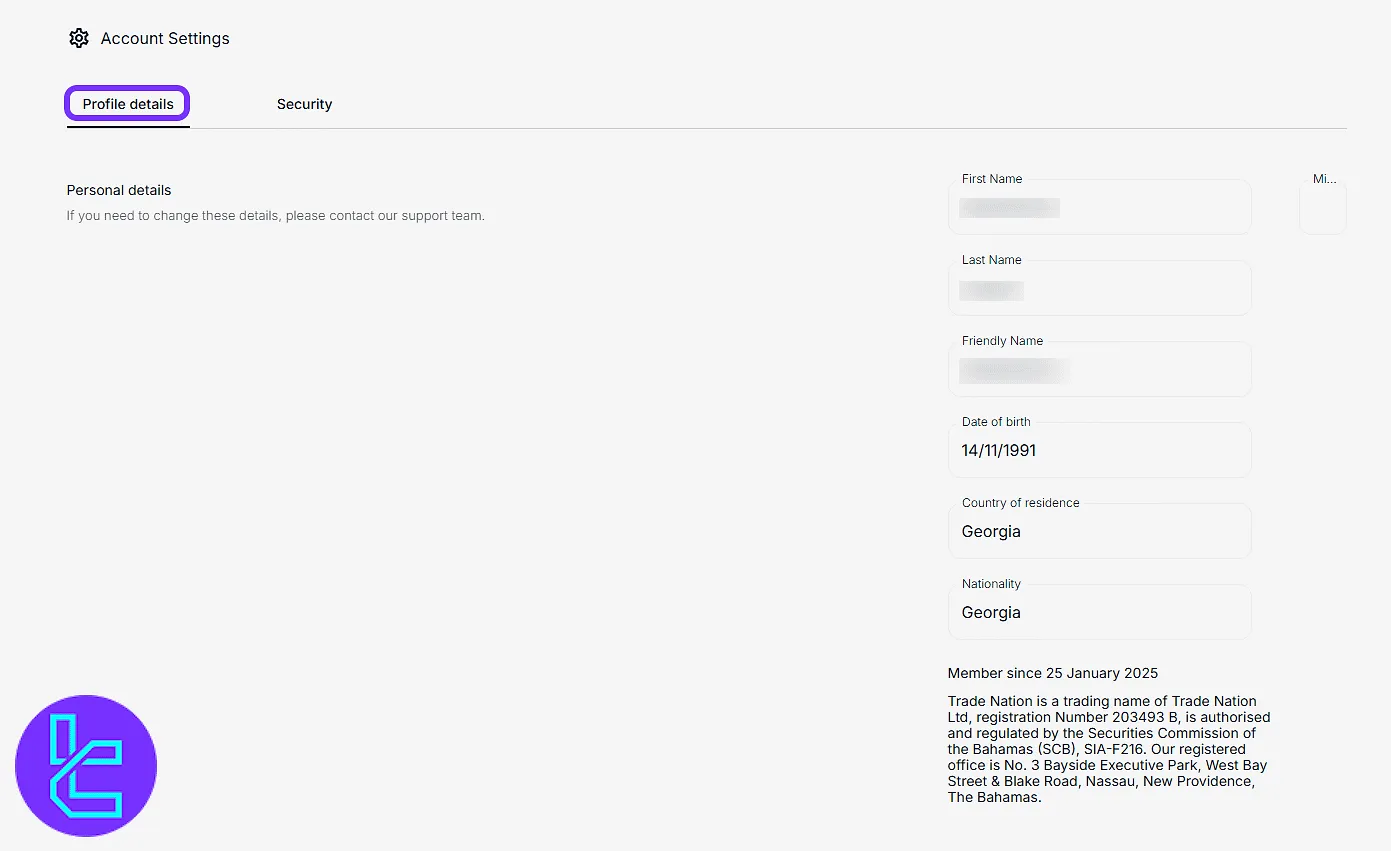
The "Security" tab offers essential account protection features, including the option to request a password reset link via email and the ability to change the MetaTrader account password directly.
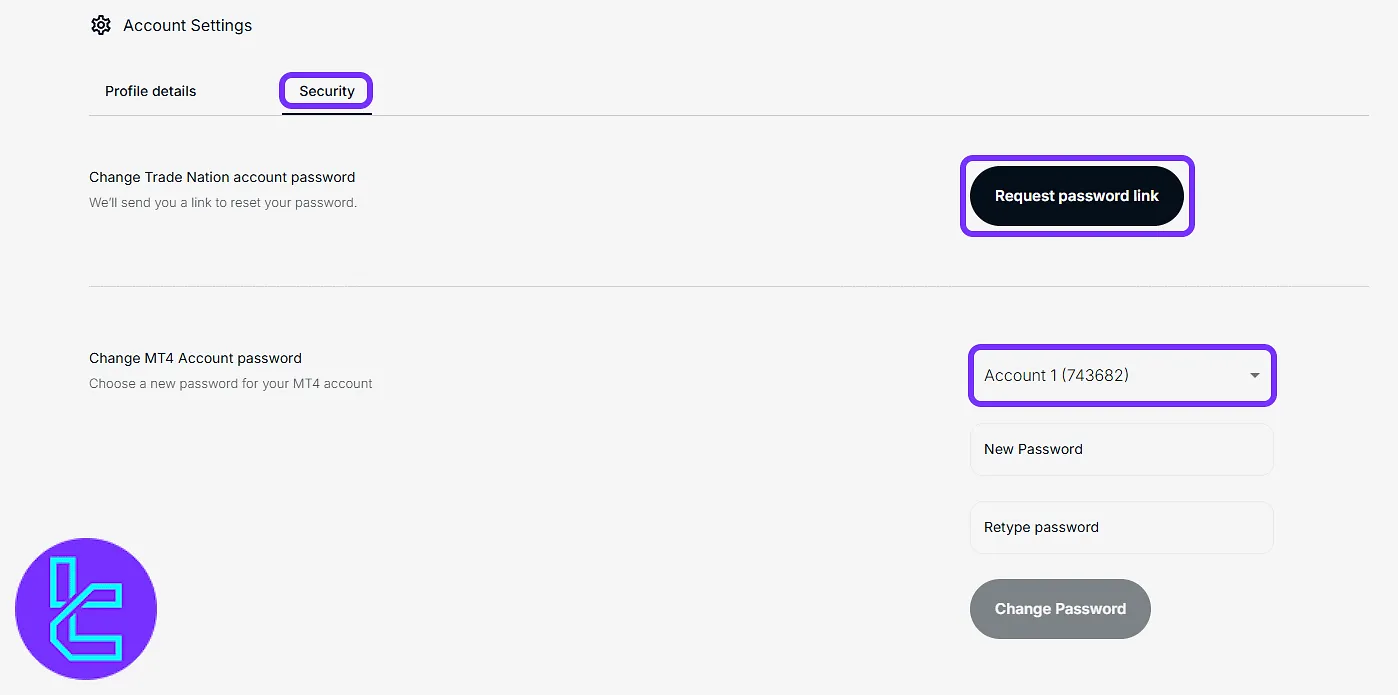
Trade Nation Trading Cabin in Comparison to Other Brokers
The table below compares the most important aspects of the trading cabin in Trade Nation and other brokers.
Dashboard Section | Trade Nation Broker | |||
Copy Trading/Social Trading | No | Yes | Yes | No |
Education | No | No | No | No |
Trading Platforms Download and Terminal | Yes | Yes | No | Yes |
Promotions | No | Yes | Yes | Yes |
Live Chat | Yes | Yes | Yes | Yes |
Market News Feed | No | No | No | Yes |
Trading Tools | No | Yes | No | Yes |
Economic Calendar | No | Yes | No | Yes |
TF Expert Suggestion
The Trade Nation dashboard offers an organized interface for security settings, webtrader access, payment history, and online chat with the support team.
For more details on trading features and Trade Nation deposit and withdrawal processes, visit the Trade Nation tutorial page.





