D Prime dashboard, with over 25 sections, offers a complete hub for managing demo accounts, live accounts, and funds.
Traders can access deposit, withdrawal, transfer, and detailed transaction history anytime. Features like trading central, economic calendar, and the TC Indicator enhance market analysis.
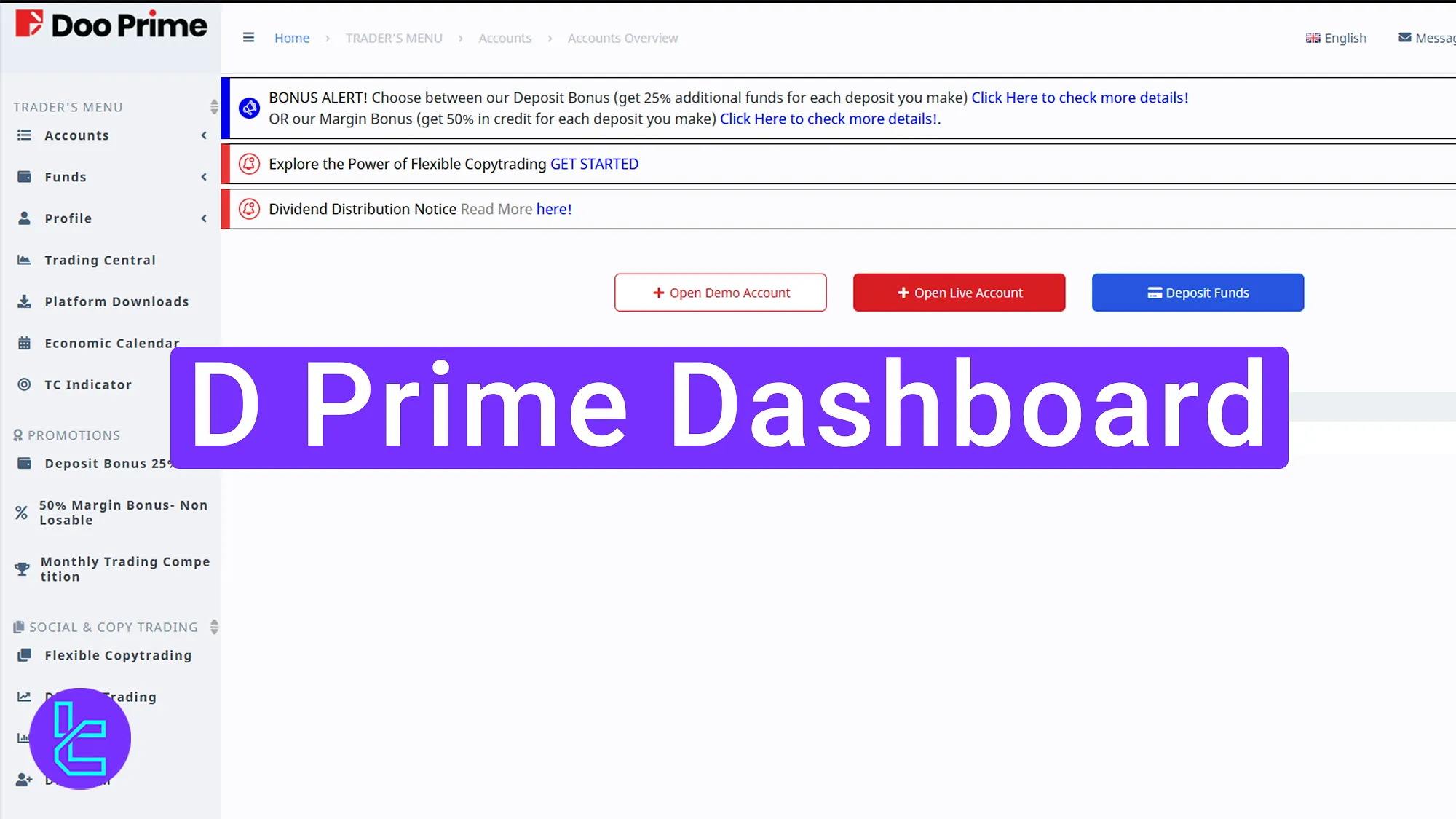
Main Sections of the D Prime Dashboard
Here are the key areas of the user panel when you log in to the D Prime broker:
Dashboard Section | What it Displays |
Messages & Language | View broker notifications, bonus updates, deposit confirmations, and switch platform language preferences. |
Accounts Menu & Overview | Open demo or live accounts, choose account type and platform (MT4/MT5), check account balances, wallets, and past activity history. |
Funds Management | Central hub for deposits, withdrawals, and internal transfers between accounts with step-by-step confirmations. |
Transaction History & Payment Details | Detailed log of deposits, withdrawals, and transfers with filters; add/update bank details, e-wallets, and crypto wallets. |
Profile & Verification | Edit personal information, upload KYC documents (ID, passport, proof of address), view signed agreements, and track application status. |
Help Desk & 2FA | Submit and track support tickets, activate two-factor authentication via Google Authenticator or SMS for account security. |
Bonus & Promotions | Apply for 25% deposit bonus, 50% margin bonus, and join monthly trading competitions with cash prizes. |
Trading Central & TC Indicator | Access advanced technical analysis, trading signals, and install TC Indicator for entry/exit point detection. |
Platform Downloads | Download MetaTrader 4/5 for Windows, iOS, and Android directly from the dashboard. |
Economic Calendar | View key global events like interest rate decisions, employment data, and currency-specific reports with exact timing. |
Copy Trading & Account Management | Set up flexible copy trading, use DP Copy Trading, Gold-I MAM for multi-account management, or allocate funds via DP PAMM. |
Education & E-Book Library | Watch tutorial videos, read e-books, and access learning resources to improve trading knowledge. |
Promotions & Advertisements | Stay updated on special offers, contests, and seasonal campaigns directly within the panel. |
About & News | Read broker news, global market updates, and company information. |
Support Chat | Real-time live chat support with broker agents for quick problem resolution. |
After completing D Prime registration, you can explore many of these sections.
Messages and Language Options
When you first log in to the dashboard, you will notice your username and account number displayed at the top of the page.
One of the first options you encounter at the top is “Messages”, where you can view all communications received from the broker; any updates or notifications addressed to you will appear.
Alongside it is the “Language” option, which allows you to switch to your preferred language and adjust the platform’s display accordingly.
At the top of the main dashboard, you will also see essential announcements such as bonus offers, deposit confirmations, copy trading alerts, and dividend updates, each of which can be expanded for further details.
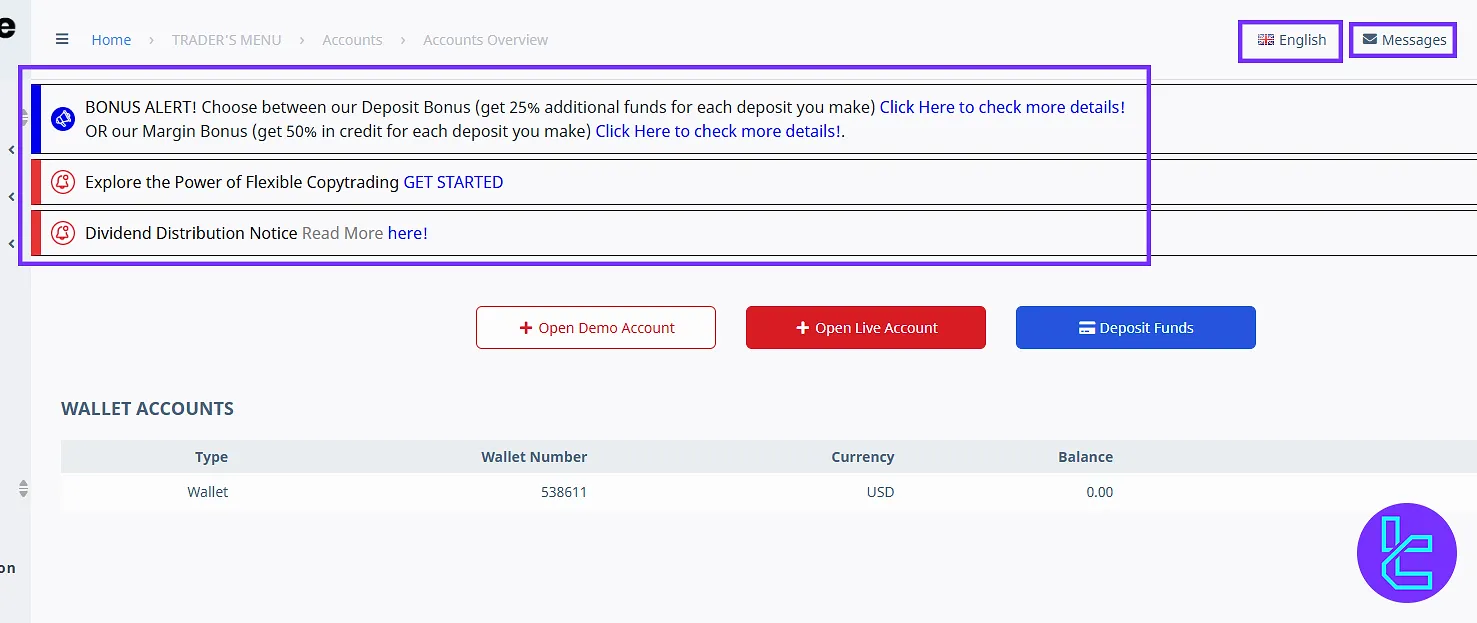
Accounts Menu
Next, we move to the “Accounts” menu, where you can review the overall status of your trading accounts. By selecting “Open Demo Account”, you are taken to the demo setup page, allowing you to create a practice account for simulated trading.
Choosing “Open Live Account” enables you to open a real account and participate in the live market. To add money to your trading account, you can use the “Deposit Funds” option, which adjusts according to the account you select.
Within this menu, you may also specify the account type and choose the trading platform you prefer, such as MetaTrader 4 or MetaTrader 5. After completing these selections, clicking “Continue” directs you to the chosen platform, where you can begin trading in the demo environment.
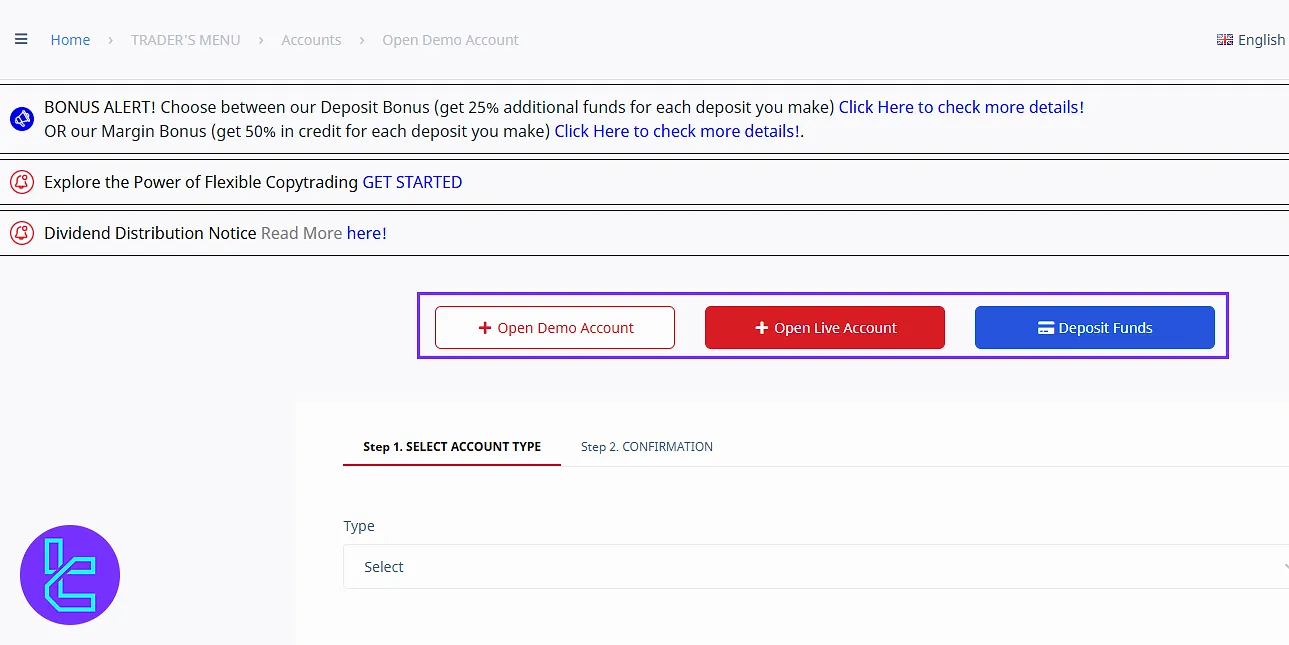
Another useful feature is the “Accounts Overview”, which presents a clear and detailed summary of all your accounts, wallets, and balances, helping you stay informed of your financial standing.
Additionally, you can review past activity using the “History” tab. If you wish to fund your account, the “Deposit” button within this area will guide you through the necessary steps.
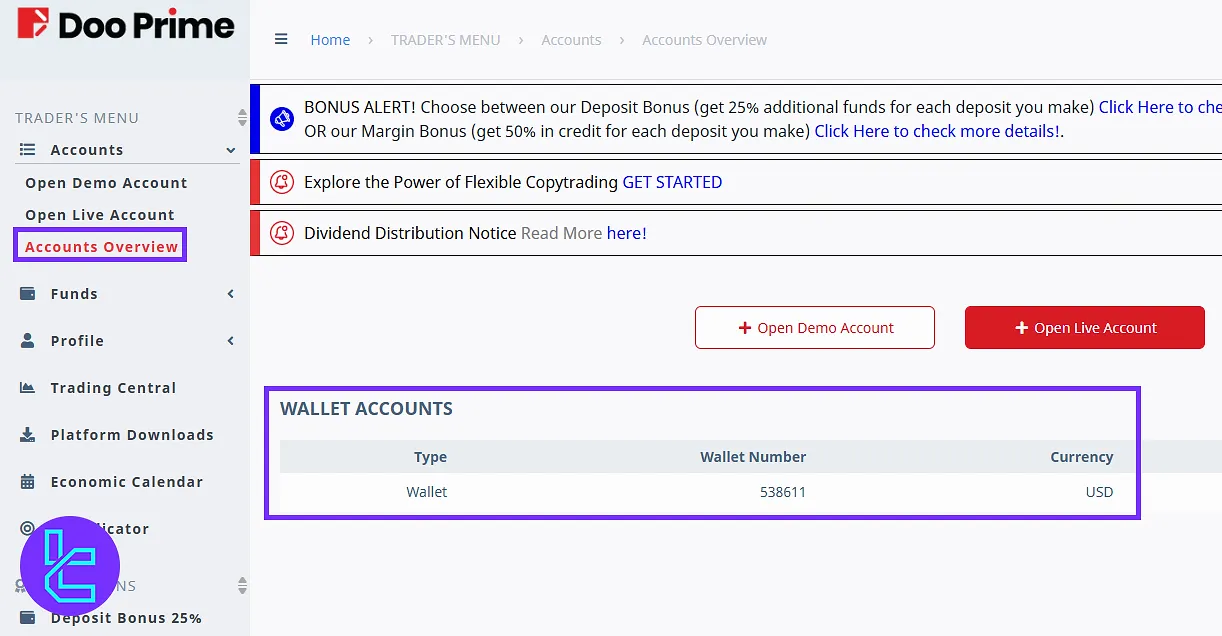
Funds Section
The “Funds” section focuses on financial management. Here you will find options for deposits, withdrawals, and transfers between accounts. In the following lines, we will address them separately.
Deposit
In the “Deposit” tab, you first choose the account you want to fund, select the payment method, and then proceed by clicking “Continue” to finalize the transaction.
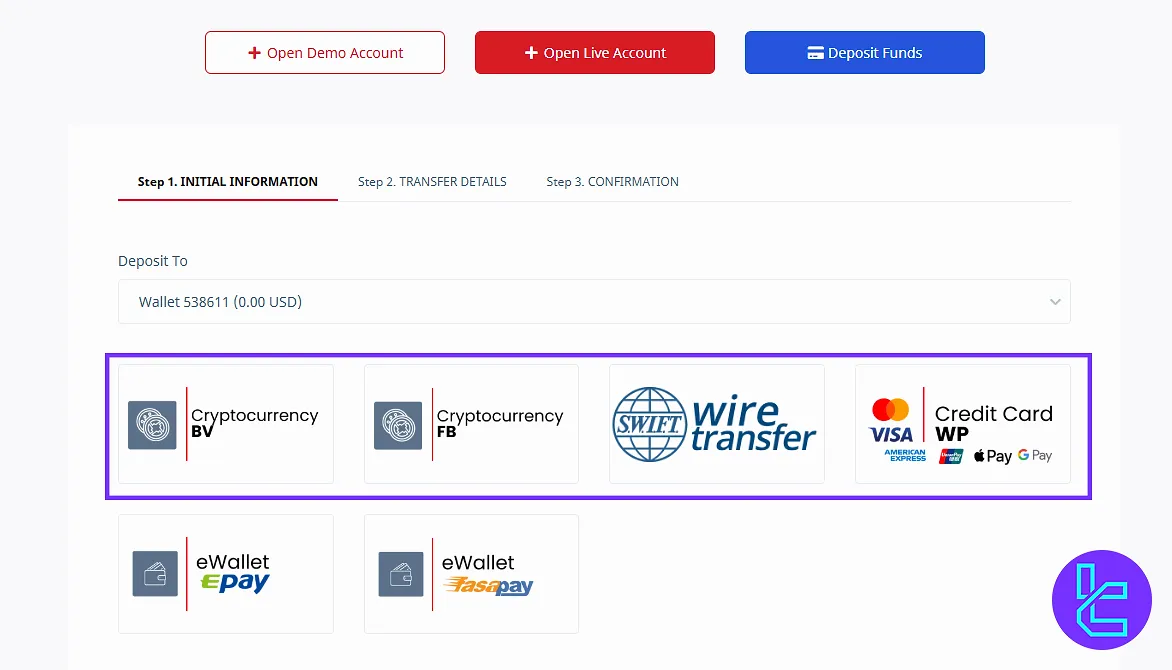
Withdrawal
The “Withdrawal” process follows the same structure:
- Select the account;
- Choose the withdrawal method;
- Complete the required details;
- Confirm the Transaction.
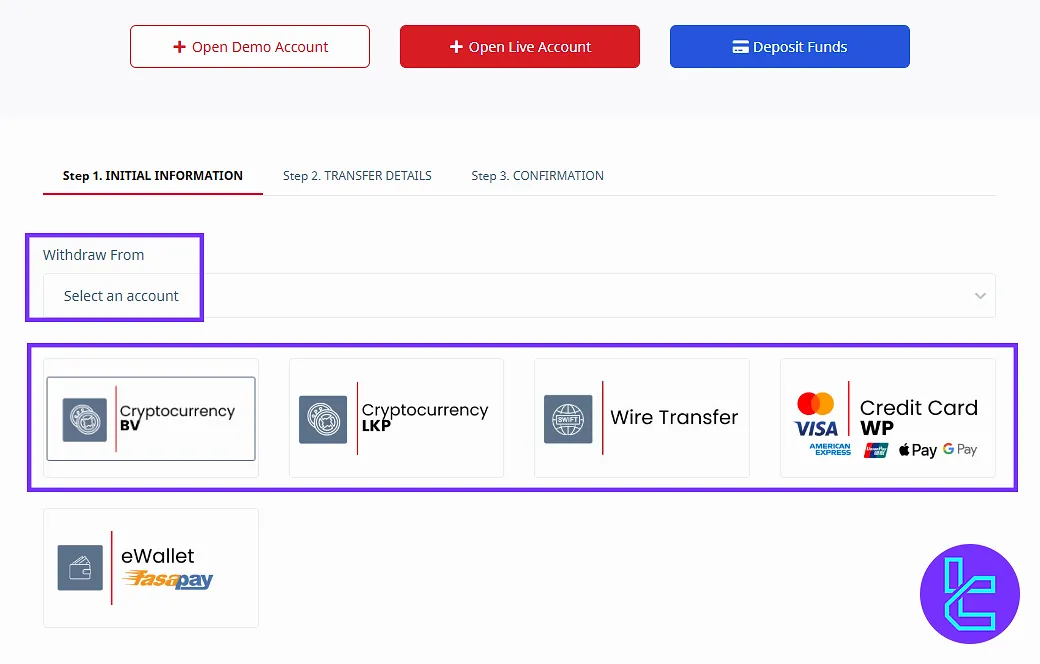
Internal Transfer
The “Transfer” tab allows you to move funds internally by selecting the account you wish to send from and the account set to receive the transfer. Clicking “Continue” completes the process.
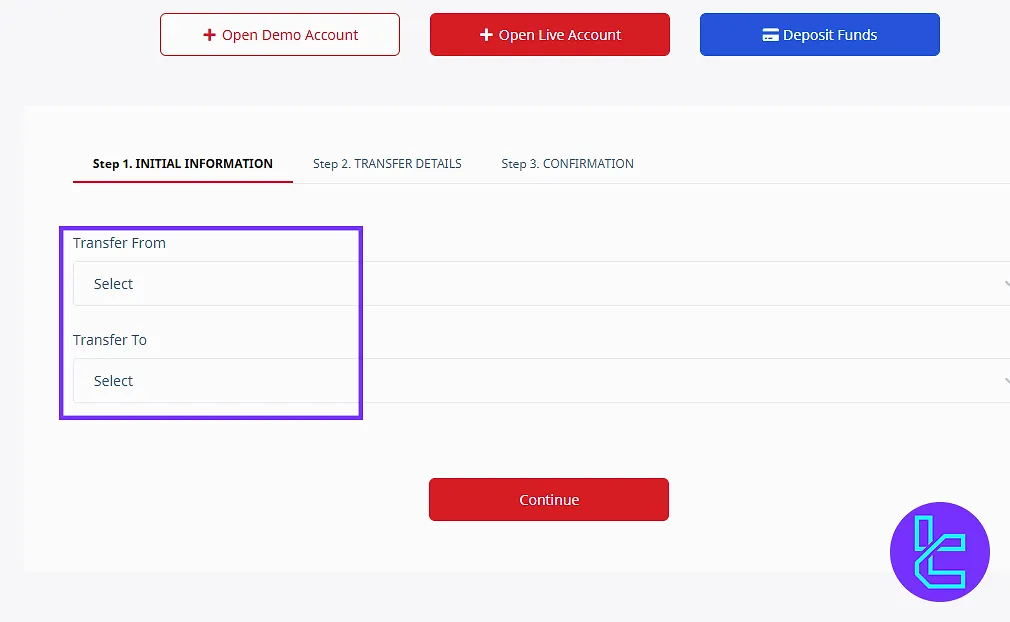
Transaction History
This section also includes the “Transaction History”, which provides a detailed record of all deposits, withdrawals, and transfers. The history can be filtered by account, date, and other parameters for easier review.
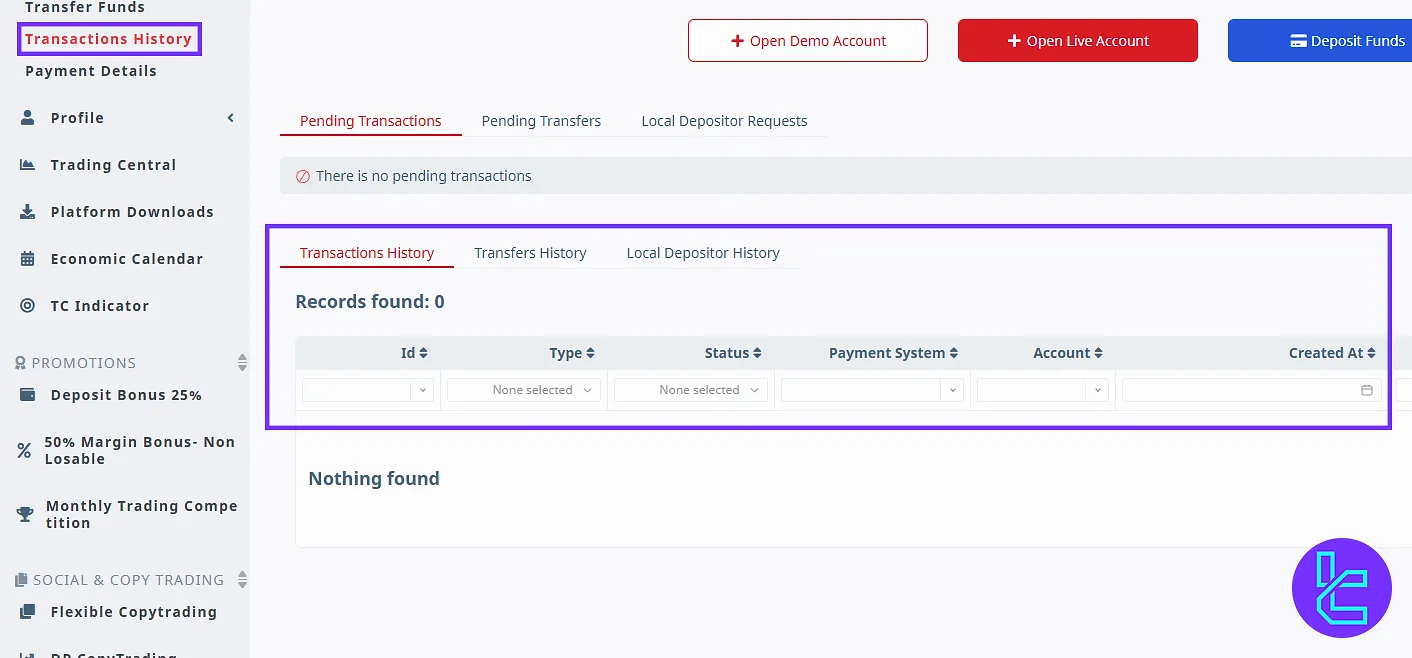
Payment Details
The “Payment Details” subsection allows you to add or update financial information, including bank accounts, e-wallets, or cryptocurrency wallets, ensuring smooth transactions in the future.
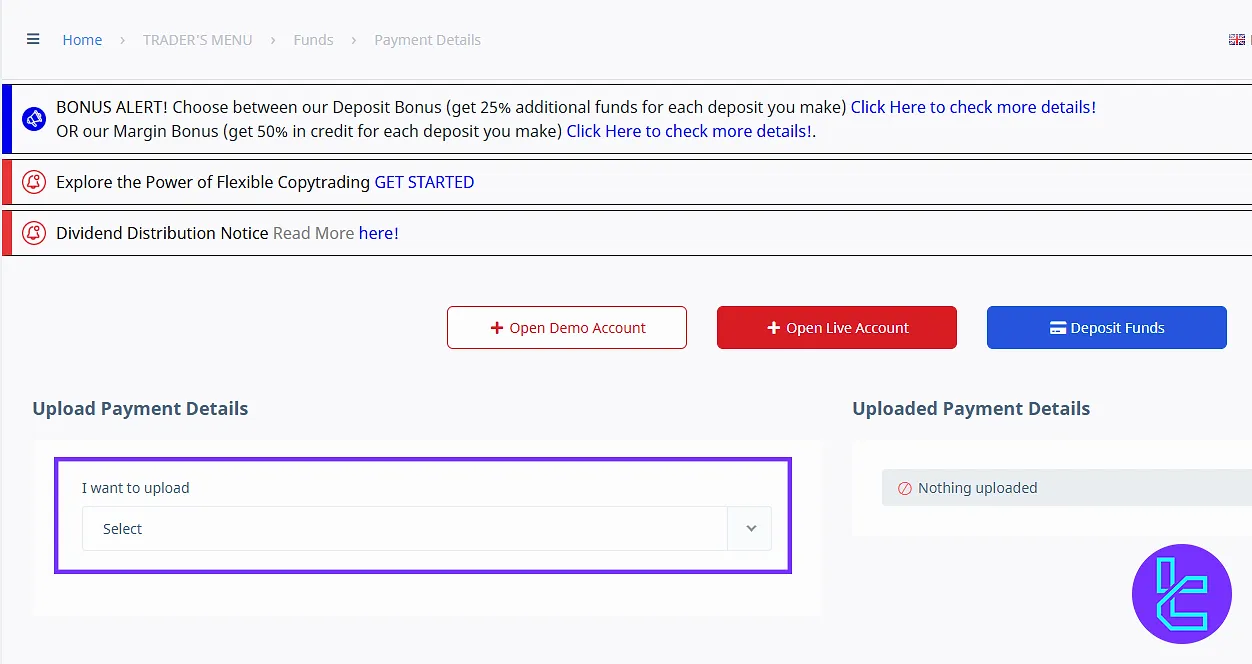
Profile Section
The “Profile” tab consists of the following 8 subsections:
- Profile
- Upload Documents
- My Agreements
- Messages
- Help Desk
- Two-factor Authentication
- “Complete Your Application” section
- Bunos Application
Your Profile
The “Profile” section is where you manage personal details, verification documents, and account settings. Information such as your name, phone number, email, and account specifics is stored here, and you may edit them if required.
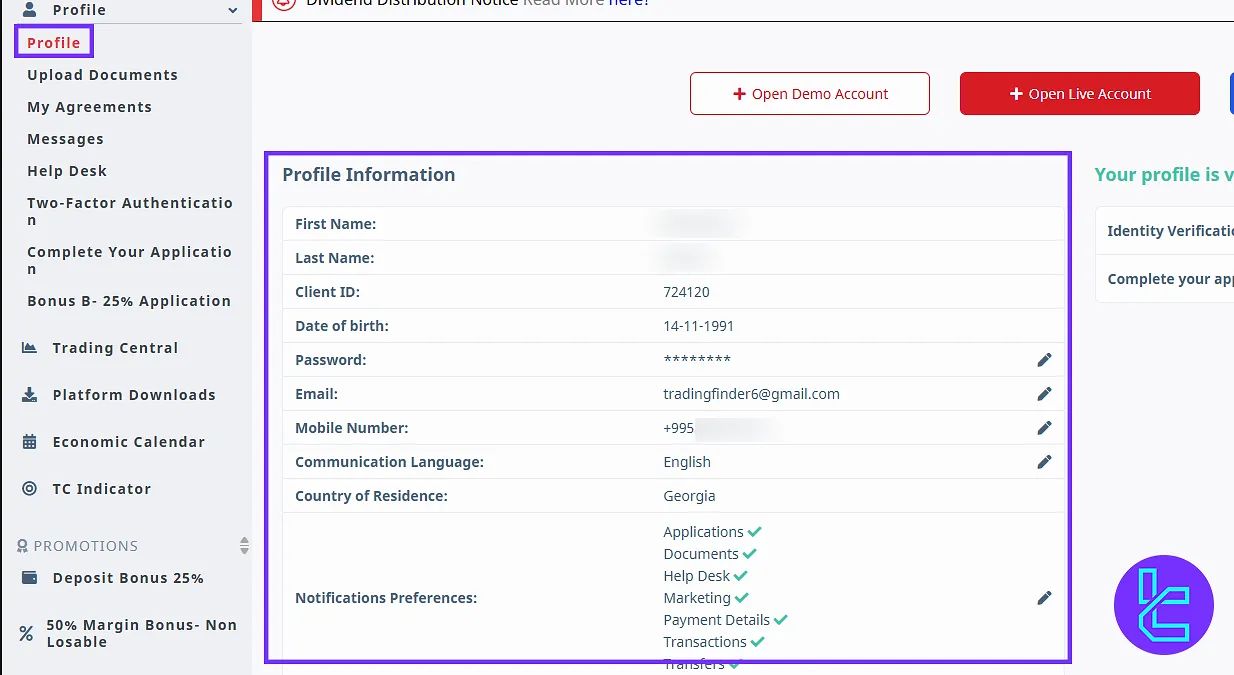
Upload Documents
Within this section is also the “Upload Documents” area, where you submit verification files such as ID cards, passports, or utility bills for proof of address. After selecting the document type, you upload the file to complete the D Prime verification process.
In our case, the broker has approved the identity documents but requested that we re-upload the address verification documents for confirmation.
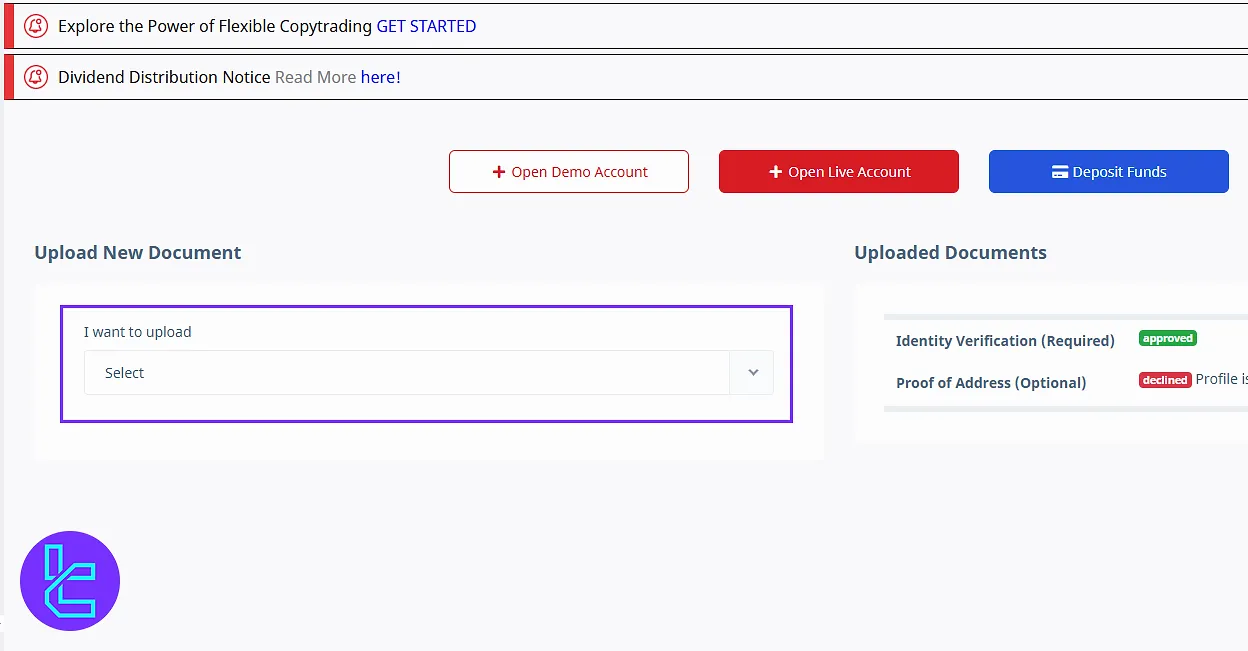
My Agreements
The “My Agreements” section stores all contracts and agreements you have signed with the broker, giving you the option to view or download them at any time.
Messages
Returning to the “Messages area, you will find notifications, updates, and account-related announcements from the broker. Currently, no new messages are displayed.
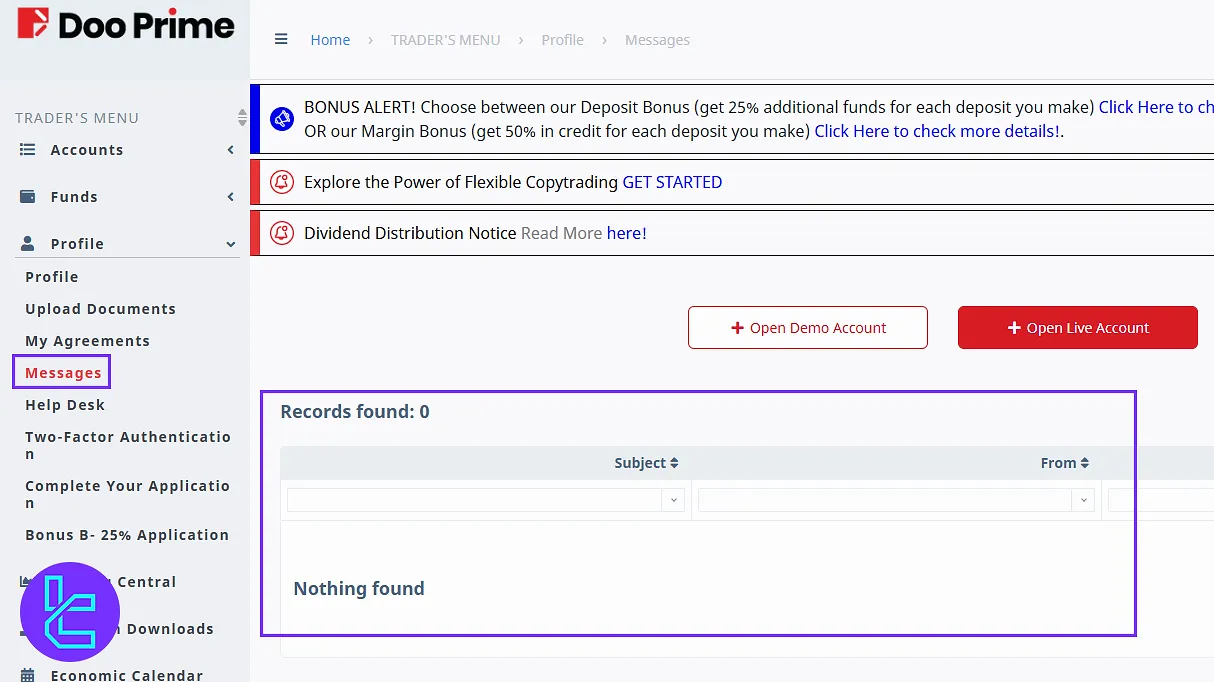
Help Desk
The following option, “Help Desk,” is for support and guidance, where you can contact customer service by creating a support ticket. By selecting “Add New Ticket”, filling in the required information, and submitting it, your request will be forwarded to the support team for review.
Since we have not yet registered any tickets, the section is empty, but once submitted, both open and closed tickets with responses from support will be visible.
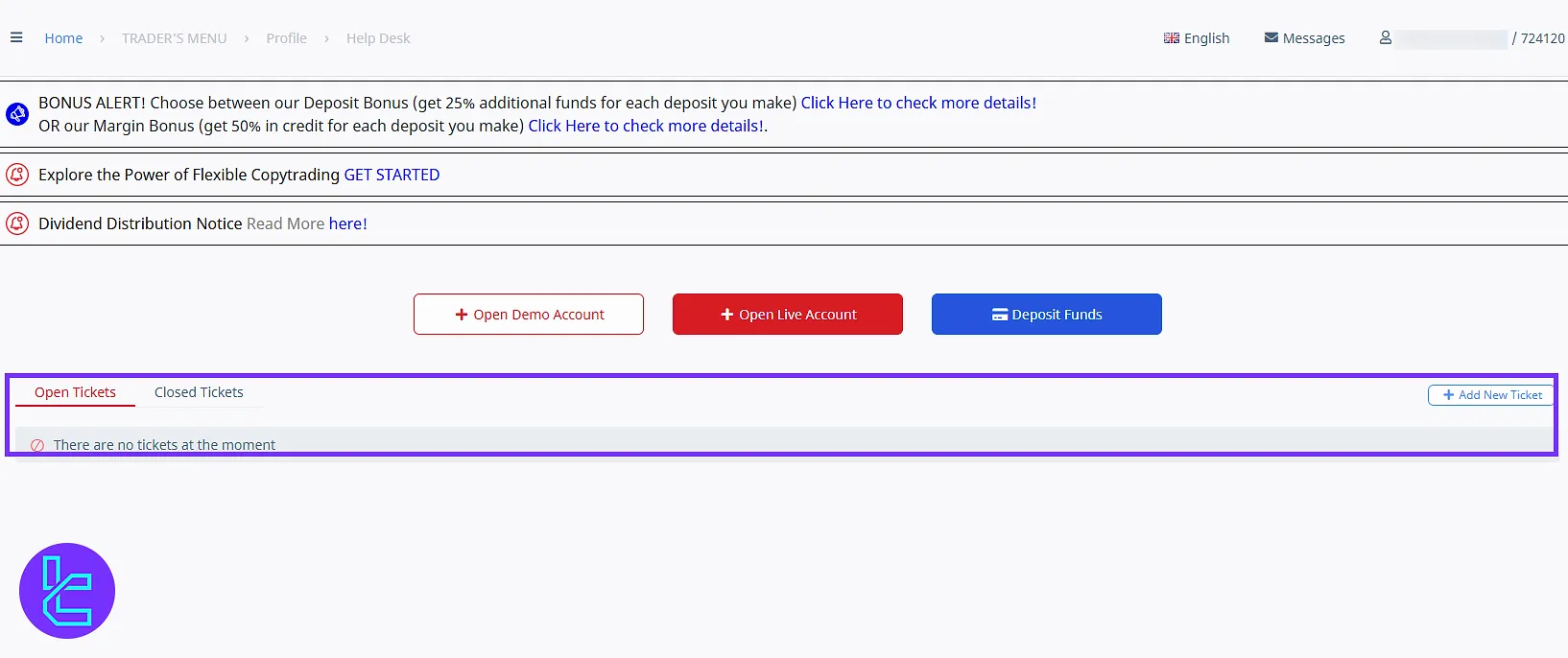
Two-factor Authentication
To enhance security, the dashboard also provides Two-Factor Authentication, which allows you to activate an extra verification layer using either Google Authenticator or SMS. Following the steps provided ensures your account is fully protected.
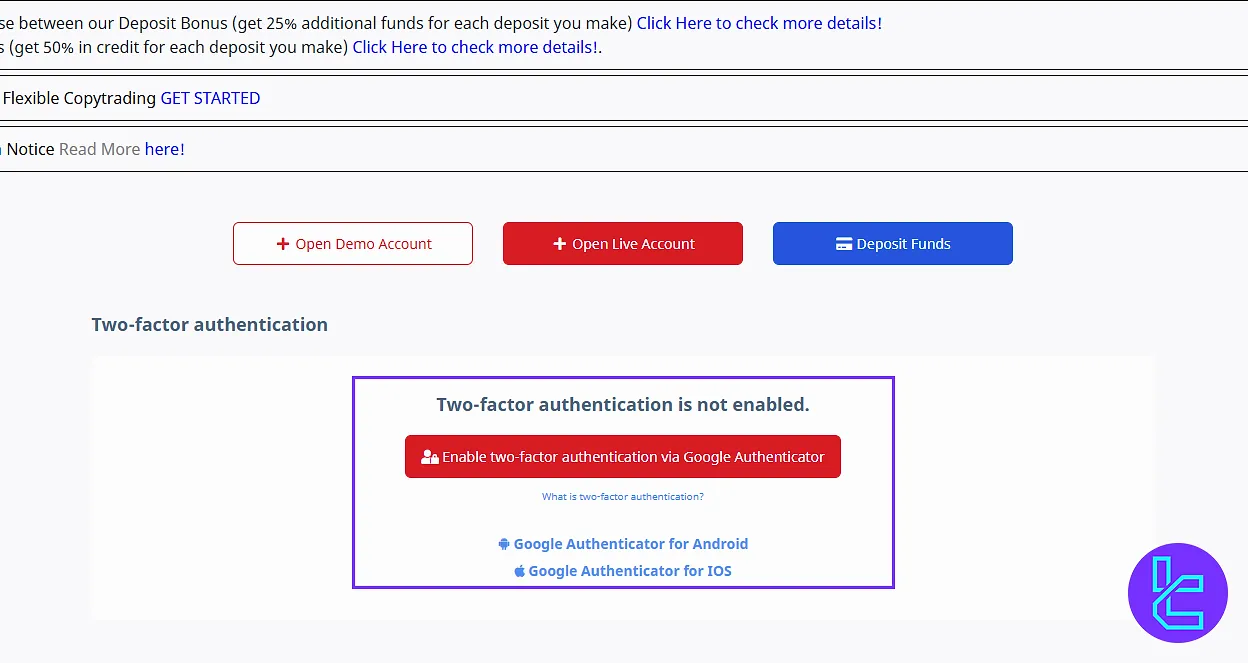
“Complete Your Application” Segment
If your registration is incomplete, you can finalize it under “Complete Your Application”. Submitting the remaining information here is essential for final approval of your account and for starting live trading.
In our case, this section already shows that the process has been accepted.
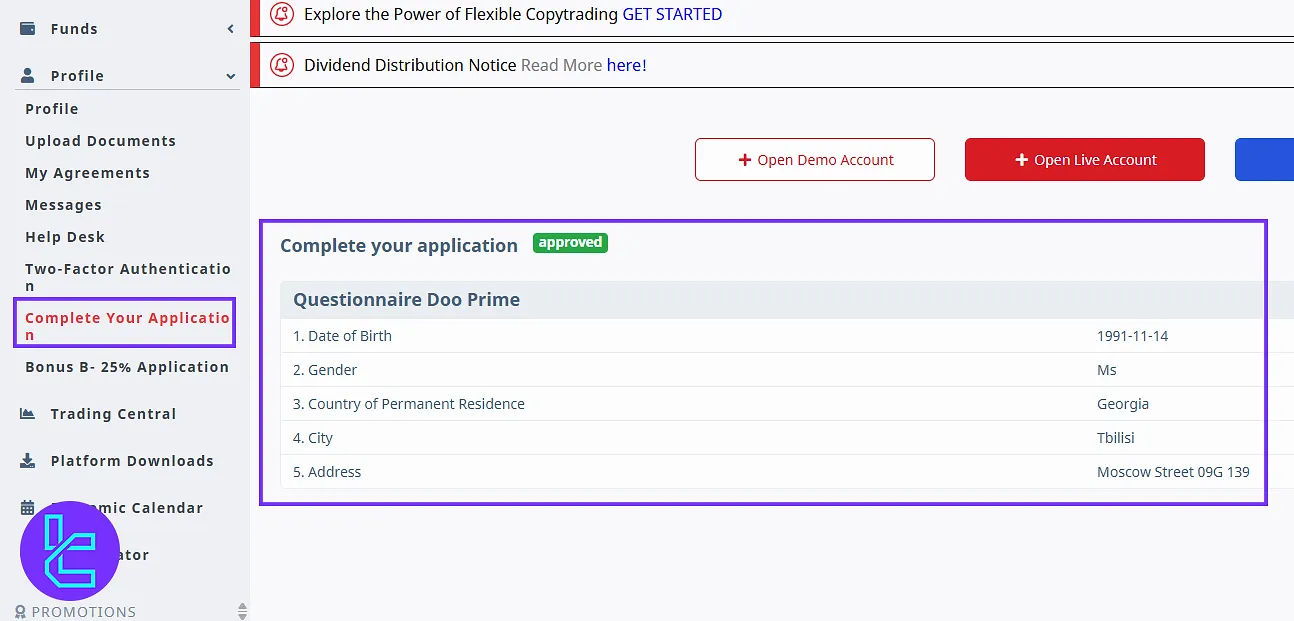
Bonus Request
You will also find a 25% Bonus Request option, where you can apply to receive a 25% deposit bonus. After confirming eligibility and accepting the conditions, you simply click Continue to complete the request and have the bonus added to your account.
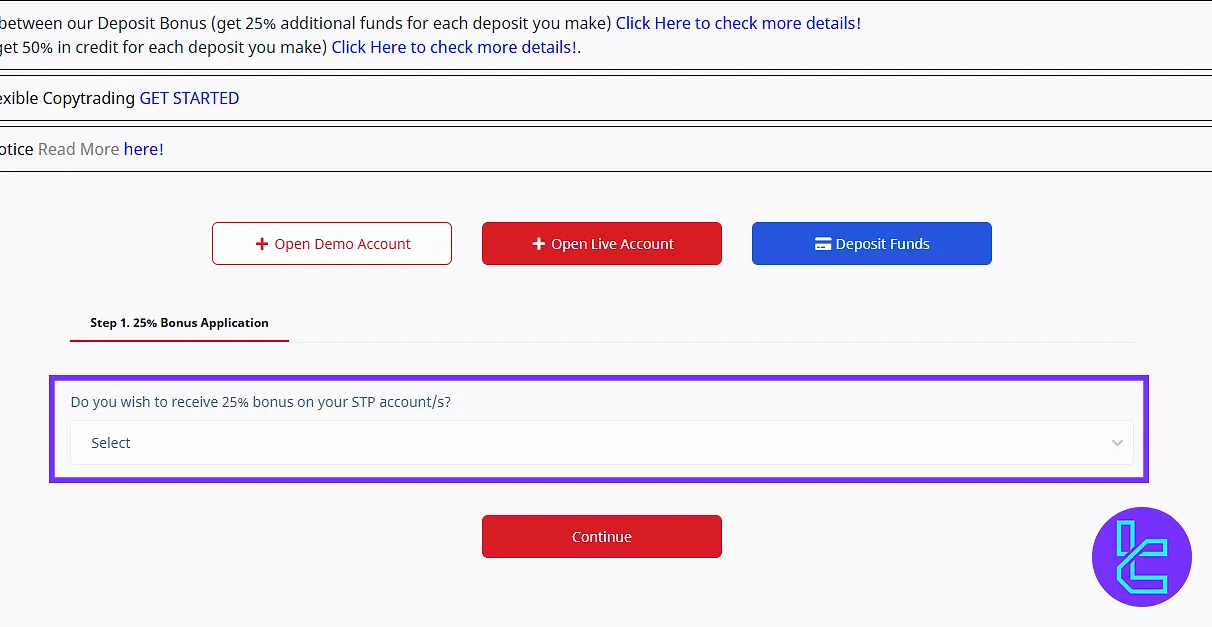
Trading Central
The “Trading Central” area provides access to analysis and trading signals. After selecting the market and timeframe of your choice, you can view detailed insights.
Filters allow you to customize which analyses are displayed, helping you focus on the information most relevant to your strategy.
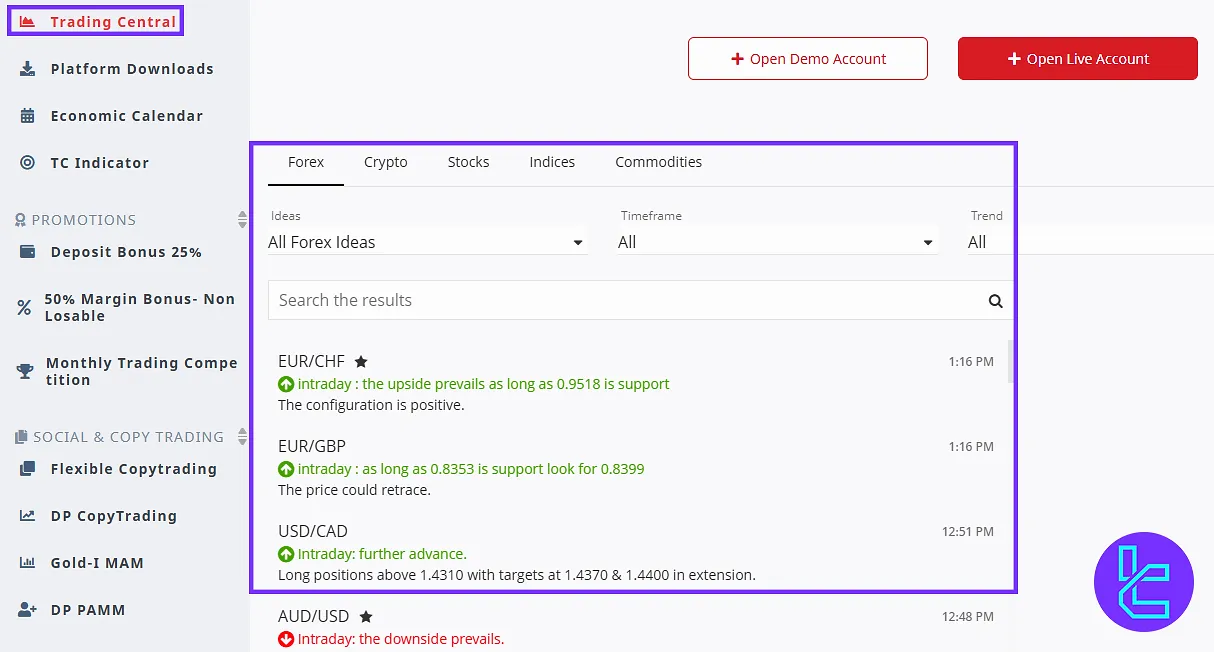
Platform Download
The Platform Download section offers direct links to MetaTrader 4 and MetaTrader 5 for Windows, iOS, and Android. By selecting the appropriate option, you can download and install the platform on your device.
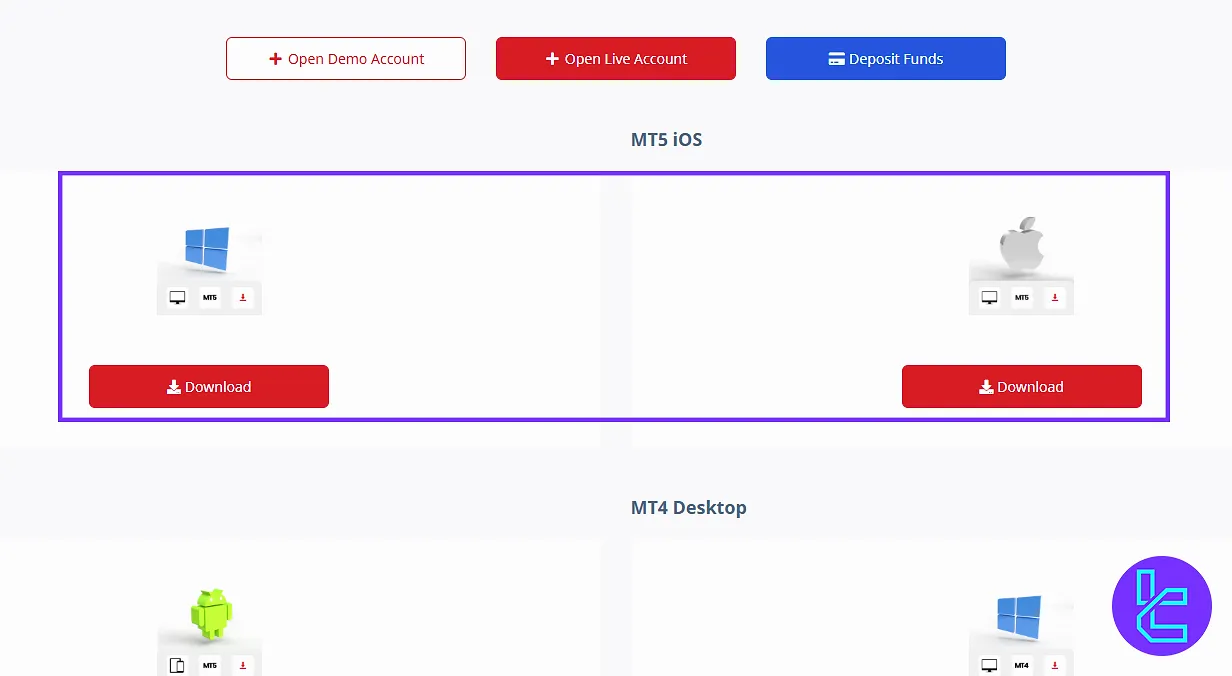
Economic Calendar
The “Economic Calendar” section displays significant economic data, such as interest rate decisions, employment figures, and other market-moving indicators, complete with event timing, related currencies, and dates.
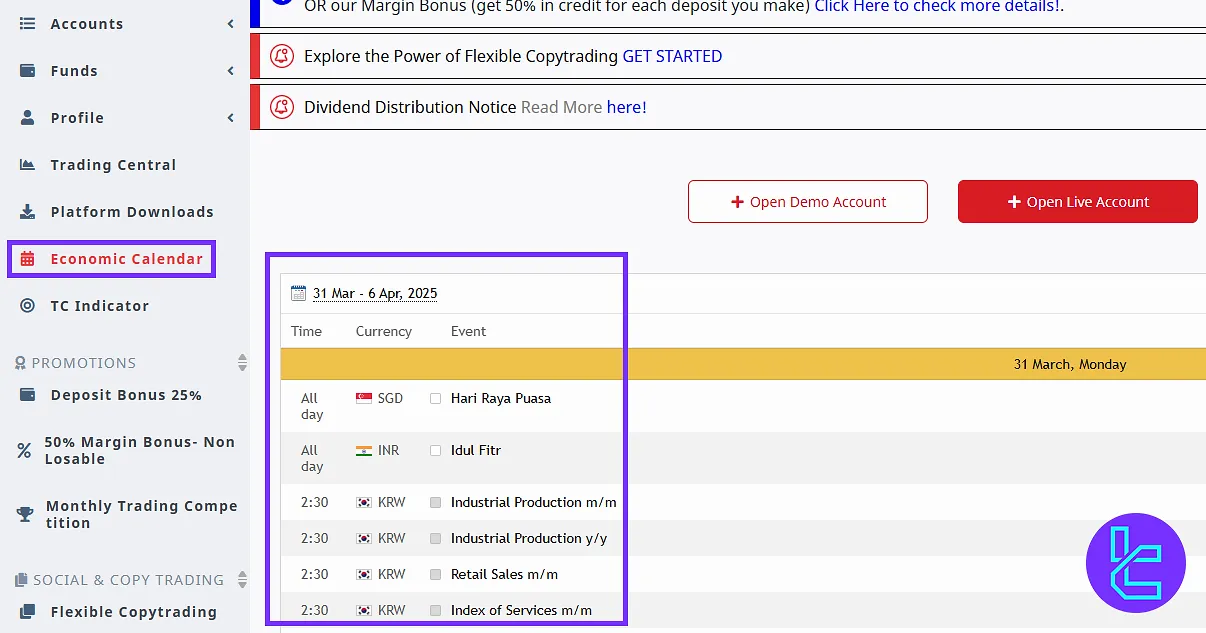
TC Indicator
Additionally, the TC Indicator can be downloaded from this section, providing advanced analytical tools for identifying entry and exit points in the market.
Promotions, Advertisements, and Bonuses
The Promotions, Advertisements, and Bonuses area showcases various offers from the broker. The first is a 25% Deposit Bonus, where you can read detailed explanations and FAQs before joining.
Another offer is the 50% Margin Bonus, which is unique as it remains active even in case of losses. This area also features Monthly Trading Competitions with cash prizes, which began in January 2025 and will continue for 12 months.
Participation requires identity verification, registration through the “Promotions” section, and a minimum deposit of $250 within the competition month.
The winner is determined by the highest trading volume in U.S. dollars and receives a $500 cash prize, with results announced in the second week of the following month.
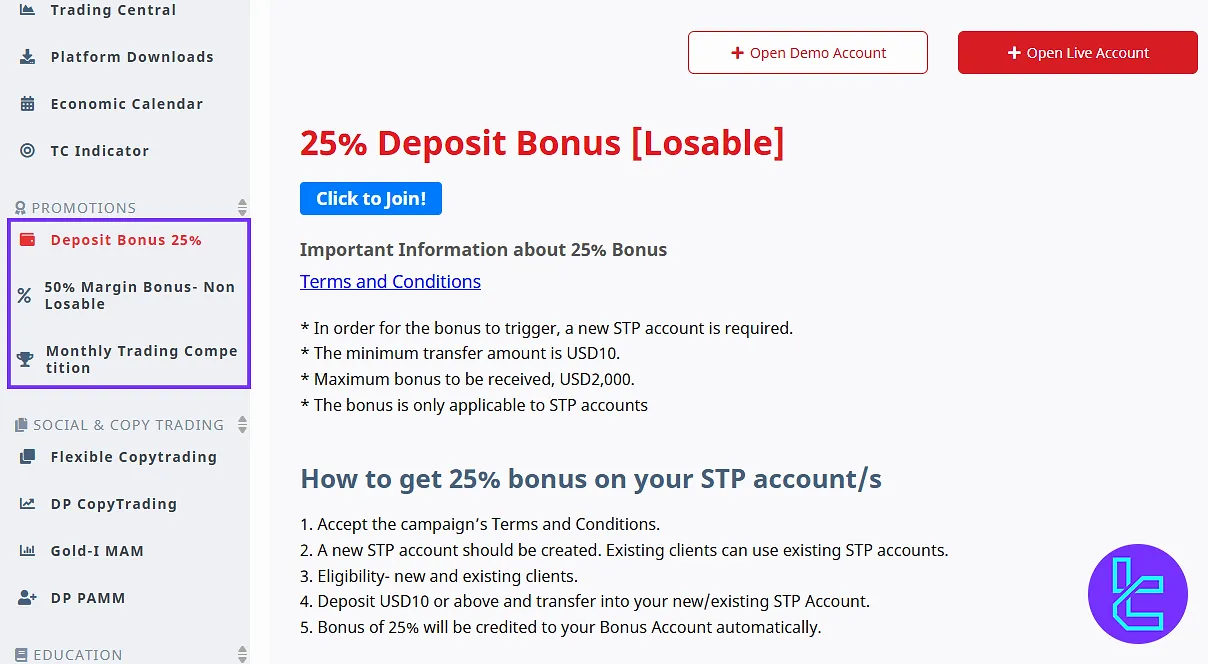
Copy Trading
Several options for copy trading and account management are also included. “Flexible Copy Trading” allows you to replicate the trades of other traders after logging in and setting up a copy trading account. “DP Copy Trading” is a dedicated service offered by D Prime for this purpose.
“Gold-I MAM” is a multi-account management tool designed for professionals, enabling stable copy trading and account categorization by type, leverage, and account structure without additional software. For more detailed information, you may contact the support team.
Another service, “DP PAMM”, enables investors to allocate capital to professional traders who manage accounts using the PAMM account system.
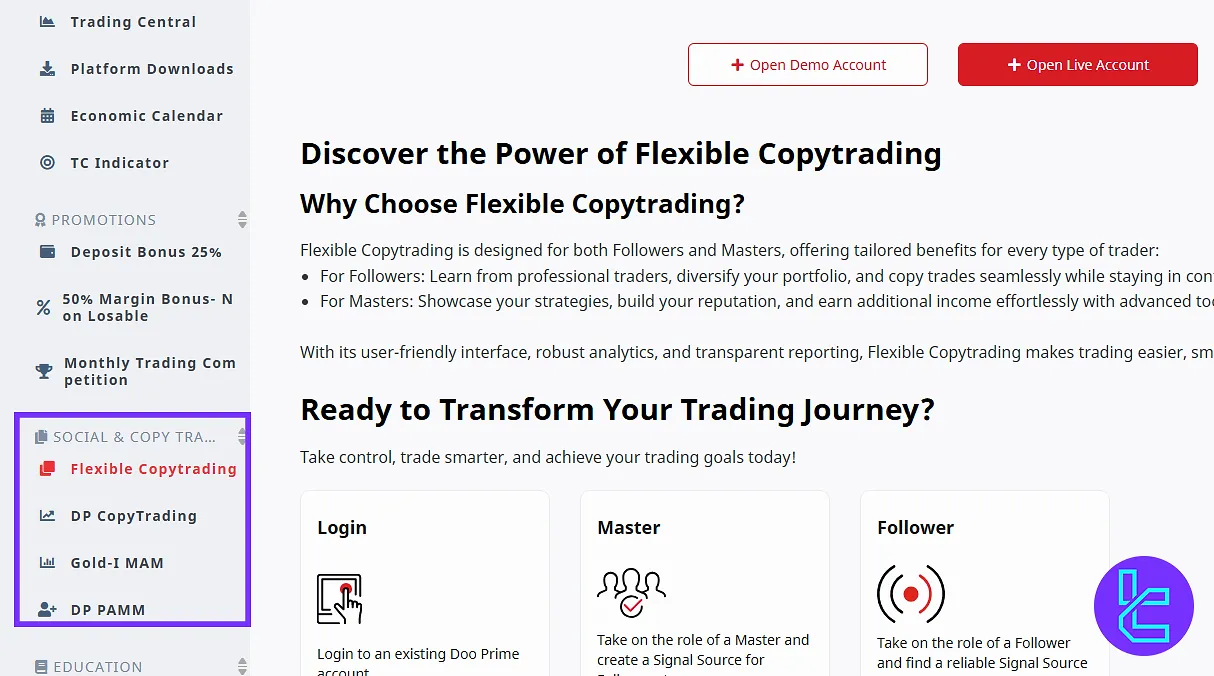
Education and E-Book Library
Educational resources are also available. In the “Education” section, you will find tutorial videos provided by the broker. Alongside this, the “E-Book Library” serves as an electronic library offering additional reading material and learning resources.
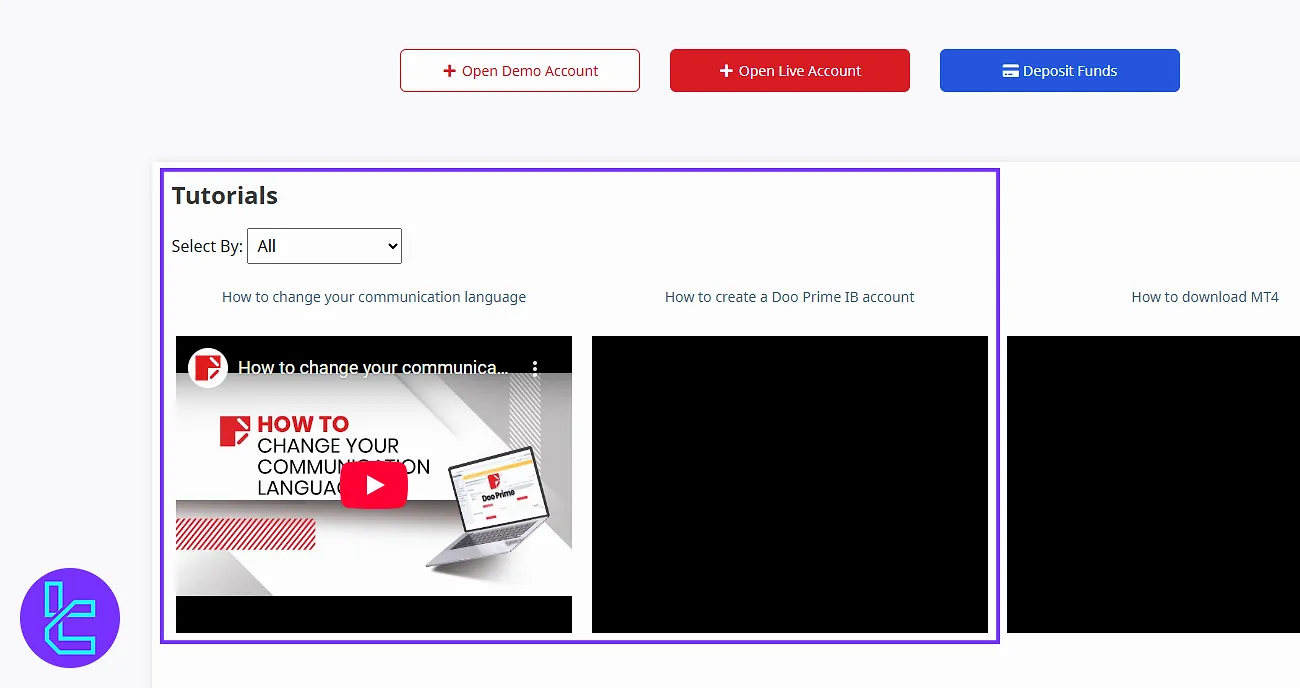
About D Prime
The “About” section concludes the dashboard, featuring “News” related to both the broker and global financial markets, as well as the “D Prime” subsection, which provides general company information and updates.
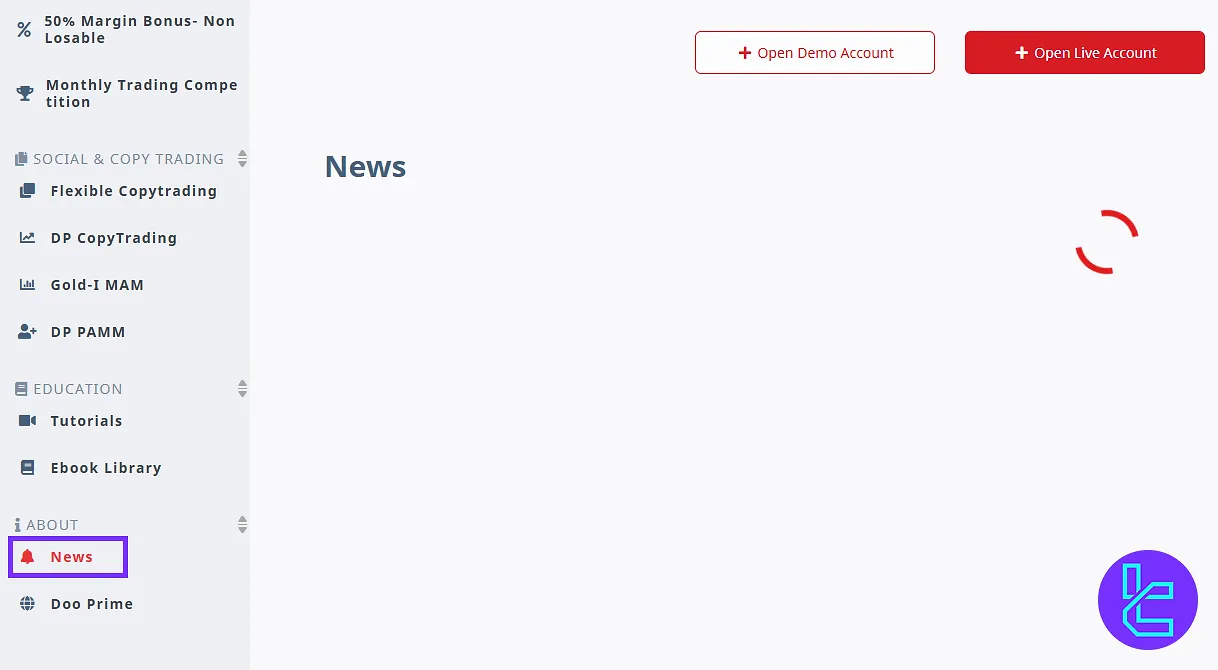
Support Chat
Finally, at the bottom-right corner of the dashboard, you will notice the Support Chat button. Clicking on this connects you to D Prime’s live support team.
After entering your details, you will be able to chat with a support agent in real time. Once finished, you can close the window with the provided option.
D Prime vs Other Brokers (Dashboard Comparison)
The table below provides a comparison of the available tabs and features on the D Prime client cabin and those of other brokers.
Dashboard Section | D Prime Broker | |||
Copy Trading/Social Trading | Yes | Yes | Yes | No |
Education | Yes | No | No | No |
Trading Platforms Download and Terminal | Yes | Yes | No | Yes |
Promotions | Yes | No | Yes | Yes |
Live Chat | Yes | Yes | Yes | Yes |
Market News Feed | Yes | Yes | No | Yes |
Trading Tools | Yes | Yes | Yes | Yes |
Economic Calendar | Yes | Yes | No | Yes |
Conclusion and Final Words
D Prime dashboard allows traders to use Google Authenticator or SMS to activate two-factor authentication for stronger security. Always explore copy trading, “DP PAMM”, and “E-Book Library” to grow skills and protect your capital.
To start trading, you’d better get familiar with the D Prime deposit and withdrawal, which is listed on the D Prime tutorials page.





