The OnFin dashboard is divided into 7 main sections that provide users with full control over account management, funding, copy trading, and partner programs.
Traders can navigate each section of the client area, change account settings, upload verification documents, and manage trading accounts.
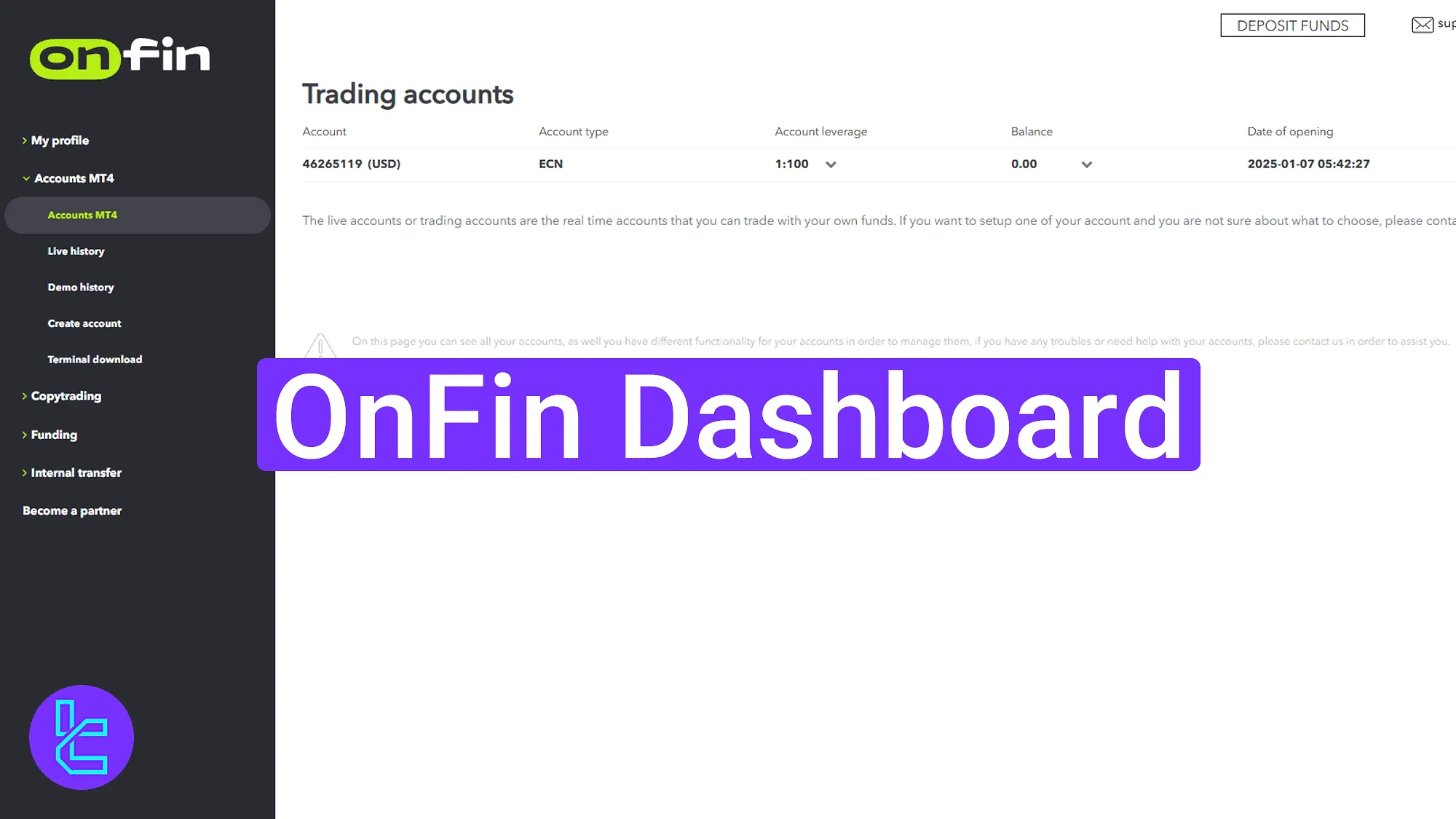
How to Use OnFin Dashboard Effectively
After completing the OnFin registration process, traders have access to the OnFin broker client panel to manage their trading activity.OnFin dashboard main parts:
- Main dashboard interface
- My profile section
- Accounts MT4
- Copytrading
- Funding
- Internal transfer
- Become a partner (IB or MLM)
Navigating the Dashboard Main Interface
On the main page, the top-right panel includes "Deposit Funds",account logout, language switch, and support email contact.
The bottom-right corner provides access to the live chat feature and the main menu on the left grants access to various panel tabs.
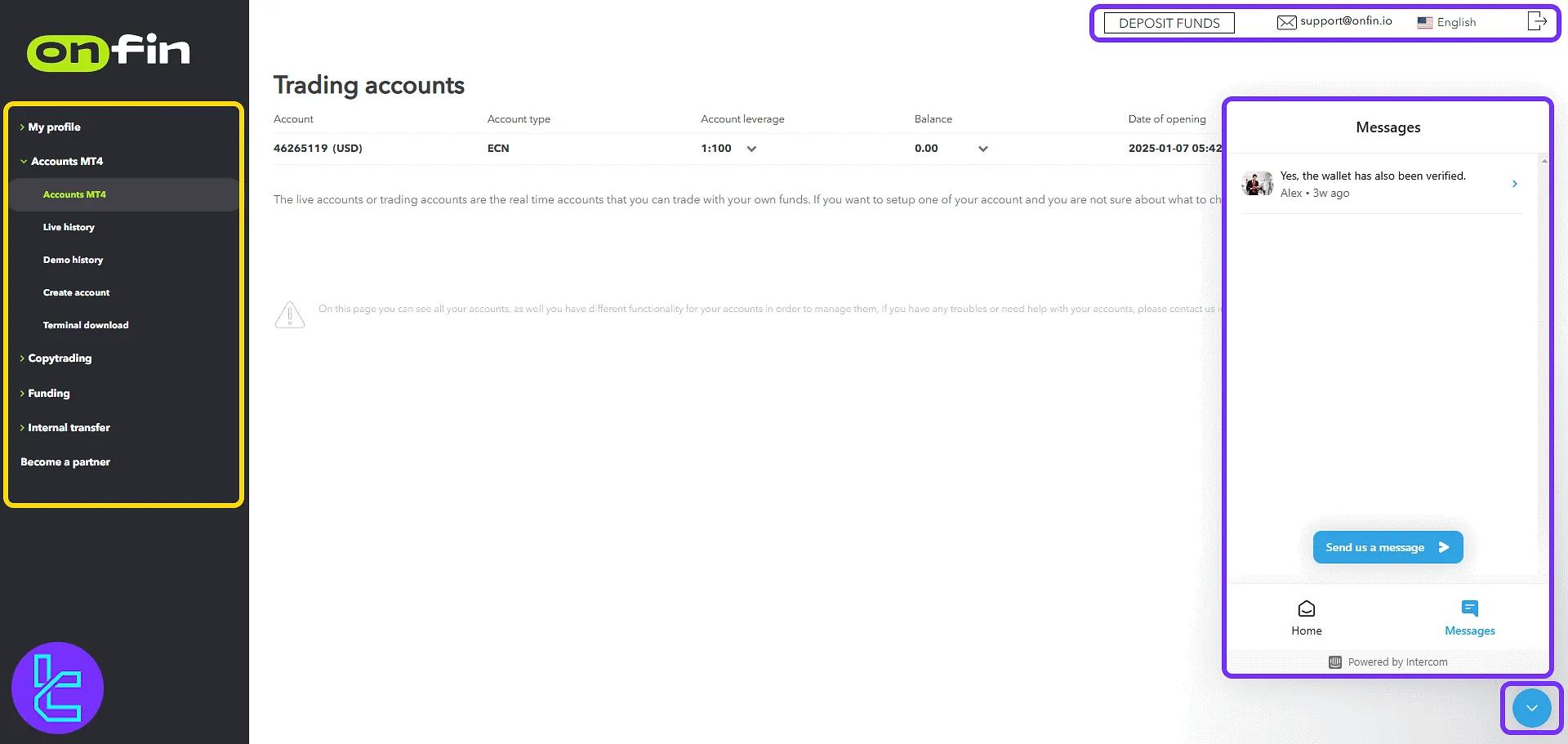
Managing Your Profile
To access and manage personal account details, click on "Profile" under "My profile". This section allows checking OnFin verification document status and downloading already submitted files.
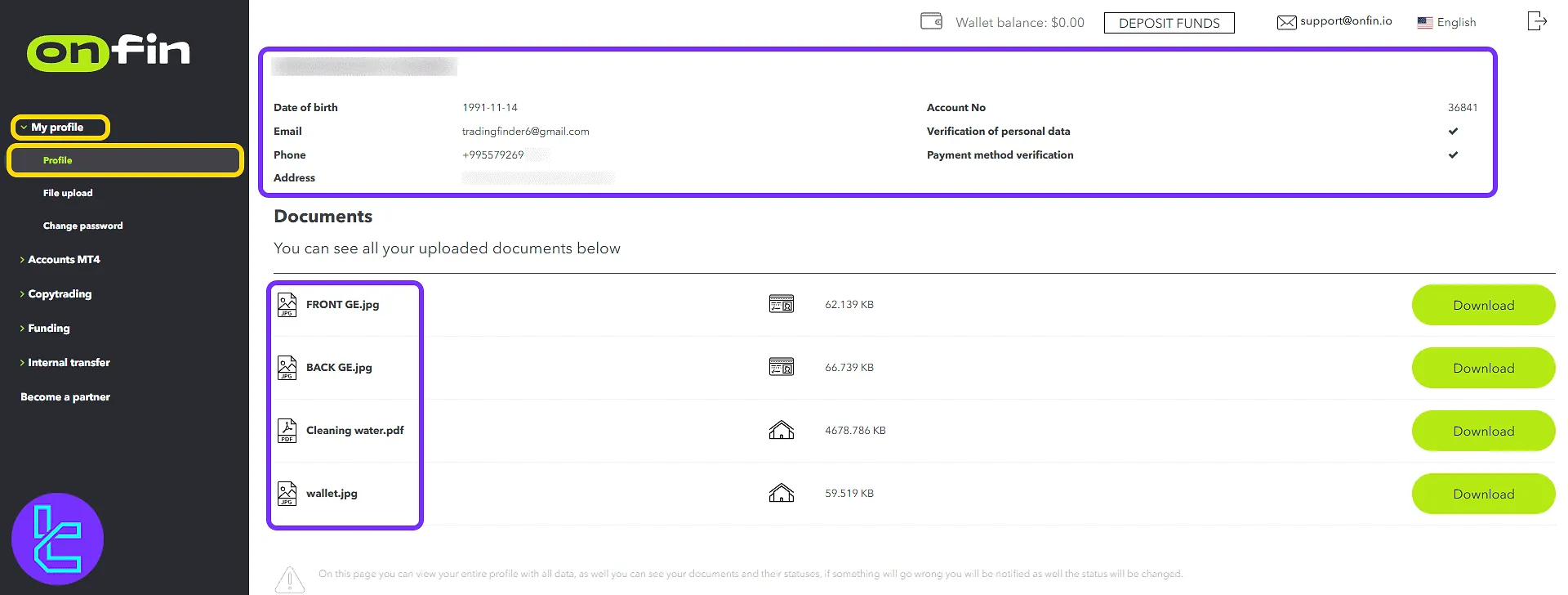
For OnFin verification, use the "File upload" tab. Choose the document type from the dropdown, click "Select" to browse your file, and then hit "Upload" to complete the submission.
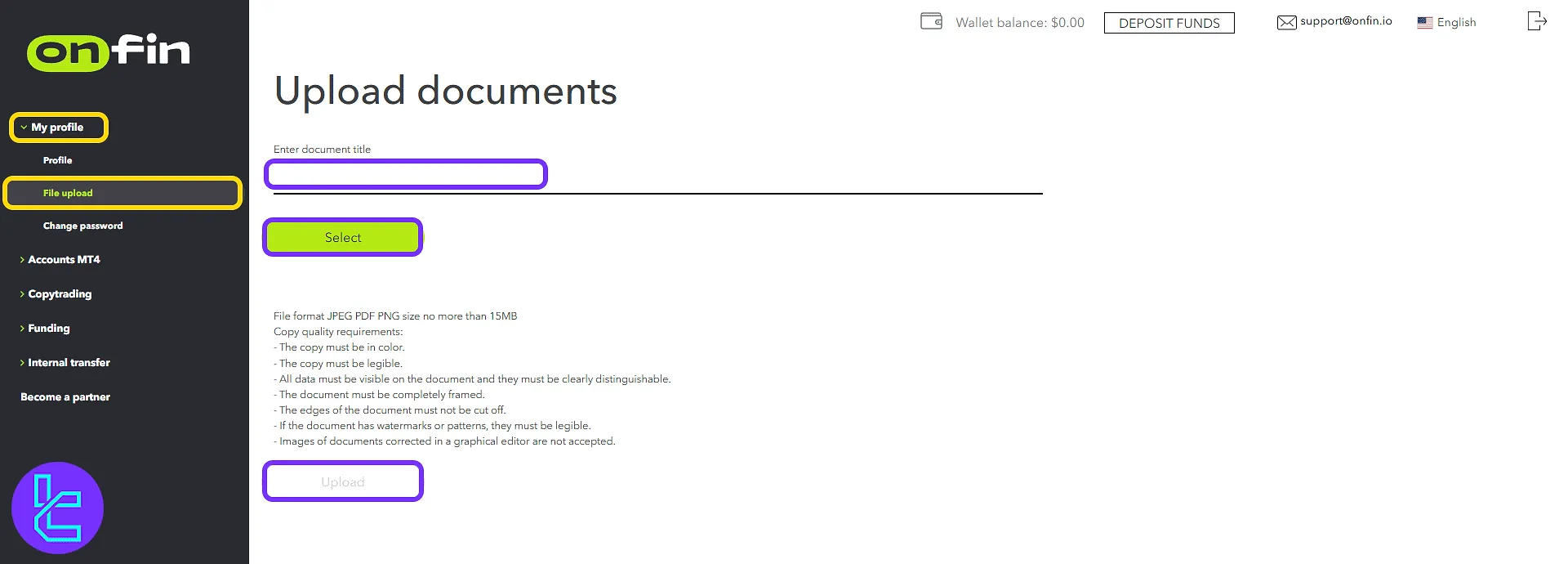
Additionally, the "Change password" option enables users to reset the login password to their trading cabin.
Trading Accounts and Activity (Accounts MT4)
Click on "Accounts MT4" to view the full list of your trading accounts. This page allows you to monitor your balance, adjust leverage, and manage your account details.
Under the "Manage Account" section, trading and investor passwords can be changed as needed.
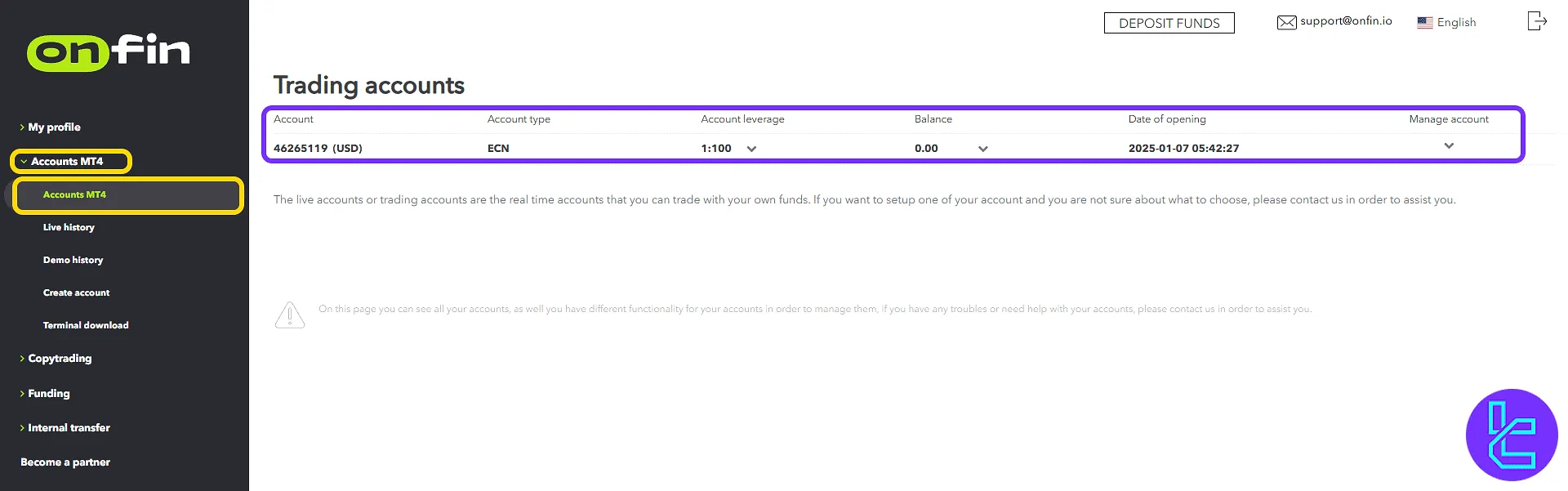
In the"Live history" section, select your desired account and a date range, then click "Show" to display the complete history of real account transactions.
A similar structure is available under "Demo history" for tracking demo account activity.
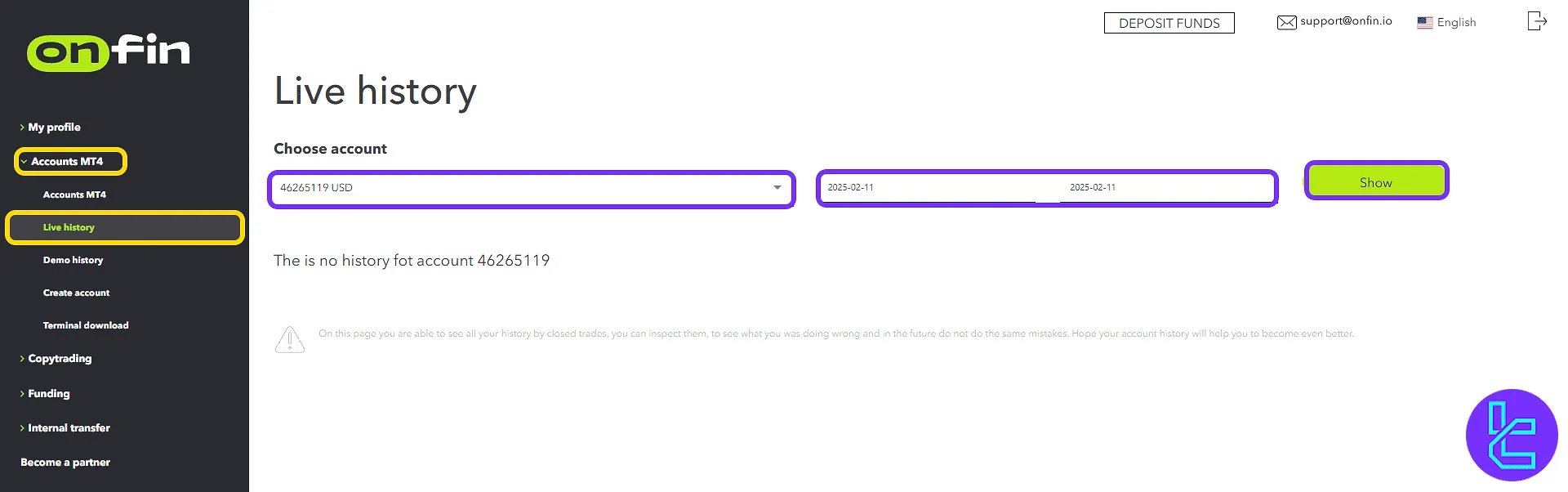
To create a new trading account, go to "Create account". Select between a live or demo account, then complete the four required fields:
- Account type
- Leverage
- Currency
- Balance
Click "Open" to finalize the account setup.
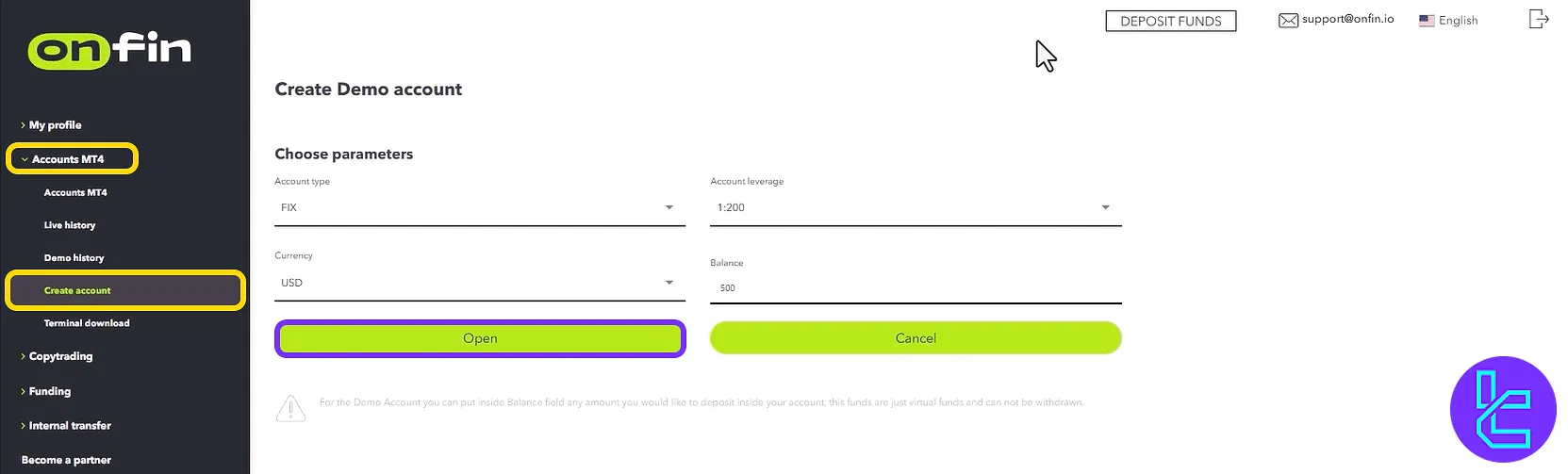
Lastly, in the "Terminal download" section, access download links for MetaTrader 4 terminal versions compatible with your device.
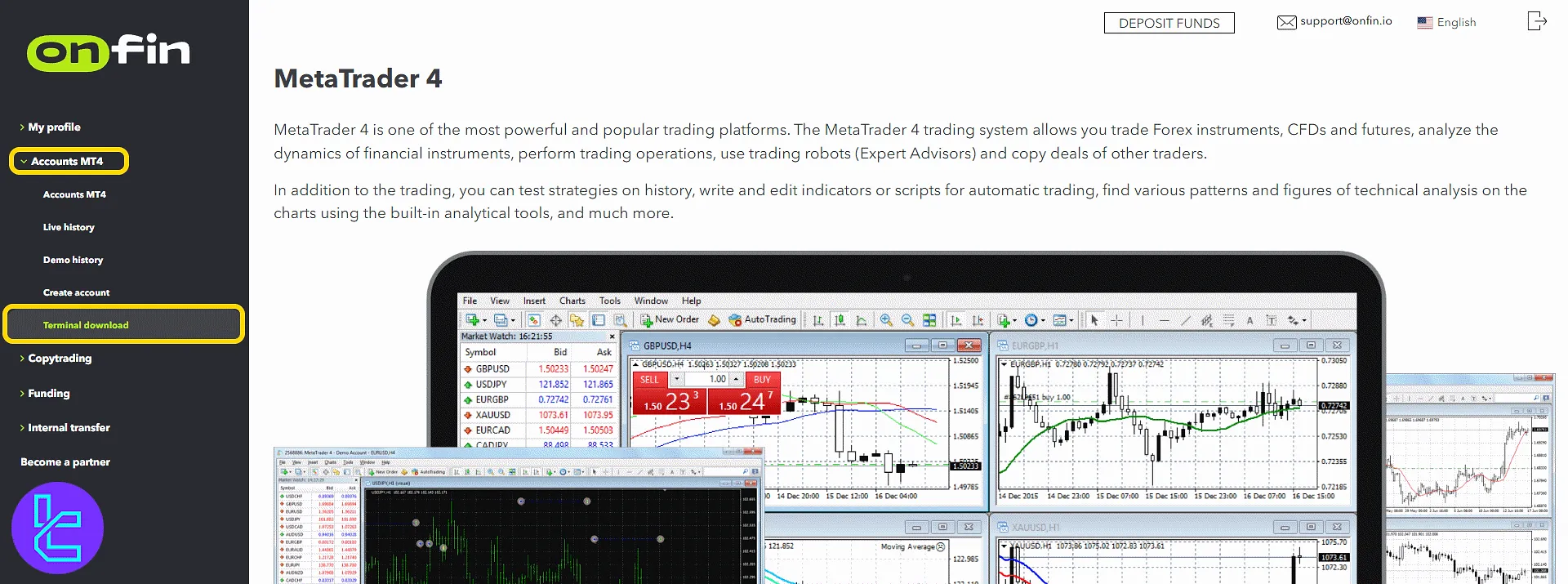
Copy Trading Platform Access
In the "Copytrading" section, users can view a list of all available copy trading accounts. To create a new one, click on "Create account".
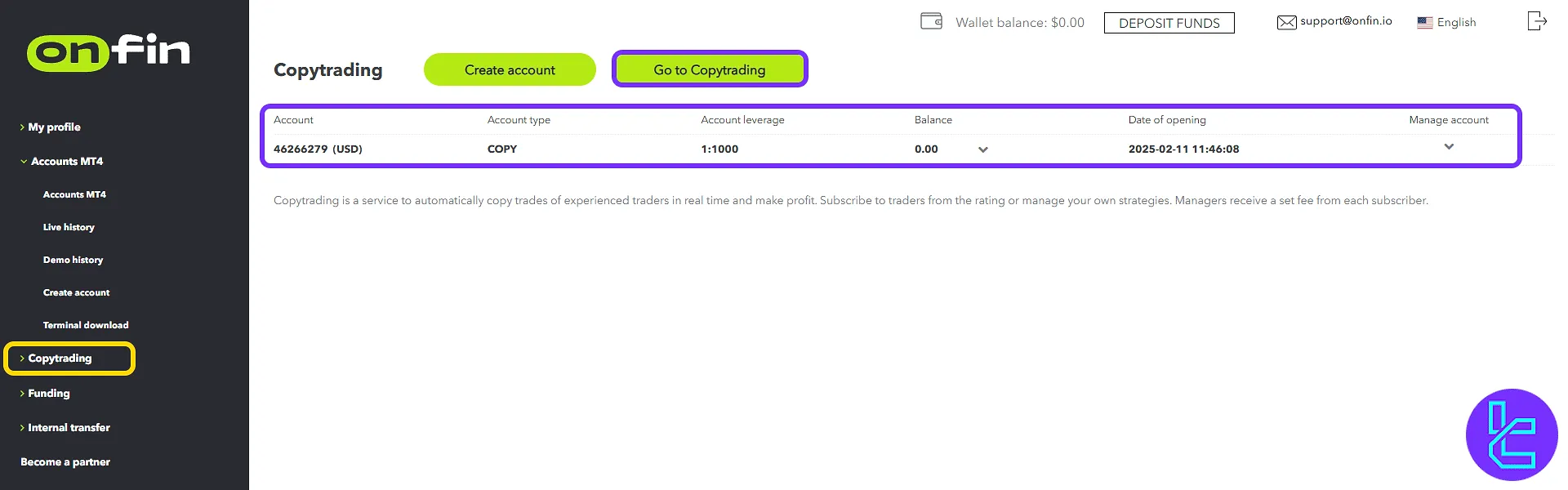
To explore available strategies, click on "Go to Copytrading". This opens the strategy ranking page which displays key information for each strategy, including:
- Strategy name
- Return
- Maximum drawdown
- Leverage
- Age
- Subscriber count
Filtering tools such as chart type, return percentage, drawdown range, and more are available to refine the list based on performance metrics.
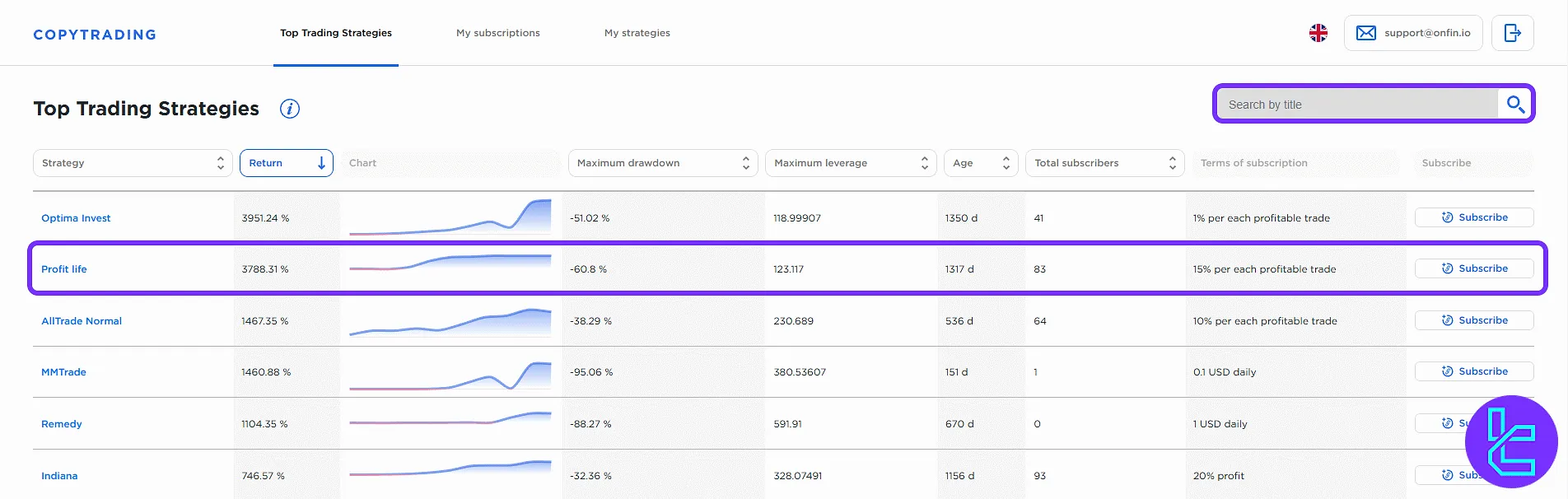
Deposit and Withdrawals
In the "Deposit funds" and "Withdraw funds" tabs, users can choose from multiple payment methods such as local banks, cards, or E-wallets and cryptocurrencies.
Select the preferred method and complete the transaction by filling in the requested form fields.
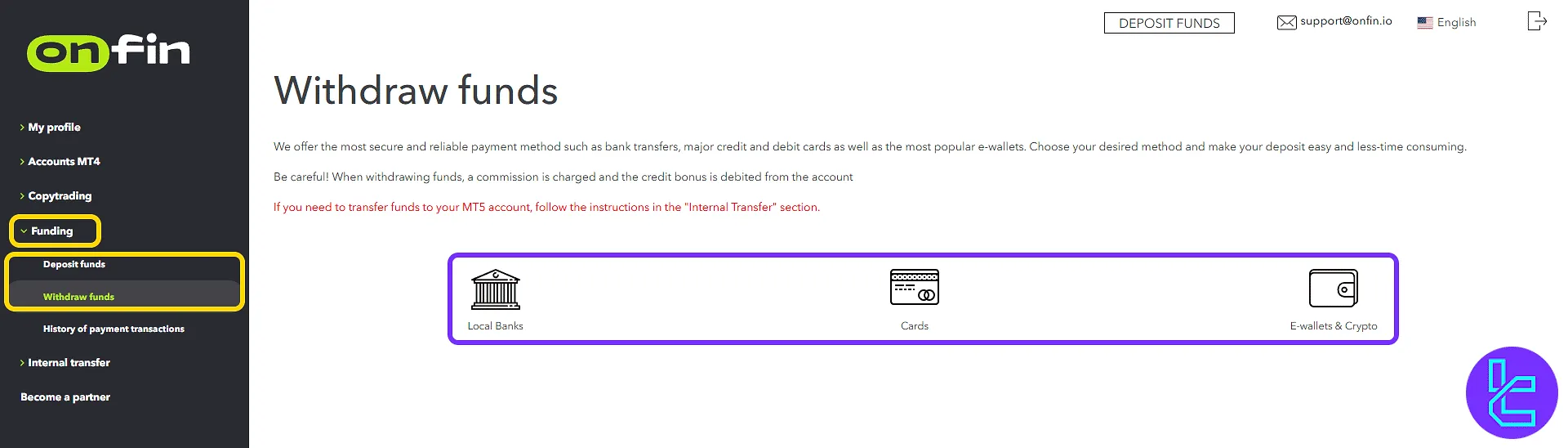
Under the"History of payment transactions" tab, select your desired account and click "Show" to display your transaction history in detail.
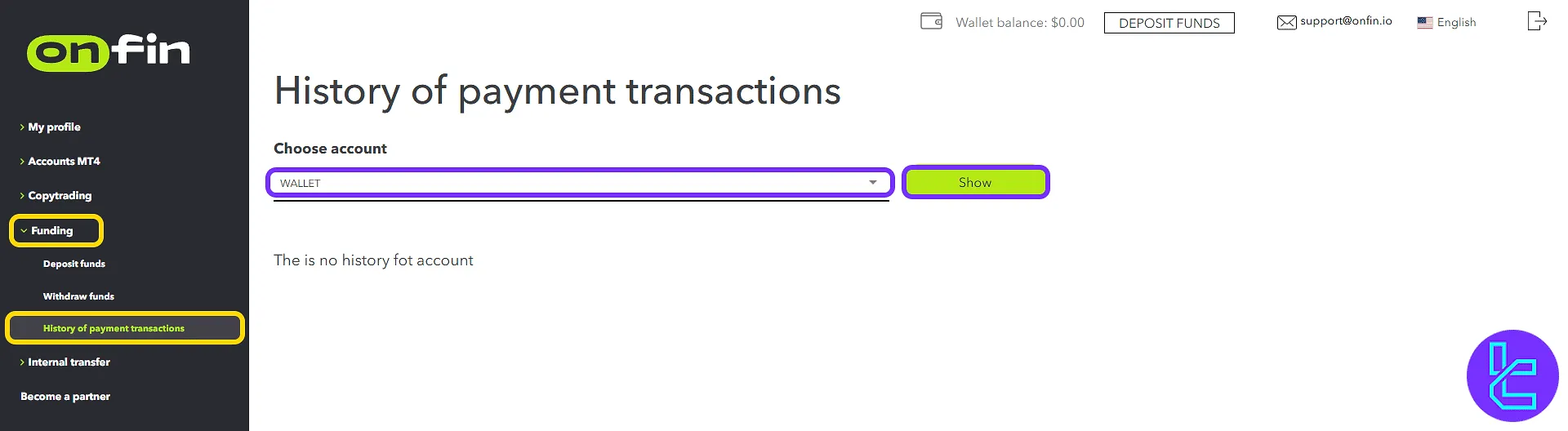
Internal Fund Transfers
The "Own transfer" tab under "Internal transfer" allows users to define the source and destination accounts, specify the currency and amount, and finalize the transfer process by clicking "Accept".
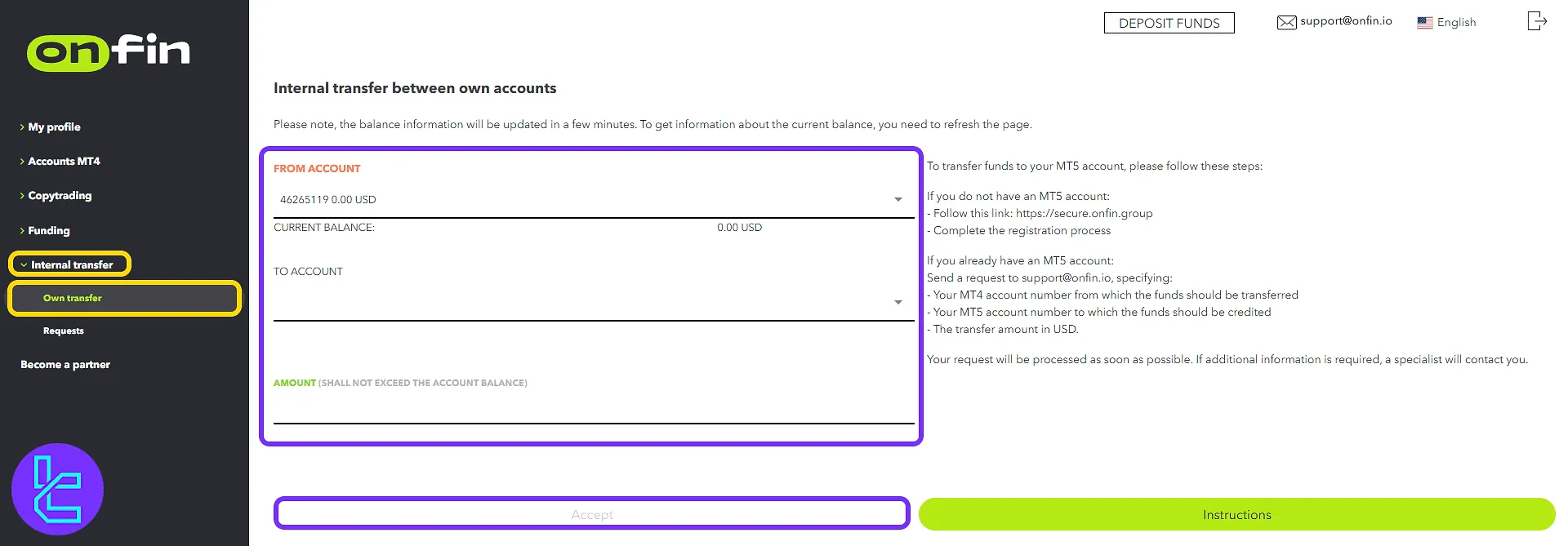
In the "Requests" tab of the same section, all past internal transfers are displayed with full details including origin and destination accounts, timestamps, and amounts transferred.
Becoming a Partner
Navigate to "Become a partner" and choose either "IB" or "Multilevel" program. Complete the relevant registration form to activate affiliate earnings.
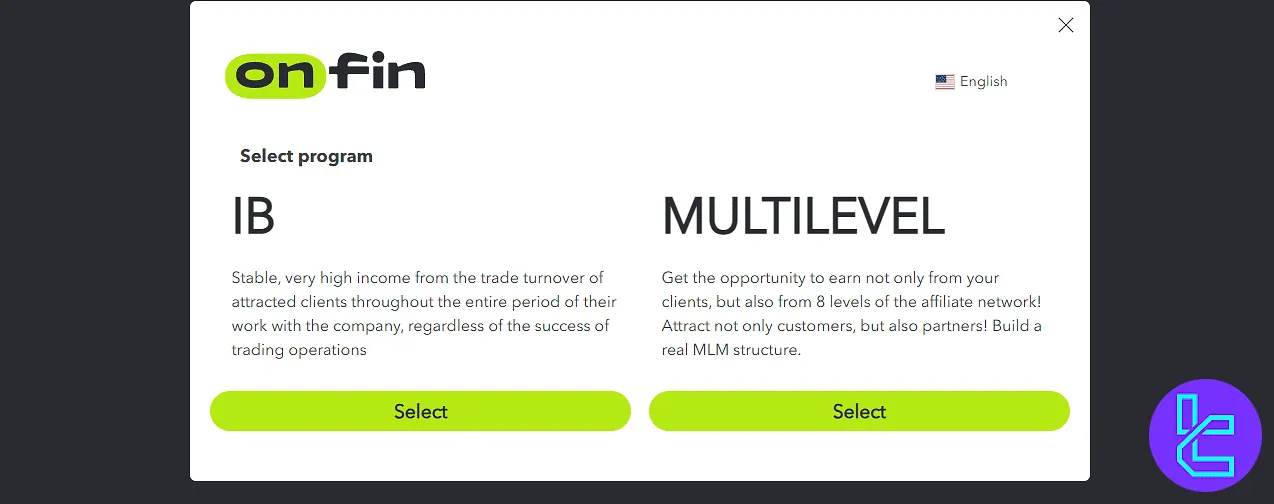
TF Expert Suggestion
The OnFin dashboard allows traders to easily open a MT4 trading account or and fund it via various methods, including local bank transfers, cryptocurrencies, E-wallets, and bank cards, in the “Fudning” section.
Now that you are familiar with different parts of the user panel, you must fund your account using OnFin deposit and withdrawal explained in the guides on the OnFin tutorial page.





