The XS.com dashboard provides traders with a centralized interface for managing accounts, funding, profile settings, platform downloads, and essential trading tools.
Organized into 6 main sections, this panel enables efficient navigation, account customization, and transaction management.
With quick access to platform downloads and a comprehensive economic calendar, the dashboard ensures that users have all the necessary resources to make informed trading decisions.
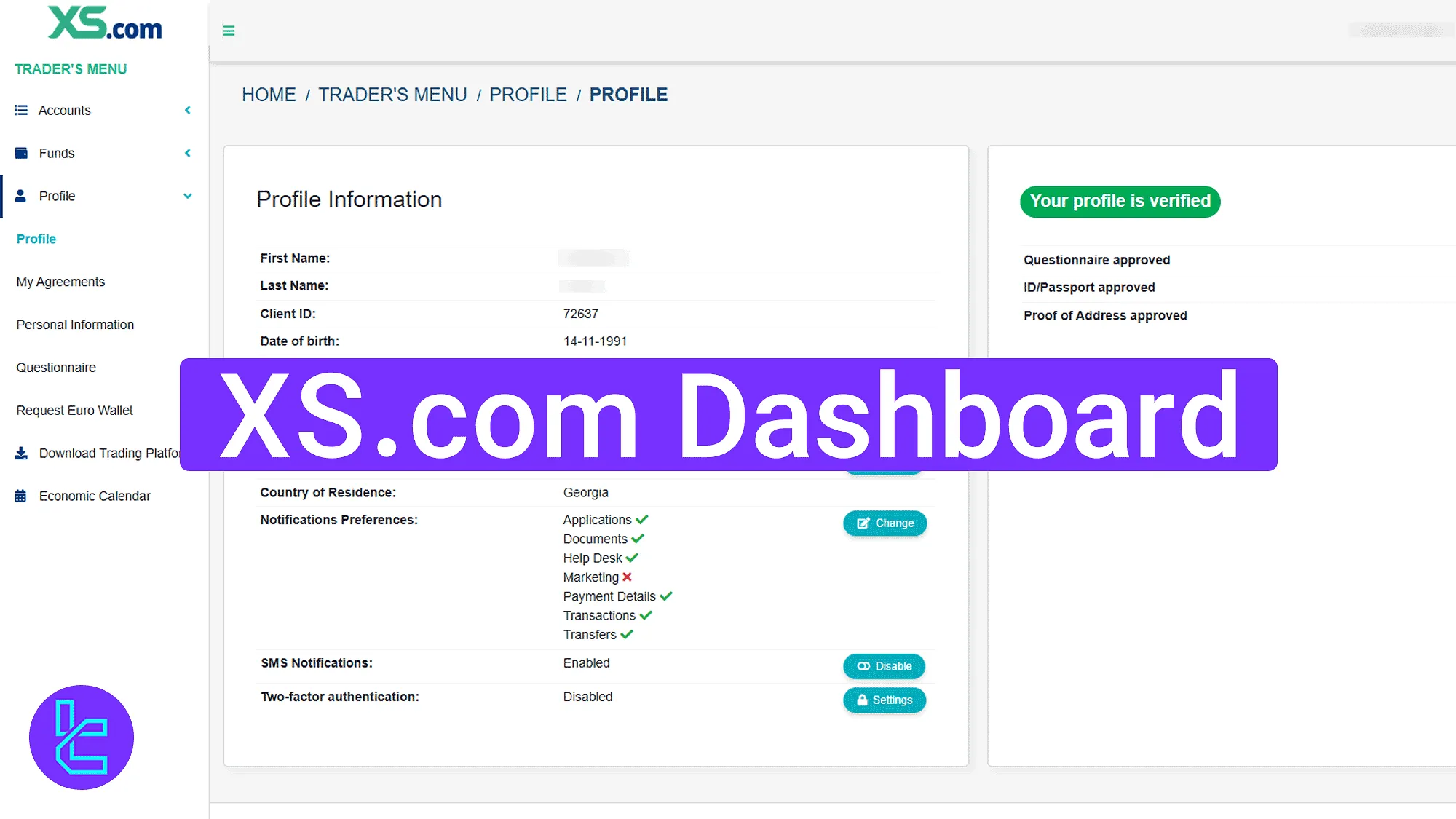
XS.com Dashboard Navigation Overview
After completing the XS.com registration, access to the initial features of the XS.com broker client panel becomes available.
Navigate through the XS.com dashboard efficiently:
Dashboard Section | What It Displays |
Homepage | Provides access to the profile menu, main navigation bar, and quick links. Includes a chat icon for support and educational articles at the bottom of the page. |
Accounts | Displays options to open demo or live trading accounts, including selecting platform, account type, leverage, currency, and balance. Also shows an overview with wallet and account details, as well as shortcuts for deposit, transfers, and account management. |
Manages deposits, withdrawals, and internal transfers between accounts. Users can select payment methods such as Visa, Google Pay, bank wire, and crypto. Transaction history is available with filters, and payment details for faster transactions are stored. | |
Profile | Allows users to view and edit personal details like name, email, and phone number. It includes the verification status for ID, address, and questionnaire. Users can request a Euro wallet and access agreements in downloadable PDF format. |
Download Trading Platform | Provides links to download MT4/MT5 for desktop, Android, iOS, or access WebTrader. |
Economic Calendar | Displays scheduled economic events with forecast and actual values, filtered by date and time. |
Homepage Features
The homepage top bar includes "Logout",language selection, and profile access. On the left, the main navigation menu organizes sections logically. The bottom-right corner features a chat icon for direct support access.
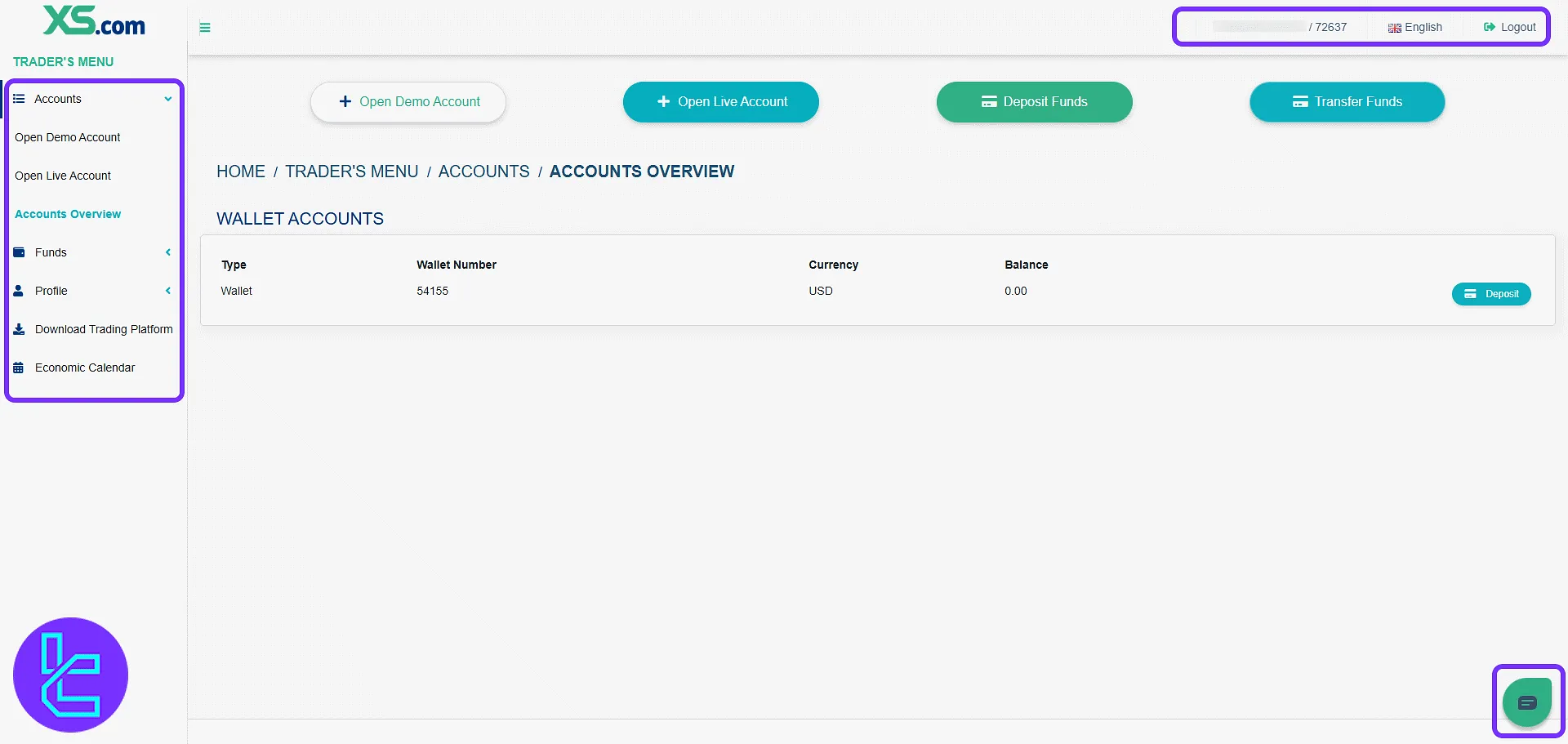
Accounts Section
Select "Open Demo Account", choose platform, account type, leverage, currency, and initial balance. Click "Continue" to create.
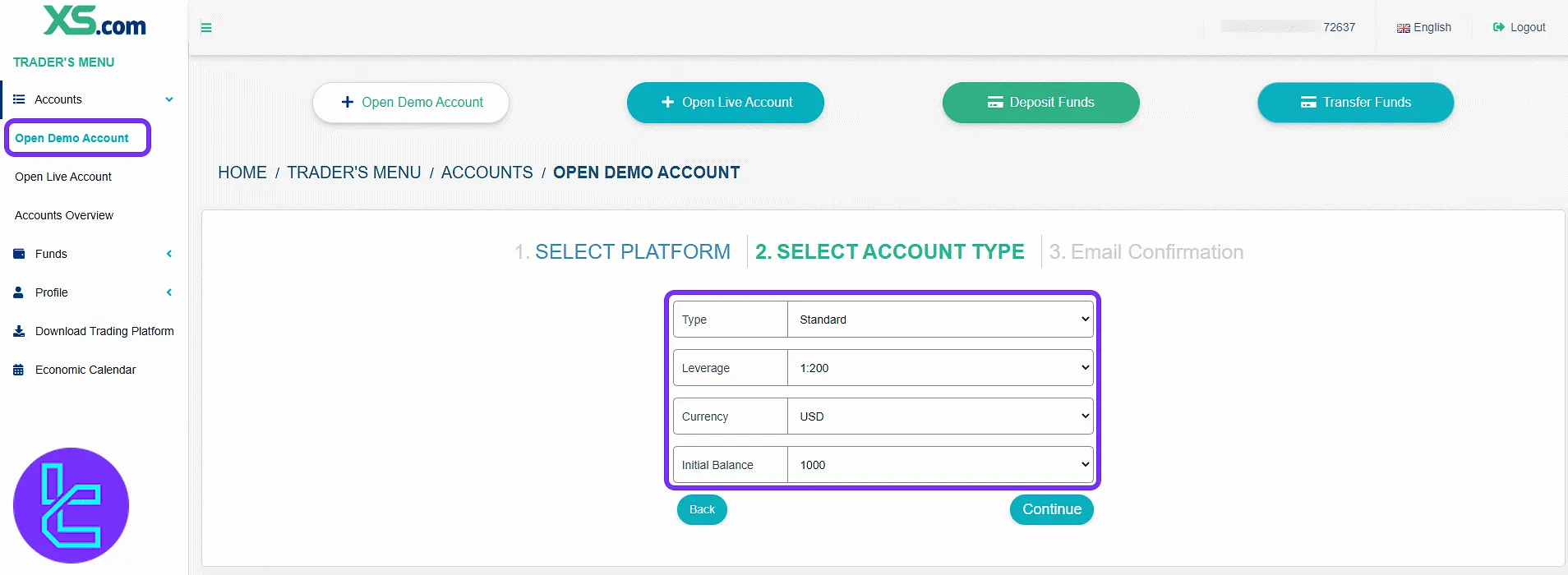
Choose "Open Live Account" to register a live trading account with required details and leverage preferences. The process is similar to creating a demo account.
The "Accounts Overview" displays wallet and account details with shortcuts for deposit, fund transfer, and account opening.
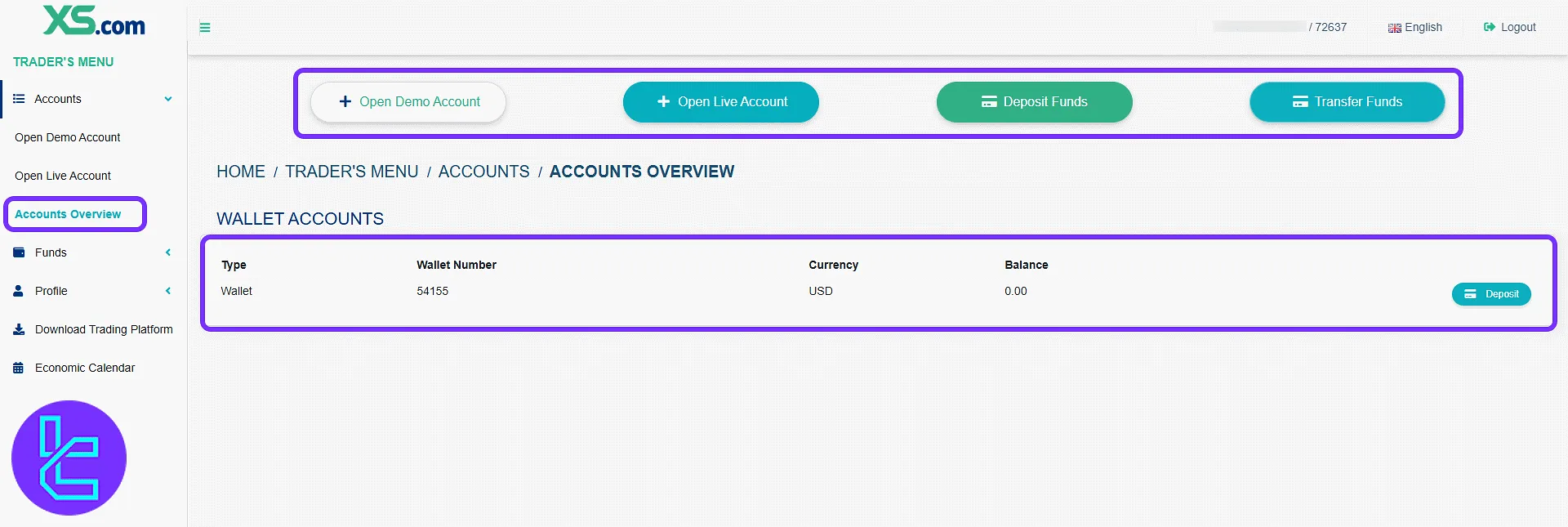
Funds Section
Select "Deposit Funds", choose target wallet, payment method (Visa, Google Pay, bank wire, crypto, etc.), then click "Continue" to proceed.
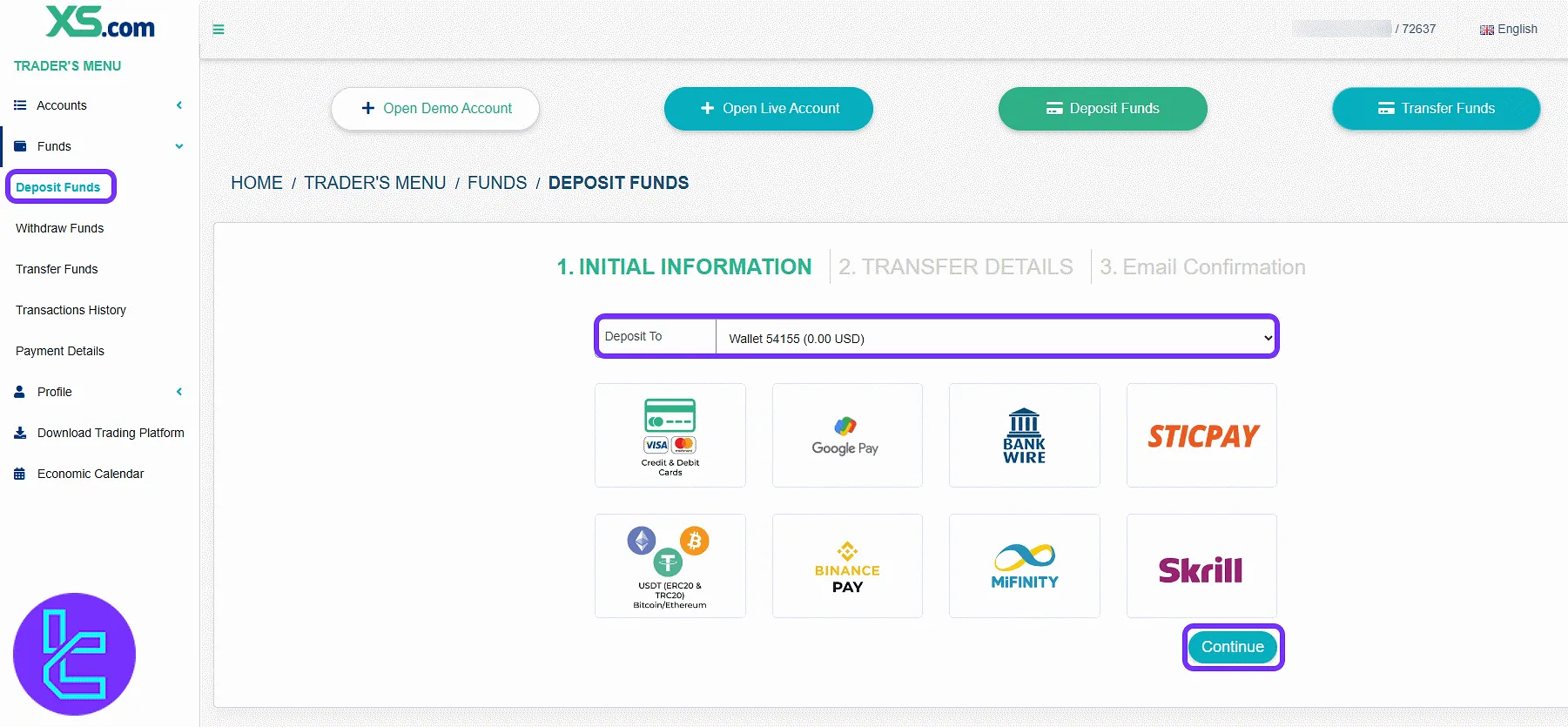
In "Withdraw Funds", choose source account, method, and click "Continue" to make a request. If you are interested in cashing out your profits via one of the most effective methods, check the XS.com USDT TRC20 withdrawal.
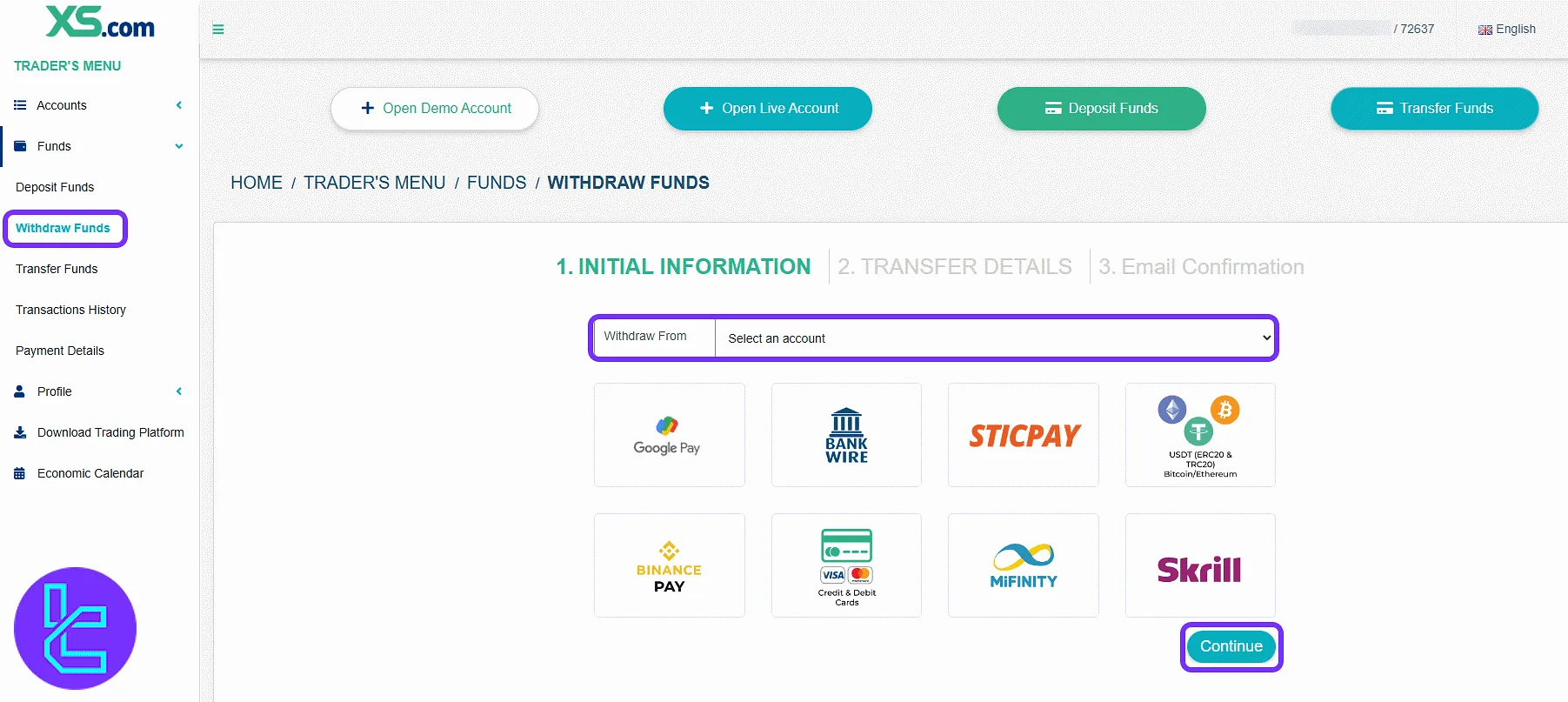
In the "Transfer Funds" section, select source and destination accounts, then click "Continue" to make an internal transfer.
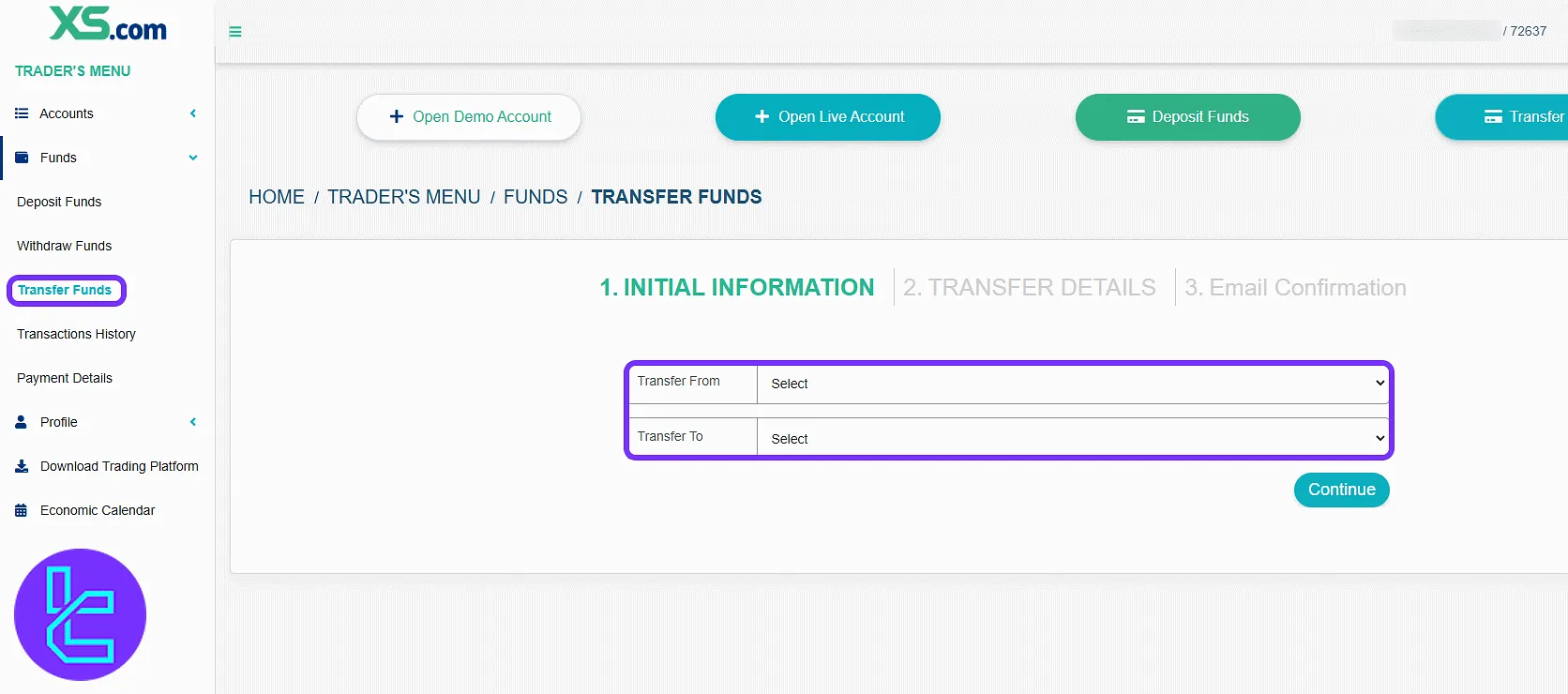
The "Transaction History" includes pending transactions, pending transfers, and full history with filters. Option to export to CSV.
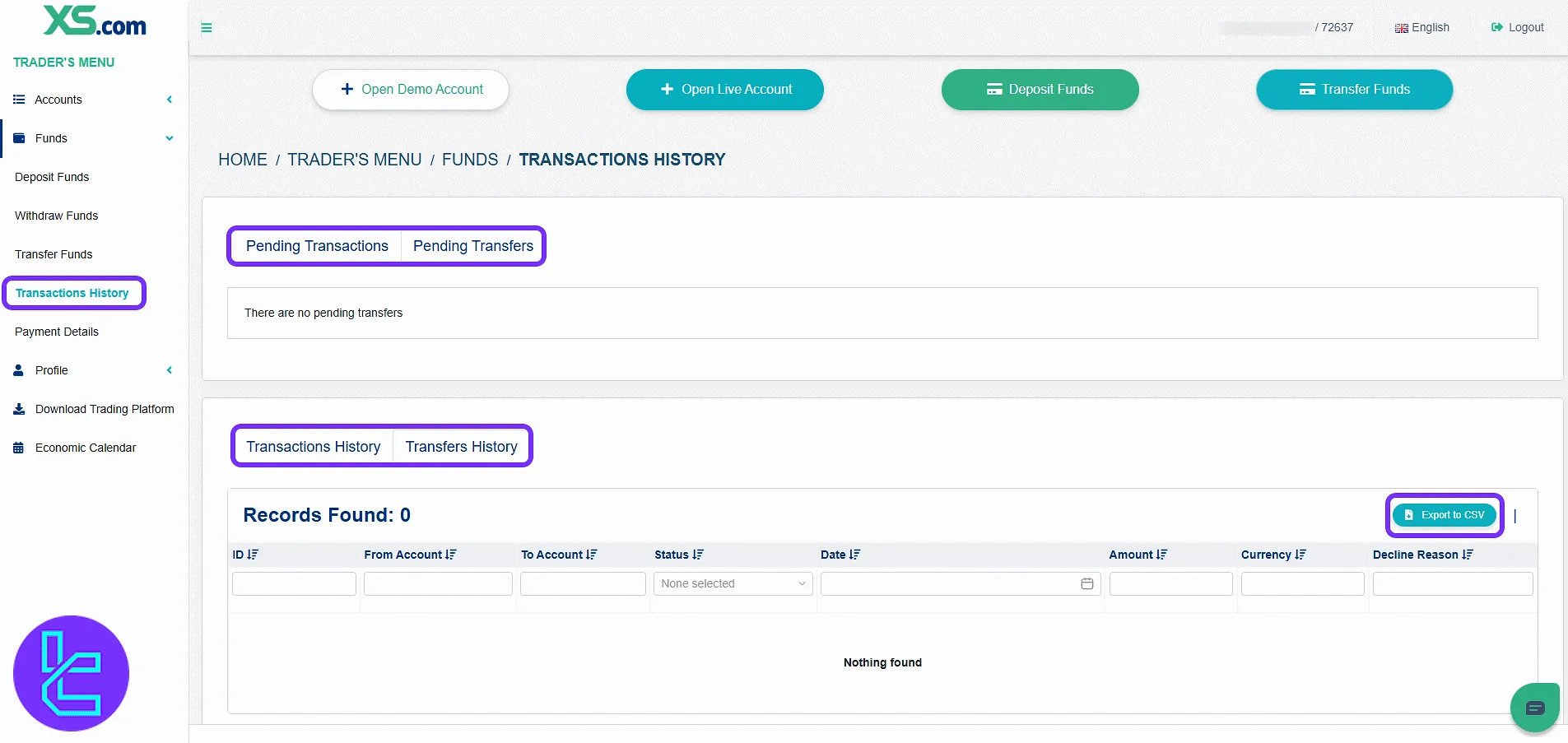
The "Payment Details" stores and manages bank card details for quicker transactions.
Profile Section
In the "Profile" panel, view and edit personal information such as name, email, phone, and notification preferences. Displays XS.com verification status for ID, address, and questionnaire.
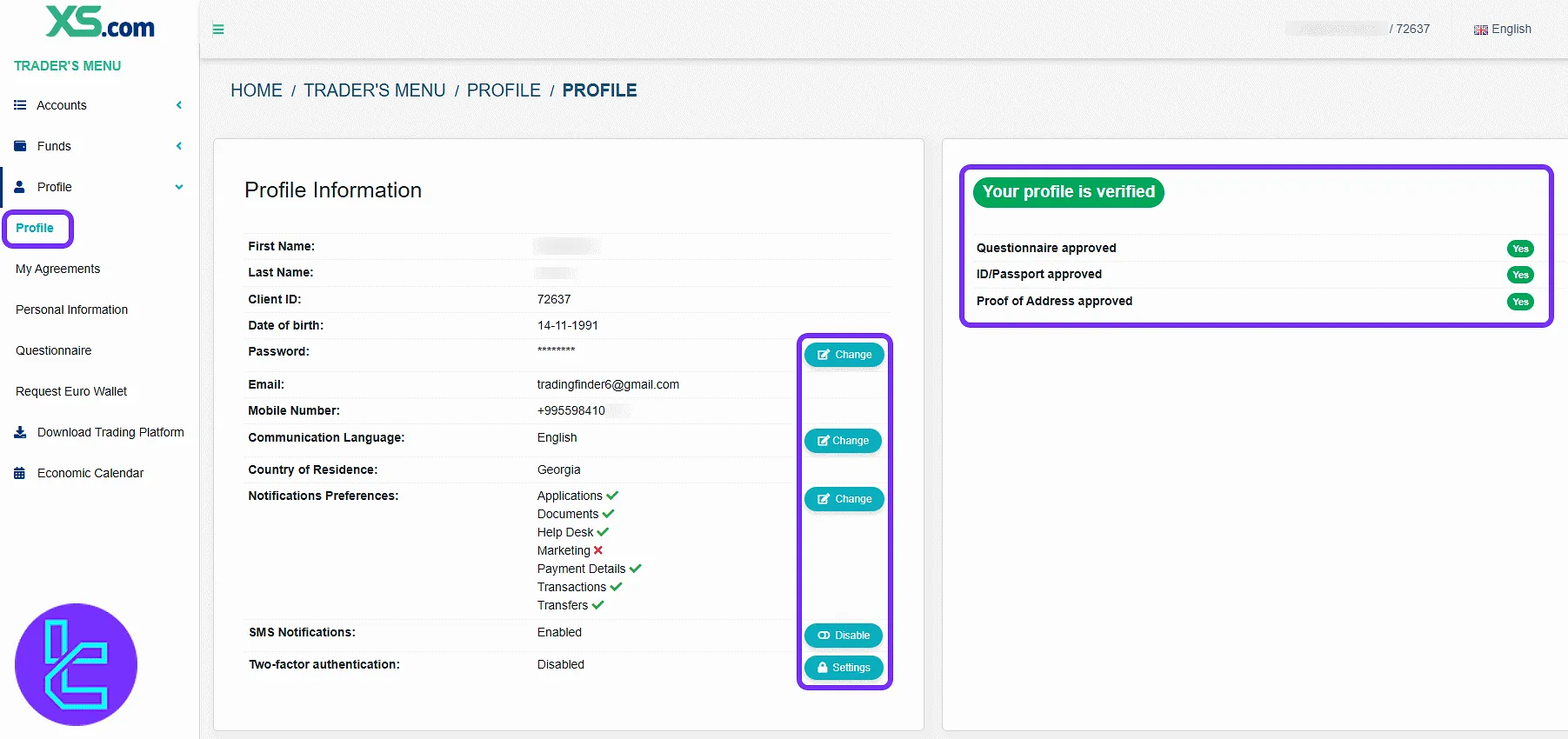
In the "My Agreements", you can access broker terms and conditions in downloadable PDF format. The "Personal Information" shows date of birth, gender, nationality, and residency status.
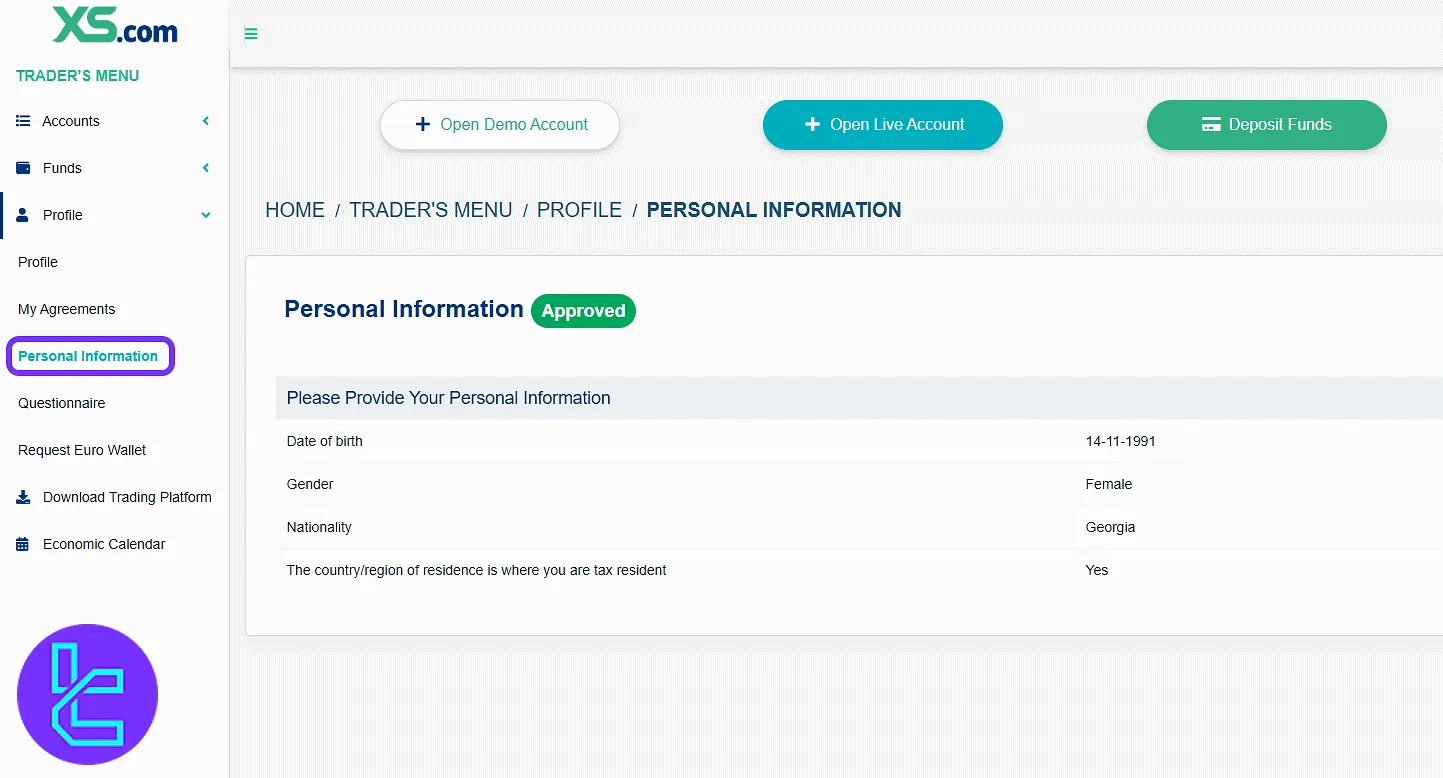
The "Questionnaire" displays responses to regulatory and account setup questions, and in the "Request Euro Wallet", you can confirm the checkbox and click "Continue" to submit a request.
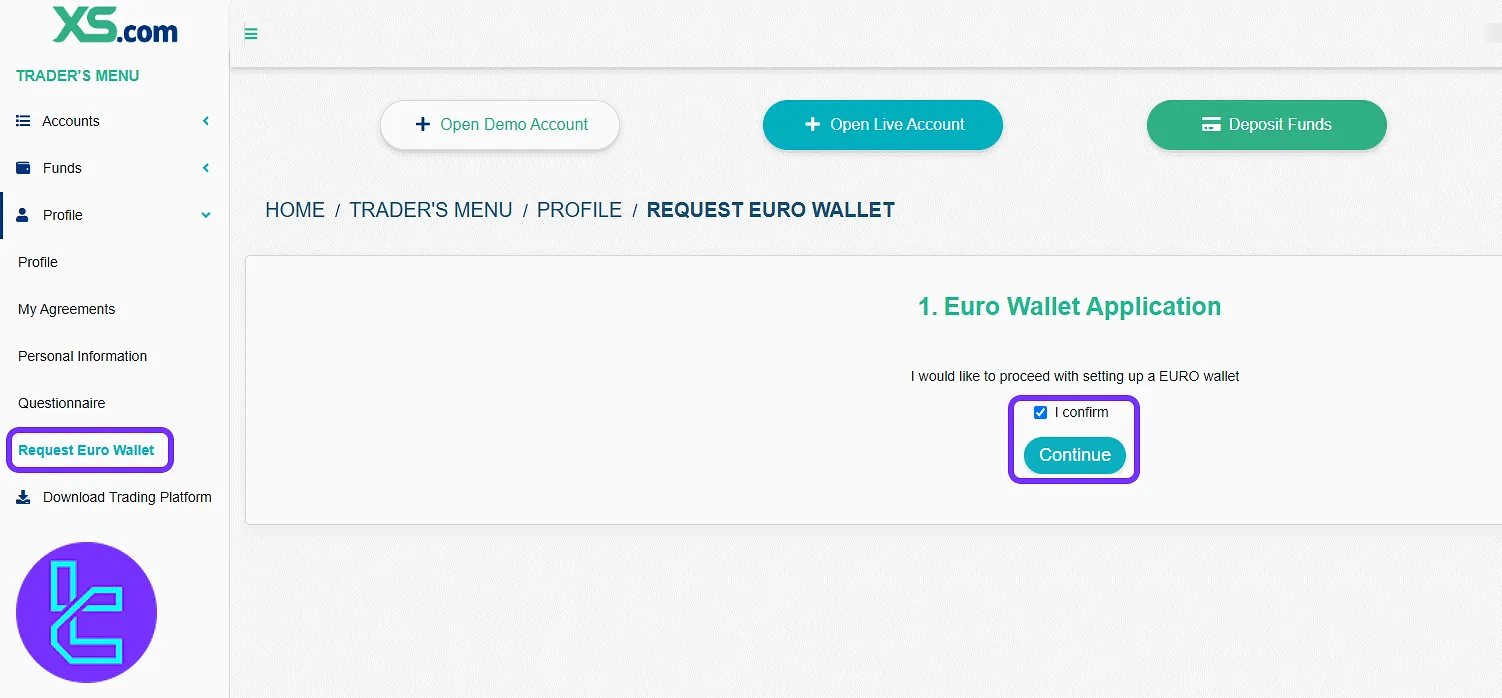
Download Trading Platform
Download MetaTrader 4 or MetaTrader 5 for desktop, Android, or iOS, or access WebTrader.
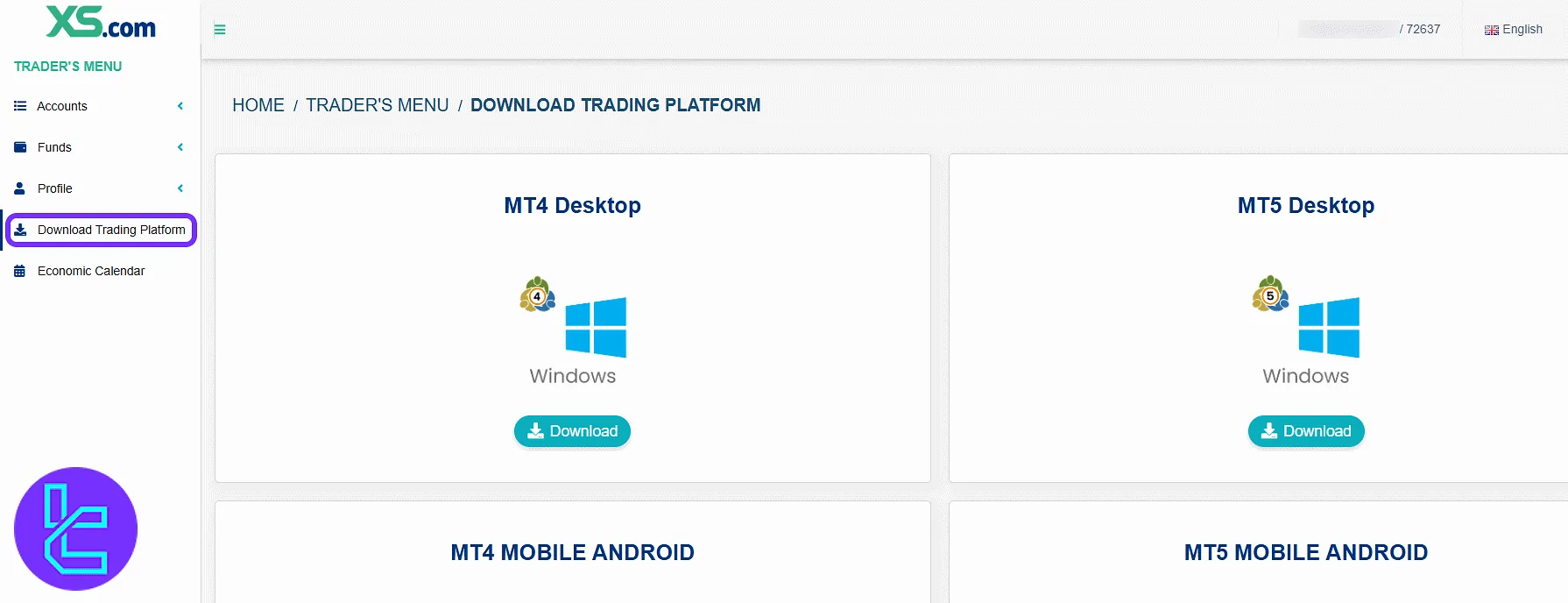
Economic Calendar
View scheduled economic events filtered by date and time with forecast and actual values.
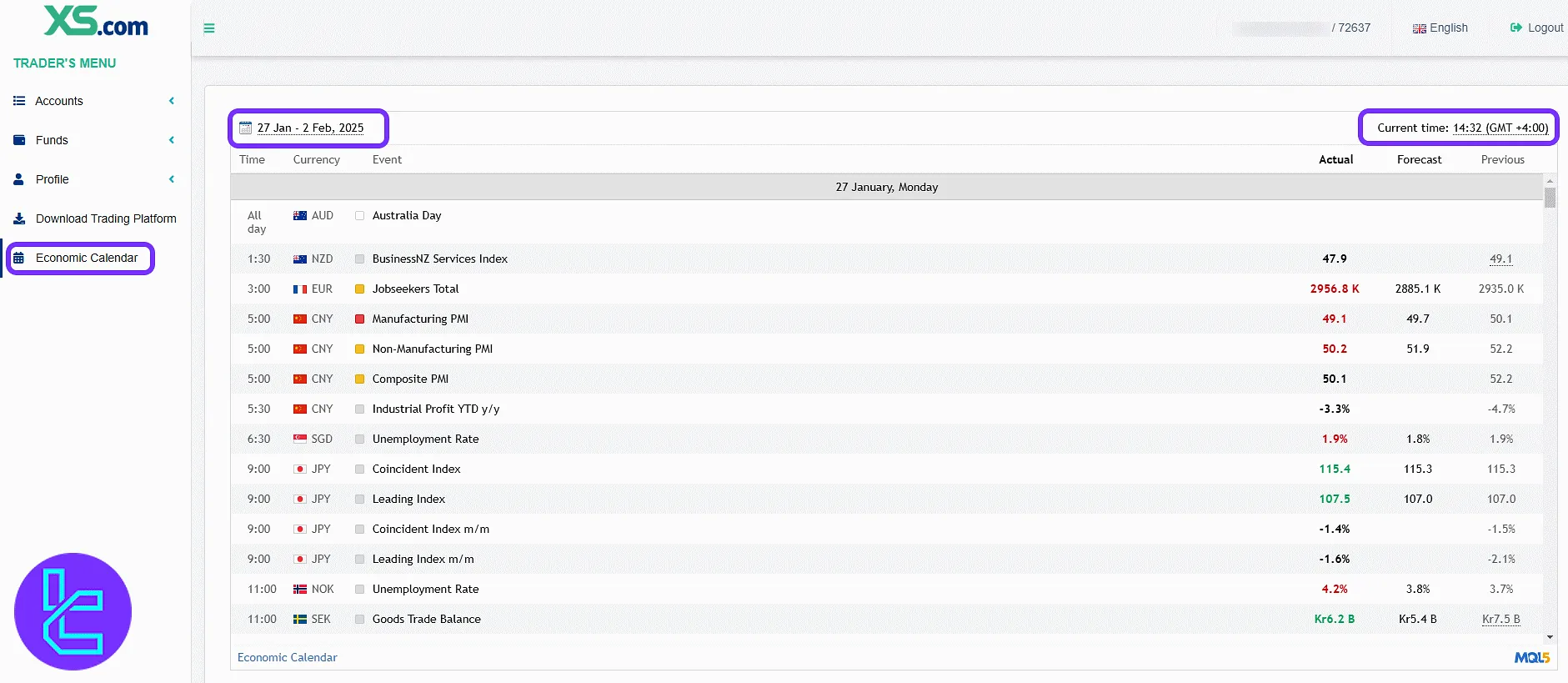
XS.com Dashboard Comparison Table
Let’s compare XS.com Dashboard features to those of other brokers.
Dashboard Section | XS.com Broker | |||
Copy Trading/Social Trading | No | Yes | Yes | No |
Education | Yes | Yes | No | No |
Trading Platforms Download and Terminal | Yes | Yes | Yes | Yes |
Promotions | No | No | Yes | Yes |
Live Chat | Yes | Yes | Yes | Yes |
Market News Feed | No | Yes | No | Yes |
Trading Tools | Yes | Yes | Yes | Yes |
Economic Calendar | Yes | Yes | Yes | Yes |
TF Expert Suggestion
The XS.com dashboard distinguishes itself with features such as multi-platform trading access, customizable account settings, and real-time market news tools.
Combined with advanced transaction filtering and flexible internal transfers, it offers precise control over trading operations. For more details on XS.com deposit and withdrawal methods, visit the XS.com tutorial page.





