![Half Trend indicator for MetaTrader 4 Download - Free - [Trading Finder]](https://cdn.tradingfinder.com/image/98465/11-30-en-half-trend-mt4-01.webp)
![Half Trend indicator for MetaTrader 4 Download - Free - [Trading Finder] 0](https://cdn.tradingfinder.com/image/98465/11-30-en-half-trend-mt4-01.webp)
![Half Trend indicator for MetaTrader 4 Download - Free - [Trading Finder] 1](https://cdn.tradingfinder.com/image/98500/11-30-tr-half-trend-mt4-02.webp)
![Half Trend indicator for MetaTrader 4 Download - Free - [Trading Finder] 2](https://cdn.tradingfinder.com/image/98502/11-30-tr-half-trend-mt4-03.webp)
![Half Trend indicator for MetaTrader 4 Download - Free - [Trading Finder] 3](https://cdn.tradingfinder.com/image/98501/11-30-tr-half-trend-mt4-04.webp)
The Half Trend Indicator for MetaTrader 4 efficiently displays market trend directions. The technical analysisindicator uses a main trendline to indicate whether the market is in an uptrend or a downtrend. When candles stabilize below the trendline, the line turns red (indicating a downtrend), and when candles stabilize above the trendline.
The line turns green (indicating an uptrend). Additionally, the indicator confirms the direction of price movements using uptrend and downtrend signals, enabling traders to make informed decisions and identify optimal entry and exit points.
Half Trend Indicator Table
Indicator Categories: | Signal & Forecast MT4 Indicators Trading Assist MT4 Indicators Bands & Channels MT4 Indicators |
Platforms: | MetaTrader 4 Indicators |
Trading Skills: | Intermediate |
Indicator Types: | Leading MT4 Indicators Lagging MT4 Indicators |
Timeframe: | Multi-Timeframe MT4 Indicators |
Trading Style: | Day Trading MT4 Indicators Intraday MT4 Indicators Scalper MT4 Indicators |
Trading Instruments: | Share Stocks MT4 Indicators Forward Market MT4 Indicators Stock Market MT4 Indicators Cryptocurrency MT4 Indicators Forex MT4 Indicators |
Indicator at a Glance
The Half Trend Indicator informs traders about the market trend by displaying buy and sell signals. In this trading tool, Traders can use this indicator to identify the market trend and utilize its signals to enter or exit trades.
Uptrend Signal
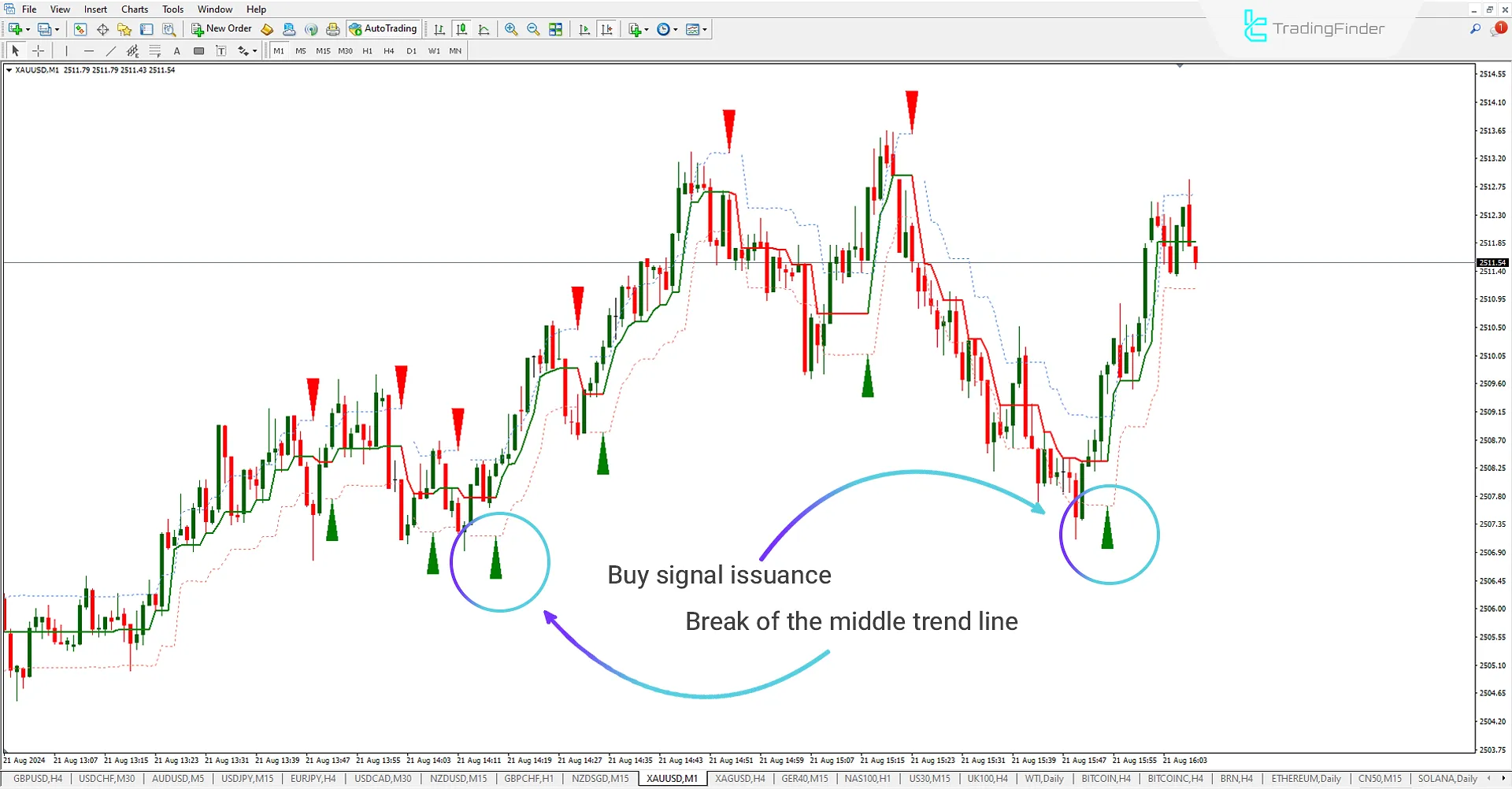
In the 1-minute Gold chart, after the half-trend indicator's middle line is broken to the upside, the trendline turns green, issuing a buy signal on the chart. Traders can use this color change and signal to enter buy trades and capitalize on bullish market movements.
This signal confirms that the market trend has shifted, and the likelihood of price moving upwards has increased.
Downtrend Signal
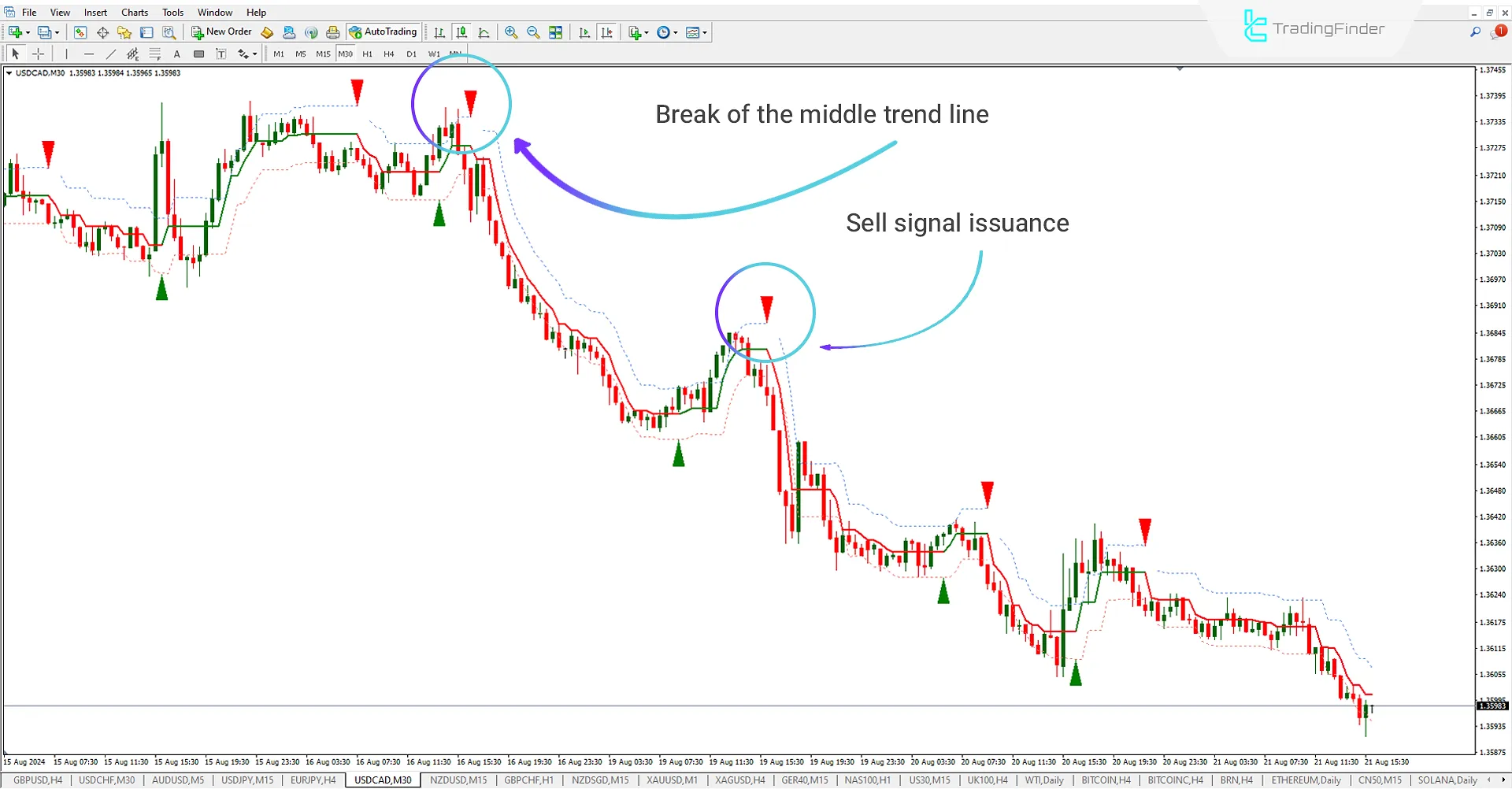
In the 30-minute USD/CAD chart, after the middle line of the Half Trend Indicator is broken to the downside and two candles stabilize below the trendline, the line changes to red. This color change indicates a sell signal, alerting traders that the market is downtrend.
Traders can use this sell signal by entering sell trades and benefiting from the potential price decline.
Half Trend Indicator Settings
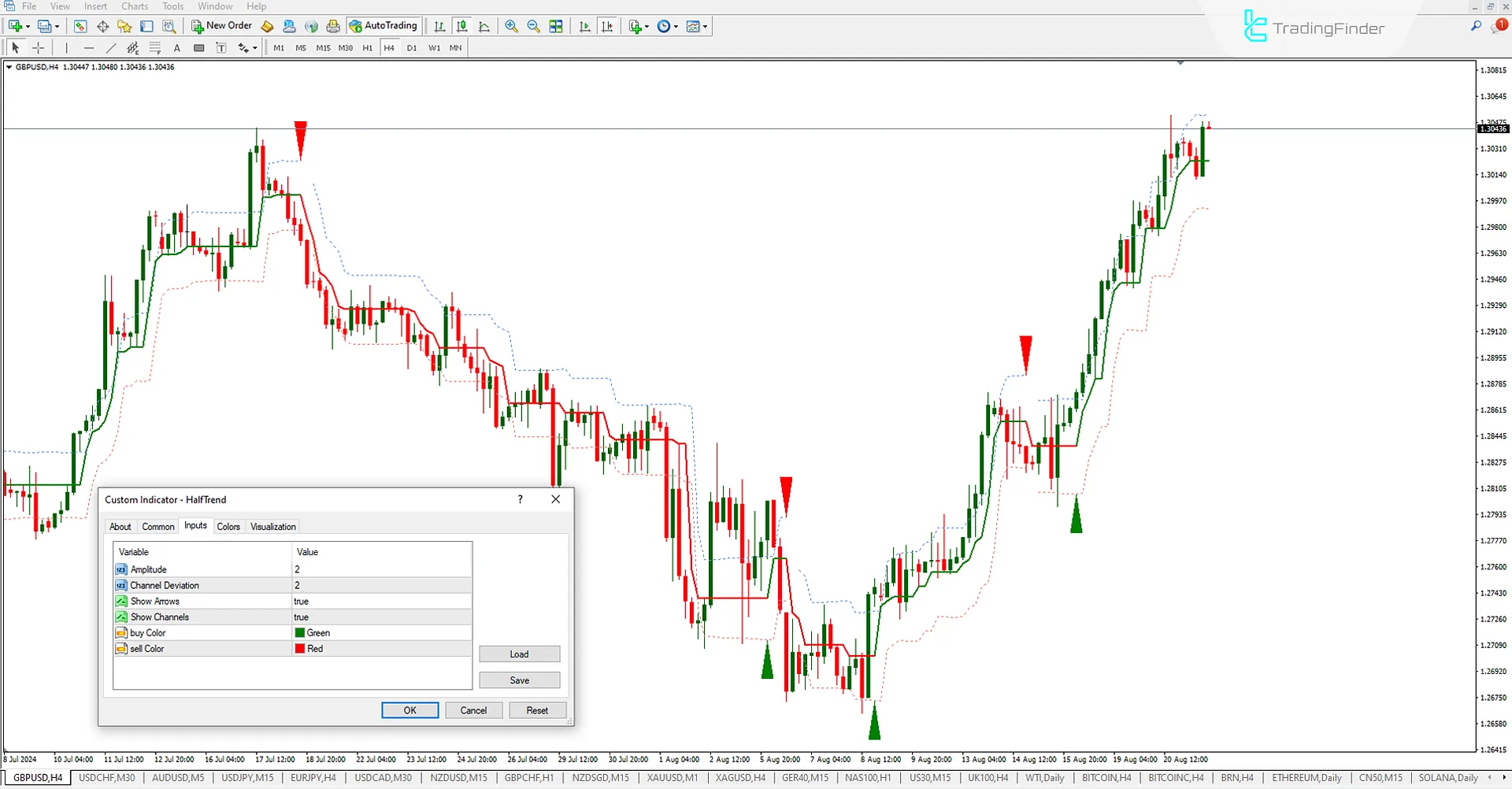
- Amplitude: Set the amplitude or period;
- Channel deviation: Set the channel deviation;
- Show Arrows: Enable or turn off arrow displays;
- Show Channel: Channel display setting;
- Buy color: Set the color for buy signals;
- Sell color: Set the color for sell signals.
Summary
The Half-Trend Indicator is a powerful tool for detecting market trends. It helps traders look for trend changes and buy/sell signals. The MT4 Band and channel indicator provides green signals for buy trades and red signals for sell trades, helping traders easily identify uptrends or downtrends.
The Half-Trend Indicator offers precise information about optimal entry and exit points, helping traders make better decisions in their trades.
Half Trend indicator MT4 PDF
Half Trend indicator MT4 PDF
Click to download Half Trend indicator MT4 PDFHow does the Half Trend Indicator provide buy and sell signals?
The Half Trend Indicator uses color-coded signals to display buy and sell opportunities. When it detects an upward trend change, the indicator displays a green buy signal. Conversely, when it detects a downward trend change, it shows a red sell signal. These signals help traders decide when to enter or exit trades.
How can I install the Half Trend Indicator in MT4?
To install the Half Trend Indicator on the MT4 platform, download the indicator file and copy it to the "Indicators" folder in MT4's data directory. Then, restart MT4. After restarting, you can add the Half Trend Indicator to your price chart from the "Navigator" menu and start using its signals.





