![Auto MT4 to Notion Trading Journal Expert for MT4 Download – Free – [TFlab]](https://cdn.tradingfinder.com/image/353430/13-112-en-auto-mt4-to-notion-trading-journal-mt4-01.webp)
![Auto MT4 to Notion Trading Journal Expert for MT4 Download – Free – [TFlab] 0](https://cdn.tradingfinder.com/image/353430/13-112-en-auto-mt4-to-notion-trading-journal-mt4-01.webp)
![Auto MT4 to Notion Trading Journal Expert for MT4 Download – Free – [TFlab] 1](https://cdn.tradingfinder.com/image/353447/13-112-en-auto-mt4-to-notion-trading-journal-mt4-02.webp)
![Auto MT4 to Notion Trading Journal Expert for MT4 Download – Free – [TFlab] 2](https://cdn.tradingfinder.com/image/353453/13-112-en-auto-mt4-to-notion-trading-journal-mt4-04.webp)
![Auto MT4 to Notion Trading Journal Expert for MT4 Download – Free – [TFlab] 3](https://cdn.tradingfinder.com/image/353455/13-112-en-auto-mt4-to-notion-trading-journal-mt4-10.webp)
On September 1, 2025, the latest version of this indicator was released. To obtain a free license, click on Online Support and connect with us via Telegram or WhatsApp through the section “Connect with an Expert
The MT4 Trading Journal Logging Expert for Notion is one of TradingFinder's practical products that automatically transfers trade information from MetaTrader 4 to Notion.
This trading tool is designed to create a journal in Notion using information such as take profit, stop loss, trade entrypoint, and tradingsymbol. It operates completely automatically and is free to use.
Specifications Table of the MT4 to Notion Data Transfer Expert
The table below outlines the specifications of the MT4 Trading Journal Logging Expert for Notion.
Indicator Categories: | Trading Assist MT4 Indicators |
Platforms: | MetaTrader 4 Indicators |
Trading Skills: | Intermediate |
Indicator Types: | Entry and Exit MT4 Indicators |
Timeframe: | Multi-Timeframe MT4 Indicators |
Trading Style: | Day Trading MT4 Indicators Fast Scalper MT4 Indicators Scalper MT4 Indicators Swing Trading MT4 Indicators |
Trading Instruments: | Share Stocks MT4 Indicators Stock Market MT4 Indicators Cryptocurrency MT4 Indicators Forex MT4 Indicators |
MT4 Trading Journal Logging Expert for Notion at a Glance
You first need to gather some key information to set up the MT4 to Notion Data Transfer Expert. These information pieces act as keys enabling MetaTrader 4 and Notion to be accessed. The required details are:
- Web Request: Enable web requests
- Your Parent Page ID: The "Parent" page ID in Notion
- Your Notion Token: Your unique Notion token
Enabling "WebRequest" in MetaTrader 4
To send trade data from MetaTrader 4 to Notion, enable the web request feature in MetaTrader 4 and add the Notion address to the list of allowed URLs.
Steps to Enable Internet Requests:
- In MetaTrader 4, from the top menu, select "Tools";
- Then, go to the "Options" section and open the "Expert Advisors" tab;
- Here, activate the "Allow WebRequest for listed URL" option;
- Enter "https://api.notion.com" in the relevant box and add it to the list of allowed addresses.
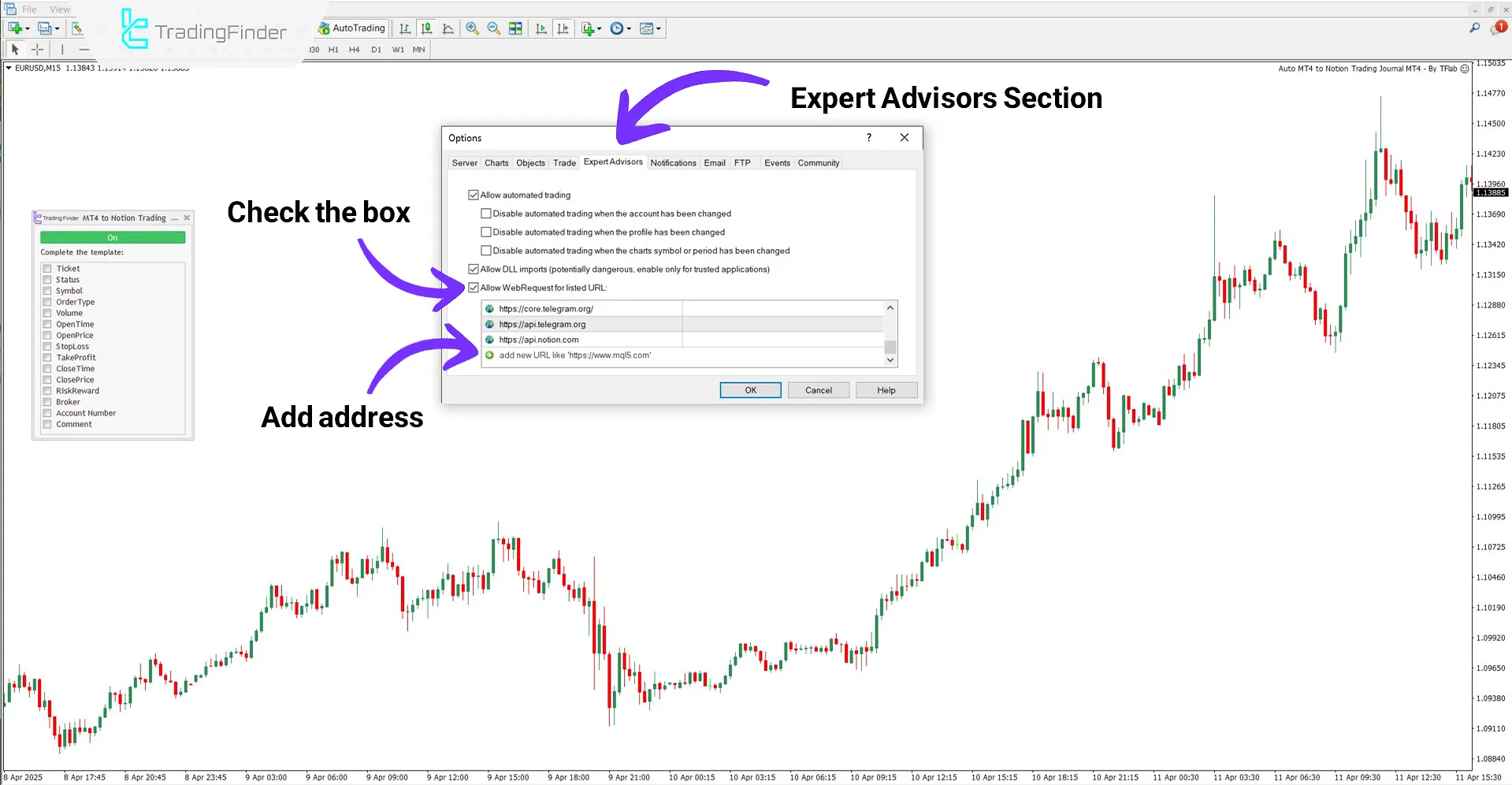
How to Get a License Code
This expert advisor requires a license code to be activated and used. To obtain the license code, users can contact the support team of the Trading Finder website. It is also possible to request the license through messaging apps such as Telegram or WhatsApp.
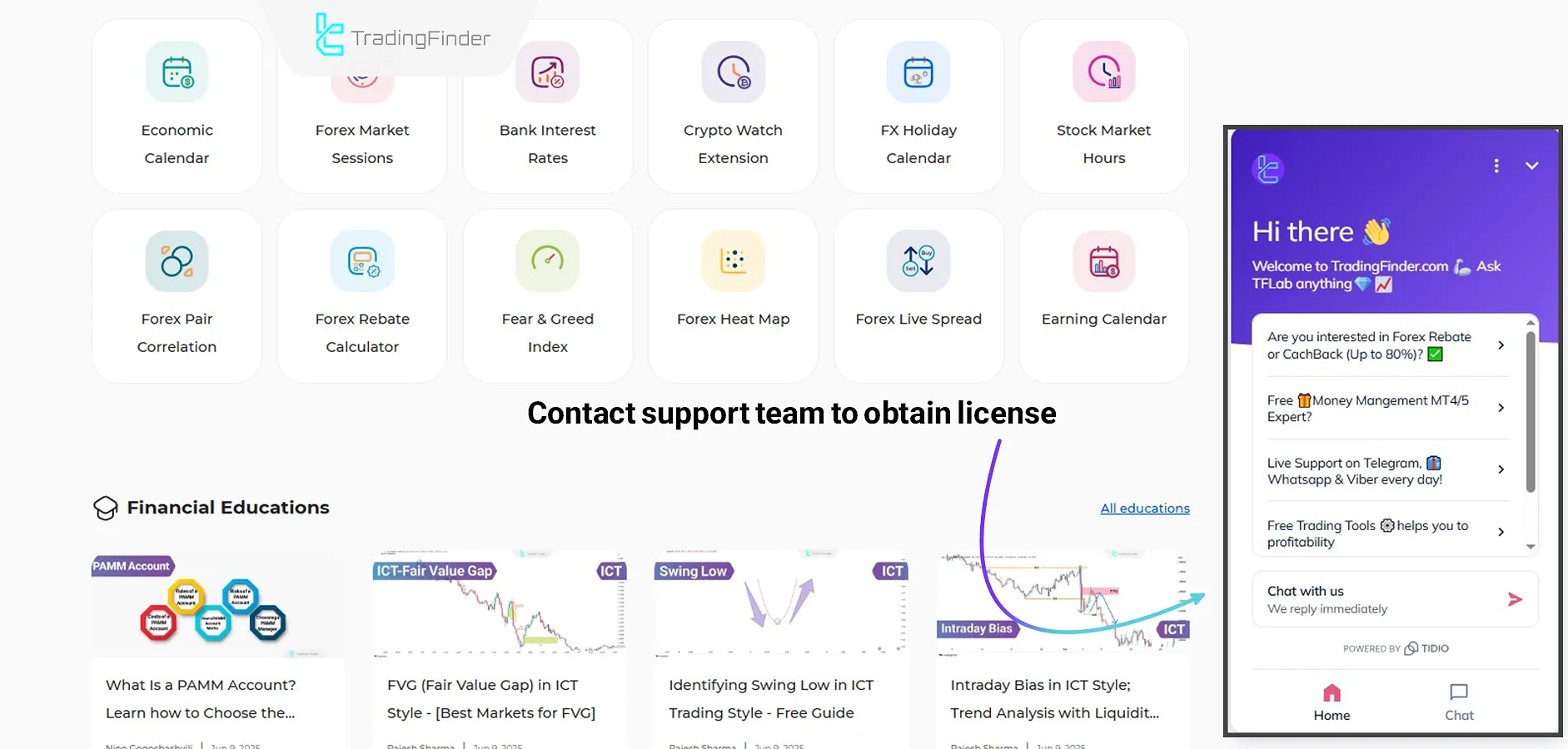
Obtaining the "Parent" Page ID
To correctly connect MetaTrader 4 to your trading journal in Notion, you must extract the Parent Page ID and enter it into the settings.
Steps to Get the "Parent ID":
- First, create a Notionaccount;
- Create a new Workspace in Notion;
- By opening the relevant page, copy the Parent Page ID from the end of the URL.
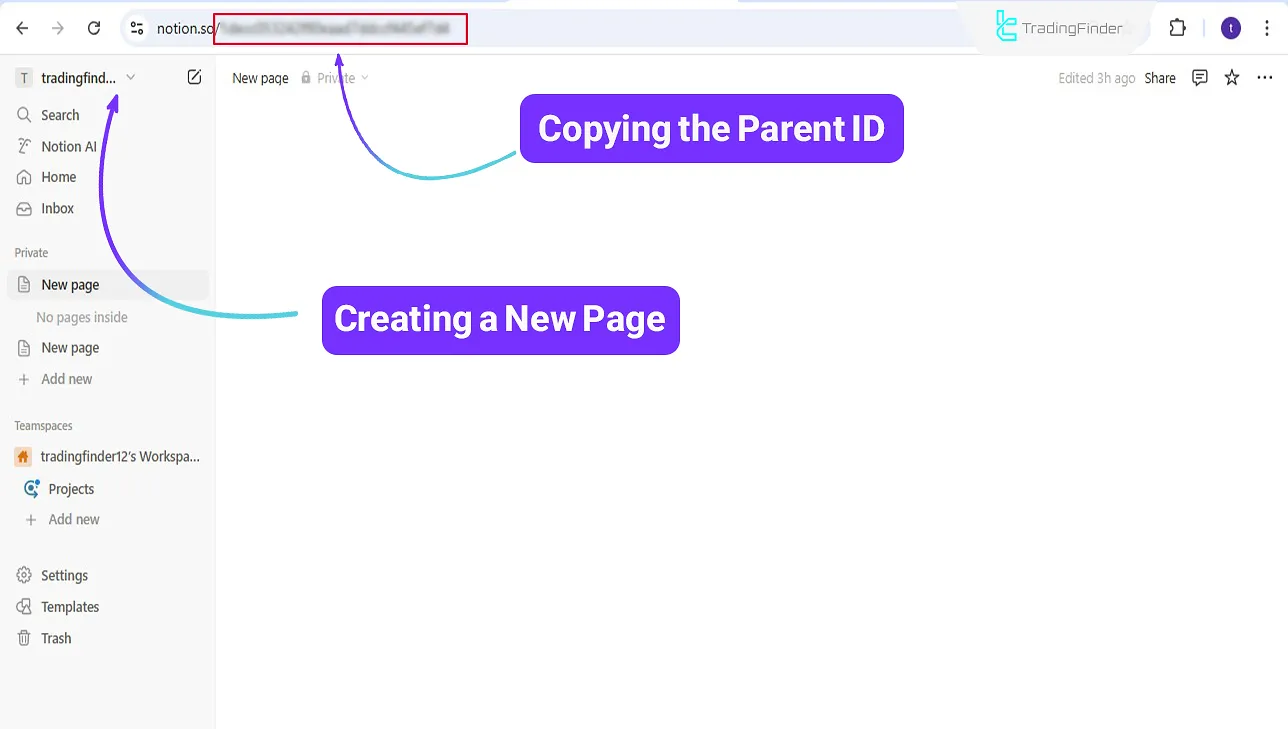
Obtaining Your Notion Unique Token
To activate the connection between MetaTrader 4 and Notion, you must retrieve and save your unique account token from Notion's integration section.
Steps:
- Click the three dot icon (top right of the page) to open the page settings menu;
- From the opened menu, select the Connections option;
- In the new window, go to the Manage Connections section.
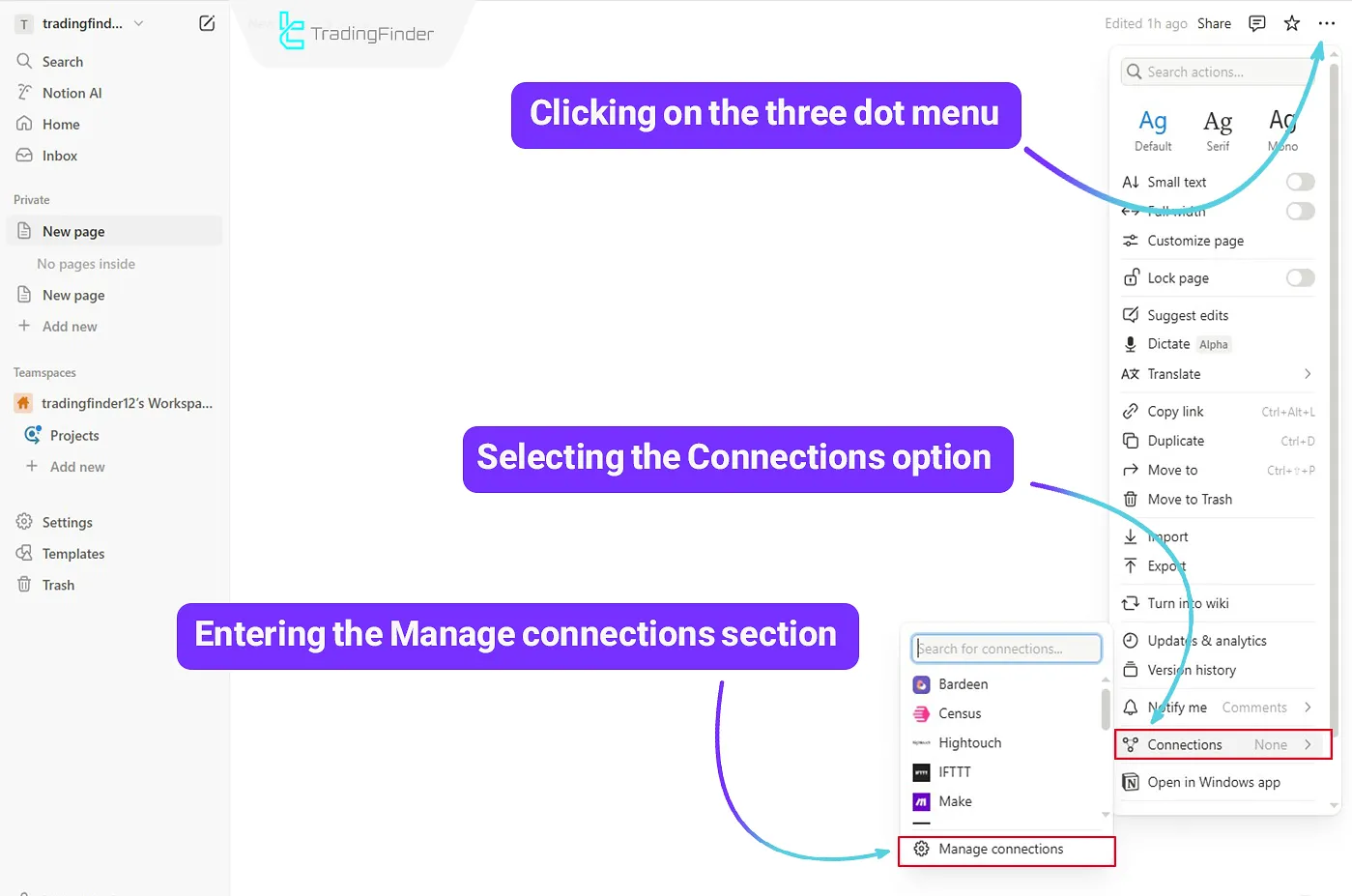
Entering the Develop or Manage Integrations Section
On the opened page, go to the Develop or Manage Integrations section.
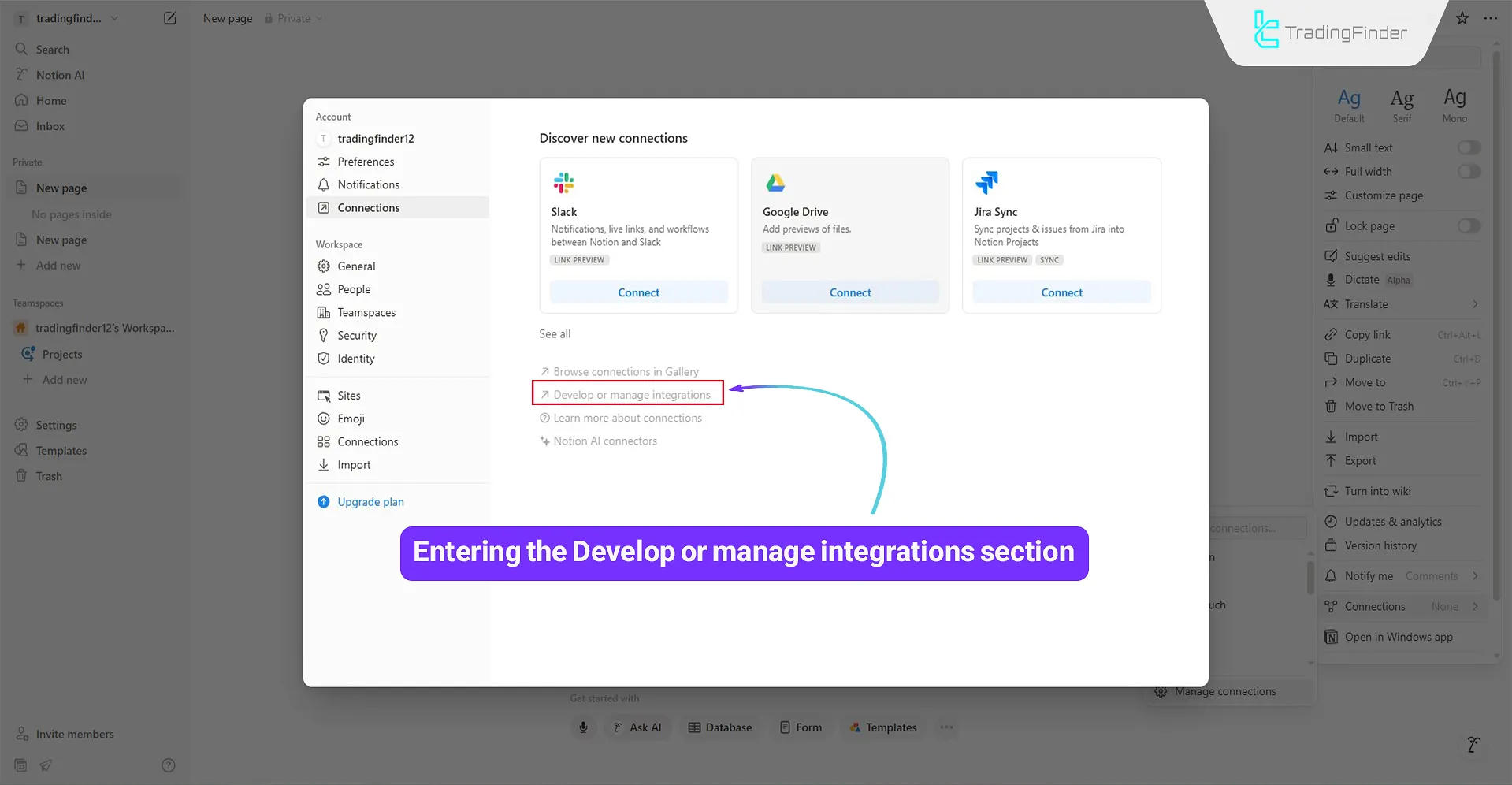
Creating an Integration
Steps:
- Enter a name for your integration (Integration Name);
- Select your desired Workspace;
- Set the Type to "Internal";
- After completing the information, click the "Save" button to create the new integration.
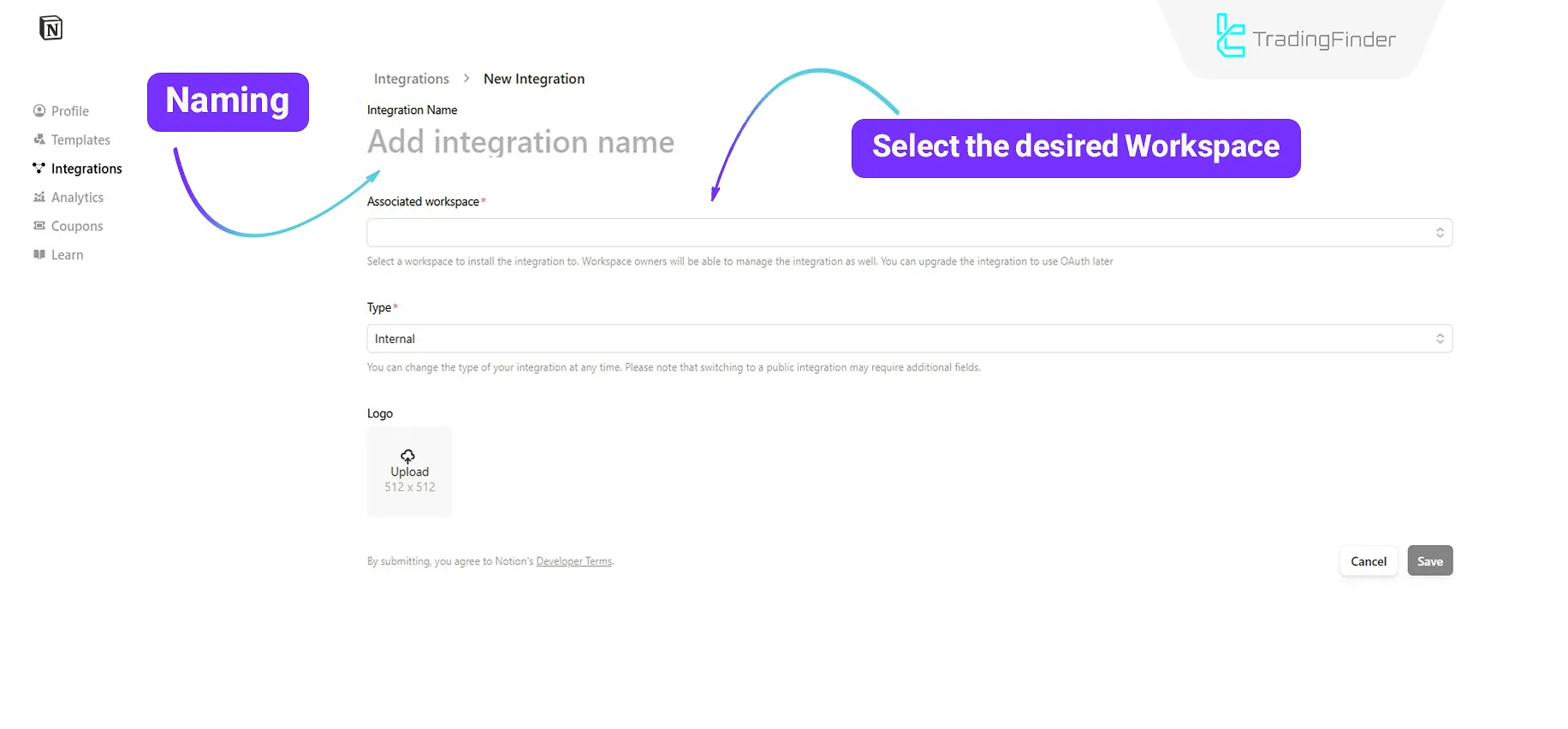
Copying the Unique Identifier
At this stage, the unique token of the Notion is generated, and you can copy it. Note that the designated options must be enabled.
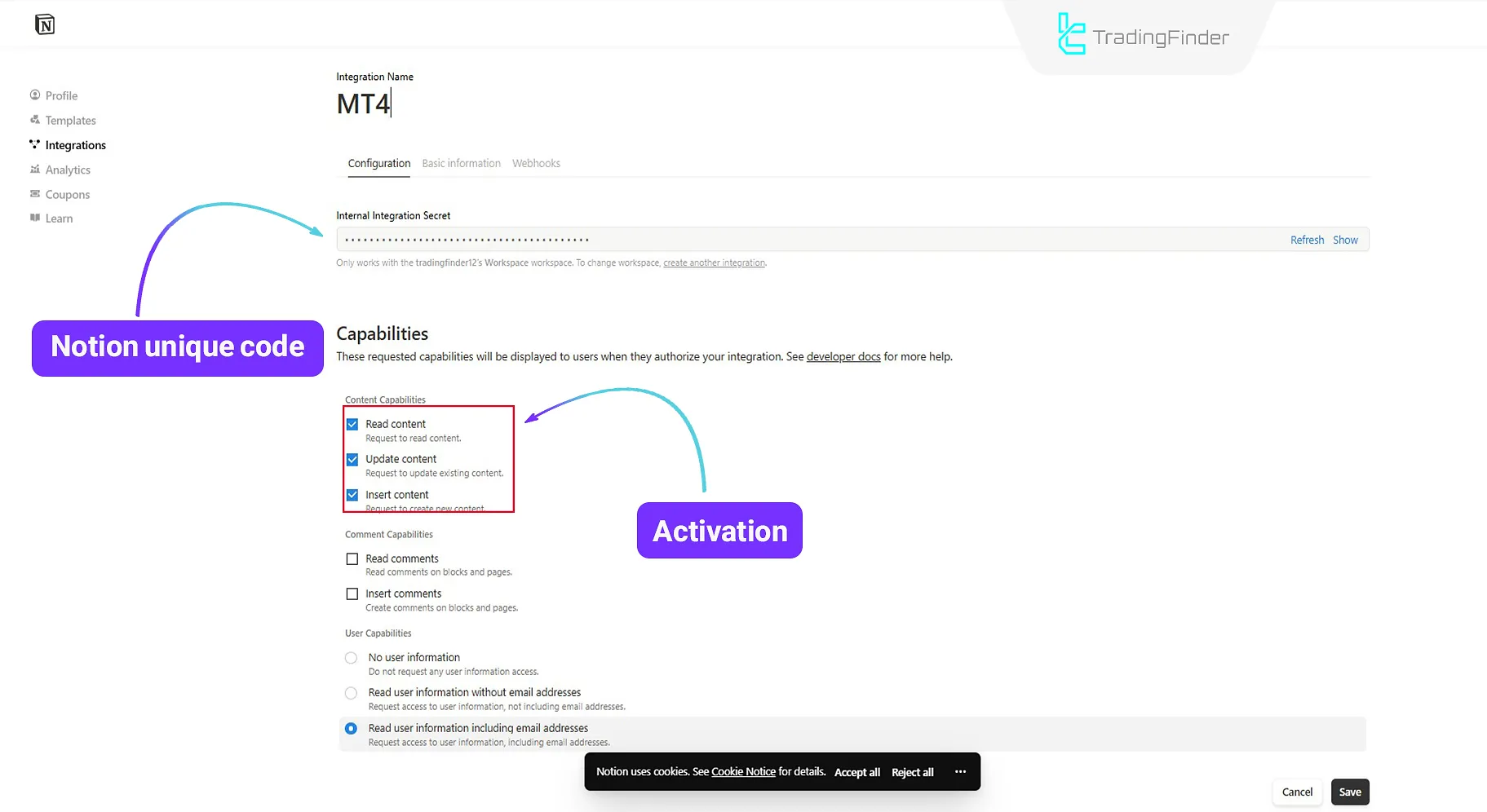
Now, you need to select the name of the integration you previously created from the Connections section.
Note: Refresh the website page if you encounter issues and cannot find the integration name.
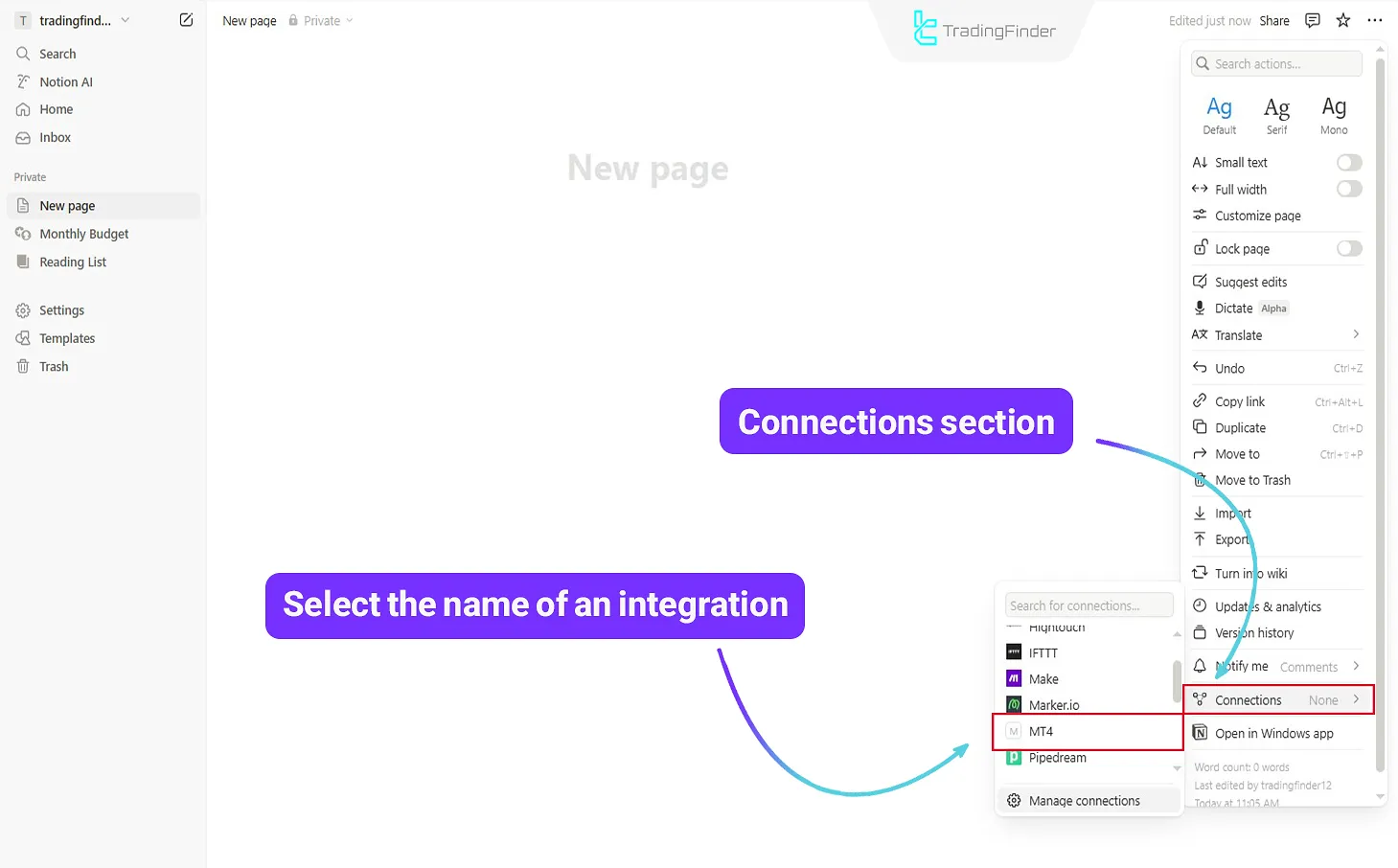
Activating the Expert
After applying the expert on the MetaTrader 4 platform, enter the obtained details as shown in the image:
- Paste the unique token in the Your Notion Token field
- Paste the Parent Page ID in the Your Parent Page ID section
- Set the database name in the Your DataBase name section
- Enter the received license code in the License Key field
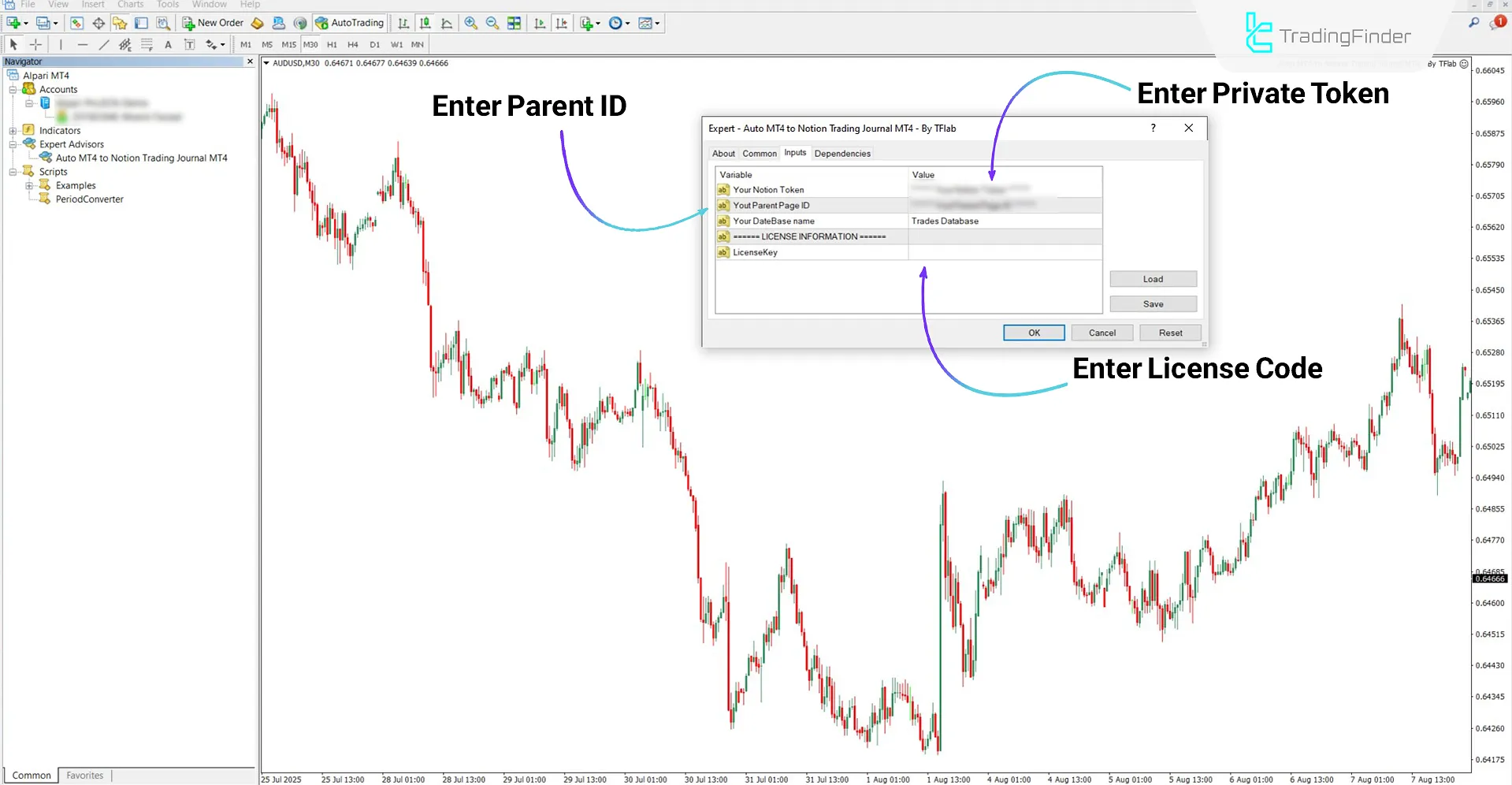
Sample Journal Created by the MT4 to Notion Data Transfer Expert
After completing the setup steps, the expert can transfer your trade information directly from MetaTrader 4 to your Notion account.
In the expert panel, you can select options such as ticket number, trade status, symbol, etc., to transfer only the information you want to the trading journal.
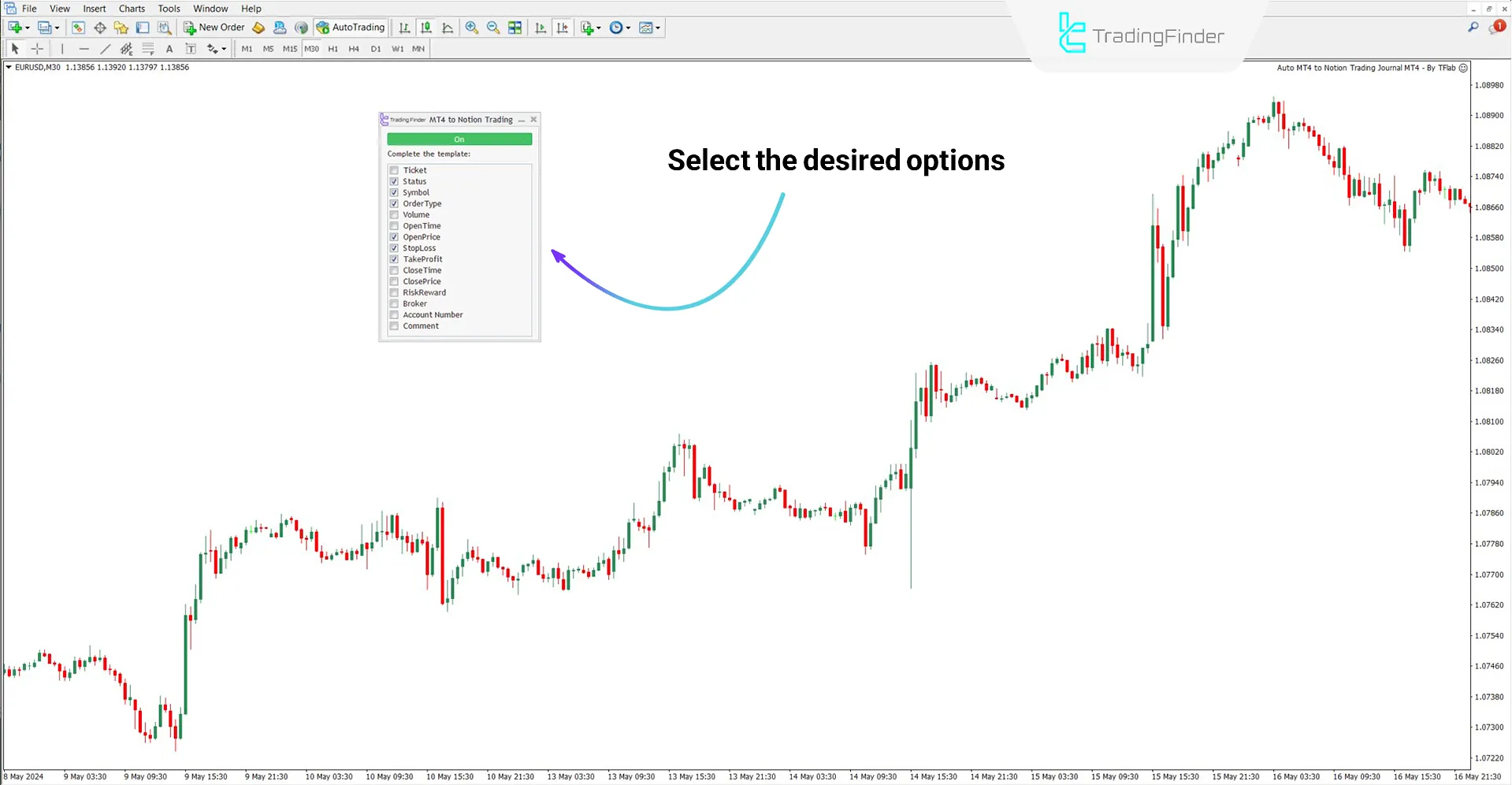
Change the chart timeframe or open a new trade; the expert will automatically record and send your selected data to Notion.
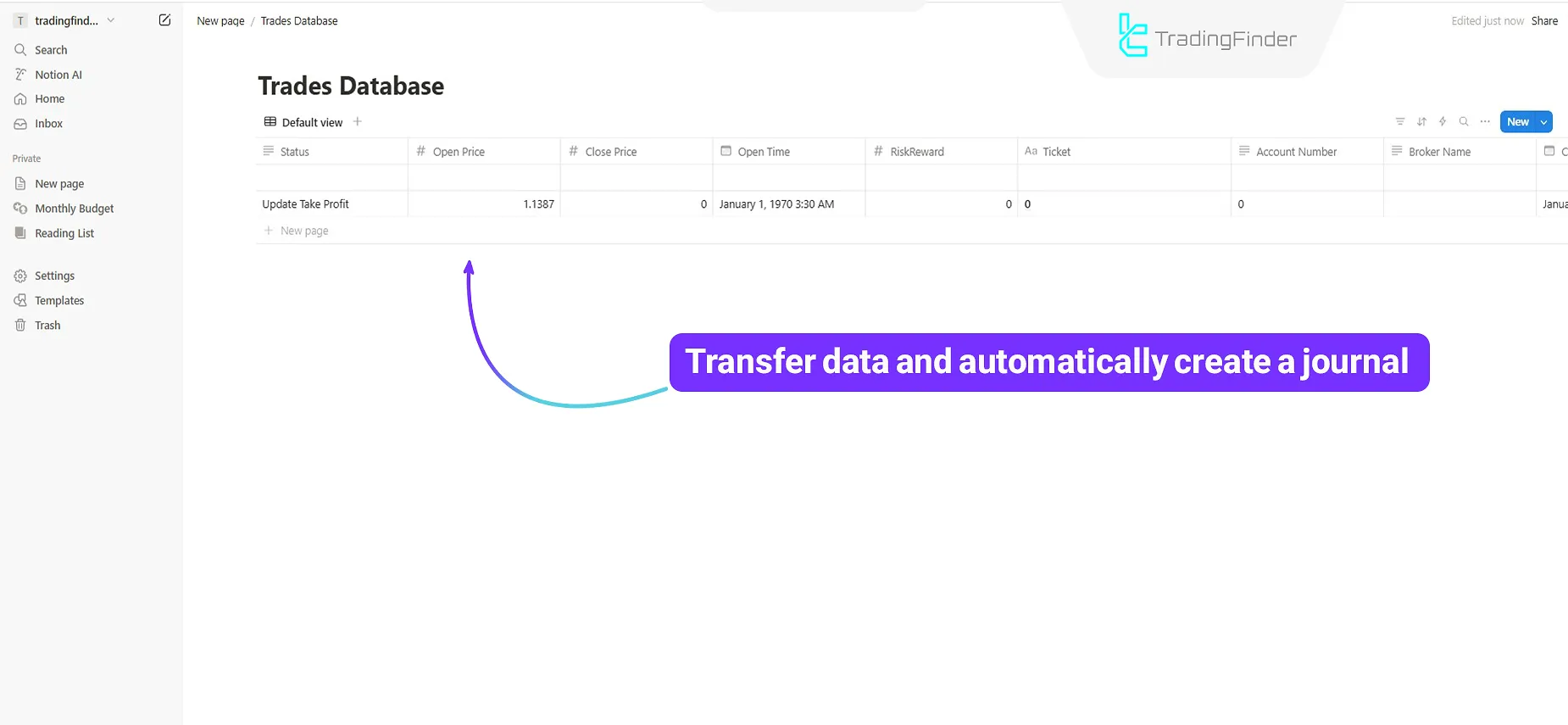
Options Panel for the MT4 Trading Journal Logging Expert in Notion
The image below shows the editable items in the expert panel:
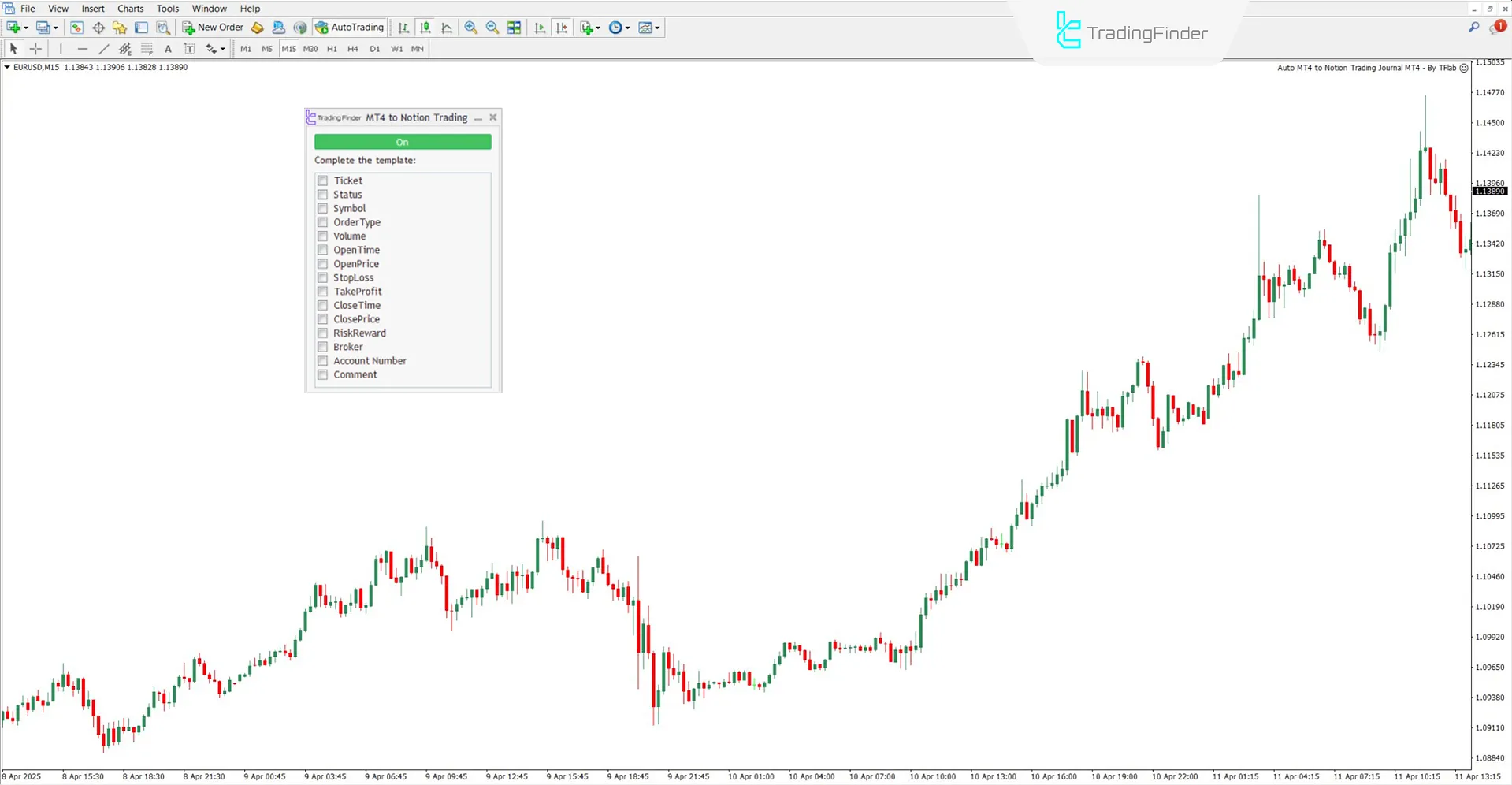
- Ticket: Unique number of each trade
- Status: Current status of the trade
- Symbol: Symbol or traded asset
- OrderType: Type of order placed
- Volume: Trade volume
- OpenTime: Exact time the trade was opened
- OpenPrice: Entry or position opening price
- StopLoss: Set stop loss amount
- TakeProfit: Set take profit amount
- CloseTime: Trade close or end time
- ClosePrice: Closing or exit price
- RiskReward: Risk to reward ratio
- Broker: Broker name
- Account Number: Trading account number
- Comment: Notes and additional comments
Conclusion
The MT4 Trading Journal Logging Expert for Notion connects MetaTrader 4 directly to the Notion platform, fully automating and archiving your trades for free.
This trading tool categorically stores all the necessary information, such as symbol, volume, prices, entry and exit times, profit and loss, and other details in your tradingjournal.
Auto MT4 Notion Trading MT4 PDF
Auto MT4 Notion Trading MT4 PDF
Click to download Auto MT4 Notion Trading MT4 PDFWhat trading information is transferred to Notion?
Items such as symbol, volume, order type, open/close time, prices, profit and loss, and other parameters you select will be transferred.
What exactly does the Auto MT4 to Notion Trading Journal Expert do?
This expert automatically logs your trades from MetaTrader 4 into your Notion trading journal.
Is this tool only applicable to specific symbols?
No, this Expert can be used in all markets.





