

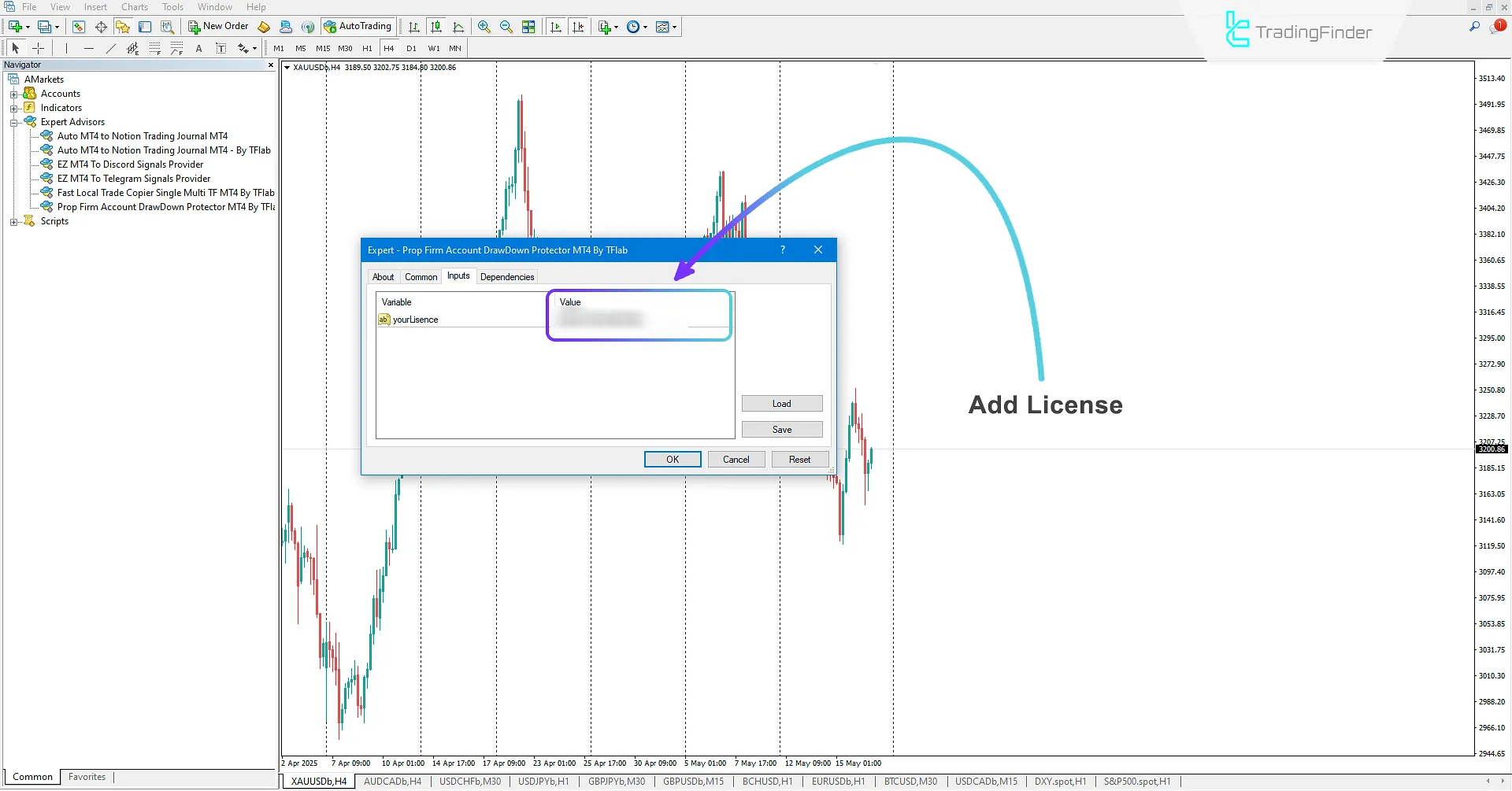
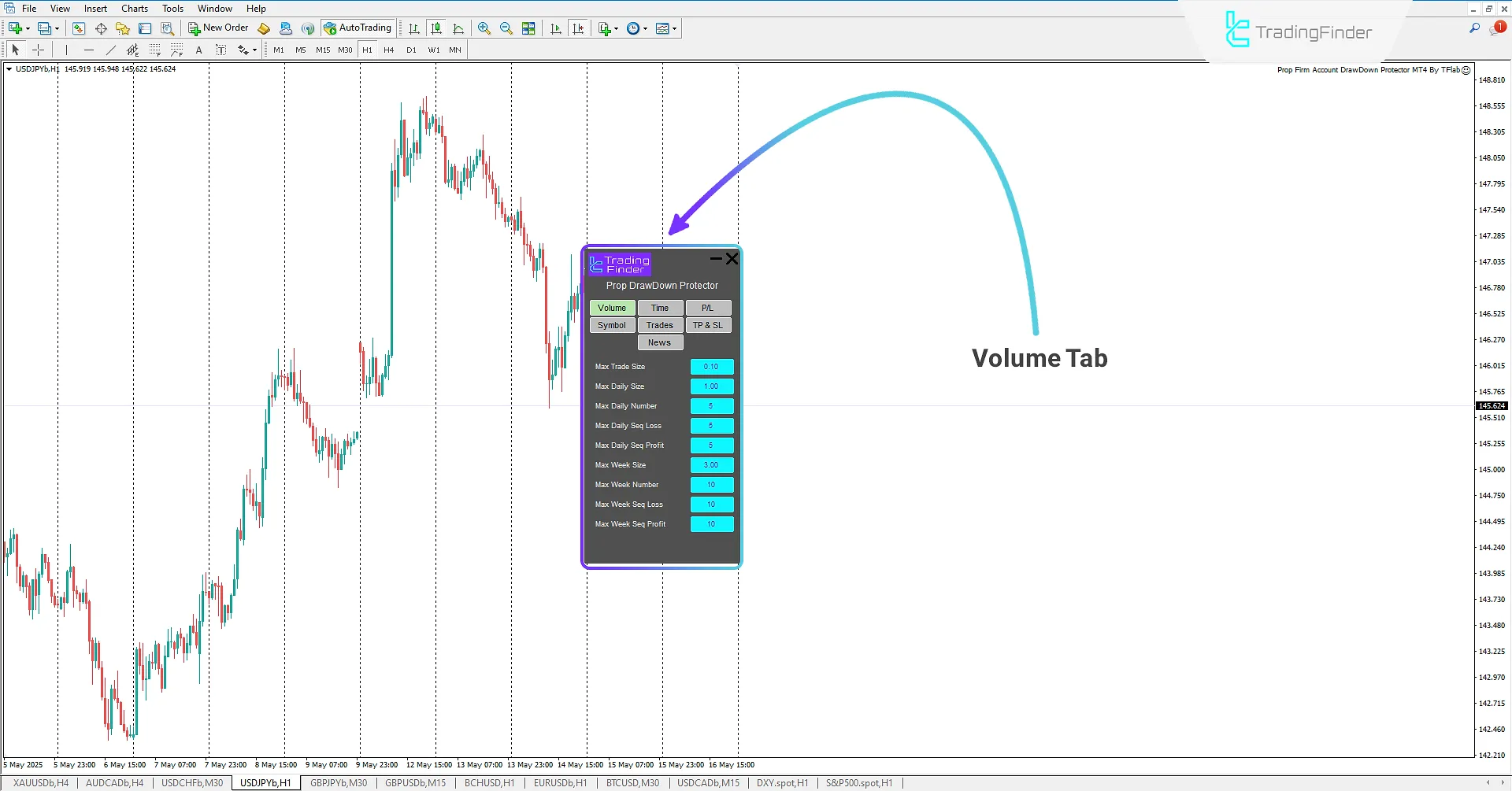
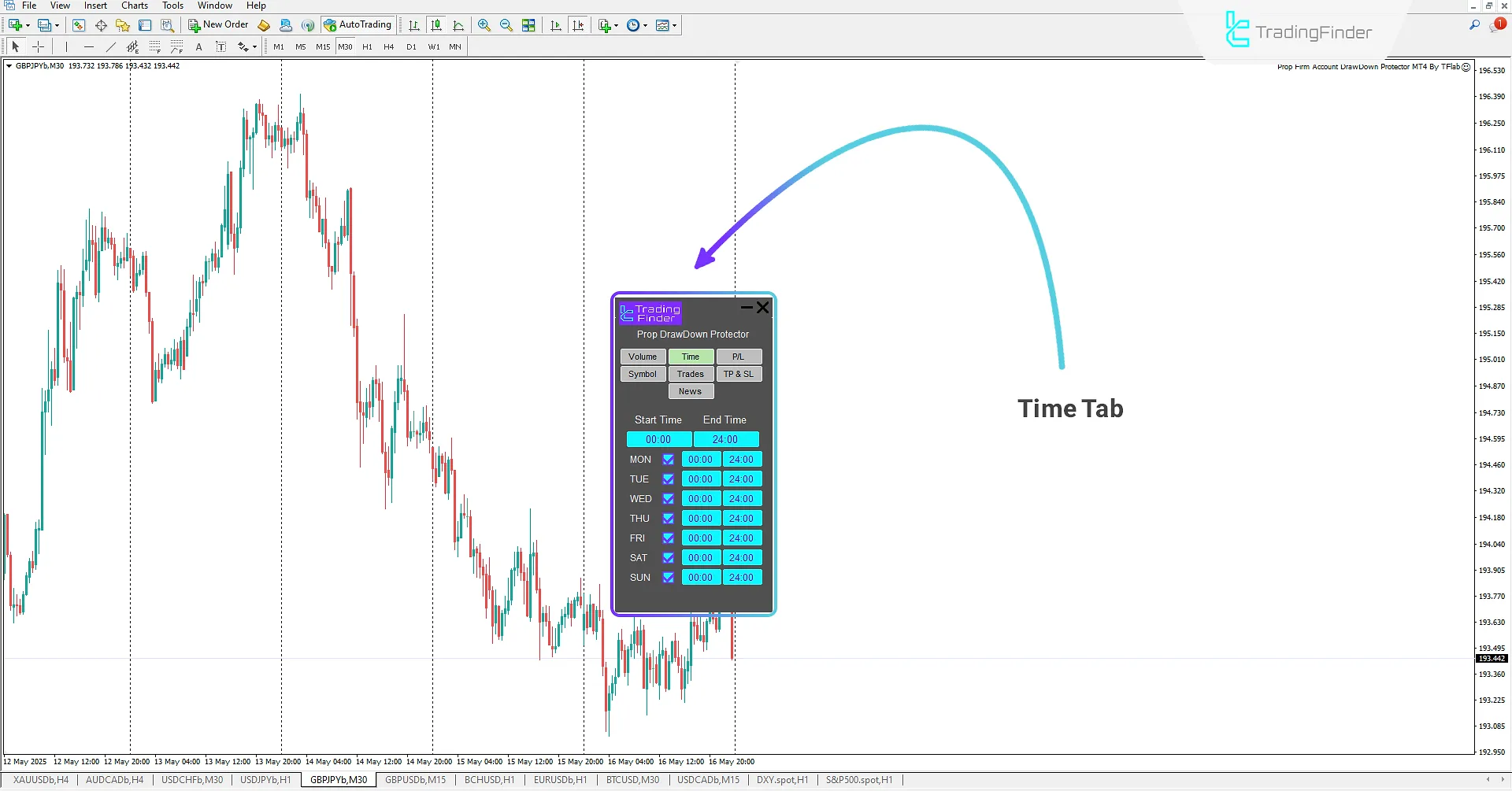
The Prop Draw Down Protector Expert Advisor is one of Trading Finder's specialized products, exclusively developed for Prop Traders on the MetaTrader 4 platform.
This professional tool, by offering efficient features, enables Forex traders to prevent excessive profits or losses using their trading strategy and execute trades within predefined rules.
By utilizing 7 functional tabs in the settings panel, this Expert Advisor provides capabilities in the field of trading psychology management and offers necessary alerts to the trader to strictly adhere to the rules by setting specific limits.
Prop Draw Down Protector Expert Advisor Specifications Table
The table below shows the information and specifications of the Prop Draw Down Protector Expert Advisor:
Indicator Categories: | Money Management MT4 Indicators Trading Assist MT4 Indicators Risk Management MT4 Indicators Expert Advisor (EA) in MT4 |
Platforms: | MetaTrader 4 Indicators |
Trading Skills: | Intermediate |
Timeframe: | Multi-Timeframe MT4 Indicators |
Trading Style: | Day Trading MT4 Indicators Intraday MT4 Indicators Scalper MT4 Indicators |
Trading Instruments: | Share Stocks MT4 Indicators Indices Market MT4 Indicators Stock Market MT4 Indicators Forex MT4 Indicators |
Prop Draw Down Protector Expert Advisor at a Glance
The Prop Draw Down Protector Expert Advisor, by providing capabilities such as determining trade volume and entry amount, entry and exit time ranges, setting Take Profit and Stop Loss based on three modes, selecting tradable symbols, displaying the information panel, adjusting Take Profit and Stop Loss size, and also news time management, creates a powerful platform for complete control over the trading process.
This specialized tool enables traders to prioritize emotional management, trade management, and focus on the trading plan, and by defining personal rules within specified standards, execute their trades in a rule-based and structured manner.
Intelligent utilization of this Expert Advisor can pave the way for achieving sustainable profitability and becoming a professional in the market.
Volume Tab
The Prop Draw Down Protector Expert Advisor, by providing the Volume tab in the settings section, gives traders the ability to have more precise control over their trading process by determining the maximum volume per trade, the number of allowed trades, and the sequence of trades.
This feature effectively prevents emotional decision-making and guides the trader towards adhering to capital management rules and focusing on the correct execution of the trading plan.
Using this feature will be an effective step towards improving trading discipline and achieving a more stable and professional performance.
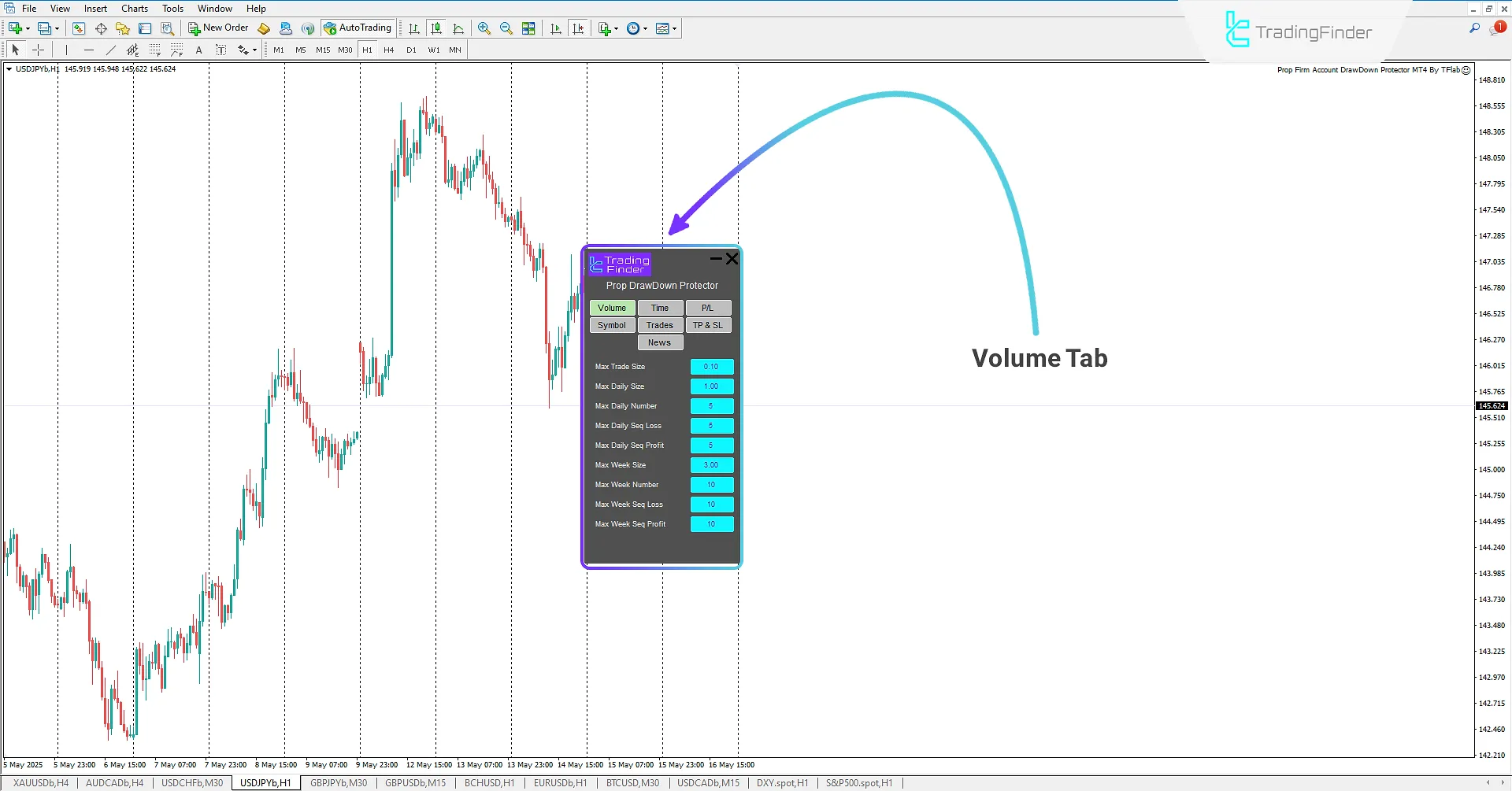
- Max Trade Size: Maximum size of each trade;
- Max Daily Size: Determining the maximum daily size of trades;
- Max Daily Number: Determining the maximum daily number of trades;
- Max Daily Seq Loss: Determining the maximum daily sequence of losses;
- Max Daily Seq Profit: Determining the maximum daily sequence of profits;
- Max Week Size: Determining the maximum weekly size of trades;
- Max Week Number: Determining the maximum weekly number of trades;
- Max Week Seq Loss: Determining the maximum weekly sequence of losses;
- Max Week Seq Profit: Determining the maximum weekly sequence of profits.
Time Tab
The second tab in the settings section is related to Time and by displaying the start and end time of trades, it provides the ability to customize the allowed time range for trading to traders.
This feature allows users to be active only during predefined hours and prevent entering trades during high-risk times or outside the plan.
Using this section guides the trader towards trading discipline and plays an effective role in creating stable and controlled routines on the path to becoming professional.
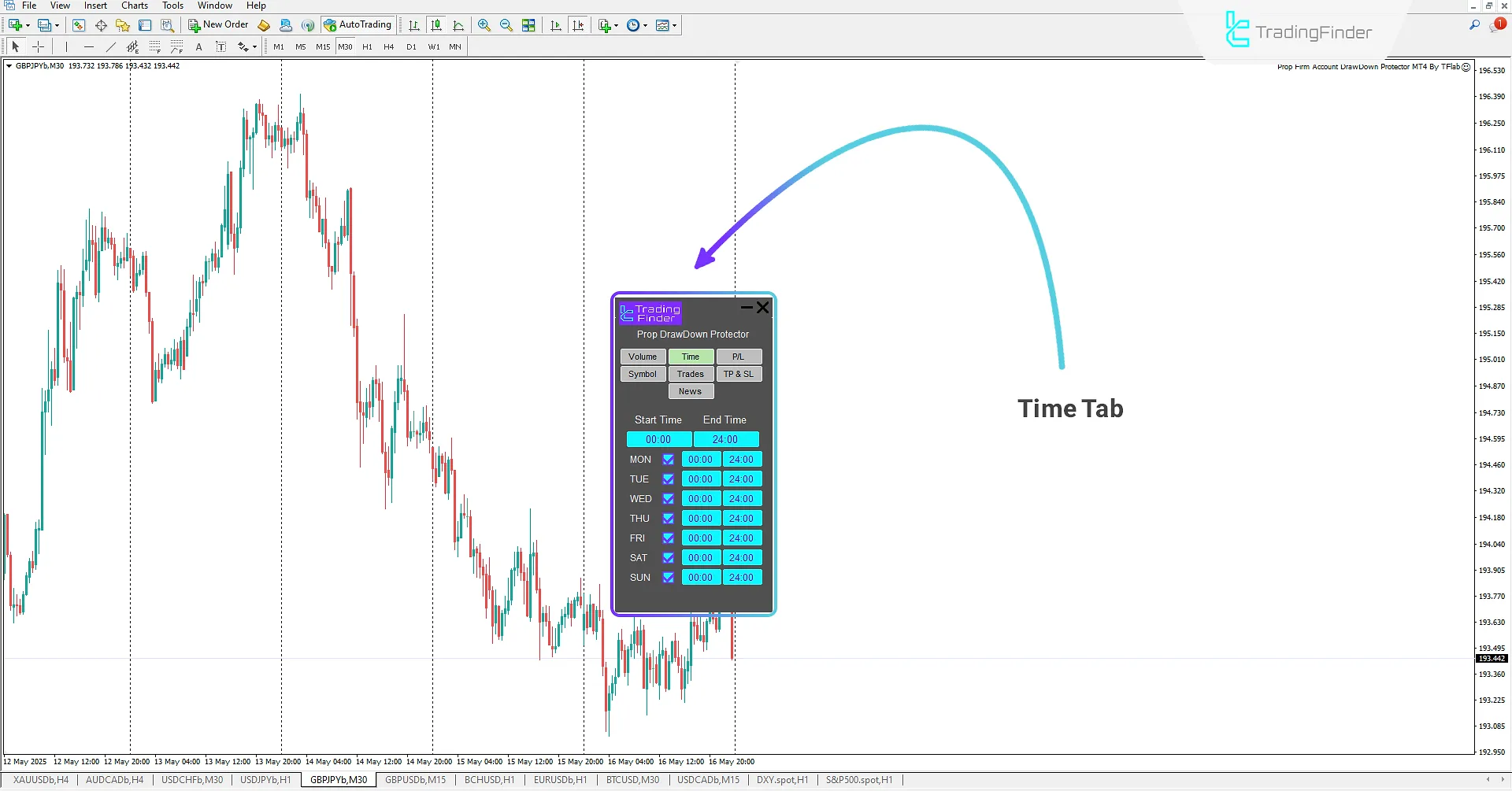
- Start Time: Determining the start time of a trade;
- End Time: Determining the end time of a trade;
- MON: Selecting Monday as a trading day and determining the start and end time of the trade;
- TUE: Selecting Tuesday as a trading day and determining the start and end time of the trade;
- WED: Selecting Wednesday as a trading day and determining the start and end time of the trade;
- THU: Selecting Thursday as a trading day and determining the start and end time of the trade;
- FRI: Selecting Friday as a trading day and determining the start and end time of the trade;
- SAT: Selecting Saturday as a trading day and determining the start and end time of the trade;
- SUN: Selecting Sunday as a trading day and determining the start and end time of the trade.
P/L Tab (Profit/Loss)
In the third tab of the settings, the ability to determine maximum daily and weekly profit and loss is provided, which traders can customize based on three modes: percentage, pips, or dollars.
This useful feature allows the trader to prevent emotional behaviors and off-plan trades by setting specific ceilings for profit and loss, and control their performance within a precise risk management framework. Setting these limits plays an important role in capital preservation and improving long-term trading stability.

- Max Day Profit: Determining maximum daily profit based on three modes: percentage, pips, and dollars;
- Max Day Loss: Determining maximum daily loss based on three modes: percentage, pips, and dollars;
- Max Week Profit: Determining maximum weekly profit based on three modes: percentage, pips, and dollars;
- Max Week Loss: Determining maximum weekly loss based on three modes: percentage, pips, and dollars.
Symbol Tab
The next tab allows traders to specify allowed trading symbols and only permit trading on predefined symbols.
This feature, by limiting activity to approved symbols, prevents trading dispersion and entering unrelated markets, and keeps the trader's focus on the main strategy and the target market.
As a result, this section plays an effective role in increasing the accuracy, discipline, and strategic control of trades.
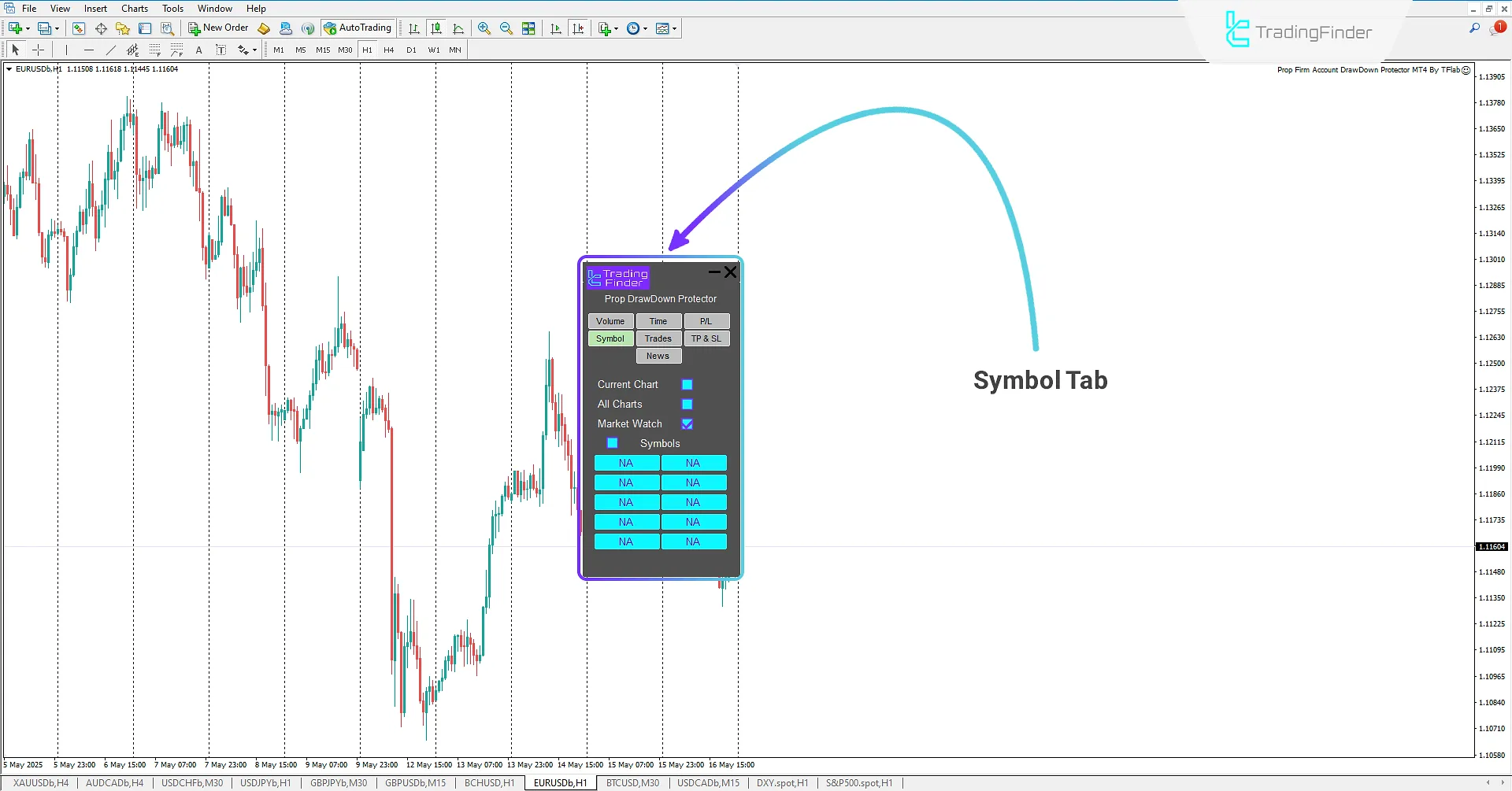
- Current Chart: Selecting the current chart;
- All Charts: Selecting all charts;
- Market Watch: Selecting Market Watch symbols;
- Symbols: Selecting desired symbols.
Trades Tab
The fifth tab, by providing general trading account information, allows traders to instantly check the status of their account, the current profit and loss amount, and also the sequence of profitable and losing trades.
This data allows users to have a deeper understanding of their trading performance and make more informed decisions.
Also, by clicking on the DATA TAB option, a separate information panel appears in the lower left corner of the chart, providing a simple and functional view of the account conditions without interfering with the main chart area.

- Start Day Bal: Displaying the starting daily balance amount;
- Start Week Bal: Displaying the starting weekly balance amount;
- Day Profit: Displaying daily profit;
- Week Profit: Displaying weekly profit;
- Seq Profit: Displaying profit sequence;
- Seq Loss: Displaying loss sequence;
- Daily DD: Displaying daily drawdown;
- Weekly DD: Displaying weekly drawdown.
TP & SL Tab (Take Profit & Stop Loss)
Traders can use the sixth tab to set rules related to determining Take Profit and Stop Loss. This section allows them not only to make these levels mandatory but also to prevent trading without risk management by setting a time amount for an alert if Take Profit and Stop Loss are not specified.
The possibility of determining the allowed amount of Take Profit and Stop Loss movement is also provided in this tab to prevent emotional and unprofessional interventions during a trade and create more discipline in executing trading strategies.
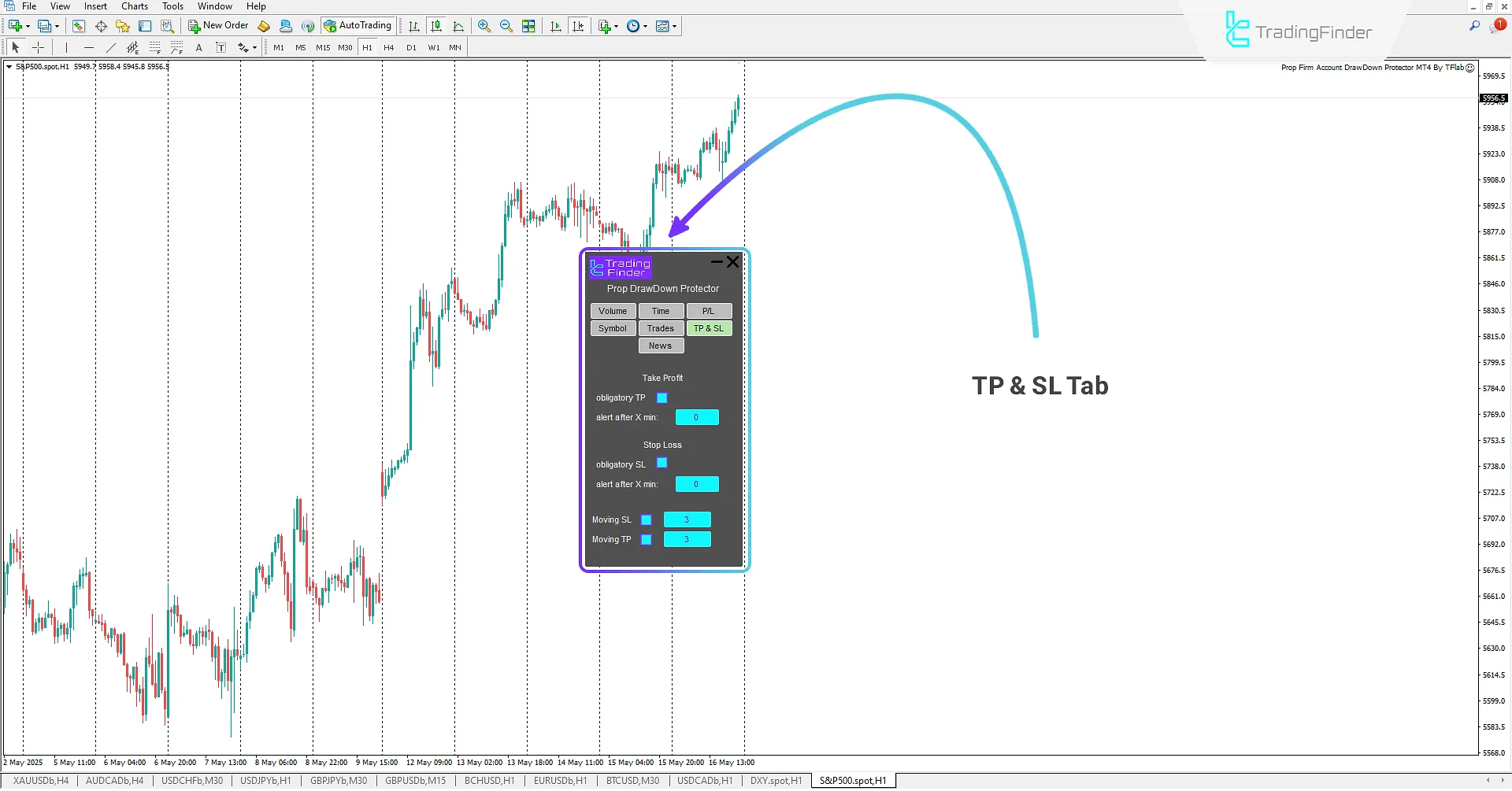
Take Profit:
- obligatory TP: Enable/Disable mandatory Take Profit setting;
- alert after X min: Set the time amount for sending an alert after not setting Take Profit.
Stop Loss:
- obligatory SL: Enable/Disable mandatory Stop Loss setting;
- alert after X min: Set the time amount for sending an alert after not setting Stop Loss;
- Moving SL: Determine the maximum amount of Stop Loss movement;
- Moving TP: Determine the maximum amount of Take Profit movement.
News Tab
The Prop Draw Down Protector Expert Advisor is an efficient tool for Prop Traders that increases their awareness of important events by providing a dedicated Trading News section.
This Expert Advisor, with the ability to set news display time before and after publication for 8 major trading symbols, is useful for better risk management and protecting the account against sudden fluctuations.

Before and After News
- Limit Before: Determine whether to display news before reaching the news time;
- Limit After: Determine whether to display news after reaching the news time;
- Check Time (min): Determine the time amount for displaying news;
- Symbol: Select trading symbols for news display;
- All News: Select the status to enable/disable the display of all news;
- Last News: Select the status to enable/disable the display of the last news.
Conclusion
The Prop Draw Down Protector Expert Advisor is considered a specialized and essential tool for Prop Traders.
This Expert Advisor, by offering diverse settings, provides the possibility of customization based on common trading styles and strategies such as ICT and SMC and has significant application in maintaining psychological control when facing market sentiment.
By using this Expert Advisor, traders can manage their trades more optimally, follow trading psychology in a principled manner and away from market emotions and excitements.
Ultimately, this tool, by facilitating adherence to trading plan principles, smooths the path to achieving continuous profitability and prevents unnecessary losses and margin call situations.
Prop Draw Down Protector MT4 PDF
Prop Draw Down Protector MT4 PDF
Click to download Prop Draw Down Protector MT4 PDFWhat is the Prop Draw Down Protector Expert Advisor?
This tool is one of Trading Finder's specialized products, developed as an Expert Advisor for the MetaTrader 4 platform and specifically designed for Prop Traders.
What is the main function of this Expert Advisor and how is it useful for traders?
Its main function is to help the trader prevent excessive profits or losses, execute trades within predefined rules, and maintain complete control over the trading process. This tool facilitates adherence to the trading plan, preventing unnecessary losses and margin call situations.
Why is this tool considered essential for Prop Traders?
This tool, by offering diverse settings and customization options, allows Prop Traders to manage their trades more optimally, follow trading psychology in a principled manner, and by adhering to the trading plan, smooth the path to achieving continuous profitability and prevent unnecessary losses.





