![AI Trading Connection Expert MetaTrader 5 – [TradingFinder] - Free Download](https://cdn.tradingfinder.com/image/472505/2-105-en-ai-trading-connection-mt5-1.webp)
![AI Trading Connection Expert MetaTrader 5 – [TradingFinder] - Free Download 0](https://cdn.tradingfinder.com/image/472505/2-105-en-ai-trading-connection-mt5-1.webp)
![AI Trading Connection Expert MetaTrader 5 – [TradingFinder] - Free Download 1](https://cdn.tradingfinder.com/image/472500/2-105-en-ai-trading-connection-mt5-2.webp)
![AI Trading Connection Expert MetaTrader 5 – [TradingFinder] - Free Download 2](https://cdn.tradingfinder.com/image/472510/2-105-en-ai-trading-connection-mt5-4.webp)
![AI Trading Connection Expert MetaTrader 5 – [TradingFinder] - Free Download 3](https://cdn.tradingfinder.com/image/472501/2-105-en-ai-trading-connection-mt5-5.webp)
The AI Trading Connection Expert Advisor for MetaTrader 5 enables traders to access advanced technical and fundamental analyses automatically and in real-time, utilizing artificial intelligence.
This tool is built upon two AI models: ChatGPT and Claude. The core purpose of this expert is to analyze forex and cryptocurrency markets, identify key price levels, interpret economic news, and respond to custom prompts provided by the user.
Specifications Table of AI Trading Connection Expert
The table below presents the specifications and key capabilities of the AI-powered trading expert.
Indicator Categories: | Trading Assist MT5 Indicators Machine Learning Indicators for MetaTrader 5 AI Indicators for MetaTrader 5 Expert Advisor (EA) in MT5 |
Platforms: | MetaTrader 5 Indicators |
Trading Skills: | Elementary |
Timeframe: | Multi-Timeframe MT5 Indicators |
Trading Instruments: | Forex MT5 Indicators Crypto MT5 Indicators Stock MT5 Indicators |
Overview of AI Trading Connection for MetaTrader 5
The AI Trading Connection Expert Advisor establishes direct communication with ChatGPT and Claude models via standard HTTP protocol using MetaTrader 5’s built-in WebRequest capability.
Upon receiving user commands, it sends HTTP requests to the respective AI APIs and returns text-based analytical responses.
Note: This tool is designed solely for analysis and does not execute trades automatically.
How to Enable WebRequest Capability
To connect the AI Trading Connection Expert with AI models such as ChatGPT and Claude, you need to activate the WebRequest option in MetaTrader 5:
- From MetaTrader’s top menu, go to “Options” → select “Tools”;
- In the window that appears, navigate to the “Expert Advisors” tab;
- Check the box “Allow WebRequest for listed URL”;
- Enter one or both of the following API addresses:
- ChatGPT (OpenAI): https://api.openai.com
- Claude (Anthropic): https://api.anthropic.com
Click “OK” to save the settings.
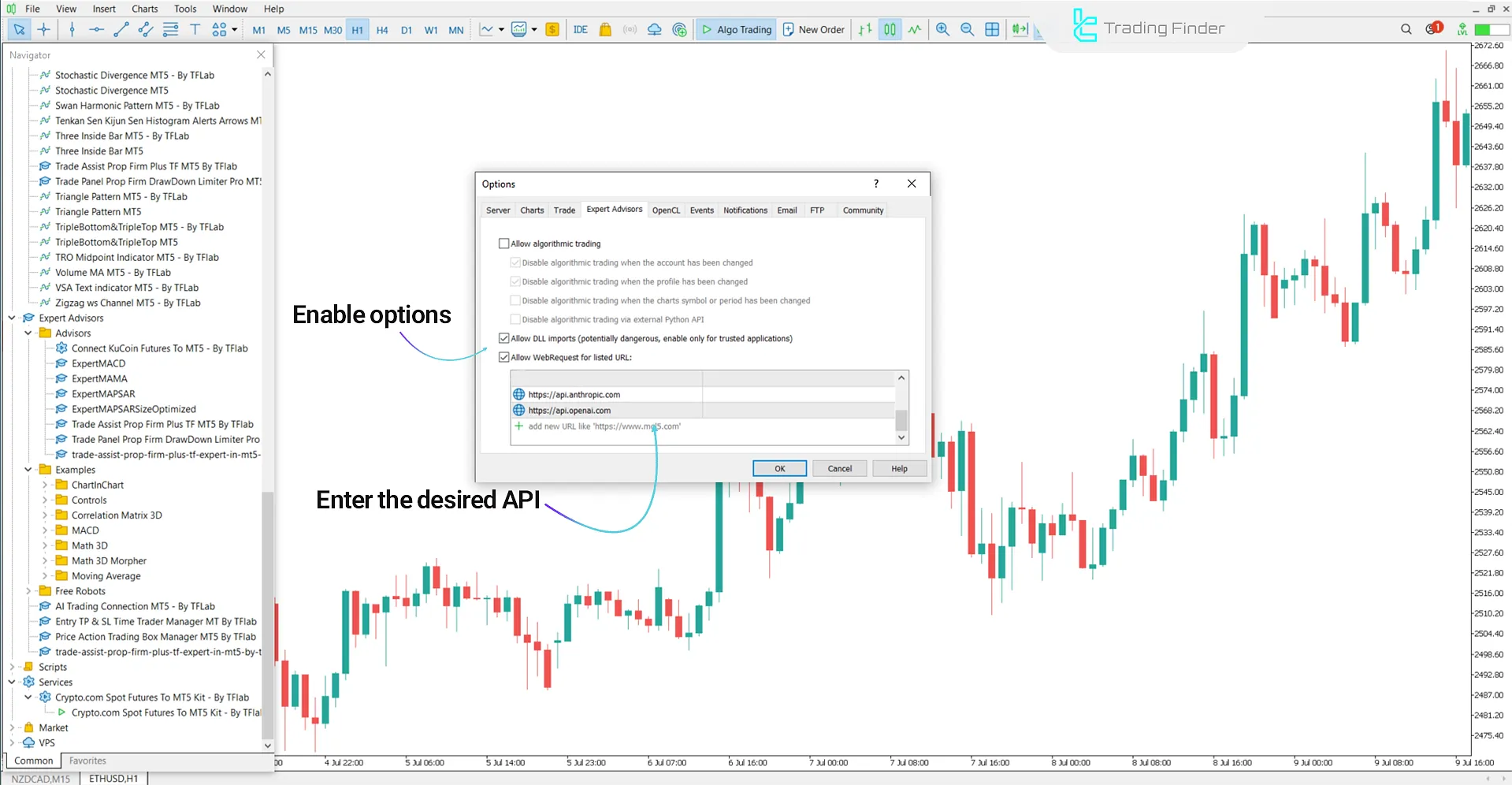
How to Add AI Tokens
To activate the connection between the expert and the selected AI service, you need to obtain the respective API token:
#1 Get a ChatGPT (OpenAI) Token
- Visit: https://platform.openai.com/account/api-keys
- Sign in or create a new account
- Click “Create new secret key”
- Copy the generated token
#2 Get a Claude (Anthropic) Token
- Go to: https://console.anthropic.com
- Sign in or create an account
- Navigate to “API Keys” and create a new key
- Copy the generated token
Entering the Token in AI Trading Connection Settings
Once the AI Trading Connection Expert Advisor is launched on a MetaTrader 5 chart:
- Open the Settings window;
- Go to the “Inputs” tab;
- Paste the API token corresponding to your selected AI model.
Click “OK” to save your settings.
Note: In the “Inputs” section, you can also select the desired model (e.g., gpt-4 or claude-opus) from the available list.

How to Send Prompts and Receive Analytical Responses
After connecting to either the ChatGPT or Claude model API, you can use the expert to analyze forex and crypto charts, detect key market levels, and receive answers to your trading-related questions.
Here are the steps:
#1 Launch the Expert on a Chart
- Drag the AI Trading Connection Expert from the Navigator window onto your desired chart;
- Ensure “Allow DLL Imports” and “Allow WebRequest” are both enabled.
#2 Write the Analytical Prompt
In the prompt input field, enter your question or command.
#3 Execute the Command (Send Prompt)
- Click the “Send” button;
- The expert sends the prompt via WebRequest to the selected AI model.
#4 Receive and View the Response
- The AI model processes the request and generates a textual analytical reply;
- The output is displayed in the Output window of the expert and reflects the prompt you submitted.
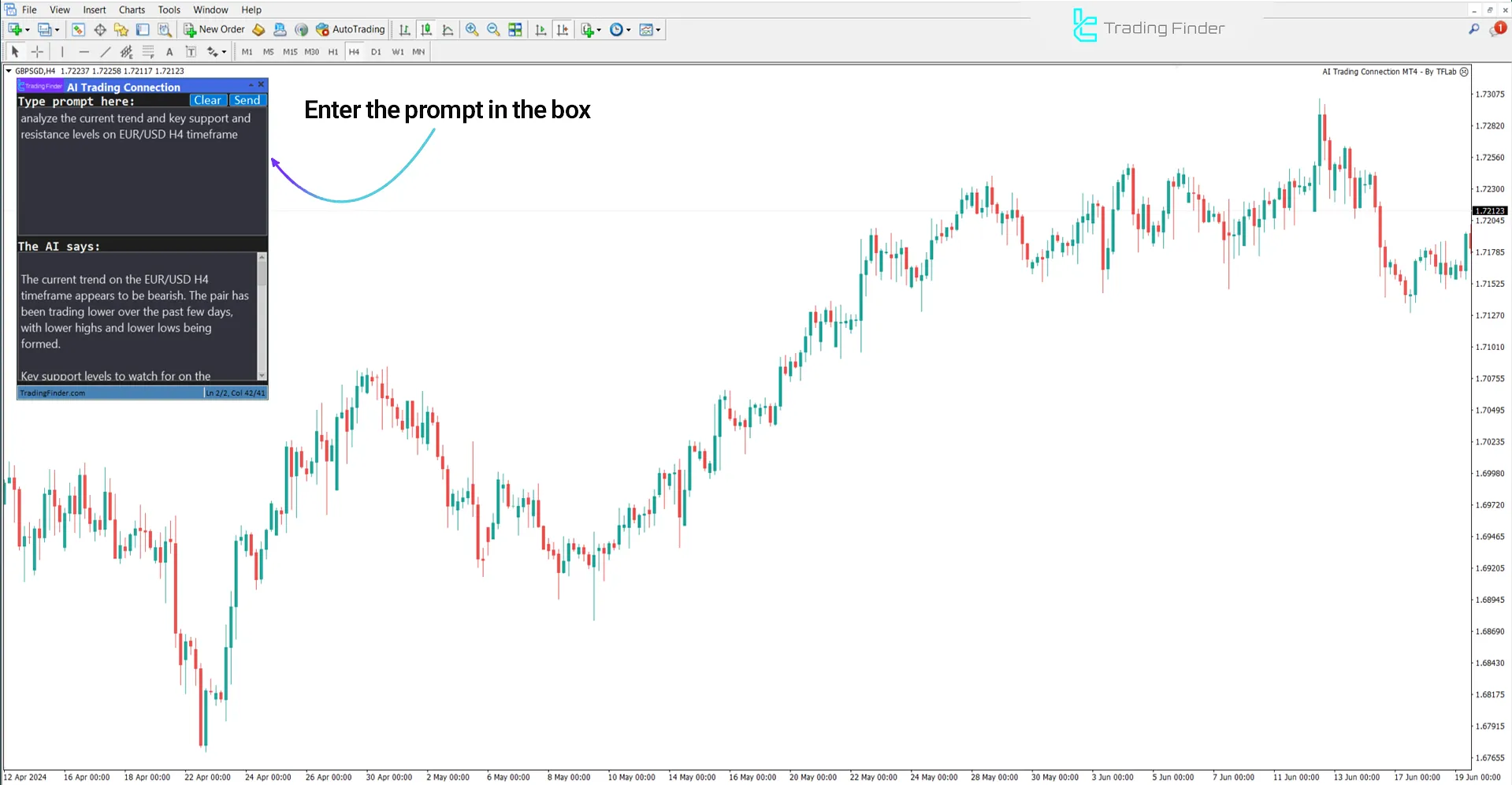
AI Trading Connection Settings Overview MetaTrader 5
The image below shows the internal settings of the AI Trading Connection Expert Advisor:
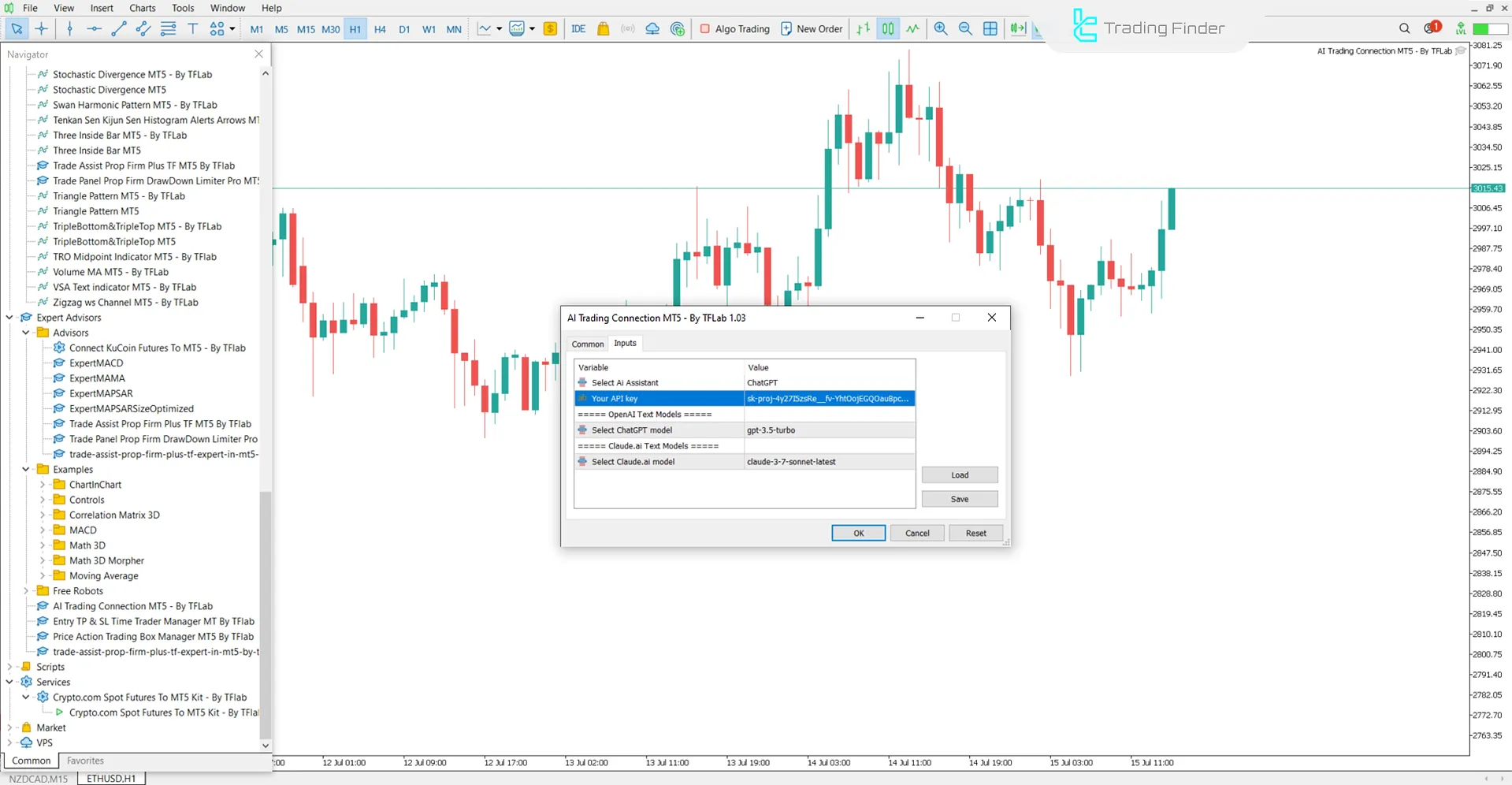
- Select AI Assistant: Choose the AI model
- Your API key: Enter your API key
- OpenAI Text Models: Select an OpenAI-based text model
- Select ChatGPT model: Choose from available ChatGPT models
- Claude.ai Text Models: Select the Claude text model
- Select Claude.ai model: Choose your Claude model version.
Conclusion
The AI Trading Connection Expert Advisor is an advanced analysis tool for the MetaTrader 5 platform, enabling direct integration with AI models like ChatGPT and Claude.
By submitting custom prompts to the API of the selected model, it returns tailored technical analyses and fundamental in real-time.
AI Trading Connection Expert MT5 PDF
AI Trading Connection Expert MT5 PDF
Click to download AI Trading Connection Expert MT5 PDFDoes the AI Trading Connection Expert Advisor execute trades automatically?
No; this tool acts solely as an intelligent analytical assistant and does not perform any automated buying or selling.
Do I need an API Key to use the AI Trading Connection Expert Advisor?
Yes; you must obtain a valid API token from either OpenAI or Anthropic and enter it in the expert’s settings.





