TradingView
MetaTrader4
MetaTrader5
![Binance Spot Futures to MT5 Service Download – Free – [TradingFinder]](https://cdn.tradingfinder.com/image/407386/13-147-en-binance-spot-futures-to-mt5-kit-mt5-01.webp)
![Binance Spot Futures to MT5 Service Download – Free – [TradingFinder] 0](https://cdn.tradingfinder.com/image/407386/13-147-en-binance-spot-futures-to-mt5-kit-mt5-01.webp)
![Binance Spot Futures to MT5 Service Download – Free – [TradingFinder] 1](https://cdn.tradingfinder.com/image/407387/13-147-en-binance-spot-futures-to-mt5-kit-mt5-02.webp)
![Binance Spot Futures to MT5 Service Download – Free – [TradingFinder] 2](https://cdn.tradingfinder.com/image/408832/13-147-en-binance-spot-futures-to-mt5-kit-mt5-03.webp)
![Binance Spot Futures to MT5 Service Download – Free – [TradingFinder] 3](https://cdn.tradingfinder.com/image/416305/13-147-en-binance-spot-futures-to-mt5-kit-mt5-04.webp)
As one of the products of TradingFinder, the Binance Spot and Futures Kit Expert MT5 allows real time price retrieval and display of Binance Spot and Futures symbols in MetaTrader 5.
This trading tool acts solely as a data interface; in other words, it does not execute buy or sell orders. It simply receives cryptocurrency price information through the official Binance API and displays them as live charts in MT5.
Technical Specifications Table: Binance Spot and Futures Service MT5
The technical specifications of the Binance Spot and Futures Expert MT5 are as follows.
Indicator Categories: | Trading Assist MT5 Indicators |
Platforms: | MetaTrader 5 Indicators |
Trading Skills: | Elementary |
Timeframe: | Multi-Timeframe MT5 Indicators |
Trading Instruments: | Crypto MT5 Indicators |
Overview of the Binance Spot and Futures Kit Expert for MT5
This Expert connects to Binance servers via HTTP requests to receive real-time data from Binance Spot and Futures markets.
Data retrieval from Binance servers in this Expert uses the WebRequest feature of MetaTrader 5.
Steps to Enable WebRequest for Spot and Futures
To enable WebRequest and add Binance domains, follow these steps:
- From the top toolbar in MetaTrader 5, click on "Tools," then select "Options"
- In the opened window, go to the "Expert Advisors" tab
- Enable the option "Allow WebRequest for listed URL," as shown in the image
- In the input box below, enter both of the following URLs
- Spot: https://api.binance.com
- Futures: https://fapi.binance.com
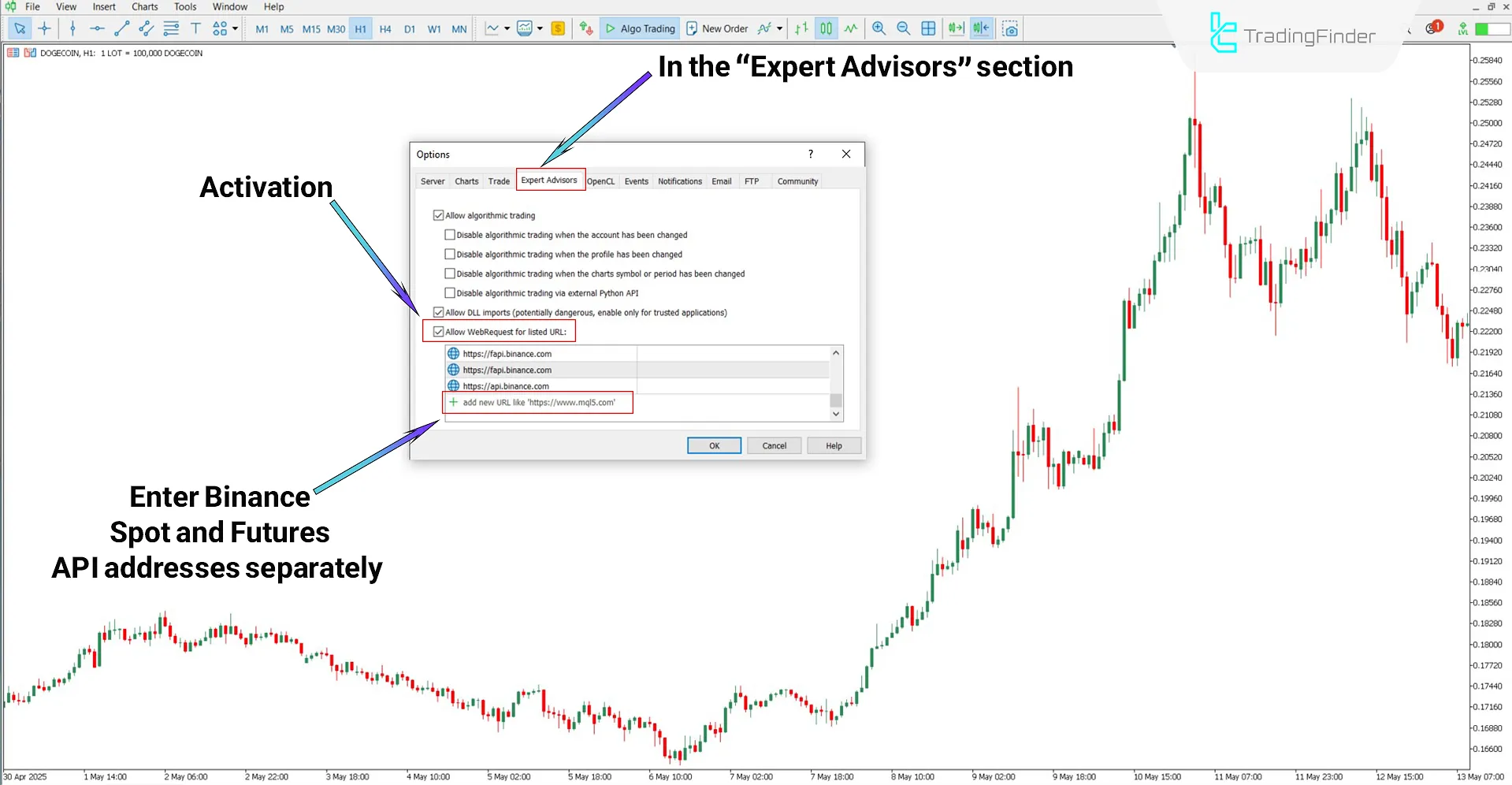
Adding Binance Spot and Futures Symbols
You must first add the desired symbol to the Market Watch panel to view a specific cryptocurrency chart from Binance's Spot or Futures market. To do this, apply the Expert to a chart and follow these steps:
- In MetaTrader 5, press "Ctrl + U" or go to the "Symbols" menu from the top
- In the opened window, under the "Custom" section, find the relevant symbol category(Binance/F&S)
- Double click on the desired symbol to activate it
- Now close the window, and in the "Market Watch" panel, right-click on the symbol and select "Chart Window"
Note:
- Spot symbols are marked with the suffix (S.Bin)
- Futures symbols are marked with the suffix (F.Bin)
- Activated symbols will also appear in the Expert section of MetaTrader 5
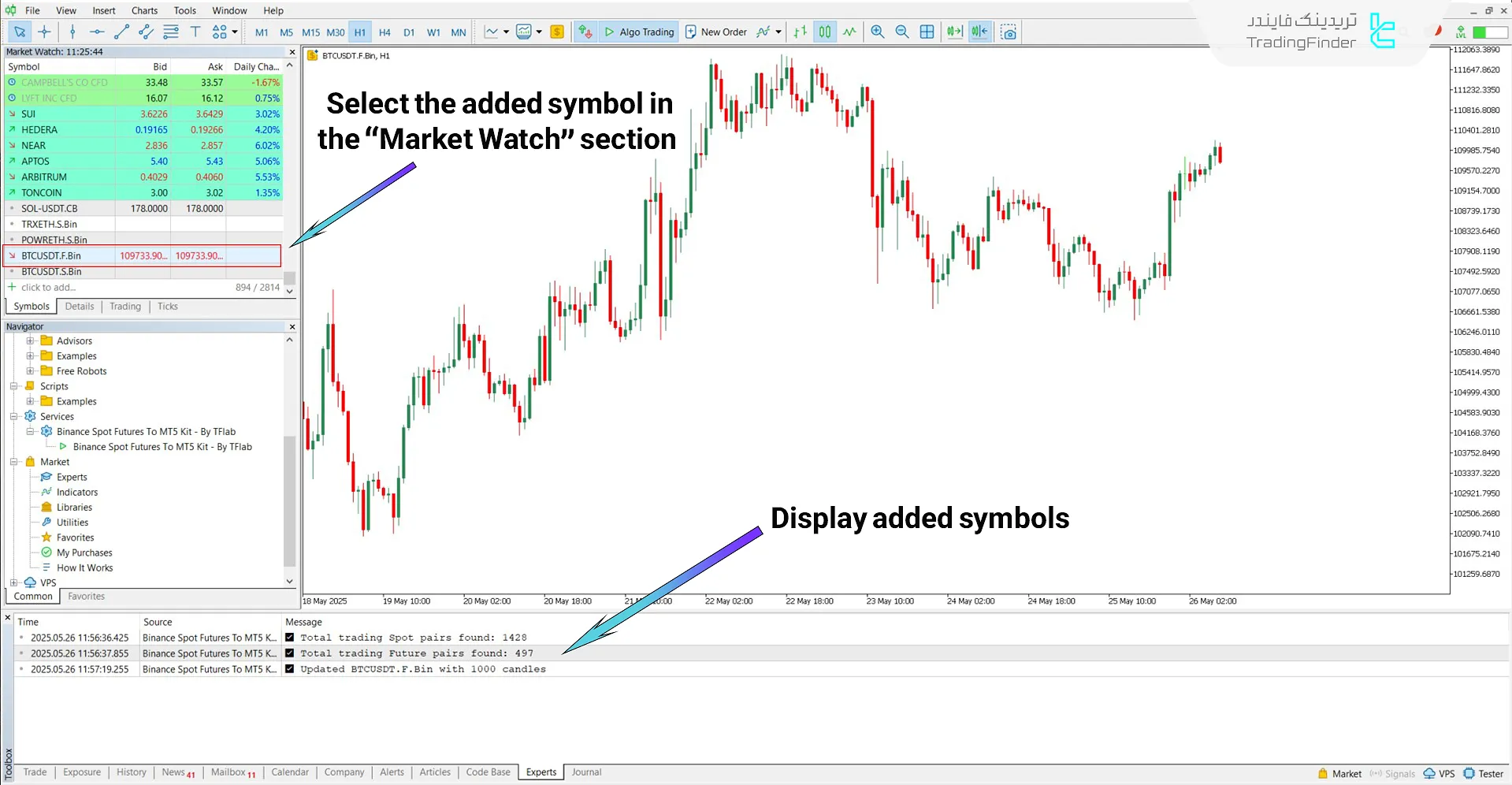
Settings of Binance Spot and Futures Service MT5
The settings fields of the Binance Spot and Futures Expert MT5 are described below:
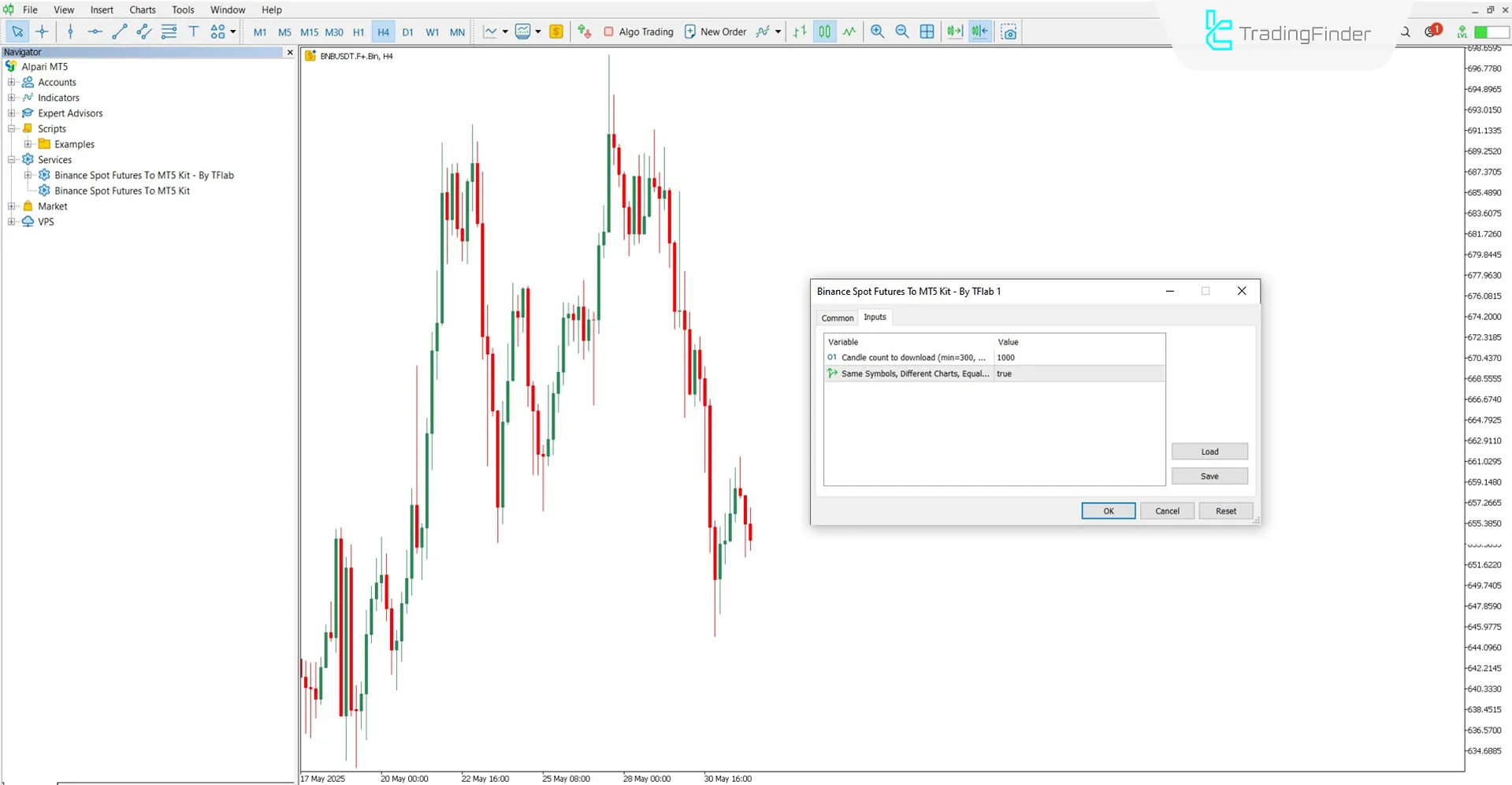
- Candle count to download (min=300, max=10000): The number of candles will be downloaded from Binance and displayed in the chart. The value must be between 300 and 10000
- One Symbol, Different Charts, Equal Candle Count: When a symbol is opened in multiple charts, the number of downloaded candles will be equal across all charts
Note:
If the "One Symbol, Different Charts, Equal Candle Count" option is enabled, opening multiple charts for the same symbol (such as BNB/USDT) will display symbols like (+BNB, ++BNB) next to each chart name. In this mode, the number of candles remains the same across all charts, and each timeframe loads its data independently.
On the other hand, if this option is disabled, higher timeframe charts will generate their data based on the data from lower timeframes.
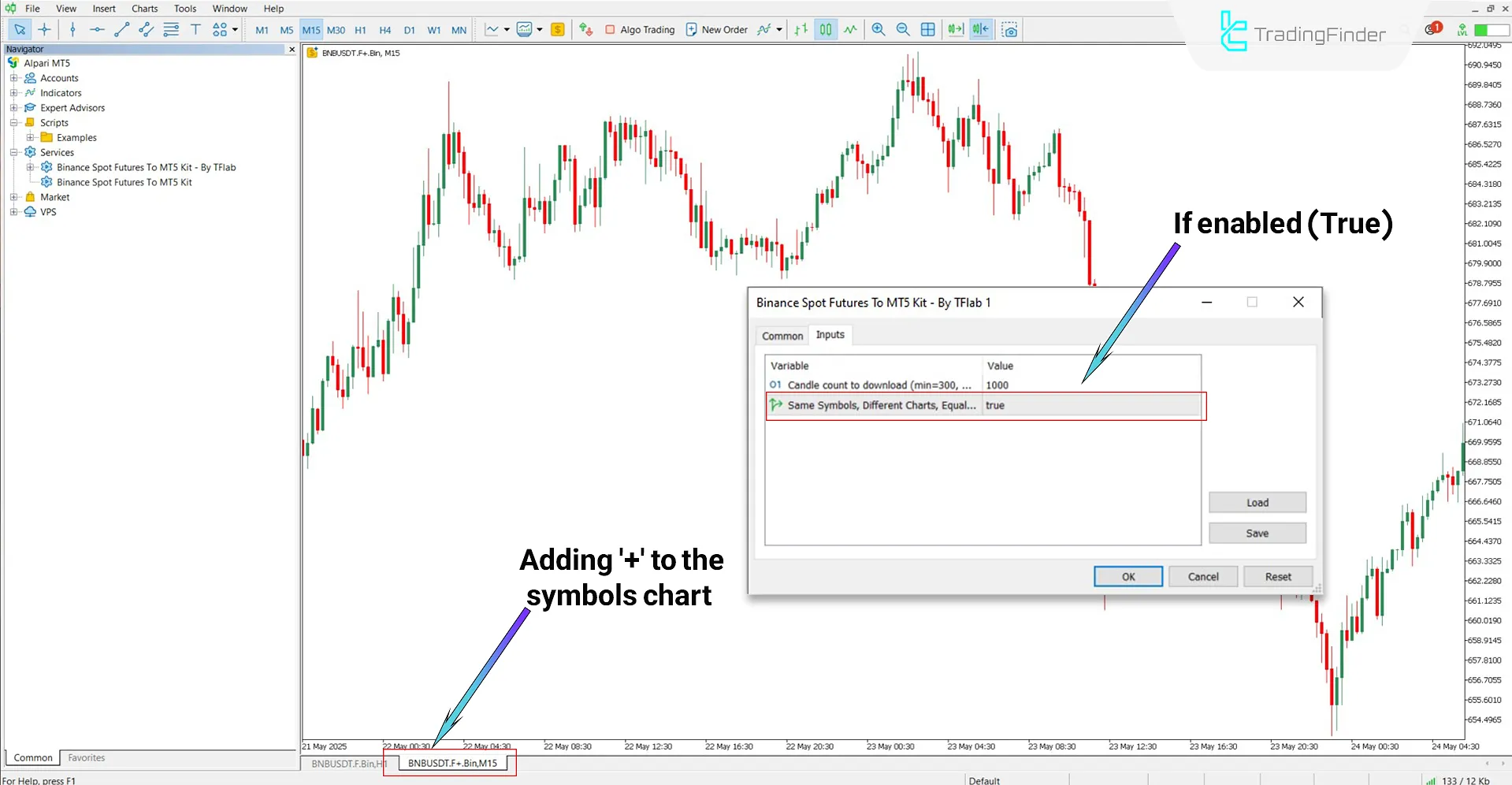
Conclusion
The Binance Spot and Futures Kit Expert for MetaTrader 5 is designed for traders and analysts who want to monitor real time cryptocurrency market movements directly within MT5.
This tool does not perform any trading operations. It simply uses the Binance API to fetch precise and live data of Spot and Futures symbols and displays them in customizable charts.
Binance Spot Futures MT5 PDF
Binance Spot Futures MT5 PDF
Click to download Binance Spot Futures MT5 PDFCan this Expert be used to trade on Binance?
No, this tool only displays price data and does not support order execution.
Do I need a Binance account to use this Expert?
You can use this tool simply by entering the API URLs mentioned in the Expert section.





