TradingView
MetaTrader4
MetaTrader5
![BingX Spot Futures to MT5 Service Download - Free - [TradingFinder]](https://cdn.tradingfinder.com/image/411008/13-150-en-bingx-spot-futures-to-mt5-kit-mt5-01.webp)
![BingX Spot Futures to MT5 Service Download - Free - [TradingFinder] 0](https://cdn.tradingfinder.com/image/411008/13-150-en-bingx-spot-futures-to-mt5-kit-mt5-01.webp)
![BingX Spot Futures to MT5 Service Download - Free - [TradingFinder] 1](https://cdn.tradingfinder.com/image/411001/13-150-en-bingx-spot-futures-to-mt5-kit-mt5-02.webp)
![BingX Spot Futures to MT5 Service Download - Free - [TradingFinder] 2](https://cdn.tradingfinder.com/image/411004/13-150-en-bingx-spot-futures-to-mt5-kit-mt5-03.webp)
![BingX Spot Futures to MT5 Service Download - Free - [TradingFinder] 3](https://cdn.tradingfinder.com/image/417731/13-150-en-bingx-spot-futures-to-mt5-kit-mt5-04.webp)
The BingX Spot and Futures Expert Kit to MT5 is one of the advanced data transmission tools that, using the BingX exchange API, transfers cryptocurrency symbol charts to MetaTrader 5.
This Expert, one of the TradingFinder products, provides data on cryptocurrencies from the BingX exchange's spot and futures markets. This trading tool is not capable of performing trades and serves only as an interface for displaying symbol charts.
BingX Spot and Futures to MetaTrader 5 Specifications Table
Features and specifications of the BingX Spot and Futures Expert to MetaTrader 5 are as follows.
Indicator Categories: | Trading Assist MT5 Indicators |
Platforms: | MetaTrader 5 Indicators |
Trading Skills: | Elementary |
Timeframe: | Multi-Timeframe MT5 Indicators |
Trading Instruments: | Crypto MT5 Indicators |
BingX Spot and Futures Expert Kit to MT5 at a Glance
This Expert communicates with BingX servers through HTTP requests to access real-time information about the spot and futuresmarkets on the BingX exchange.
In this tool, data retrieval is performed using the WebRequest feature on the MT5 platform.
Steps to Enable Web Request for Both Spot and Futures
The steps for executing the web request are as follows:
- From the top menu of MT5, select "Tools" and then enter the "Options" section
- At this stage, go to the "Expert Advisors" tab
- Enable the option "Allow WebRequest for listed URL," as shown in the image
- In the designated box, enter the API address (https://open-api.bingx.com)
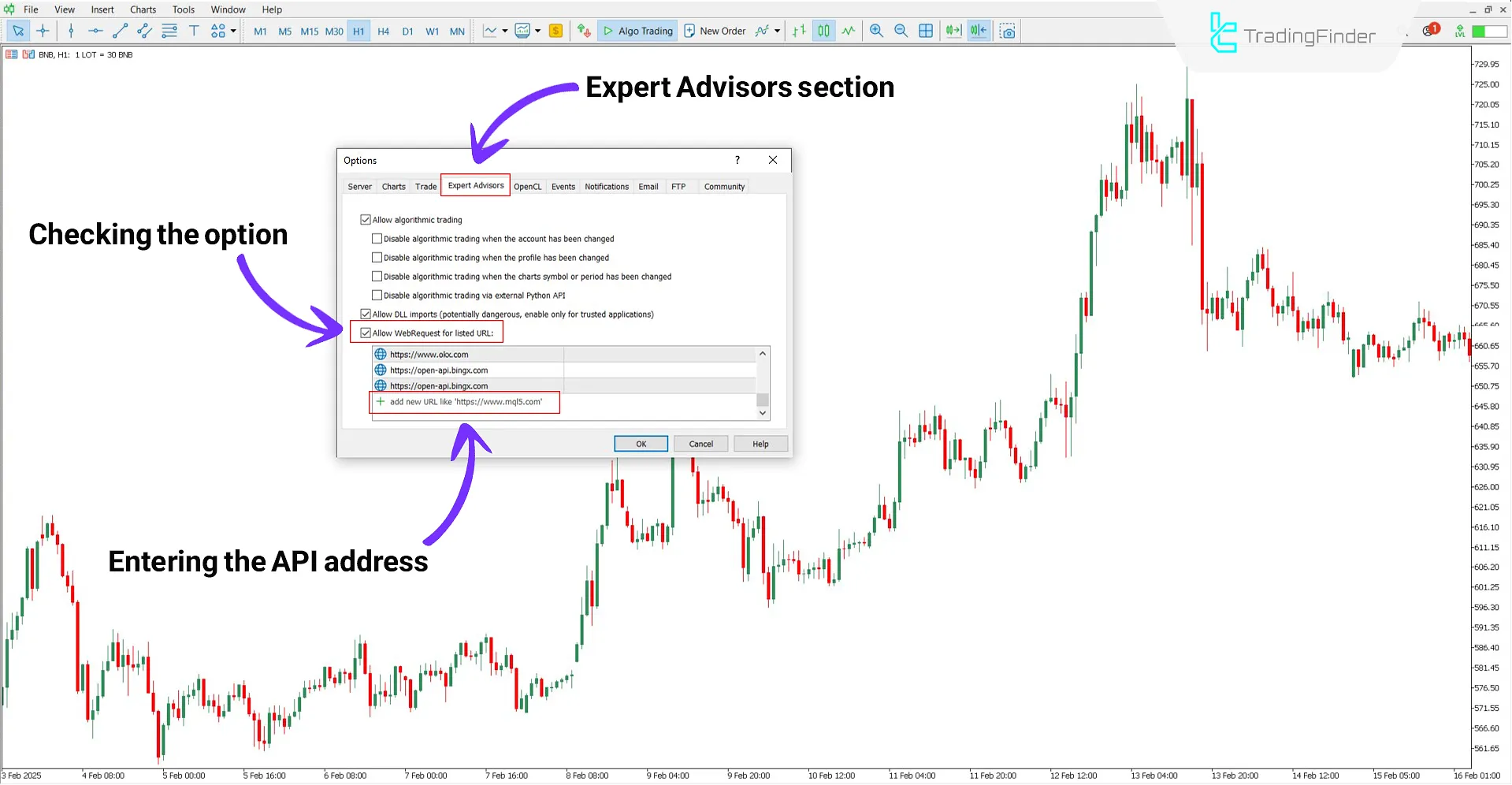
Adding BingX Spot and Futures Cryptocurrency Symbols
To use trading symbols of the BingX exchange, first, add the desired symbol to the Market Watch section.
The steps to add Spot and Futures crypto charts from the BingX exchange are as follows:
- First, run the Expert on the chart
- Press the "Ctrl + U" key combination to enter the "Symbols" section
- In the opened window, go to the "Custom" section, and in the folder (Binance/F&S), double-click the desired symbol to activate it
- In the final step, right click on the selected symbol and choose "Chart Window"
Note:
- Spot symbols are presented with the suffix (S.BX)
- Futures symbols are presented with the suffix (F.BX)
- Symbol information can be viewed in the "Expert" section of MetaTrader 5
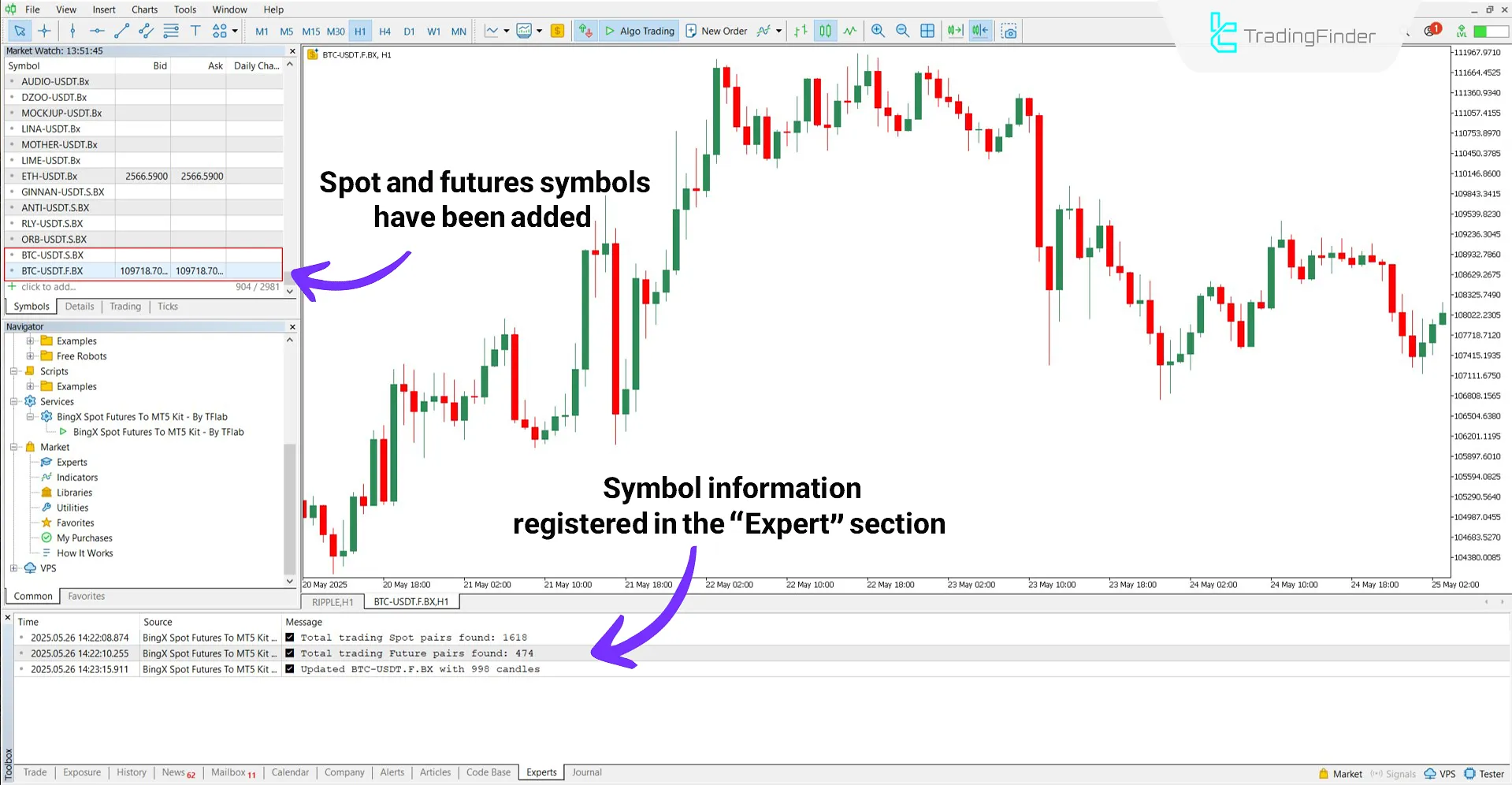
Settings of BingX Spot and Futures Service to MT5
Settings of the BingX Spot and Futures Expert to MetaTrader 5 are as follows:
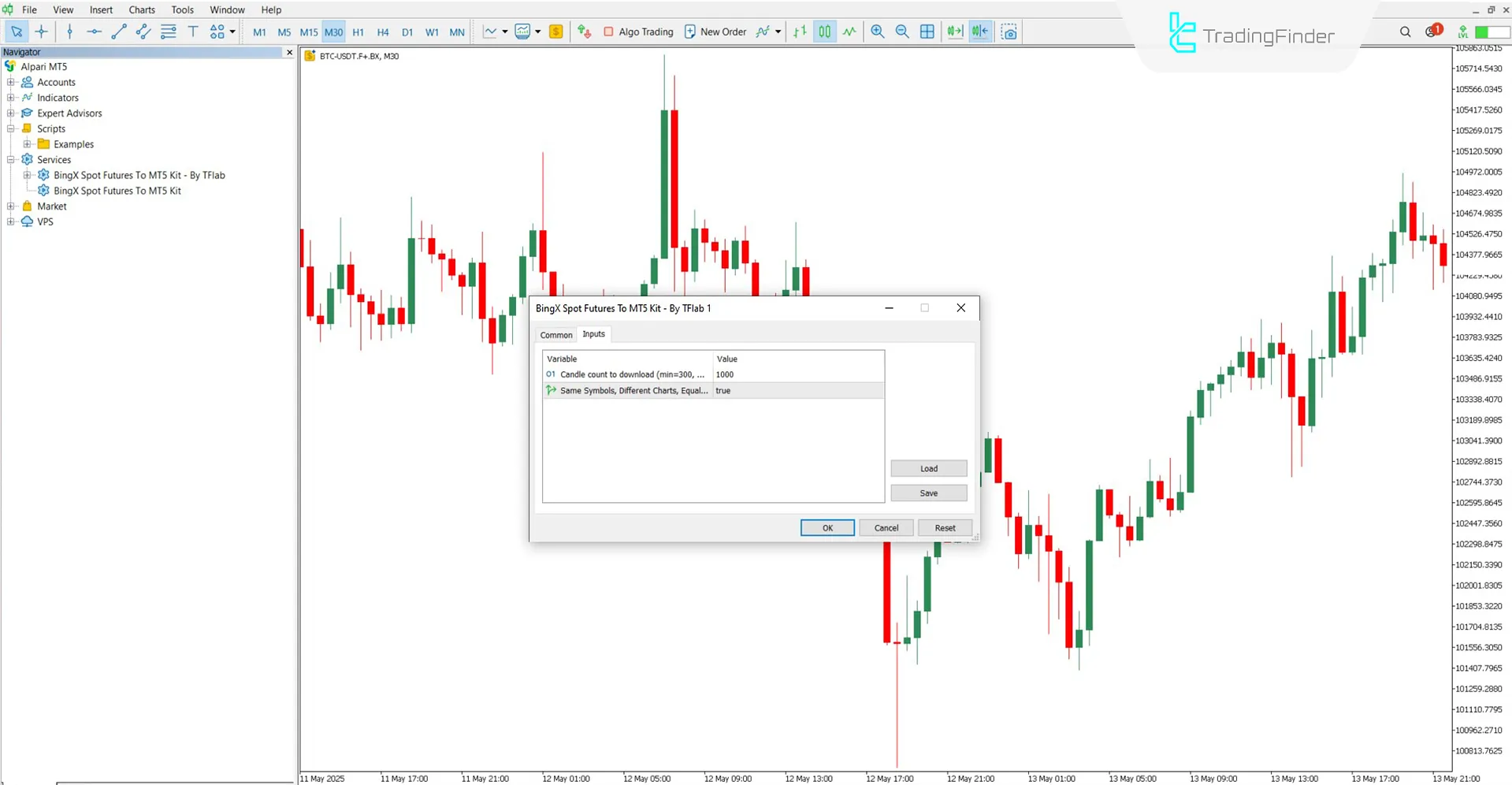
- Candle count to download (min=300, max=10000): The number of candles transferred from BingX to MetaTrader 5 must be between 300 and 10000
- One Symbol, Different Charts, Equal Candle Count: By enabling this option, if multiple charts of the same symbol run, the number of candles on all charts will be equal
Note:
When the "One Symbol, Different Charts, Equal Candle Count" option is enabled, opening multiple charts of the same symbol (e.g., BTC/USDT) with different timeframes will display a "+" sign next to each chart's name, such as +BTC, ++BTC, and so on. These symbols indicate that each chart independently receives data for its own timeframe from the server. As a result, the number of candles will be equal across all charts.
When this option is disabled, charts with higher timeframes will derive their data from the lower timeframe data.
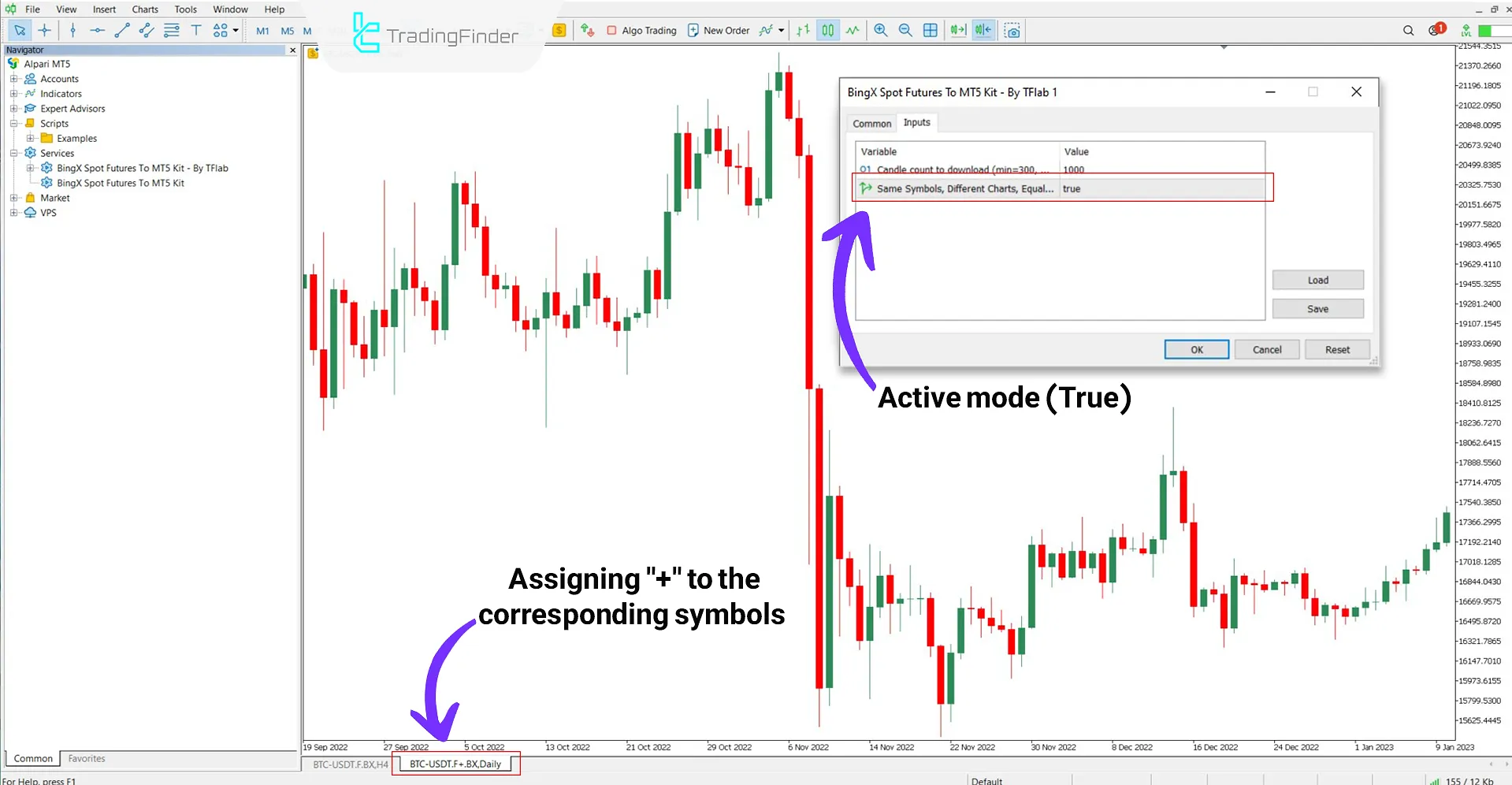
Conclusion
The BingX Spot and Futures Service to MT 5 is designed to display charts of BingX Spot and Futures cryptocurrencies in MT5.
Without performing any buy or sell transactions, this trading tool receives and displays real-time and accurate data related to Spot and Futures symbols via BingX's official API.
BingX Spot Futures MT5 PDF
BingX Spot Futures MT5 PDF
Click to download BingX Spot Futures MT5 PDFIs it possible to trade using this Expert?
No, this tool is designed only for data visualization.
Are the charts updated in real-time?
Yes, data from the BingX server is received and updated in real-time.





