TradingView
MetaTrader4
MetaTrader5
![Connect Binance Spot to MT5 Service Download – Free – [TradingFinder]](https://cdn.tradingfinder.com/image/408568/13-125-en-connect-binance-spot-to-mt5-expert-mt5-01.webp)
![Connect Binance Spot to MT5 Service Download – Free – [TradingFinder] 0](https://cdn.tradingfinder.com/image/408568/13-125-en-connect-binance-spot-to-mt5-expert-mt5-01.webp)
![Connect Binance Spot to MT5 Service Download – Free – [TradingFinder] 1](https://cdn.tradingfinder.com/image/395876/13-125-en-connect-binance-spot-to-mt5-expert-mt5-02.webp)
![Connect Binance Spot to MT5 Service Download – Free – [TradingFinder] 2](https://cdn.tradingfinder.com/image/408579/13-125-en-connect-binance-spot-to-mt5-expert-mt5-03.webp)
![Connect Binance Spot to MT5 Service Download – Free – [TradingFinder] 3](https://cdn.tradingfinder.com/image/408590/13-125-en-connect-binance-spot-to-mt5-expert-mt5-04.webp)
This service is one of TradingFinder’s products. It is designed to receive and display live price data from the Binance Spot market inside the MetaTrader 5 environment
This trading tool does not perform any trading operations. It simply acts as a bridge to fetch cryptocurrency pair price data from Binance via API and display them as charts in the MetaTrader 5 chart window.
Specifications Table for Binance Spot to MetaTrader 5 Expert
The following table outlines the specifications of the Binance Spot to MetaTrader 5 Connection Service:
Indicator Categories: | Trading Assist MT5 Indicators |
Platforms: | MetaTrader 5 Indicators |
Trading Skills: | Elementary |
Timeframe: | Multi-Timeframe MT5 Indicators |
Trading Instruments: | Crypto MT5 Indicators |
Quick Overview Binance Spot to MetaTrader 5
TheBinance Spot to MetaTrader 5 Expert requires an internet connection to send HTTP requests and fetch live market data from Binance servers.
This process utilizes the WebRequest feature in MetaTrader 5. Due to internal platform security restrictions, permission to use WebRequest must be manually enabled for the target domain.
Steps to Enable WebRequest
To activate WebRequest, follow these steps:
- From the top menu, go to “Tools” and select “Options”
- In the opened window, switch to the “Expert Advisors” tab
- Enable the checkbox for “Allow WebRequest for listed URL”
- In the input field below, enter Binance’s API address (https://api.binance.com)
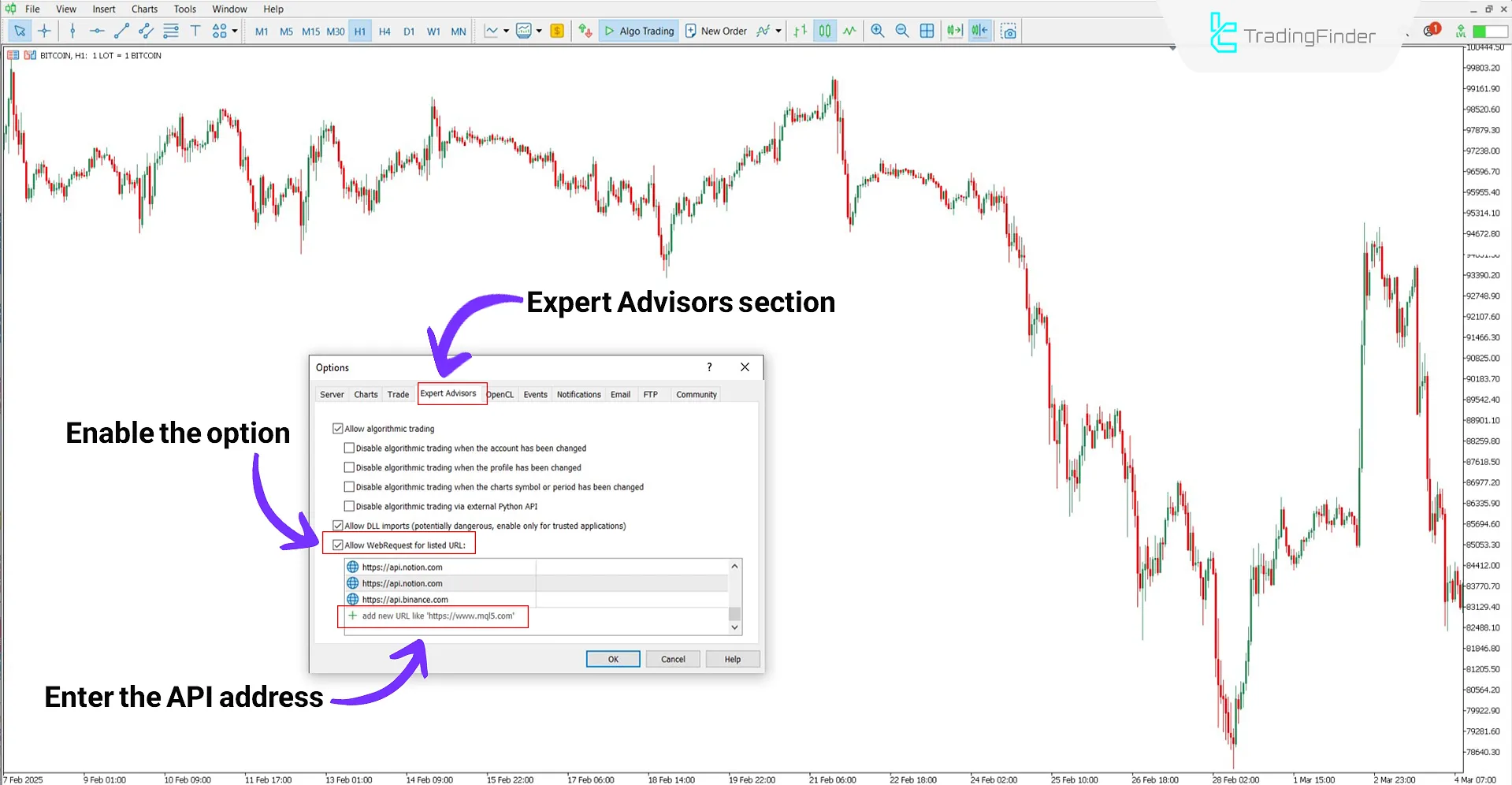
Adding Binance Spot Symbols
To view the chart of a specific crypto pair from the Binance Spot market, the symbol must first be added to the Market Watch panel. After running the Expert on a chart, follow these steps:
- In MetaTrader 5, press Ctrl+U or go to the “Symbols” section from the top menu
- In the opened window, find and open the group related to Expert symbols (folder: Binance/spot)
- In the displayed list, double-click on your desired symbol
- Then close the window, and from the "Market Watch" panel (on the left side of MetaTrader 5), right-click on the desired symbol and select "Chart Window"
- Note: Added symbols are also visible in the “Expert” section of MetaTrader 5
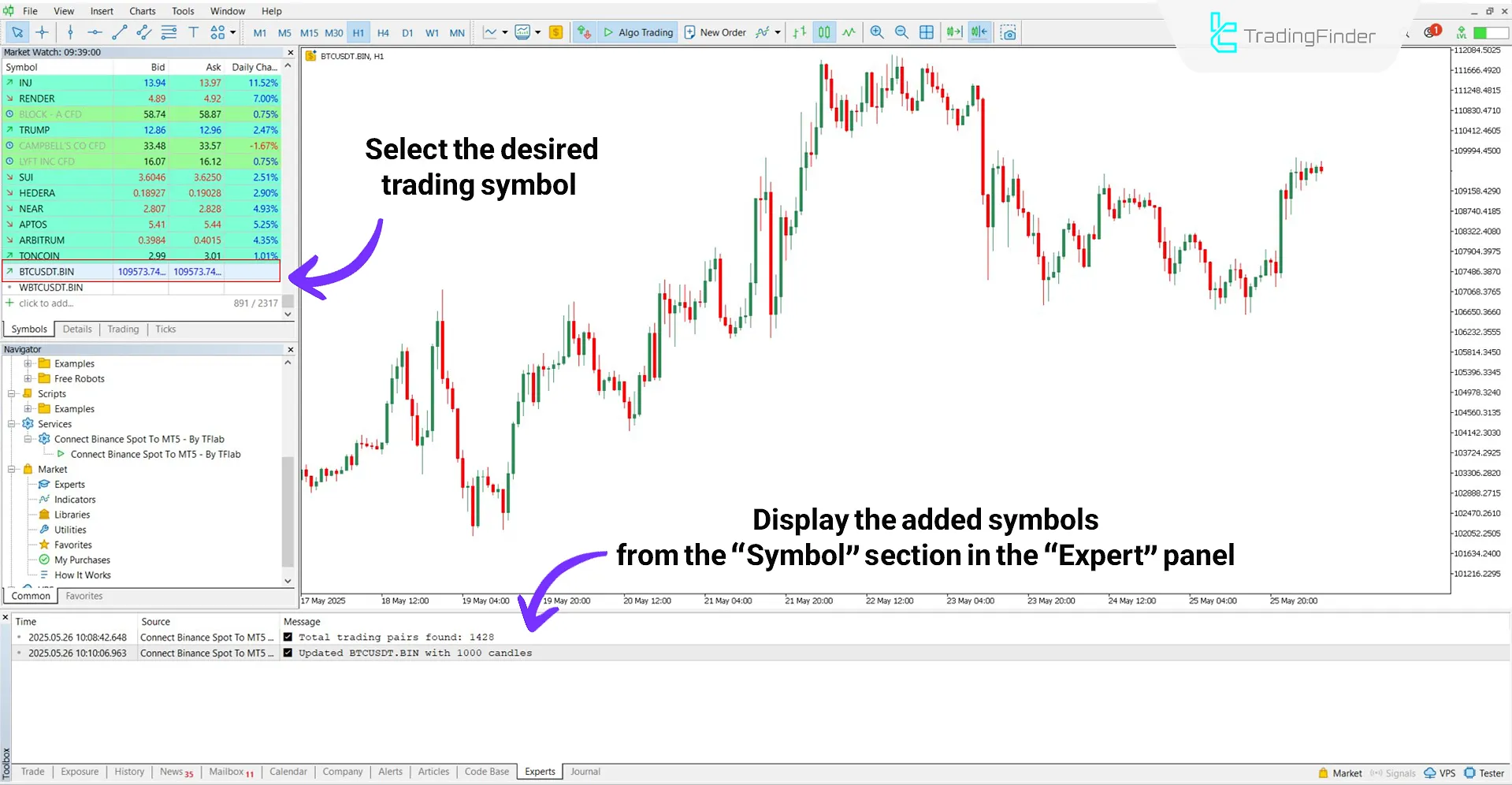
Settings Panel of Binance Spot to MetaTrader 5 Expert
The following settings are available in the Expert configuration panel:
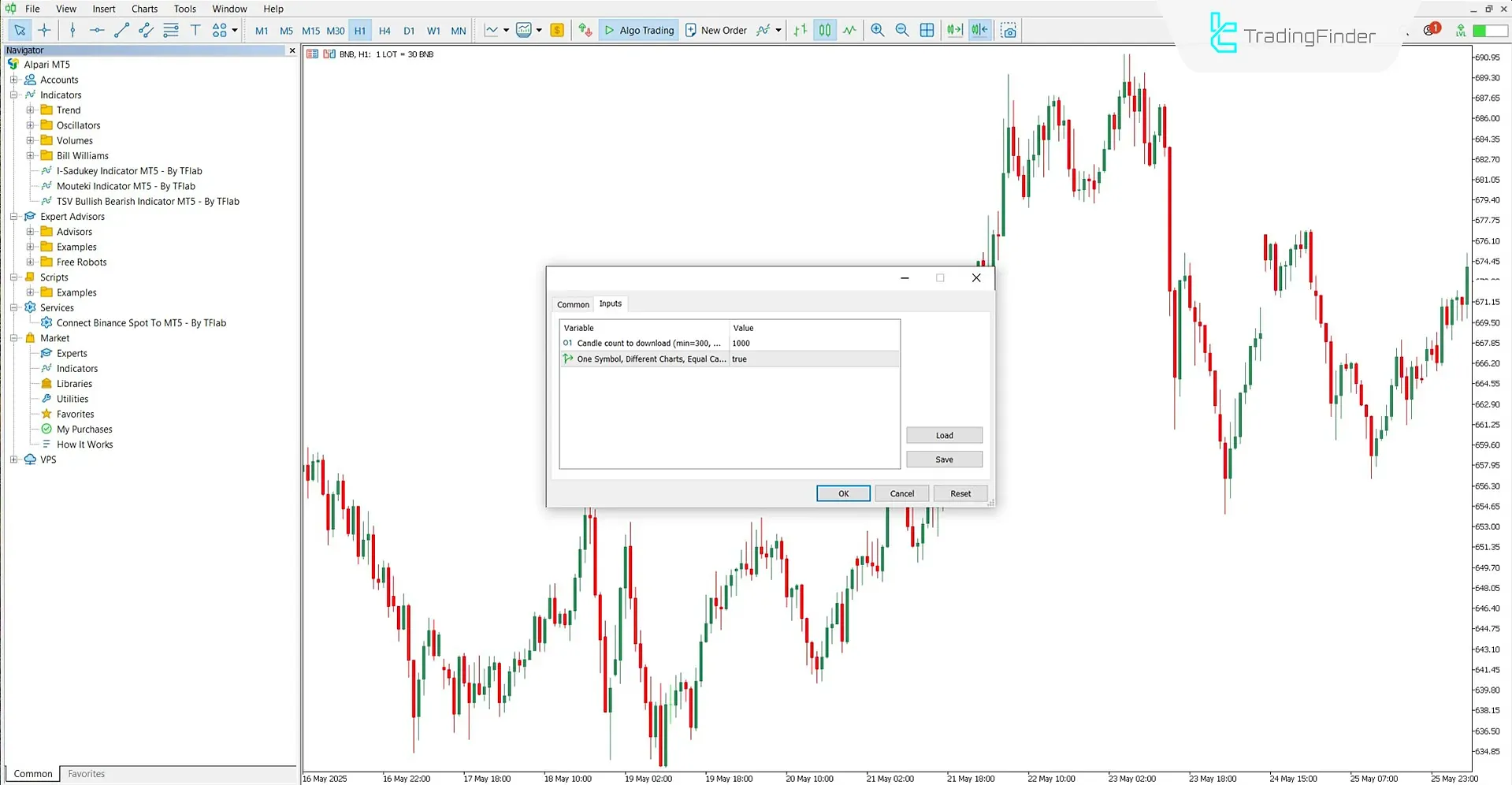
- Candle count to download (min=300, max=10000): Number of candles to download from Binance and display on the chart. Value must be between 300 and 1000
- One Symbol, Different Charts, Equal Candle Count: If the same symbol is opened in multiple charts, the number of received candles will be equal across all charts
Note:
When the "One Symbol, Different Charts, Equal Candle Count" option is enabled, opening multiple charts of the same symbol (such as ETH/USDT) will display a “+” sign incrementally next to each chart title (ETH +, ETH ++).
In this mode, all open charts will have an equal number of candles, and each timeframe will independently download its own price data from the server.
Conversely, when this option is disabled, higher timeframes will derive their data from the lower timeframe charts, rather than fetching it separately.
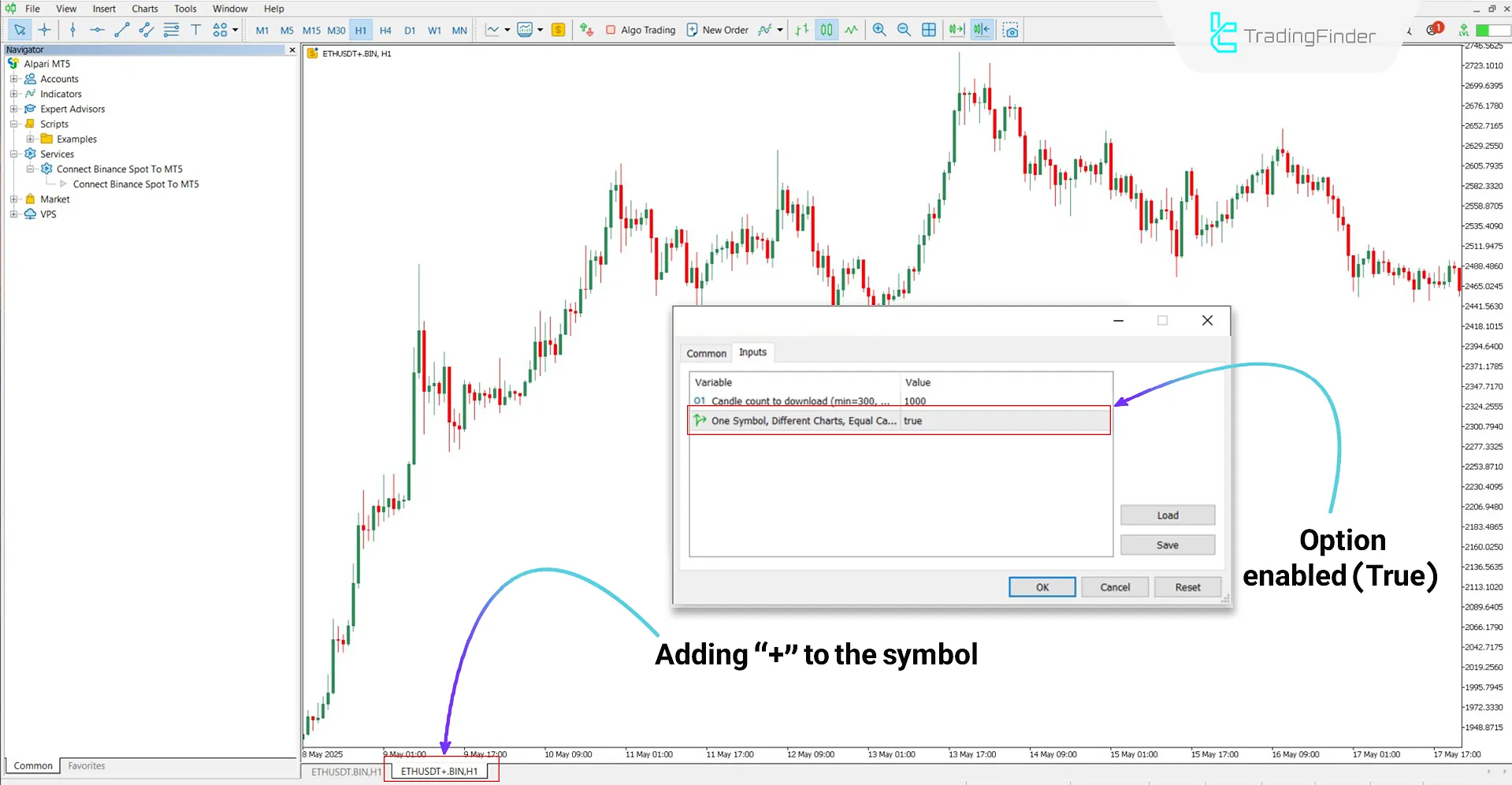
Conclusion
The Binance Spot to MetaTrader 5 Expert is a practical tool for analysts who wish to view and analyze live cryptocurrency market data within the MT5 platform.
This tool fetches data from Binance’s API and displays accurate, configurable charts of digital currency pairs without executing any trades.
Connection Binance Spot MT5 PDF
Connection Binance Spot MT5 PDF
Click to download Connection Binance Spot MT5 PDFDoes this Expert execute trades?
No, this Expert only displays price data and does not send any trading orders.
What symbols does this service support?
All symbols are available in the Binance Spot market with public API access.





