TradingView
MetaTrader4
MetaTrader5
![Connect BingX Futures to MetaTrader 5 – [TradingFinder] - Free](https://cdn.tradingfinder.com/image/412425/2-85-en-connect-bingx-futures-to-mt5-1.webp)
![Connect BingX Futures to MetaTrader 5 – [TradingFinder] - Free 0](https://cdn.tradingfinder.com/image/412425/2-85-en-connect-bingx-futures-to-mt5-1.webp)
![Connect BingX Futures to MetaTrader 5 – [TradingFinder] - Free 1](https://cdn.tradingfinder.com/image/412423/2-85-en-connect-bingx-futures-to-mt5-2.webp)
![Connect BingX Futures to MetaTrader 5 – [TradingFinder] - Free 2](https://cdn.tradingfinder.com/image/412414/2-85-en-connect-bingx-futures-to-mt5-3.webp)
![Connect BingX Futures to MetaTrader 5 – [TradingFinder] - Free 3](https://cdn.tradingfinder.com/image/412422/2-85-en-connect-bingx-futures-to-mt5-4.webp)
The BingX Futures Expert Advisor acts as a bridge between MetaTrader 5 and BingX exchange servers.
This tool receives real-time cryptocurrency futures data through the "WebRequest" capability and converts it into a format compatible with display and analysis in the MetaTrader 5 platform.
Specifications Table of BingX Futures to MT5 Connector
The following table outlines the specifications and general features of the "BingX Futures to MT5 Expert Advisor".
Indicator Categories: | Trading Assist MT5 Indicators |
Platforms: | MetaTrader 5 Indicators |
Trading Skills: | Elementary |
Timeframe: | Multi-Timeframe MT5 Indicators |
Trading Instruments: | Crypto MT5 Indicators |
Overview of the BingX Futures to MT5 Service
In the BingX Futures to MT5 connection service, communication is established via standard HTTP protocols using MetaTrader 5's built-in WebRequest feature.
As a result, the Expert Advisor periodically sends requests to BingX's official API and receives real-time data, including asset prices, trading volume, and other market indicators.
The data is automatically processed and displayed as analyzable charts on MetaTrader 5 without order-sending functionality.
How to Enable WebRequest in MetaTrader 5
To allow HTTP requests from the Expert Advisor, the WebRequest feature must be enabled in MetaTrader 5. Follow these steps:
- From the top toolbar in MetaTrader, go to "Tools" → "Options”
- In the opened window, select the "Expert Advisors" tab
- Check "Allow WebRequest for listed URL" to permit web requests to the exchange's URL
- At the bottom of the window, enter the official BingX Futures API URL:[https://open-api.bingx.com] and Click "OK" to save the settings
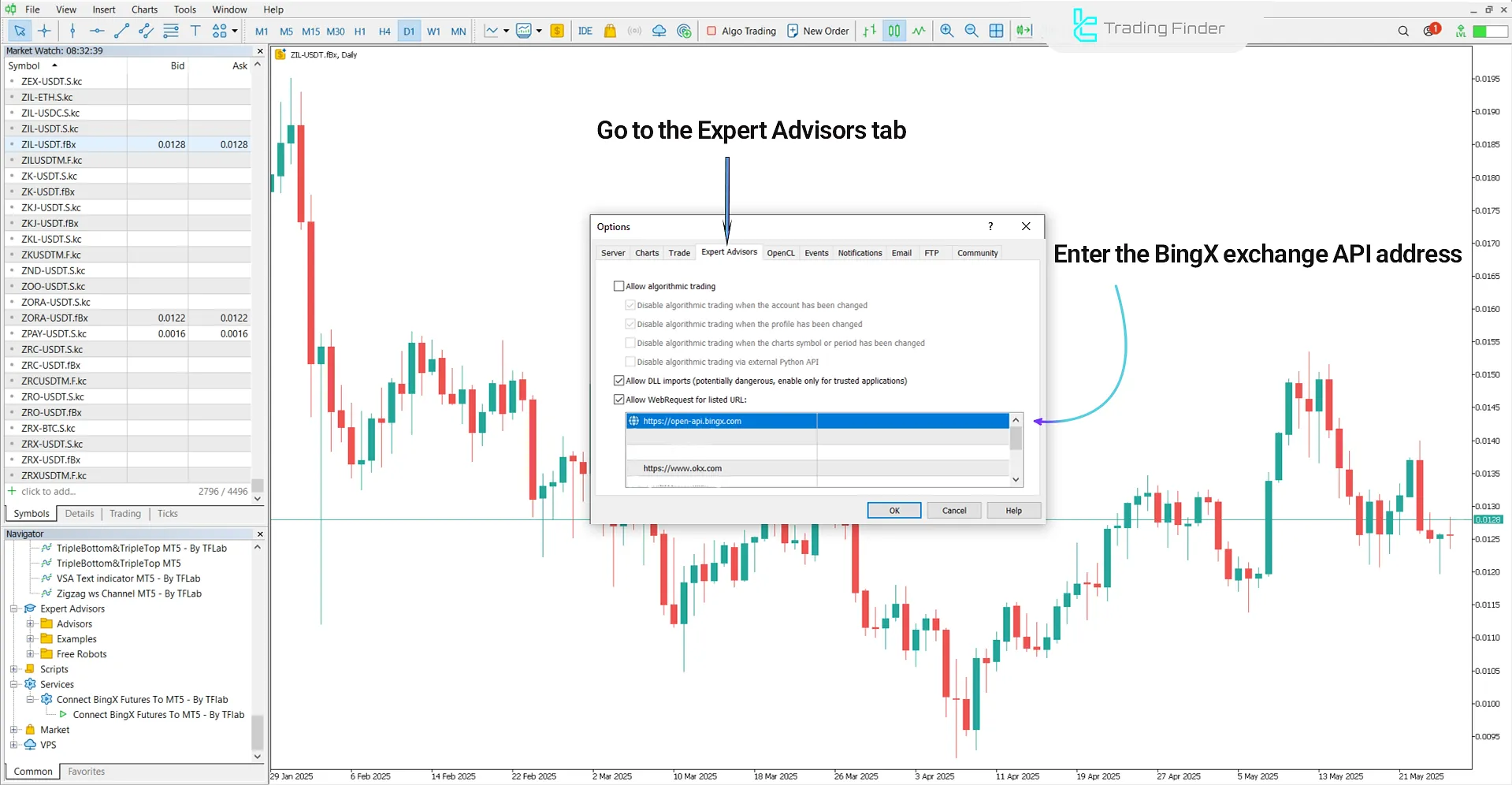
Steps to Add BingX Futures Cryptocurrencies in MetaTrader 5
To display BingX Futures market symbols in MetaTrader 5, follow these steps:
- From the "View" menu, open the Market Watch window
- Right-click in the window and select "Symbols" to open the complete list of symbols
- Choose the group related to "BingX Futures”
- Right-click on a symbol and select "Chart Window" to display its chart in MetaTrader
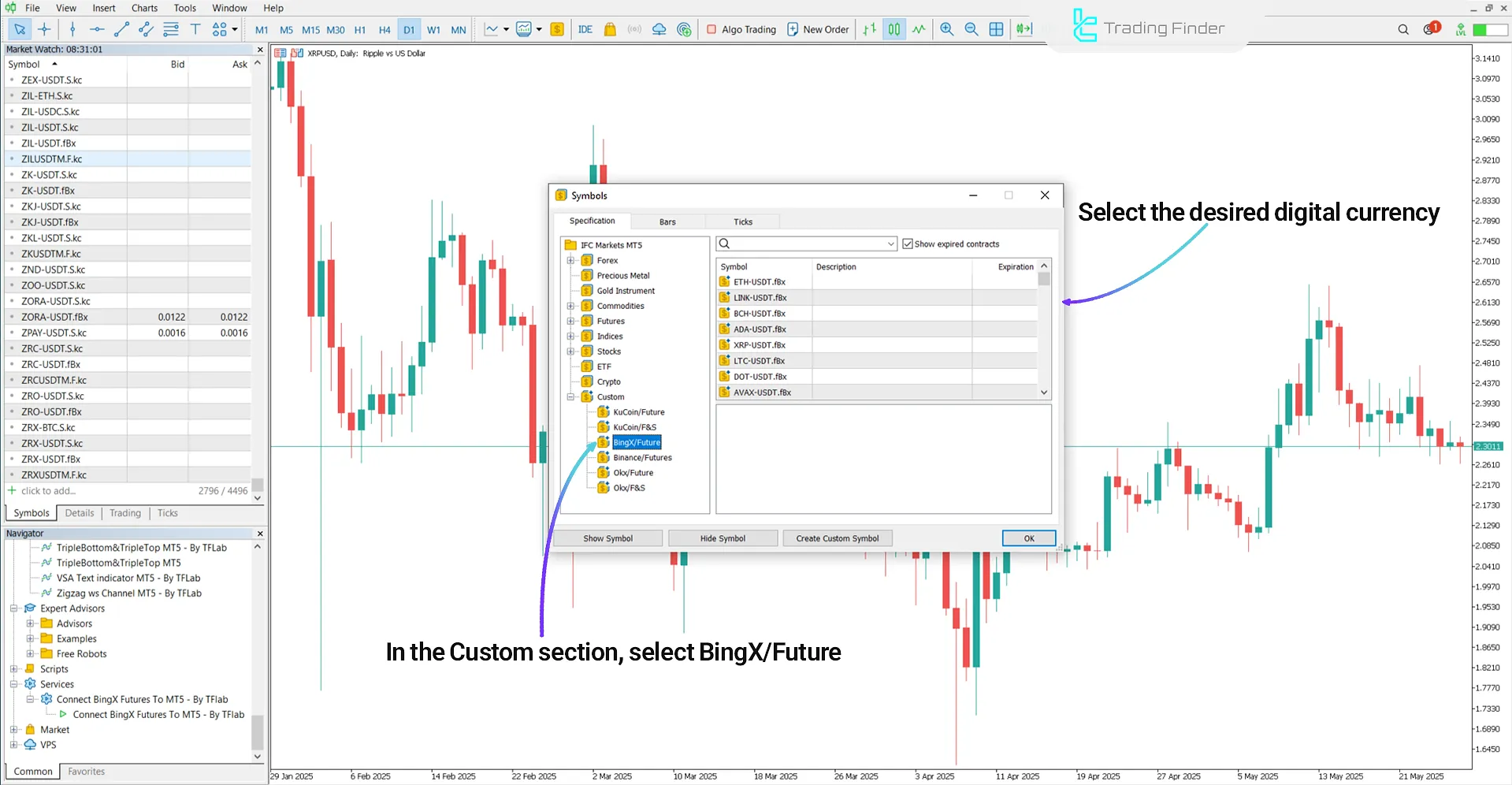
BingX Futures to MT5 Connection Settings
The image shows the internal settings of the BingX Futures to MT5 Expert Advisor:
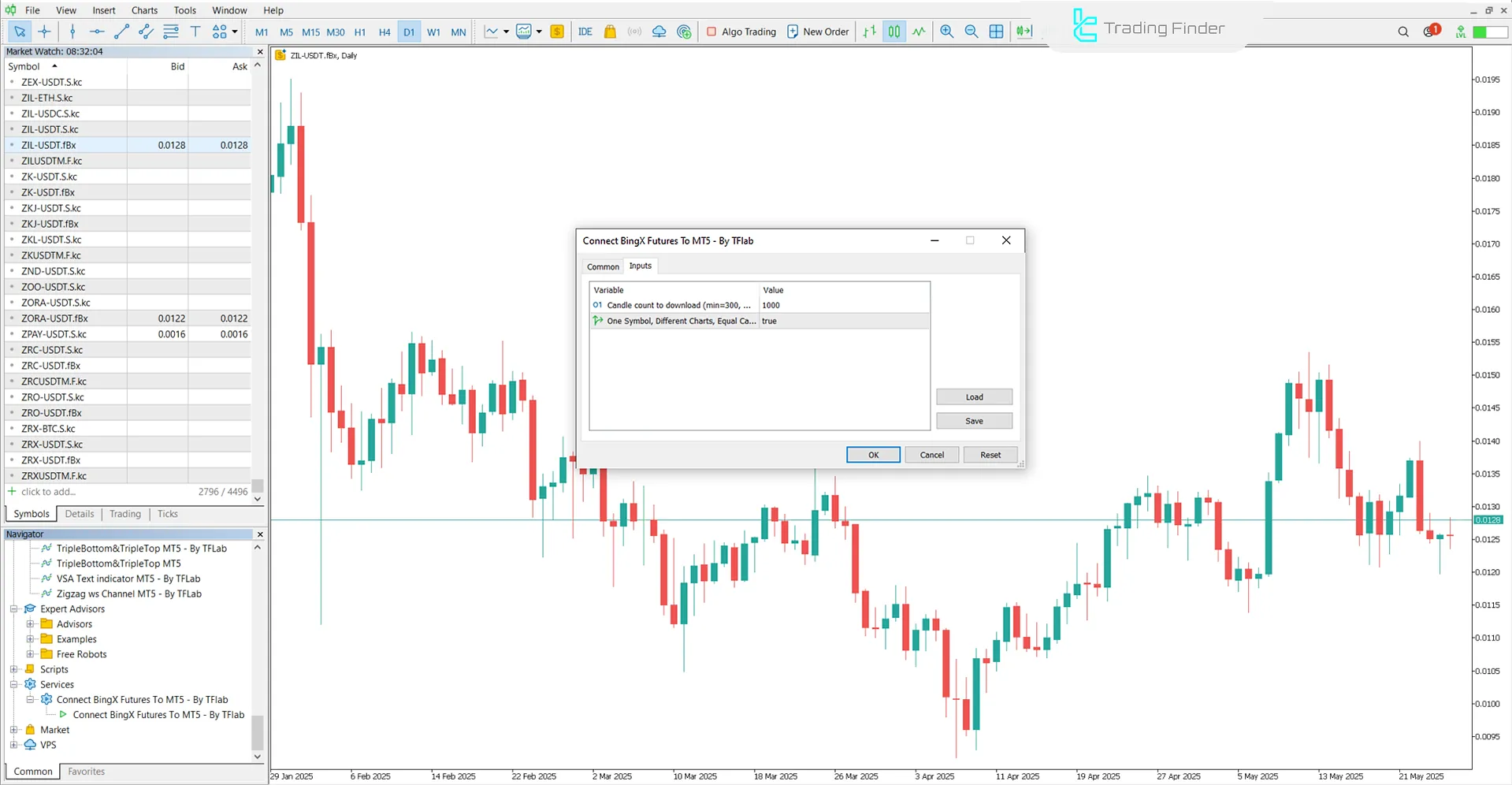
- Candle count to download (min = 300, ...): Number of candles to download (minimum 300)
- One Symbol, Different Charts, Equal Candles: One symbol, multiple charts, same candles
Note:
When the "One Symbol Different Charts, Equal Candle Count" option is enabled, opening multiple charts of the same asset will display markers such as “+” and “++” next to each chart’s title.In this mode, each timeframe retrieves its price data directly from the server and functions independently, without relying on any other timeframe.
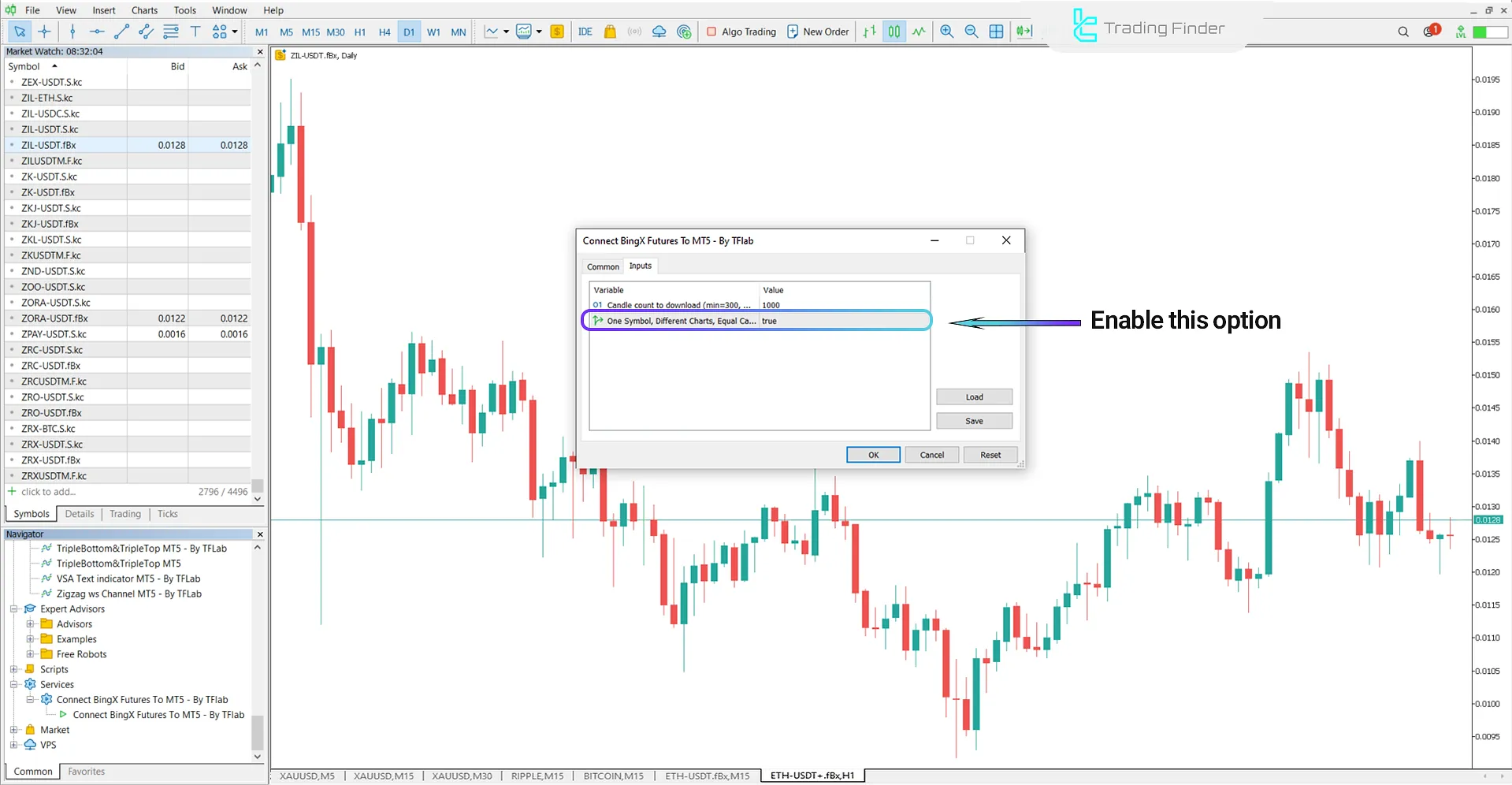
A view of the True option enabled and multiple price charts displayed across different timeframes
Conclusion
The BingX Futures to MetaTrader 5 Expert Advisor is a tool designed to retrieve futures market data via the official BingX API quickly.
Once processed, this data is presented in analyzable chart formats for Technical analysis traders on the MetaTrader 5 platform.
connecting BingX Futures MT5 PDF
connecting BingX Futures MT5 PDF
Click to download connecting BingX Futures MT5 PDFCan multiple symbols from the BingX Futures market be accessed simultaneously?
Yes, it is possible to activate multiple symbols from BingX Futures simultaneously.
Does the BingX Futures to MT5 Expert Advisor work on demo accounts?
Yes, this tool is solely for data display and can be used on both demo and real accounts.





