TradingView
MetaTrader4
MetaTrader5
![Connect BingX Spot to MT5 Service Download – Free – [TradingFinder]](https://cdn.tradingfinder.com/image/408223/13-149-en-connect-bingx-spot-to-mt5-mt5-01.webp)
![Connect BingX Spot to MT5 Service Download – Free – [TradingFinder] 0](https://cdn.tradingfinder.com/image/408223/13-149-en-connect-bingx-spot-to-mt5-mt5-01.webp)
![Connect BingX Spot to MT5 Service Download – Free – [TradingFinder] 1](https://cdn.tradingfinder.com/image/408221/13-149-en-connect-bingx-spot-to-mt5-mt5-02.webp)
![Connect BingX Spot to MT5 Service Download – Free – [TradingFinder] 2](https://cdn.tradingfinder.com/image/409068/13-149-en-connect-bingx-spot-to-mt5-mt5-03.webp)
![Connect BingX Spot to MT5 Service Download – Free – [TradingFinder] 3](https://cdn.tradingfinder.com/image/417022/13-149-en-connect-bingx-spot-to-mt5-mt5-04.webp)
The BingX Spot to MT5 Expert is a specialized tool designed to provide real-time BingX spot cryptocurrency charts to MT5. This TradingFinder product lets users view BingX spot crypto charts directly within MT5.
This Expert is not capable of executing buy or selltrades. Instead, it utilizes the API to bridge the BingX exchange and the MT5, enabling data transmission for crypto assets.
BingX Spot to MT5 Expert Specifications Table
The following table outlines the features of the BingX Spot to MT5 connect.
Indicator Categories: | Trading Assist MT5 Indicators |
Platforms: | MetaTrader 5 Indicators |
Trading Skills: | Elementary |
Timeframe: | Multi-Timeframe MT5 Indicators |
Trading Instruments: | Crypto MT5 Indicators |
BingX Spot to MT5 Connect Service at a Glance
The platform uses the WebRequest functionality to receive live data from BingX servers in MT5. Due to internal security restrictions, users must manually grant WebRequest access to the required domain to establish the connect.
WebRequest Activation Steps
Steps to enable WebRequest:
- Open the "Tools" menu and select "Options"
- In the "Options" window, go to the "Expert Advisors" tab
- Enable the option "Allow WebRequest for listed URL" before entering the API address
- Enter the API address https://open-api.bingx.com, and click OK to confirm
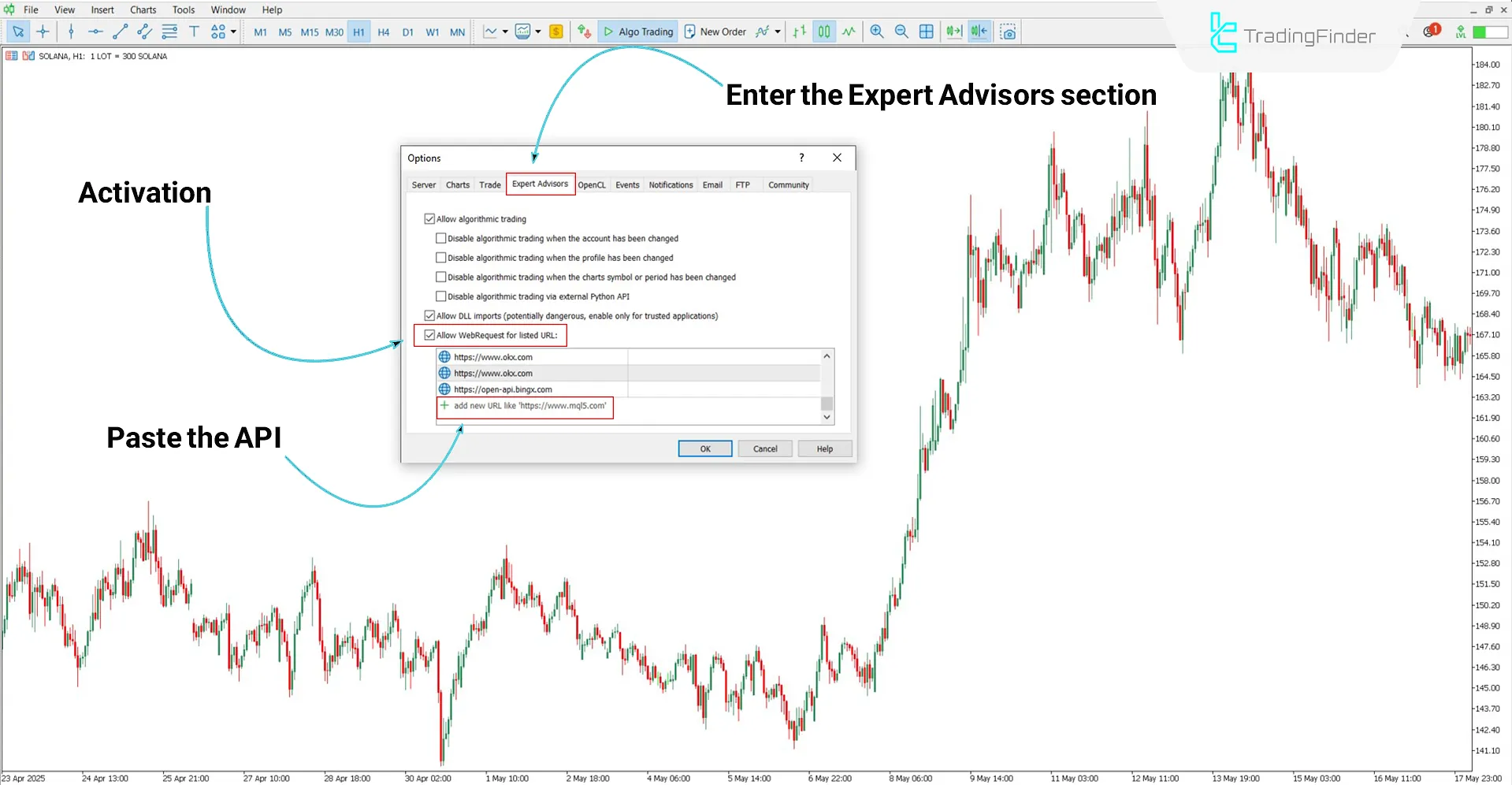
Adding BingX Spot Symbols
To view crypto charts from the BingX Spot Market in MetaTrader 5, you must first add the desired symbol to the Market Watch list:
- Press Ctrl + U to open the "Symbols" window
- In the popup window, the BingX Spot crypto category is listed under "Custom" > "BingX/Spot"
- Double-click the desired symbol to add it to Market Watch
- At this stage, go to the Market Watch section, right click on the desired symbol, and select "Chart Window"
Note: Information about the symbols displayed on the chart is visible in the "Expert" tab of MetaTrader 5.
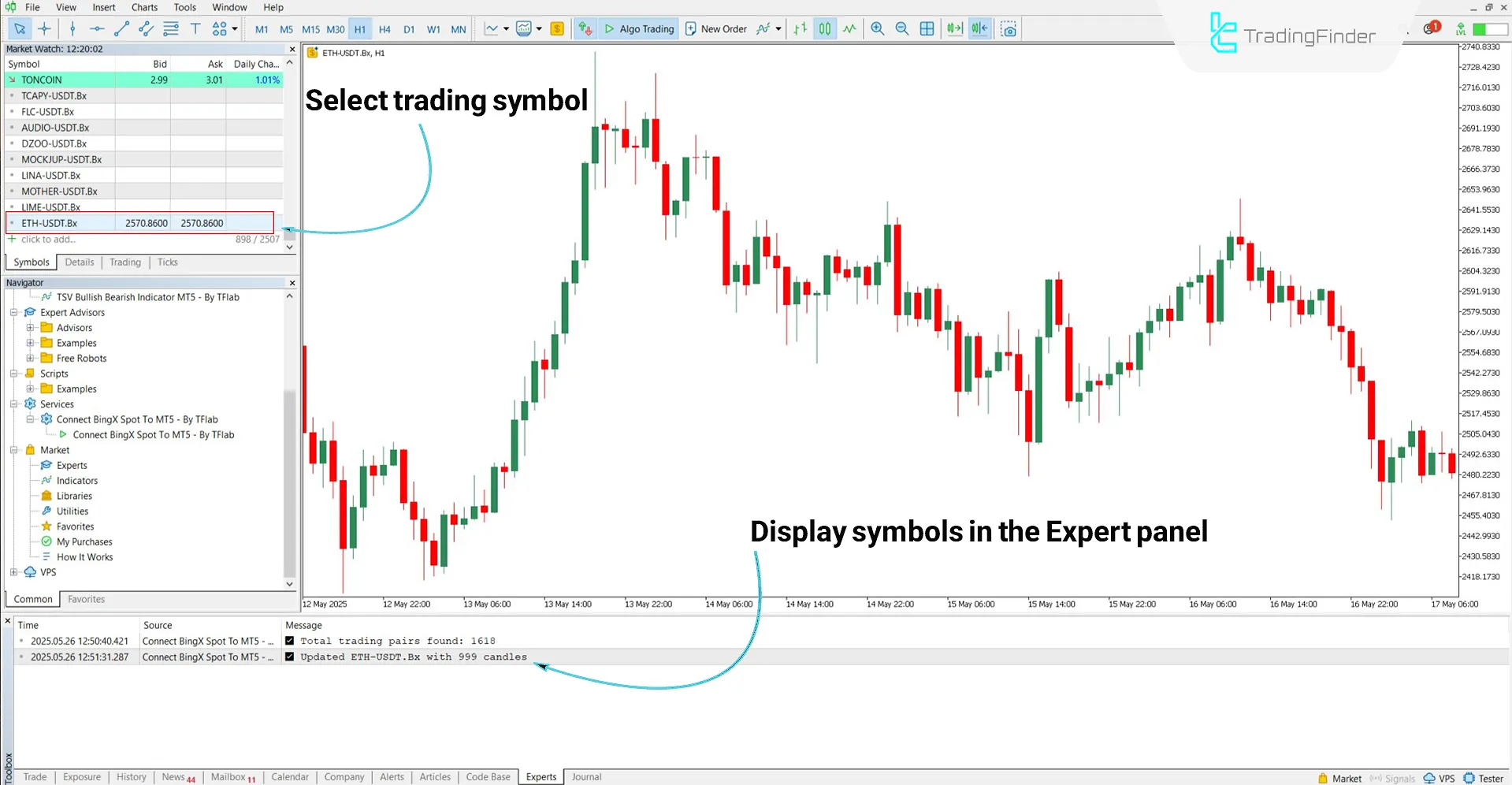
BingX Spot to MT5 Expert Settings
The following fields are available in the BingX Spot to MT5 Expert settings:
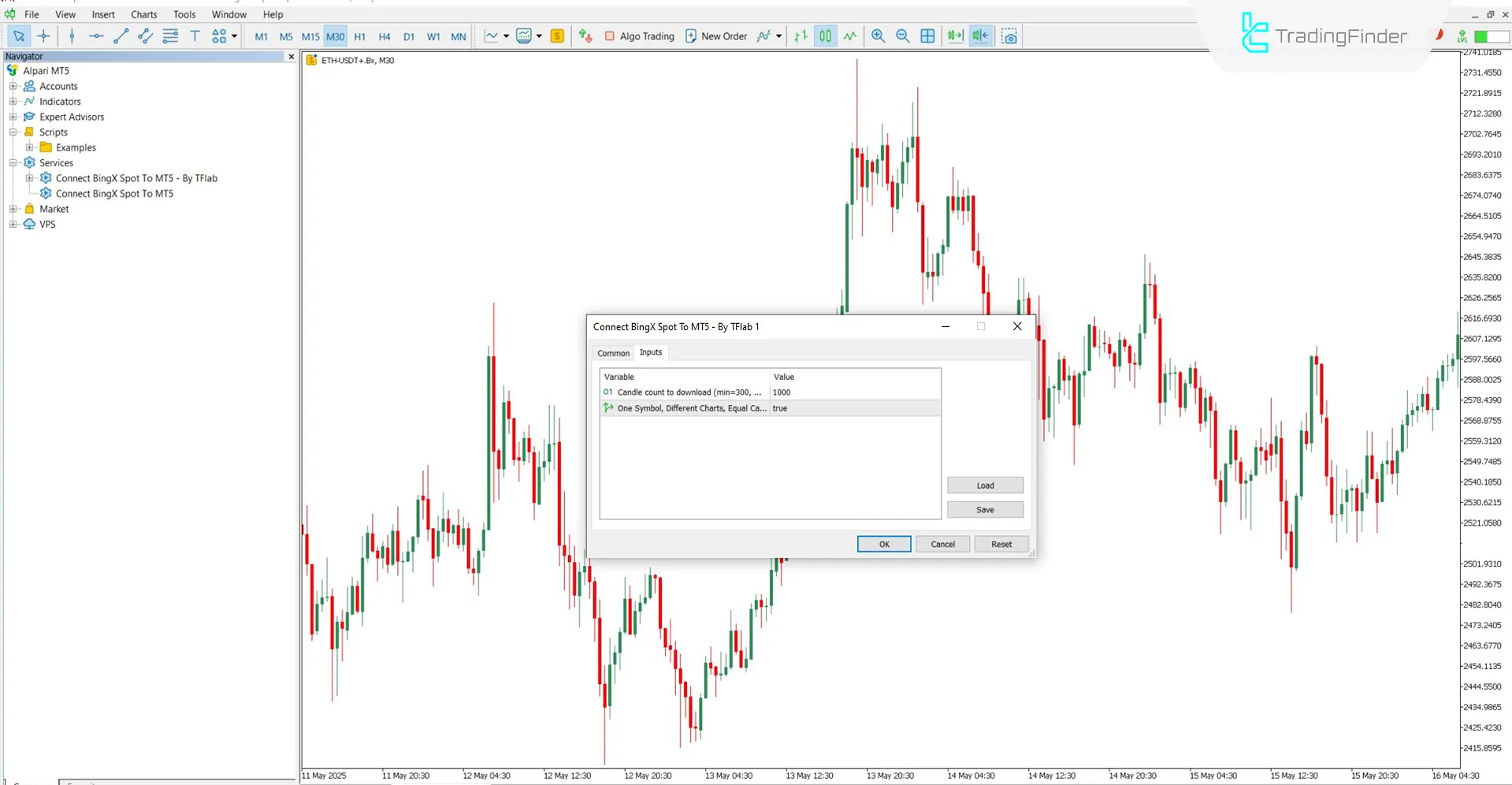
- Candle count to download (min=100, max=10000): This option allows selecting the number of candles to be downloaded when the Expert is launched
- One Symbol, Different Charts, Equal Candles: If enabled, all charts of the same symbol will display the same number of candles
Note:
When the "One Symbol, Different Charts, Equal Candle Count" option is enabled and you open multiple charts of the ETH/USDT symbol in different timeframes, a "+" sign is added to the end of each chart’s name (e.g., ETH+, ETH++).
In this mode, all charts maintain the same number of candles, and each timeframe independently fetches its own price data from the server.
However, if this option is disabled, higher timeframes derive their required data from lower timeframes instead of requesting it directly from the server.
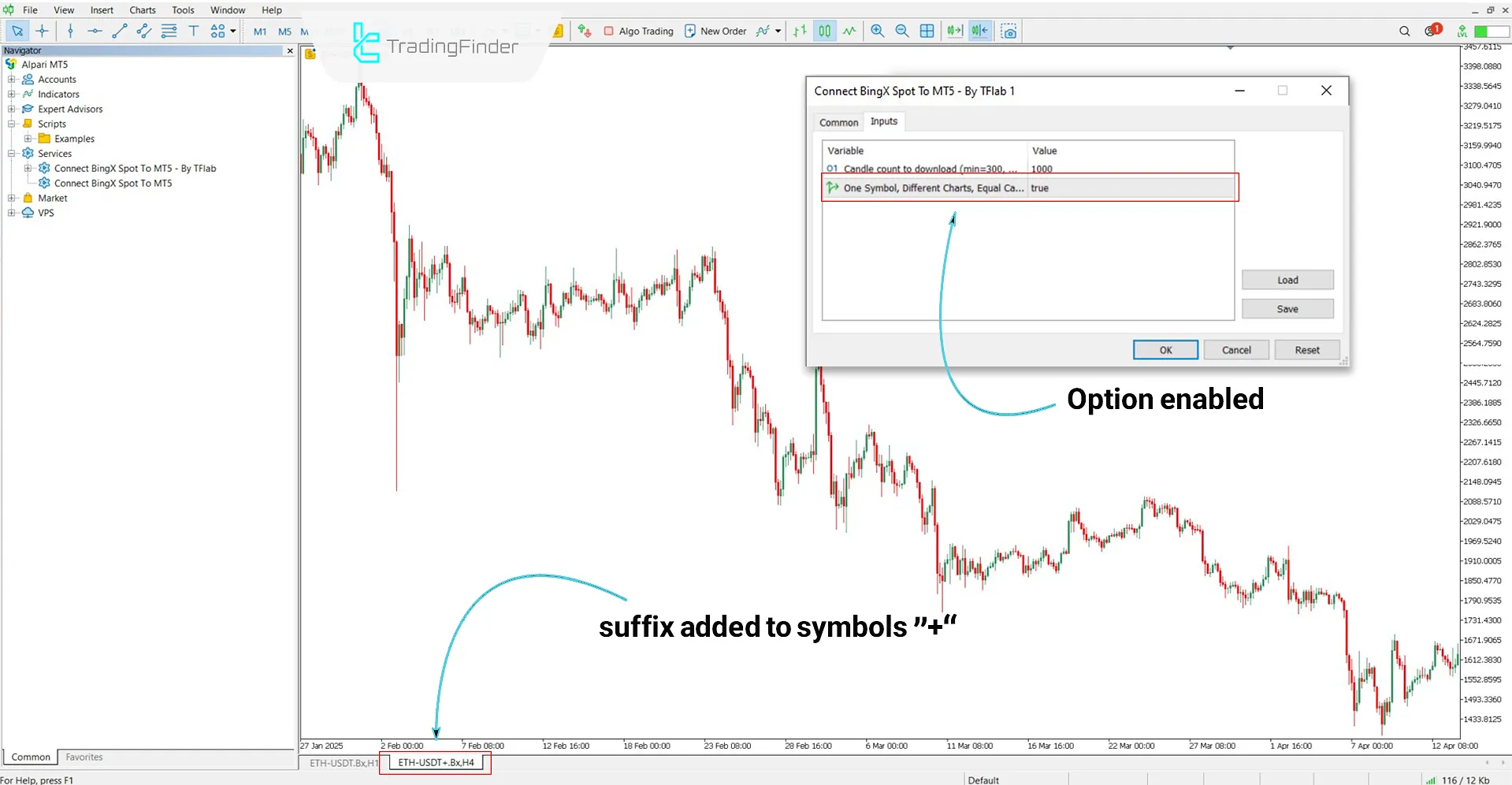
Conclusion
The BingX Spot to MT5Connect Service is a practical tool for displaying BingX exchange cryptocurrency prices in real time within MetaTrader 5.
This trading tool acts solely as a data relay, retrieving price information via the BingX API without placing buy or sell orders. Users can leverage this Expert to analyze precise and customizable crypto charts on the MT5 platform.
Connect BingX Spot MT5 PDF
Connect BingX Spot MT5 PDF
Click to download Connect BingX Spot MT5 PDFIs WebRequest activation required to run the Expert in MT5?
Yes, users must manually authorize WebRequest access for the BingX exchange domain.
Is it necessary to select a specific timeframe to receive data?
No, this Expert displays data across all timeframes.





