TradingView
MetaTrader4
MetaTrader5
![Connect KuCoin Spot Service to MT5 Download – Free – [TradingFinder]](https://cdn.tradingfinder.com/image/407599/13-148-en-connect-kucoin-spot-to-mt5-mt5-01.webp)
![Connect KuCoin Spot Service to MT5 Download – Free – [TradingFinder] 0](https://cdn.tradingfinder.com/image/407599/13-148-en-connect-kucoin-spot-to-mt5-mt5-01.webp)
![Connect KuCoin Spot Service to MT5 Download – Free – [TradingFinder] 1](https://cdn.tradingfinder.com/image/407577/13-148-en-connect-kucoin-spot-to-mt5-mt5-02.webp)
![Connect KuCoin Spot Service to MT5 Download – Free – [TradingFinder] 2](https://cdn.tradingfinder.com/image/408920/13-148-en-connect-kucoin-spot-to-mt5-mt5-03.webp)
![Connect KuCoin Spot Service to MT5 Download – Free – [TradingFinder] 3](https://cdn.tradingfinder.com/image/415029/13-148-en-connect-kucoin-spot-to-mt5-mt5-04.webp)
The KuCoin Spot Connect Expert to MetaTrader 5 is designed to instantly transfer live prices from the KuCoin Spot market to the MT5 trading. This tool enables traders to monitor real-time price data directly within MetaTrader and use its analytical tools for more in-depth market analysis.
This Expert acts as a data interface, transferring live cryptocurrency price data from the KuCoin Spot market to MT5 without executing trades.
Technical Specifications Table KuCoin Spot Connect Service to MT5
The following table presents the specifications of the KuCoin Spot Connect Expert to MetaTrader 5:
Indicator Categories: | Trading Assist MT5 Indicators |
Platforms: | MetaTrader 5 Indicators |
Trading Skills: | Elementary |
Timeframe: | Multi-Timeframe MT5 Indicators |
Trading Instruments: | Crypto MT5 Indicators |
KuCoin Spot Connect Expert MT5 at a Glance
To receive real-time market data from KuCoin servers, the KuCoin Spot Connect Expert MT5 must connect to the data source over the internet using the HTTP protocol.
This communication is carried out within MetaTrader 5 using the WebRequest capability.
Steps to Enable WebRequest in MetaTrader 5
To configure WebRequest, follow these steps:
- In the top menu of MetaTrader 5, click on "Tools"
- From the dropdown menu, select "Options"
- Go to the "Expert Advisors" tab
- Enable the option "Allow WebRequest for listed URL"
- In the input box, enter the following address (https://api.kucoin.com)
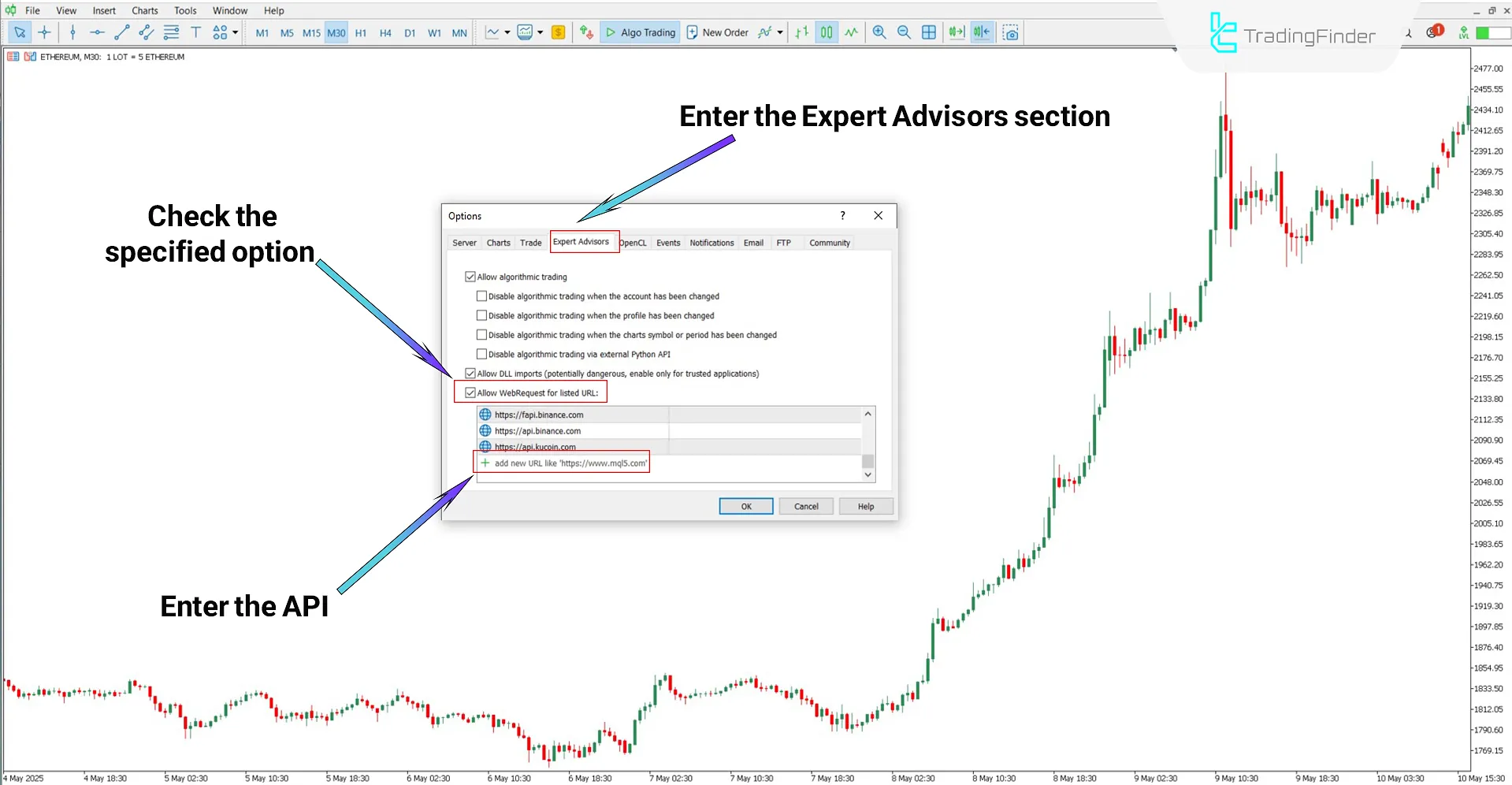
Adding KuCoin Spot Market Symbols
To view the live chart of a specific cryptocurrency from the KuCoin Spot market in MT5, the desired symbol must first be added to the Market Watch panel.
First, apply the Expert to the platform, then follow these steps:
- In MetaTrader 5, press the "Ctrl + U" shortcut
- In the Symbols section, navigate to the KuCoin/Spot folder
- From the list, find your desired symbol and double click it to add it to the Market Watch list
- Close the window, and in the Market Watch section, right-click on the desired symbol and click on "Chart Window"
Note: Applied symbols will also appear in the Expert section.
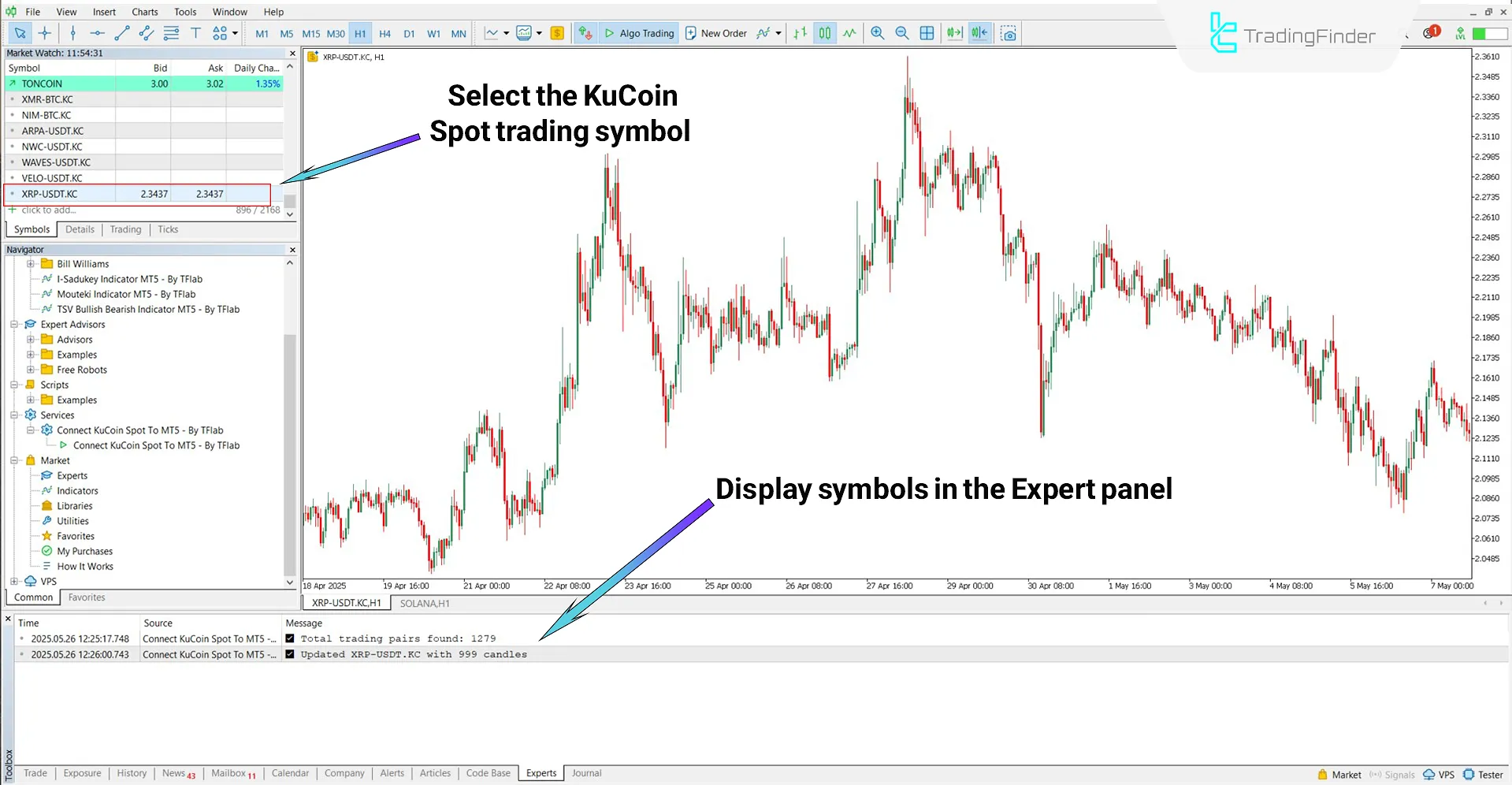
Settings KuCoin Spot Connect to MT5
The settings panel of the Connect KuCoin Spot Service to MT5 is shown below:
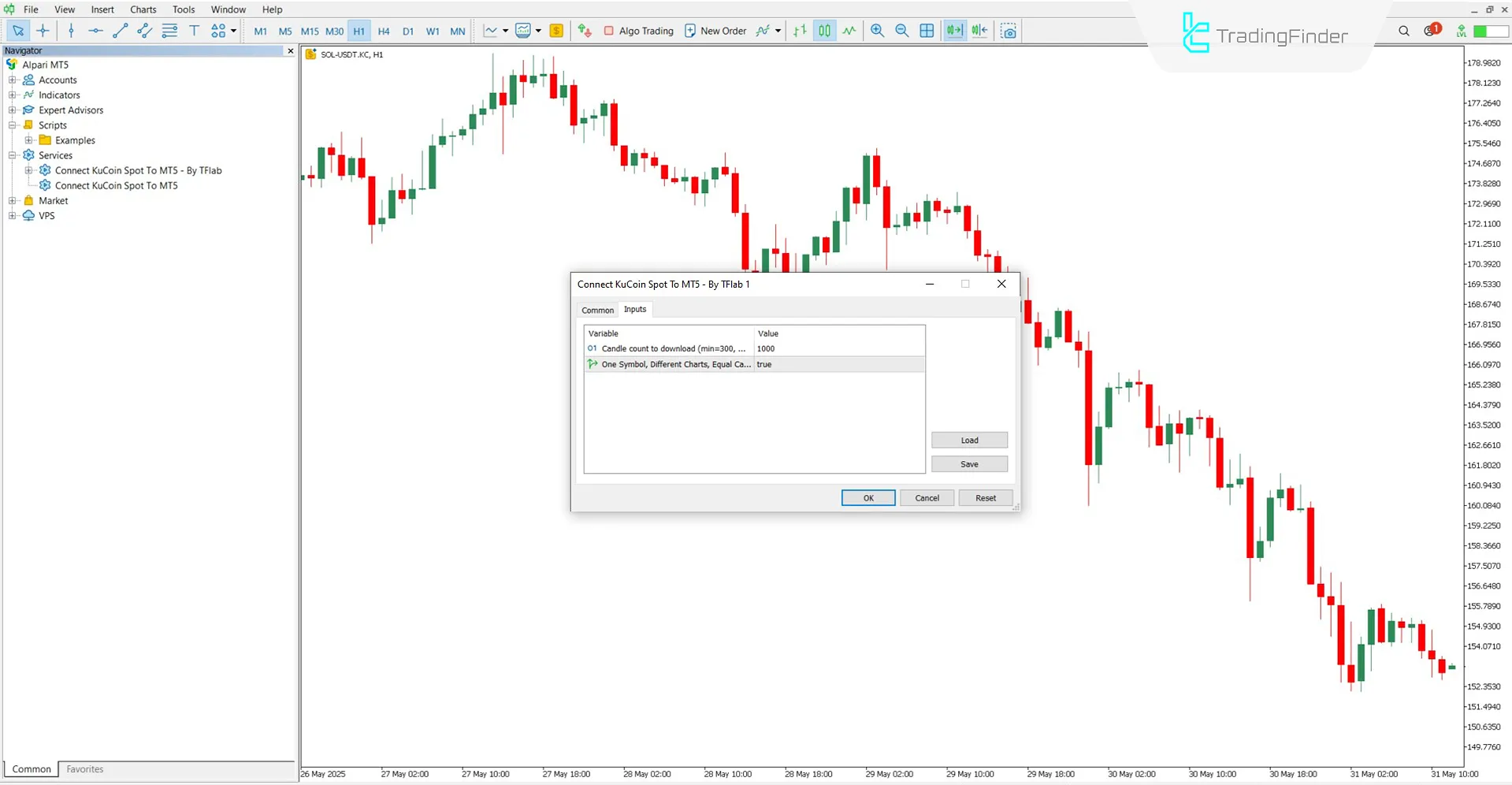
- Candle count to download (min=100, max=10000): Specifies the number of candles to load when the Expert is executed
- One Symbol, Different Charts, Equal Candles: If this option is enabled and the same symbol is opened in multiple charts, the number of displayed candles will be identical across all charts
Note:
When the "One Symbol Different Charts, Equal Candle Count" option is enabled, adding multiple charts of the same symbol, such as "SOL/USDT," results in sequential symbols like SOL+, SOL++, etc., being appended to each chart's name.
In this mode, all charts maintain an equal number of candles, and each timeframe fetches its price data independently from the server.
However, if this option is disabled, higher timeframes derive their data from lower timeframes, eliminating the need for separate data requests from the server.
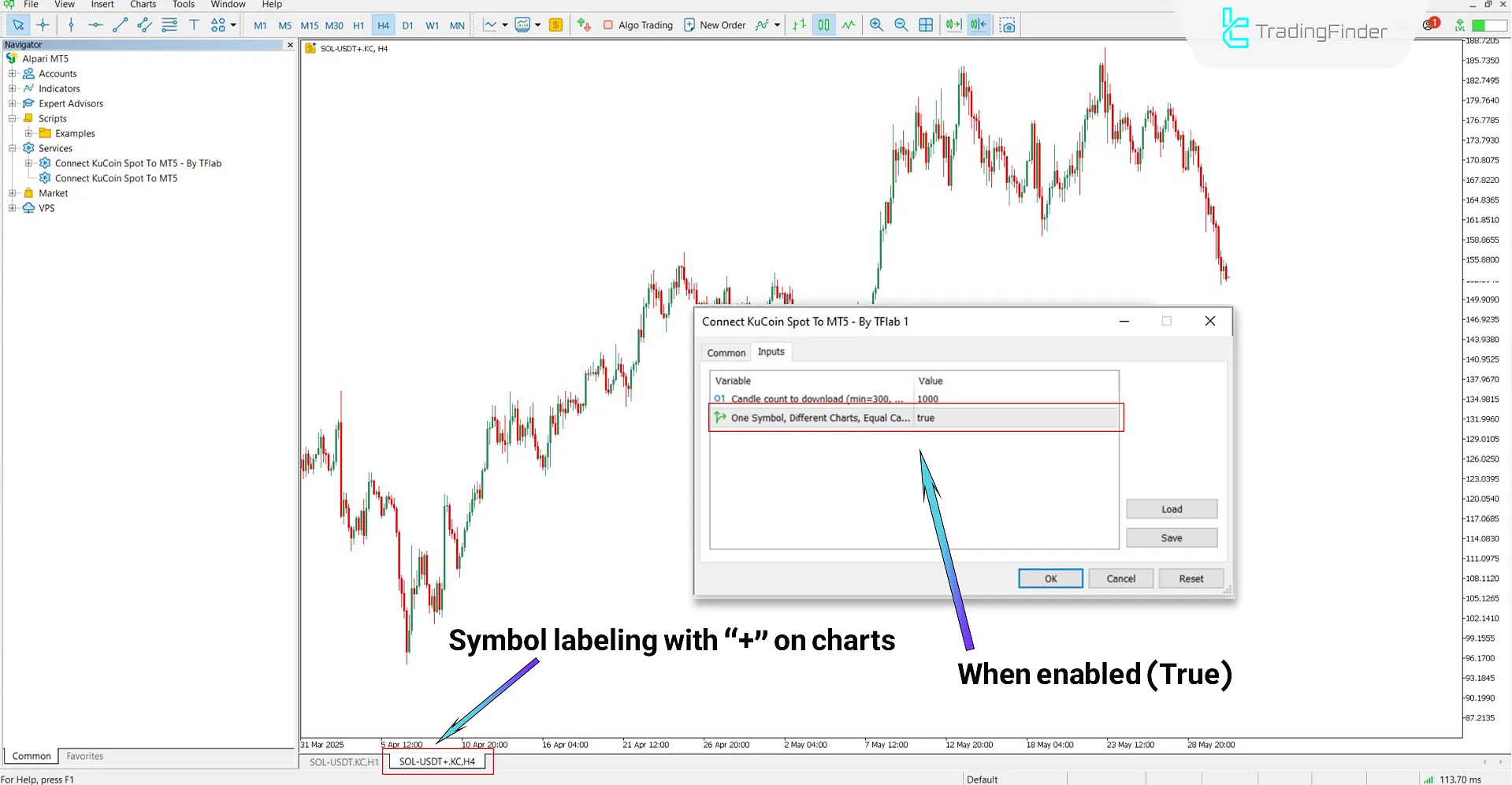
Conclusion
The KuCoin Spot Connect Expert to MetaTrader 5 is a specialized tool for displaying real-time cryptocurrency prices from the KuCoin Spot market directly within MT5.
This trading tool solely retrieves live data through KuCoin's official API and does not open any positions. The fetched data is presented as accurate, configurable charts within MetaTrader.
Connect KuCoin Spot Service MT5 PDF
Connect KuCoin Spot Service MT5 PDF
Click to download Connect KuCoin Spot Service MT5 PDFWhat is the purpose of the KuCoin Connect Expert?
This tool retrieves real-time cryptocurrency prices from the KuCoin Spot market and displays them on charts inside MetaTrader 5.
Can I view multiple symbols simultaneously?
Yes, it is possible to display multiple identical or different symbols on charts simultaneously.





