TradingView
MetaTrader4
MetaTrader5
![Custom Timeframes Chart Expert for MetaTrader 5 - Free Download [TradingFinder]](https://cdn.tradingfinder.com/image/477983/2-112-en-custom-timeframes-chart-mt5-1.webp)
![Custom Timeframes Chart Expert for MetaTrader 5 - Free Download [TradingFinder] 0](https://cdn.tradingfinder.com/image/477983/2-112-en-custom-timeframes-chart-mt5-1.webp)
![Custom Timeframes Chart Expert for MetaTrader 5 - Free Download [TradingFinder] 1](https://cdn.tradingfinder.com/image/480100/2-112-en-custom-timeframes-chart-mt5-2-2.webp)
![Custom Timeframes Chart Expert for MetaTrader 5 - Free Download [TradingFinder] 2](https://cdn.tradingfinder.com/image/477984/2-112-en-custom-timeframes-chart-mt5-2.webp)
![Custom Timeframes Chart Expert for MetaTrader 5 - Free Download [TradingFinder] 3](https://cdn.tradingfinder.com/image/478005/2-112-en-custom-timeframes-chart-mt5-3.webp)
The Custom Timeframes Chart Expert Advisor creates custom symbols and uses the tick database to generate precise candlesticks based on second-level data.
Rather than relying on minute- or hour-based timeframes, this tool utilizes real-time market flow to build candlesticks with exact time intervals.
Its capability to create charts in timeframes from 1 to 900 seconds makes it a powerful solution — a feature not natively available in MetaTrader 5 and only accessible via custom tools like this EA.
Custom Timeframes Chart Indicator Table
The table below outlines the specifications of the Custom Timeframes Chart Expert Advisor in the MetaTrader 5 platform.
Indicator Categories: | Trading Assist MT5 Indicators Expert Advisor (EA) in MT5 |
Platforms: | MetaTrader 5 Indicators |
Trading Skills: | Elementary |
Timeframe: | Multi-Timeframe MT5 Indicators |
Trading Instruments: | Forex MT5 Indicators Crypto MT5 Indicators Stock MT5 Indicators |
Custom Timeframes Chart Indicator Overview
The Custom Timeframes Chart EA is designed around custom symbols and operates based on tick data processing in an isolated symbol instance.
The execution flow of this EA is as follows:
#1 Tick Data Collection
The EA captures real-time tick data (the smallest unit of price movement). This data is logged with high precision and stored in the internal tick database.
#2 Second-Based Candle Generation
Based on the user's input (e.g., T5 for 5-second candles), the EA aggregates tick data and generates candles using the four standard OHLC prices —Open, High, Low, and Close — for each desired custom timeframe.
#3 Creating a Custom Symbol
The generated data is registered as a custom symbol in the "Market Watch" list, behaving exactly like a trading tool native instrument on the platform.
#4 Rendering the Custom Chart
The final chart is displayed independently and supports full usage of indicators, expert advisors, and all analytical tools without limitations.
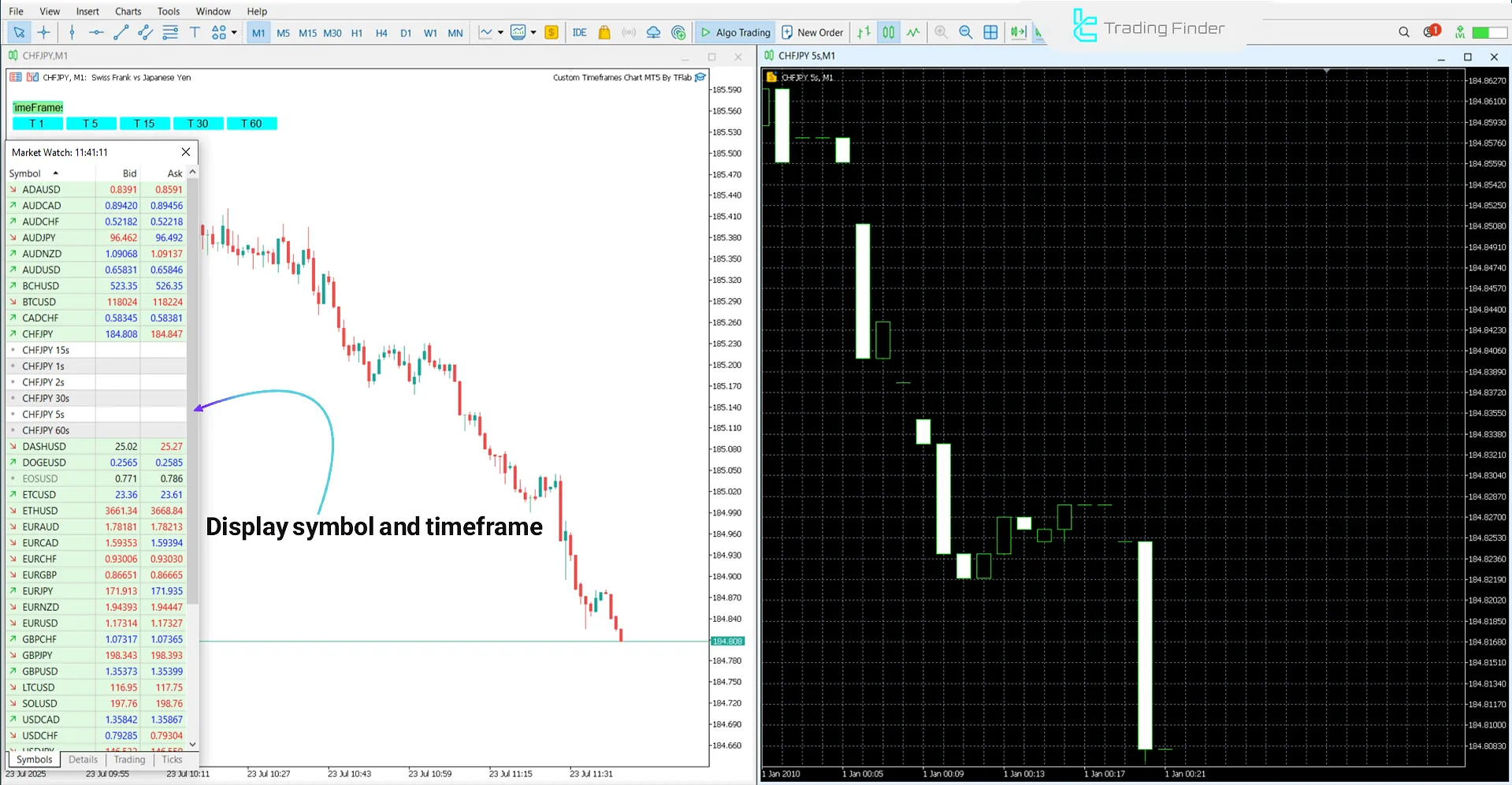
Steps to Add the Custom Timeframes Chart EA in MetaTrader 5
To add the Custom Timeframes Chart EA, follow these steps:
- From the toolbar, go to "View" and select "Navigator"
- In the "Expert Advisors" section, select the desired EA and run it on the chart
- In the EA's settings window, enter your list of preferred custom timeframes.
After the EA is activated, a control panel with time buttons (such as T1, T5, and T15) appears on the chart. Selecting each button generates a new chart based on the selected custom timeframe.
Note: The base chart's timeframe is irrelevant in this tool, as the EA will generate a completely new, independent chart with the custom timeframe.
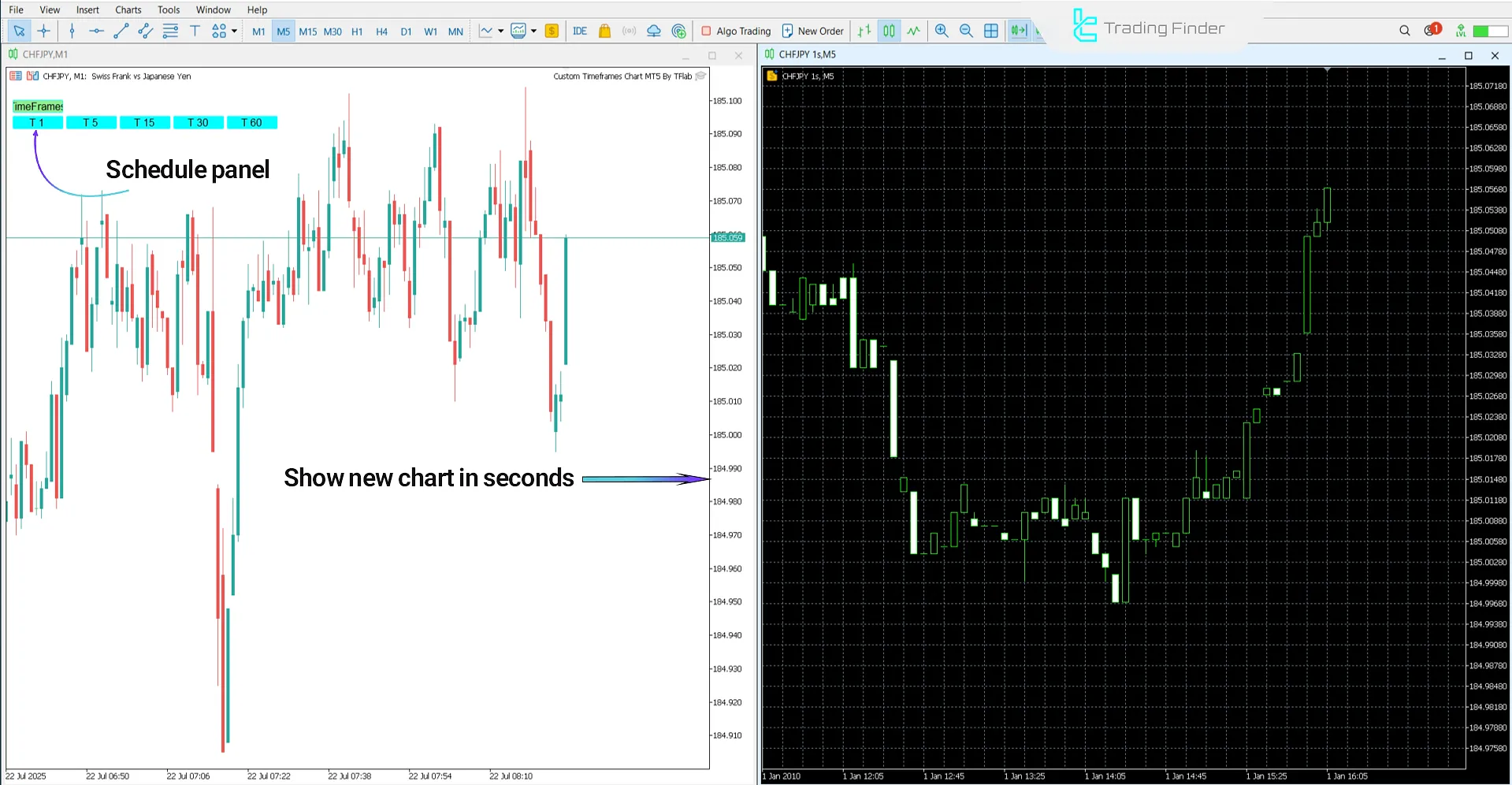
Custom Timeframes Chart EA Settings
The image below displays the settings panel of the Custom Timeframes Chart EA in MetaTrader 5:
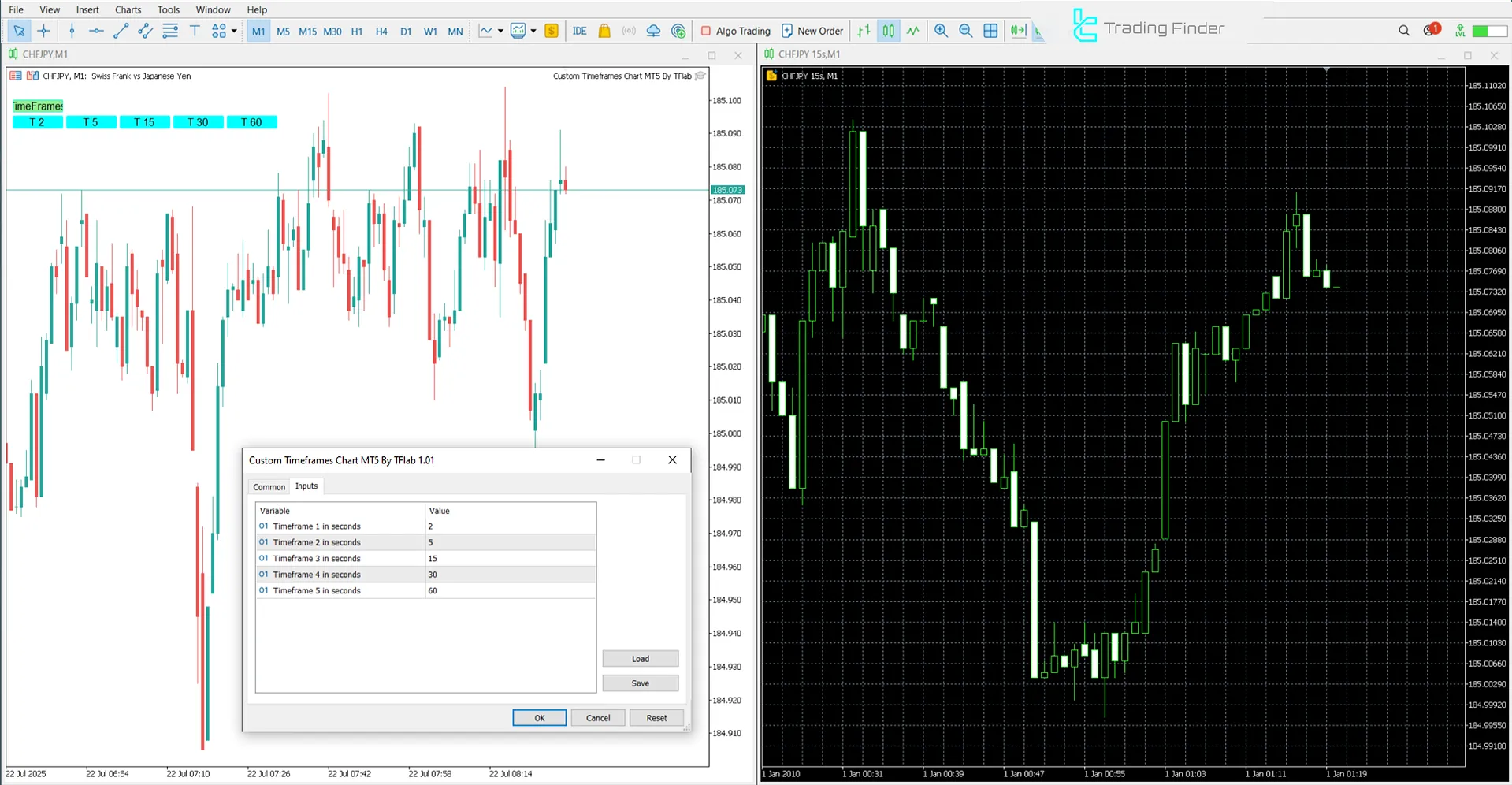
- Timeframe 1 in seconds: First timeframe in seconds
- Timeframe 2 in seconds: Second timeframe in seconds
- Timeframe 3 in seconds: Third timeframe in seconds
- Timeframe 4 in seconds: Fourth timeframe in seconds
- Timeframe 5 in seconds: Fifth timeframe in seconds.
Conclusion
The Custom Timeframes Chart EA, using tick data and custom symbols within MetaTrader 5, enables the generation of precise candles in non-standard — especially second-based — timeframes.
Its support for fast data feeds makes it a perfect choice for implementing trading strategies such as scalping, time-sensitive analysis, and high-precision market modeling.
Custom Timeframes Chart Expert MT5 PDF
Custom Timeframes Chart Expert MT5 PDF
Click to download Custom Timeframes Chart Expert MT5 PDFWhat is the maximum timeframe supported by the Custom Timeframes Chart EA?
This EA supports timeframes between 1 and 900 seconds (up to 15 minutes).
Can indicators and expert advisors be used on custom timeframe charts?
Yes; as long as the tools support custom symbols, they can be used without restriction on the custom timeframe charts generated.
The indicator isn't working as it is just showing a horizontal dotted line on the chart
To review the issue you reported and to send a video of this indicator, please get in touch with our support team.





